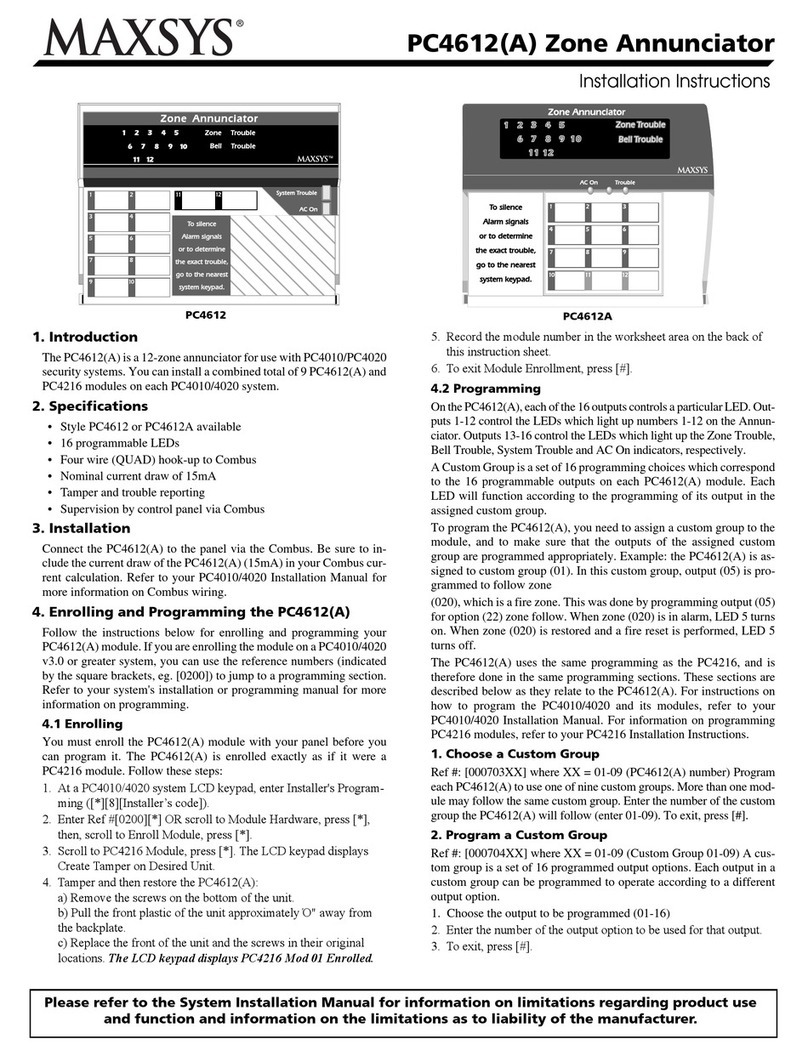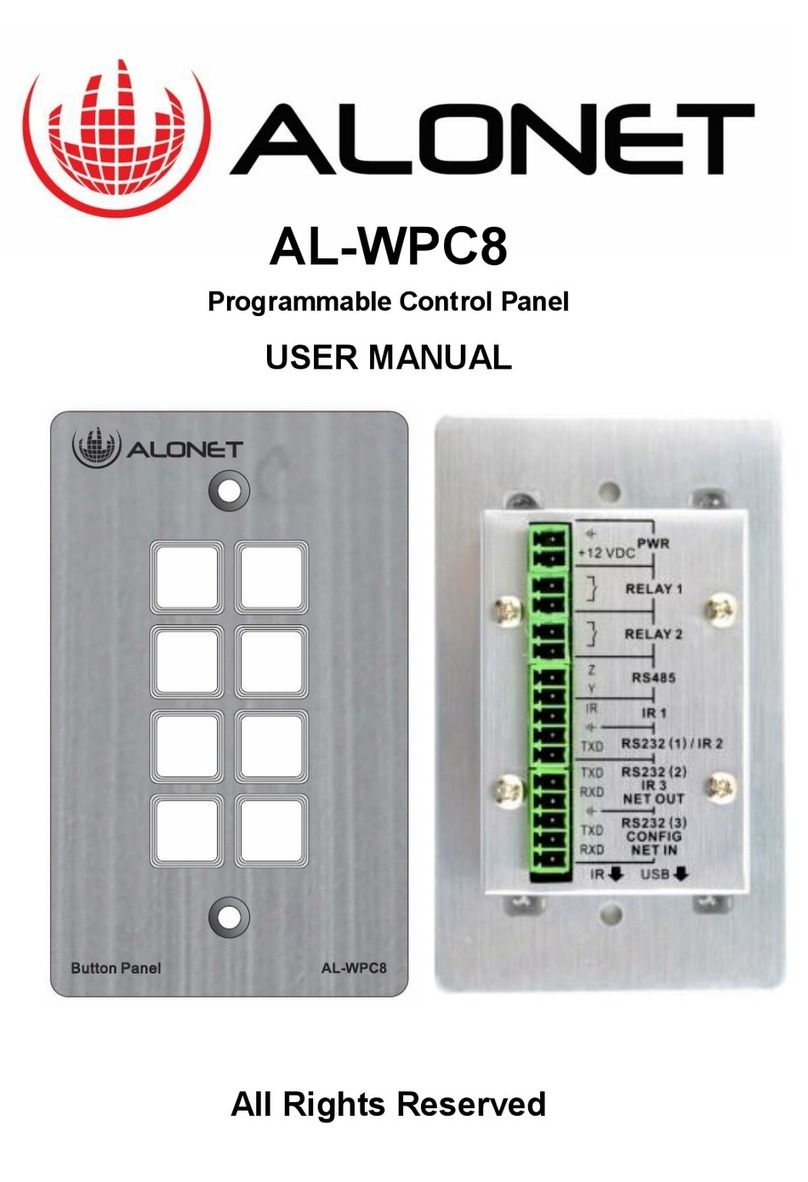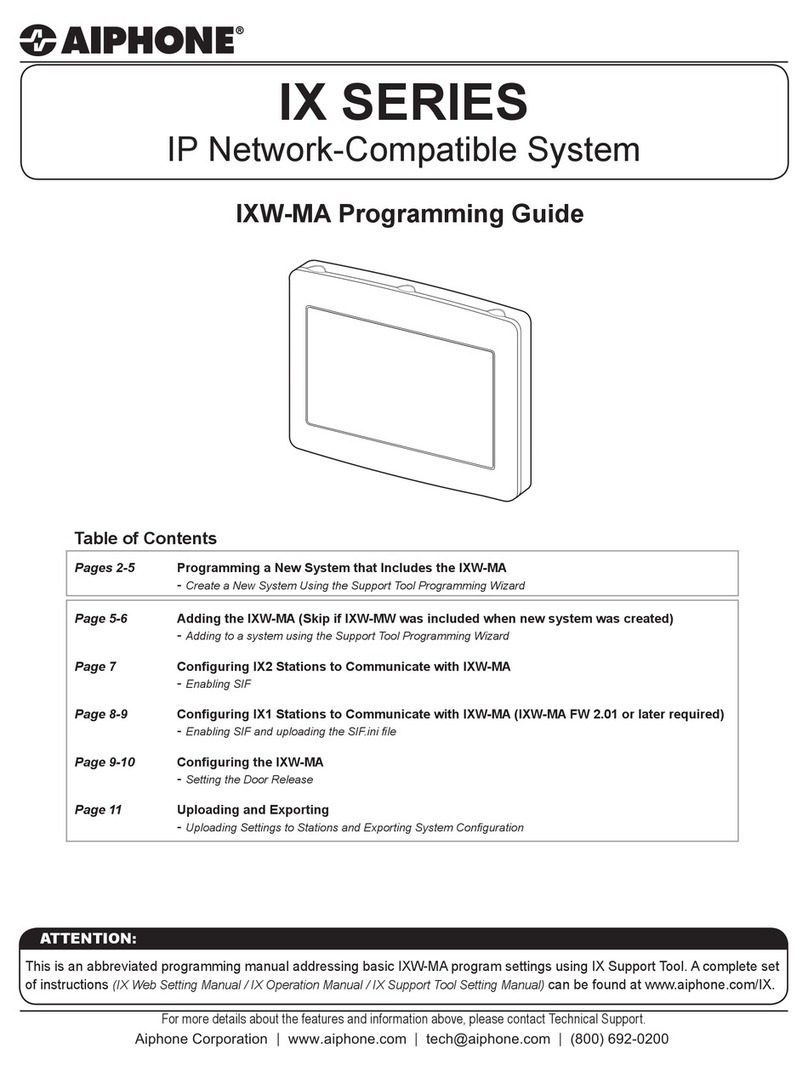Eight TouchOne G3 User manual

Page 1 of 12
TouchOne G3 - Installation and User Manual
Introduction
Welcome to the next generation of centralised control for the smart technology around you!
TouchOne G3 features a best in class 64-bit CPU for blazing fast performance, paired with our best in class smooth capacitive touch
panel, and gorgeous 7” HD IPS display. TouchOne G3 is available in 3 colour options to perfectly blend into your environment.
In The Box
Installation Requirements and Preparation

Page 2 of 12
Installation Requirements and Preparation
Power Supply
TouchOne G3 requires a 12V-14V 15W power supply (measured at the end of line) for smooth operation. Certified compatible power
supplies include:
Mean Well GE18I12-P1J Plug Pack (used in the 8PS-PP18xx-1x power supply kit)
Mean Well APV-16-12 / APV-16E-12 Power Supply (used in the 8PS-IW15-1x power supply kit)
TouchOne PoE Power Only Adaptor (Used in 8PS-POE25-1x power supply kit)
TouchOne PoE Power and Data Adaptor (8PS-POED-1x)
For an updated list, please visit http://mytouchone.com/g3-power
Wire Harness
TouchOne G3 includes a 4-wire wire harness for connection to power and data (either via a suitable connector or soldering). Power
requirements are listed in the Power Supply section above. The 2-wire data connection is for Certified compatible control systems.
TouchOne Certified compatible power supplies (8PS-PP18xx-1x or 8PS-POE25) include a different wire harness for a tool-less plug-
and-play connection.
Orientation
TouchOne can be mounted in either Landscape or Portrait orientation to provide the best user experience for the applications you will
be using.
Hardware Installation
Step 1 - Install Power Supply
The selected power supply should be installed as per the included instructions. For safety, make sure the power supply is turned off
during the installation process. If you are using the TouchOne Barrel Jack Adaptor, it’s recommended to cable tie the power supply
wire and the barrel jack wire together to ensure they don’t become disconnected during installation.
Some applications will only support one orientation so it’s important to check the orientation compatibility of the apps you
want to use before screwing TouchOne to the wall.

Page 3 of 12
Step 2 - Mark and Drill Holes
Hold the included Wall Mount onto the wall in either Portrait or Landscape, using a spirit level to ensure the mount is level. Mark two
screw holes and the wire cutout using a pencil.
For mounting to plasterboard: Drill two 2.5mm (7/64 inch) pilot holes.
For mounting to masonry: Drill two 6mm (1/4 inch) holes for the included wall anchors.
If the wire is being fed through the wall, drill an appropriately sized hole (at least 20mm or 3/4 inch) in the wire cutout for the wire to
come through.
Step 3 - Screw Mount to Wall
Using the included screws, screw the Wall Mount to the wall. Double check for level when tightening the screws.
Step 4 - Wire and Connect to Power
Bring the power supply wire through the wire cutout and connect to the back of TouchOne.
If mounting to a standard flush box, use the appropriate screw holes for the flush box. 6-32 UNC flush box screws can be used
with the Wall Mount instead of the included screws.

Page 4 of 12
Step 5 - Mount TouchOne
Feed the wire back into the wall and mount TouchOne onto the Wall Mount. Slide TouchOne in the opposite direction of the camera
until you feel a click.
Once you apply power to the power supply, TouchOne will boot automatically. In a successful installation, you’ll see the TouchOne
logo within 3 seconds of applying power.
Software Setup
Step 1 - Connect to Wi-Fi

Page 5 of 12
Step 2 - Update eightOS
Installing Apps
TouchOne G3 runs most Android 10 compatible applications. In order to ensure compatibility of the application, apps are certified by
eight. You can install new apps with the following methods:
Pre-Loaded Apps - A number of applications are pre-loaded on TouchOne G3 and can be installed in the Apps section of the settings
menu. The list of pre-loaded apps differs depending on your product distributor.
SD Card - New apps can be installed via SD Card. You can download an app file from our Knowledge Base at
http://mytouchone.com/g3-apps
The ability to download new apps on the device from the internet will be released on a later version of eightOS 3.
Home Screen

Page 6 of 12
The Home screen is the first screen you will see when TouchOne turns on. Home screen functions are:
Device Name Customise your device name in the Settings Menu. Select About and then tap Device name.
Current Time Shows the current time in 12-hour format. Time can be adjusted in the Settings Menu, then tap
Date & time.
Settings Button Opens the Settings Menu.
App Drawer Shows the currently installed third party applications.
Bottom Bar Back Button:
Goes back one screen on the app that is open.
Home Button:
Takes you back to the Home screen from any app.
Quick Actions Menu Button:
Opens the Quick Actions Menu to quickly adjust volume and
brightness and perform a limited number of quick actions from
any app.
Quick Actions Menu
The Quick Actions Menu lets you quickly adjust critical settings for TouchOne from any application. It’s launched by touching the
Quick Actions Menu button in the bottom right hand corner.

Page 7 of 12
Restarting TouchOne
Step 1 - Open the Quick Actions Menu
Step 2 - Tap “Restart Touchscreen”
Settings Screen

Page 8 of 12
Wi-Fi Connect & disconnect to Wi-Fi networks. Configure networks with a static IP or alternative DNS
settings. View IP Address information.
Bluetooth Pair and connect Bluetooth devices. Commonly used to connect TouchOne to a Bluetooth speaker
system or audio adaptor for music control.
Apps View the list of third-party applications and install / uninstall these apps. More apps will
automatically appear in this list when an SD Card is inserted, with apps provided by the
manufacturer in SFZ/SDZ format.
Display Configure display brightness, sleep and device orientation settings.
Sound Adjust volume and other sounds settings.
Date & time Set the date and time, automatic network provided time, time zone and format.
About TouchOne View the device serial number and various version information. Open source license information
can also be found here.
Primary and Kiosk Apps
Primary Apps
A Primary App is an app that automatically starts when TouchOne is started and can also be configured to automatically re-open after
a configurable amount of time. An app that is configured to be the primary app is identified by the “Primary App” icon in the App
Library list.

Page 9 of 12
Configuring a Primary App
Kiosk Apps
A Kiosk App locks down TouchOne to only be able to use that app. When TouchOne is started, the Kiosk App is automatically

Page 10 of 12
A Kiosk App locks down TouchOne to only be able to use that app. When TouchOne is started, the Kiosk App is automatically
launched and the user cannot exit the Kiosk App without entering a PIN code. The home button is hidden in this mode.
Configuring a Kiosk App

Page 11 of 12
App Library Lock
To ensure unauthorised users cannot access the app library, you can enable the App Library Lock and require a PIN Code before a
user can modify the installed apps on the system.
Configuring the App Library Lock
Troubleshooting
Our TouchOne Online Knowledge Base contains an up-to-date list of common problems that may cause the installation of TouchOne
G3 to not go as planned and ways to resolve these. You can access this Knowledge Base at:
http://mytouchone.com/g3-faq
If you forget your App Library Lock PIN, you’ll need to have this manually reset through your TouchOne distributor. Tap the ?
icon on the PIN entry screen and follow the on-screen instructions to have your PIN reset.

Page 12 of 12
Warranty
TouchOne G3 and all accessories included in the product box are backed by a from the date of purchase. Please 3 year warranty
contact us at or refer to your point of purchase. [email protected]
Product Feedback
We always appreciate product feedback. If you have some ideas on how we can make this product better for you, please don’t
hesitate to email or provide the feedback to your point of purchase. [email protected]
Support
If you are experiencing any issues with TouchOne G3, we recommend to contact the technical support team at your point of purchase,
or you can visit our support portal using this link:
http://support.mytouchone.com
Regulatory
Table of contents
Popular Control Panel manuals by other brands
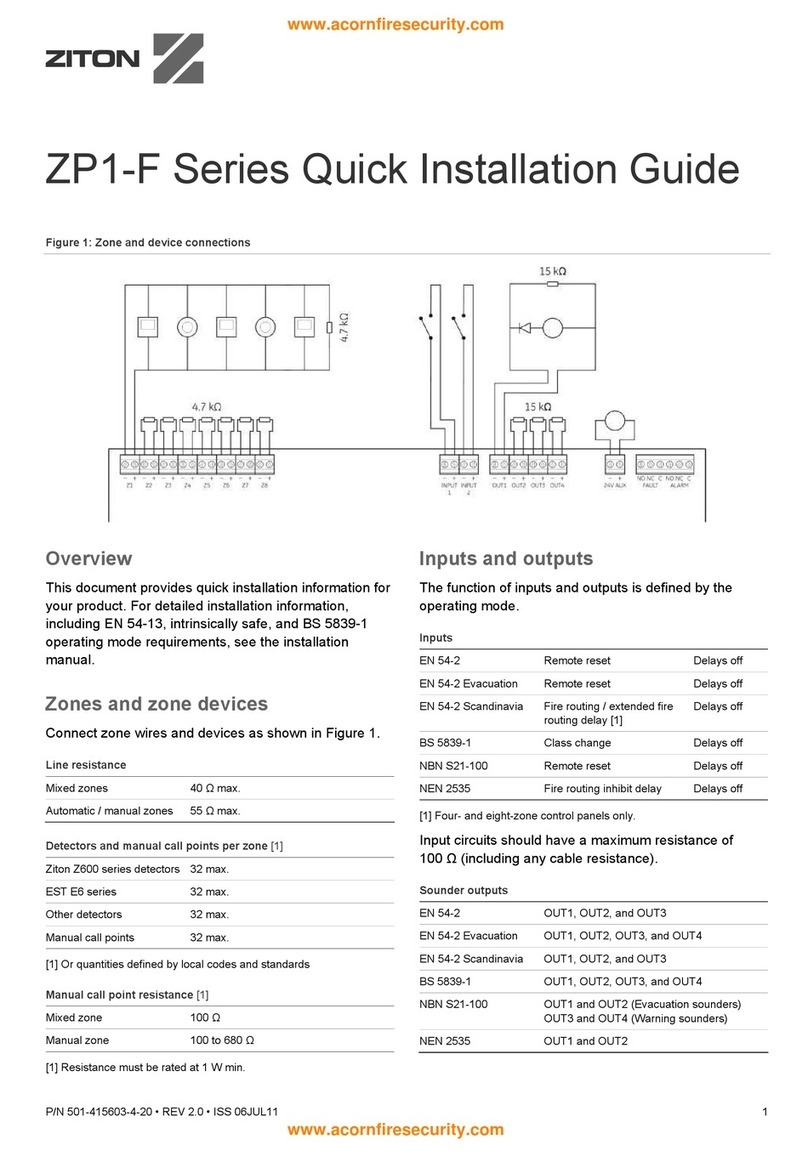
Ziton
Ziton zp1-f Series Quick installation guide
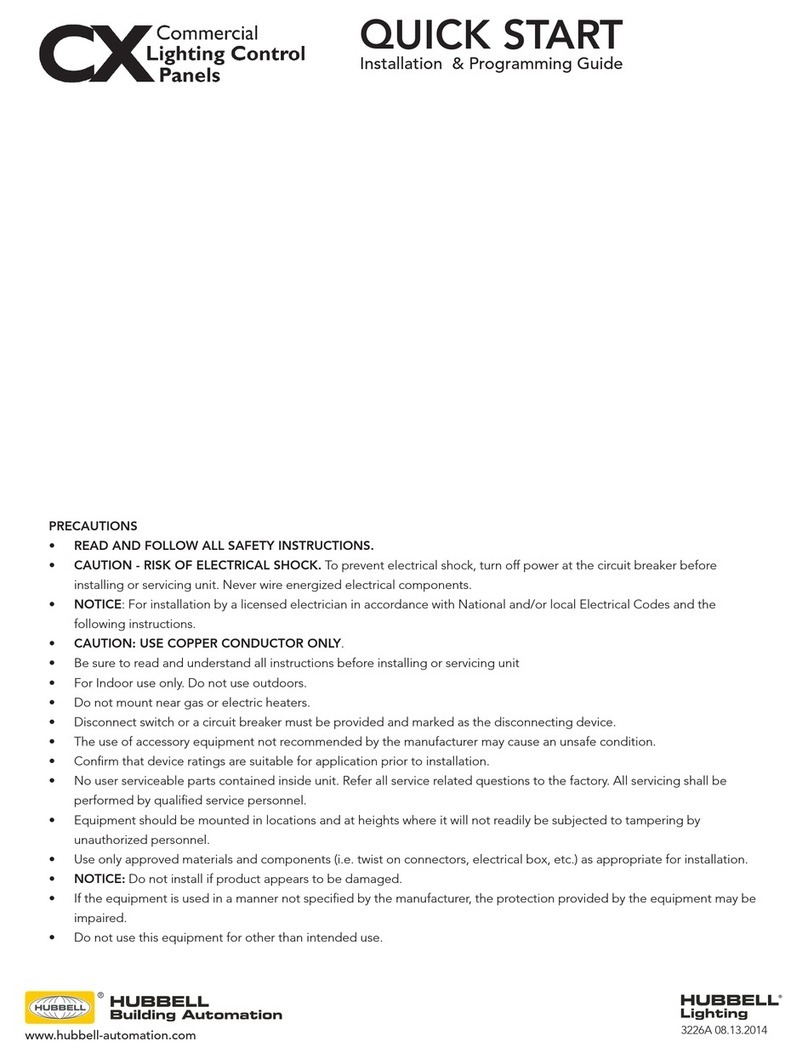
HUBBELL LIGHTING
HUBBELL LIGHTING CX quick start

Notifier
Notifier AFC-600 installation manual
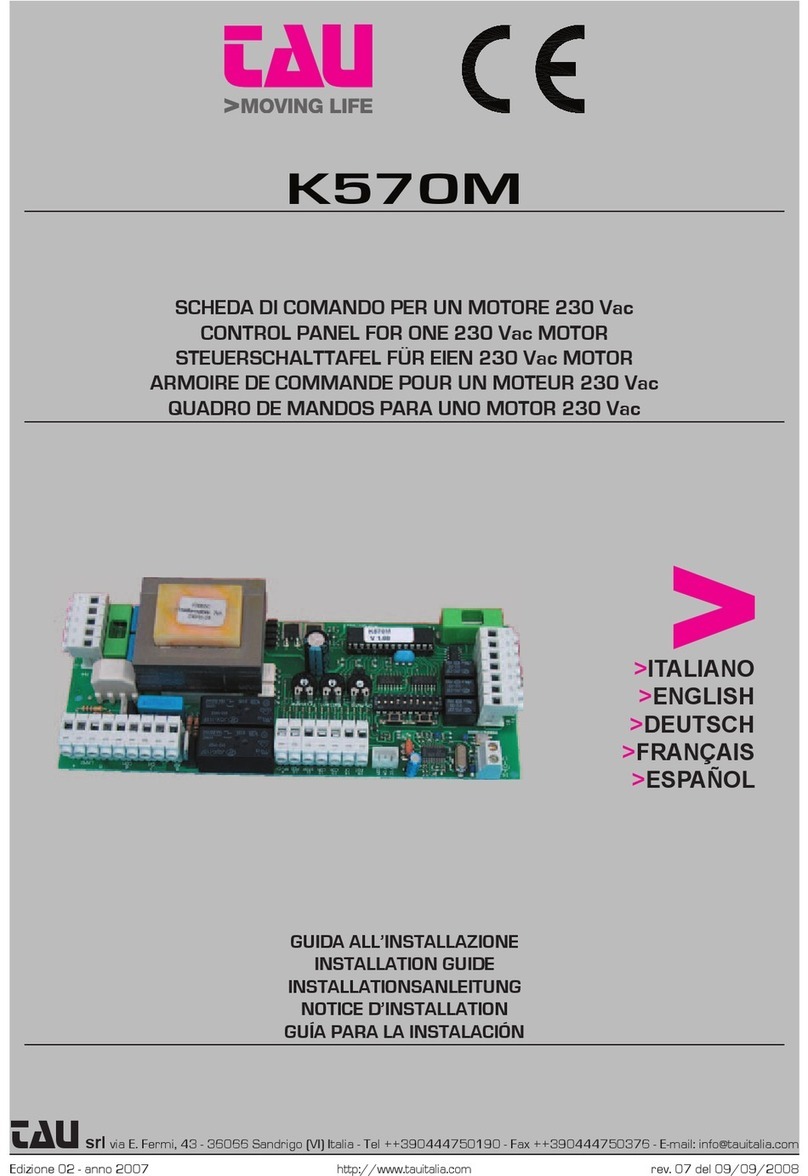
tau
tau K570M installation guide

Parker
Parker PowerStation XT Series user manual
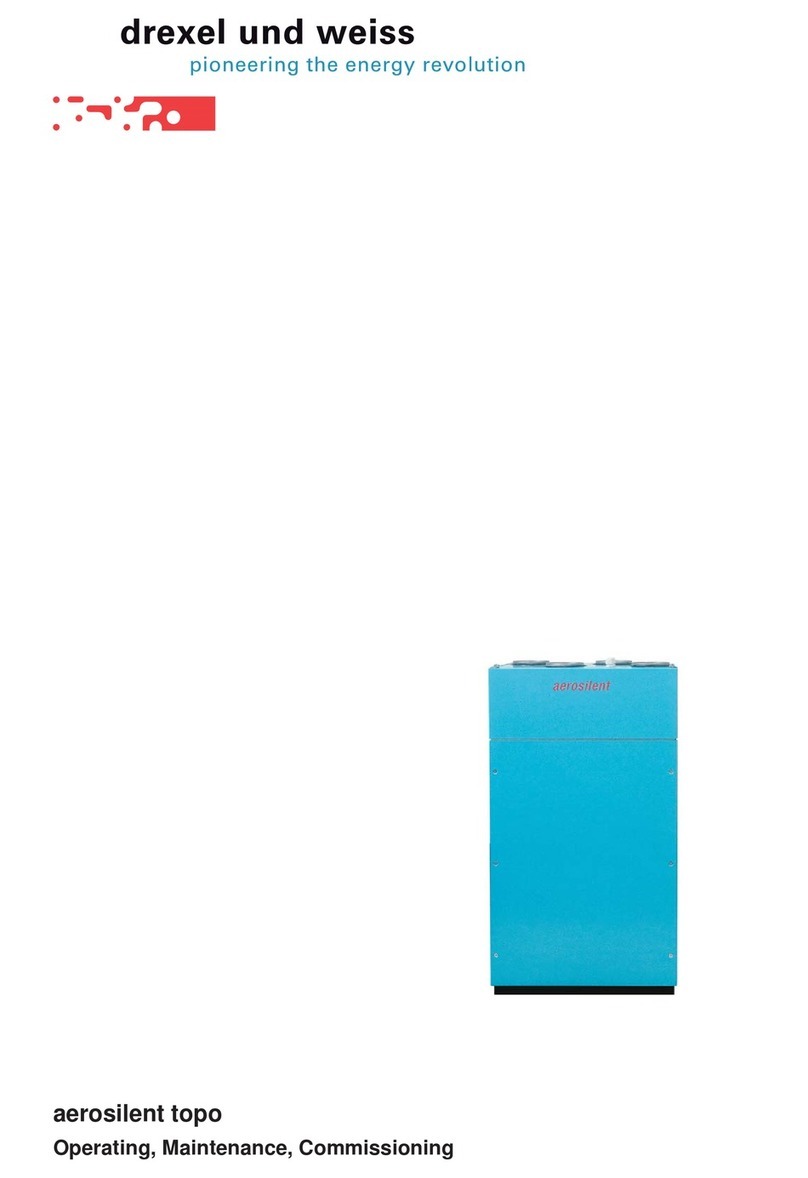
drexel und weiss
drexel und weiss aerosilent topo Operating, Maintenance, Commissioning
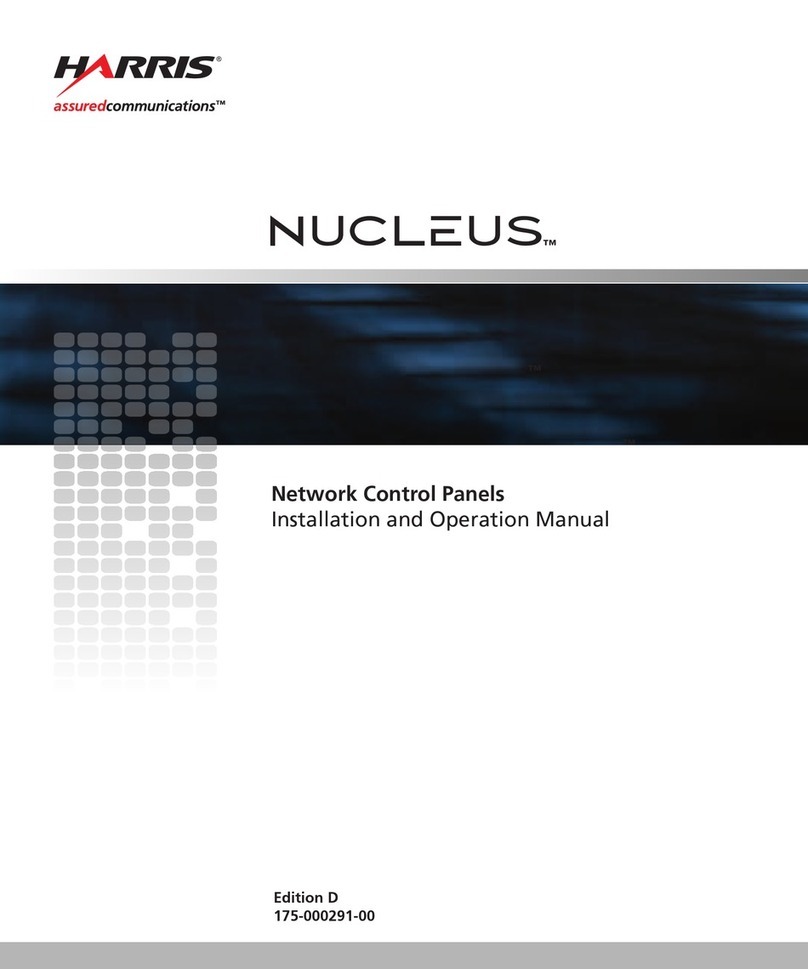
Harris
Harris NUCLEUS Installation and operation manual

Sleipner
Sleipner 8950G user manual
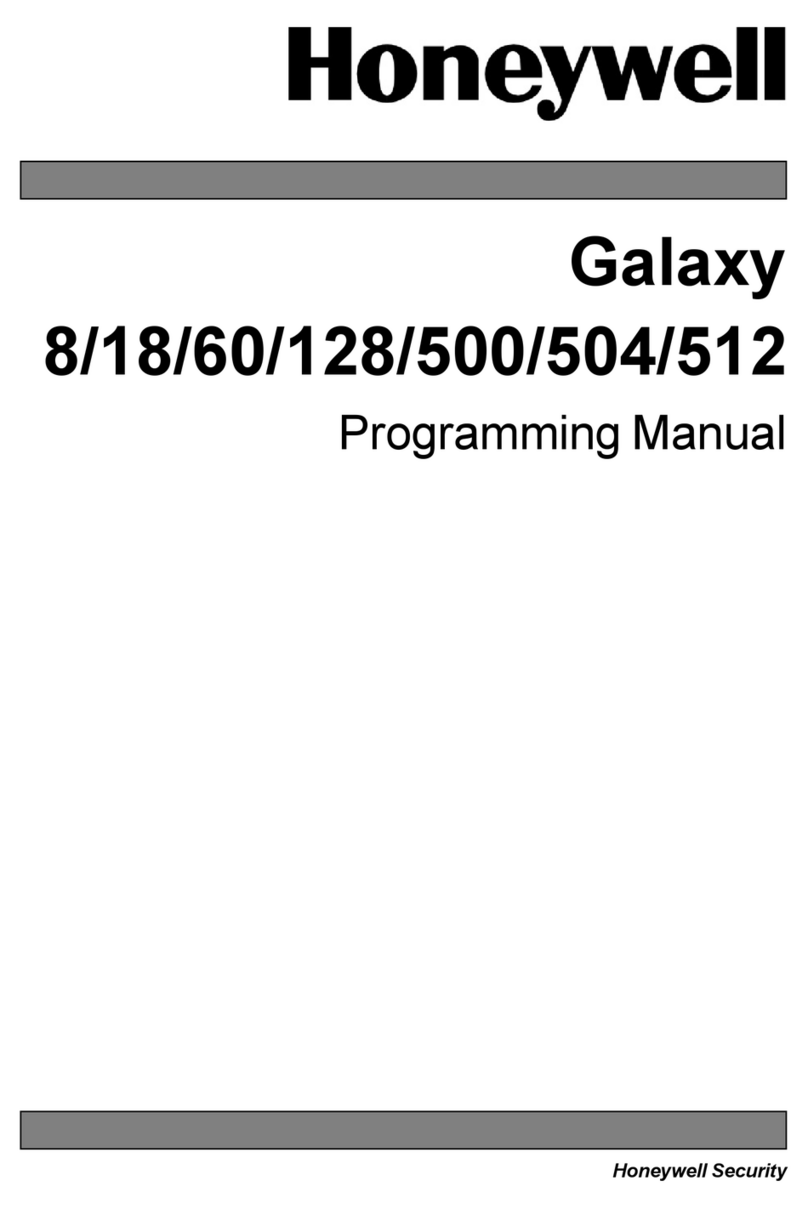
Honeywell
Honeywell Galaxy 18Galaxy Programming manual

TRIATEK
TRIATEK L35 Series install guide

See Water
See Water Oil Smart OSSIM-30 Installation and operation manual

Lift Tech Marine
Lift Tech Marine HYDRAULIC quick start guide