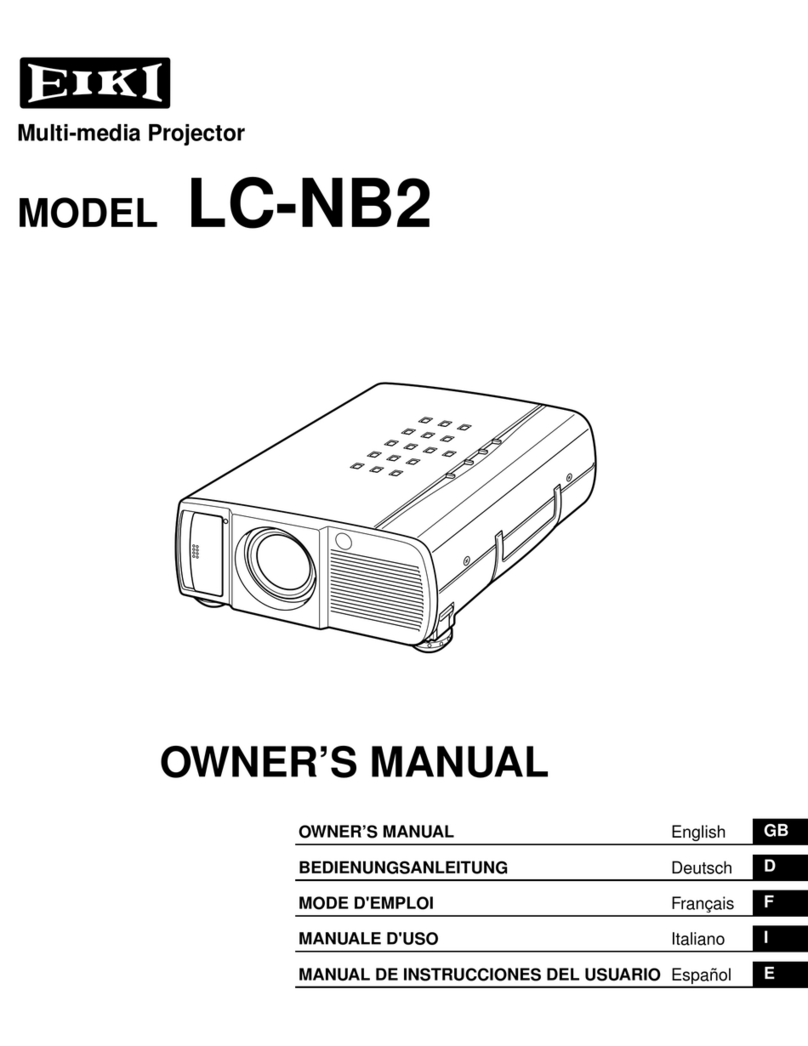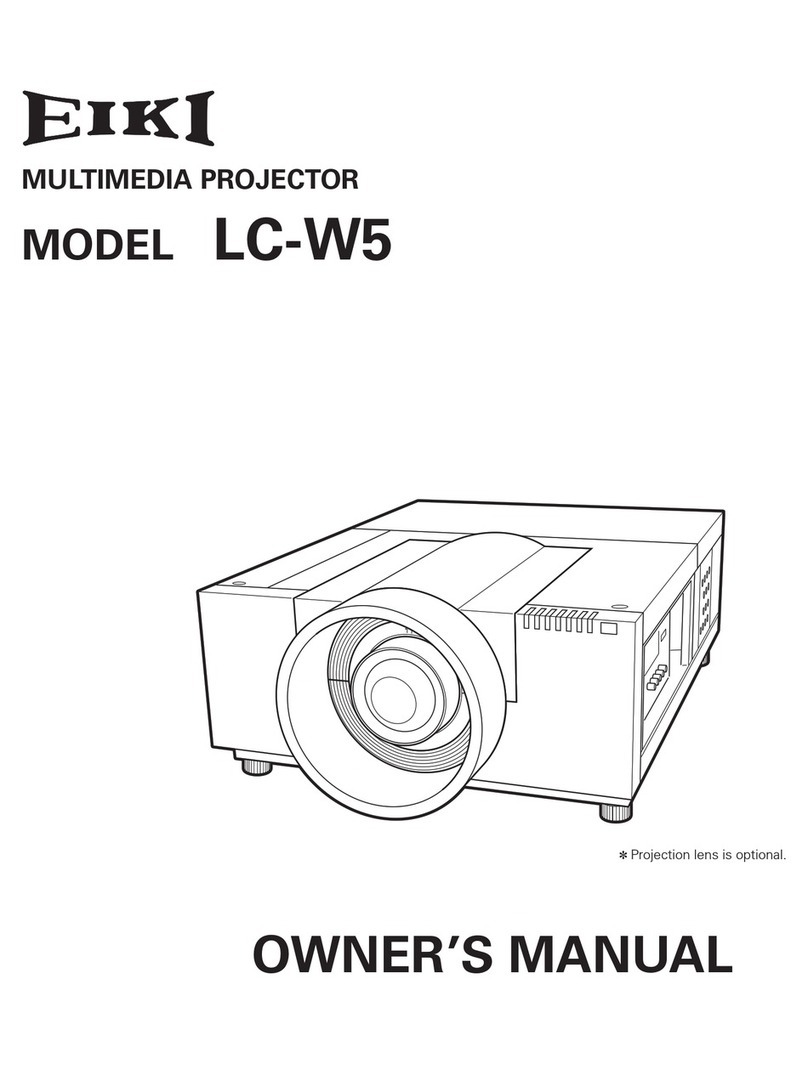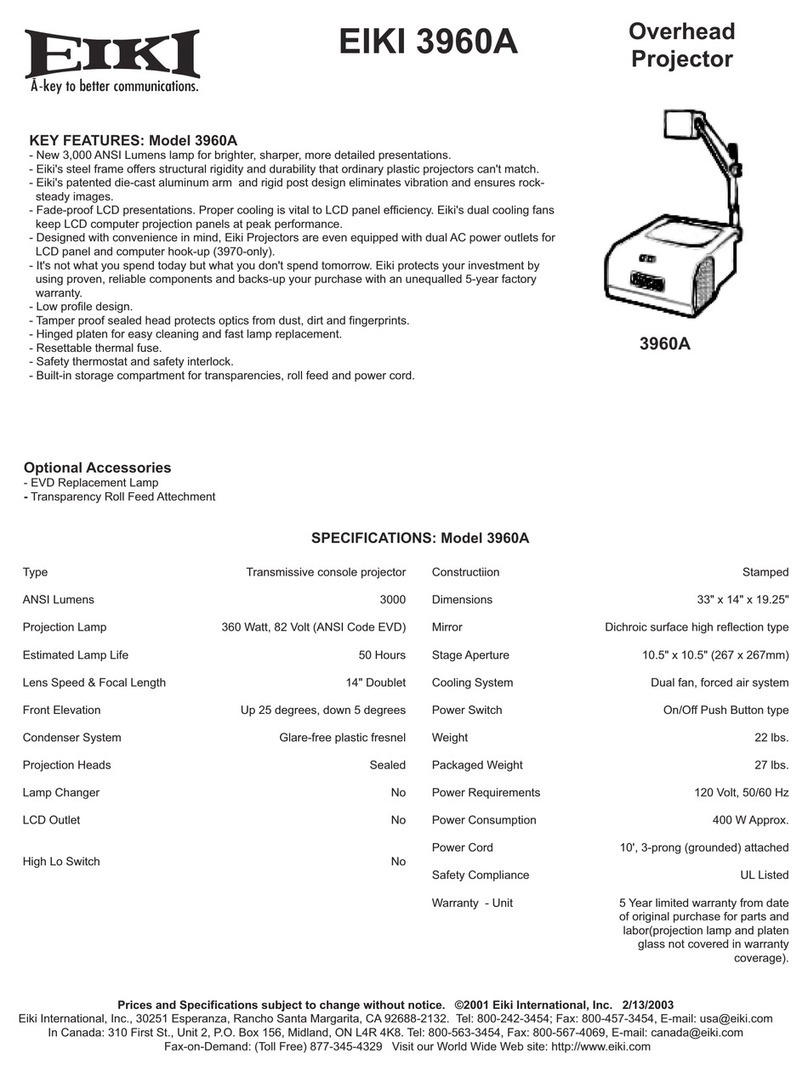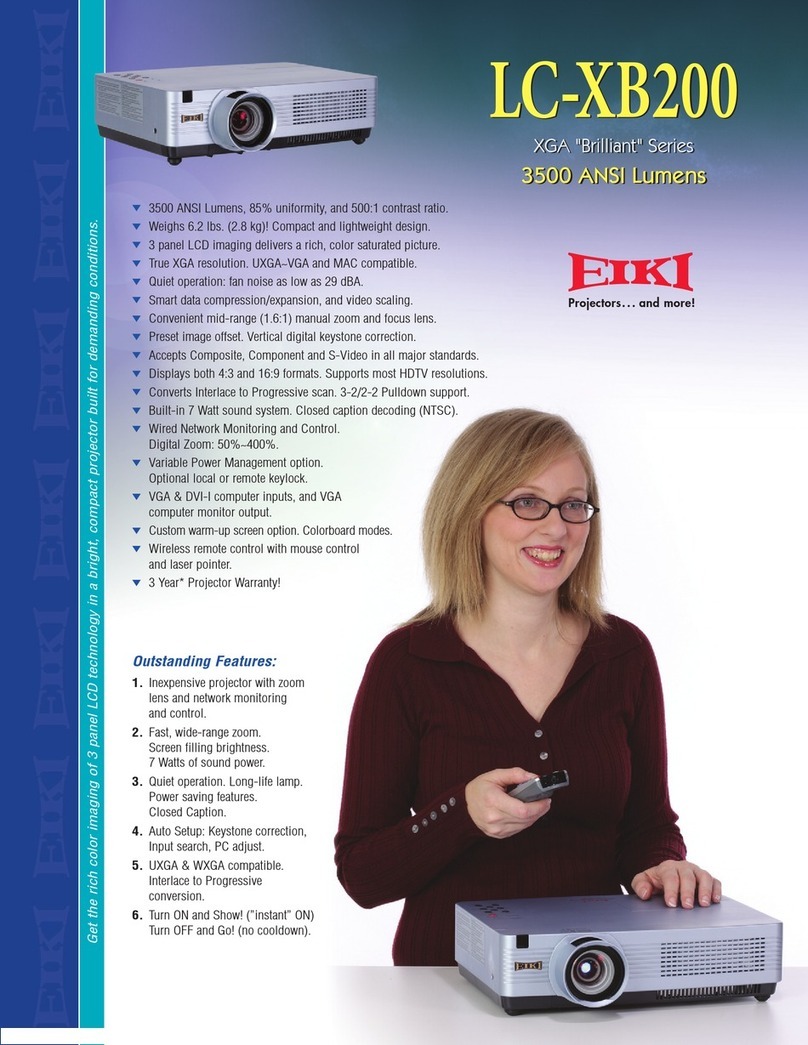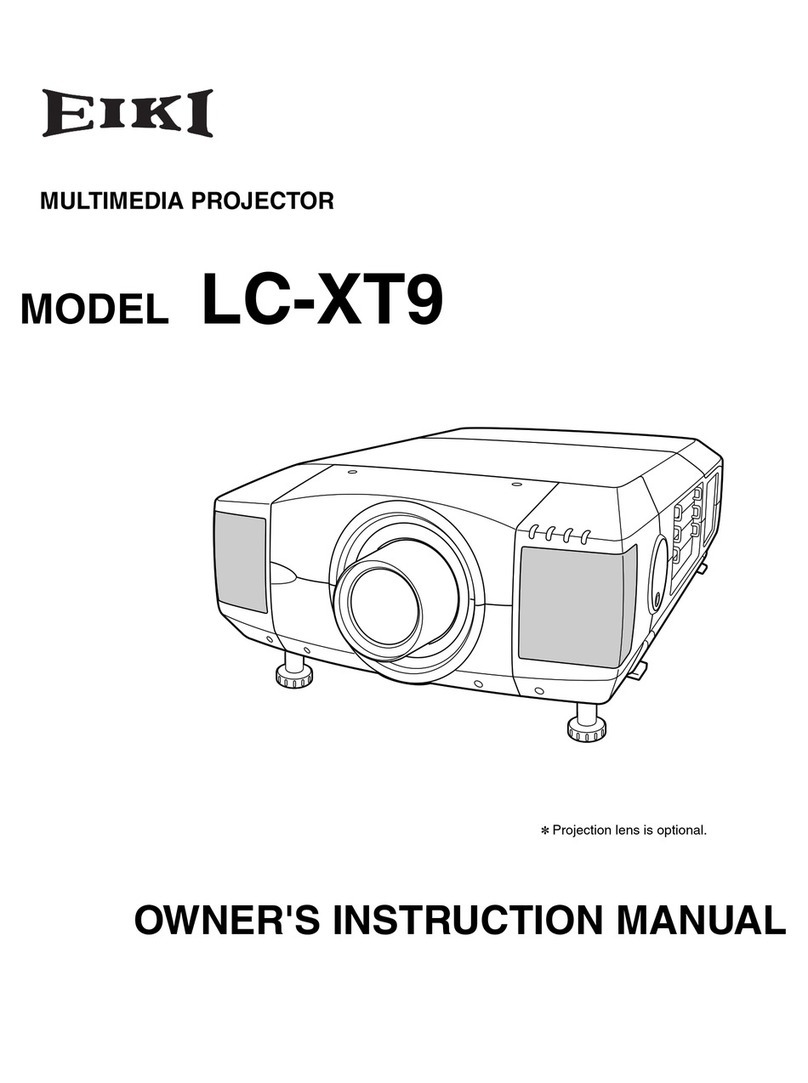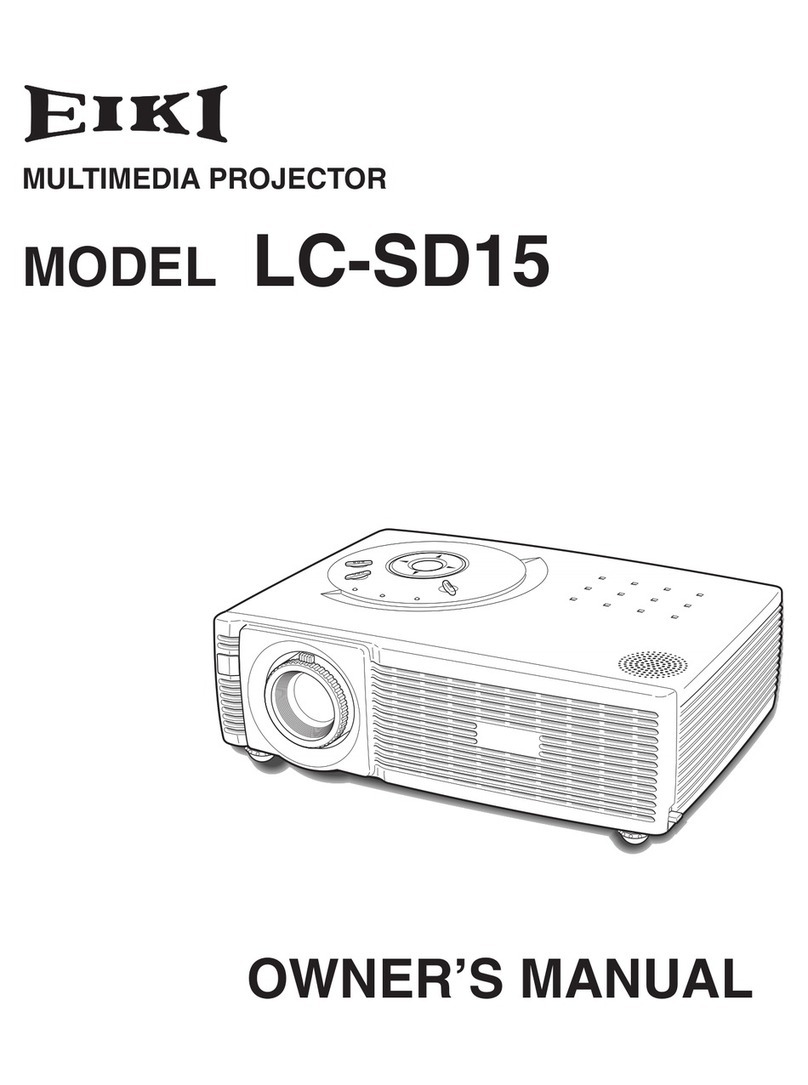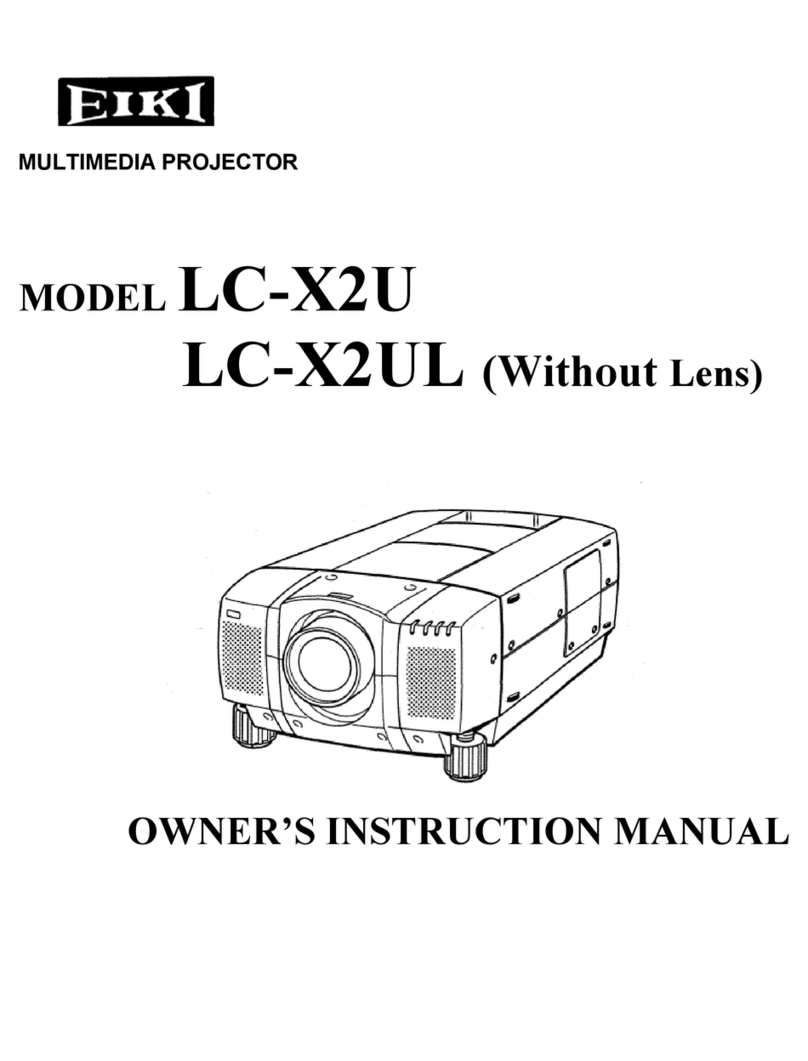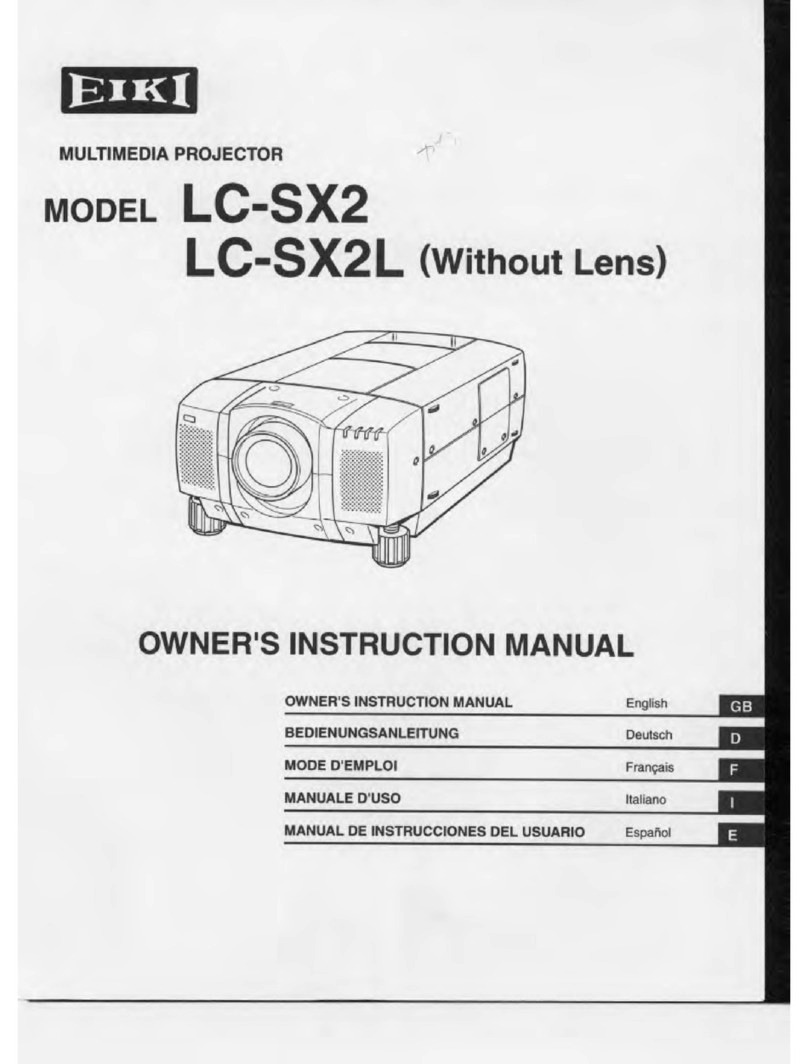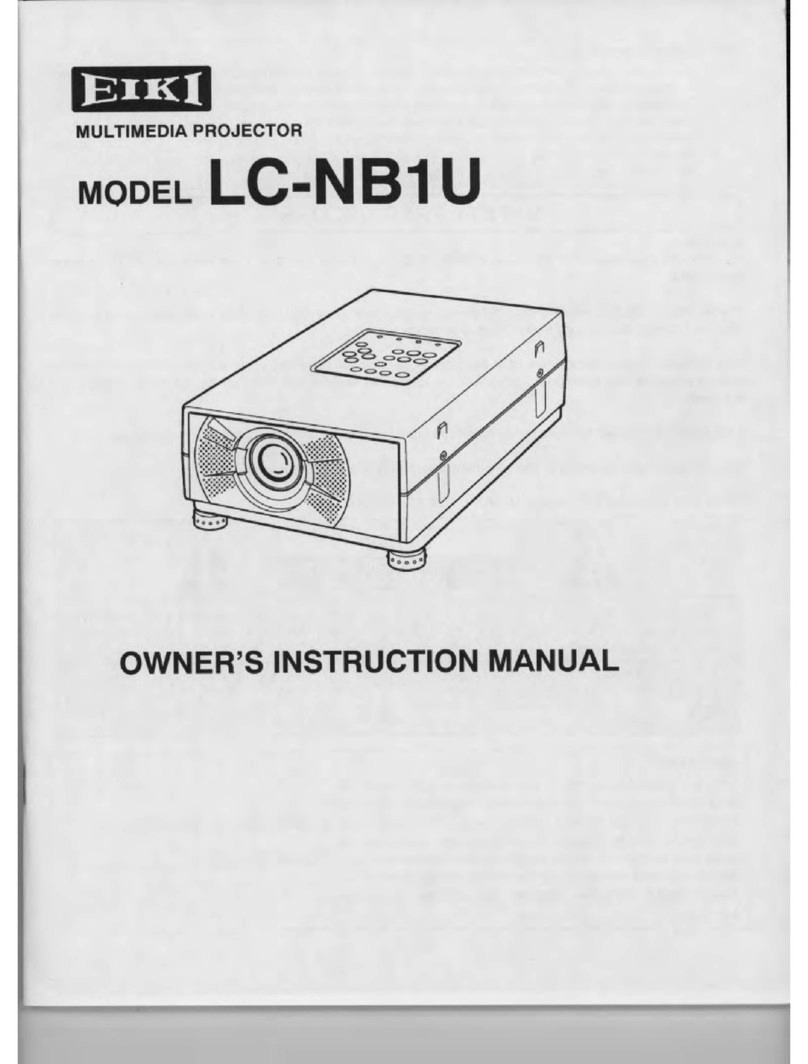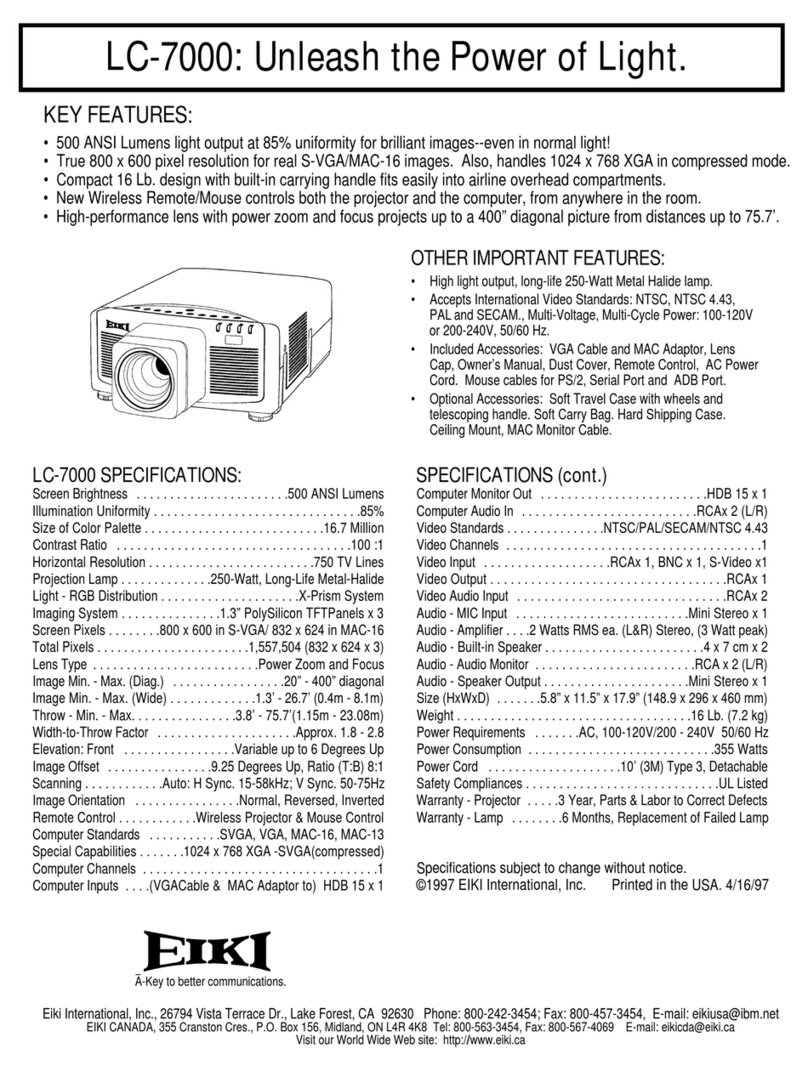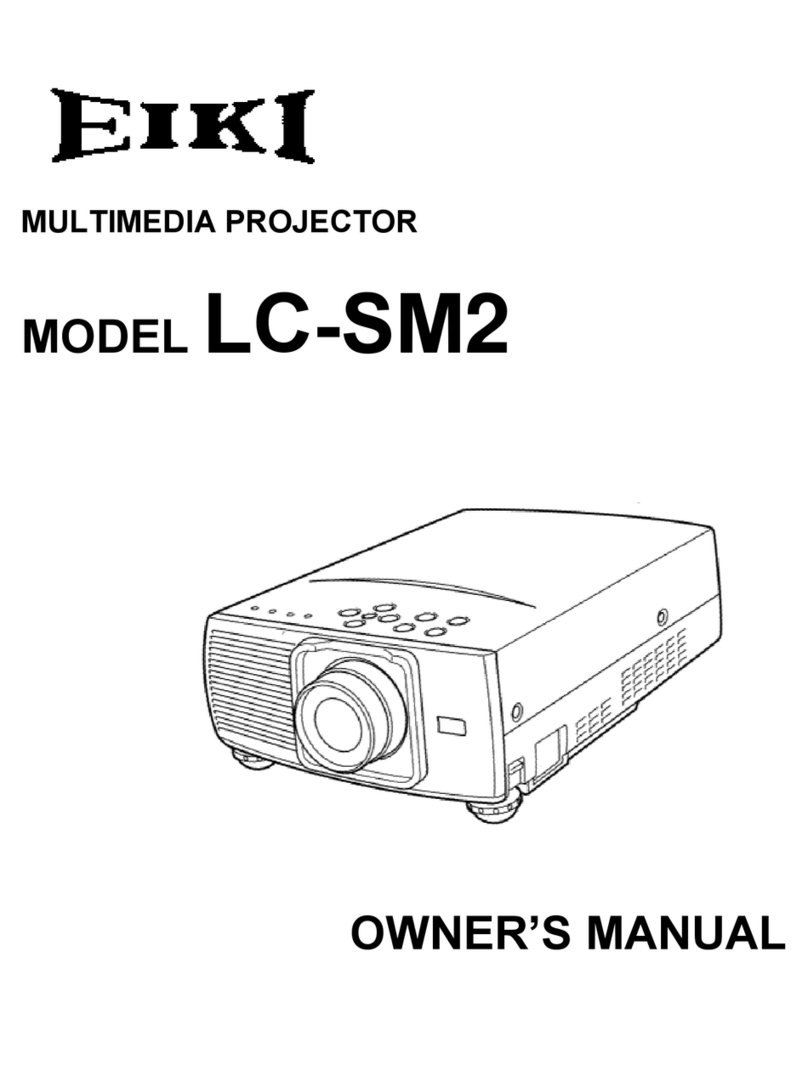-2-
Contents
SERVICE MANUAL ................................................... 1
Contents ........................................................................ 2
Safety Instructions......................................................... 3
Safety Precautions ..................................................... 3
Product Safety Notice................................................. 3
Service Personnel Warning........................................ 3
Specifications ................................................................ 4
Circuit Protections ......................................................... 5
Fuse............................................................................ 5
Thermal protector (SW905)........................................ 5
Mechanical sensor switches (SW1891,SW1861)........ 6
Temperature sensors, wind sensors .......................... 7
Power failure and fan lock detection .......................... 8
Maintenance.................................................................. 9
Replacing the filter cartridge ...................................... 9
Resetting the filter counter ....................................... 10
Resetting the scroll counter...................................... 10
Lamp Replacement .................................................. 11
Resetting the lamp counter ...................................... 12
How to check lamp used time .................................. 12
Cleaning ................................................................... 13
Quick maintenance................................................... 14
Security Function Notice ............................................. 15
Mechanical Disassembly............................................. 16
Mechanical disassembly flow chart.......................... 16
Mechanical disassembly .......................................... 17
Optical Parts Disassembly .......................................... 29
Adjustments................................................................. 39
Adjustments after parts replacement ....................... 39
Note on main board replacement ............................. 39
Optical Adjustments .................................................... 40
Contrast adjustment ................................................. 40
Electrical Adjustments................................................. 41
Service Adjustment Menu Operation ....................... 41
Memory IC (IC1387) Replacement........................... 41
Circuit Adjustments .................................................. 42
Test Points and Locations ........................................ 46
Service Adjustment Data Table................................ 47
Chassis Description .................................................... 72
Chassis over view..................................................... 72
Input & signal processing stage ............................... 73
LCD drive stage........................................................ 74
Lamp control stage................................................... 75
Fan control stage...................................................... 76
Motor control stage................................................... 77
Bus control stage...................................................... 78
LED drive & RC control stage................................... 79
Power supply & power failure circuit......................... 80
Indicators and Projector Condition ........................... 81
Power failure detection system ................................ 84
Error information table .............................................. 84
Power failure detection tree...................................... 85
Error History Log ...................................................... 87
Diagnosis of Power Failure with RS-232C port ........ 88
Diagnosis procedure ................................................ 88
Serial Control Interface............................................. 89
Control Port Functions................................................. 91
System Control I/O Port Functions (PW392, IC301) 91
I/O Expander (TE7783, IC4801) .............................. 92
FPGA (XC3S50A, IC5201) ....................................... 93
IIC Bus D/A Converter (M62393FP Fan Control,
IC7801) ..................................................................... 93
IC Block Diagrams....................................................... 94
Mechanical Parts List ................................................ 101
Cabinet Parts Location ........................................... 101
Mechanical Parts List ............................................. 108
Electrical Parts List.....................................................110
Electrical Parts Location..........................................111
Electrical Parts List..................................................112
Diagrams & Drawings.................................................. A1
Parts description and reading in schematic diagram ..A2
Pin description of diode, transistor and IC ................ A17
Note on Soldering...................................................... A18
Schematic Diagrams ...................................................A3
Printed Wiring Board Drawings ................................. A13