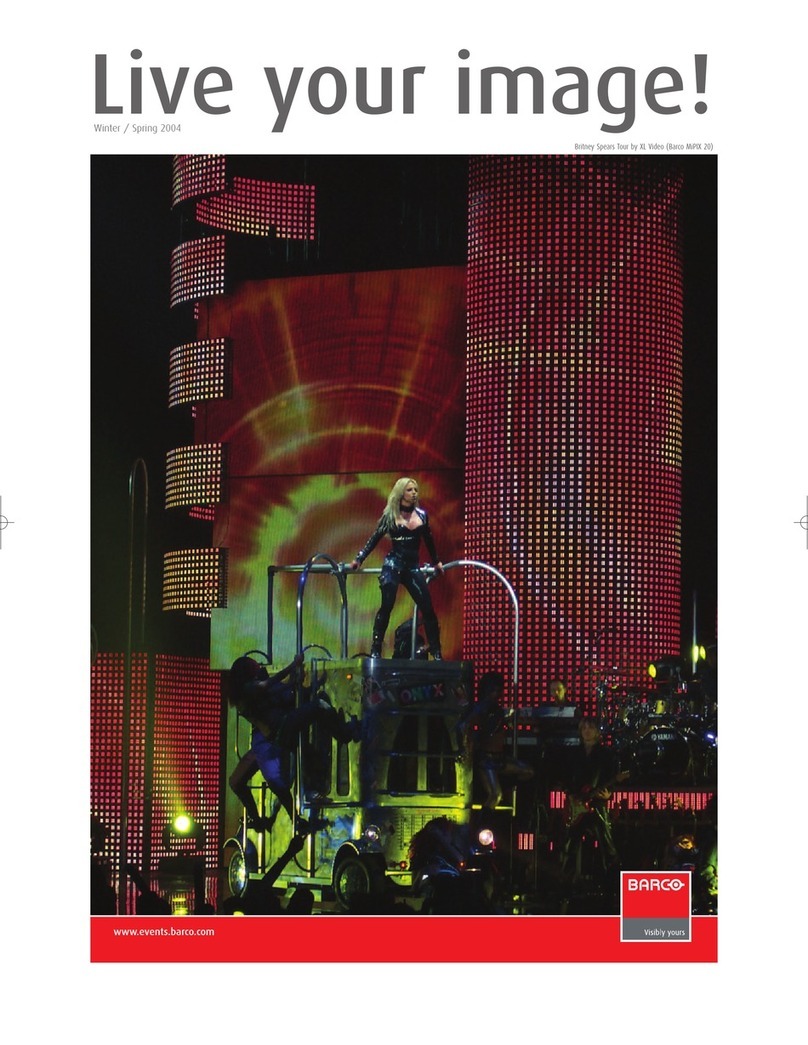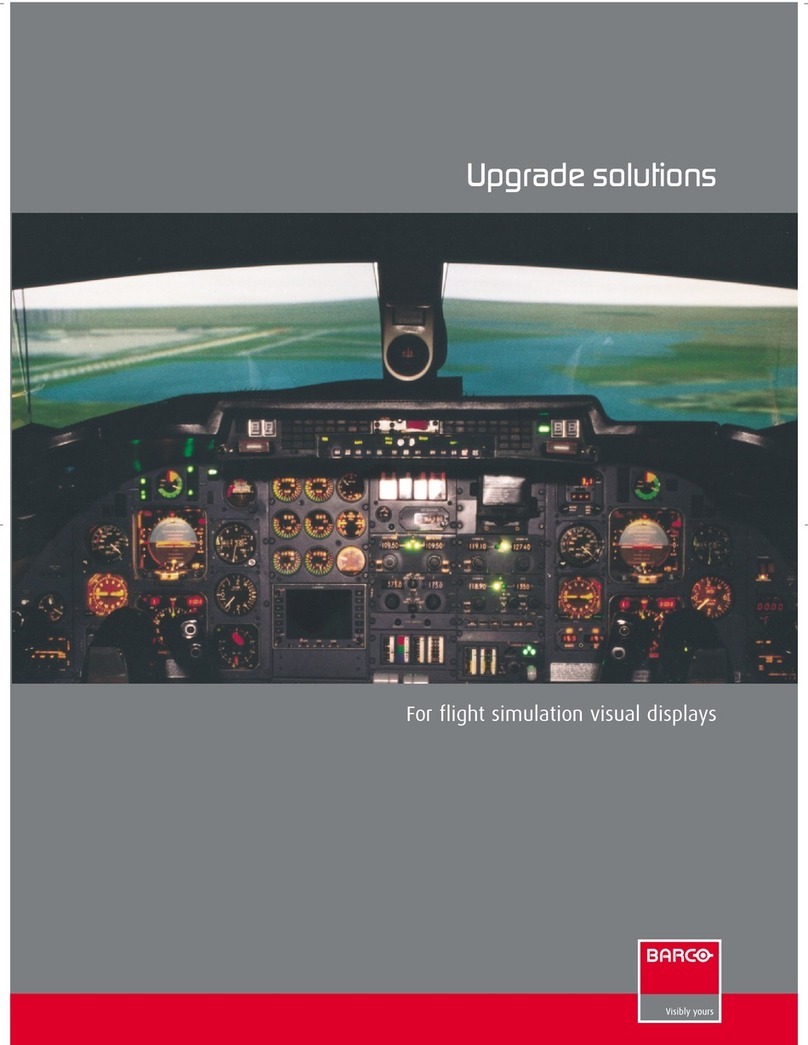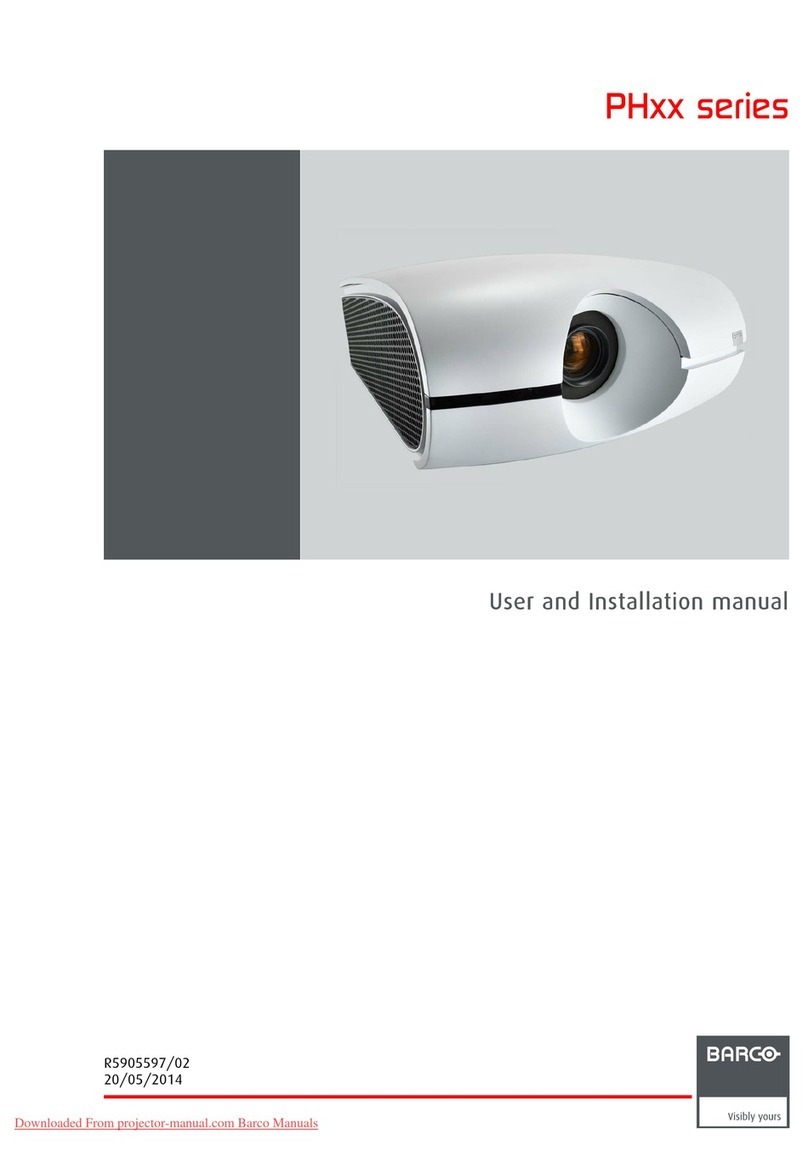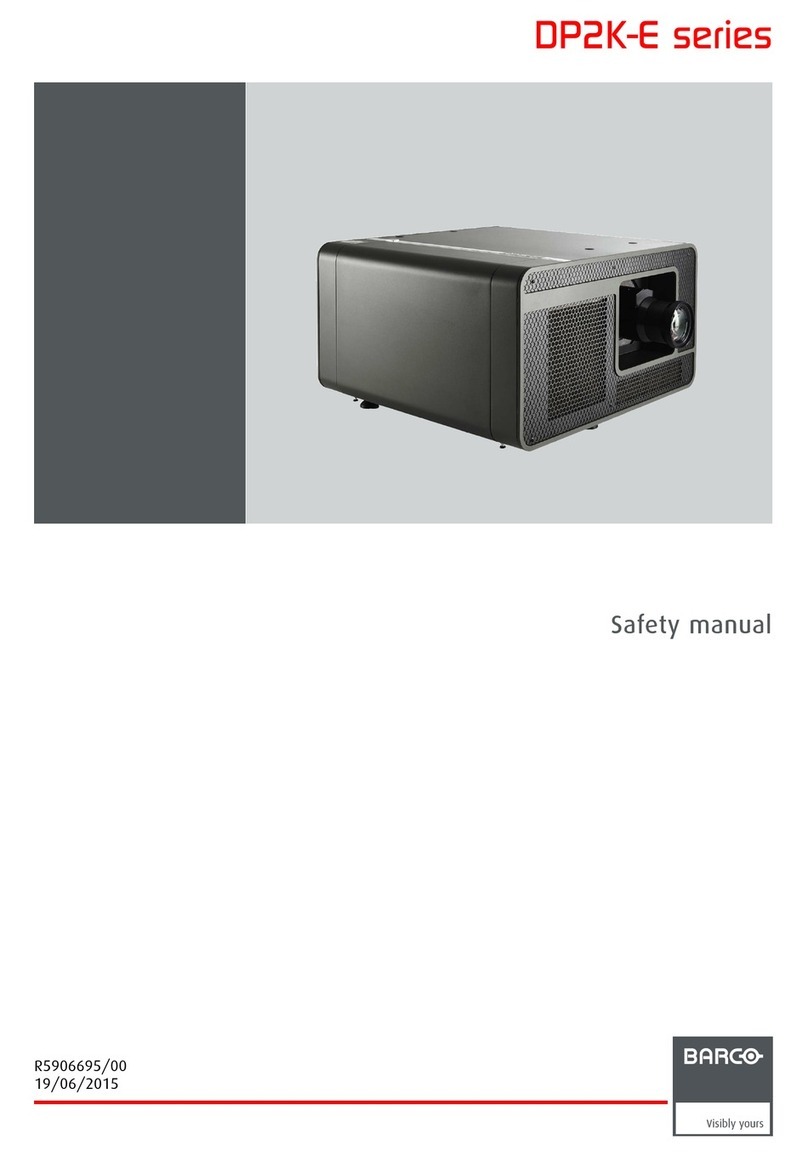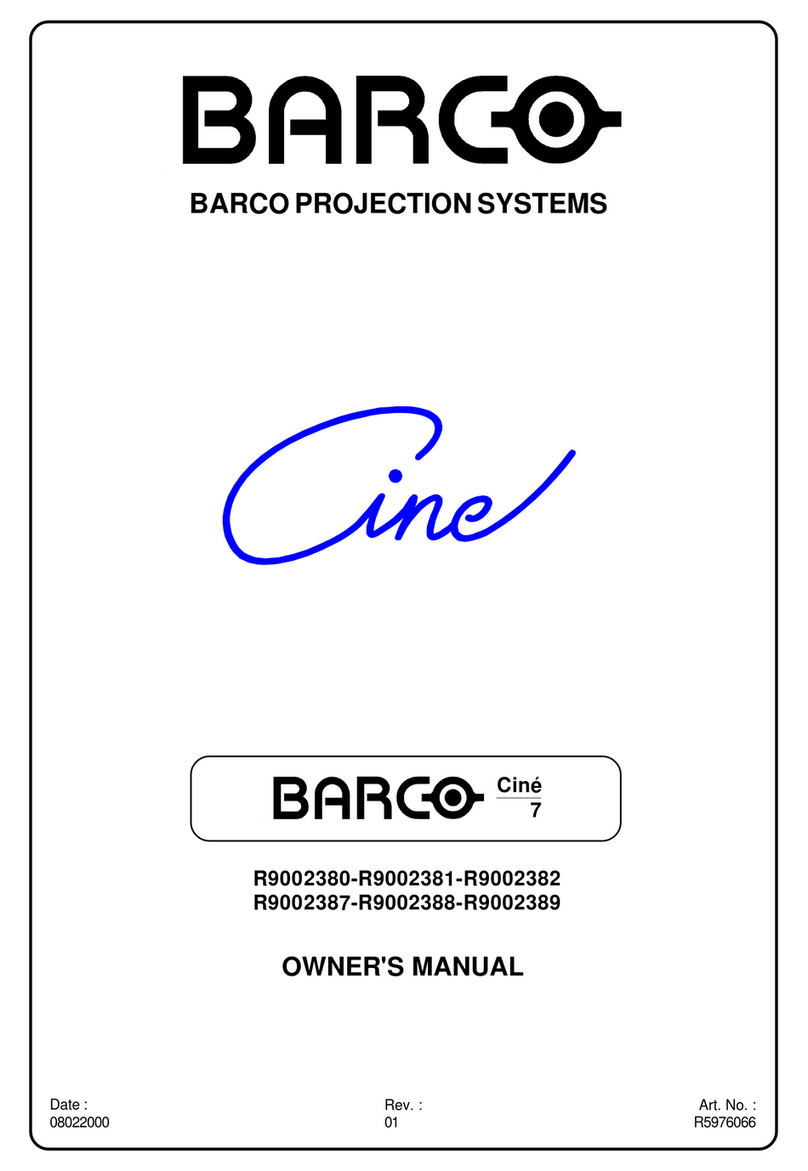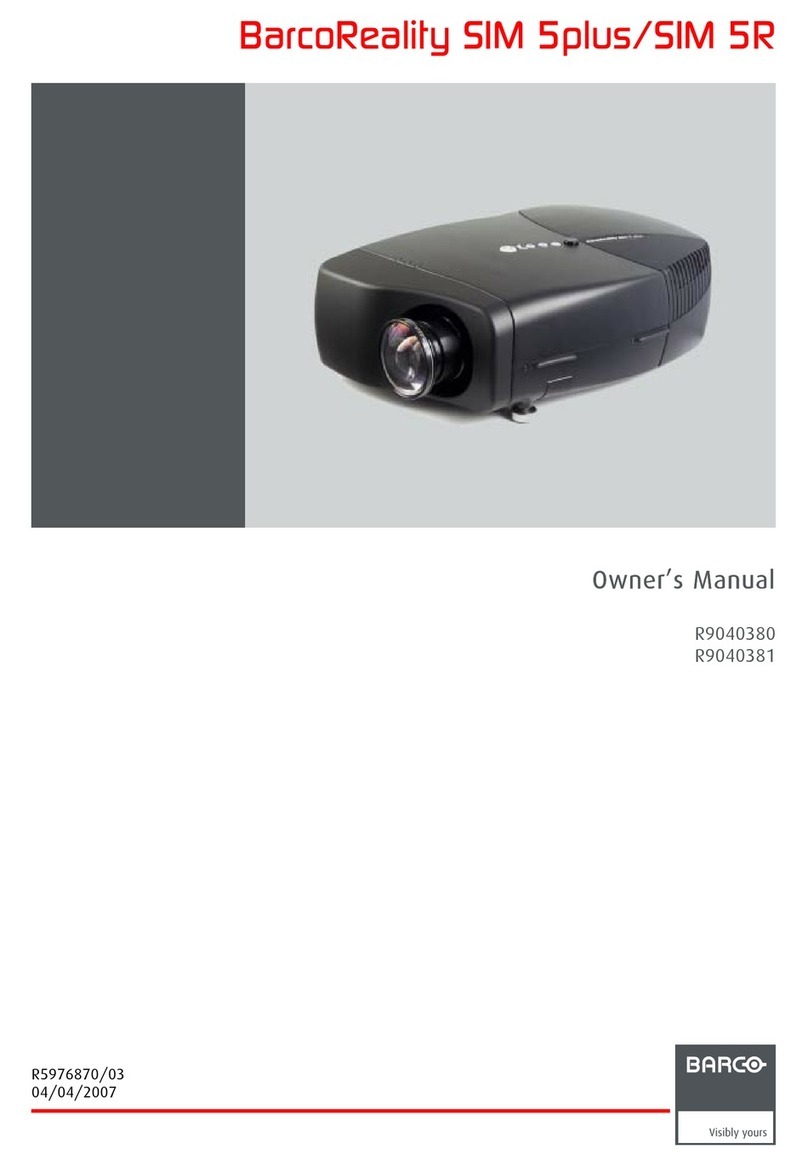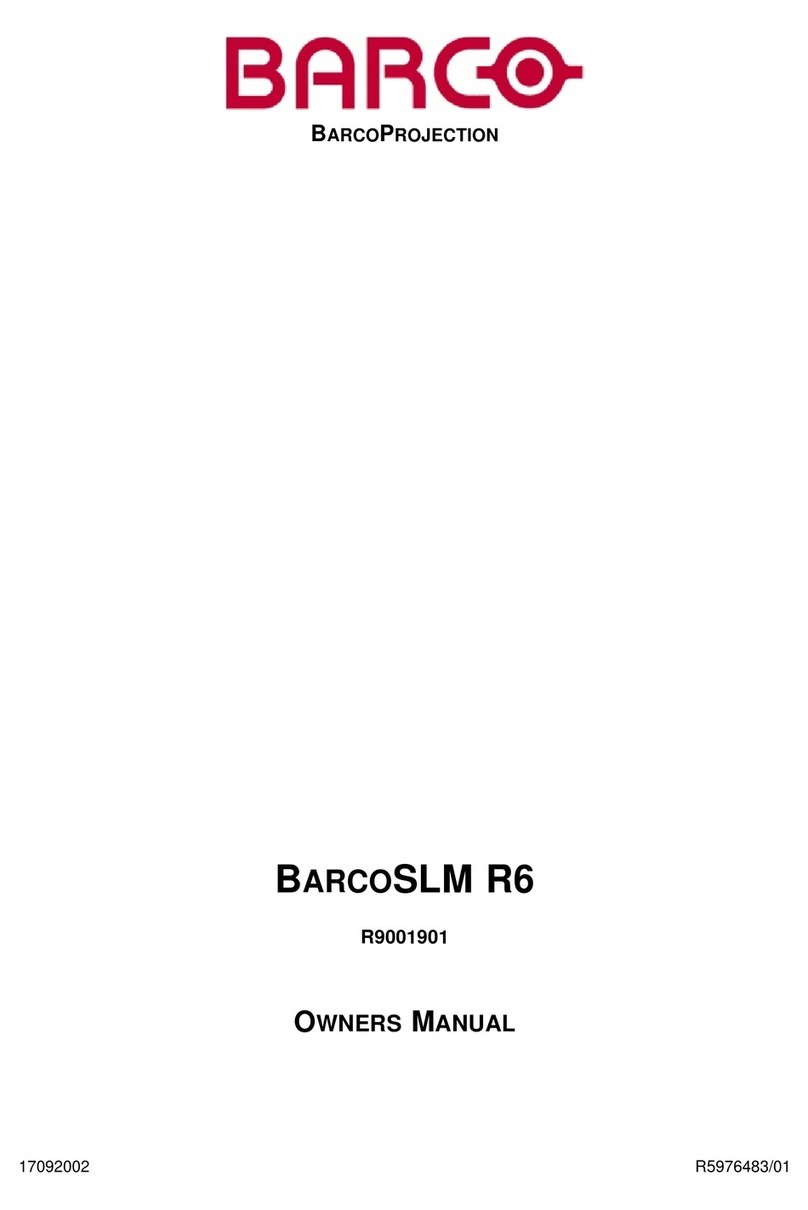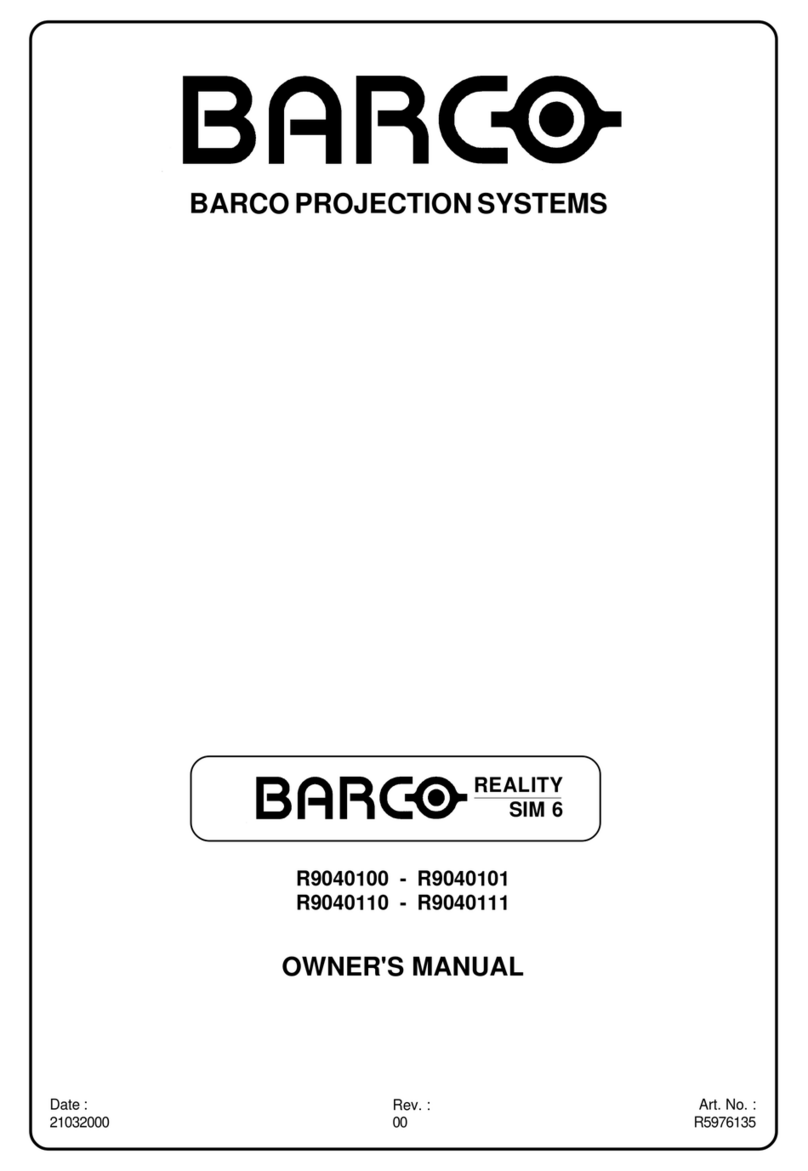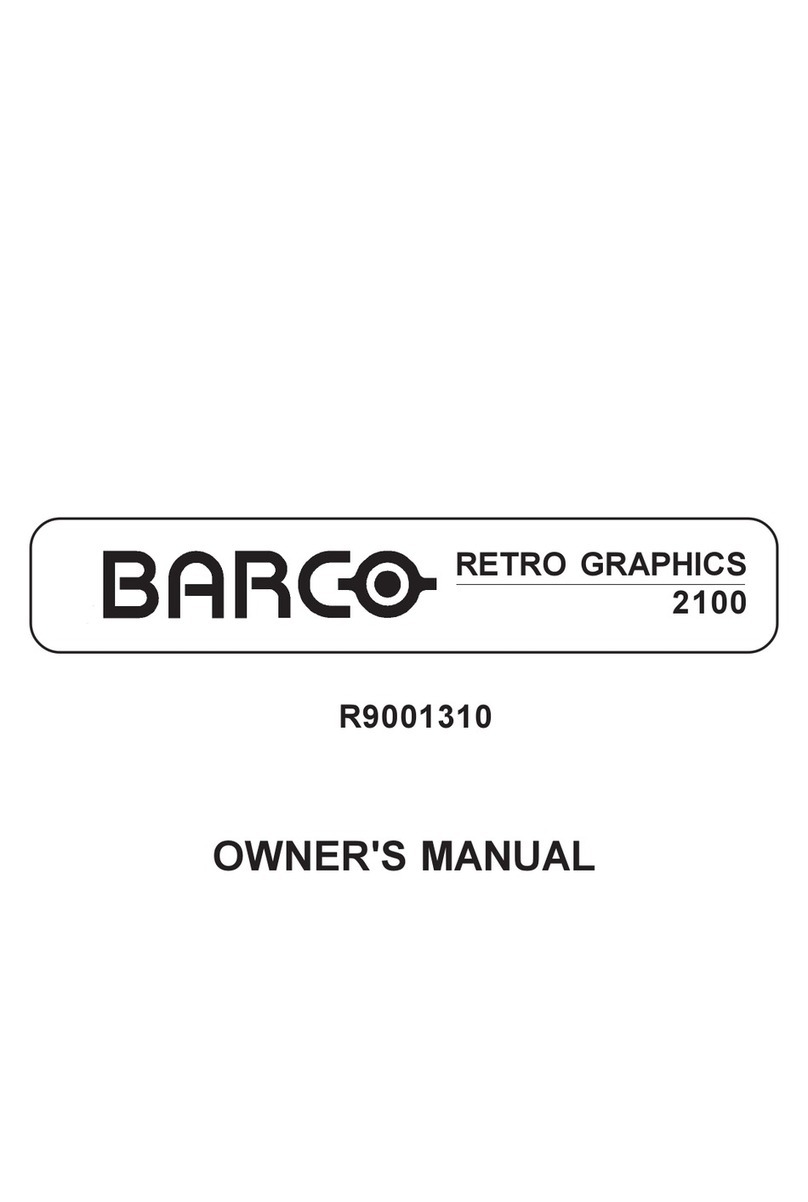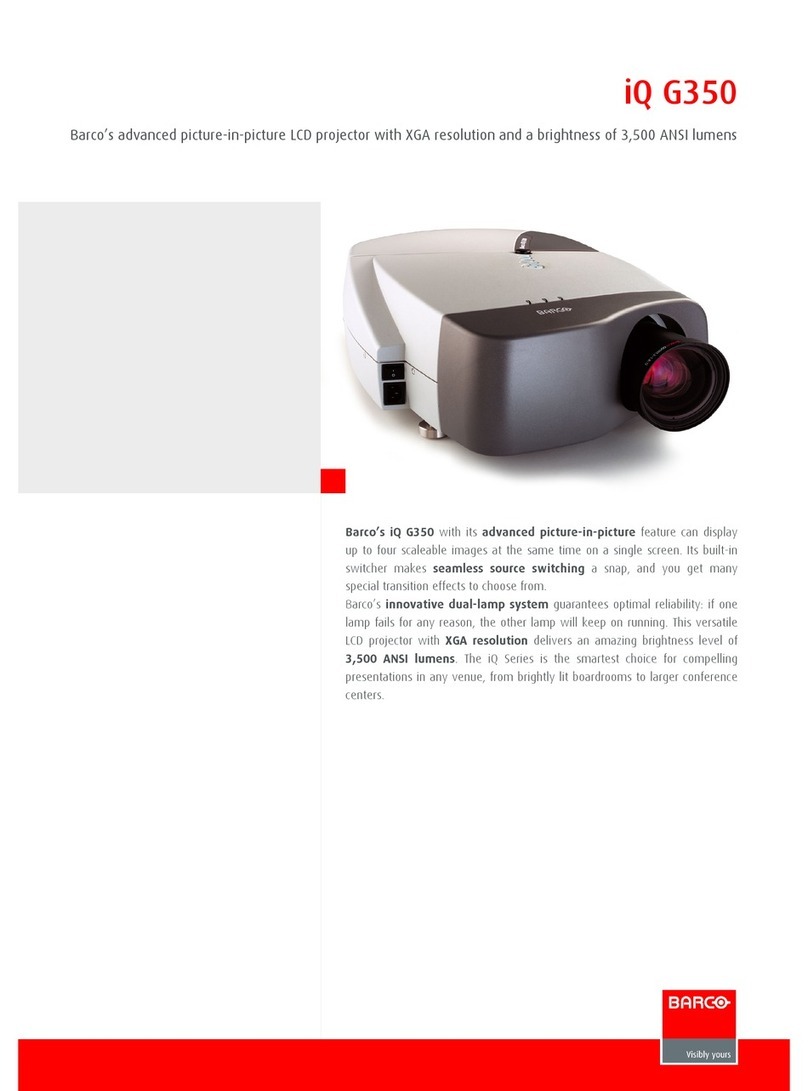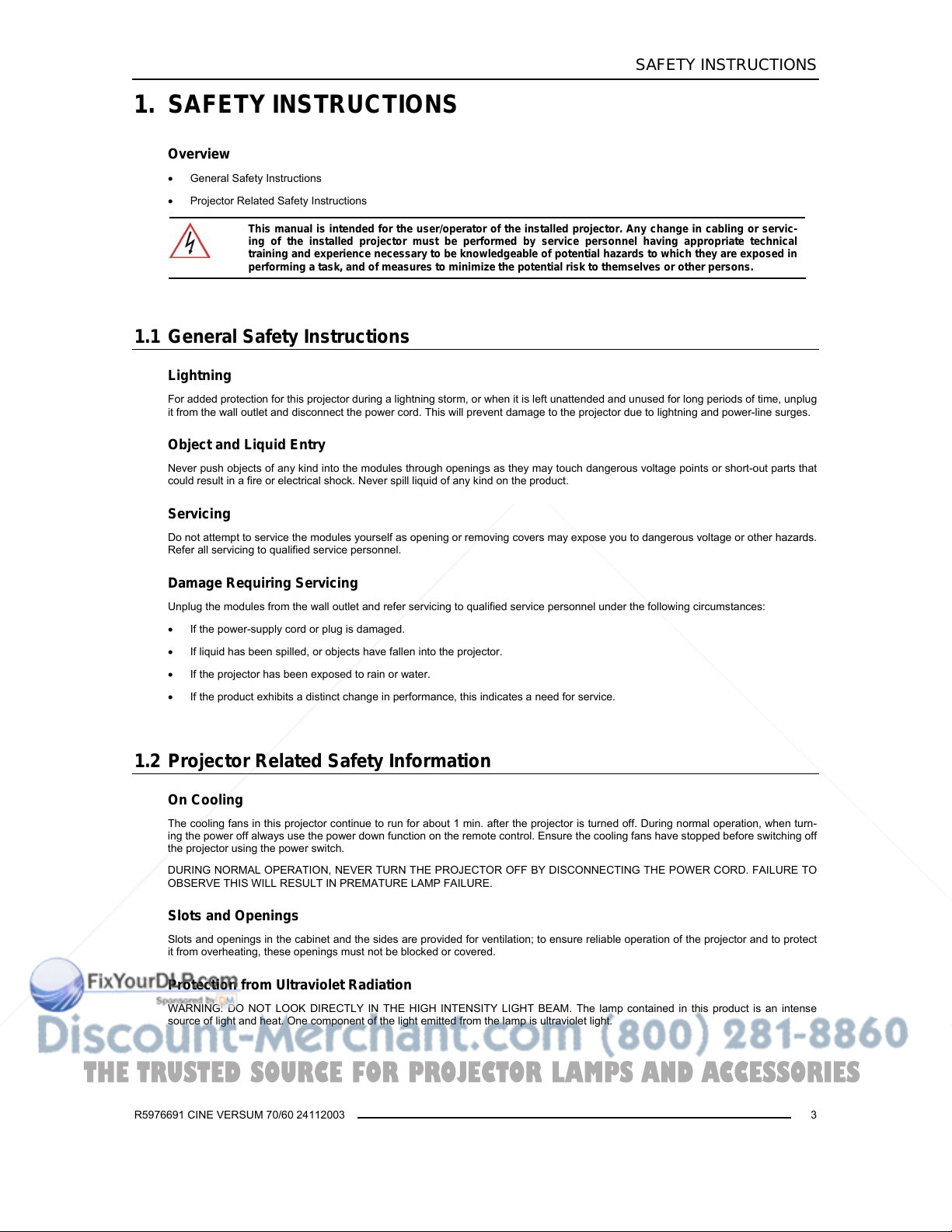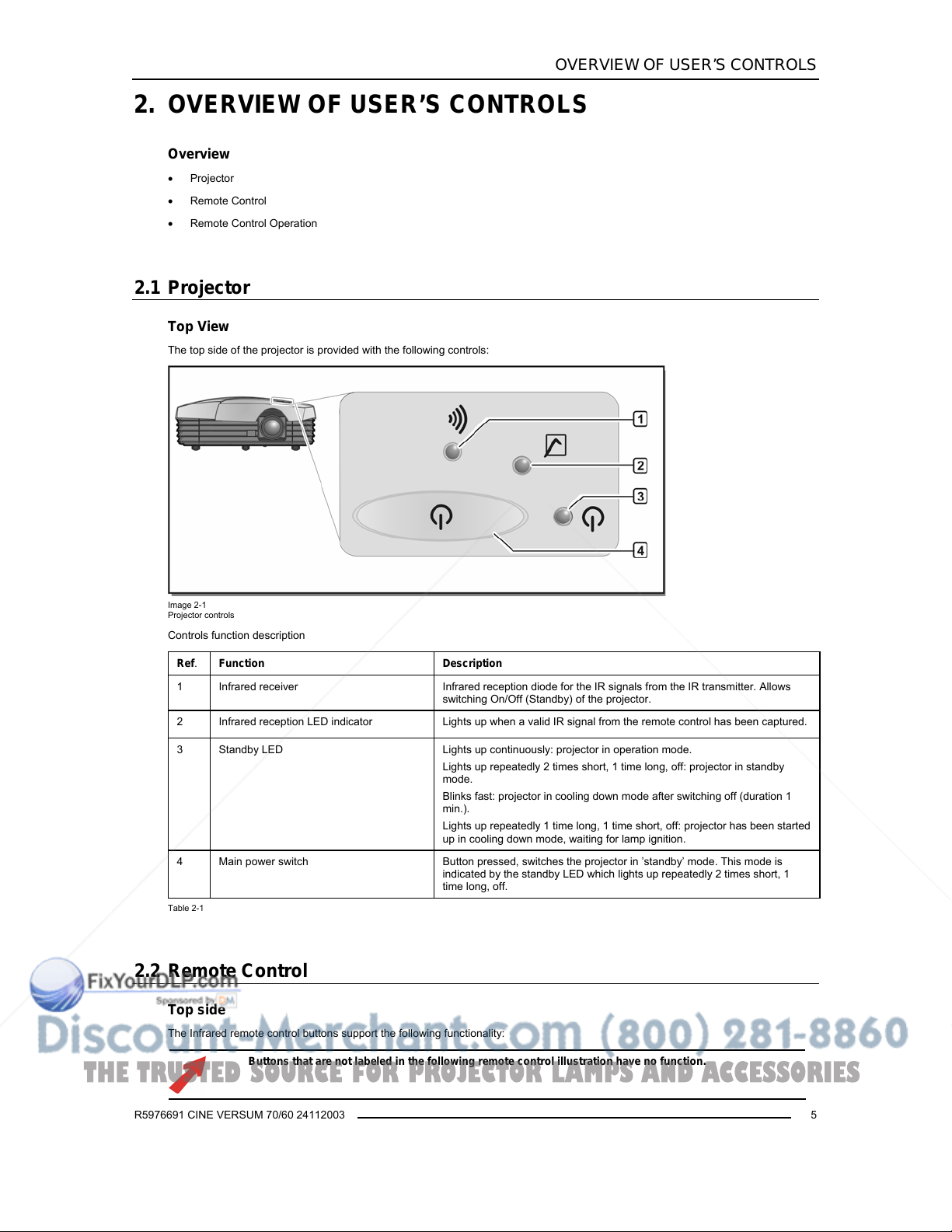Copyright ©
All rights reserved. No part of this document may be copied, reproduced or translated. It shall not otherwise be recorded, transmitted or stored
in a retrieval system without the prior written consent of BARCO.
Changes
Barco provides this manual ’as is’ without warranty of any kind, either expressed or implied, including but not limited to the implied warranties
or merchantability and fitness for a particular purpose. Barco may make improvements and/or changes to the product(s) and/or the pro-
gram(s) described in this publication at any time without notice.
This publication could contain technical inaccuracies or typographical errors. Changes are periodically made to the information in this publica-
tion; these changes are incorporated in new editions of this publication.
Trademarks
Brand and product names mentioned in this manual may be trademarks, registered trademarks or copyrights of their respective holders. All
brand and product names mentioned in this manual serve as comments or examples and are not to be understood as advertising for the
products or their manufactures.
Federal Communication Commission (FCC Statement)
This equipment has been tested and found to comply with the limits for a Class B digital device, pursuant to Part 15 of the FCC Rules. These
limits are designed to provide reasonable protection against harmful interference when the equipment is operated in a residential environ-
ment. This equipment generates, uses, and can radiate radio frequency energy and, if not installed and used in accordance with the
instruction manual, may cause harmful interference to radio communications. Operation of this equipment in a residential area is likely to
cause harmful interference in which case the user is encouraged to try to correct the interference by one or more of the following measures.
Introduction to the user:
If this equipment does cause interference to radio or television reception, the user may try to correct the interference by one or more of the
following measures:
•Re-orientation of the receiving antenna for the radio or television.
•Relocate the equipment with respect to the receiver.
•Plug the equipment into a different outlet so that the equipment and receiver are on different branch circuits.
•Fasten cables connectors to the equipment by mounting screws.
The use of shielded cables is required within the limits of Part 15 of FCC rules and EN55022.
Guarantee and Compensation
Barco provides a guarantee relating to perfect manufacturing as part of the legally stipulated terms of guarantee. On receipt, the purchaser
must immediately inspect all delivered goods for damage incurred during transport, as well as for material and manufacturing faults Barco
must be informed immediately in writing of any complaints.
The period of guarantee begins on the date of transfer of risks, in the case of special systems and software on the date of commissioning, at
latest 30 days after the transfer of risks. In the event of justified notice of compliant, Barco can repair the fault or provide a replacement at its
own discretion within an appropriate period. If this measure proves to be impossible or unsuccessful, the purchaser can demand a reduction
in the purchase price or cancellation of the contract. All other claims, in particular those relating to compensation for direct or indirect damage,
and also damage attributed to the operation of software as well as to other services provided by Barco, being a component of the system or
independent service, will be deemed invalid provided the damage is not proven to be attributed to the absence of properties guaranteed in
writing or due to the intent or gross negligence or part of Barco.
If the purchaser or a third party carries out modifications or repairs on goods delivered by Barco, or if the goods are handled incorrectly, in
particular if the systems are commissioned operated incorrectly or if, after the transfer of risks, the goods are subject to influences not agreed
upon in the contract, all guarantee claims of the purchaser will be rendered invalid. Not included in the guarantee coverage are system fail-
ures which are attributed to programs or special electronic circuitry provided by the purchaser, e.g. interfaces. Normal wear as well as normal
maintenance are not subject to the guarantee provided by Barco either.
The environmental conditions as well as the servicing and maintenance regulations specified in this manual must be complied with by the
customer.
THE TRUSTED SOURCE FOR PROJECTOR LAMPS AND ACCESSORIES