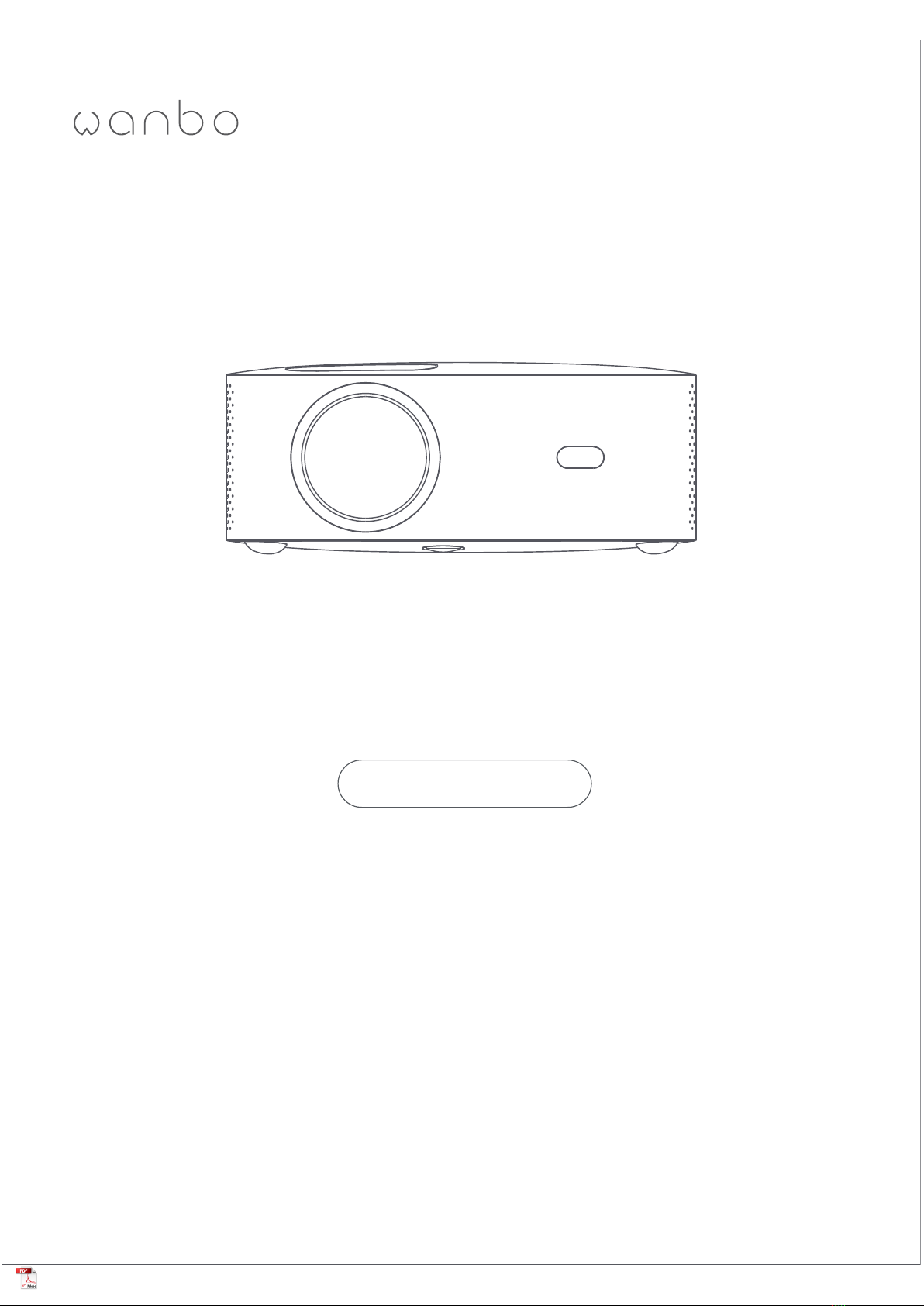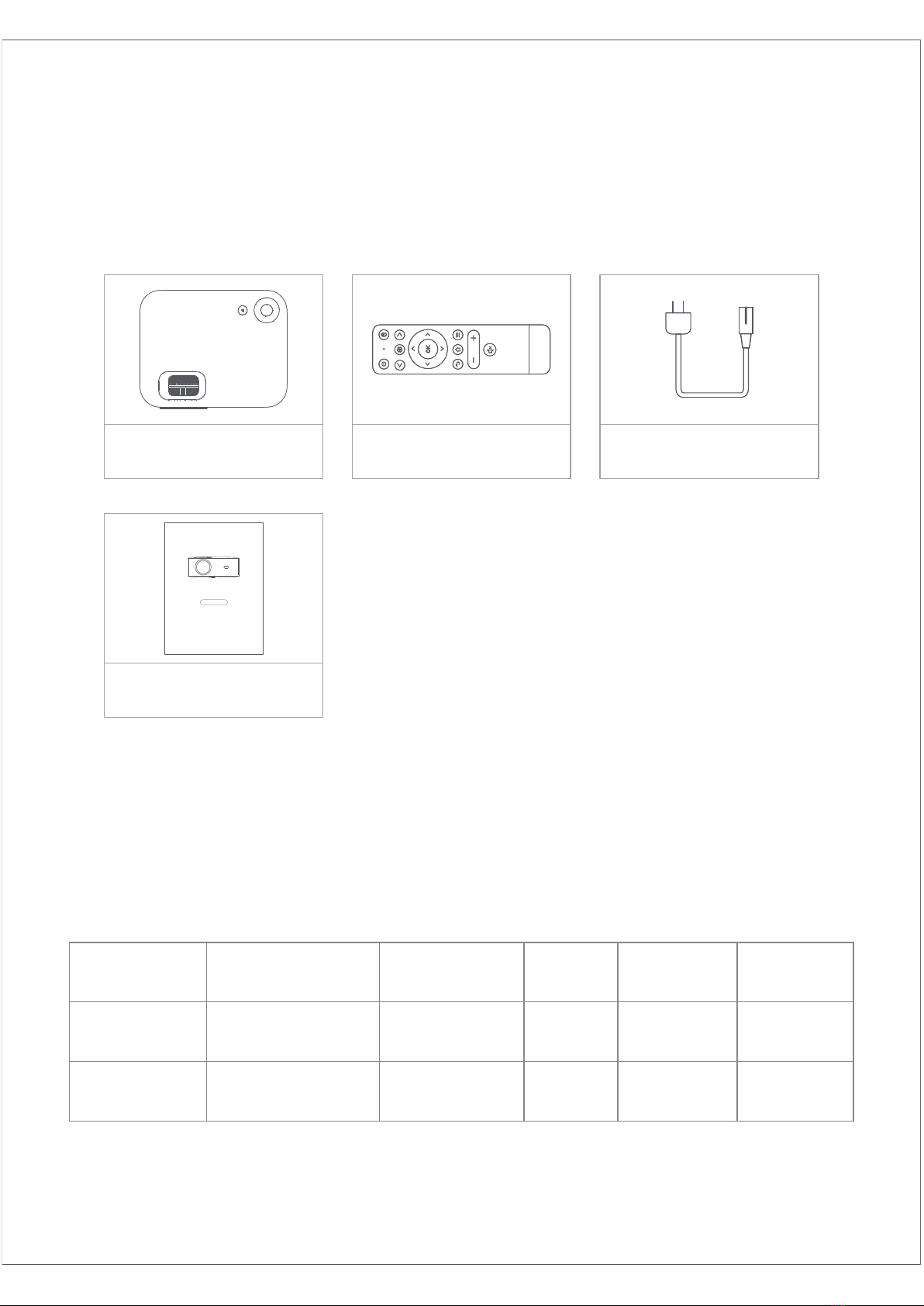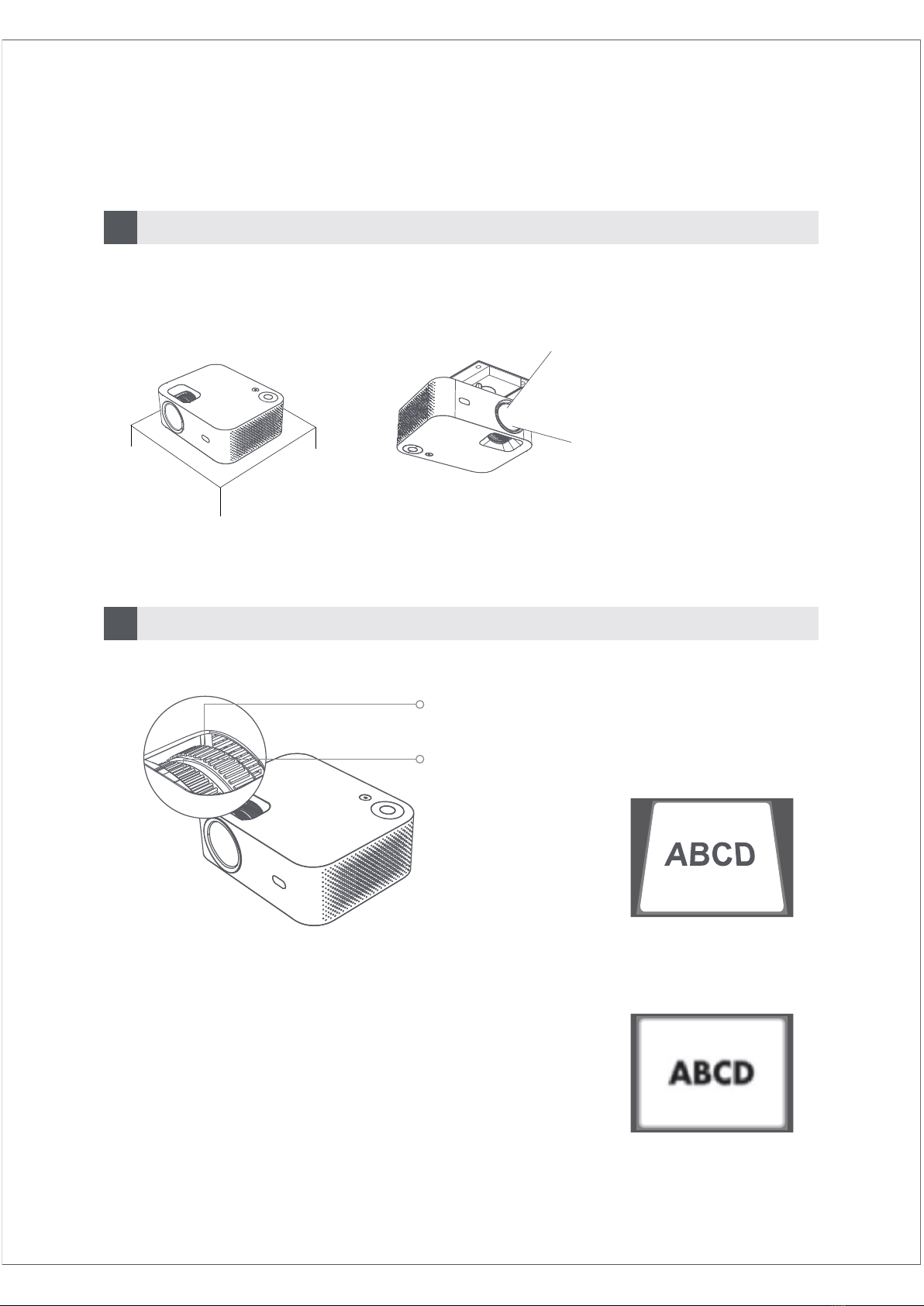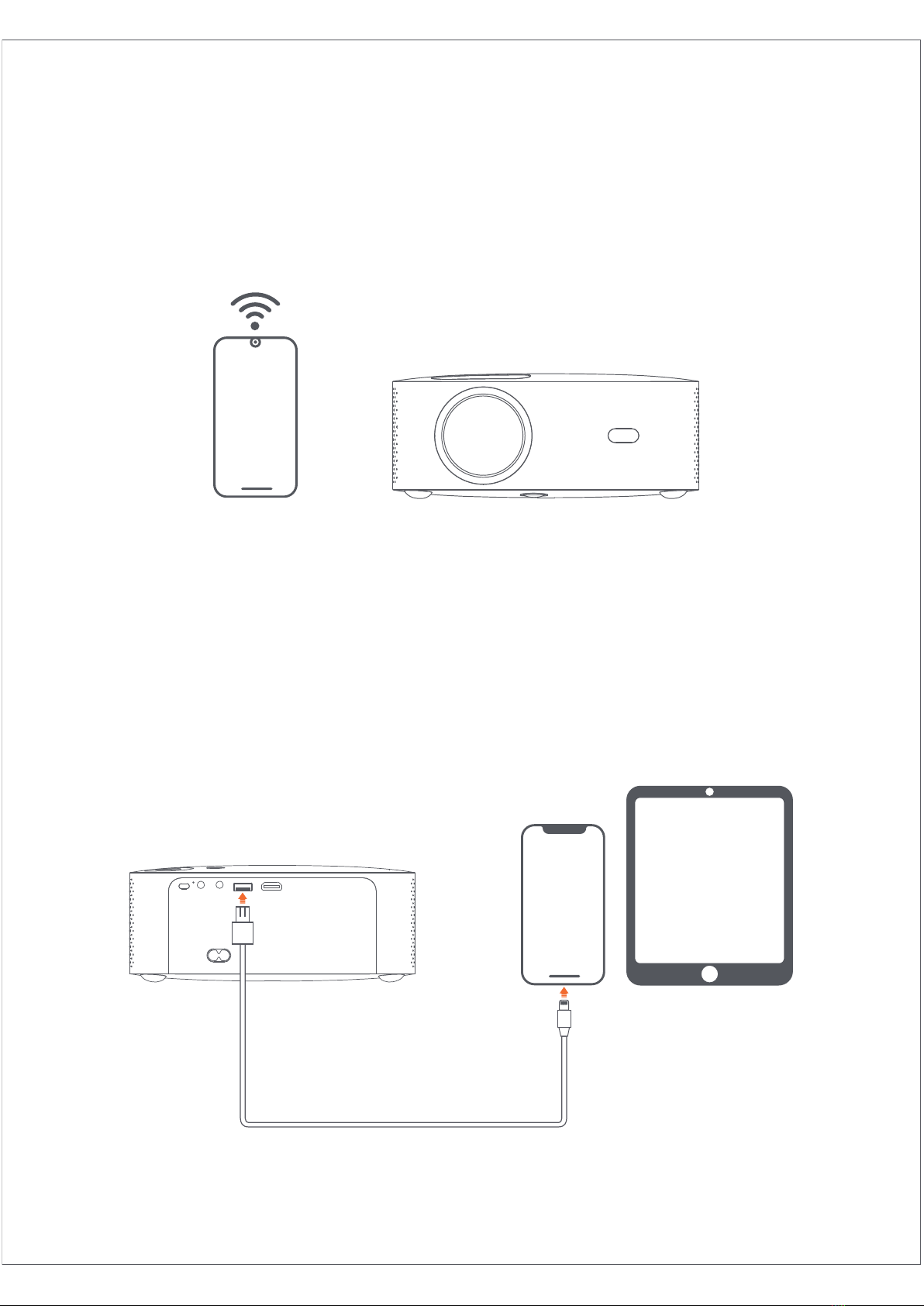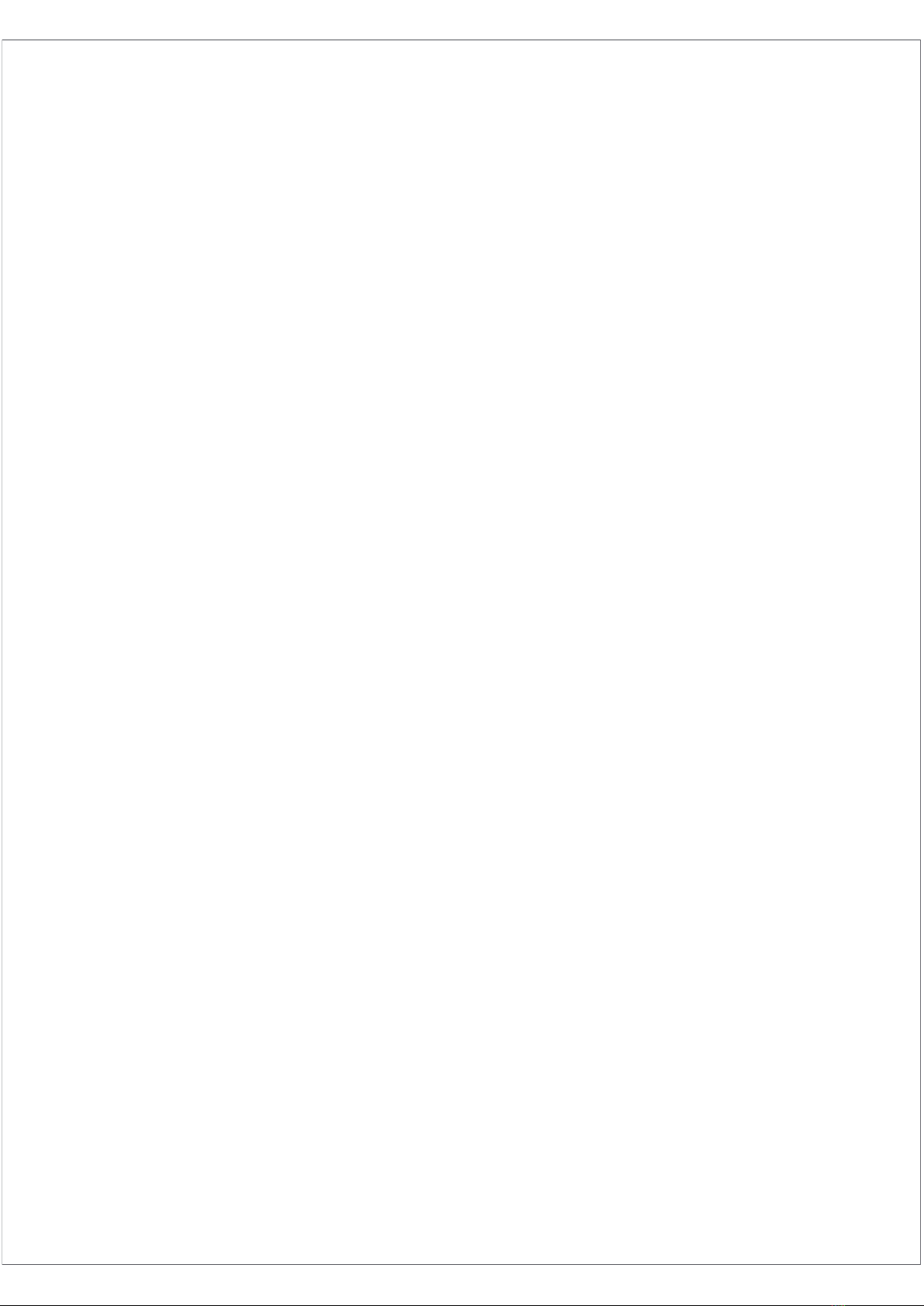Projection Setting Function details (Android)
Installation Mode
There are four installation modes (Front Projection, Rear Projection, Rear
Projection Lifting, Front Projection Lifting). Users can choose installation
mode by pressing the left and right direction keys of the remote control, and
install the projector as you like.
Keystone Correction
Keystone correction includes four-point keystone correction and vertical
keystone correction. Users can choose four-point keystone correction or
vertical keystone correction by pressing the confirmation key or left and right
direction key on the remote-control under keystone correction option.
Under the four-point keystone correction option: select manual keystone
correction, press confirmation key in the remote control to enter the manual
keystone interface, then operate according to the screen prompts.
Under the Vertical Keystone Correction option: Screen option shows
infinite zoom and manual keystone correction, infinite zoom can reduce or
enlarged screen with an adjustment range between 80% and 100%. Manual
Keystone Correction adjusts value through left and right direction keys of the
remote control to ensure pictures to be the best.
WIFI Connection Description: Enter setting option, click Network Settings,
open the WIFI setting switch, select the network required. If no WIFI
displayed, we can search and add WIFI manually.
Bluetooth Connection Description: Enter setting option, click Bluetooth
setting, open the Bluetooth switch, choose Bluetooth device to match (Note:
Bluetooth can connect audio only but can not connect mobile phone.
Clarity Adjustment: Adjust focus first and then adjust distance of placement
if not clear.