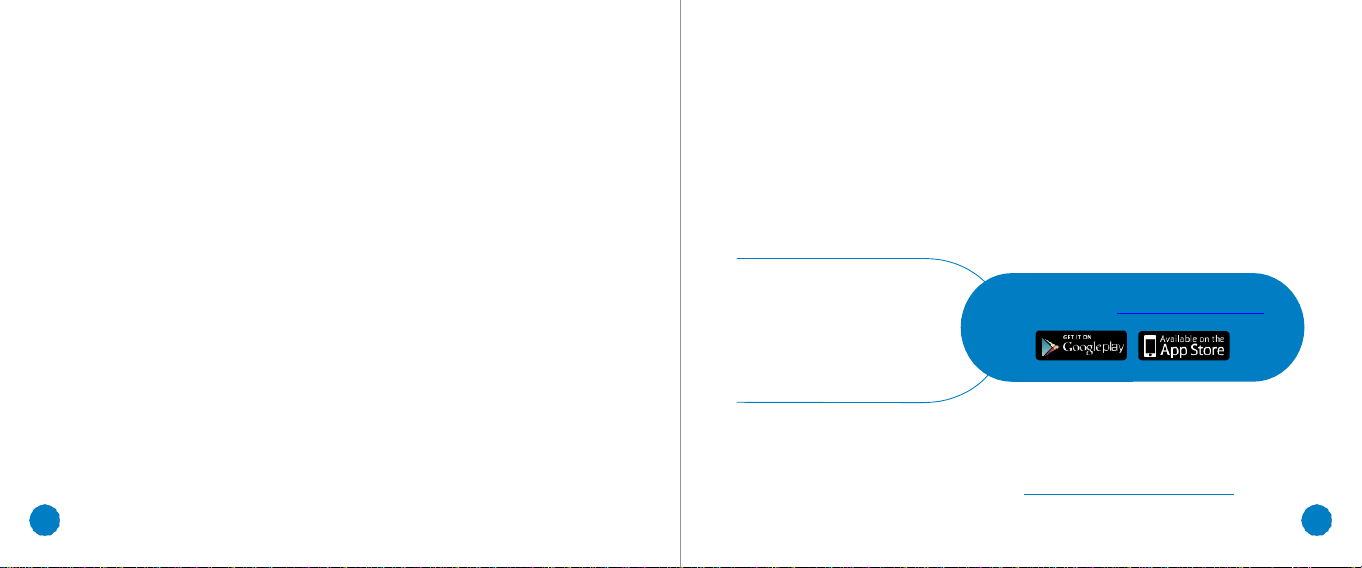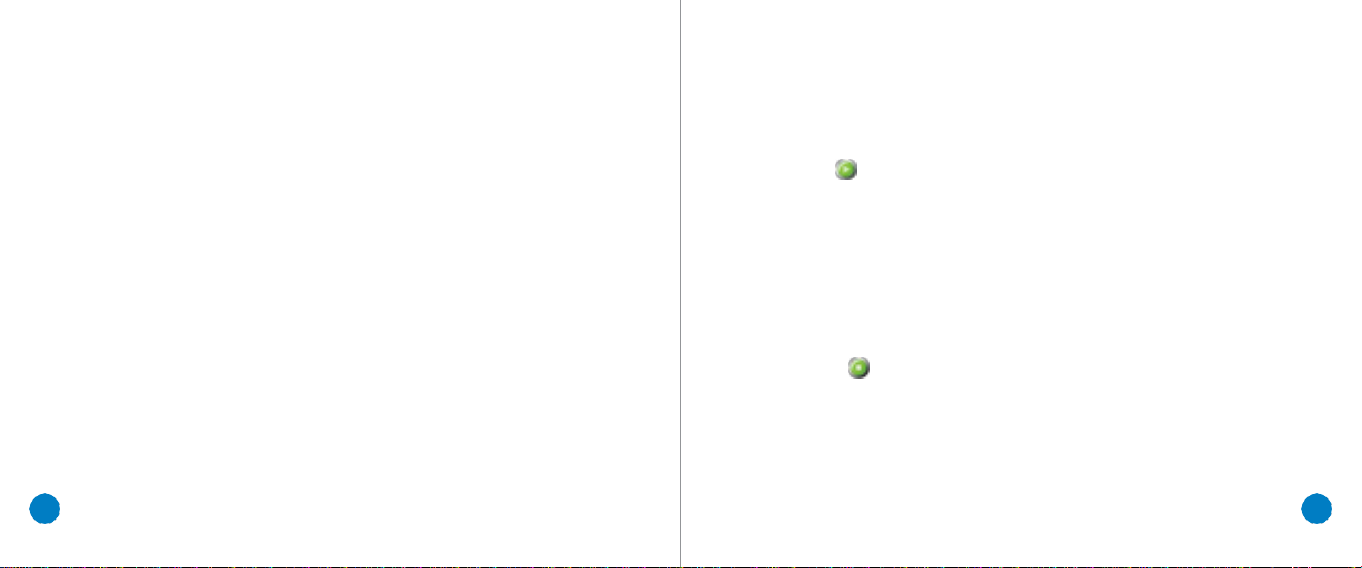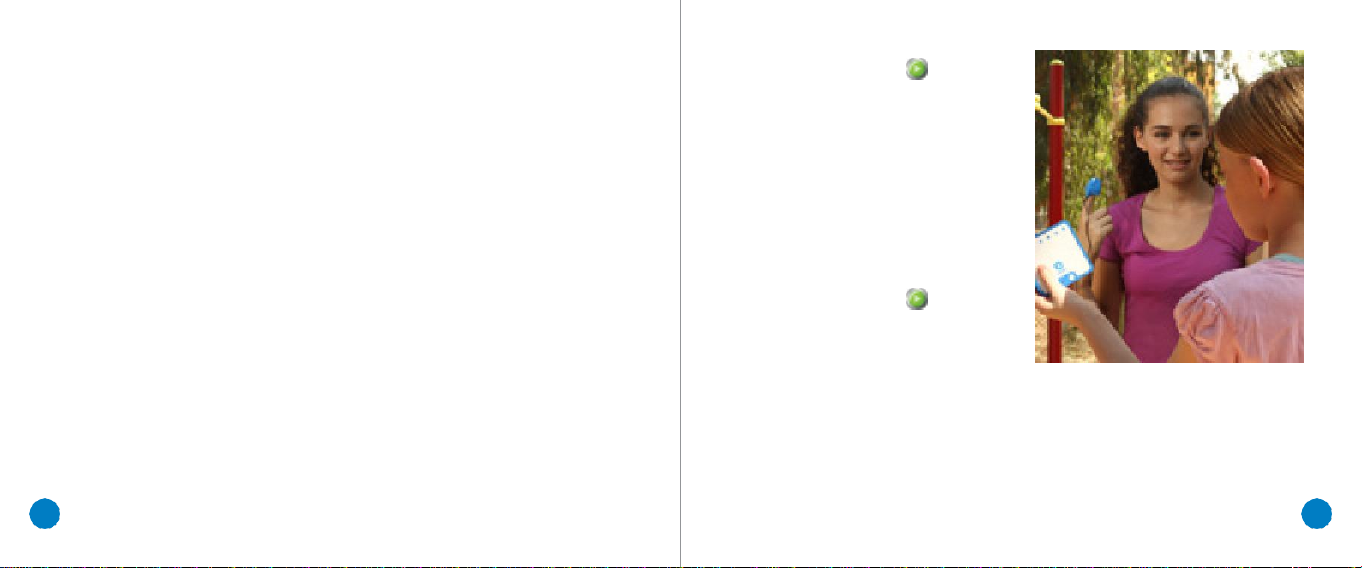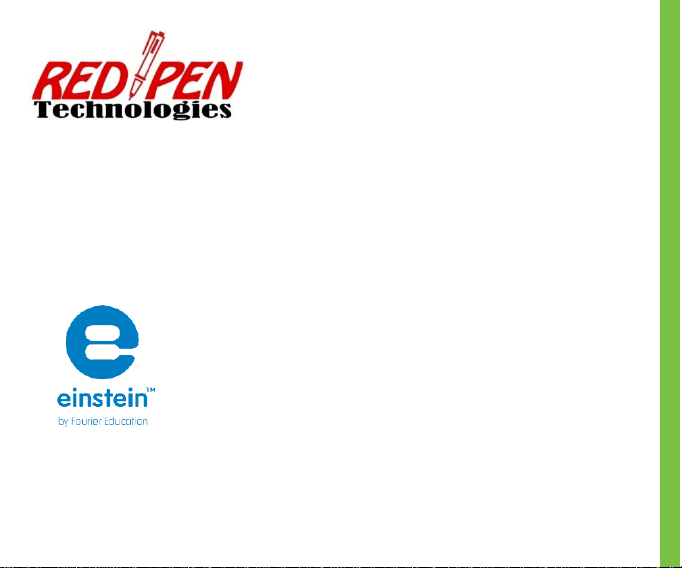Quick Experiment:
Measuring UV
Ultraviolet (UV) radiation is the sectionof
the electromagnetic spectrum between
x-rays and visible light. Biology
students need to study the effects of
this phenomenon as it has significant
impact on our health. While we need UV
radiation to synthesize vitamin D it can
also cause health problems including
damage to eyesight.
Using the einstein™LabMate+ children
can learn about UV radiation and test
their own sunglasses to see if they got
their money’s worth.
1
Pair your einstein™LabMate+ with your tablet or PC and open either MiLAB™
or MultiLab™4.
2
Make sure only the UV sensor is selected.
3
Leave the Rate and Duration at their default settings.
4
Click the Run button ) while aiming the sensor toward the sun for ten
seconds, Then click Stop.
5
Now place your sunglasses over the sensor and click the
Run
button again
while aiming the sensor towards the sun. After ten seconds select
Stop
)
.
Note
the difference between the two measurements. Significant changes are an
opportunity to discuss the damage UV radiation can do to eyesight and why.
Insignificant changes can show children how science can help them be
better consumers.