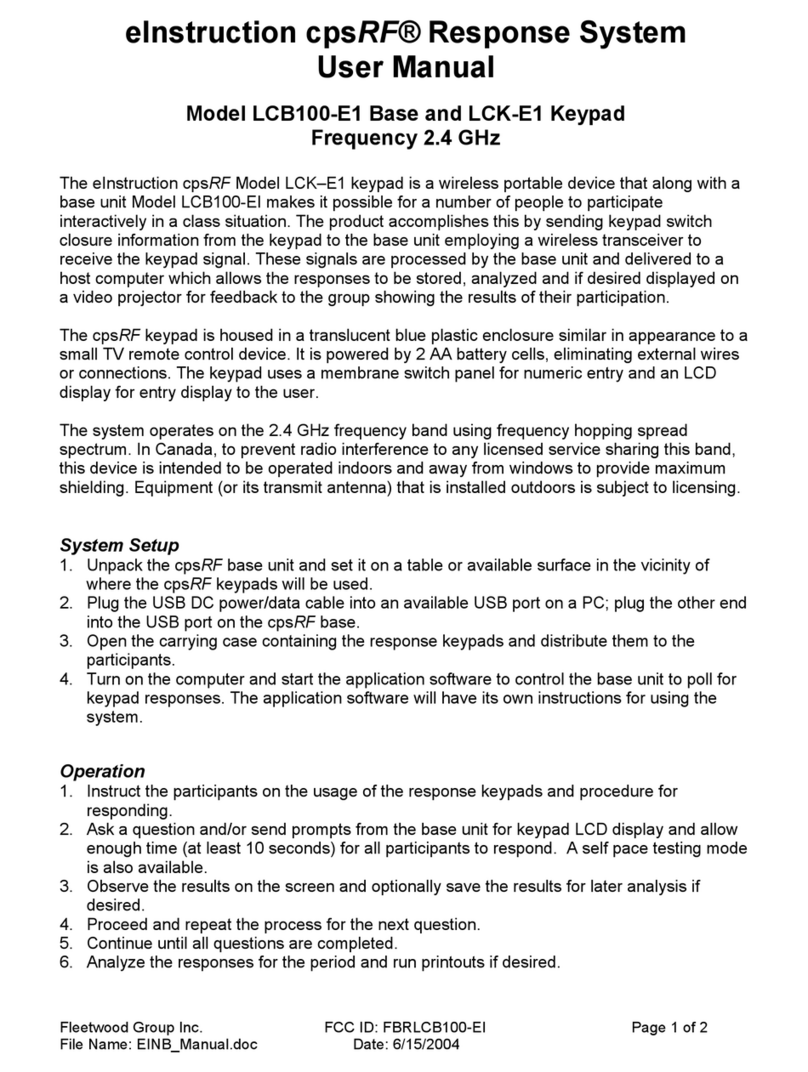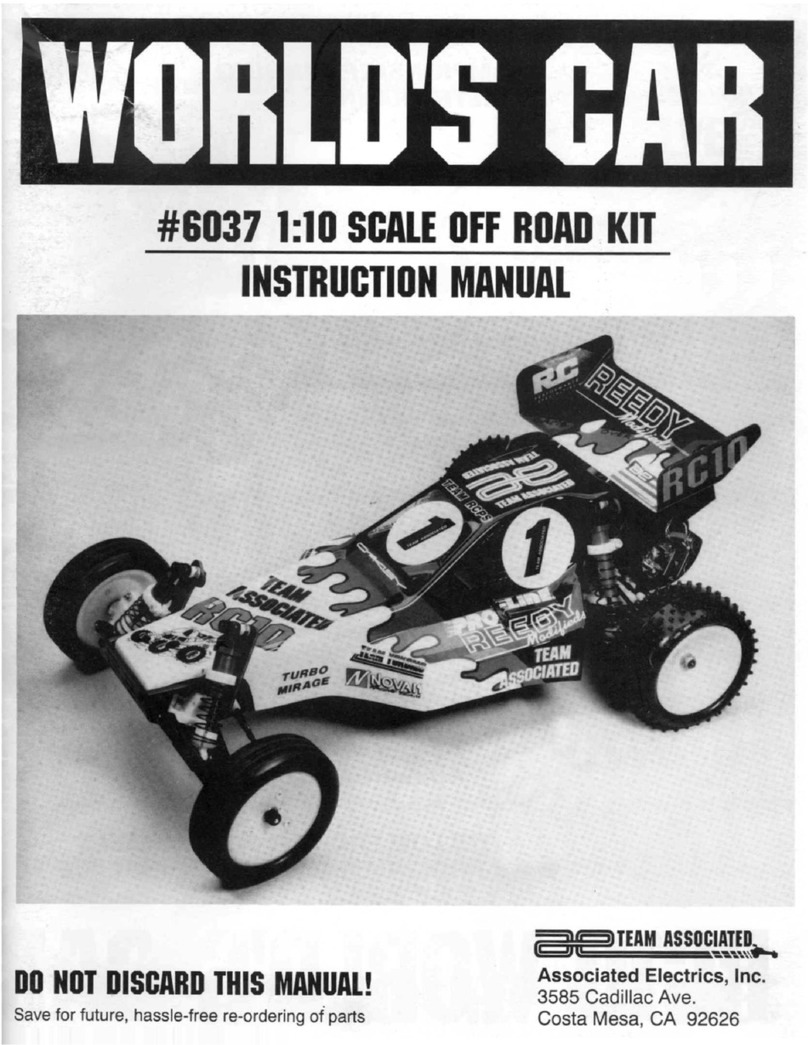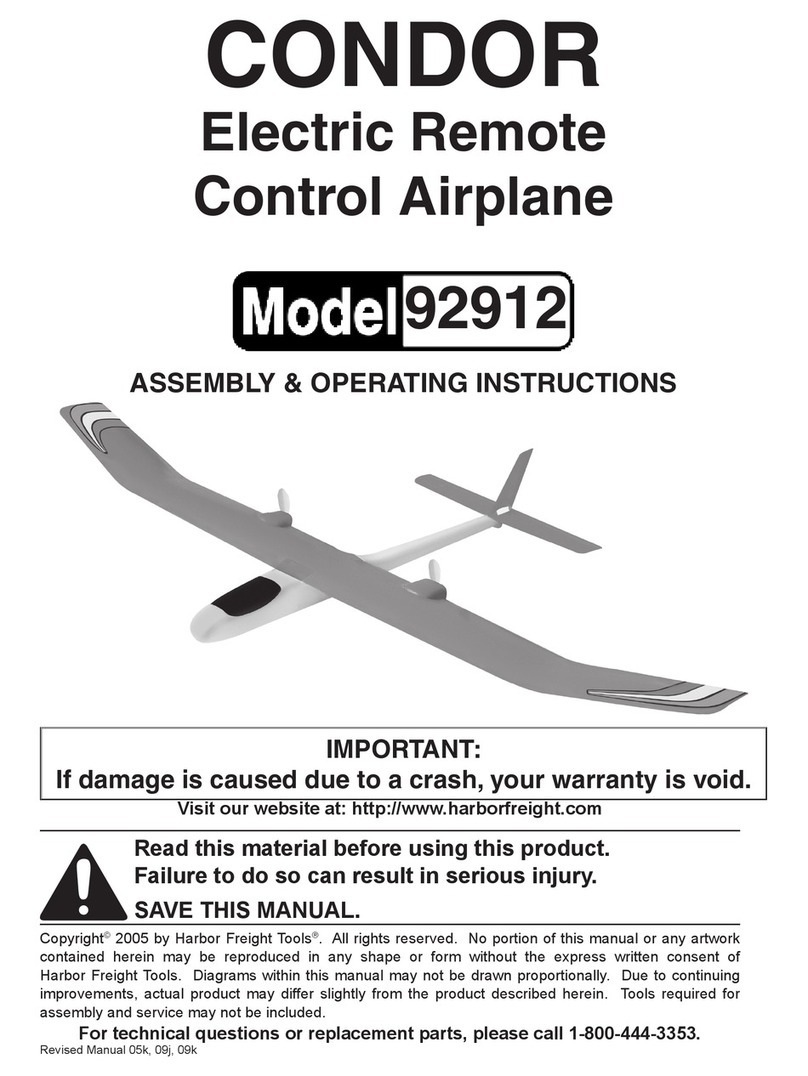eInstruction Mobi View User manual

MOBI VIEW™
Quick Start Guide

© eInstruction (2011). All rights reserved.
eInstruction® and ExamView® are registered trademark and Mobi View™, eI Community™,
DualBoard™ and Workspace™ are trademarks of eInstruction Corporation in the United
States and other countries. All other trademarks are the property of their respective owners.
Contents
Mobi View™ At-a-Glance ........................................................................ 2
1: Getting Started ................................................................................... 3
Before You Begin ............................................................................ 3
What’s In the Box ........................................................................... 3
Setting Up Mobi View ..................................................................... 4
2: Using Mobi View ................................................................................. 6
Notes ............................................................................................ 7
Annotate ........................................................................................ 8
Favorites ........................................................................................ 10
Keyboard ....................................................................................... 11
Reports .......................................................................................... 12
Settings .......................................................................................... 13
3: Getting the Most Out of Mobi View...................................................... 14
Multi-User Mode ............................................................................ 14
Companion Products ...................................................................... 15
Learning Content and Resources ..................................................... 15
4: Caring for Mobi View .......................................................................... 16
Mobi View ...................................................................................... 16
Pen ................................................................................................ 18
5: Support and Troubleshooting ............................................................... 19
Appendixes ............................................................................................. 20
A: Limited Warranty for Mobi View .................................................. 20
B: Declaration of Conformity ........................................................... 21
C: Hardware and Software Requirements ........................................ 23
D: Technical Specifications .............................................................. 24

2
Congratulations on your new Mobi View. Mobi View will help you create a highly
interactive and collaborative learning environment for you and your students.
Mobi View, the sixth generation in the series, includes an easy-to-use touchscreen.
This adds a whole new dimension of convenience, functionality, and control.
Powered by eInstruction’s award-winning Workspace™ software, Mobi View
enables interaction with lesson materials from virtually any source, including
publishers’ content from more than 8,000 textbook titles.
Take advantage of Mobi View’s multi-user mode and optional Mobi Learner
student tablets to allow up to nine students or teams to collaborate at one time!
Mobi View At-a-Glance
Active writing area doubles
as a remote mouse pad.
Interactive touchscreen provides
one-click access to annotation
tools, notes, favorites, keyboard,
reports, and custom settings.
Mobi View pen doubles as a
remote mouse. Clicking the pen tip
simulates a left-click; clicking the
top of the rocker button simulates a
right-click.
Mobi View at-a-glance

3
1: Getting Started
Before You Begin
Mobi View is compatible with most Mac®, Windows®, or Linux® operating systems.
Please see page 23 for complete software and hardware requirements.
You’ll need an available USB port and CD ROM drive to install Mobi View and
Workspace software.
Simply connect your computer to a digital projector and you have a full-size
interactive whiteboard system ideal for classroom instruction.
What’s In the Box
USB cable
Wall power adapter
Charging stand
(optional)
Software
Mobi RF hub
Pen lanyard
Pen
(extra nibs included)
Active
writing
area
Touchscreen
Power
button
USB
connector
Mobi RF
hub holder
Battery
Recharging
pen holder
Mobi View - front view Mobi View - rear view
MOBIVIEW

4
Setting Up Mobi View
1. Install Software
Load the Workspace software onto your computer from the included CD.
Note: You may need administrator rights on your computer to install Workspace.
2. Turn on Mobi View
a. Remove the RF hub
from the back of the
Mobi View or docking
station and plug it
into a USB port on the
computer.
Tip! Connect the computer
to a projector to display
Workspace to the class.
b. Press the power button. If
connected, you will see the
Select Language screen. If not,
follow the on-screen prompts to
troubleshoot.
c. Select your desired language to view the
Home screen.

5
3. Check for Firmware Updates
To update the Mobi View tablet firmware, connect the tablet to your computer via
the USB cable. To update the RF Hub Firmware, plug the hub into a USB port on
your computer.
a. Open Device Manager. Select the eInstruction icon from the system tray
on your computer, and then select Device Manager.
b. In Device Manager, select the Mobi
View icon and then select File >
Preferences.
c. Select the Firmware Updates tab,
and press the Check for Updates button.
d. If firmware updates are available, follow the
on-screen prompts to install the updates.
Go! Begin Using Mobi View

6
Home
Create,
post,
and save
notes
(page 7)
Annotate
content
(page 8)
Bookmark
favorite files or
websites (page 10)
Access a standard
keyboard
(page 11)
View assessment
reports if using a
student response
system (page 12)
View and adjust
settings (page 13)
Battery life
indicator
Presenter
The Home screen
Pen proximity indicator (appears when
pen near active writing area) or pen
charging indicator (if charging)
2: Using Mobi View
Access all Mobi View features directly from the Home screen.
Note: To conserve battery power, Mobi View goes into “sleep” mode after 1 - 5 minutes of
inactivity and shuts down after 20 minutes. Likewise, the pen goes into “sleep” mode after
2 minutes of inactivity. To wake up your Mobi View and pen, simply press the pen tip to
the Mobi View tablet.
Reports
ready
USB connected
(Signal strength if
disconnected)

7
Notes
Create and save up to 20 private notes, or post public notes to share with your
class.
Writing Notes
1. Select the Pen tool and any formatting options. Formatting options include the
pen color, pen nib size, and note background.
Note: The selected note background only
appears on notes posted to the computer
screen. The touchscreen background will not
change.
2. Write notes directly on the touchscreen,
or for more precise writing, on the
tablet’s active writing area. The tablet’s
active writing area may be toggled
between Writing mode and Mouse mode.
Saving Notes
Private notes are automatically saved in Mobi View anytime you navigate away
from the Notes screen or add a new note. Use the arrow buttons to navigate
between saved notes.
Important: Saved notes cannot be posted.
Posting Notes
Press the Post button to post the current note to a Workspace page, making it
visible to the class. Make sure to post the current note before creating a new one!
Tip! Posted notes are also copied to the system clipboard and may be pasted into
any suitable application (Windows only).
Adding Notes
Press the Plus button to add a new note.
Deleting Notes
Press the Trash button to delete the current note.
MOBIVIEW
Writing Mode
Mouse Mode
Active writing area

8
Access Workspace tools to annotate content and collaborate with multiple users
from anywhere in the classroom. The tools displayed on the Annotate screen can
be customized.
For additional help with Workspace, see the Workspace Getting Started Guide or
online help.
Annotate
Return to
Home screen
Customize
tools
Start/stop
multi-user mode
Annotate screen
Annotation
tools
Pen color
Pen nib size
Add new
note
Page back
through
saved notes
Post note
to share
with the
class
Return to
Home screen
Pen or eraser
tool
Note
background
Delete note Mouse mode
(active writing
area)
Writing mode
(active writing
area)
Page
forward
through
saved notes
Notes screen

9
Annotating Content
1. Workspace automatically opens in Lesson mode upon selecting an annotation
tool, and your computer desktop is projected to the class.
2. Select the Pen tool. Begin writing on the tablet’s active area to annotate
the current screen, or select the Blank Page tool open a blank page to
annotate.
Annotation in Workspace software
Tip! All annotations created in a single session are automatically saved and
named with the current date.
Customizing Tools
1. Press the Customize Tools button to open the
Device Manager utility on the computer. Device
Manager will open to the Mobi View Properties
window, Annotate tab.
2. Select any function row.
3. Select the desired tool from the drop down menu.
Launching Multi-User Mode
Mobi View allows up to nine devices, including Mobi View, Mobi Learners, Mobi
KWIK, and DualBoard™ to interact simultaneously in multi-user mode. See page 14
for more information on multi-user mode.
Customize tools in
Device Manager

10
Bookmark and access up to 16 favorite
links to websites or files. Favorites are
set up and stored in eInstruction’s Device
Manager utility on the computer.
Tip! If you use Mobi View with a different
computer, you will need to reset your
favorites.
Using Favorites
• Press the desired Favorites button.
The link, file, or application will open
immediately.
Bookmarking Favorites
1. Press the Add Favorites button. This
will launch the Device Manager utility
on the computer. Device Manager
will open to the Mobi View Properties
window, Favorites tab.
2. Select the function row you wish to
change.
3. Select the folder or link icon for a file
or website.
4. Enter the bookmark name and
location.
5. Click OK.
Favorites
Page
forward
and back
through
Favorites list
eICommunity
Quickly access favorite links
Set Favorites in Device Manager

11
Keyboard
Fill in fields or type web addresses using the mobile keyboard.
Using the Keyboard Outside of Workspace (Mouse Mode)
1. Use the Mobi View pen as a mouse on the active tablet to place the cursor in
the desired field.
2. Fill in the field by pressing the pen tip to the desired characters on the Mobi
View keyboard.
3. Press Enter to display the text in the field.
4. Press Done to close the keyboard and return to the Home screen.
Using the Keyboard with Workspace (Lesson or Annotate Over Desktop
Mode)
1. Use the Mobi View pen to enter characters on the Mobi View keyboard screen.
Note: As soon as you begin typing in an
active Workspace presentation (Lesson or
Annotate Over Desktop Mode), the Type
Text window and on-screen keyboard will
appear on the desktop.
2. Click the pen once to the active writing area to post the text to the Workspace
presentation.
Tip! Once posted, you can click and drag the text anywhere on the screen.
3. Press Exit to close the keyboard and return to the Home screen.
Tip! Use the keyboard as a substitute for the Type Text tool on the Annotate screen
to quickly enter text using the Mobi View keyboard.
Characters appear in
Type Text window
International
characters Workspace
on-screen
keyboard
Enter
Return
to Home
screen
Clear
Keyboard screen

12
Reports
If your classroom uses eInstruction Student Response System devices, you can view
the assessment reports in real-time on your Mobi View.
Available reports:
• Question Status
• Session Summary
• Response Grid
Tip! When report data is available, a Reports icon will appear on the left side of
the title bar at the top of the touchscreen.
• Answer Distribution
• Session Results by Student
• Response per Student
Question Status
Page up
or down
through a
report
View
previous or
next report
Session Summary
Answer Distribution
Response Grid Response per Student
Session Results by Student

13
Settings
Settings
Customize Mobi View preferences.
Set or unset auto start
preferences
Set sleep timer
(1 - 5 minutes) to
dim the touchscreen
to conserve power
(the touchscreen
automatically turns
off after 20 minutes
of inactivity) View firmware and
software version
numbers
Select from available
languages
Enter a device name
for Mobi View (up to
8 characters) to easily
identify it in Device
Manager
Set the touchscreen
brightness level
Calibrate the
touchscreen (if pen
is not lining up when
using Notes)
Connect Mobi View to
the RF hub
Settings screen

14
Multi-User Mode
Mobi View allows up to nine devices, including Mobi View, Mobi Learners, Mobi
KWIK, and DualBoard to interact simultaneously in multi-user mode.
Mobi View is automatically designated as the “Presenter” tablet in a multi-device
environment, (if there is no other device already set as “Presenter”) allowing
you to start and stop multi-user mode and to view instant reports if using one of
eInstruction’s student response systems.
Launching Multi-User Mode
1. Pair each additional Mobi you wish to connect by
first pressing the Activation button on the Mobi RF
Hub, and then the Activation button on the Mobi.
You must pair the additional Mobi to the hub within
2 minutes.
Tip! If adding a Mobi KWIK or Learner, the
activation button is the blue button next to the
battery compartment.
2. From the Annotate screen, press the Multi-User
button.
3. Select the desired number of users to activate the
Workspace multi-user mode.
4. Press the Exit Multi-User button to end the multi-user session.
Locking Student Tablets
To lock student tablets and regain control of the session, press the pen tip to Mobi
View.
Tip! You may also lock devices in the Device Manager utility on the computer by
selecting the device and then pressing the Lock icon.
3: Getting the Most Out of Mobi View
Activation button
RF Hub
Workspace in Multi-User mode

15
Designating a Presenter Tablet
1. Open Device Manager. Select the eInstruction icon from the system tray on
your computer, and then select Device Manager.
2. In Device Manager, select the device icon and then
select the Presenter icon.
Note: The Presenter icon will appear at the top left of
the title bar on touchscreen when selected.
Companion Products
eInstruction offers a complete learning suite of products and resources that can be
used with Mobi View to maximize the teaching and learning experiences. Visit us
at www.einstruction.com for additional information.
Mobi Learner Tablets and Dock
Additional Mobi Learner student tablets and charging storage dock allow you to
take advantage of the Mobi View multi-user feature. Up to nine Mobis can engage
in a collaborative learning activity.
Student Response Systems
Easily identify students who need special attention or topics that require re-
teaching with an eInstruction student response system.
Mobi View allows you to view student answers in real-time from the Reports
screen.
Learning Content and Resources
eI Community™
eI Community is an online resource center open to all educators that provides
access to more than 125,000 instructional resources, organized and searchable
by subject, grade level, media type, and standards. With discussion boards,
blogs, and best practices, you’ll find everything you need to energize lessons and
motivate learning, in one convenient location.
ExamView®
The Exam View Assessment Suite allows you to produce, administer, and measure
standards-aligned formative assessments using test questions from over 8,000
textbook titles.

16
4: Caring for Mobi View
Mobi View
Charge Mobi View
The Mobi View should arrive partially charged, and ready for installation.
eInstruction recommends that before you begin using your Mobi View in your
classroom, you fully charge the tablet and pen for optimal battery life.
a. Carefully pull out the plastic tab from the pen (if you
have not already done so) and place the pen in the
recharging pen holder.
b. Remove the RF hub from the back of Mobi View.
For convenience, store the RF hub in the RF hub
holder on the charging stand.
c. Place Mobi View on the charging stand.
d. Plug the USB cable into the power adapter and
plug into the wall outlet. Allow approximately 8
hours to fully charge the battery.
Tip! You may use Mobi View while it is charging. You will notice the pen and
battery charging indicators on the touchscreen when powered on.
Mobi View charging indicators
(power on only)
Tip! Alternately, charge Mobi View by connecting it to a computer using the
provided USB cable. Allow 12 hours if using this method.
Pen charging
Battery charging
Home
RF hub holder

17
Changing the Battery
Mobi View uses a special rechargeable Lithium battery that should last 2 - 3 years
under normal use. Fully charge and discharge the unit to maintain optimal battery
life.
To change the battery:
1. Use a Phillips Head screwdriver to open
the battery compartment.
2. Remove the existing battery pack.
3. Plug the new battery connector into the
connector in the battery compartment.
4. Gently insert the new battery pack into
the compartment.
Warning! Before replacing the cover, hold down the battery connector wires in the
available space to avoid pinching the wires.
5. Replace the battery cover.
6. Charge for 12 hours.
Cleaning
Wipe the surface of the Mobi View with a soft cloth and a gentle cleanser, safe for
lenses or LCD screens.

18
Pen
Changing the Pen Battery
The pen uses a special rechargeable battery that typically lasts over a year with
normal use.
Pens will go into “sleep” mode after two minutes of inactivity to conserve power.
Store the pens in Mobi View’s recharging pen holder when not in use.
Caution! If the pen will not be used for an extended period of time (e.g., summer
vacation), remove the battery.
To change the battery:
1. Depress the tab and slide the
two sections of the pen apart.
2. Insert the new battery with
the positive terminal facing
towards the tip of the pen.
Note: If the battery is not inserted correctly, the power will drain from the battery.
3. Depress the pen tip. The pen LED will flash four times if battery was inserted
correctly.
4. Align the ridges within the rear pen section to the slots in the front section.
5. Slide the two sections together until the tab re-engages.
6. Charge the pen for 12 hours.
Caution! It typically takes three charge and discharge cycles for the rechargeable
batteries to gain their full power storage capacity. This is especially important for
initial use, or anytime you replace the pen battery.
Tab
Positive
LED

19
5: Support and Troubleshooting
Problem Solution
Pens are not charging. • Check to make sure you have removed the plastic
tab from the pen battery compartment.
• Check to make sure pens are seated properly in
the pen charger and that Mobi View is charged.
The Pen Charging icon appears on the home
screen while the pen is charging when Mobi View
is turned on.
Pen loses its charge. • Pens go into “sleep” mode after two minutes of
inactivity. Click the rocker button or pen tip to
reactivate.
When using the Notes
feature, my annotations
are not lining up with the
pen.
• Recalibrate the touchscreen. Select Settings >
Calibrate Touchscreen and follow the
calibration wizard.
Device Manager not
found.
• Is Device Manager running? Select the
eInstruction icon in the system tray to open Device
Manager and restart Mobi View.
Mobi View is not
communicating.
• Mobi View goes into “sleep” mode after 15
minutes of inactivity by default. Press the
touchscreen to reactivate.
• From the Settings screen, select the Pair with Hub
button, OR from the Device Manager utility, try
reconnecting the board.
• Check to make sure you are using the Mobi View
RF hub if using in a multi-device environment.
Please look through the table below for additional help with Mobi View.
For help with Workspace, please see the Workspace online help.
For additional support, please contact us at:
www.einstruction.com (US)
www.einstruction.eu (EMEA)
+1 888.333.4988 (U.S. Toll Free)
+33 1.58.31.10.65 (EMEA)
+1 480.443.2214 (Outside of U.S. and Europe)
Troubleshooting Mobi View
Table of contents
Other eInstruction Toy manuals
Popular Toy manuals by other brands

Viessmann
Viessmann H0 Digital semaphore home signals, coupled and... Operation manual

marklin
marklin 37122 user manual
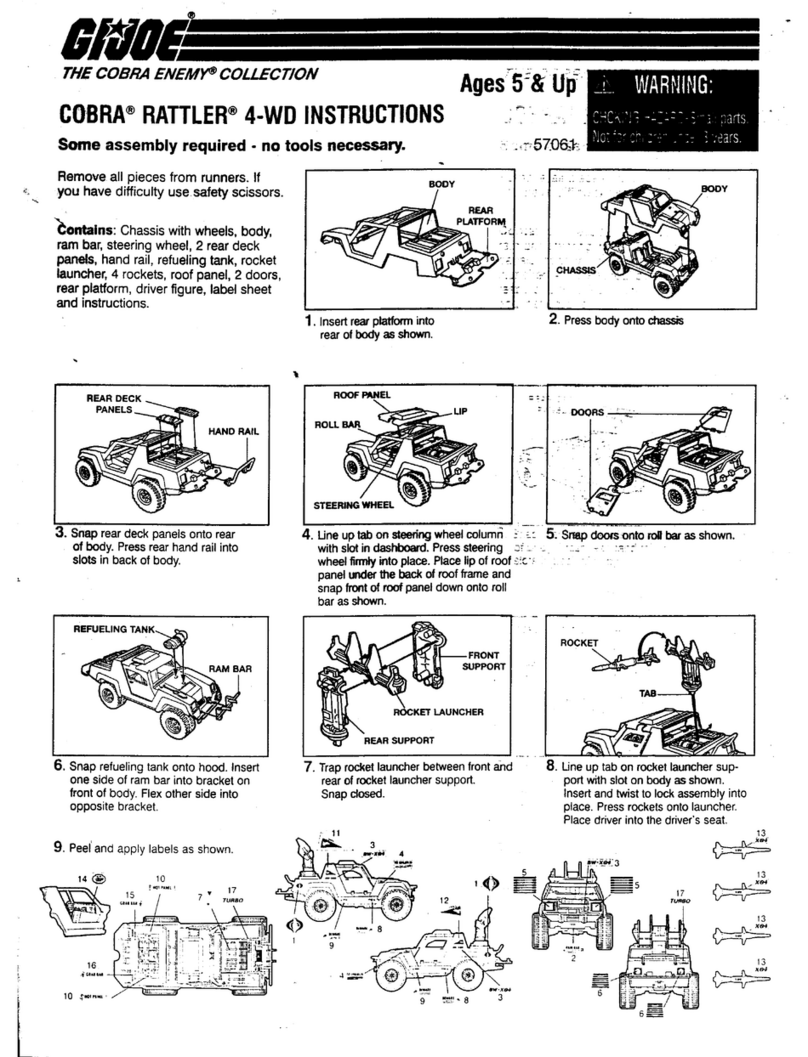
Hasbro
Hasbro G.I.Joe Cobra Rattler 4-WD instructions
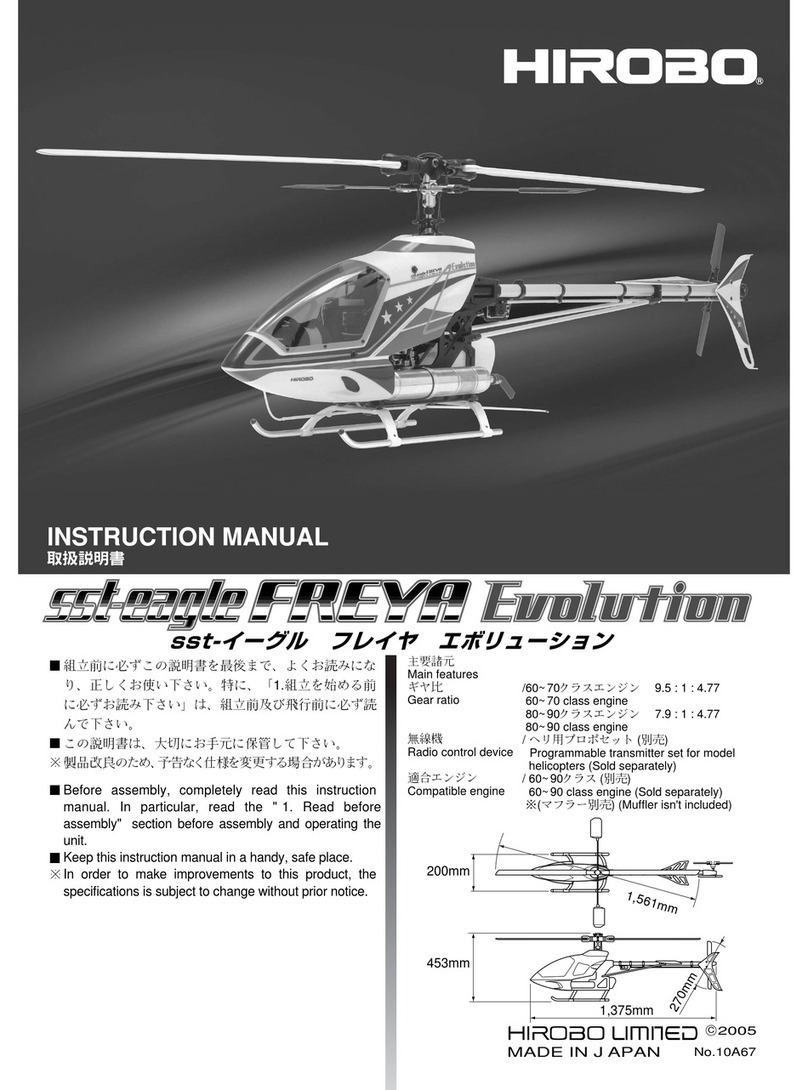
Hirobo
Hirobo sst-eagle FREYA Evolution instruction manual
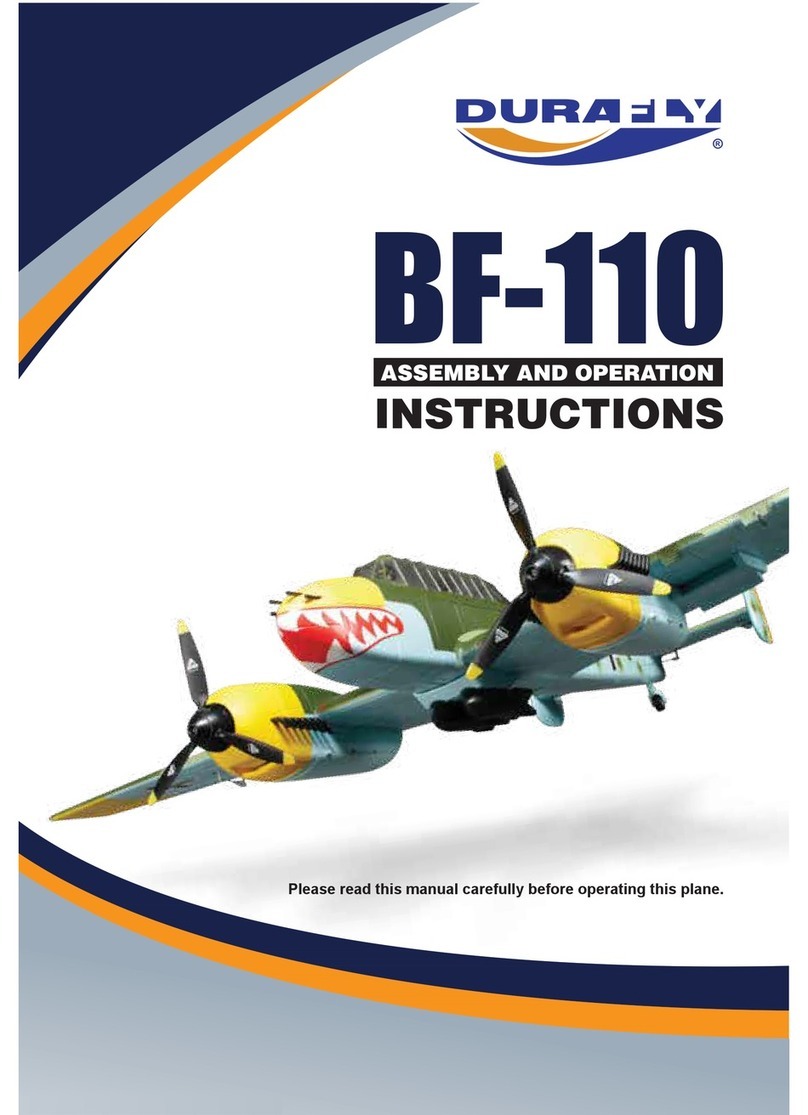
Durafly
Durafly BF-110 Assembly and operation instructions

Kohs & Company
Kohs & Company Norfolk & Western Y6a Mallet Operation and maintenance instructions