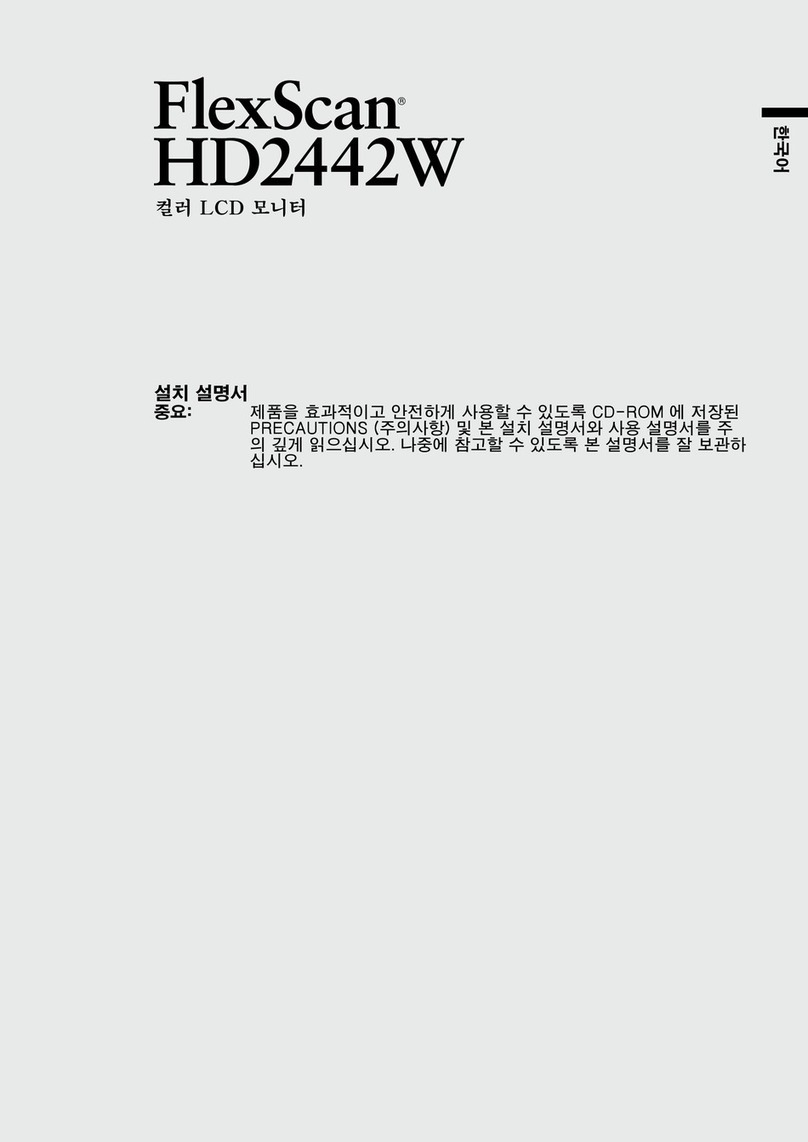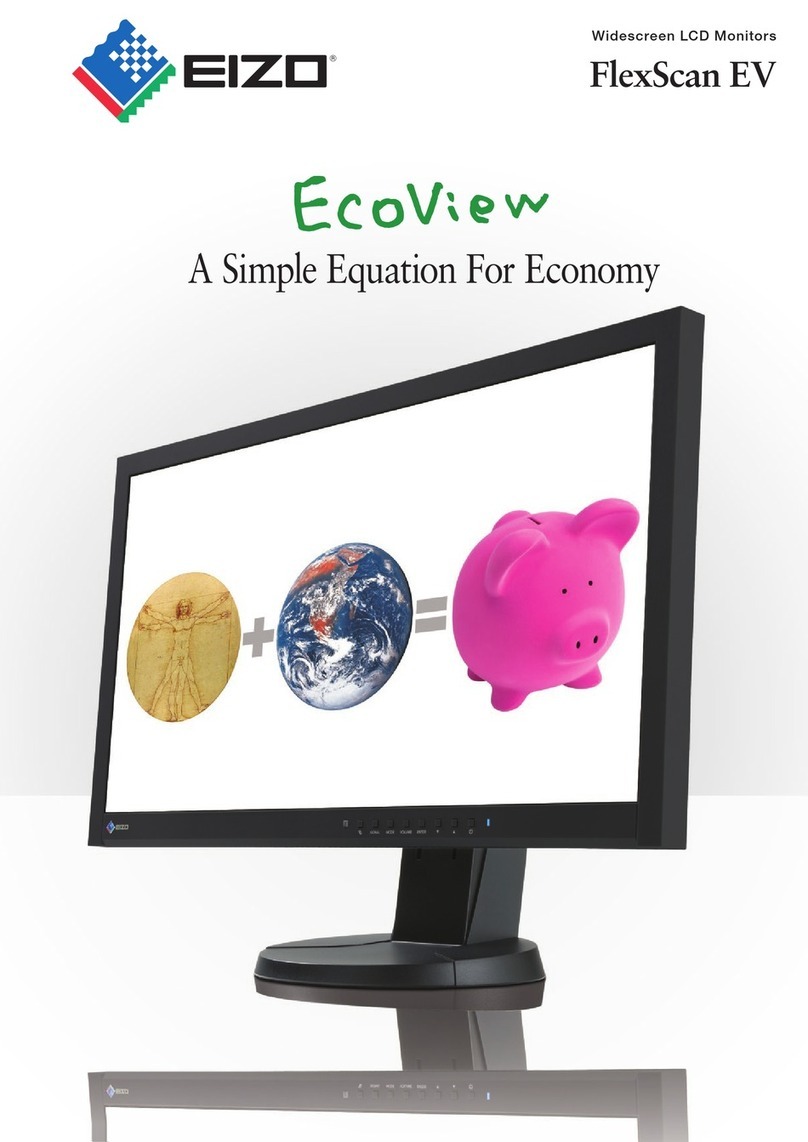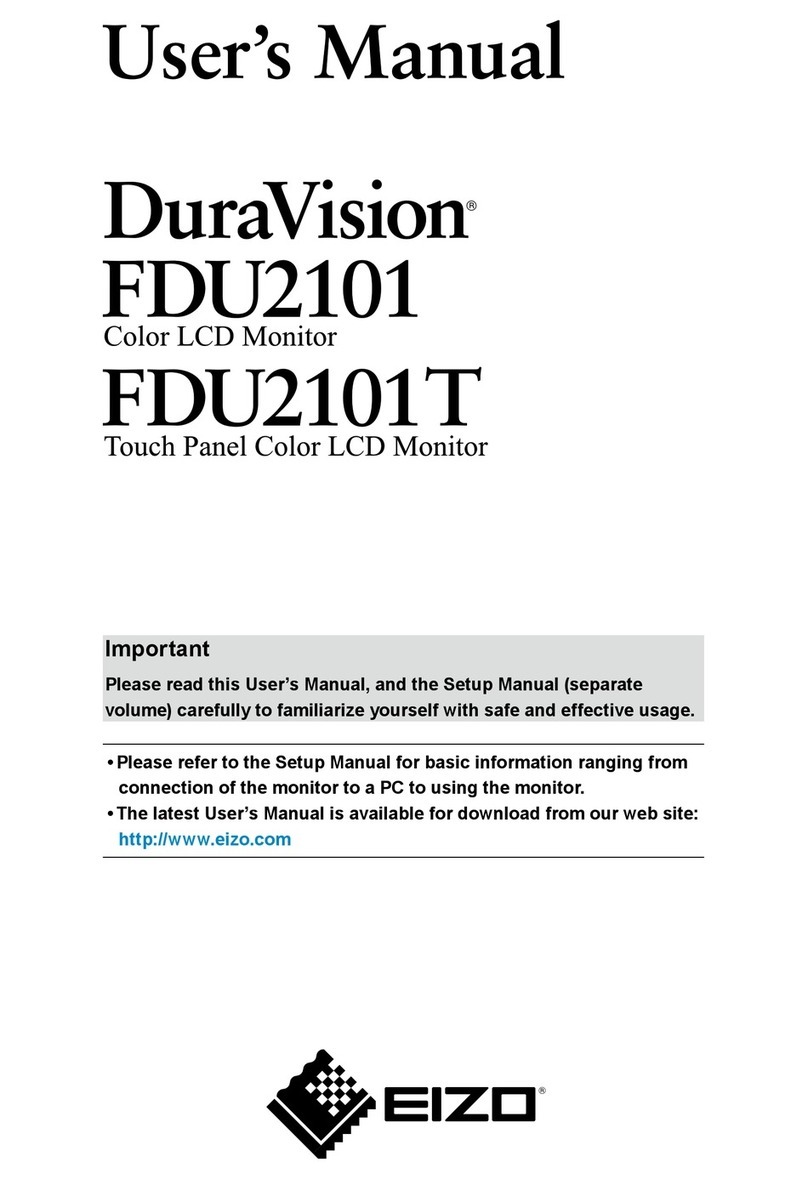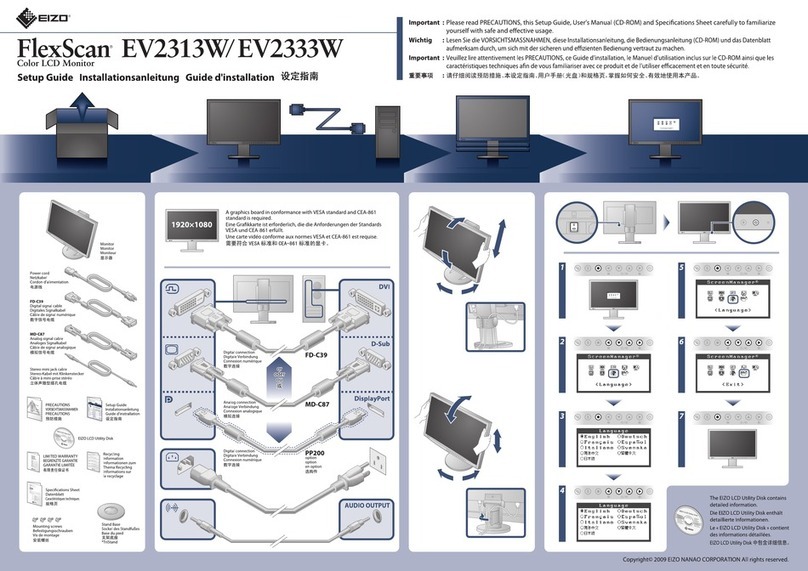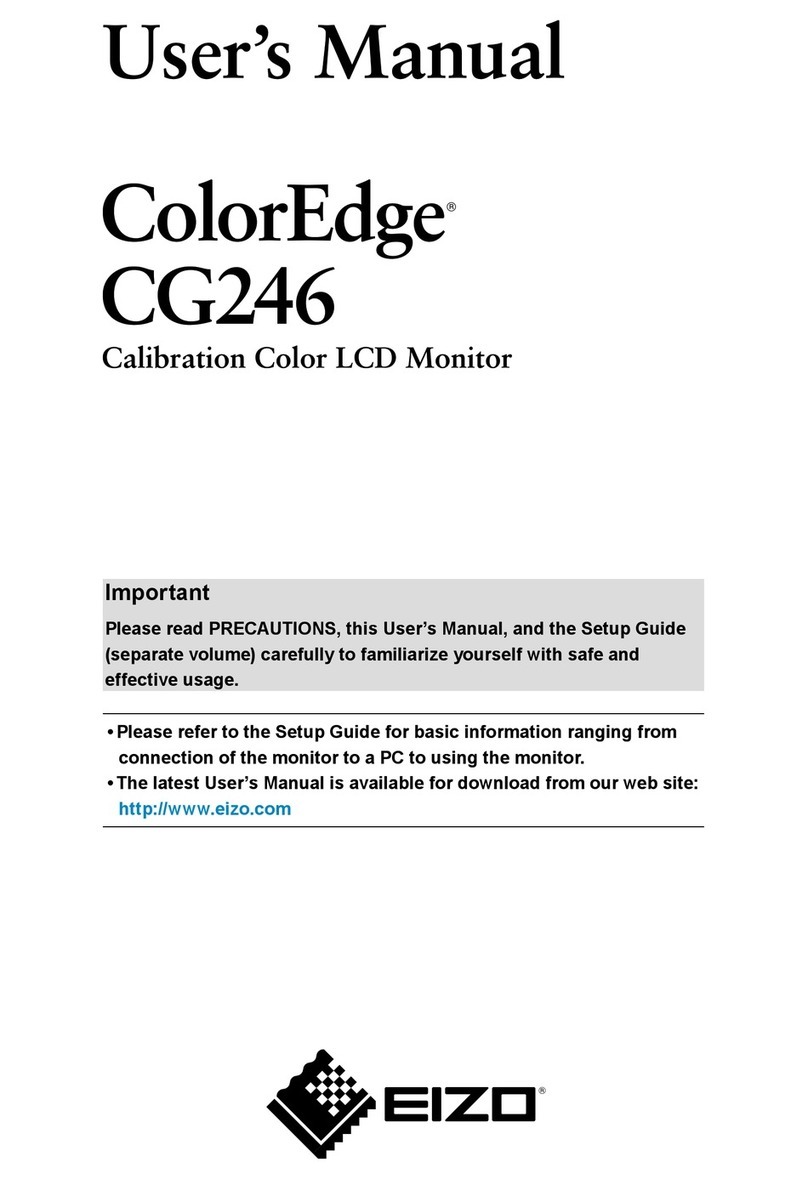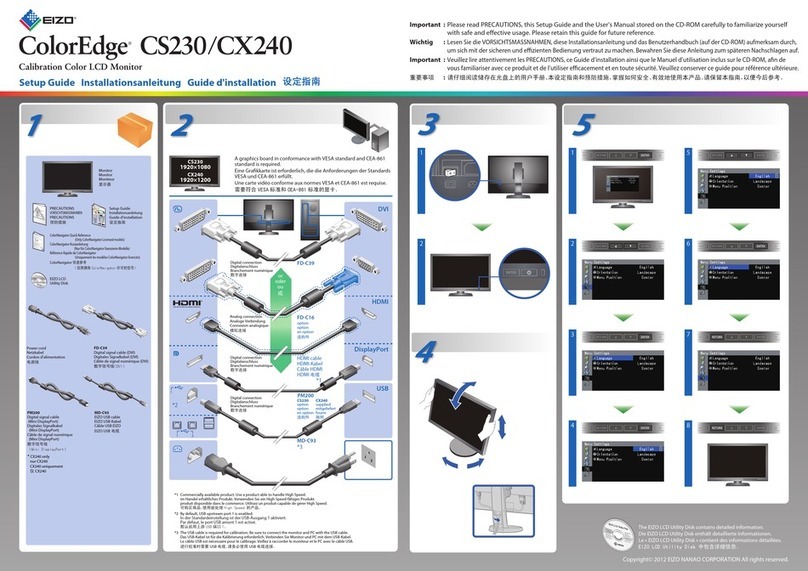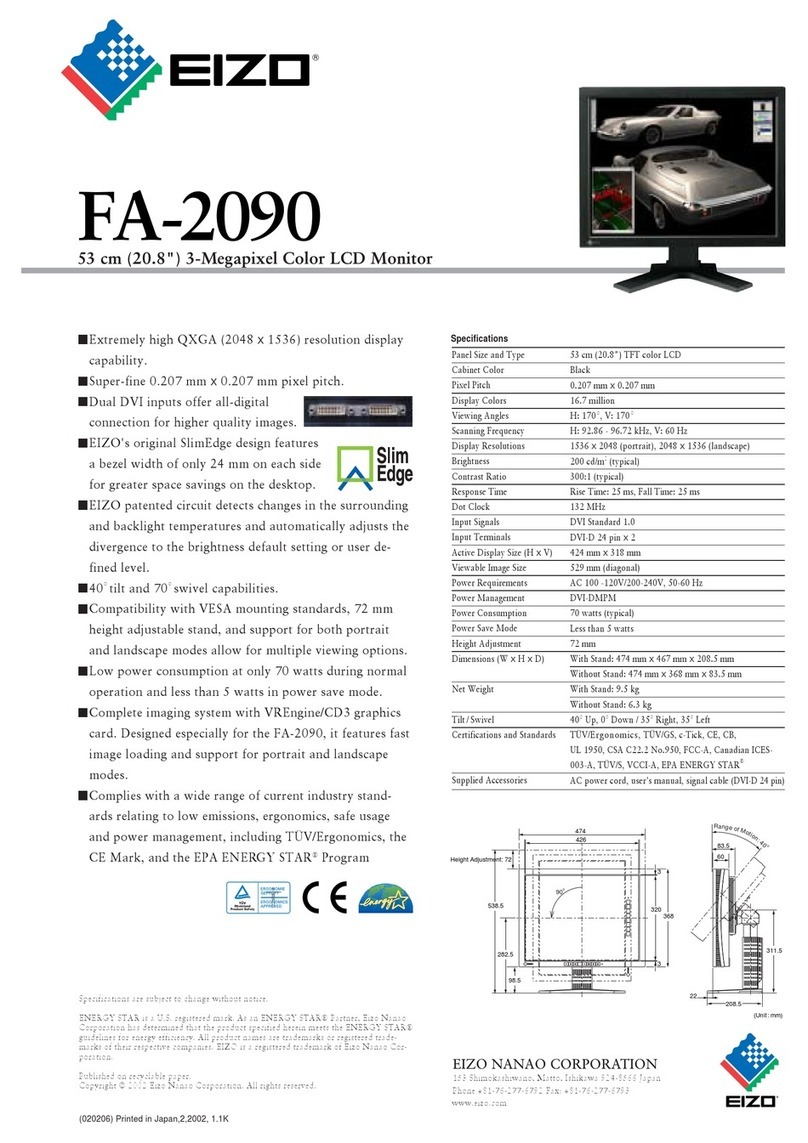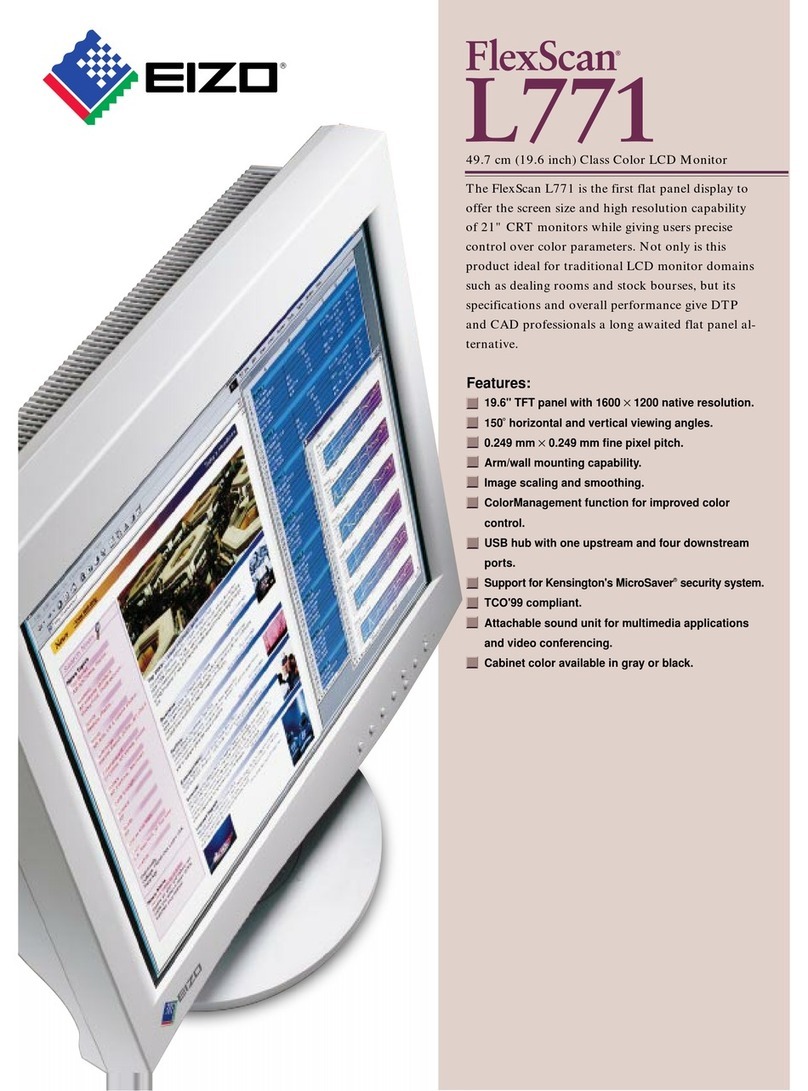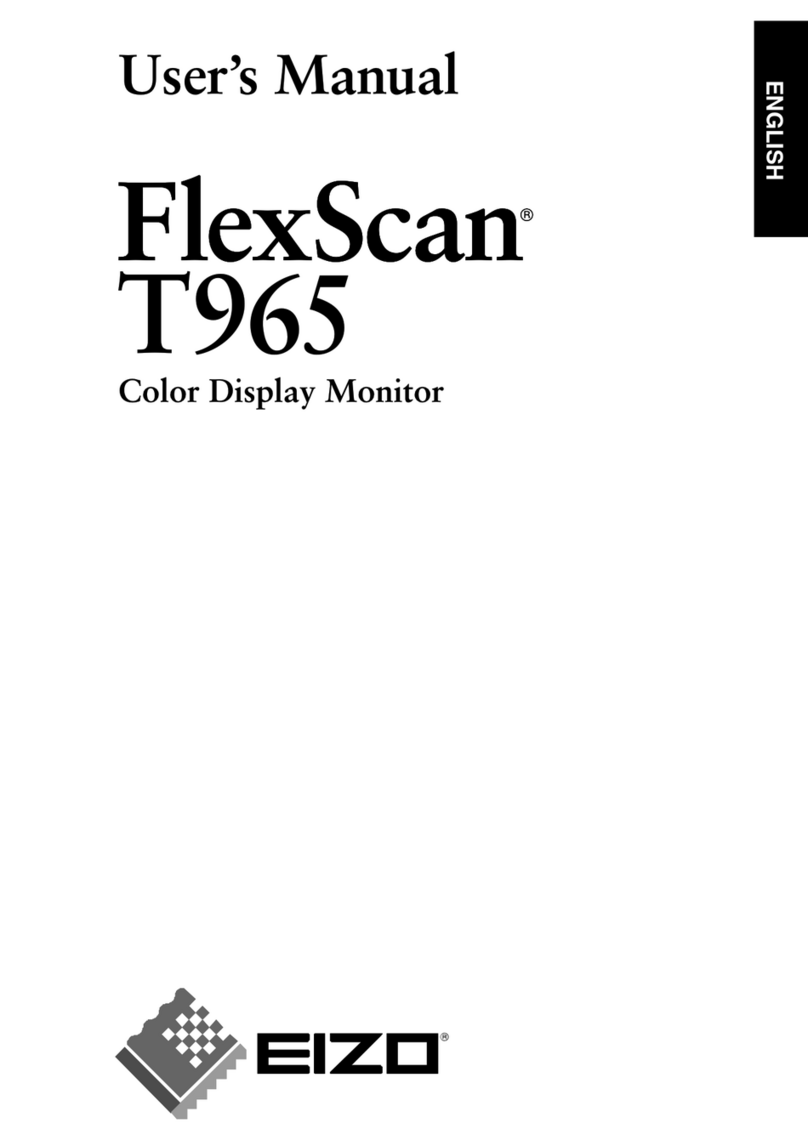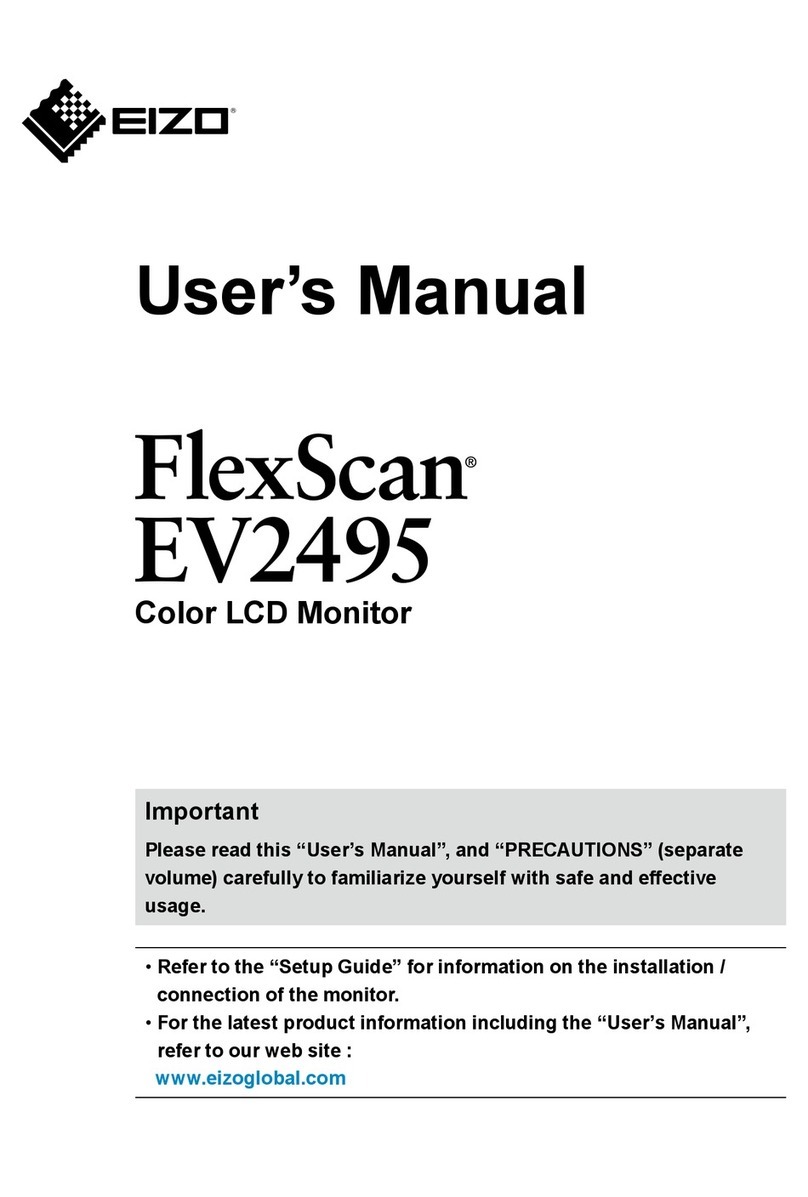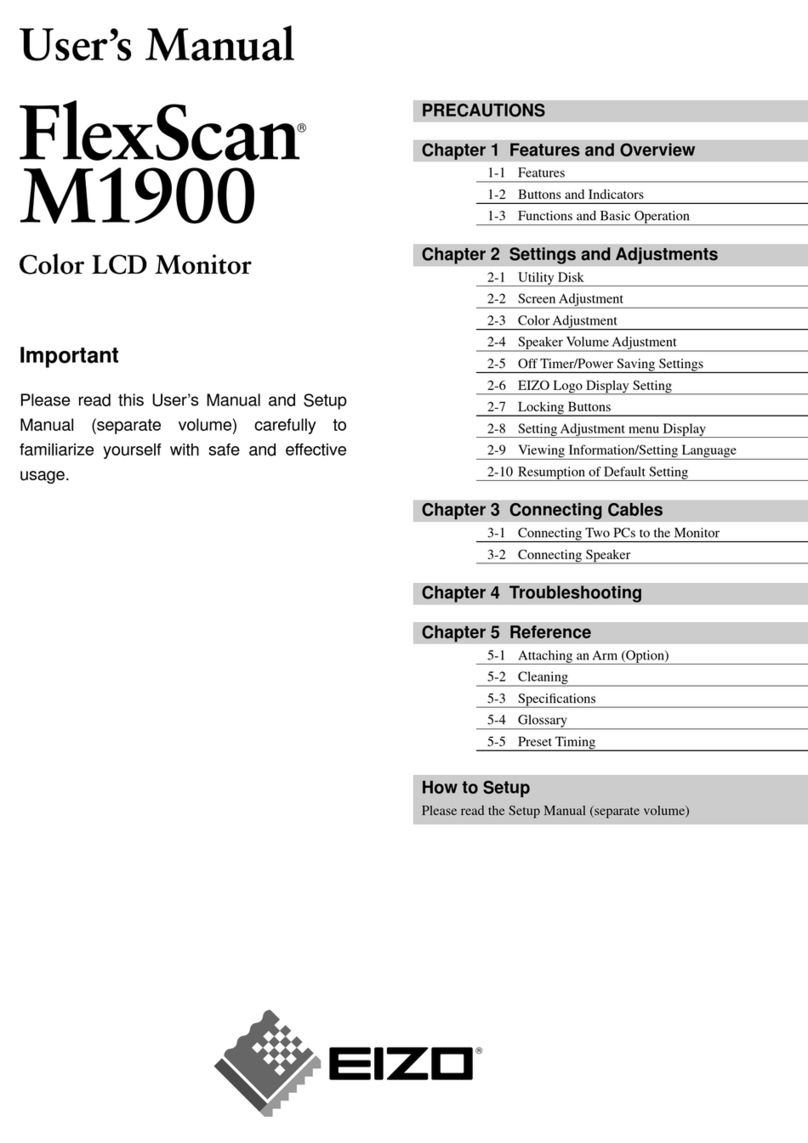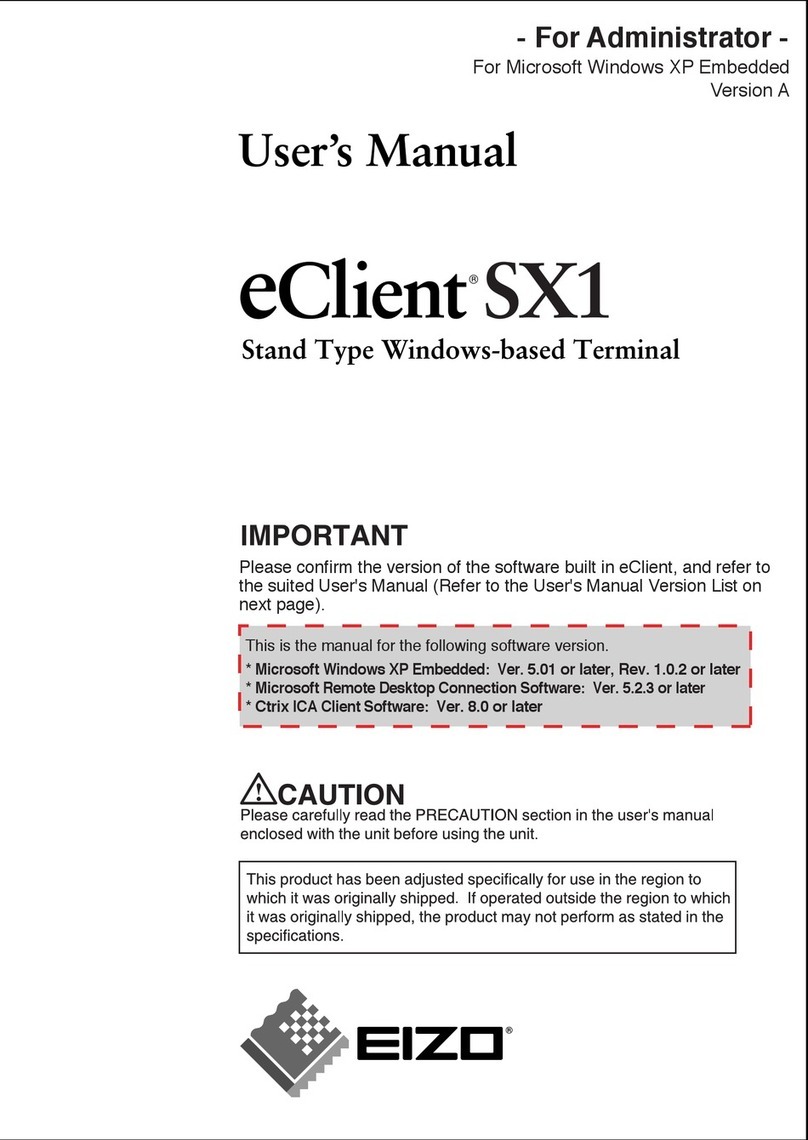Panel Panel Size and Type 22.2" TFT color LCD panel 21.3" TFT color LCD panel 19" TFT color LCD panel
Viewing Angles (H, V) 170°, 170° (at contrast ratio of 10:1) 170°, 170° (at contrast ratio of 10:1) 170°, 170° (at contrast ratio of 10:1)
Brightness / Contrast 200 cd/m2 / 400:1 250 cd/m2 / 550:1 280 cd/m2 / 450:1
Response Time 37 ms (typical) 30 ms (typical) 20 ms (typical)
Native Resolution 1920 × 1200 1600 × 1200 1280 × 1024
Active Display Size (H × V) 18.9" × 11.8" 432 × 324 mm 376 × 301 mm
Viewable Image Size Diagonal: 22.2" Diagonal: 540 mm Diagonal: 481 mm
Pixel Pitch 0.249 × 0.249 mm 0.270 × 0.270 mm 0.294 × 0.294 mm
Display Colors 16.77 million from a palette of 1.06 billion 16.77 million from a palette of 1.06 billion 16.77 million from a palette of 1.06 billion
Cabinet Colors Black Gray, Black Gray, Black
Dot Clock Analog: 202.5 MHz, Digital: 162 MHz Analog: 202.5 MHz, Digital: 162 MHz Analog: 135 MHz, Digital: 108 MHz
Scanning Frequency (H, V) Analog 31 – 94 kHz, 49 – 86 Hz 24 – 100 kHz, 49 – 86 Hz 30 – 82 kHz, 49 – 86 Hz
Digital 31 – 76 kHz, 59 – 61 Hz (VGA Text: 69 – 71 Hz) 31 – 100 kHz, 59 – 61 Hz (VGA Text: 69 – 71 Hz) 30 – 65 kHz, 59 – 61 Hz (VGA Text: 69 – 71 Hz)
Input Signals Analog: RGB Analog, Digital: DVI Standard 1.0 Analog: RGB Analog, Digital: DVI Standard 1.0 Analog: RGB Analog, Digital: DVI Standard 1.0
Input Terminals DVI-I 29 pin × 2 (switchable) DVI-I 29 pin × 2 (switchable) DVI-I 29 pin × 2 (switchable)
USB Port / Standard 1 upstream, 2 downstream / USB Standard
Rev. 2.0 1 upstream, 2 downstream / USB Standard
Rev. 2.0 1 upstream, 2 downstream / USB Standard
Rev. 2.0
Plug & Play VESA DDC 2B VESA DDC 2B VESA DDC 2B
Power Power Requirements AC 100 – 120 V, 200 – 240 V: 50 / 60 Hz AC 100 – 120 V, 200 – 240 V: 50 / 60 Hz AC 100 – 120 V, 200 – 240 V: 50 / 60 Hz
Power Consumption 90 W (typical) 75 W (typical) 60 W (typical)
Power Save Mode Less than 2 W Less than 2 W Less than 3 W
Physical
Specifica-
tions
Height Adjustment Range 3.9" 3.2" 3.9"
Tilt / Swivel / Pivot 30° Up, 3° Down / 35° Right, 35° Left / – 40° Up, 0° Down / 35° Right, 35° Left / 90° 40° Up, 1° Down / 35° Right, 35° Left / 90°
Dimensions (W × H × D) With Stand: 22.2" × 17.8" – 21.8" × 10.7"
Without Stand: 22.2" × 15.5" × 4" With Stand: 18.6" × 18.1" – 21.3" × 8.2"
Without Stand: 18.6" × 14.7" × 2.7" With Stand: 16.3" × 16.1" – 20.1" × 8"
Without Stand: 16.3" × 13.4" × 2.5"
Net Weight With Stand: 32 lbs, W/O Stand: 22.9 lbs With Stand: 22.5 lbs, W/O Stand: 15.4 lbs With Stand: 17.9 lbs, W/O Stand: 12.8 lbs
Auto Brightness Functions Auto Brightness Stabilization Auto Brightness Stabilization Auto Brightness Stabilization
Auto Adjustment Functions Auto Adjustment, Range Adjustment Auto Adjustment, Range Adjustment Auto Adjustment, Range Adjustment
Display Mode Options Fine Contrast (sRGB, Custom, Calibration,
Emulation) Fine Contrast (sRGB, Custom, Calibration) Fine Contrast (sRGB, Custom, Calibration)
Hardware Portrait Display Function − ActiveRotation II −
Screen-
Manager
OSD
Adjustment
Functions
Screen Adjustment Clock, Phase, Position, Resolution, Signal Fil-
ter, Screen Size (full screen, enlarge, normal),
Smoothing (5 stages), Border Intensity
Clock, Phase, Position, Resolution, Bright-
ness, Signal Filter, Screen Size (full screen,
enlarge, normal), Smoothing (5 stages),
Border Intensity
Clock, Phase, Position, Resolution, Bright-
ness, Signal Filter, Screen Size (full screen,
enlarge, normal), Smoothing (5 stages),
Border Intensity
Color Adjustment Range Adjustment (RGB) Independent
6-Color Control, Gamma, Temperature
(14 stages: in 500 K increments from
4,000 K – 10,000 K including 9,300 K),
Saturation, Hue, Gain, Reset
Range Adjustment (RGB), Independent
6-Color Control, Gamma, Temperature
(14 stages: in 500 K increments from
4,000 K – 10,000 K including 9,300 K),
Saturation, Hue, Gain, Reset
Range Adjustment (RGB), Independent
6-Color Control, Gamma, Temperature
(14 stages: in 500 K increments from
4,000 K - 10,000 K including 9,300 K),
Saturation, Hue, Gain, Reset
Power Save
Settings Analog PowerManager (VESA DPMS), Off Timer PowerManager (VESA DPMS), Off Timer PowerManager (VESA DPMS, EIZO MPMS),
Off Timer
Digital PowerManager (DVI DMPM), Off Timer PowerManager (DVI DMPM), Off Timer PowerManager (DVI DMPM), Off Timer
Other Settings Signal Settings, Input Priority, Product
Information (product name, serial number,
resolution, operating time), OSD Menu Set-
tings, Adjustment Lock, Languages (English,
French, German, Italian, Japanese, Spanish,
Swedish), Reset
Signal Settings, Input Priority, Product
Information (product name, serial number,
resolution, operating time), OSD Menu Set-
tings, Adjustment Lock, Languages (English,
French, German, Italian, Japanese, Spanish,
Swedish), ActiveRotation II, Reset
Signal Settings, Input Priority, Product
Information (product name, serial number,
resolution, operating time), OSD Menu Set-
tings, Adjustment Lock, Languages (English,
French, German, Italian, Japanese, Spanish,
Swedish), Reset
Certifications and Standards c-Tick, CE, CB, UL (cTÜVus), CSA (cTÜVus),
FCC-B, Canadian ICES-003-B, TÜV/S, VCCI-B,
EPA ENERGY STAR®, EIZO Eco Products 2004
TCO'03 (gray), TCO'99 (black) TÜV/Ergonom-
ics (including ISO 13406-2), TÜV/GS, c-Tick,
CE, CB, UL (cTÜVus), CSA (cTÜVus), FCC-B,
Canadian ICES-003-B, TÜV/S, VCCI-B, EPA
ENERGY STAR®, EIZO Eco Products 2004
TCO'03 (gray), TCO'99 (black), TÜV/Ergonom-
ics (including ISO 13406-2), TÜV/GS, c-Tick,
CE, CB, UL (cTÜVus), CSA (cTÜVus), FCC-B,
Canadian ICES-003-B, TÜV/S, VCCI-B, EPA
ENERGY STAR®, EIZO Eco Products 2002
Supplied Accessories AC power cord, signal cables (DVI-D – DVI-D,
DVI-I – D-Sub mini 15 pin), USB cable, setup
guide, EIZO LCD Utility Disk (ColorNavigator
software, HTML user's manual, ICC Profile),
adjustment certificate, ScreenCleaner,
monitor hood, quick reference, warranty
registration card
AC power cord, signal cables (DVI-D – DVI-D,
DVI-I – D-Sub mini 15 pin), USB cable, setup
guide, EIZO LCD Utility Disk (ColorNavigator
software, HTML user's manual, ICC Profile),
adjustment certificate, ScreenCleaner,
monitor hood, quick reference, warranty
registration card
AC power cord, signal cables (DVI-D – DVI-D,
DVI-I – D-Sub mini 15 pin), USB cable, setup
guide, EIZO LCD Utility Disk (ColorNavigator
software, HTML user's manual, ICC Profile),
adjustment certificate, quick reference, war-
ranty registration card
Warranty Five Years* Five Years* Five Years*
EIZO NANAO TECHNOLOGIES INC.
5710 Warland Dr., Cypress, CA 90630 USA
Phone 800-800-5202 Fax: 562-431-4811
www.eizo.com
Copyright© 2005 Eizo Nanao Corporation.
All rights reserved. All product names are trademarks or registered trademarks of their respective companies. ColorEdge, EIZO,
and ScreenManager are registered trademarks of Eizo Nanao Corporation.
Specifications are subject to change without notice.
Published on chlorine-free paper.
(0403d) Printed in Japan, 2,2005, 4K