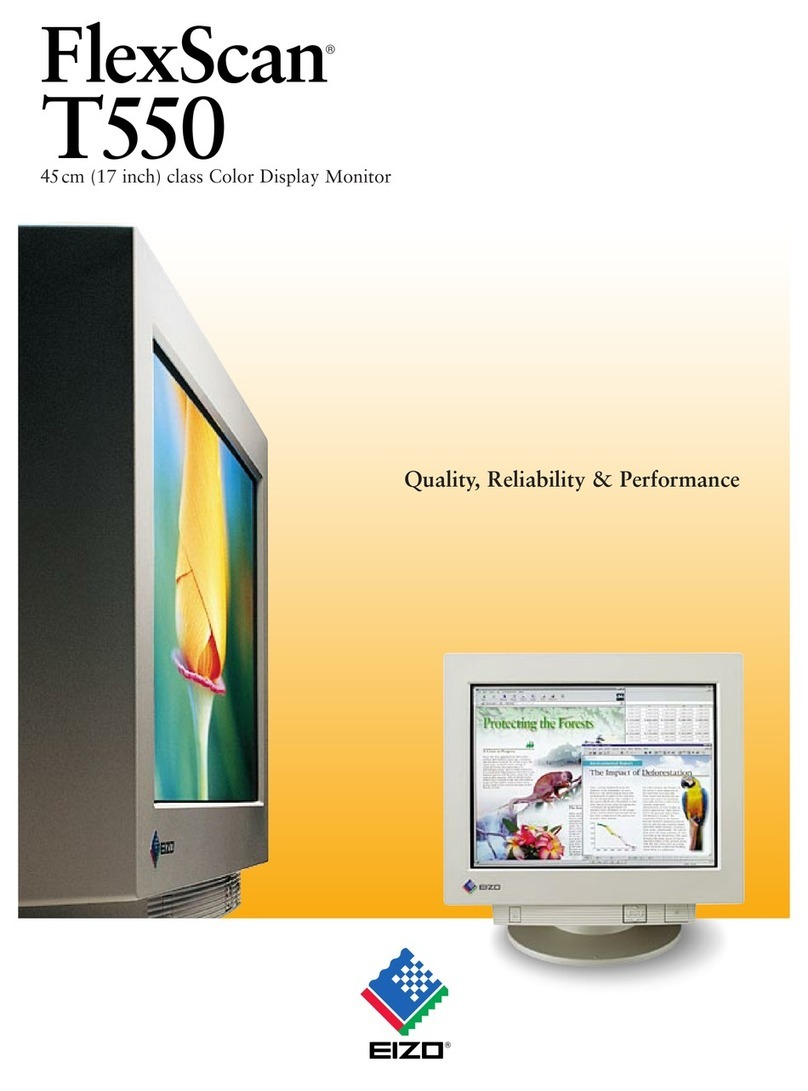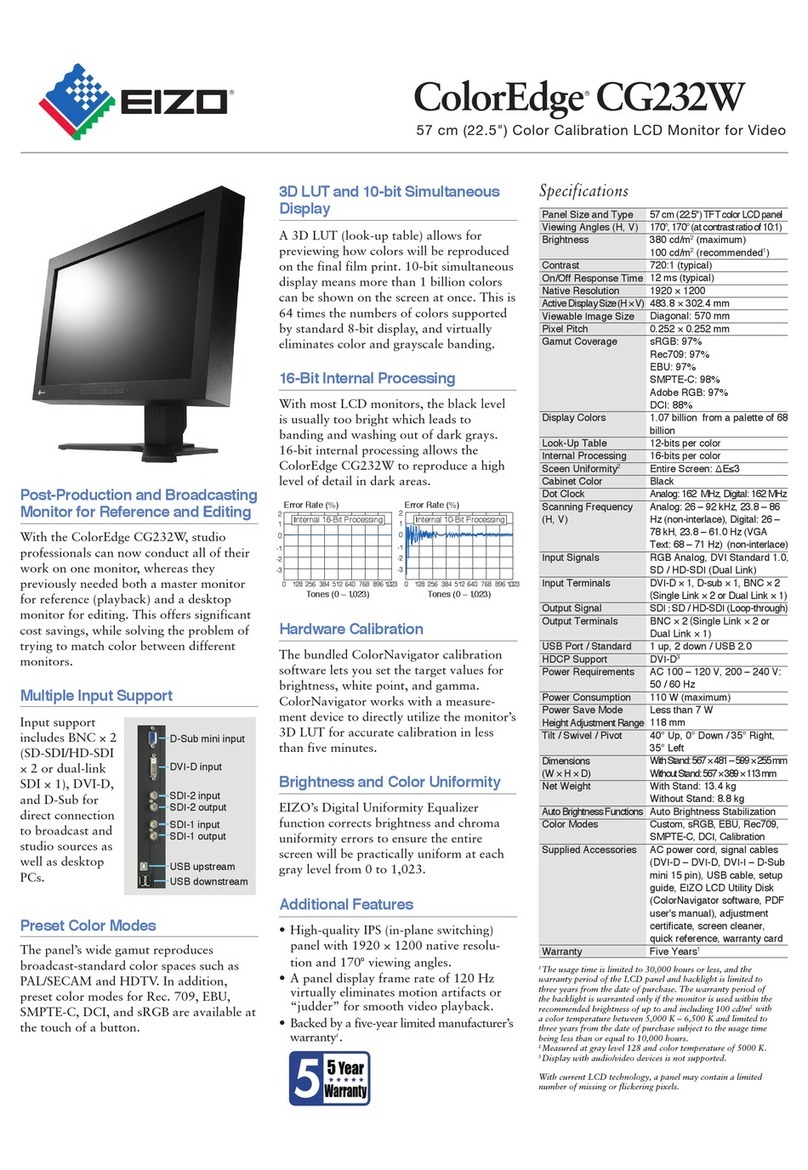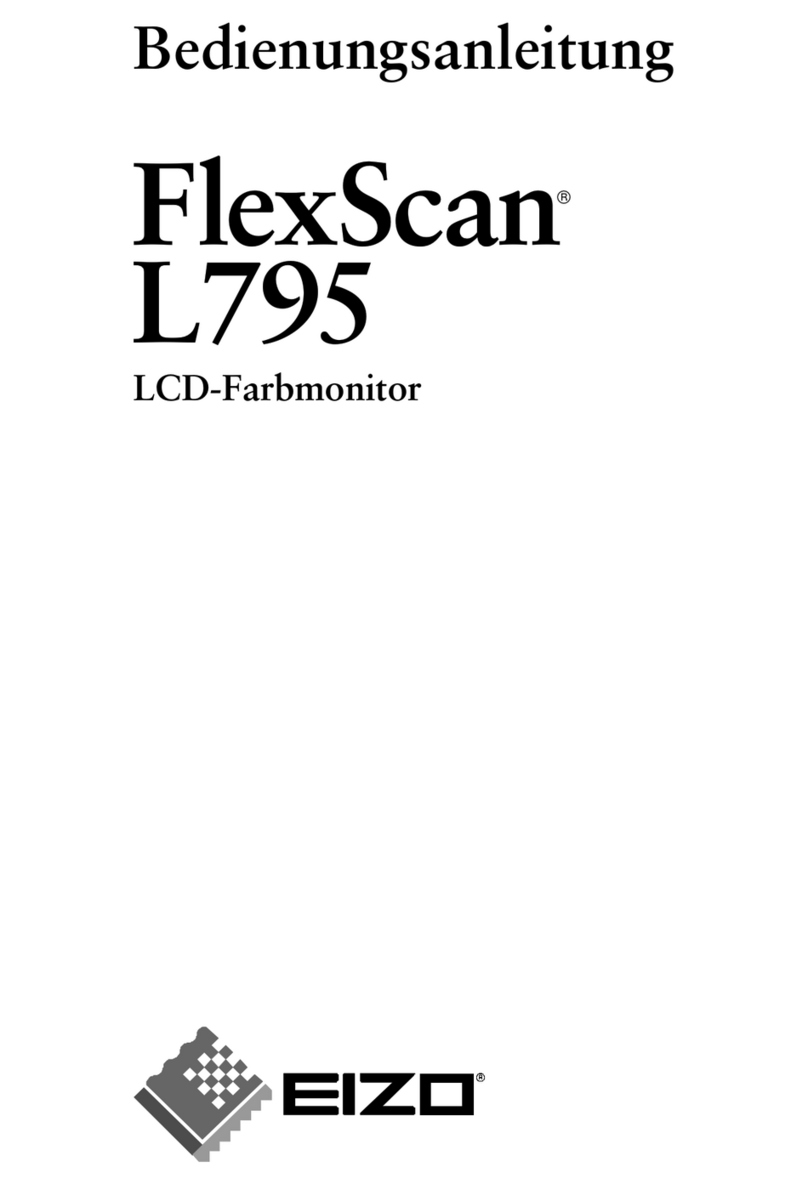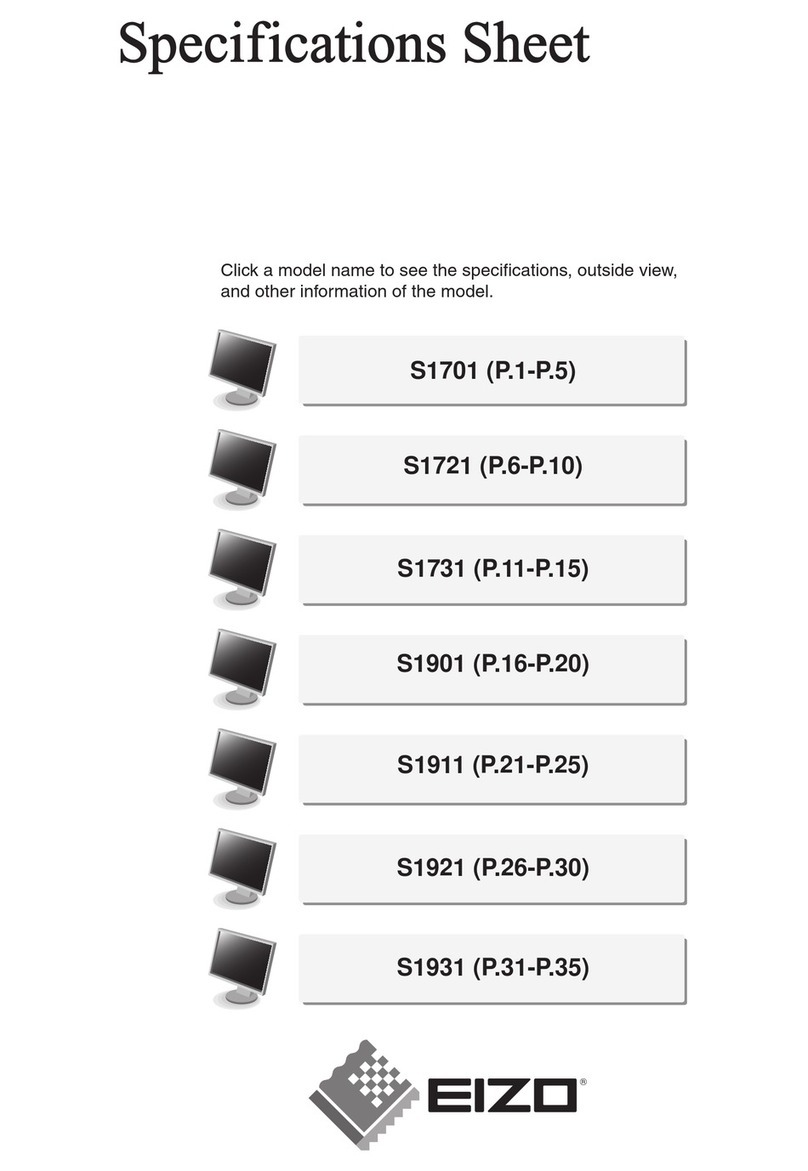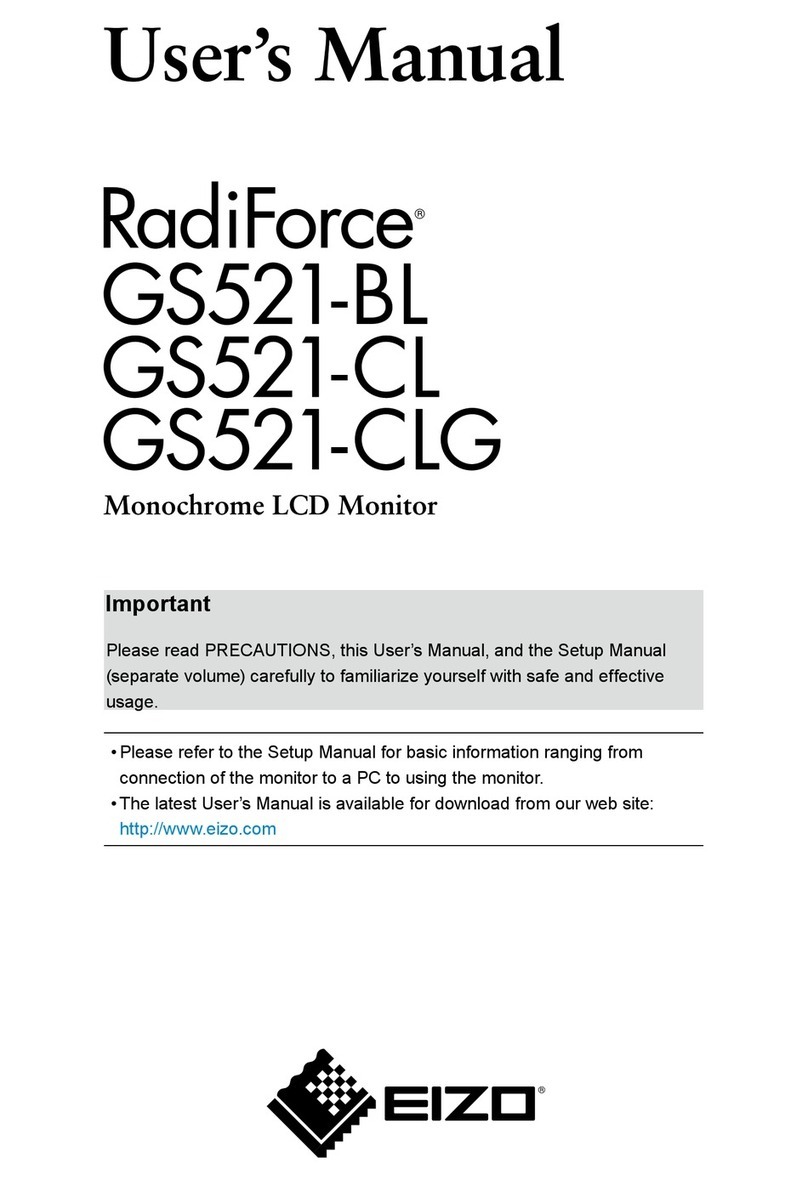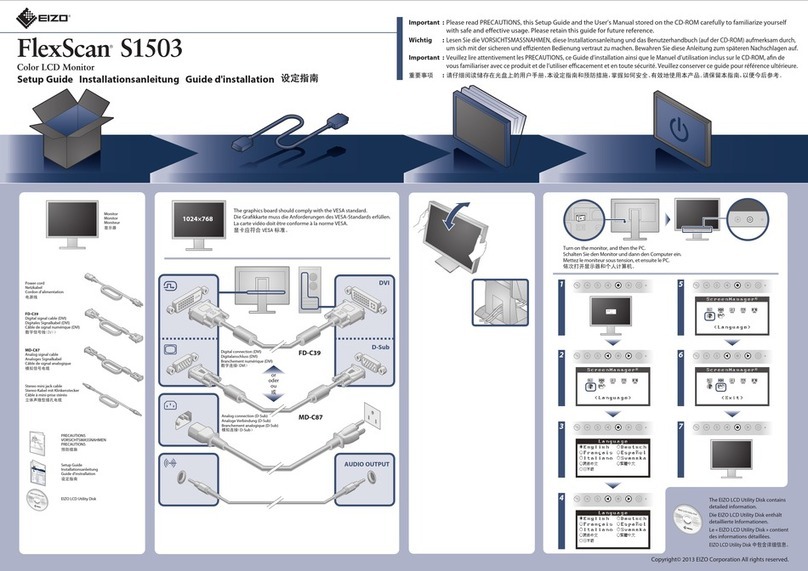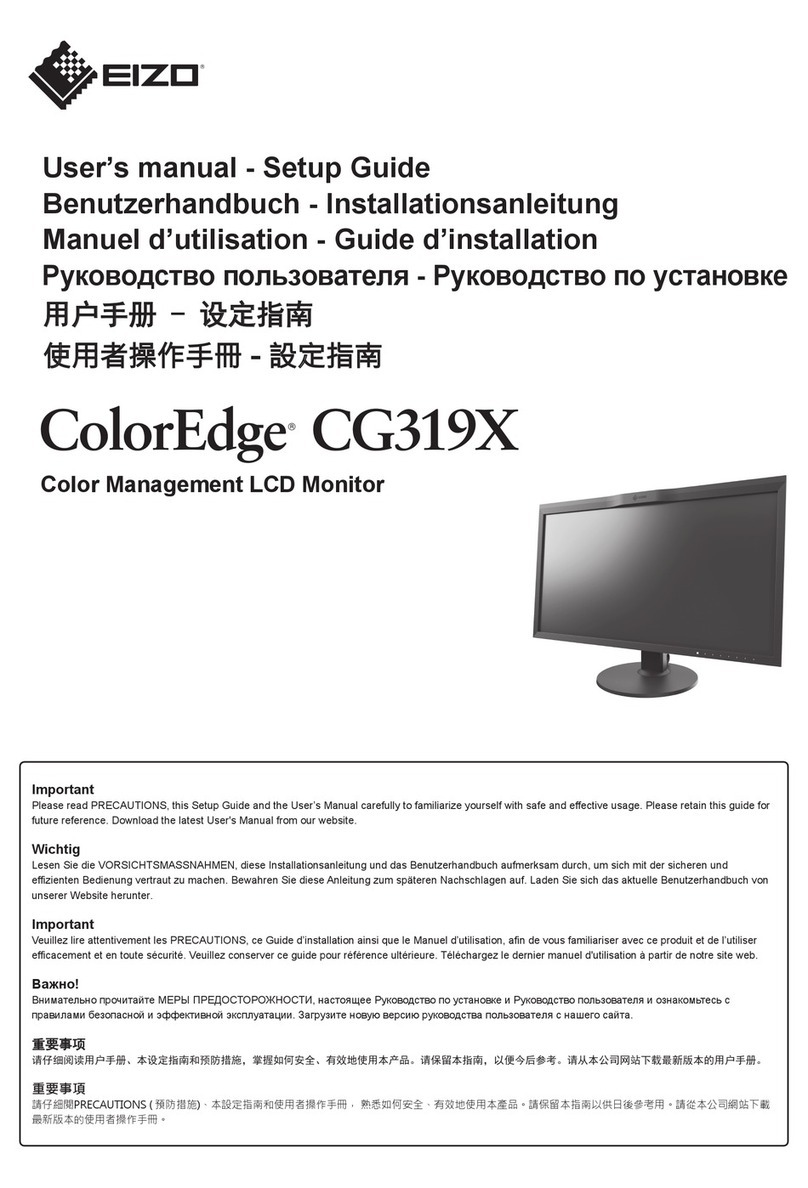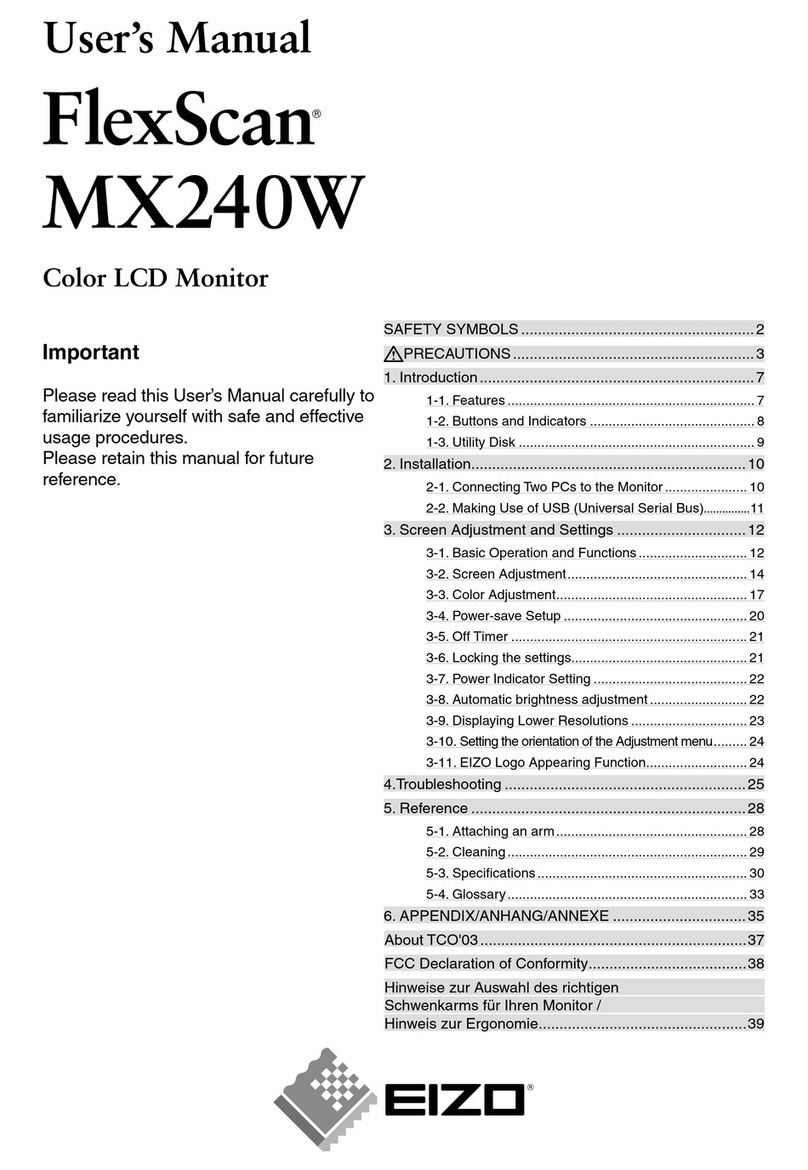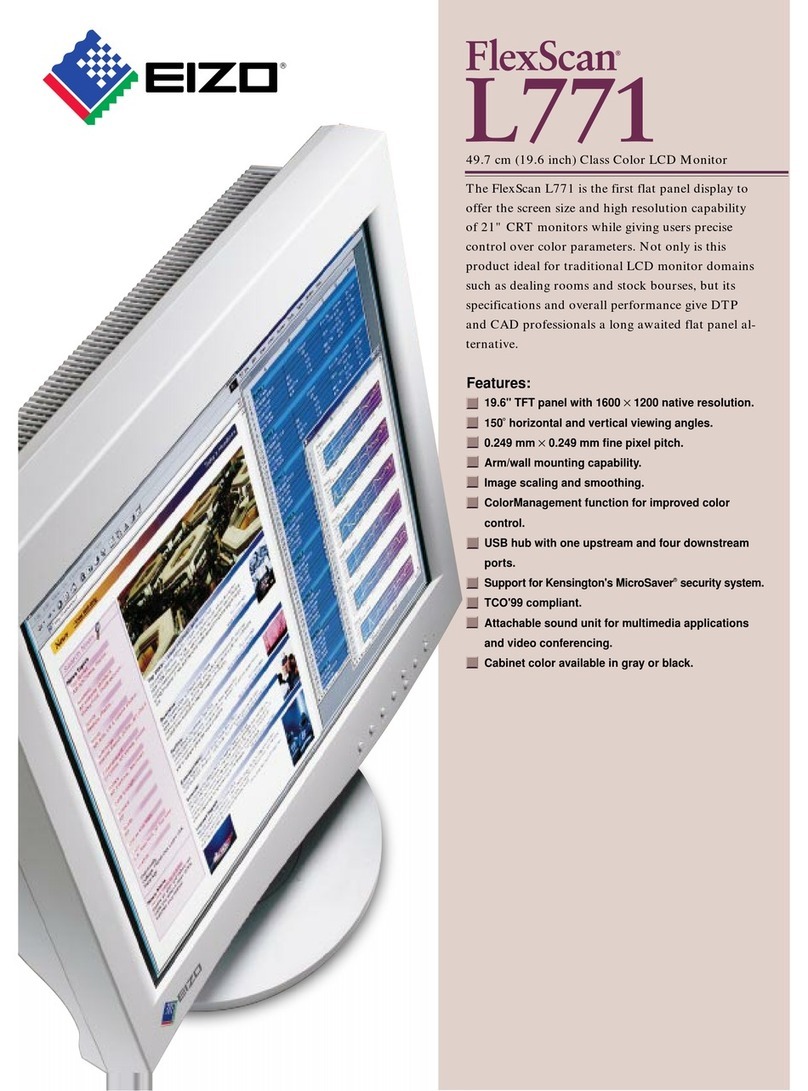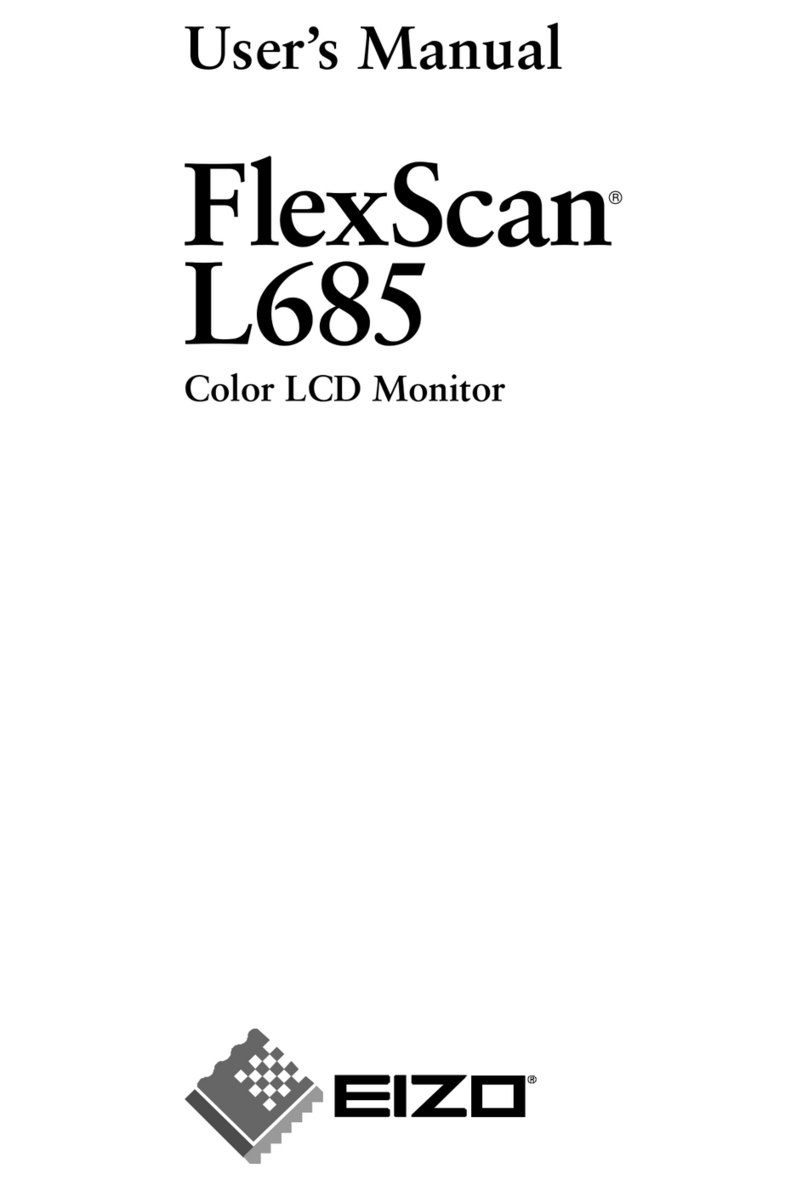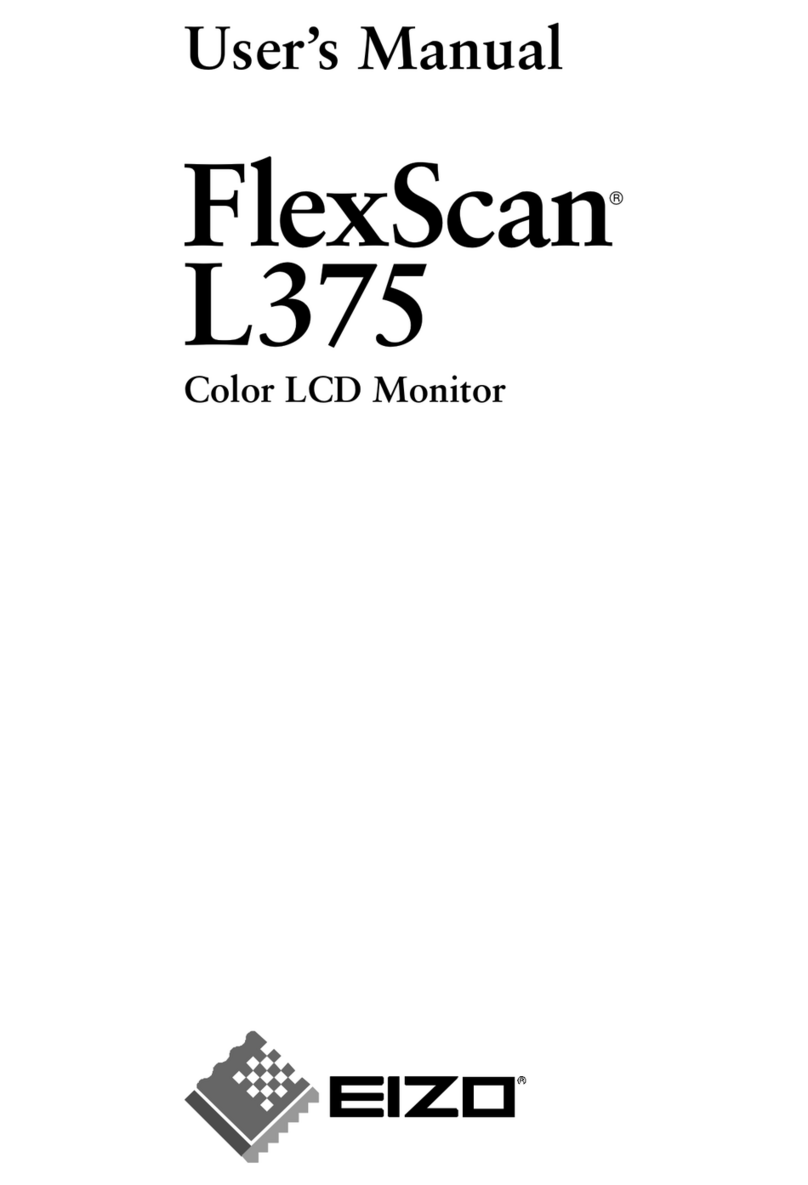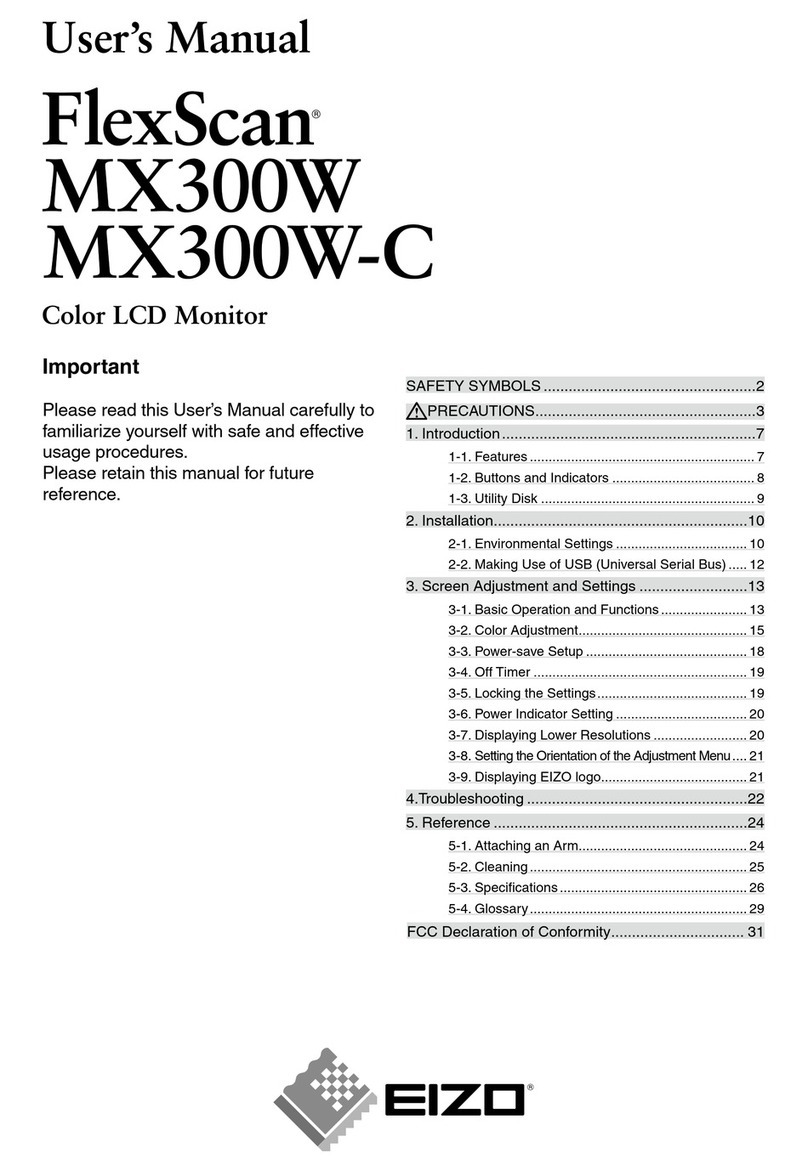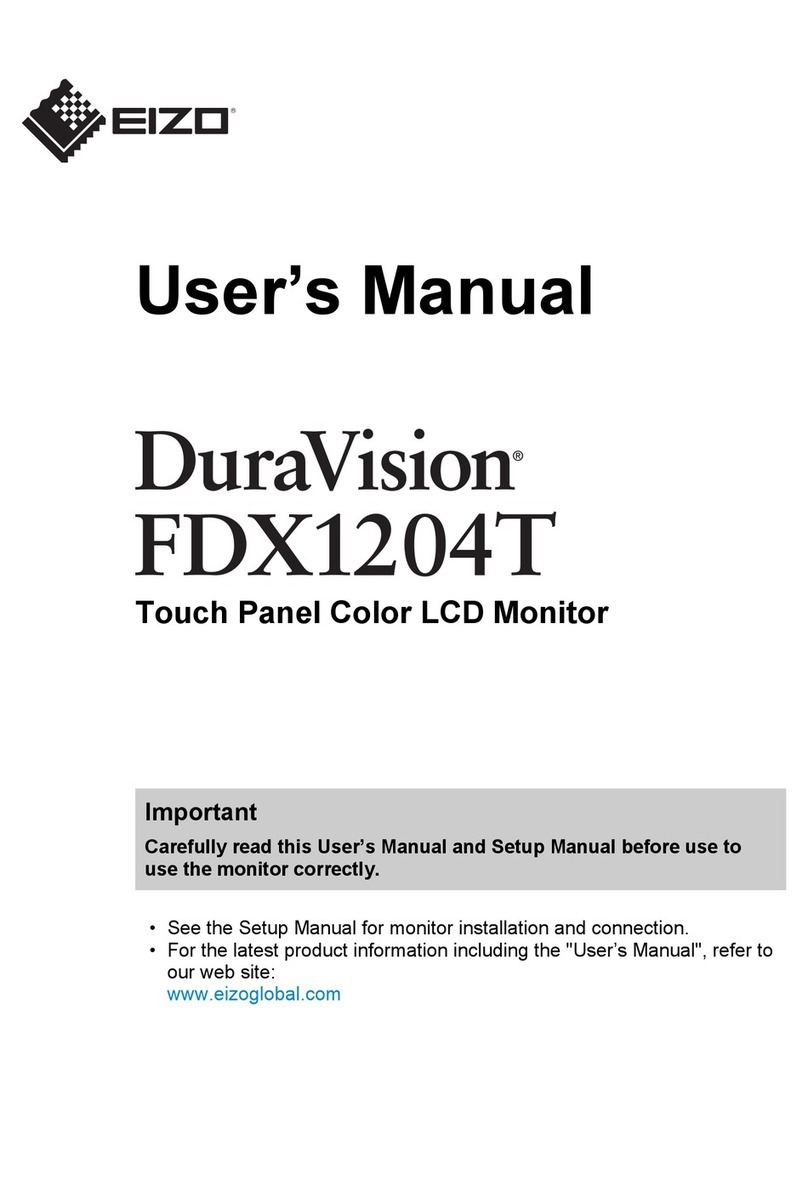153 Shimokashiwano, Hakusan, Ishikawa 924-8566 Japan
Phone +81-76-277-6792 Fax: +81-76-277-6793
www.eizo.com
© 2011 Eizo Nanao Corporation
All product names and logos are trademarks or registered trademarks of their respec-
tive companies. EcoView Net is a trademark, and FlexScan and EIZO are registered
trademarks of Eizo Nanao Corporation.
Specifications are subject to change without notice.
DisplayPort Connectivity
A DisplayPort input with the FlexScan EV2335W
allows digital audio and video signal transmission via
a single, high-bandwidth cable at distances up to 15
meters without any signal degradation. DVI-D and
D-Sub inputs are also included with both monitors.
Built-In Speaker and Headphone Jack
One 0.5-watt internal speaker and a headphone jack
are included.
Smooth Playback of Moving Images
An overdrive circuit on the FlexScan EV2335W
reduces gray-to-gray response time of just 6 ms to
ensure that moving images look clean and sharp.
Detailed Color Control
The OSD menu offers a wide array of color adjustment
function including brightness, contrast, gamma,
saturation, hue, gain, and color temperature from
4,000 K to 10,000 K in 500 K increments.
Preset Modes for Optimum Viewing
Paper, Movie, sRGB, and two Custom (user-defined
settings) preset modes are included for optimum
viewing of different kinds of content.
ScreenManager Pro
Also bundled, this software lets you adjust your
monitor’s color with your mouse rather than the OSD
menu buttons. You can also set the off timer, adjust
speaker volume, and assign a preset mode to a specific
application so that mode becomes active whenever the
application is in use (Windows 7 and Vista compatible).
EIZO ScreenSlicer
This bundled
software util-
ity lets you more
effectively use
your screen
through partition-
ing. Simply drop
your windows
into configurable
partitioned areas and they will be aligned instantly
(Windows 7, Vista, and XP compatible).
Eco Labeling
These models comply with stringent international
labels for ergonomics and energy savings like TCO
Displays 5.1, EPA Energy Star, and EPEAT Gold.
Software windows aligned in parti-
tioned areas.
Panel Size 23" / 58 cm (584 mm diagonal) 23" / 58 cm (584 mm diagonal)
Active Display Size (H × V) 509.8 × 286.7 mm 509.8 × 286.7 mm
Panel Type IPS (with overdrive circuit) TN
Viewing Angles (H, V) 178°, 178° (at contrast ratio of 10:1) 170°, 160° (at contrast ratio of 10:1)
Brightness 250 cd/m2250 cd/m2
Contrast 1000:1 1000:1
Response Time (Typical) Gray-to-gray: 6 ms, black-white-black:
16 ms
black-white-black: 5 ms
Native Resolution 1920 × 1080 (16: 9 aspect ratio) 1920 × 1080 (16: 9 aspect ratio)
Pixel Pitch 0.2655 × 0.2655 mm 0.2655 × 0.2655 mm
Display Colors 16.77 million, 8-bit display 16.77 million, 8-bit display
D-Sub mini 15-pin • •
DVI-D 24 pin • (with HDCP) • (with HDCP)
DisplayPort • (with HDCP) –
Analog Scanning Freq. (H, V) 31 – 81 kHz, 55 – 76 Hz 31 – 68 kHz, 55 – 61 Hz
Digital Scanning Freq. (H, V) 31 – 68 kHz, 59 – 61 Hz (VGA Text:
69 – 71 Hz) 31 – 68 kHz, 59 – 61 Hz
Speakers 0.5 W speaker 0.5 W speaker
Input / Output Terminals 3.5 mm stereo jack / 3.5 mm headphone
jack
3.5 mm stereo jack / 3.5 mm headphone
jack
Power Requirements AC 100 – 120 V / 200 – 240 V, 50 / 60 Hz AC 100 – 120 V / 200 – 240 V, 50 / 60 Hz
Power Consumption 16 W (typical), 35 W (maximum) 16 W (typical), 31 W (maximum)
Power Save Mode Less than 0.1 W Less than 0.1 W
Height Adj. Range With Stand: 165 mm With Stand: 165 mm
Tilt / Swivel / Pivot With Stand: 30° Up, 0° Down / 172° Right,
172° Left / 90°
With Stand: 30° Up, 0° Down / 172° Right,
172° Left / 90°
Dimensions (W × H × D) With Stand:547 × 360 – 518 × 245.5 mm
Without Stand: 547 × 334 × 63.5 mm
With Stand: 547 × 360 – 518 × 245.5 mm
Without Stand: 547 × 334 × 63.5 mm
Net Weight With Stand: 6.7 kg, Without Stand: 4.0 kg With Stand: 6.2 kg, Without Stand: 3.5 kg
Auto EcoView • •
EcoView Index • •
EcoView Optimizer • •
Screen Adjustment Clock, Phase, Position, Range (Auto),
Screen Size (full screen, enlarge, normal),
Smoothing (5 stages), Border Intensity
Clock, Phase, Position, Range (Auto),
Screen Size (full screen, enlarge), Smooth-
ing (5 stages), Border Intensity
Color Adjustment Brightness, Contrast, Gamma, Tempera-
ture, Saturation, Hue, Gain, Overdrive,
Reset
Brightness, Contrast, Gamma, Tempera-
ture, Saturation, Hue, Gain, Reset
Power Management Power Save (VESA DPM, DisplayPort Rev.
1.1a, and DVI DMPM), Off Timer Power Save (VESA DPM, and DVI DMPM),
Off Timer
Sound Volume, Power Save, Source (DisplayPort) Volume, Power Save
Other Settings Signal Switching, Product Information
(name, serial number, resolution, operating
time, etc.), OSD Menu Settings, Adjust-
ment Lock, DDC/CI Lock, Languages (Eng-
lish, French, German, Italian, Japanese,
Simplified and Traditional Chinese, Span-
ish, Swedish), Power Indicator, Reset
Signal Switching, Up View, Product
Information (name, serial number,
resolution, operating time, etc.), OSD
Menu Settings, Adjustment Lock, DDC/
CI Lock, Languages (English, French,
German, Italian, Japanese, Simplified and
Traditional Chinese, Spanish, Swedish),
Power Indicator, Reset
Preset Modes Fine Contrast (Paper, Movie, sRGB, User1,
User2), Auto Fine Contrast1Fine Contrast (Paper, Movie, sRGB, User1,
User2), Auto Fine Contrast1
Available Cabinet Colors Black, Gray & Black Black, Gray & Black
Certifications and
Standards
TCO Displays 5.1, EPEAT Gold (US), TÜV/
Ergonomics (including ISO 9241-307),
TÜV/GS, C-tick, CE, CB, cTÜVus, FCC-B,
Canadian ICES-003-B, TÜV/S, VCCI-B,
EPA Energy Star, RoHS, WEEE
TCO Displays 5.1, EPEAT Gold (US), TÜV/
Ergonomics (including ISO 9241-307),
TÜV/GS, C-tick, CE, CB, cTÜVus, FCC-B,
Canadian ICES-003-B, TÜV/S, VCCI-B,
EPA Energy Star, RoHS, WEEE
Supplied Accessories AC power cord, signal cables (DVI-D –
DVI-D, DisplayPort), audio cable, EIZO
LCD Utility Disk (PDF user’s manual,
ScreenManager Pro for LCD [DDC/CI],
EIZO ScreenSlicer software, warranty
card), setup guide
AC power cord, signal cables (DVI-D –
DVI-D, D-Sub – D-Sub), audio cable,
EIZO LCD Utility Disk (PDF user’s manual,
ScreenManager Pro for LCD [DDC/CI],
EIZO ScreenSlicer software, warranty
card), setup guide
Warranty Five Years2Five Years2
1The bundled ScreenManager Pro for LCD is needed to activate Auto Fine Contrast and is compatible with Windows 7/Vista. 2The usage
time is limited to 30,000 hours or less, and the warranty period of the LCD panel is limited to three years from the date of purchase.