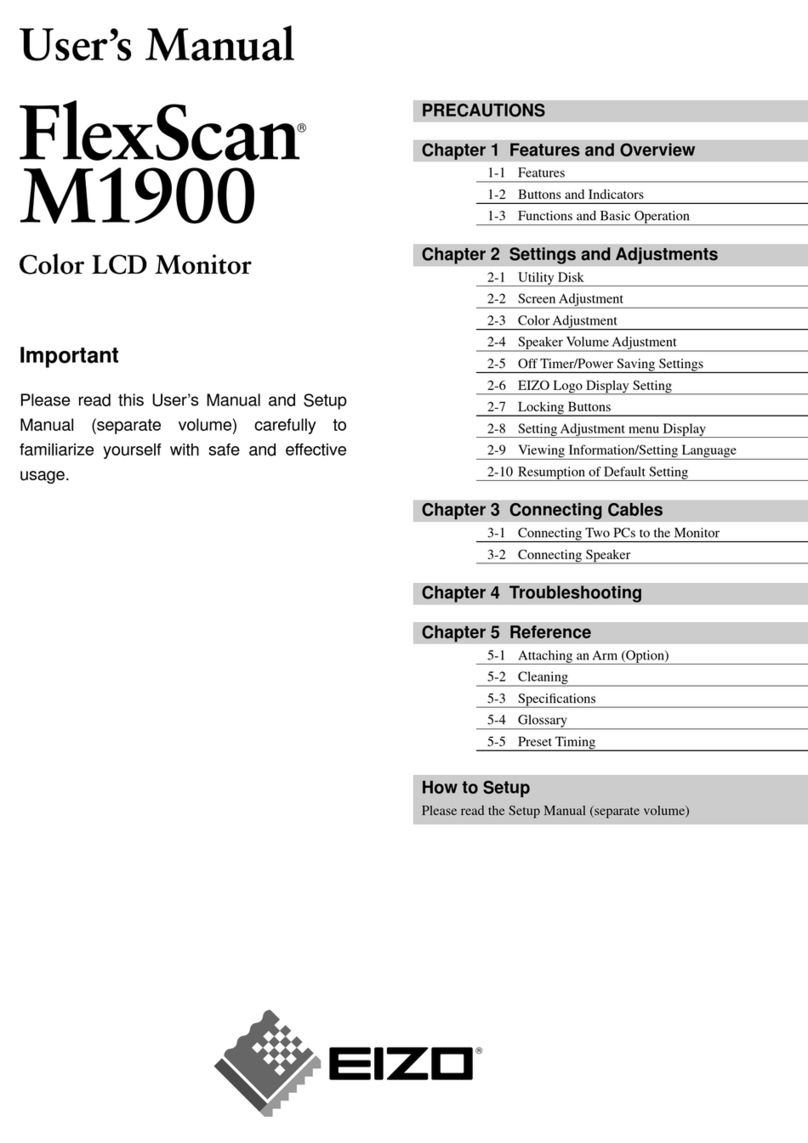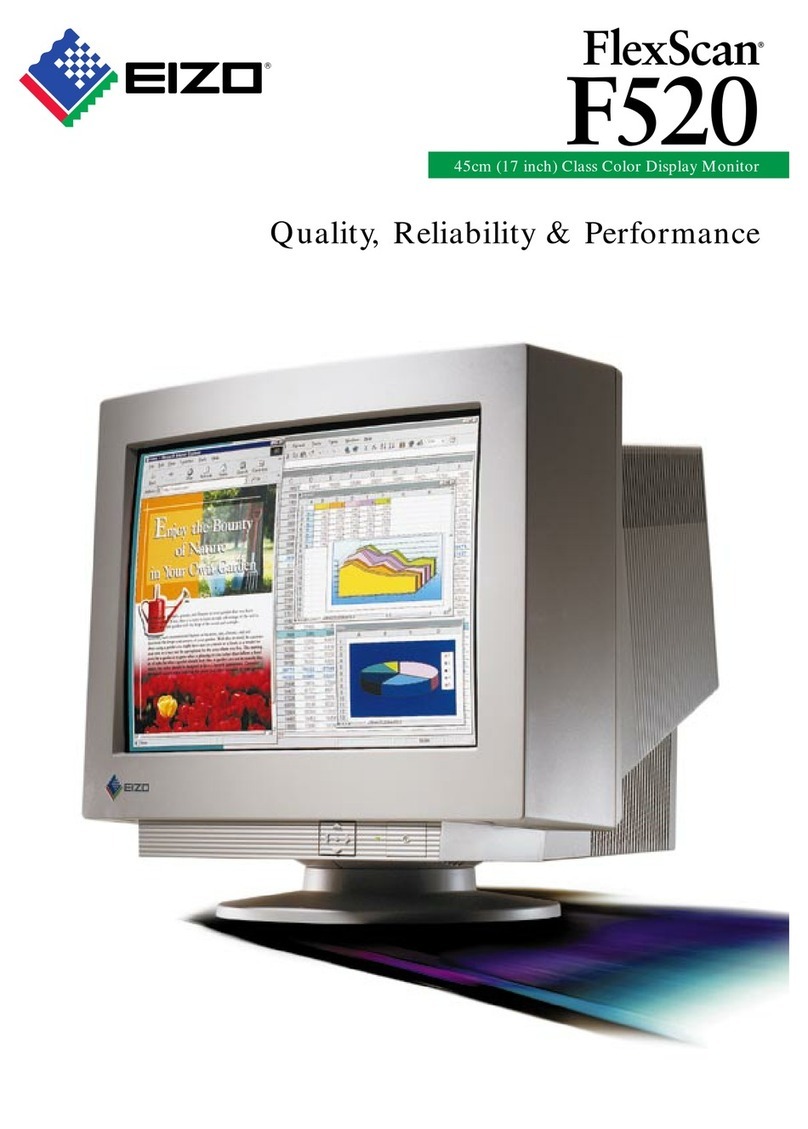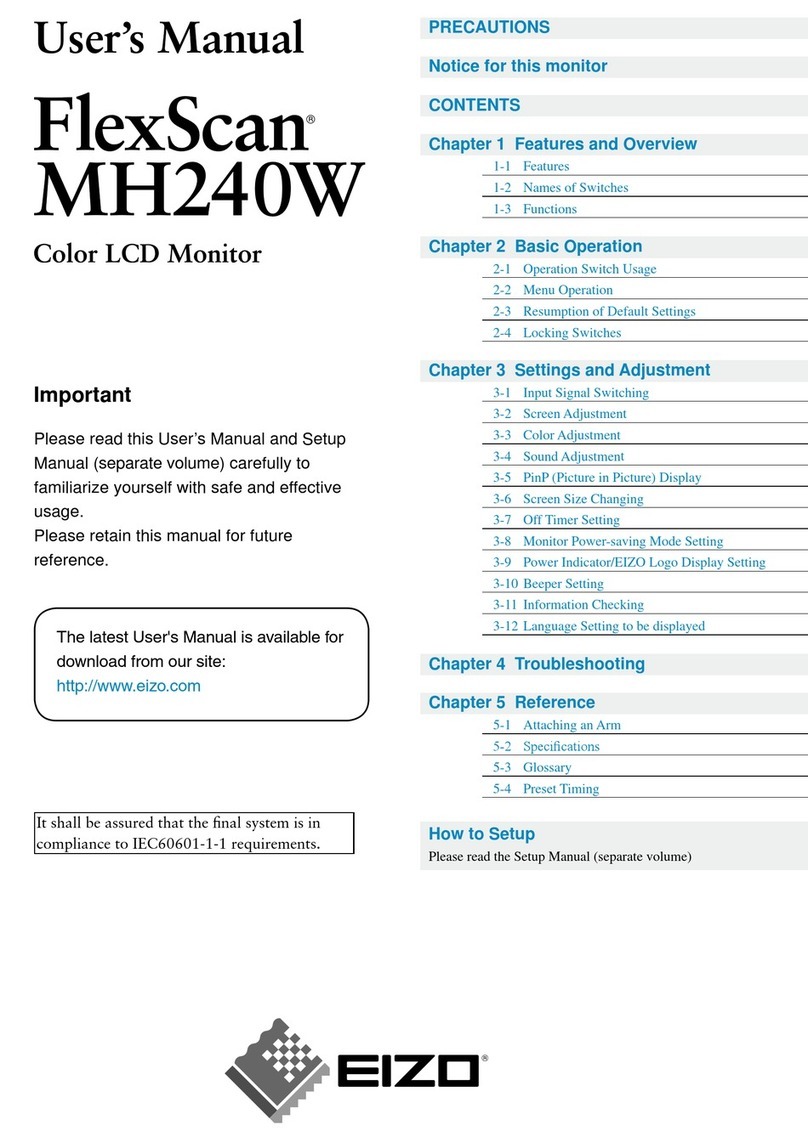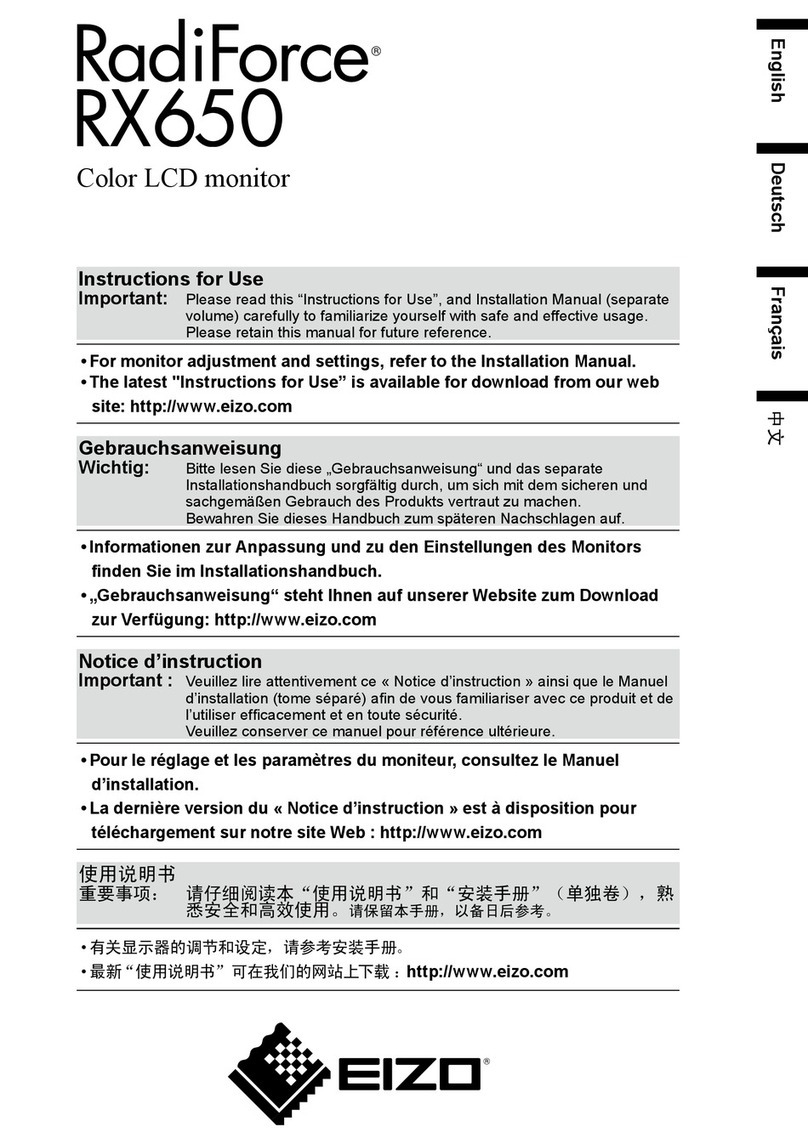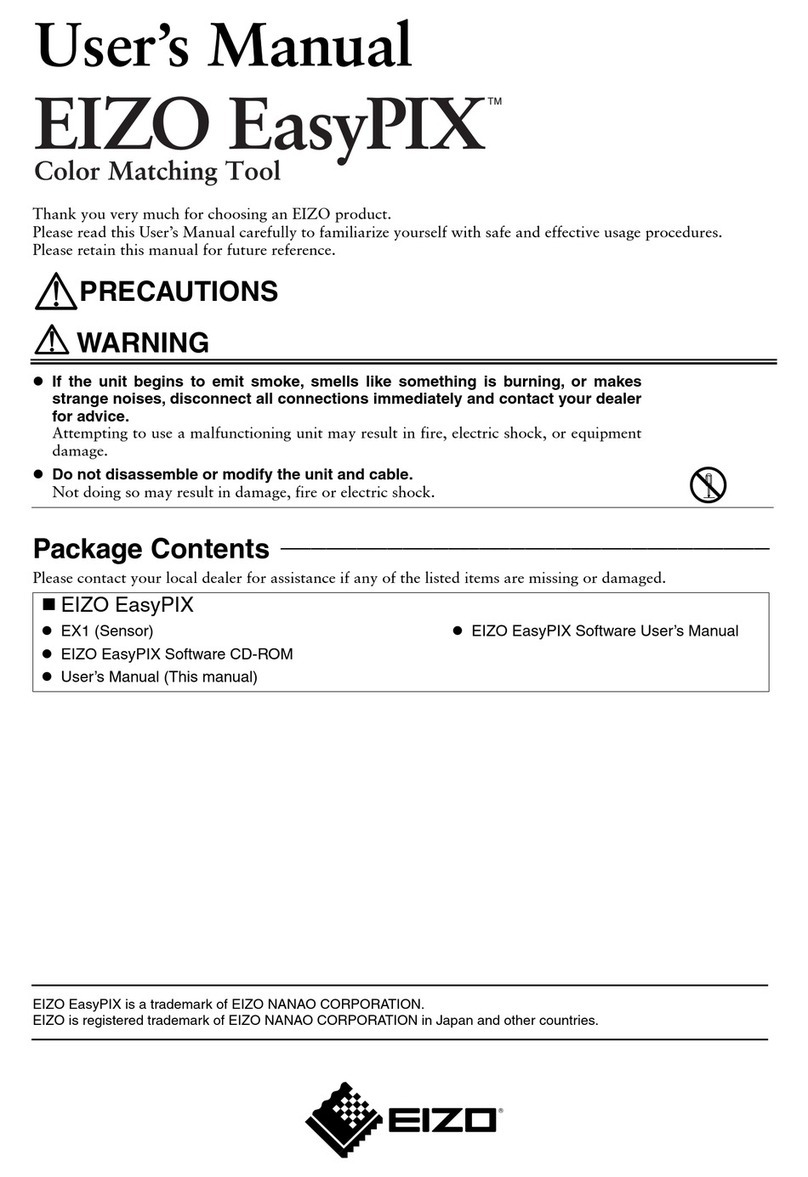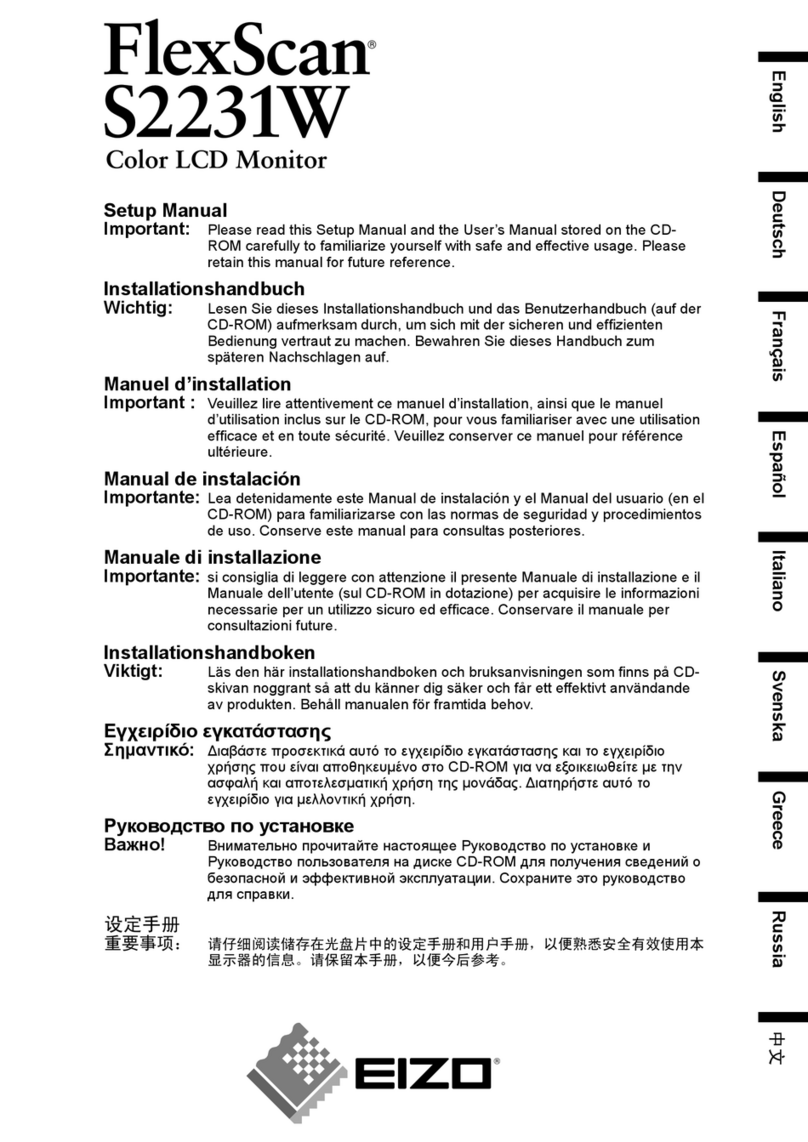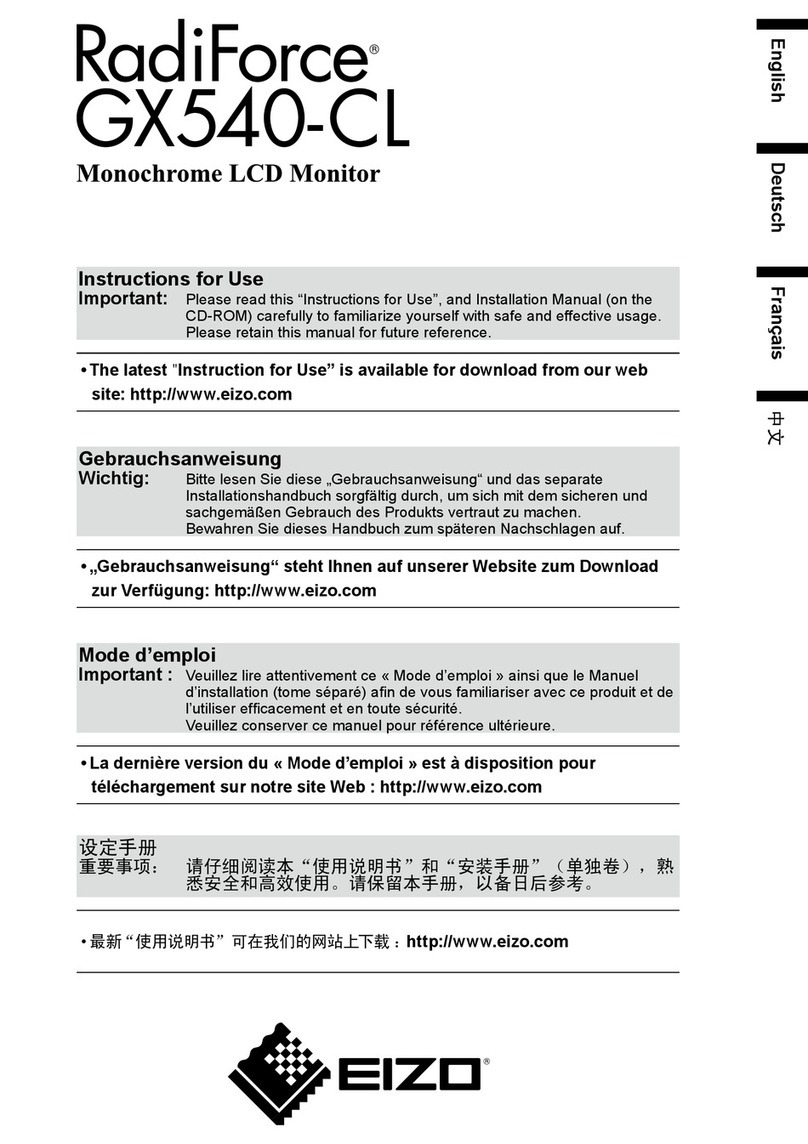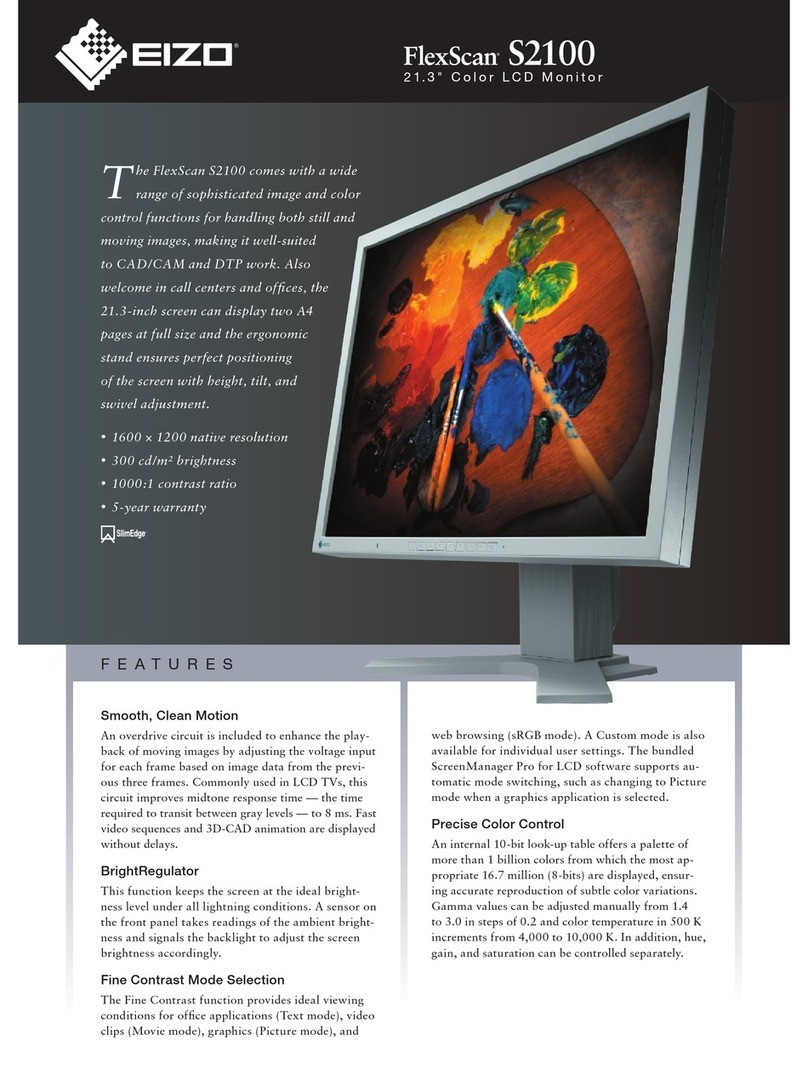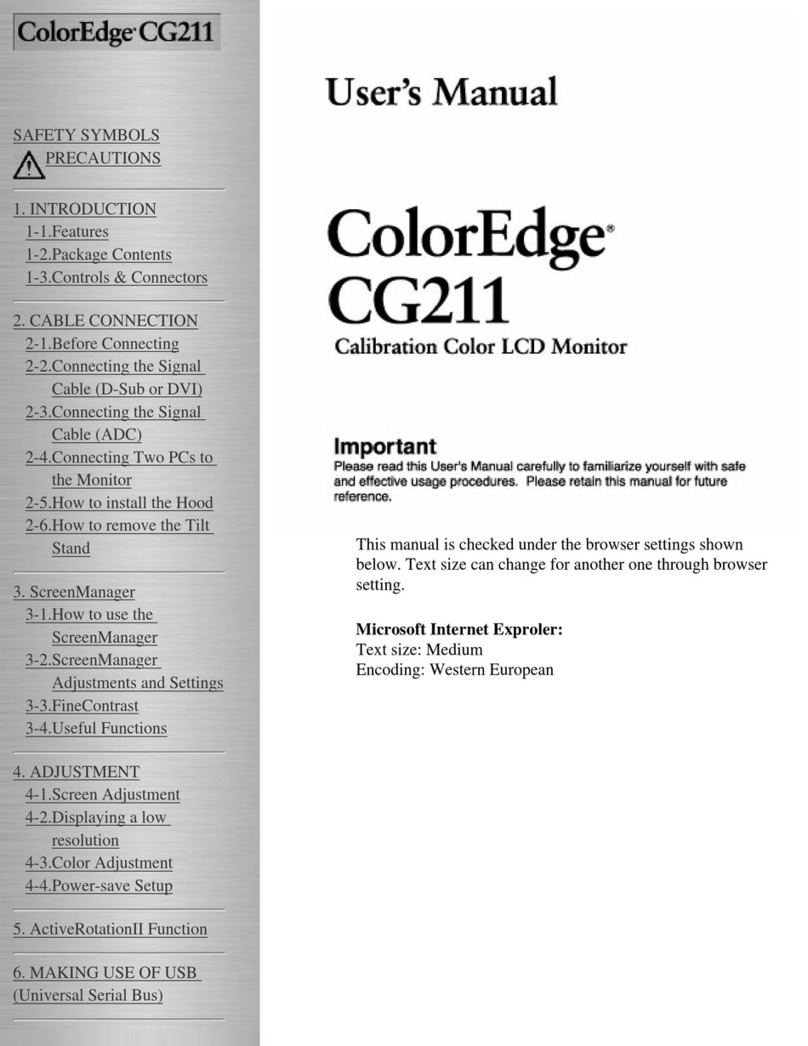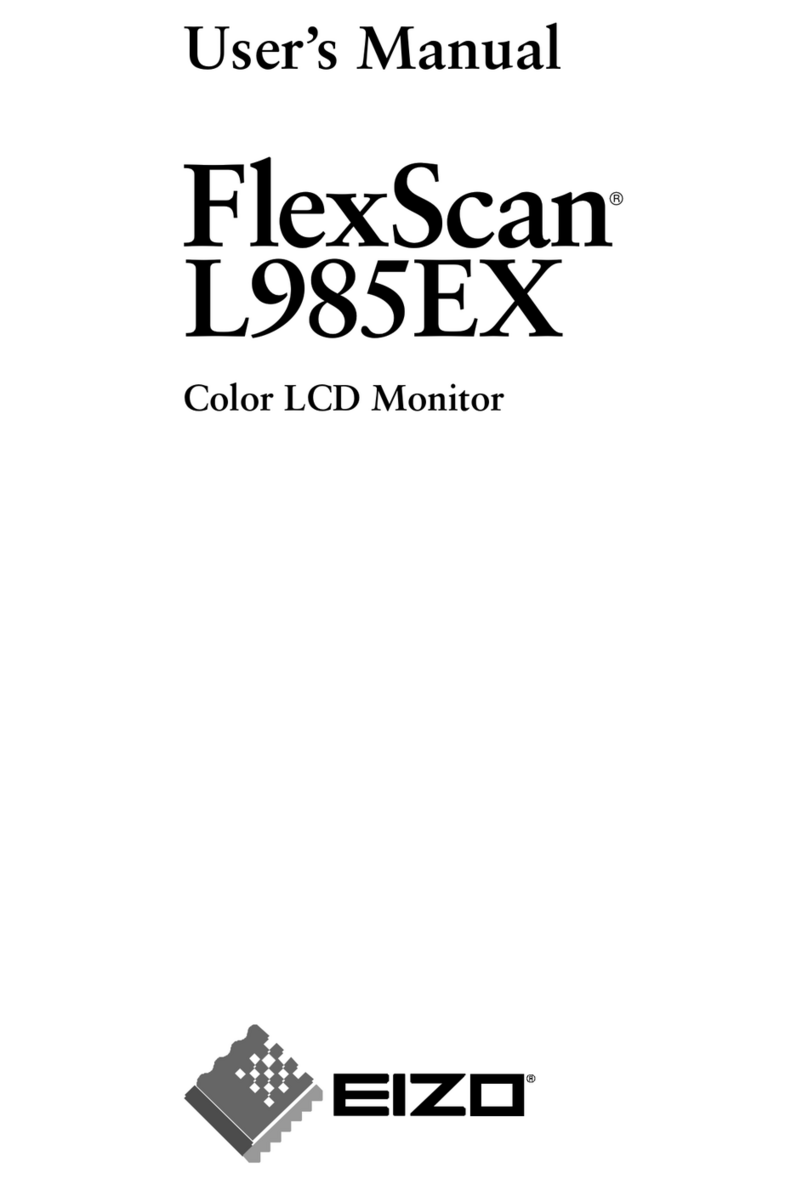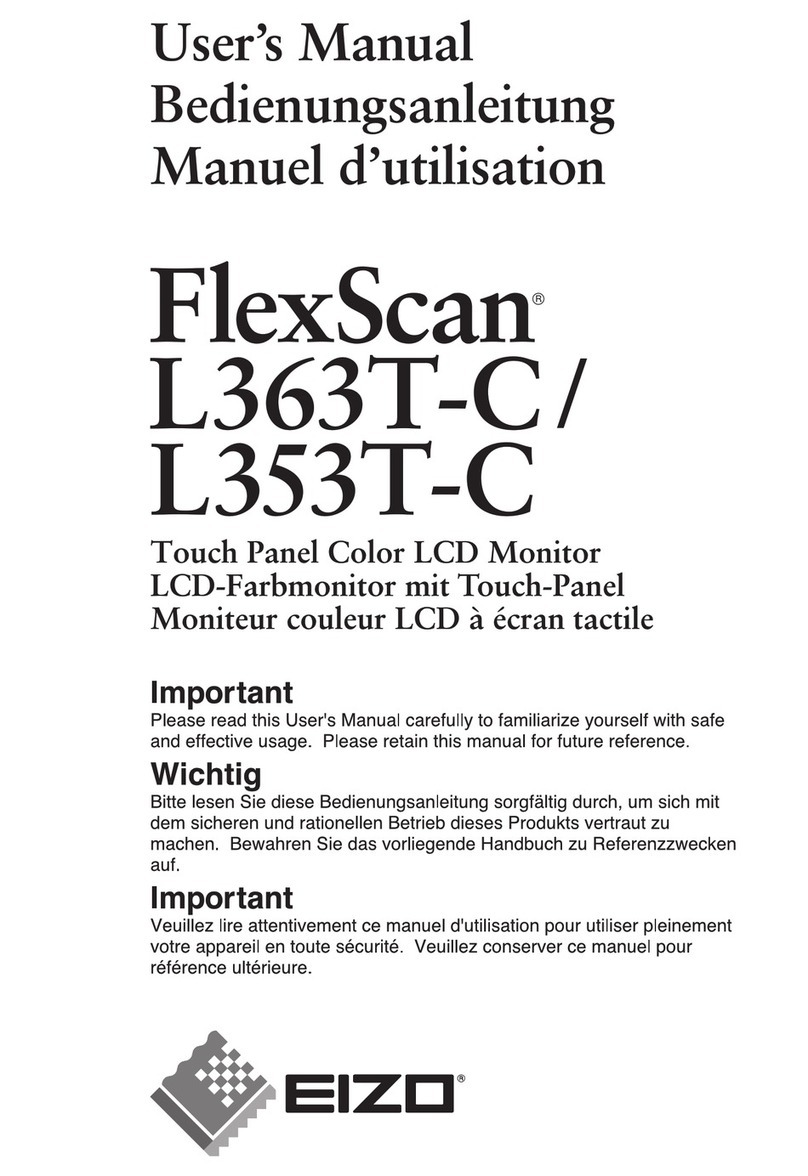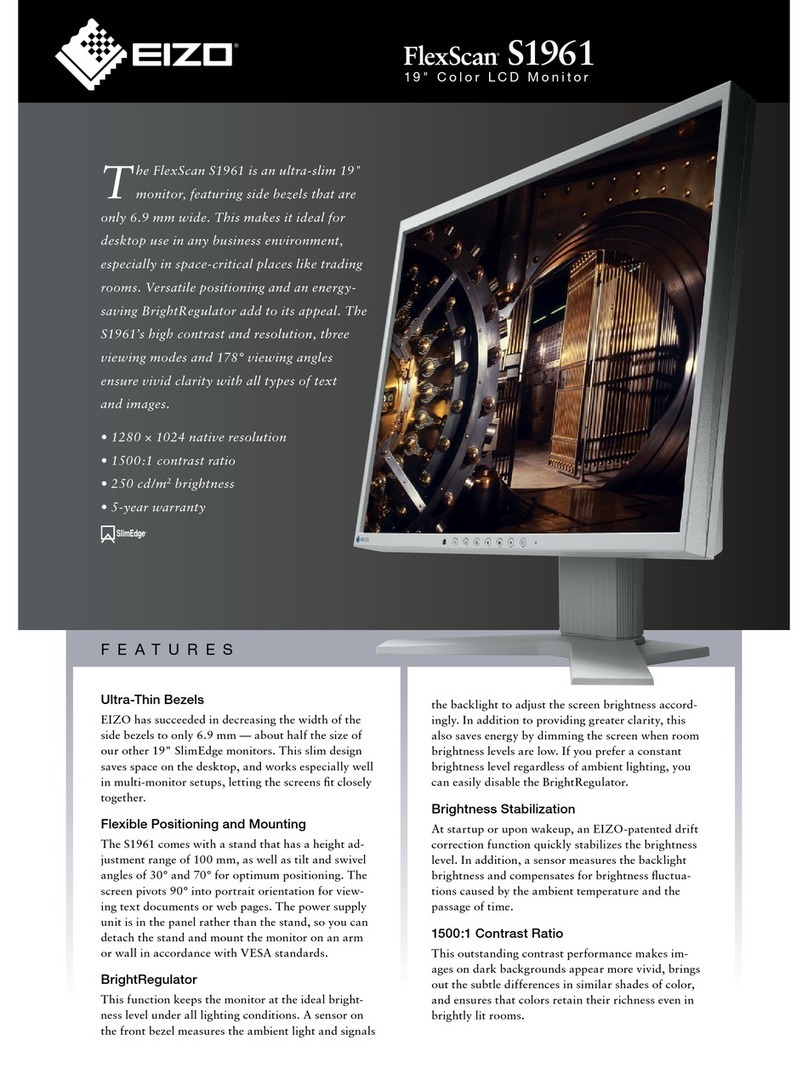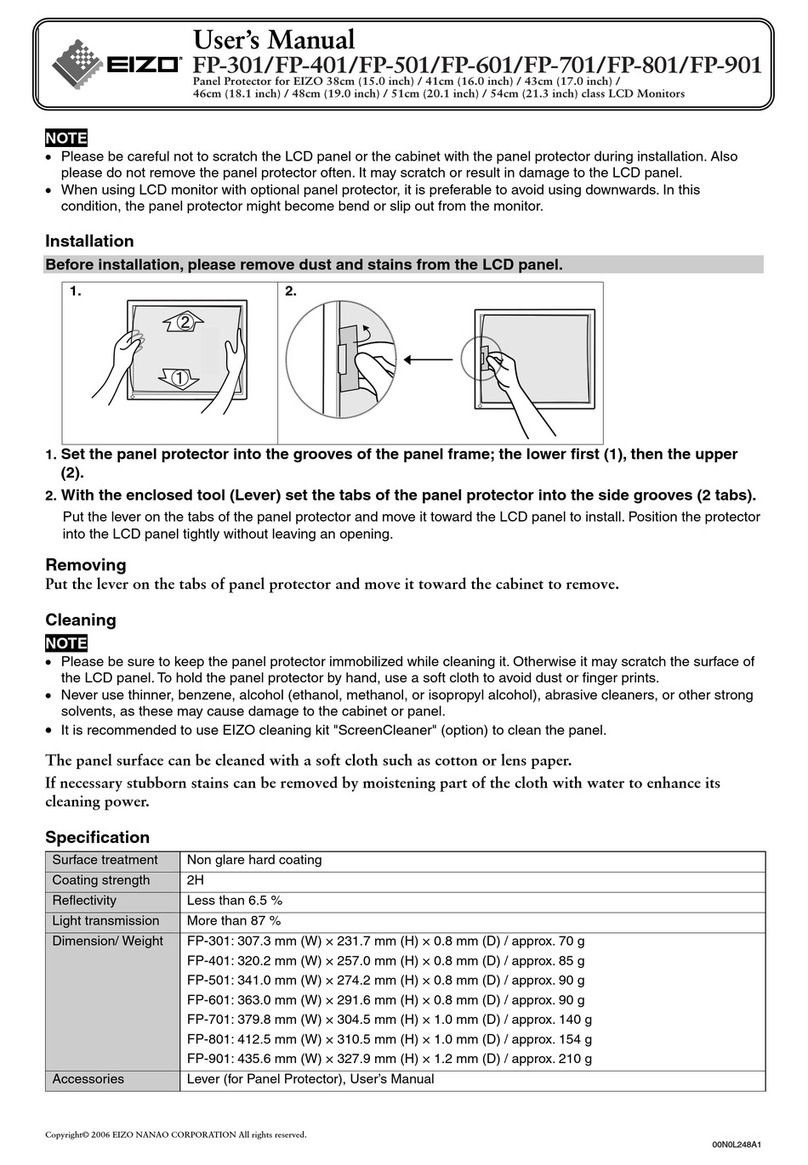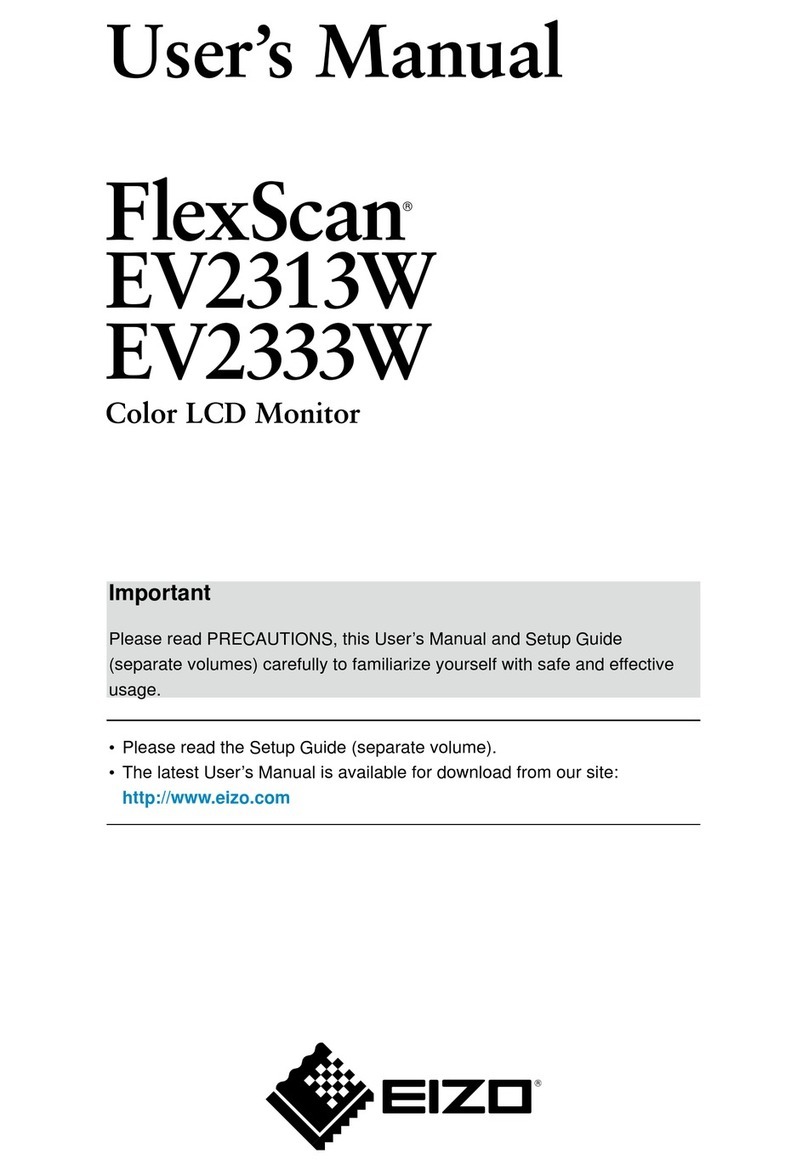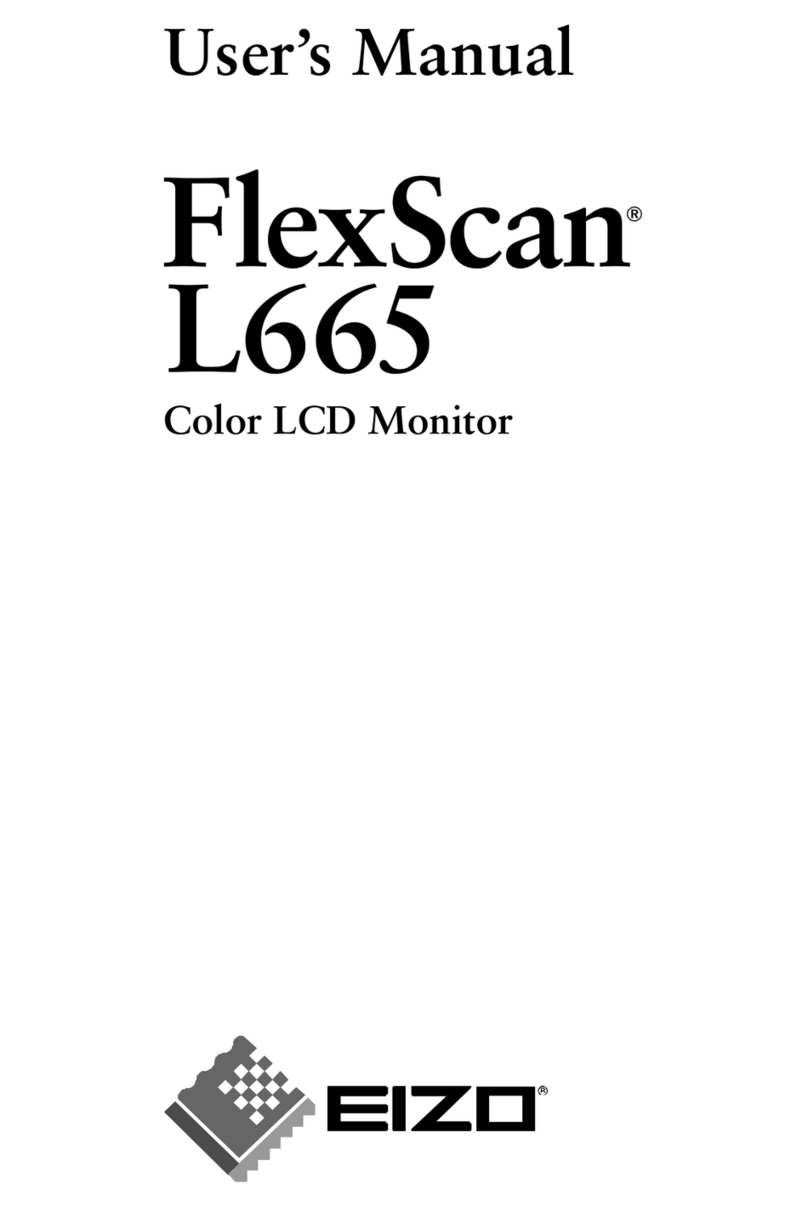ColorNavigator 6
• For operating instructions, refer to “Quick Reference” and the ColorNavigator User’s
Manual (stored on the CD-ROM).
• Bedienungsanweisungen nden Sie in der „Kurzanleitung“ und dem ColorNavigator-
Benutzerhandbuch (auf der CD-ROM vorhanden).
• Pour les instructions de fonctionnement, consultez la « Référence rapide » et le
Manuel d’utilisation de ColorNavigator (enregistré sur le CD-ROM).
• Инструкции по эксплуатации приведены в “Кратком руководстве” и Руководстве
пользователя ColorNavigator (хранится на компакт-диске).
• 有关操作方法,请参见“快速参考”和 (CD-ROM 内的 )ColorNavigator 用户手册。
●No-Picture Problem
If no picture is displayed on the monitor even after the following remedial action is taken, contact your local EIZO representative.
Problem Possible cause and remedy
No picture Power indicator does not light. • Check whether the power cord is connected properly.
• Turn on the main power switch on the rear side of the monitor.
• Touch .
• Turn off the main power on the rear side of the monitor, and then turn it
on again a few minutes later.
Power indicator is lighting white. • Increase “Brightness” and/or “Gain” in the Settings menu.
Power indicator is lighting orange. • Switch the input signal with .
• Operate the mouse or keyboard.
• Check whether the PC is turned on.
Power indicator is ashing orange and
white.
• This problem may occur when a PC is connected via the DisplayPort
connector. Connect via the signal cable specied by EIZO, turn off the
monitor, and then turn it on again.
The message
appears.
This message appears when no signal is input
.
Example:
• The message shown left may appear, because some PCs do not output
the signal soon after power-on.
• Check whether the PC is turned on.
• Check whether the signal cable is connected properly.
• Switch the input signal with .
Example: • The message shows that the input signal is out of the specied
frequency range.
• Check whether the PC is congured to meet the resolution and vertical
scan frequency requirements of the monitor.
• Reboot the PC.
• Select an appropriate setting using the graphics boards utility. Refer to
the User’s Manual of the graphics board for details.
●Hinweise zur Auswahl des richtigen Schwenkarms für Ihren Monitor
Dieser Monitor ist für Bildschirmarbeitsplätze vorgesehen. Wenn nicht der zum Standardzubehör gehörige Schwenkarm verwendet
wird, muss statt dessen ein geeigneter anderer Schwenkarm installiert werden. Bei der Auswahl des Schwenkarms sind die
nachstehenden Hinweise zu berücksichtigen:
Der Standfuß muß den nachfolgenden Anforderungen entsprechen:
a) Der Standfuß muß eine ausreichende mechanische Stabilität zur Aufnahme des Gewichtes vom Bildschirmgerät und
des spezizierten Zubehörs besitzen. Das Gewicht des Bildschirmgerätes und des Zubehörs sind in der zugehörenden
Bedienungsanleitung angegeben.
b) Die Befestigung des Standfusses muß derart erfolgen, daß die oberste Zeile der Bildschirmanzeige nicht höher als die
Augenhöhe eines Benutzers in sitzender Position ist.
c) Im Fall eines stehenden Benutzers muß die Befestigung des Bildschirmgerätes derart erfolgen, daß die Höhe der
Bildschirmmitte über dem Boden zwischen 135 – 150 cm beträgt.
d) Der Standfuß muß die Möglichkeit zur Neigung des Bildschirmgerätes besitzen (max. vorwärts: 5°, min. nach hinten ≥ 5°).
e) Der Standfuß muß die Möglichkeit zur Drehung des Bildschirmgerätes besitzen (max. ±180°). Der maximale Kraftaufwand
dafür muß weniger als 100 N betragen.
f) Der Standfuß muß in der Stellung verharren, in die er manuell bewegt wurde.
g) Der Glanzgrad des Standfusses muß weniger als 20 Glanzeinheiten betragen (seidenmatt).
h) Der Standfuß mit Bildschirmgerät muß bei einer Neigung von bis zu 10° aus der normalen aufrechten Position kippsicher sein.
●Hinweis zur Ergonomie :
Dieser Monitor erfüllt die Anforderungen an die Ergonomie nach EK1-ITB2000 mit dem Videosignal, 1920 × 1200, Digital Eingang
und mindestens 30,0 Hz Bildwiederholfrequenz, non interlaced. Weiterhin wird aus ergonomischen Gründen empfohlen, die
Grundfarbe Blau nicht auf dunklem Untergrund zu verwenden (schlechte Erkennbarkeit, Augenbelastung bei zu geringem
Zeichenkontrast.)
„Maschinenlärminformations-Verordnung 3. GPSGV:
Der höchste Schalldruckpegel beträgt 70 dB(A) oder weniger gemäss EN ISO 7779“
910
15 16
1st Edition-February, 2016 Printed in Japan.
11 12
13 14
Portrait
●Problem: Kein Bild
Wird auch nach dem Durchführen der nachfolgend vorgeschlagenen Lösungen kein Bild angezeigt, wenden Sie sich bitte an Ihren
lokalen EIZO-Handelsvertreter.
Probleme Mögliche Ursache und Lösung
Kein Bild Die Netzkontroll-LED leuchtet nicht. • Prüfen Sie, ob das Netzkabel ordnungsgemäß angeschlossen ist.
• Schalten Sie den Hauptnetzschalter auf der Rückseite des Monitors ein.
• Berühren Sie .
• Schalten Sie die Hauptstromversorgung auf der Rückseite des Monitors
aus, warten Sie einige Minuten, und schalten Sie sie wieder ein.
Die Netzkontroll-LED leuchtet weiß. • Erhöhen Sie im Einstellungsmenü die Werte für „Helligkeit“ und/oder
„Gain-Einstellung“.
Die Netzkontroll-LED leuchtet orange. • Wechseln Sie das Eingangssignal mit .
• Bedienen Sie die Maus oder die Tastatur.
• Prüfen Sie, ob der Computer eingeschaltet ist.
Die Netzkontroll-LED blinkt orange
und weiß.
• Dieses Problem kann auftreten, wenn ein PC über den DisplayPort-
Anschluss angeschlossen ist. Schließen Sie das von EIZO spezizierte
Signalkabel an, schalten Sie den Monitor aus und dann wieder ein.
Die Meldung
wird
angezeigt.
Diese Meldung wird eingeblendet,
wenn kein Signal eingespeist wird.
Beispiel:
• Die links stehende Meldung wird eventuell eingeblendet, wenn einige PCs
das Signal nicht gleich nach dem Einschalten ausgeben.
• Prüfen Sie, ob der Computer eingeschaltet ist.
• Prüfen Sie, ob das Signalkabel ordnungsgemäß angeschlossen ist.
• Wechseln Sie das Eingangssignal mit .
Beispiel: • Diese Meldung zeigt an, dass sich das Eingangssignal außerhalb des
angegebenen Frequenzbereichs bendet.
• Prüfen Sie, ob der PC so konguriert ist, dass er die Anforderungen für
die Auösung und vertikale Abtastfrequenz des Monitors erfüllt.
• Starten Sie den PC neu.
• Wählen Sie mithilfe des zur Grakkarte gehörenden Dienstprogramms
eine geeignete Einstellung. Für weitere Informationen hierzu siehe das
Benutzerhandbuch der Grakkarte.
●Problème de non-affichage d’images
Si aucune image ne s’afche sur le moniteur même après avoir utilisé les solutions suivantes, contactez votre représentant local EIZO.
Problème Cause possible et solution
Aucune
image
Le témoin de fonctionnement
ne s’allume pas.
• Vériez que le cordon d’alimentation est correctement branché.
• Activez le commutateur d’alimentation principal sur la face arrière du
moniteur.
• Touchez .
• Coupez l’alimentation du moniteur sur la face arrière, puis rétablissez-la
quelques minutes plus tard.
Le témoin de fonctionnement
s’allume en blanc. • Augmentez la valeur de « Luminosité » et/ou « Gain » dans le menu réglage.
Le témoin de fonctionnement
s’allume en orange.
• Changez le signal d’entrée en appuyant sur .
• Appuyez sur une touche du clavier ou faites bouger la souris.
• Vériez si l’ordinateur est sous tension.
Le témoin de fonctionnement
clignote en orange et blanc.
• Ce problème risque de survenir lorsqu’un ordinateur est connecté via le
connecteur DisplayPort. Connectez-le à l’aide du câble de transmission
spécié par EIZO, éteignez le moniteur, puis allumez-le de nouveau.
Le message
s’afche.
Ce message s’afche si aucun
signal n’entre.
Exemple:
• Le message illustré à gauche risque de s’afcher, étant donné que certains
ordinateurs n’émettent pas de signal dès leur mise sous tension.
• Vériez si l’ordinateur est sous tension.
• Vériez que le câble de signal est correctement branché.
• Changez le signal d’entrée en appuyant sur .
Exemple: • Le message indique que le signal d’entrée est en dehors de la bande de
fréquence spéciée.
• Vériez que l’ordinateur est conguré de façon à correspondre aux besoins
du moniteur en matière de résolution et de fréquence de balayage vertical.
• Redémarrez l’ordinateur.
• Sélectionnez un réglage approprié en utilisant l’utilitaire de cartes
graphiques. Reportez-vous au manuel d’utilisation de la carte vidéo pour
plus d’informations.
●Отсутствует изображение на экране
Если проблема не будет устранена, несмотря на выполнение предлагаемых действий, обратитесь к местному представителю EIZO.
Проявление неисправности Причина и действия по устранению
Отсутствует
изображение
Индикатор питания не горит. • Проверьте правильность подключения шнура питания.
• Включить выключатель основного питания с обратной стороны
монитора.
• Нажмите .
• Выключить основное питание (с помощью выключателя на обратной
стороне монитора), затем включить его снова через несколько минут.
Индикатор питания горит
сплошным белым цветом.
• Увеличьте «Brightness» (Яркость) и/или «Gain» (Амплитуду)
в меню настройки.
Индикатор питания горит
оранжевым светом.
• Переключите входной сигнал с помощью кнопки .
• Выполните какую-либо операцию с мышью или клавиатурой.
• Убедитесь, что компьютер включен.
Индикатор питания мигает
оранжевым и белым цветом.
• Данная проблема может возникать, если ПК подключен через
разъем DisplayPort. Подключить с помощью сигнального кабеля,
рекомендованного компанией EIZO, выключить, а затем снова
включить монитор.
Выводится
сообщение.
Данное сообщение появляется
при отсутствии входного сигнала.
Пример:
• Сообщение, показанное слева, может появляться, поскольку
некоторые компьютеры не сразу выводят сигналы после включения.
• Убедитесь, что компьютер включен.
• Проверьте правильность подключения сигнального кабеля.
• Переключите входной сигнал с помощью кнопки .
Пример: • Данное сообщение означает, что входной сигнал находится за
пределами указанного частотного диапазона.
• Проверьте соответствие установленных на компьютере разрешения и
частоты вертикальной развертки требованиям монитора.
• Перезагрузите компьютер.
• Используйте обслуживающее программное обеспечение видеокарты
для установки требуемого режима. Для получения дополнительной
информации обратитесь к руководству по видеокарте.
●无图片的问题
若已使用建议的修正方法后仍然无画面显示,请与您当地 EIZO 的代表联系。
问题 可能的原因和解决办法
不显示图像 电源指示灯不亮。 • 检查电源线连接是否正确。
• 接通位于显示器后方的主电源开关。
• 触按 。
• 关闭位于显示器后方的主电源,几分钟后再重新打开。
电源指示灯呈白色亮起。 • 通过设定菜单增大“亮度”和 / 或“增益”。
电源指示灯呈橙色亮起。 • 用 切换输入信号。
• 操作鼠标或键盘。
• 检查个人计算机的电源是否已打开。
电源指示灯呈橙色和白色闪烁。 • 当通过 DisplayPort 连接器连接 PC 时,该问题可能会出现。通过 EIZO 指定
的信号线进行连接,关闭显示器,然后再重新打开。
出现信息。 在没有信号输入时,出现此信息。
例如 : • 可能会出现左边所示的信息、因为某些个人计算机不会在刚开启电源时即输出信
号。
• 检查个人计算机的电源是否已打开。
• 检查信号线连接是否正确。
• 用切换输入信号。
例如 : • 该信息表示输入信号不在指定频率范围之内。
• 检查 PC 配置是否符合显示器的分辨率和垂直扫描频率要求。
• 重新启动 PC。
• 使用显卡工具选择合适的设定。参照显卡用户手册了解详情。