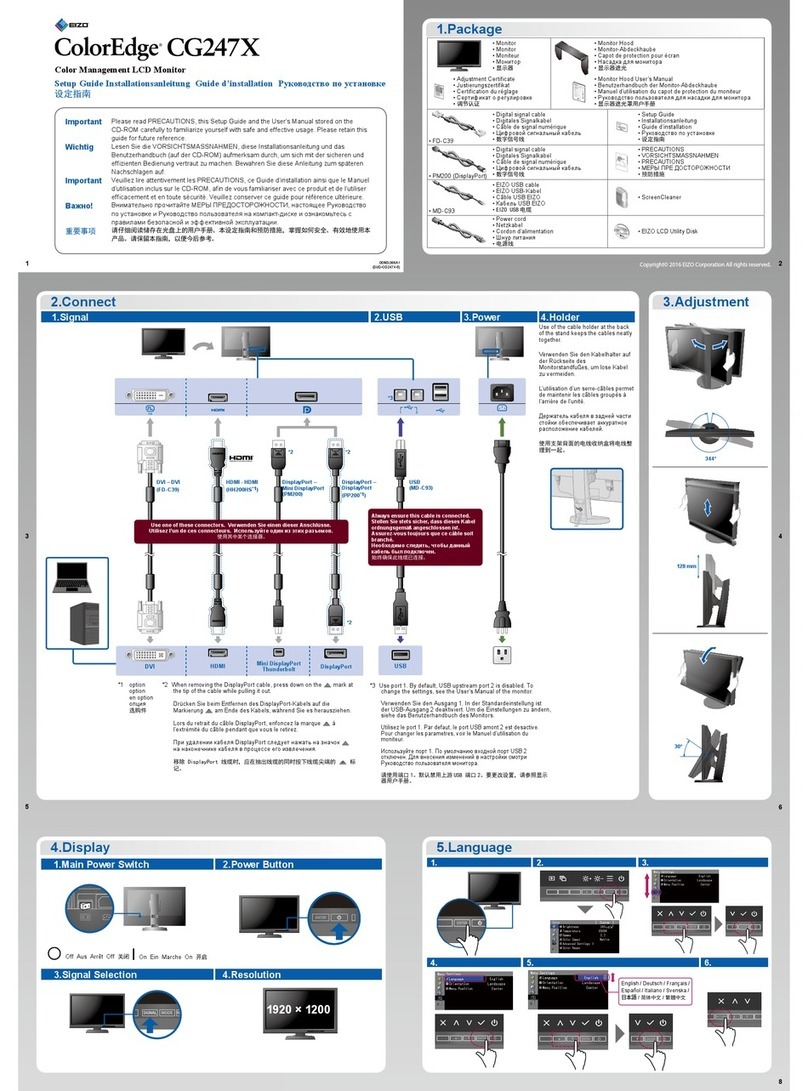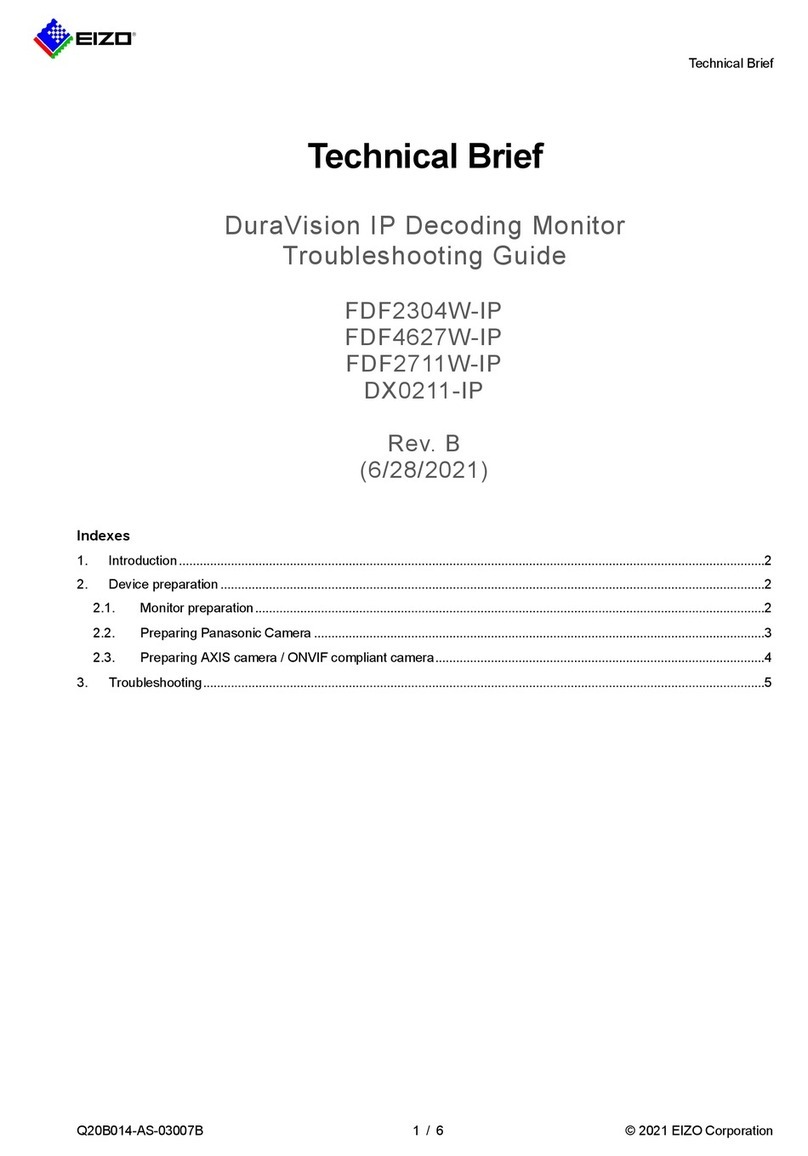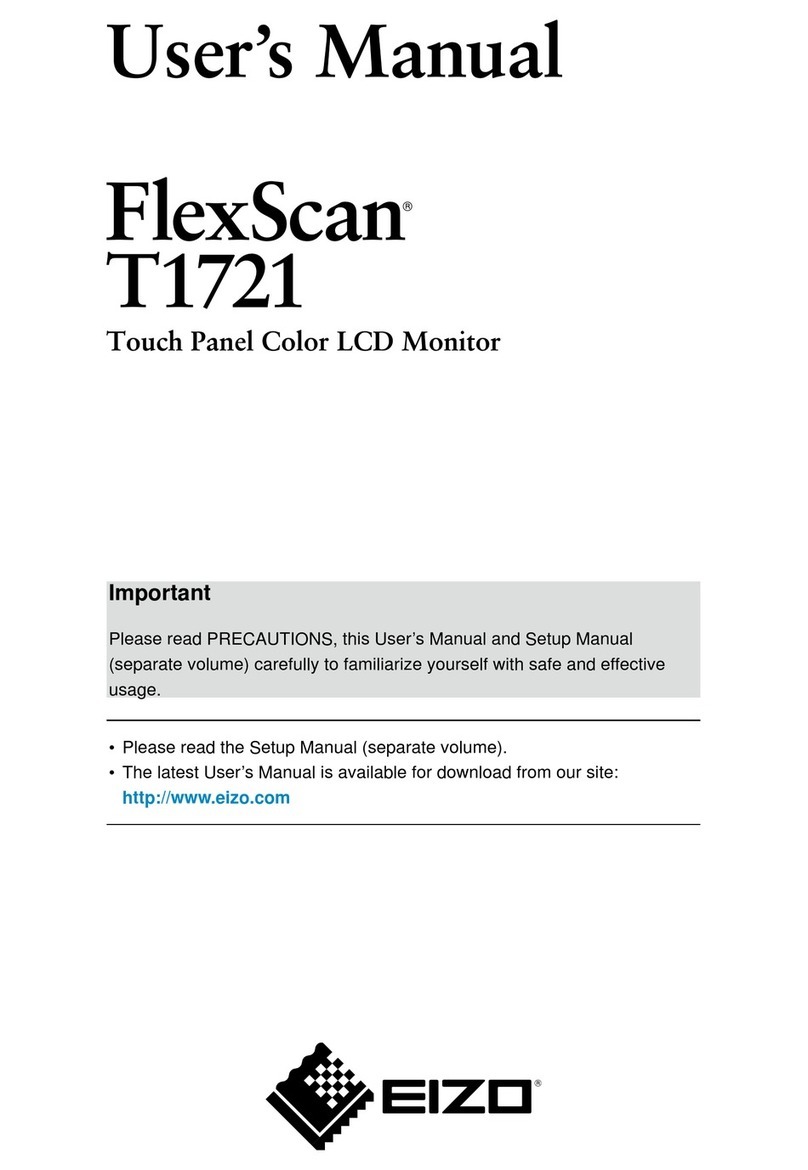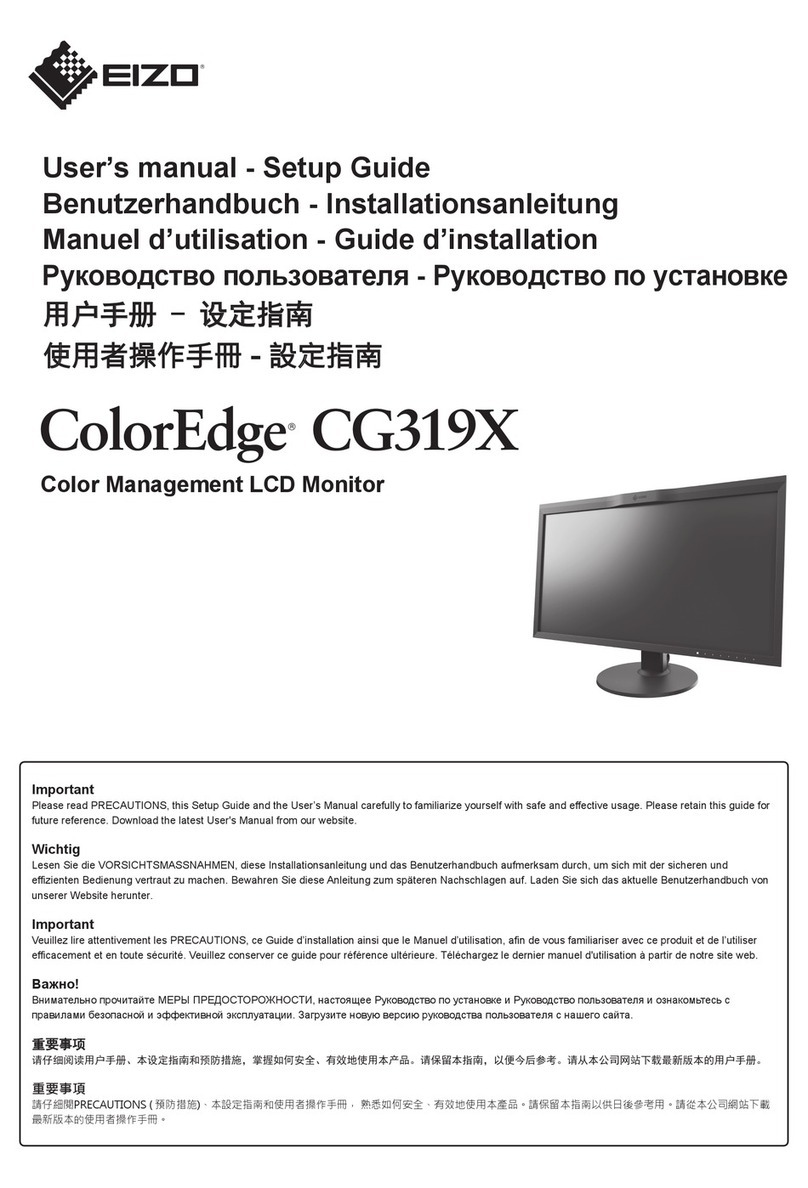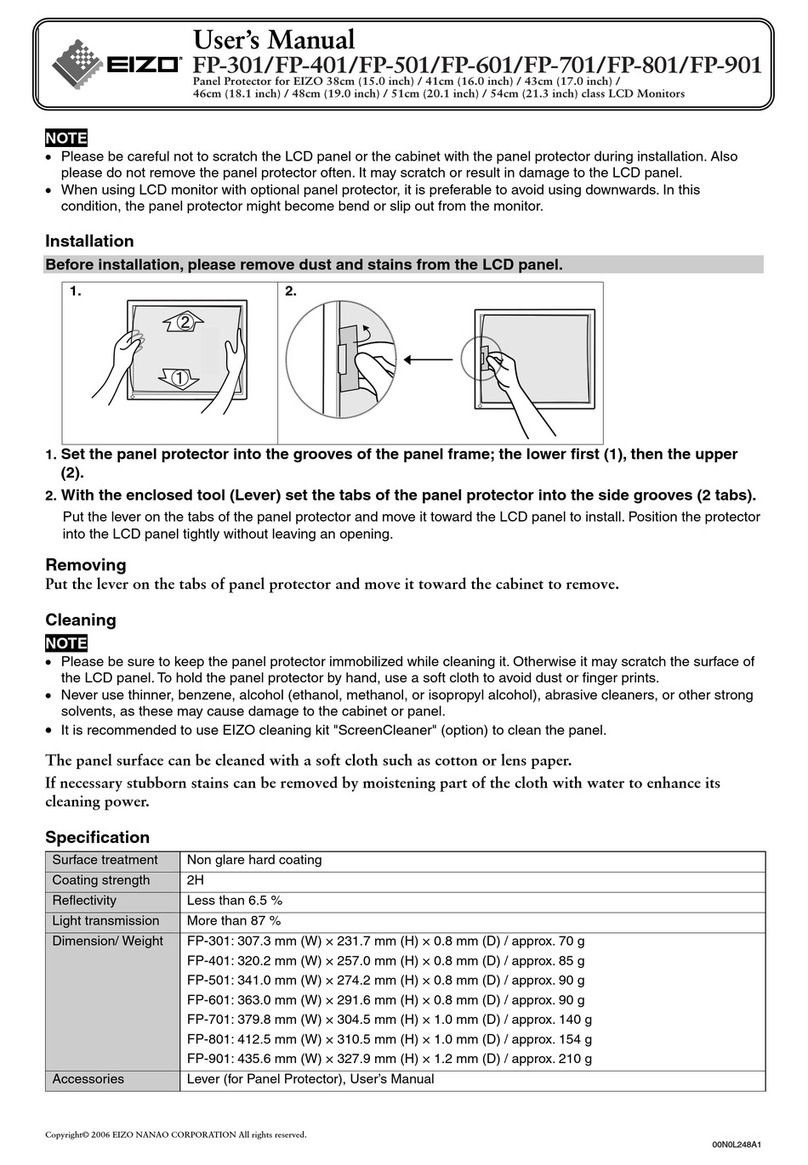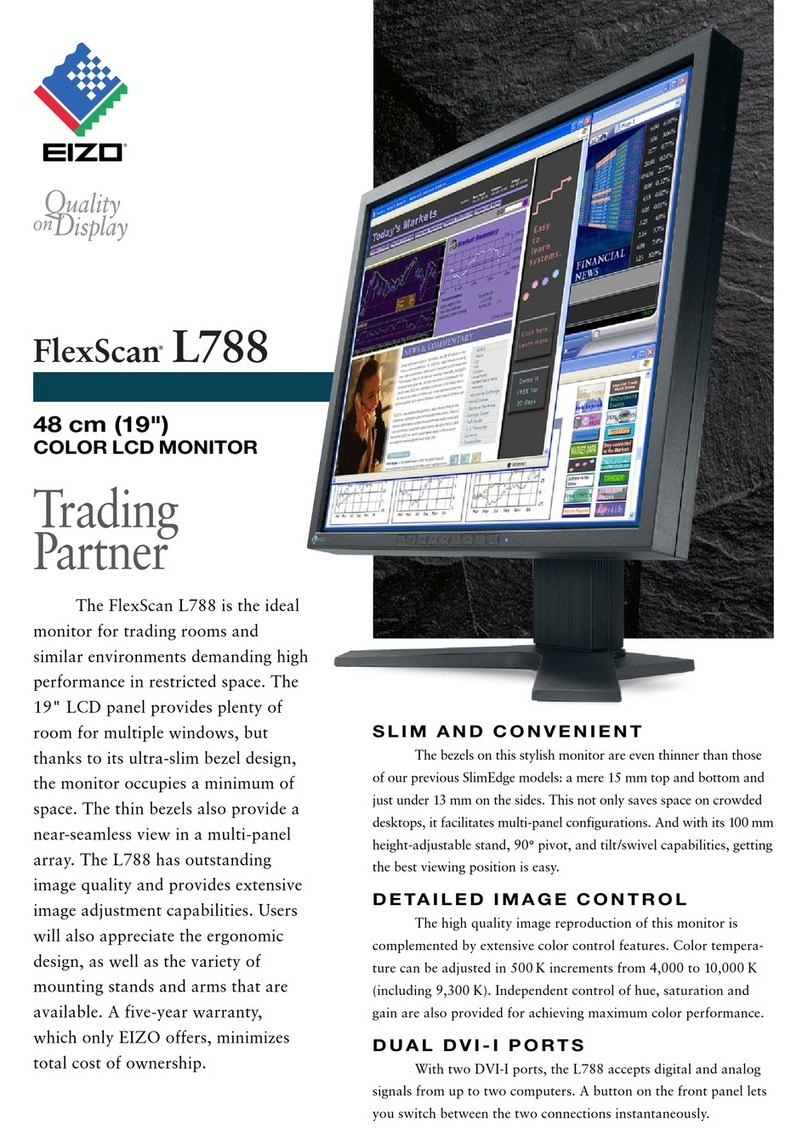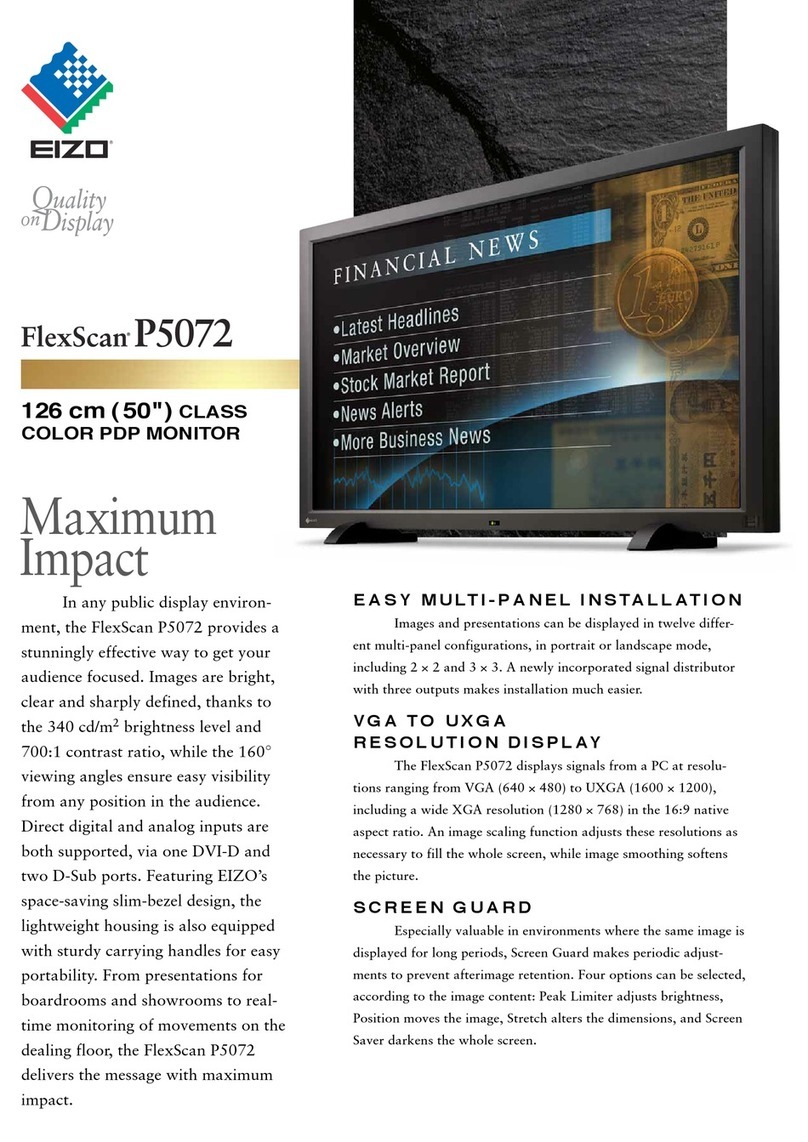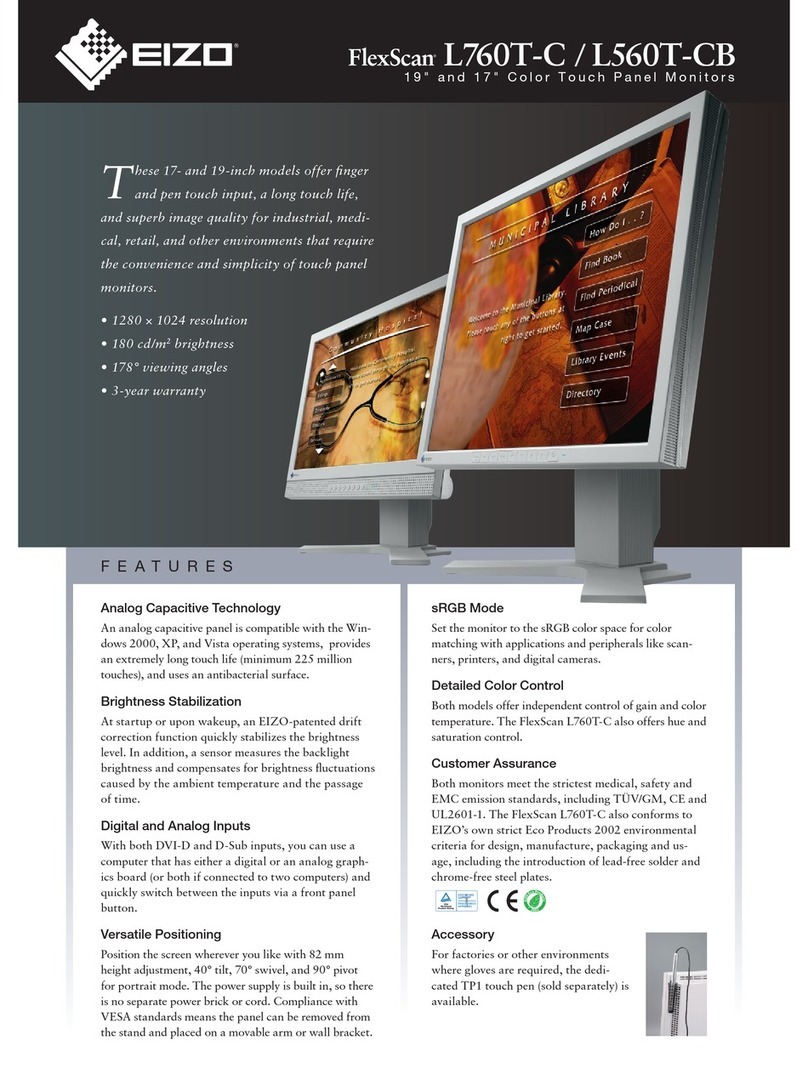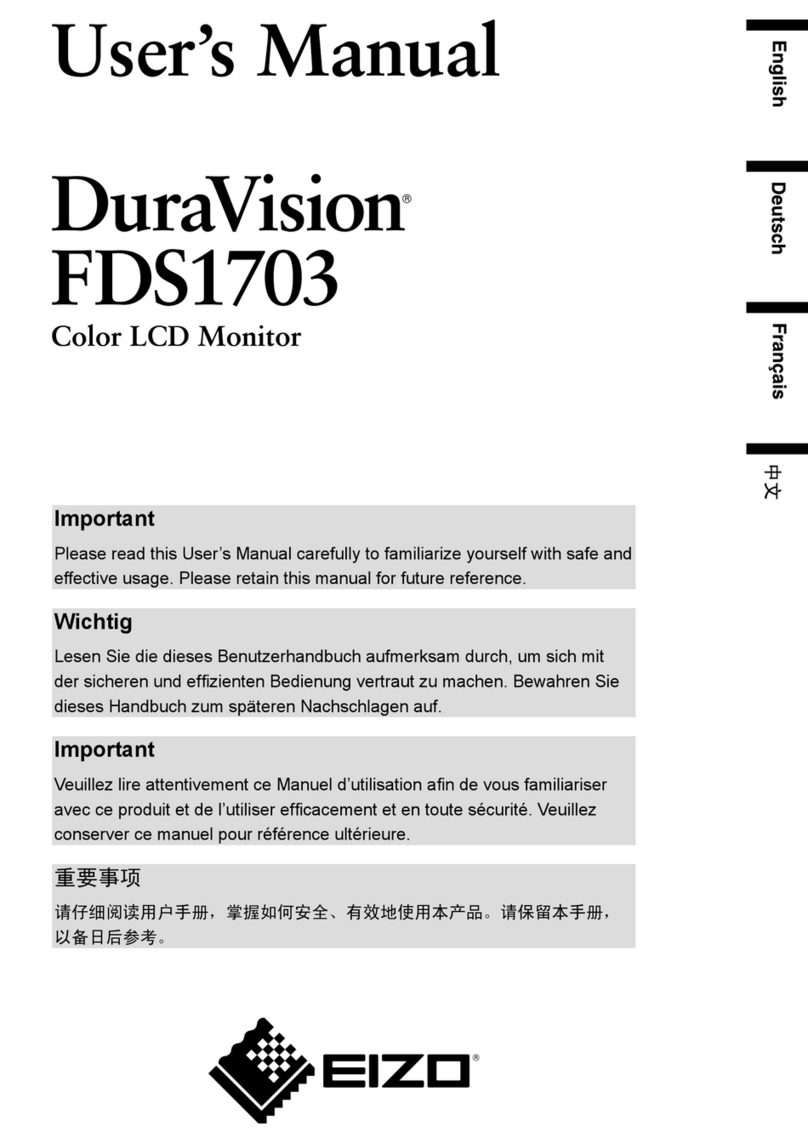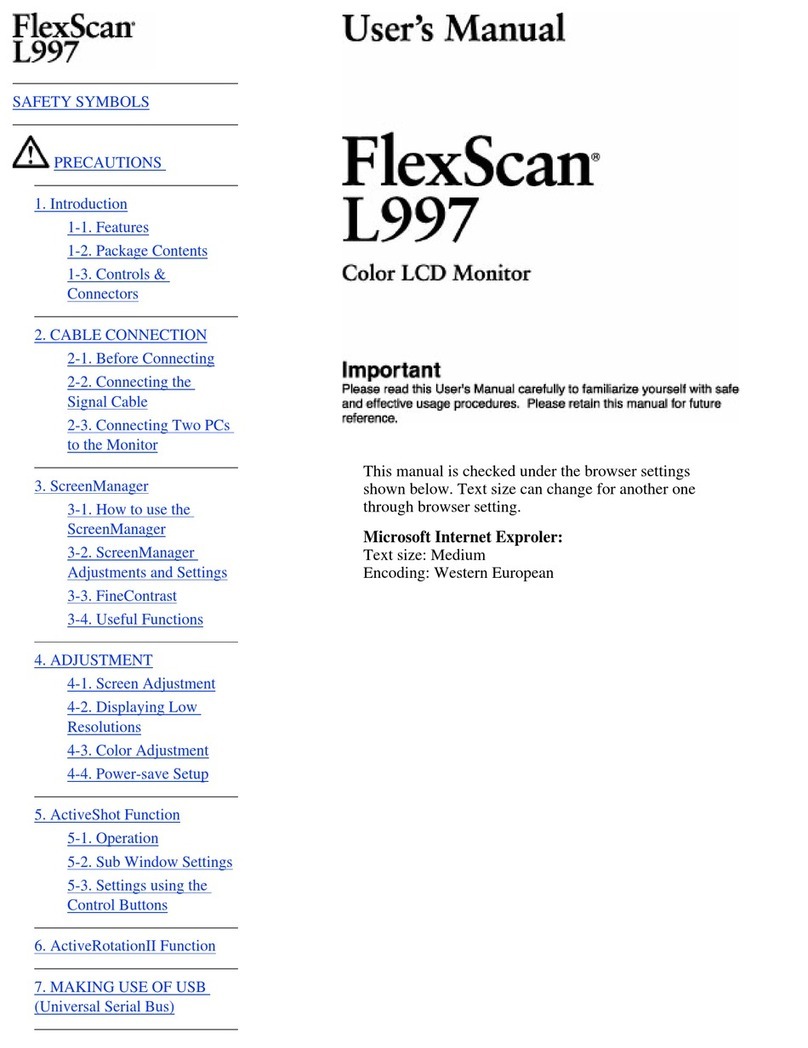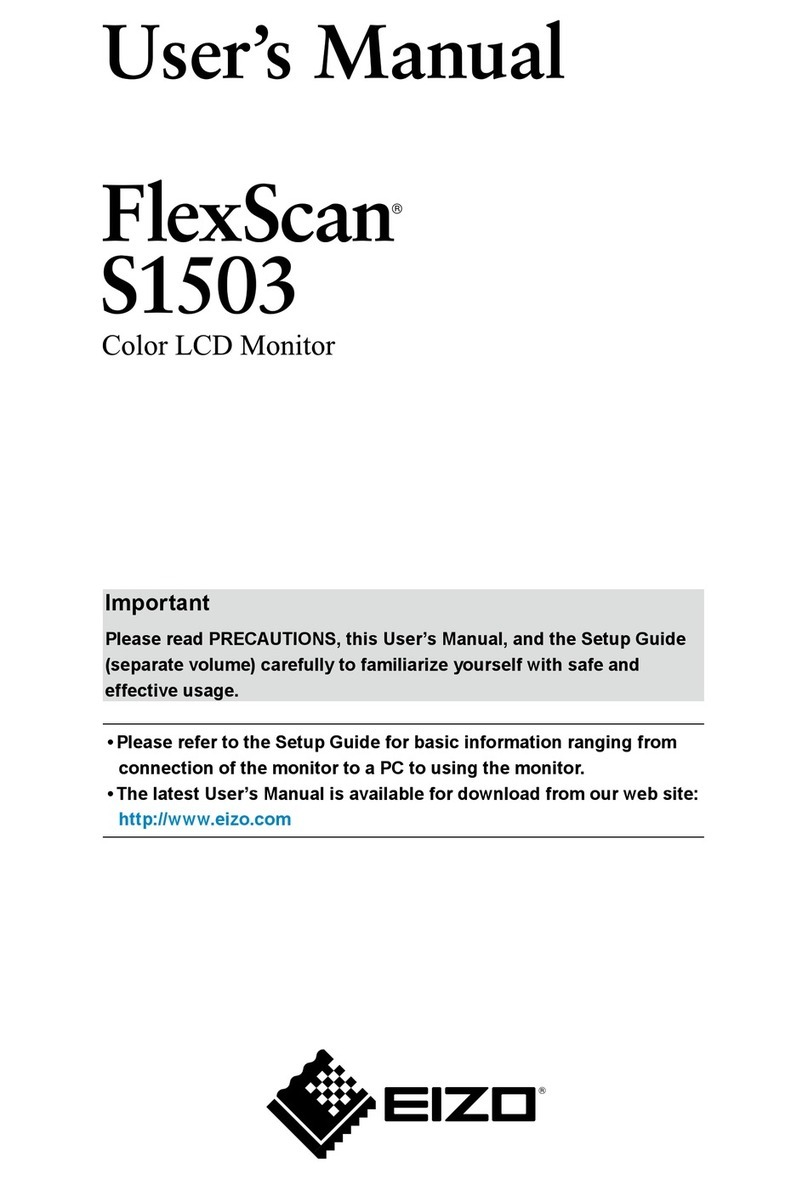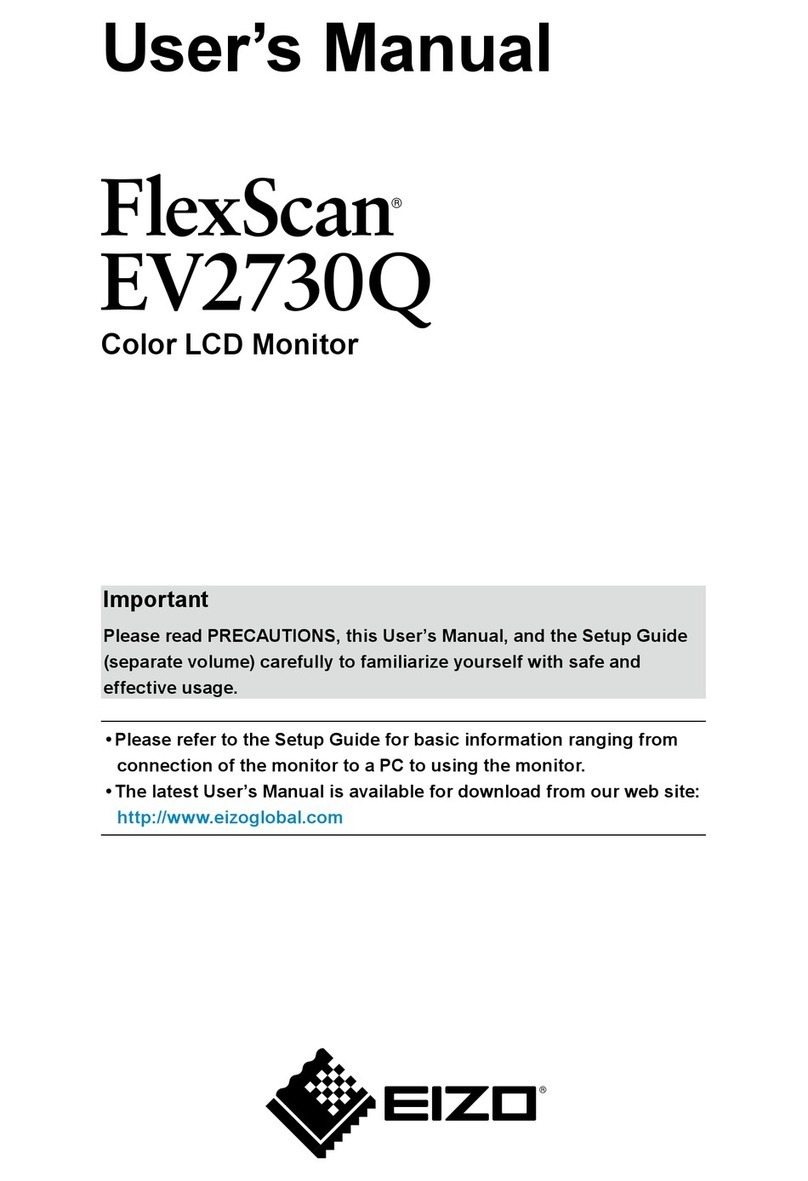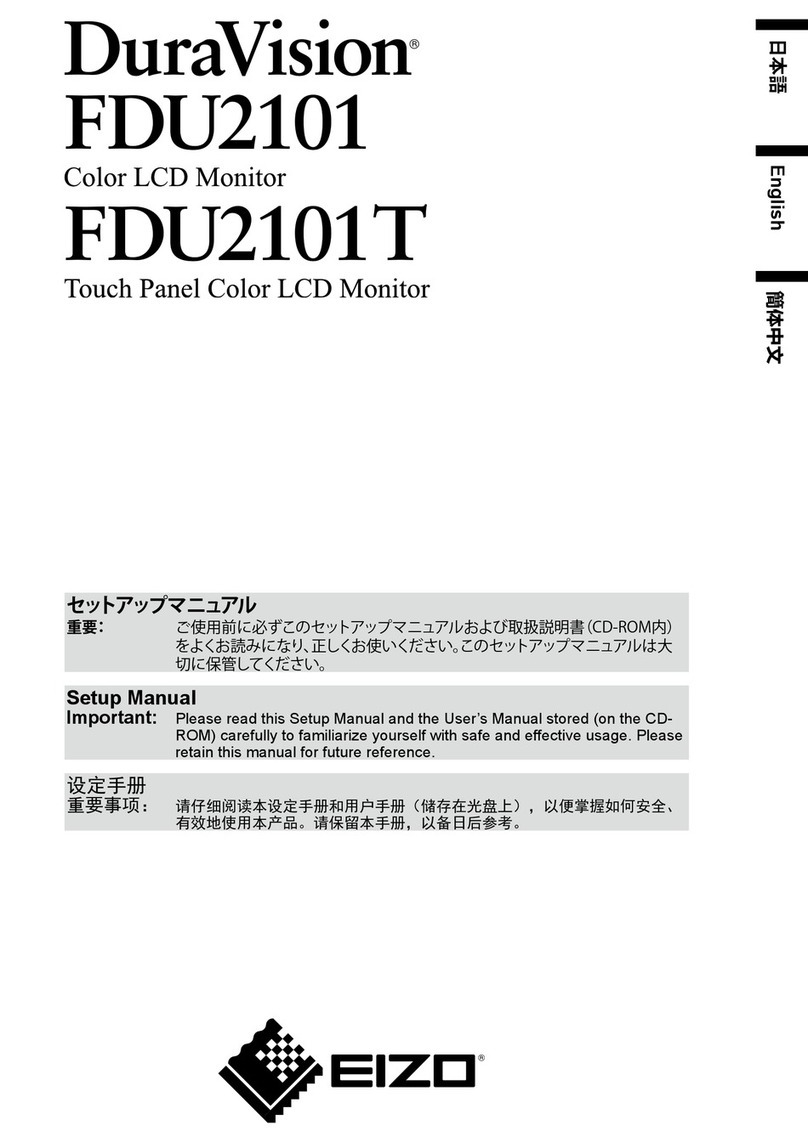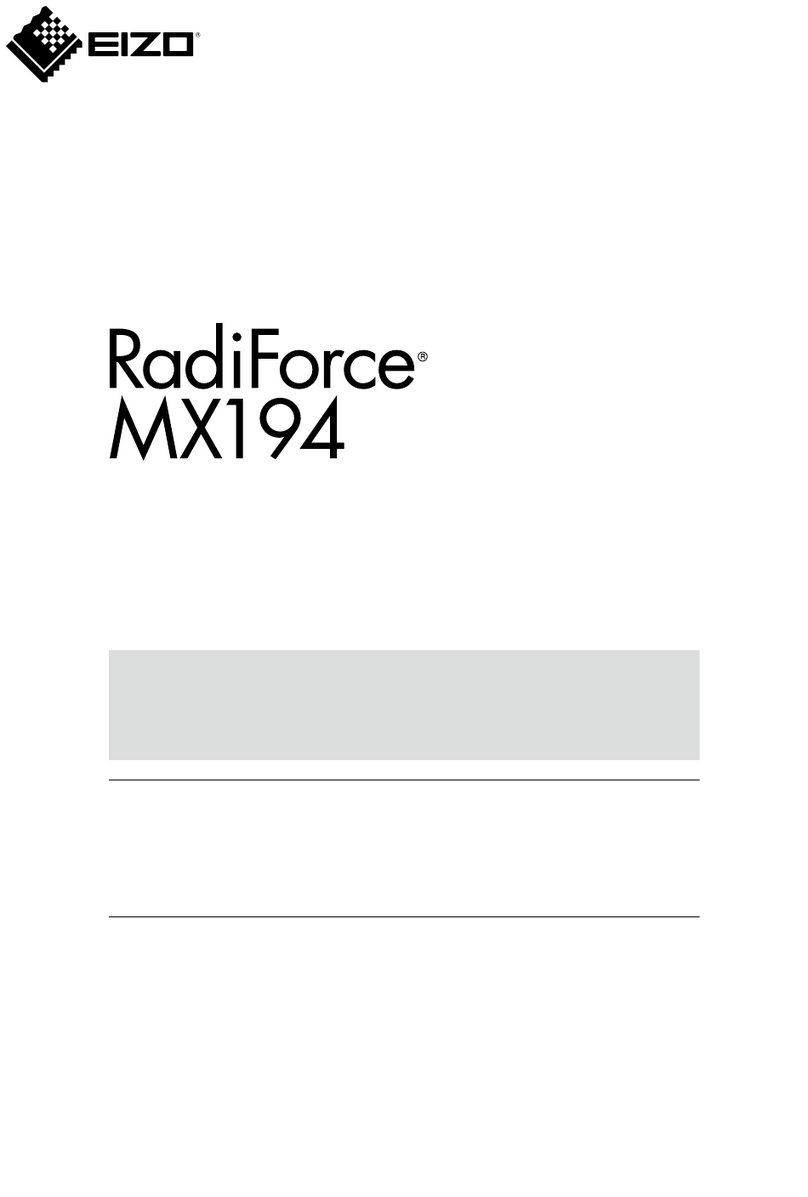CONTENTS
5
CONTENTS
Location of Caution Statement ................................................................................. 2
About This Product .................................................................................................... 3
About the Usage of This Product........................................................................ 3
About the LCD Panel .......................................................................................... 3
About the Installation .......................................................................................... 4
Cleaning.............................................................................................................. 4
To Use the Monitor Comfortably......................................................................... 4
1 Introduction................................................................................................................. 7
1.1 Features.............................................................................................................. 7
1.1.1 Full-Flat Design....................................................................................... 7
1.1.2 Easy-to-touch Stand Mechanism ............................................................ 7
1.1.3 10-point Multi-touch Support................................................................... 7
1.2 Controls and Functions....................................................................................... 8
1.2.1 Front........................................................................................................ 8
1.2.2 Rear ........................................................................................................ 9
1.3 Mounting the Touch Pen Holder......................................................................... 10
2 Basic Adjustment / Setting ........................................................................................ 11
2.1 Enabling / Disabling the Touch Panel................................................................. 11
2.2 Adjusting Touch Sensitivity................................................................................. 12
2.3 Switching Input Signals....................................................................................... 12
2.4 Adjusting Brightness ........................................................................................... 13
2.5 Adjusting Volume................................................................................................ 13
3 Touch Panel Settings ................................................................................................. 14
3.1 Setting Up the Touch Panel................................................................................ 14
3.2 Correcting the Touch Position ............................................................................ 14
3.3 Set Touch Panel Operations............................................................................... 16
4 Advanced Adjustments / Settings ............................................................................ 17
4.1 Basic Operation of the Setting Menu.................................................................. 17
4.2 Setting Menu Functions ...................................................................................... 18
4.2.1 Color ....................................................................................................... 18
4.2.2 Signal ...................................................................................................... 21
4.2.3 Preferences............................................................................................. 24
4.2.4 Languages .............................................................................................. 25
4.2.5 Information .............................................................................................. 25
5 Administrator Settings............................................................................................... 26
5.1 Basic Operation of the "Administrator Settings" Menu ....................................... 26
5.2 Functions of the "Administrator Settings" Menu ................................................. 26