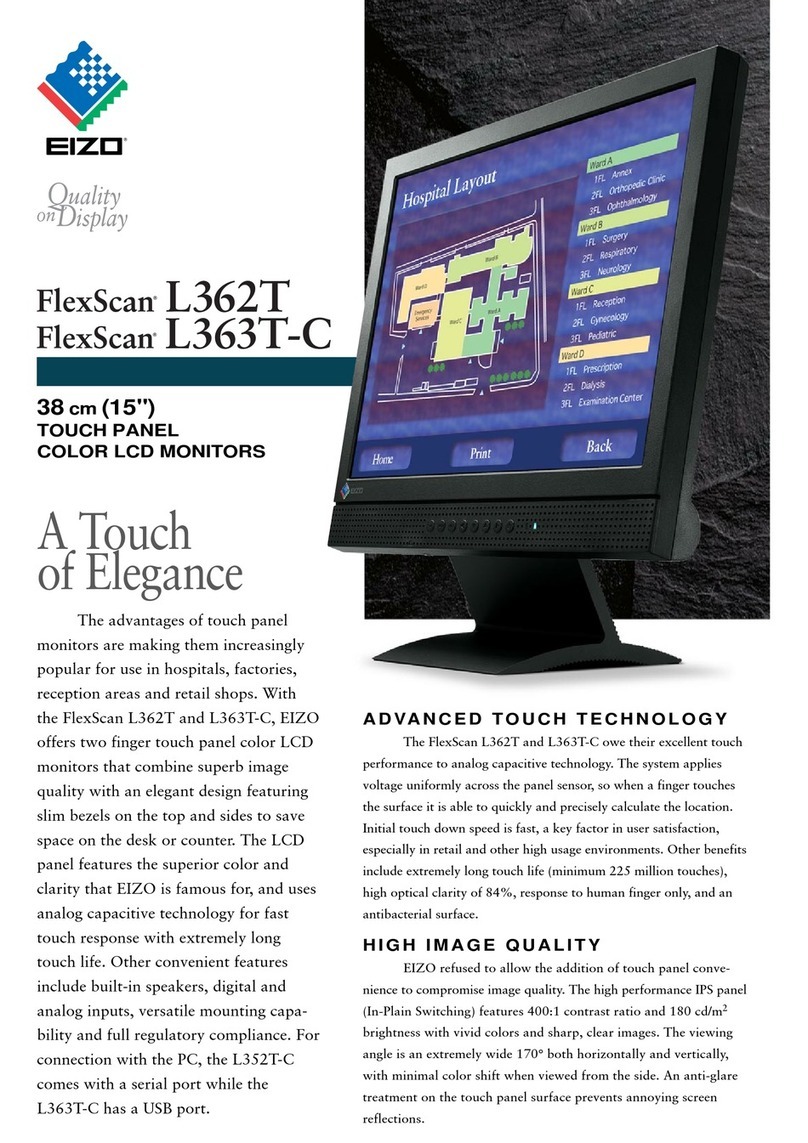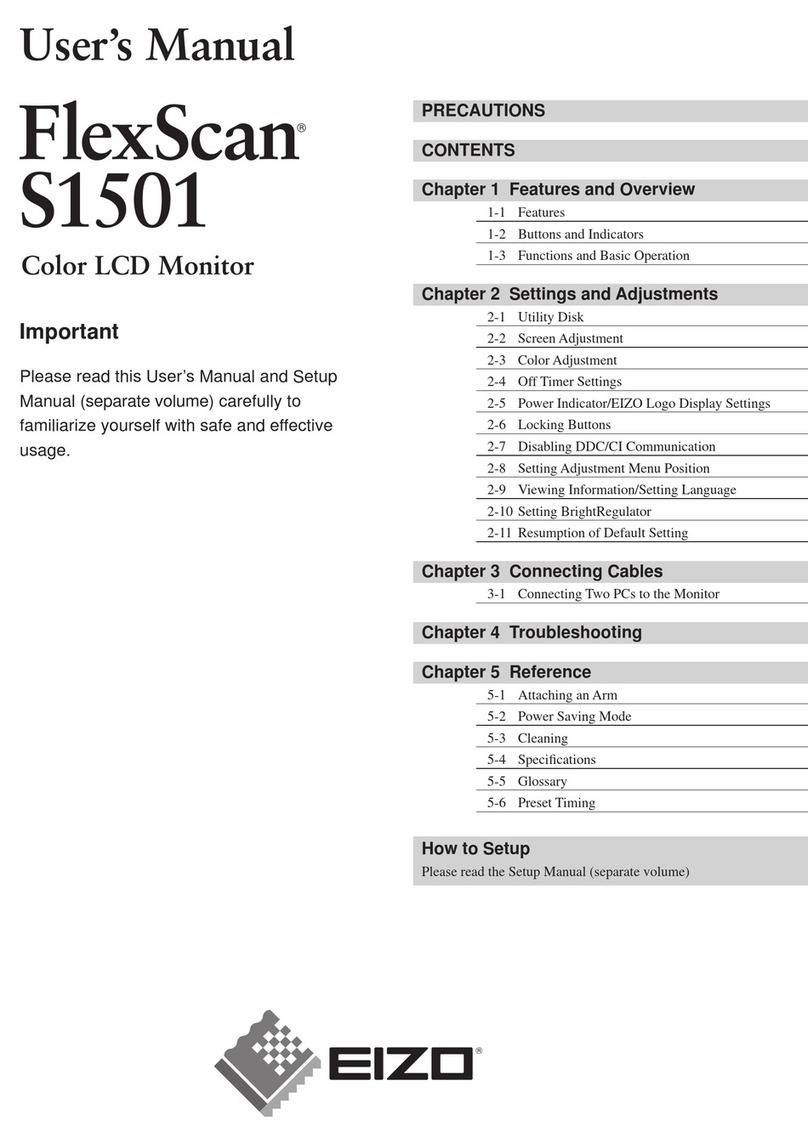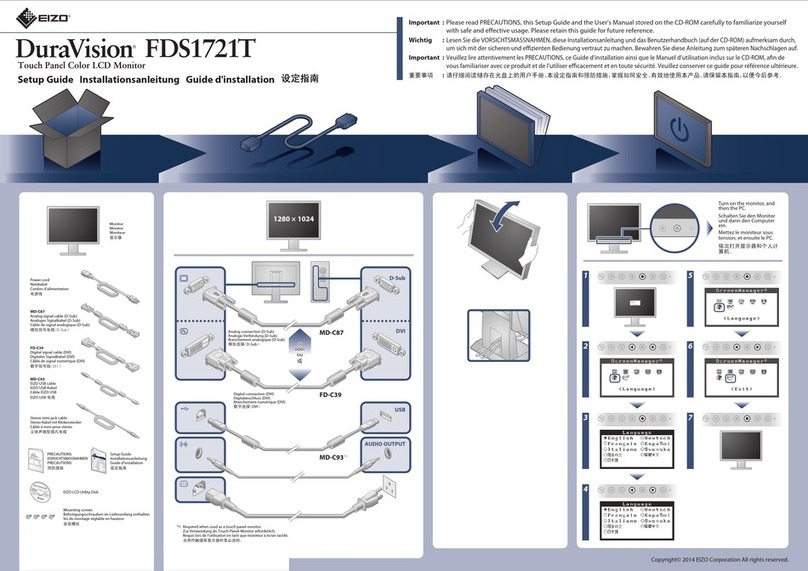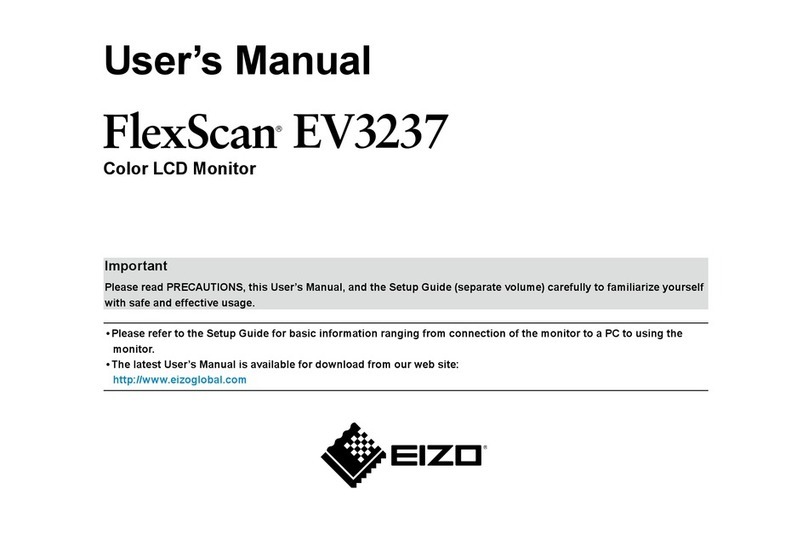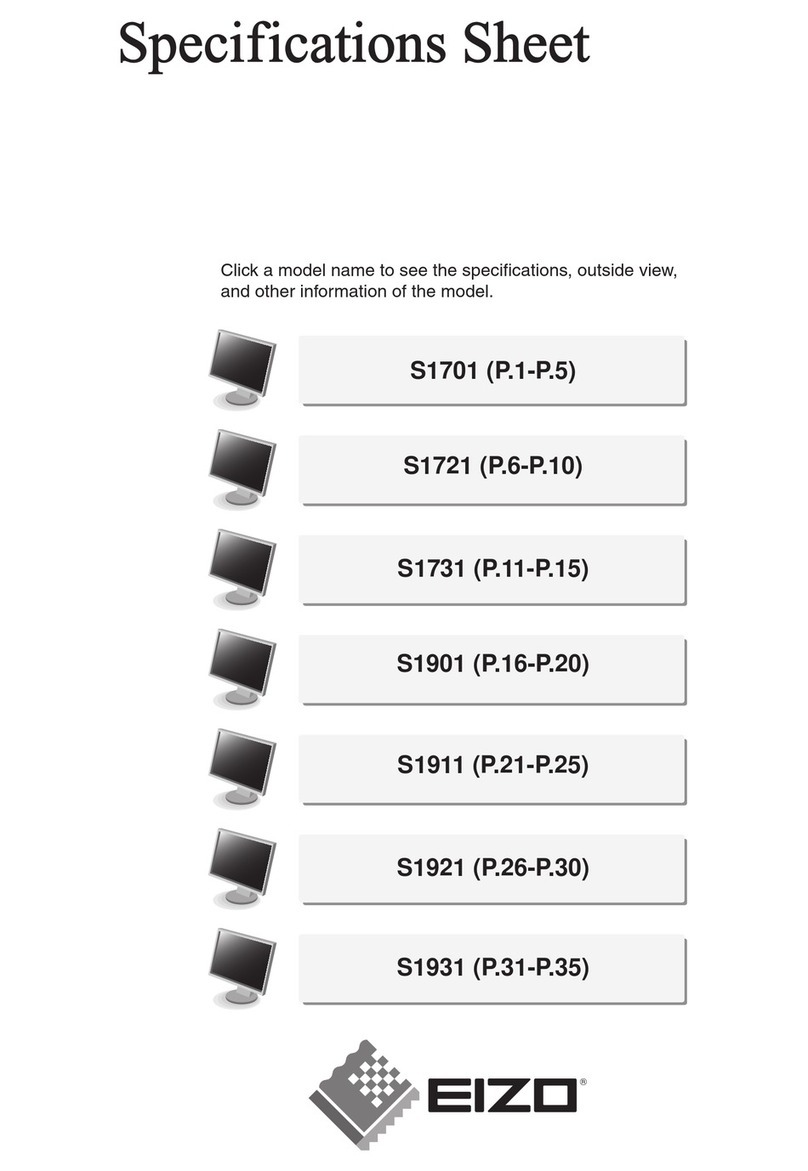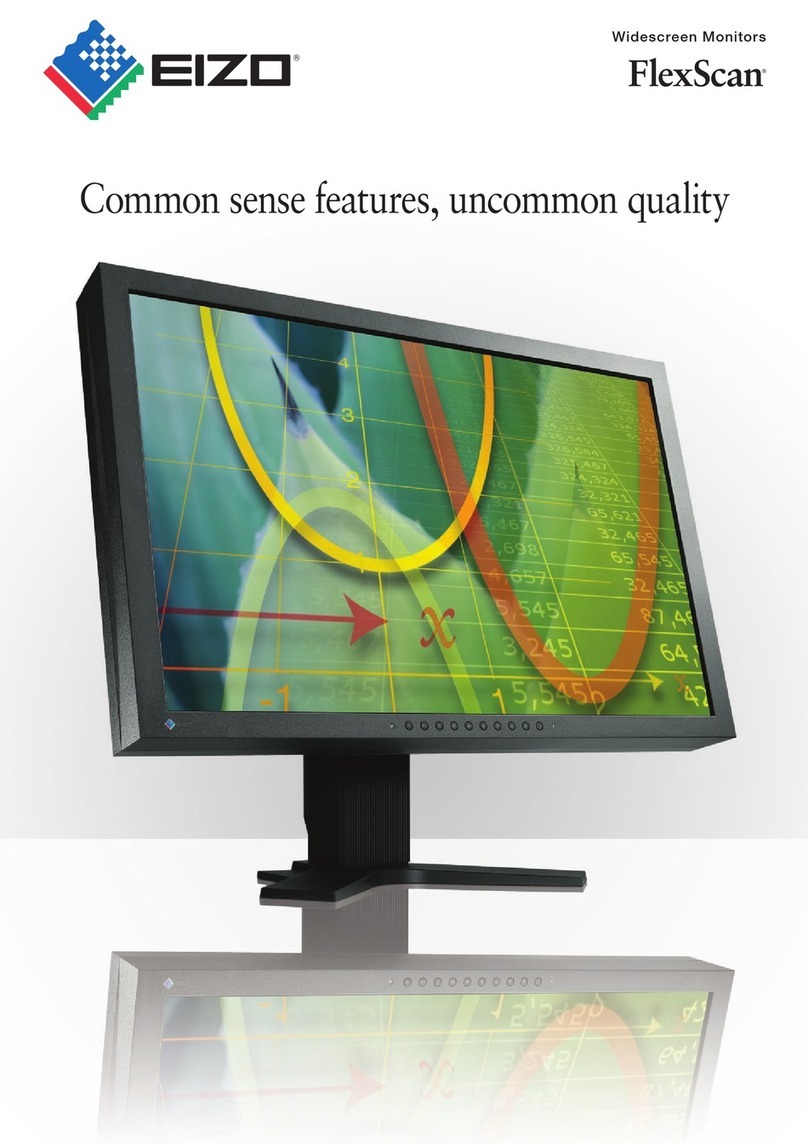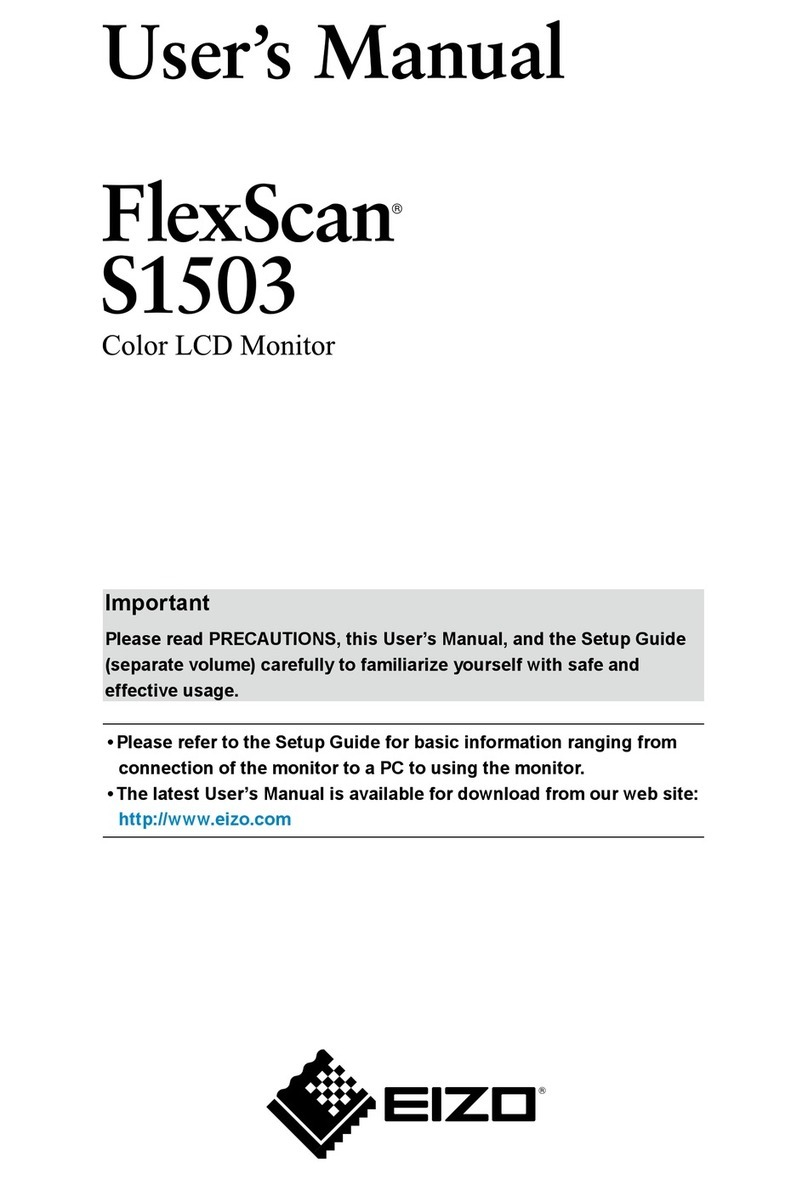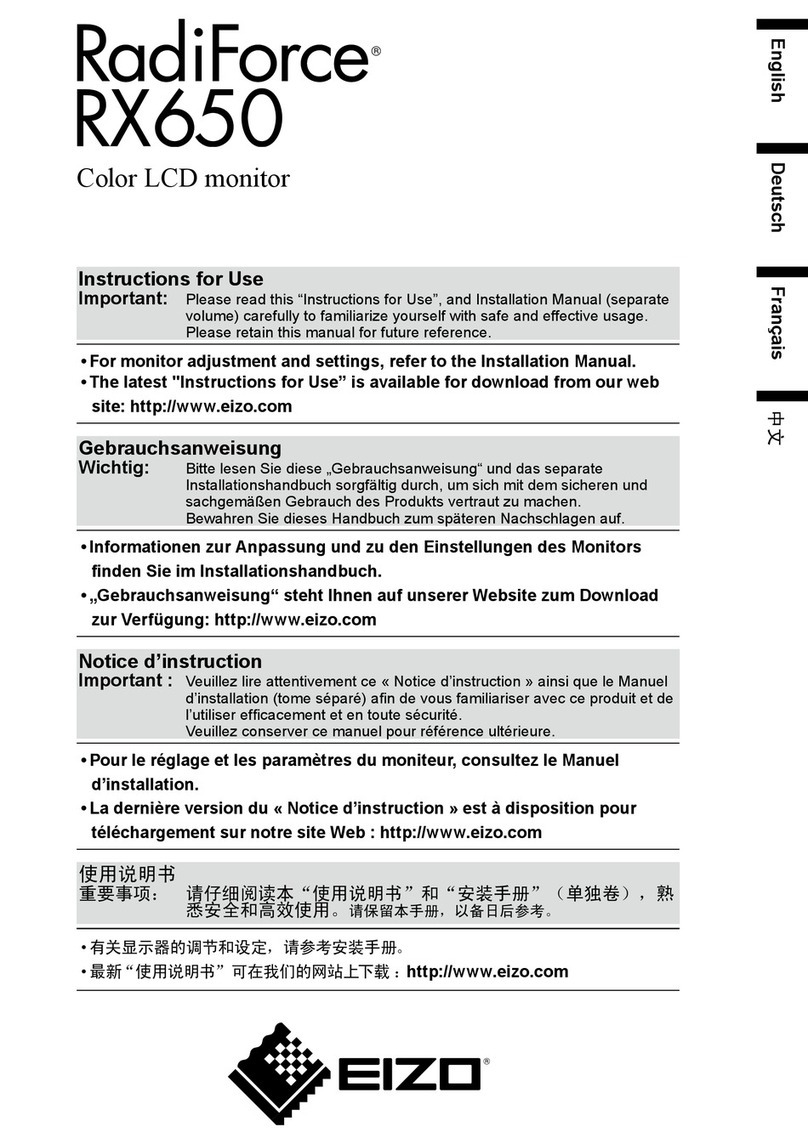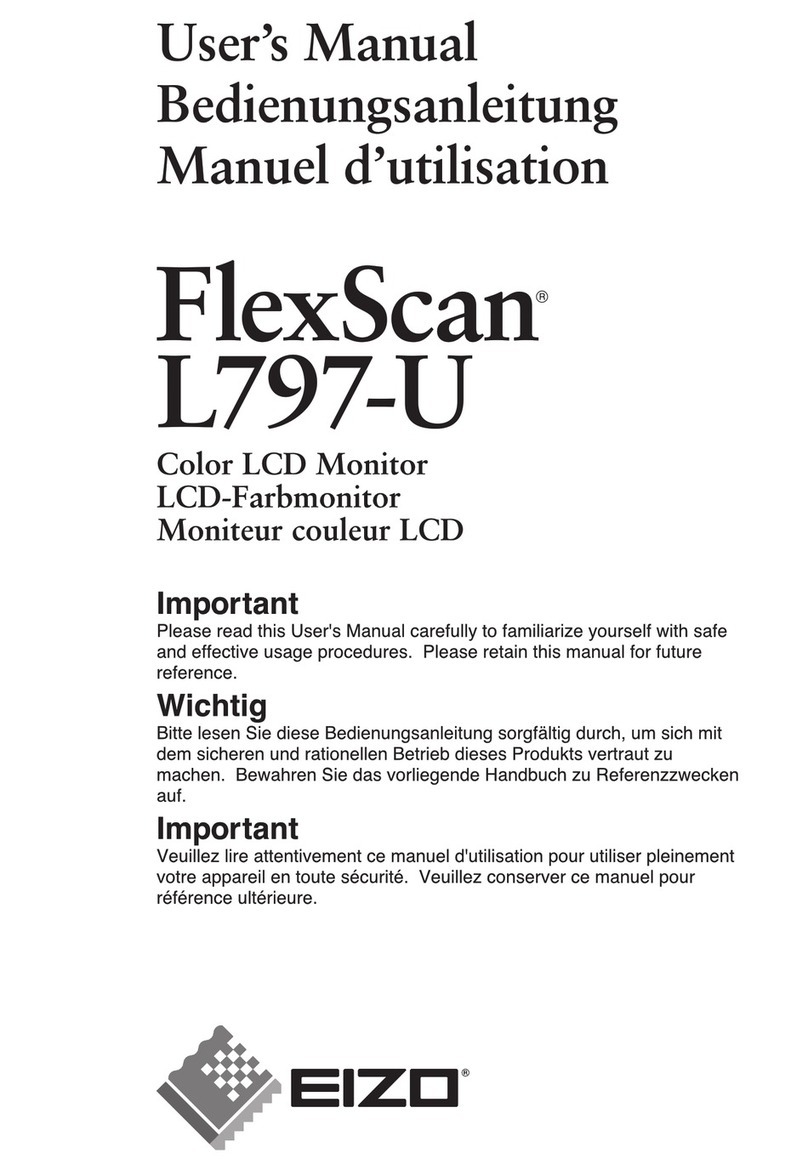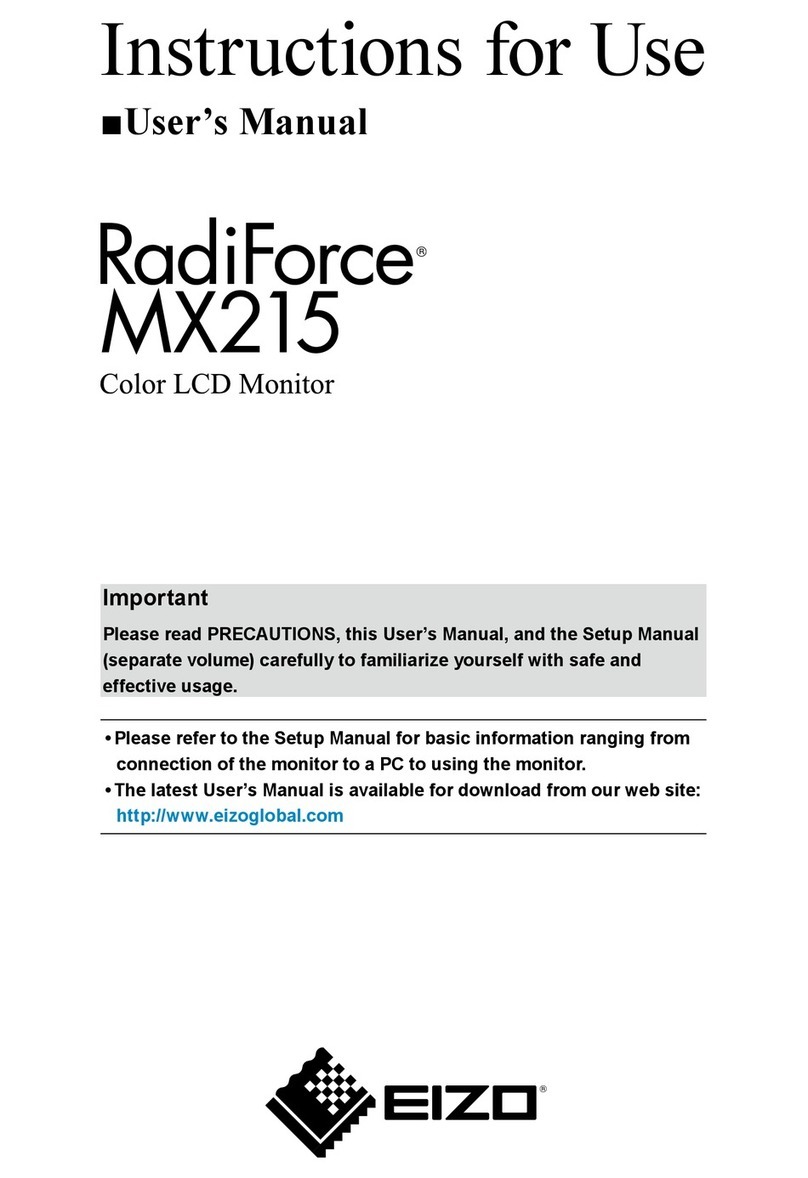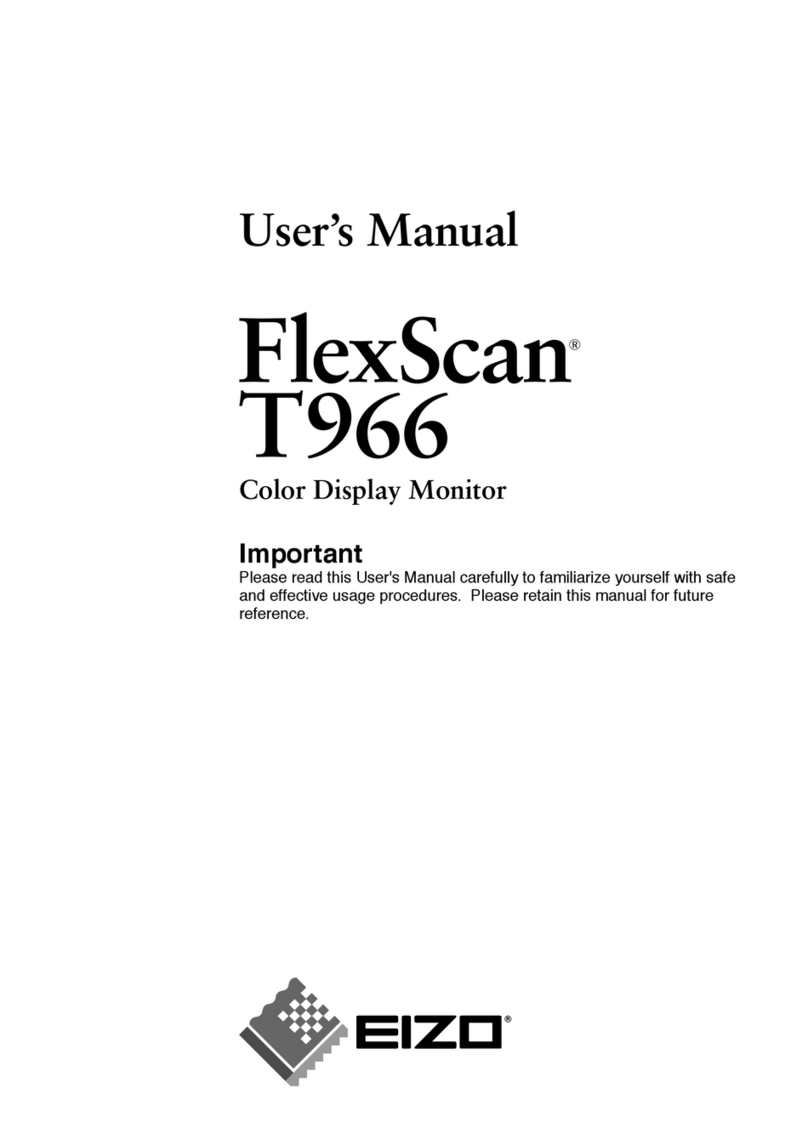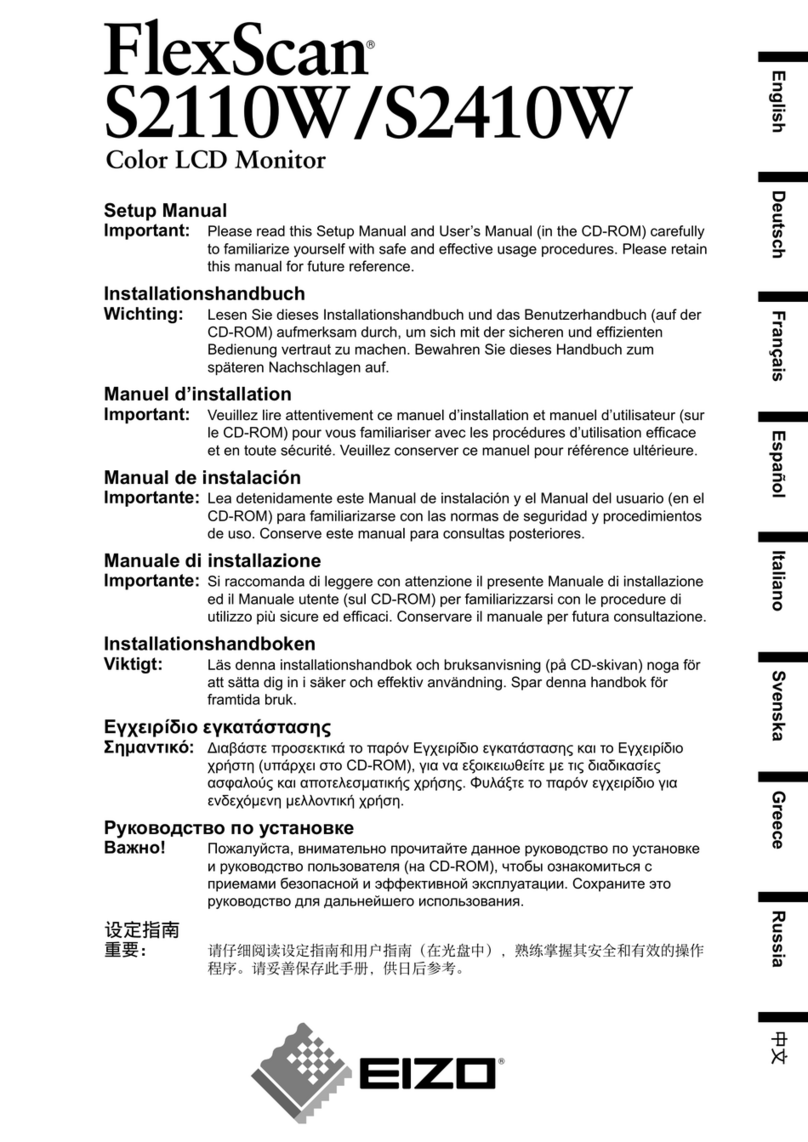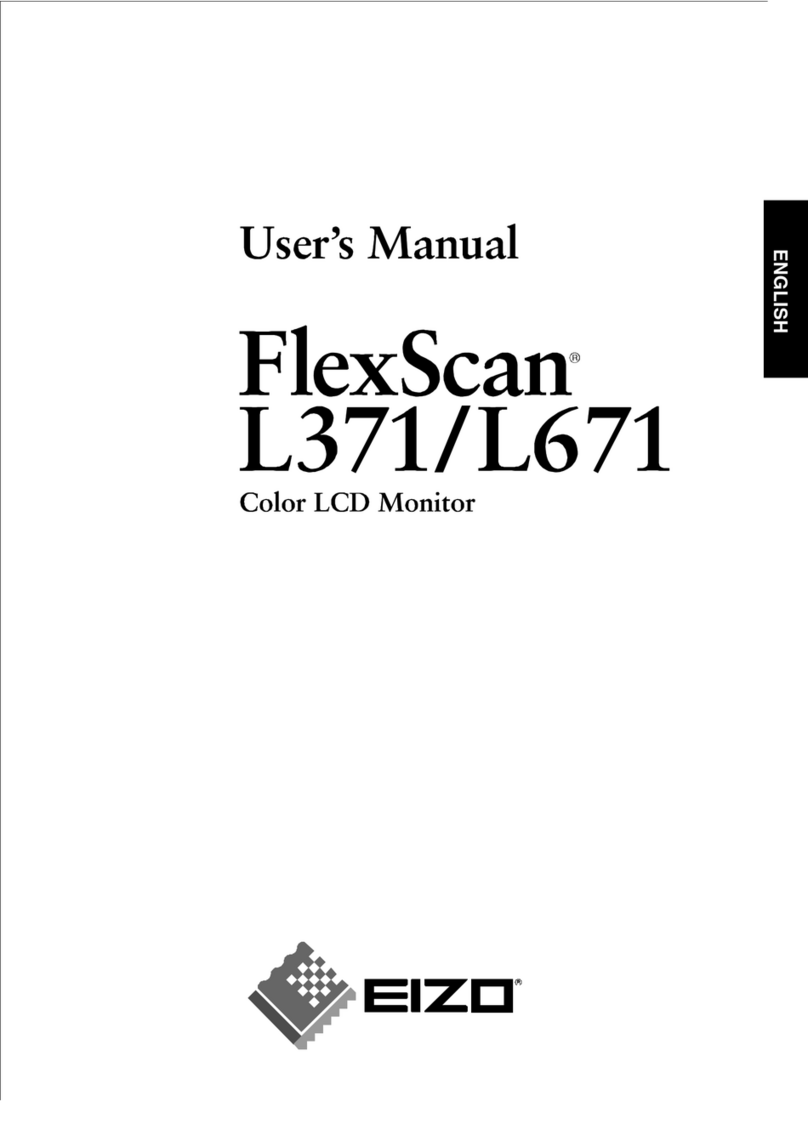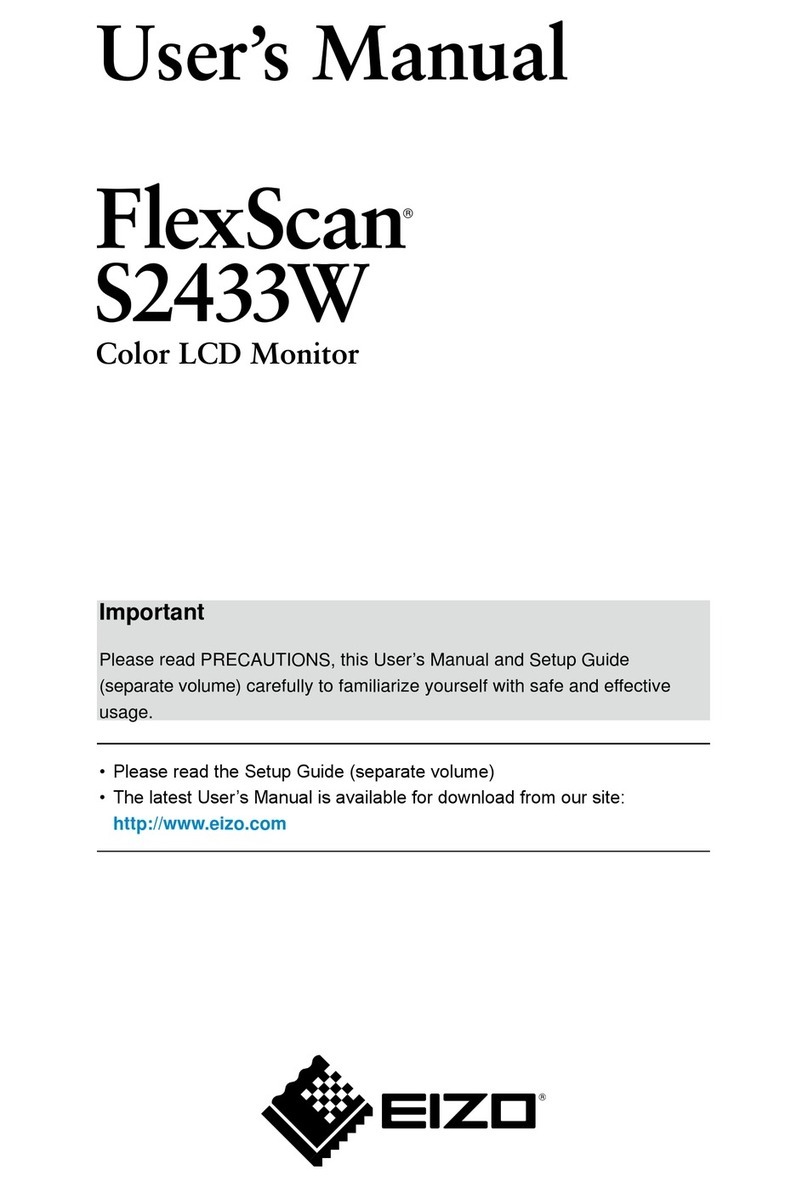9
Chapter 1 Overview and Features
Adjustment menu icon list
Icon Function Overview
—Determines the setting. Selecting
the icon repeatedly allows you to
close the adjustment menu.
Analog
AutoSize
Flickering, screen position,
and screen size are adjusted
automatically.
Returns to the pre-adjusted
status.
Determines the adjustment.
AutoRange
Every color gradation (0 to 255) can
be displayed by adjusting the signal
output level.
Returns to the pre-adjusted
status.
Determines the adjustment.
Manual
Performs advanced adjustment
when the automatic adjustment fails.
The adjustments for clock, phase
and position proceed in this order.
Clock Eliminates vertical bars.
Phase Removes ickering or blurring.
Position Correct screen position with
.
Color
Color Menu Independent setting and saving of
color adjustment are available for
each CAL Switch mode.
Mode*
Selects the best display mode easily
according to monitor’s application.
Each time you press the button, the
mode is switched.
Brightness Adjusts the screen brightness.
Adjustable range: 0 to 100%
Contrast Adjusts the contrast.
Adjustable range: 0 to 100%
Gain
Determines the mixing rate of red,
green and blue, and adjust the color
tone.
Adjustable range: 0 to 100%
Allows you to determine the
mixing rate of red.
Allows you to determine the
mixing rate of green.
Allows you to determine the
mixing rate of blue.
Advanced Adjusts each function of hue and
saturation.
Icon Function Overview
Hue
Adjusts the hue. If you set the hue
to a high value, the image turns
greenish. If low, the image turns
purplish.
Adjustable range: -100 to 100
Saturation Adjusts the color saturation.
Adjustable range: -100 to 100
Temperature
Adjusts the color temperature. The
gain preset values are set for each
color temperature setting value.
Adjustable range: Native,
6500K-15000K (specied by every
500K unit, including 9300K), User (at
gain adjustment)
Gamma Adjusts the gamma value.
Adjustable range: 1.8, 2.0, 2.2
Tool
Info1 Displays the input signal status
(analog/digital), resolution, H/V
frequency.
Info2 Displays the model name, usage
time and serial number.
Input Signal
Sets to detect the input signal
automatically. The Enable/Disable
setting is toggled by selecting the
icon.
Reset
Resets the adjustment values to the
factory settings.
Attention
• After resetting, you cannot undo the
operation.
All : Resets all adjustments to
the default settings (factory
settings).
Color (DICOM*) : Only the
adjustment values in the
current CAL Switch mode will
revert to the default settings
(factory settings).
* Current CAL Switch mode is displayed.