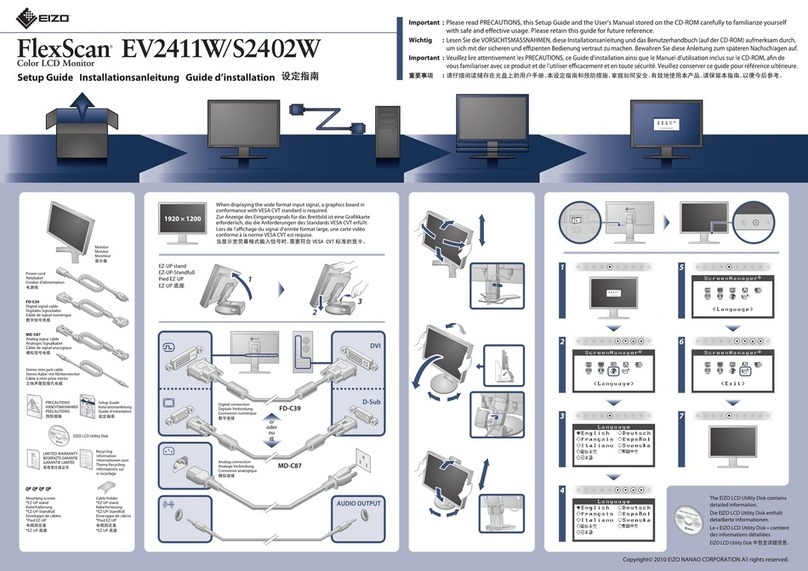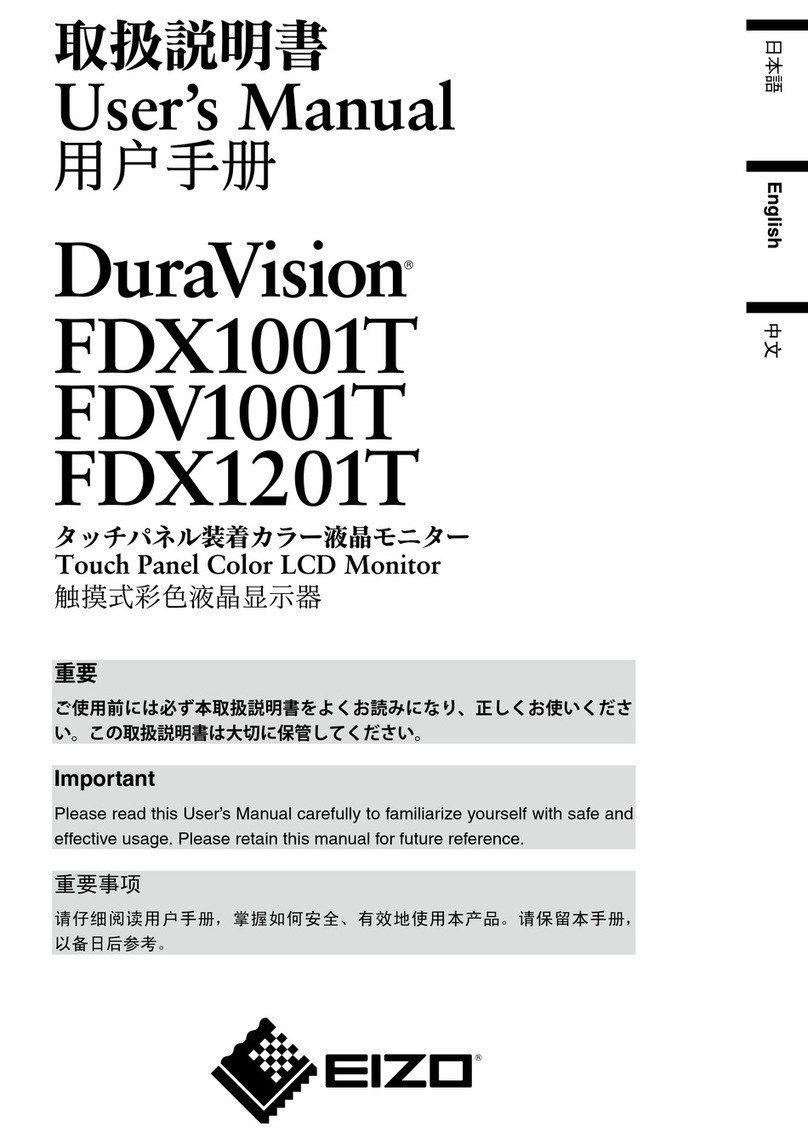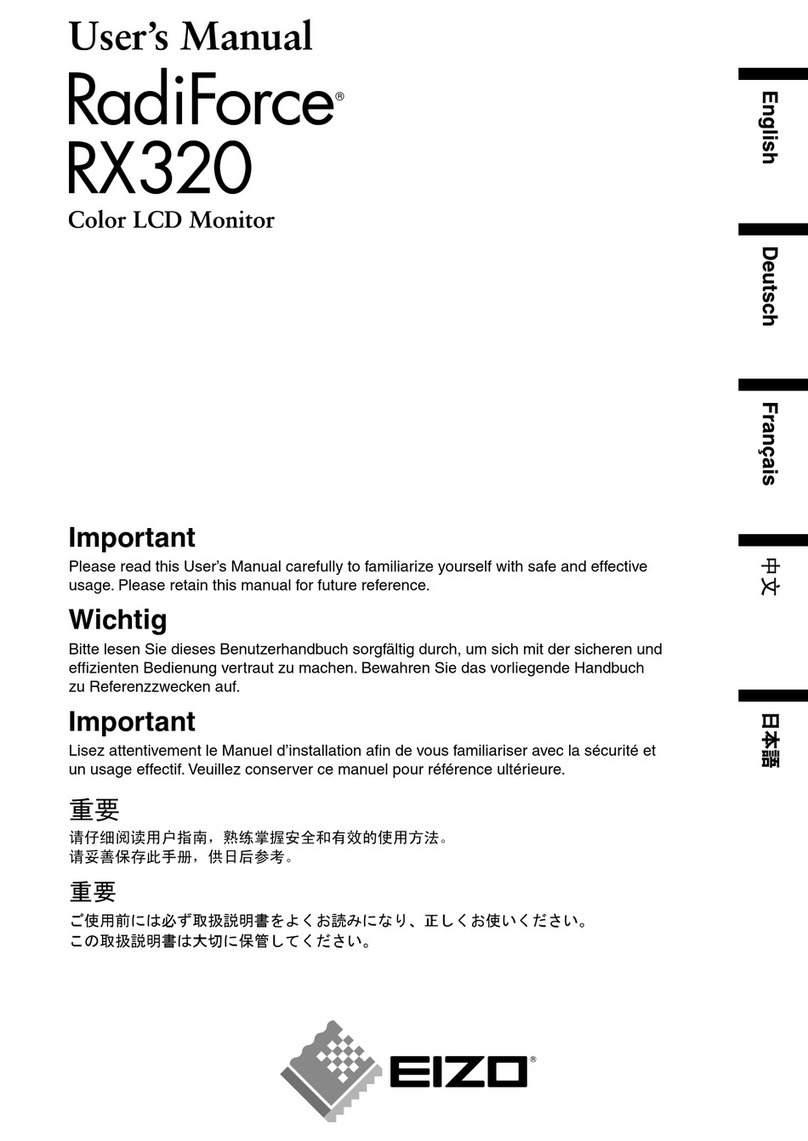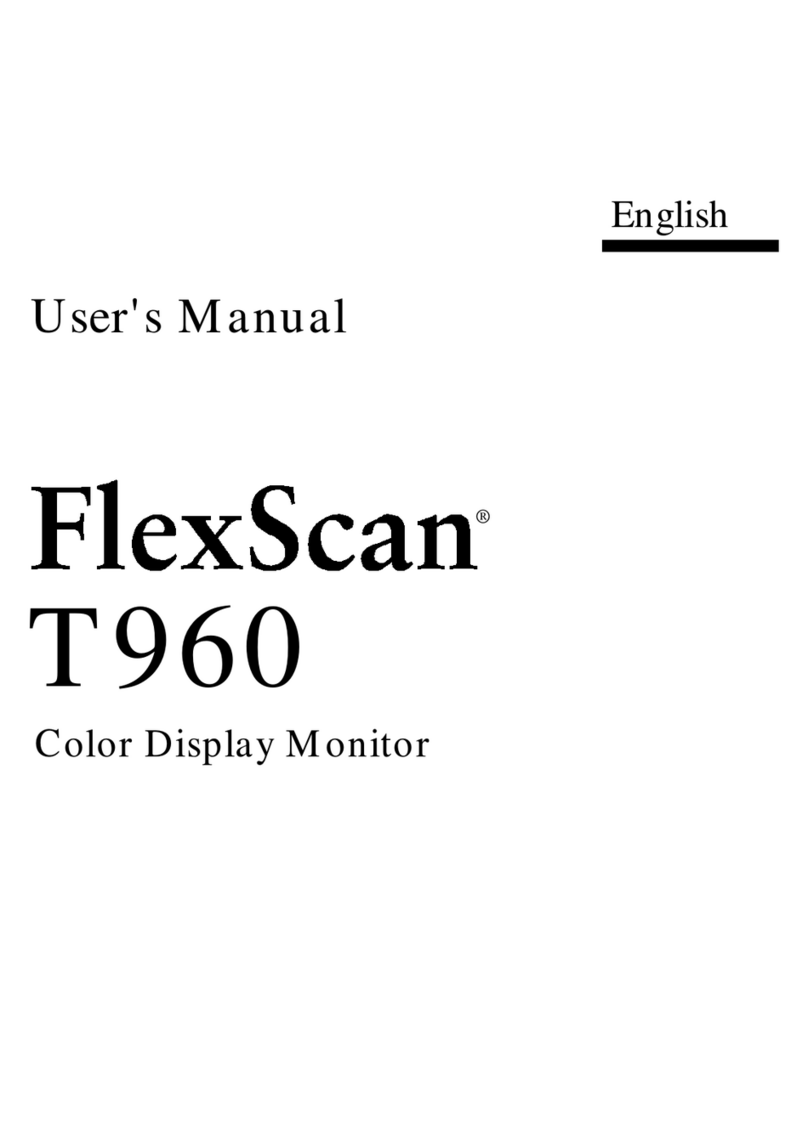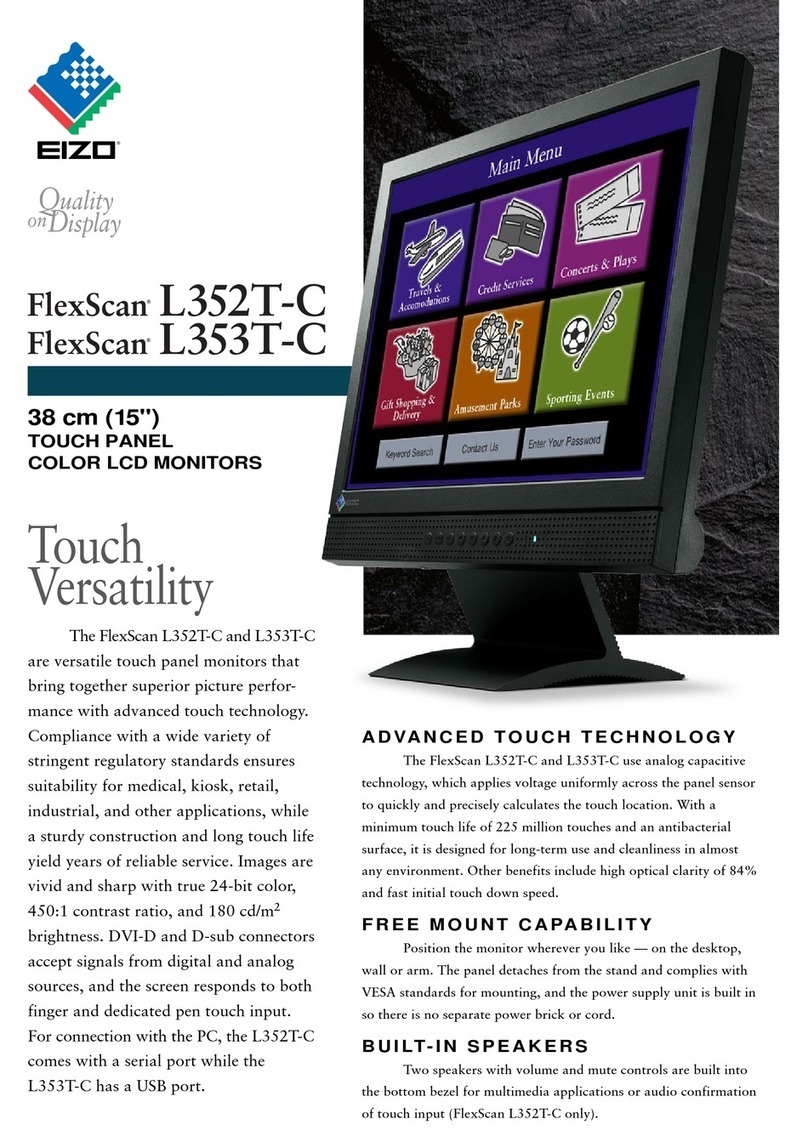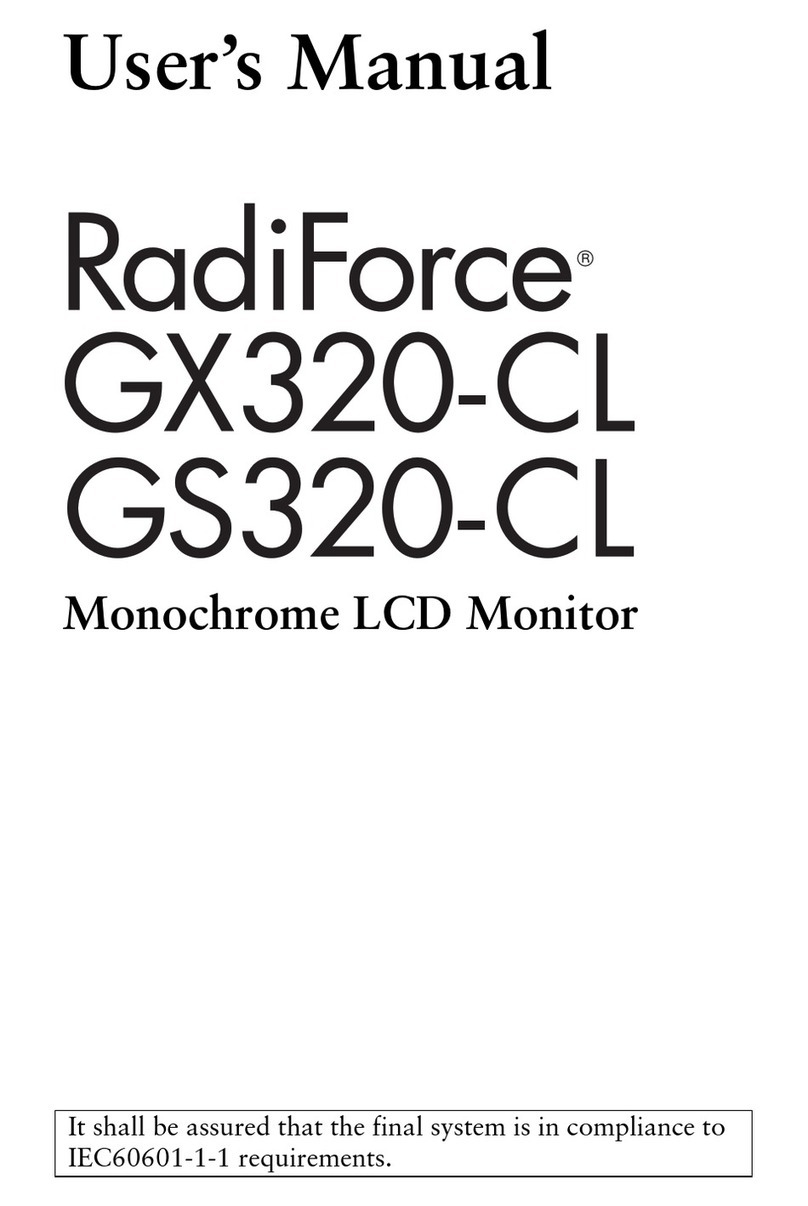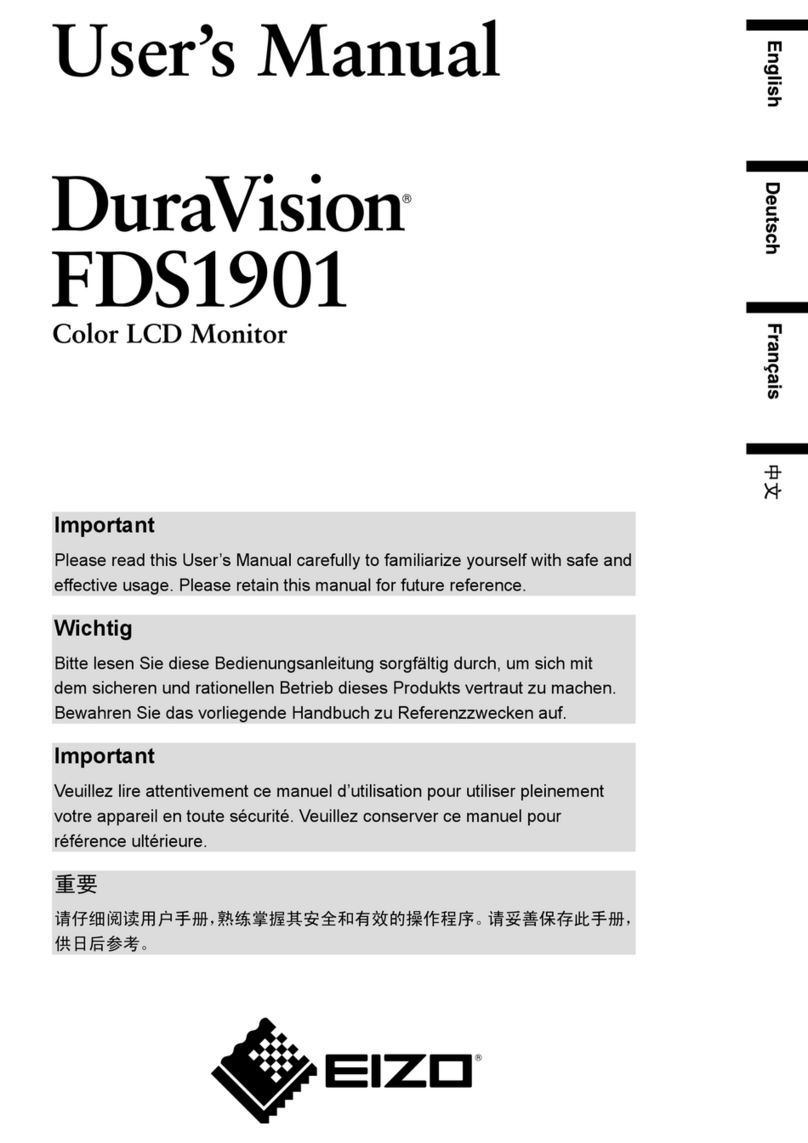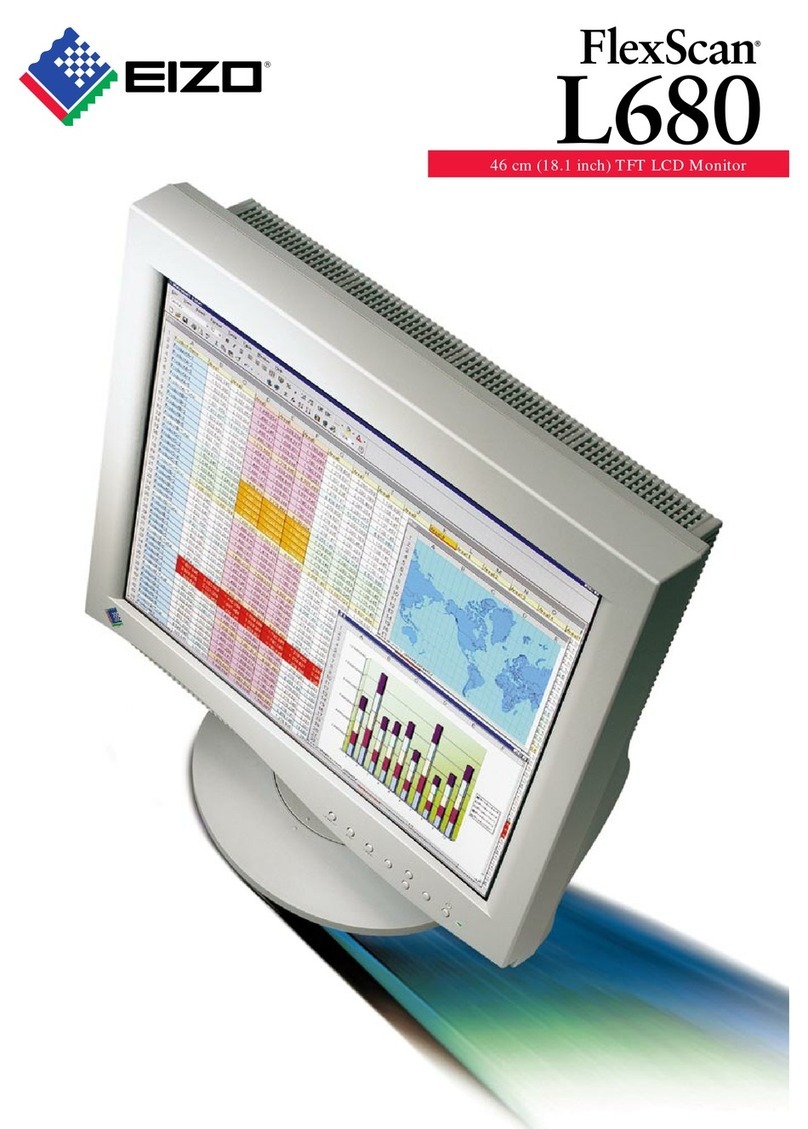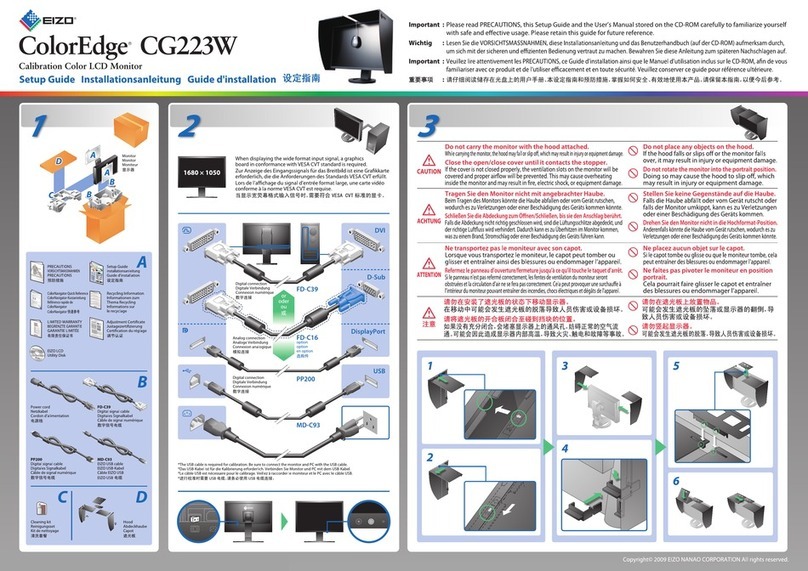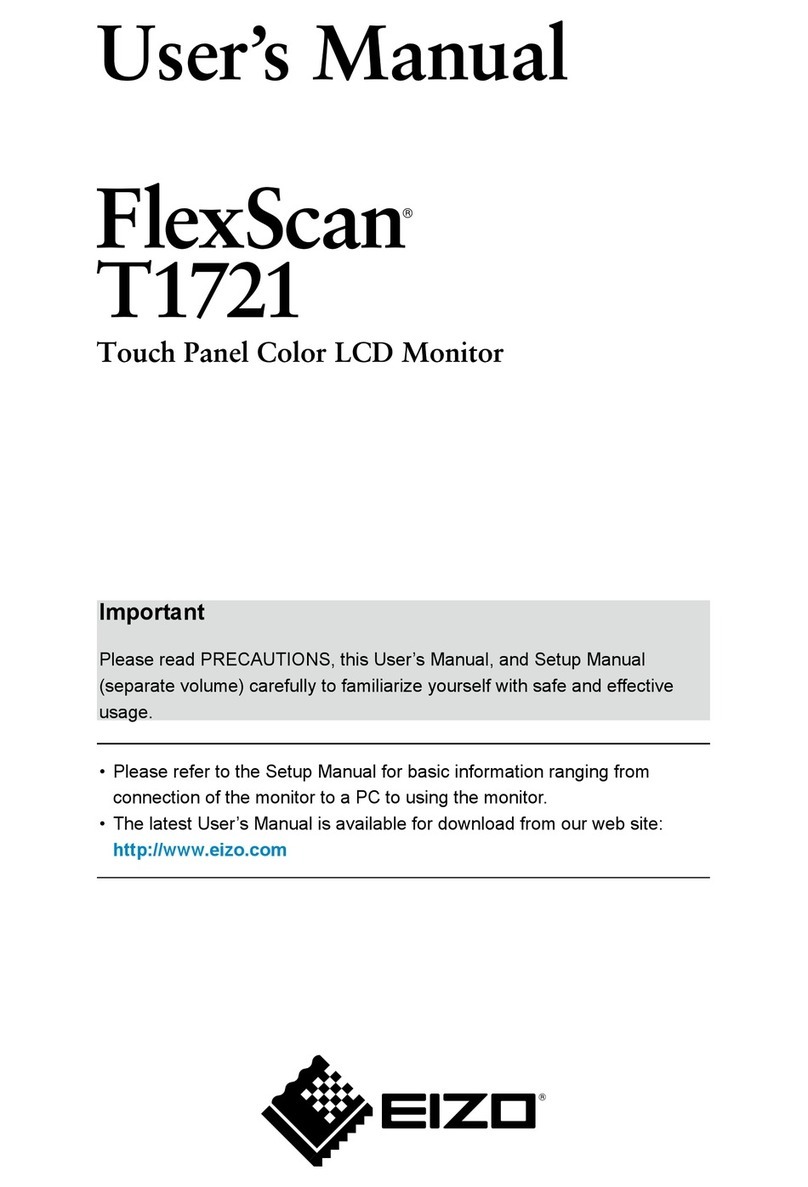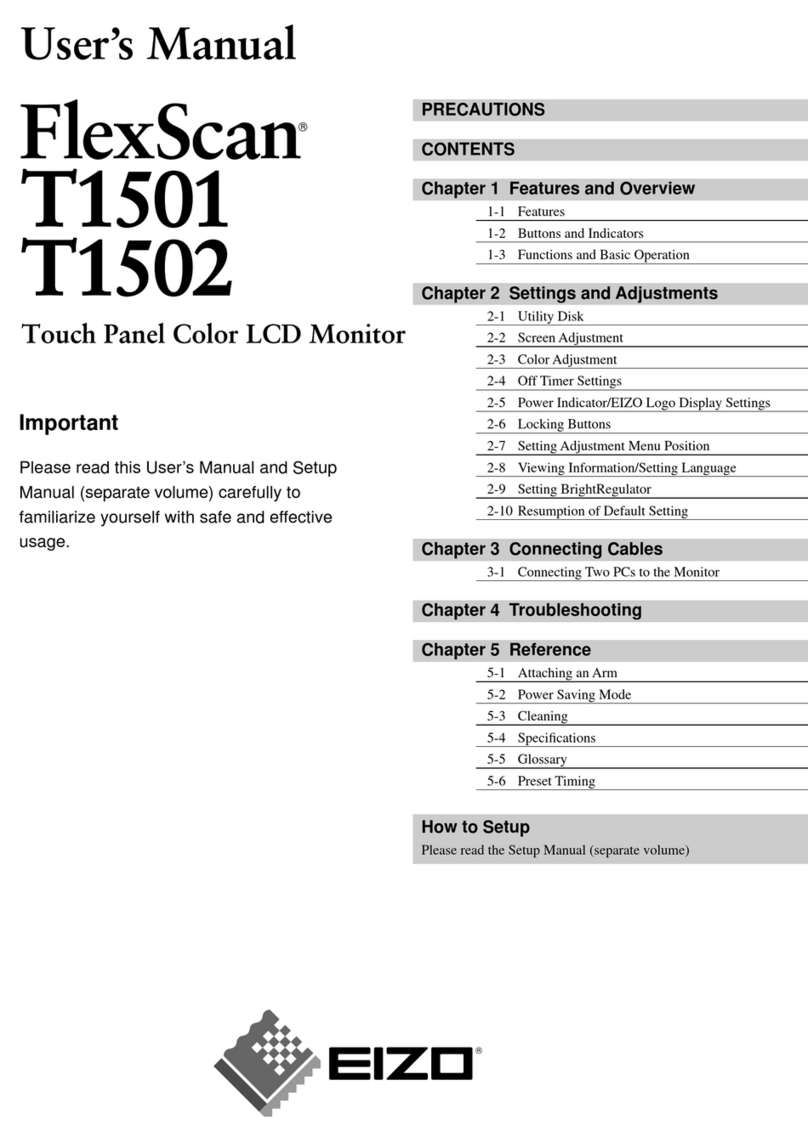CONTENTS
Notice for this monitor ......................................... 3
Cleaning .................................................................... 4
To use the monitor comfortably ............................. 4
CONTENTS............................................................. 5
Chapter 1 Introduction....................................... 6
1-1. Features ......................................................... 6
●Docking Station Function ................................ 6
●Support for DisplayPort Alt Mode / USB
Power Delivery ................................................ 6
●Daisy Chain Connection ................................. 7
●High Degree of Flexibility for Installation ........ 7
●Reduction of Power Consumption .................. 8
●Realizing More Convenient Operations
Using Screen InStyle ...................................... 8
1-2. Controls and Functions ............................... 9
●Front ................................................................ 9
●Rear ................................................................10
1-3. Supported Resolutions...............................11
1-4.
Changing the Computer Display Settings ...
12
●Windows 10 ....................................................12
●Windows 8.1 ...................................................12
●macOS ...........................................................12
Chapter 2 Basic Adjustment / Setting ............ 13
2-1. Switch Operation Method ...........................13
2-2. Switching Input Signals ..............................14
2-3.
Switching Display Modes (Color Modes)...
14
●Display Modes ................................................14
2-4. Conserving Energy......................................15
2-5. Adjusting Brightness ..................................16
2-6. Adjusting Volume.........................................16
Chapter 3 Advanced Adjustment / Setting .... 17
3-1. Basic Operation of the Setting Menu ........17
3-2. Setting Menu Functions ..............................18
●Color Adjustment ............................................18
●Signal Settings ...............................................21
●Preference Settings ...................................... 23
●Language .......................................................24
●Information .....................................................24
Chapter 4 Administrator Settings................... 25
4-1. Basic Operation of the “Administrator
Settings” Menu............................................ 25
4-2. Functions of the “Administrator
Settings” Menu............................................ 26
Chapter 5 Troubleshooting.............................. 29
5-1. No Picture .................................................... 29
5-2. Imaging Problems....................................... 30
5-3. Problems Related to Daisy Chain
Connection ...................................................31
5-4. Other Problems........................................... 32
Chapter 6 Attaching/Removing the Stand ..... 33
6-1. Removing the Stand ................................... 33
6-2. Attaching the Optional Arm....................... 34
6-3. Attaching the original stand...................... 35
Chapter 7 Reference ........................................ 36
7-1. Using the Docking Station Function ........ 36
●Connection Procedure .................................. 36
7-2. Connecting Multiple PCs ............................37
●Connection examples ....................................37
●Connection Procedure (Using a USB
Device from Two PCs by Switching
between Them) ............................................. 38
7-3. Specications ............................................. 39
●Accessories ................................................... 40
Appendix.............................................................. 41
Trademark ................................................................41
License .....................................................................41
5
CONTENTS