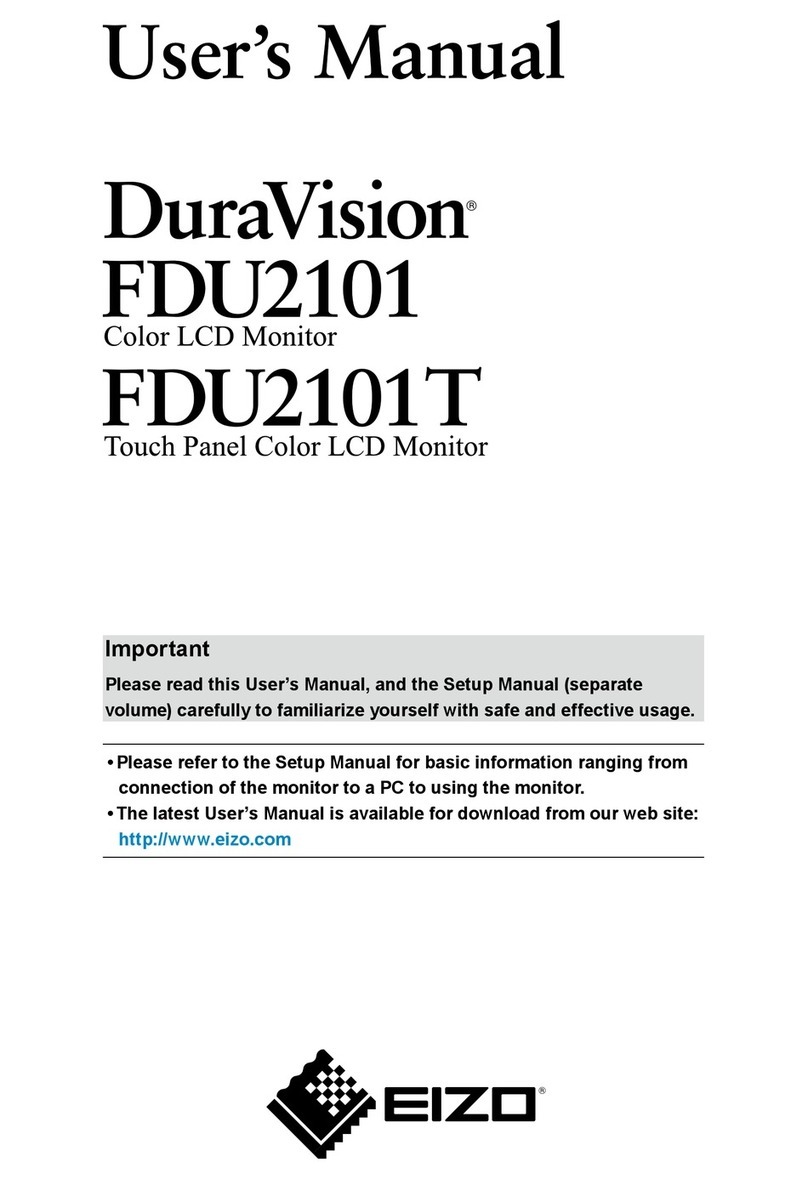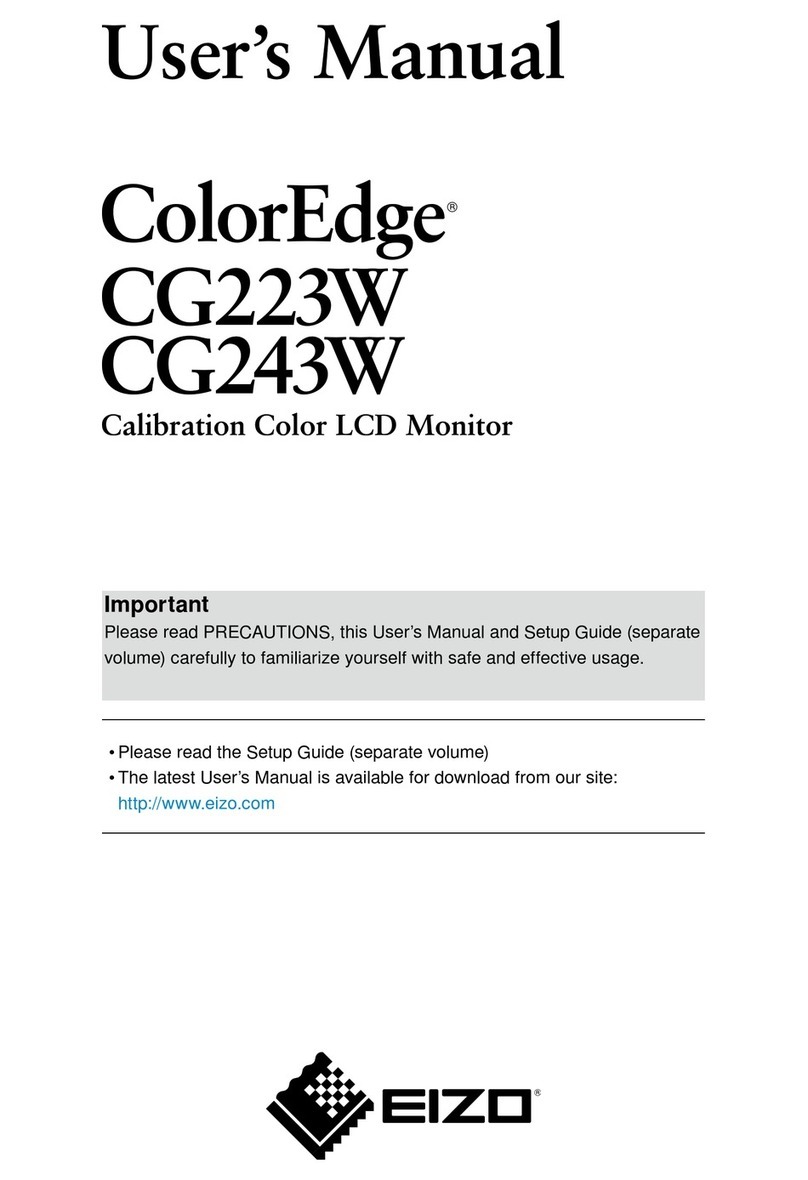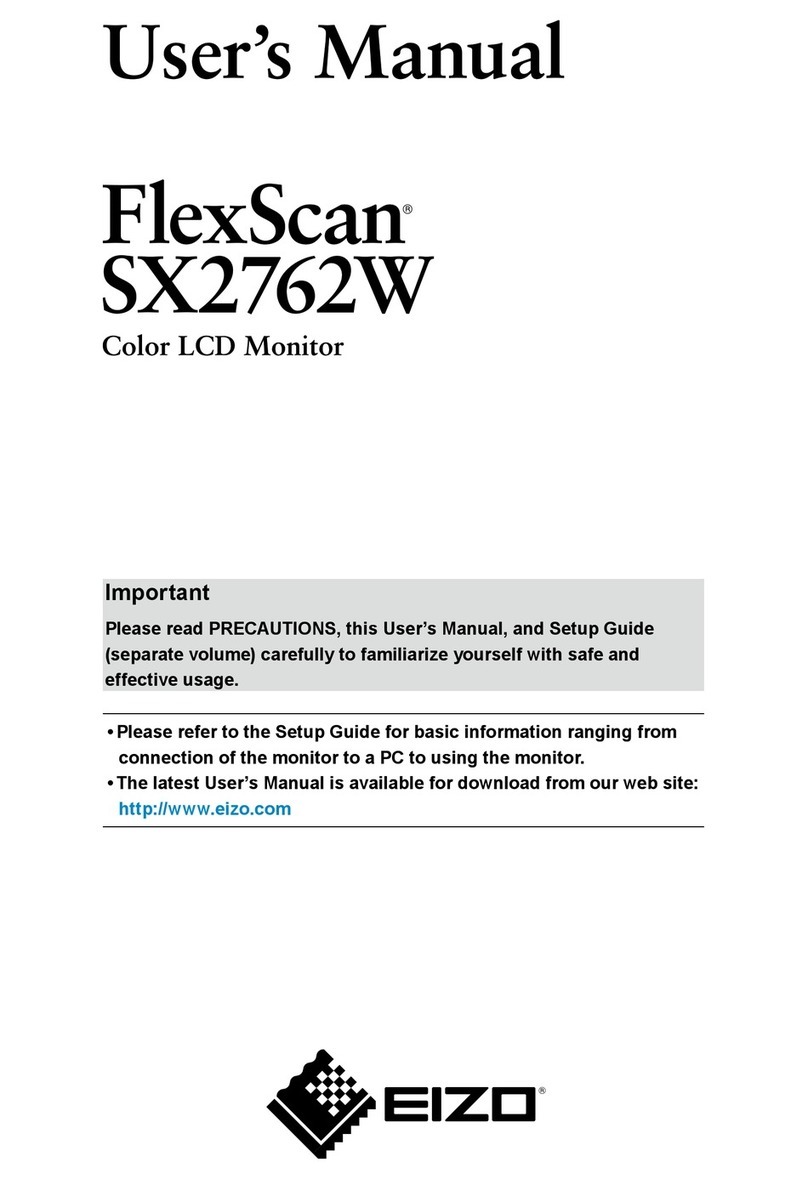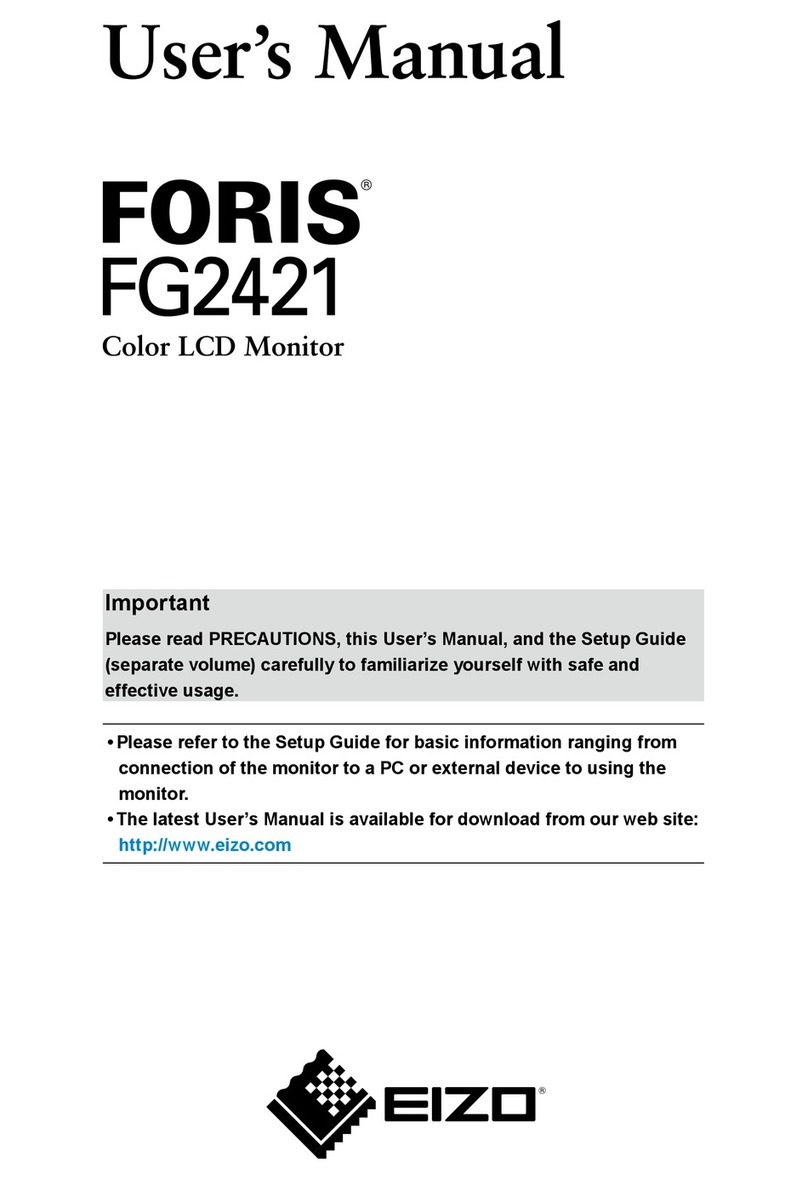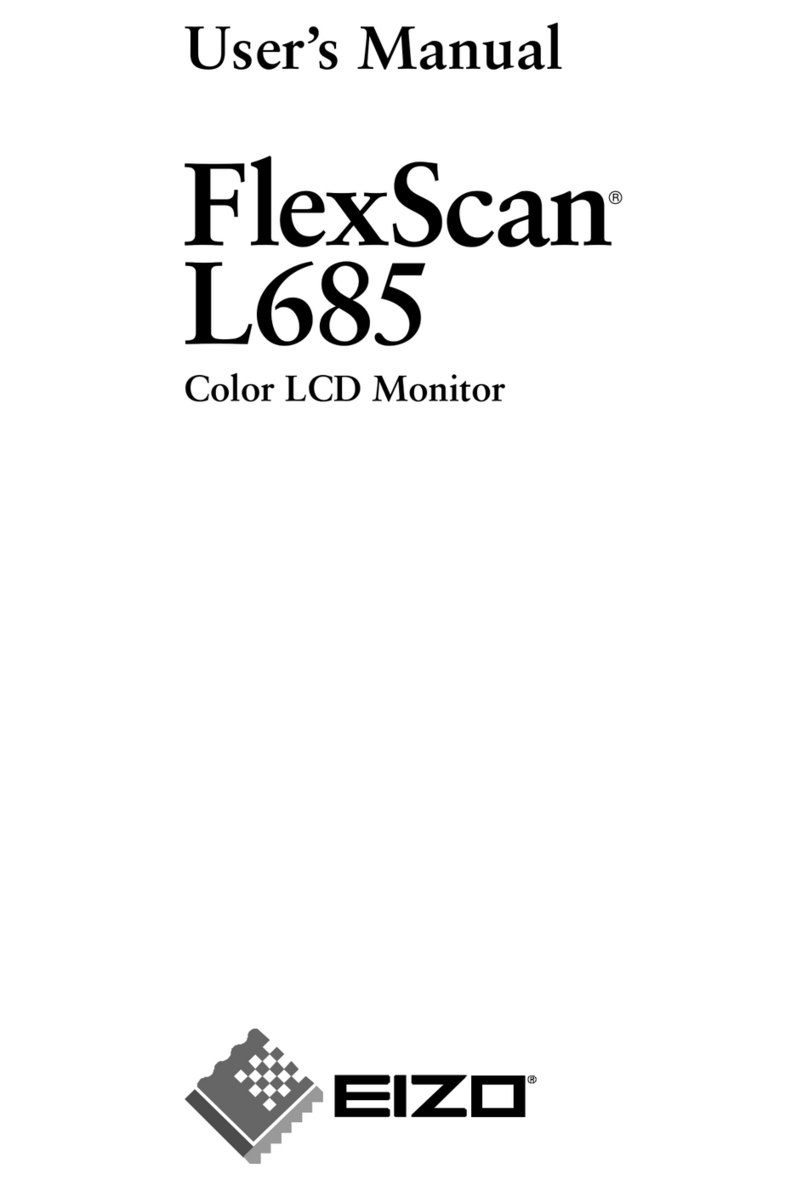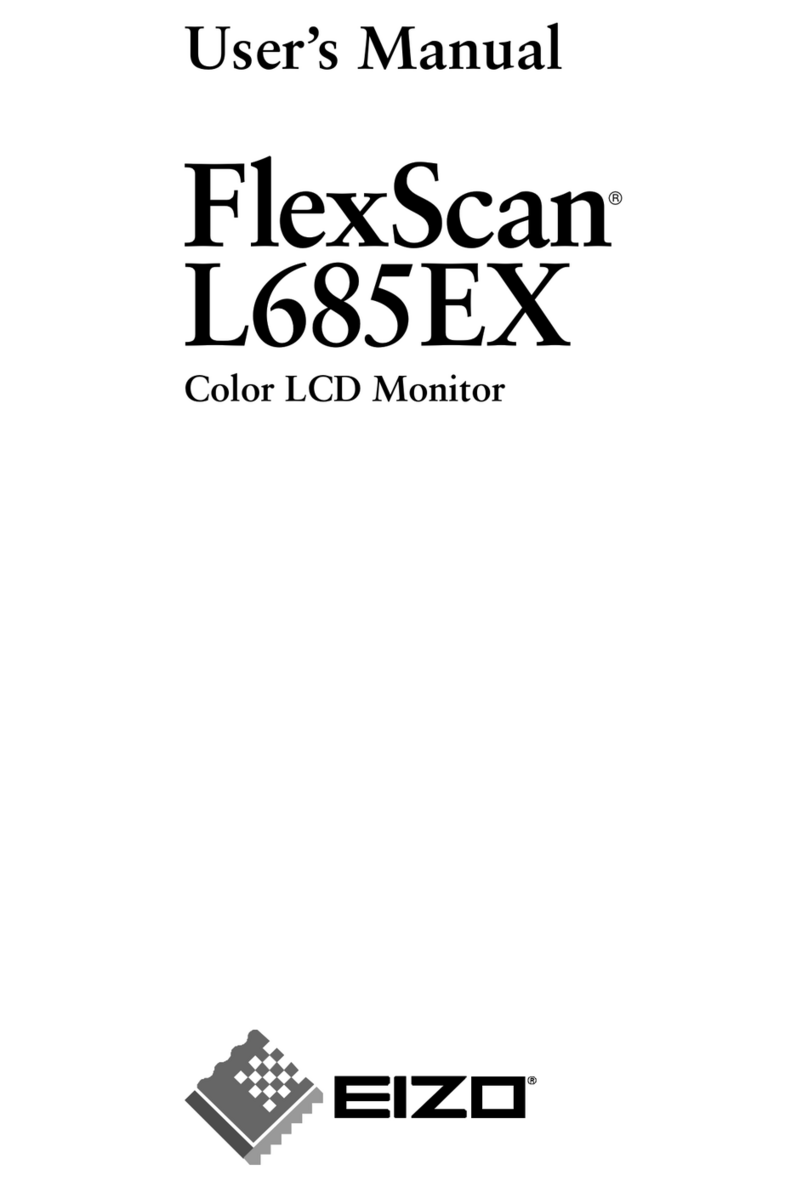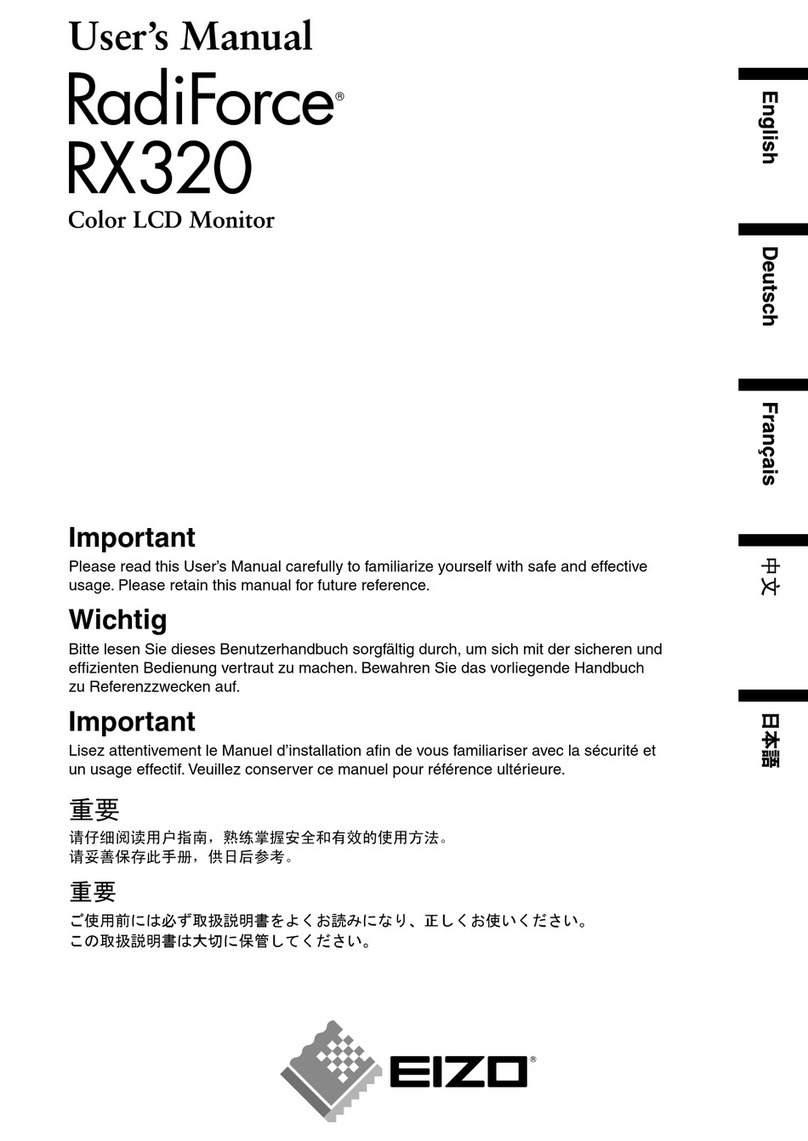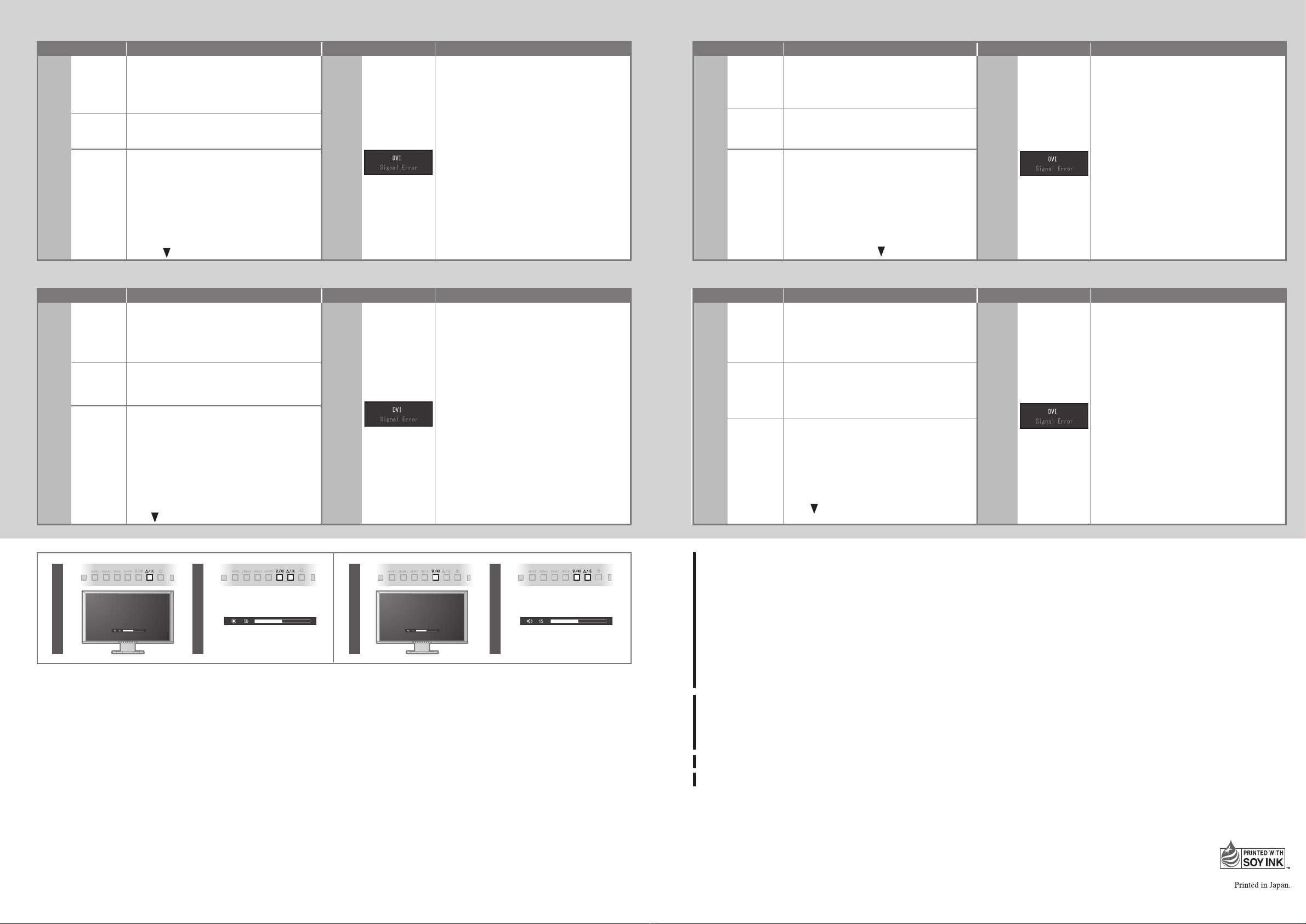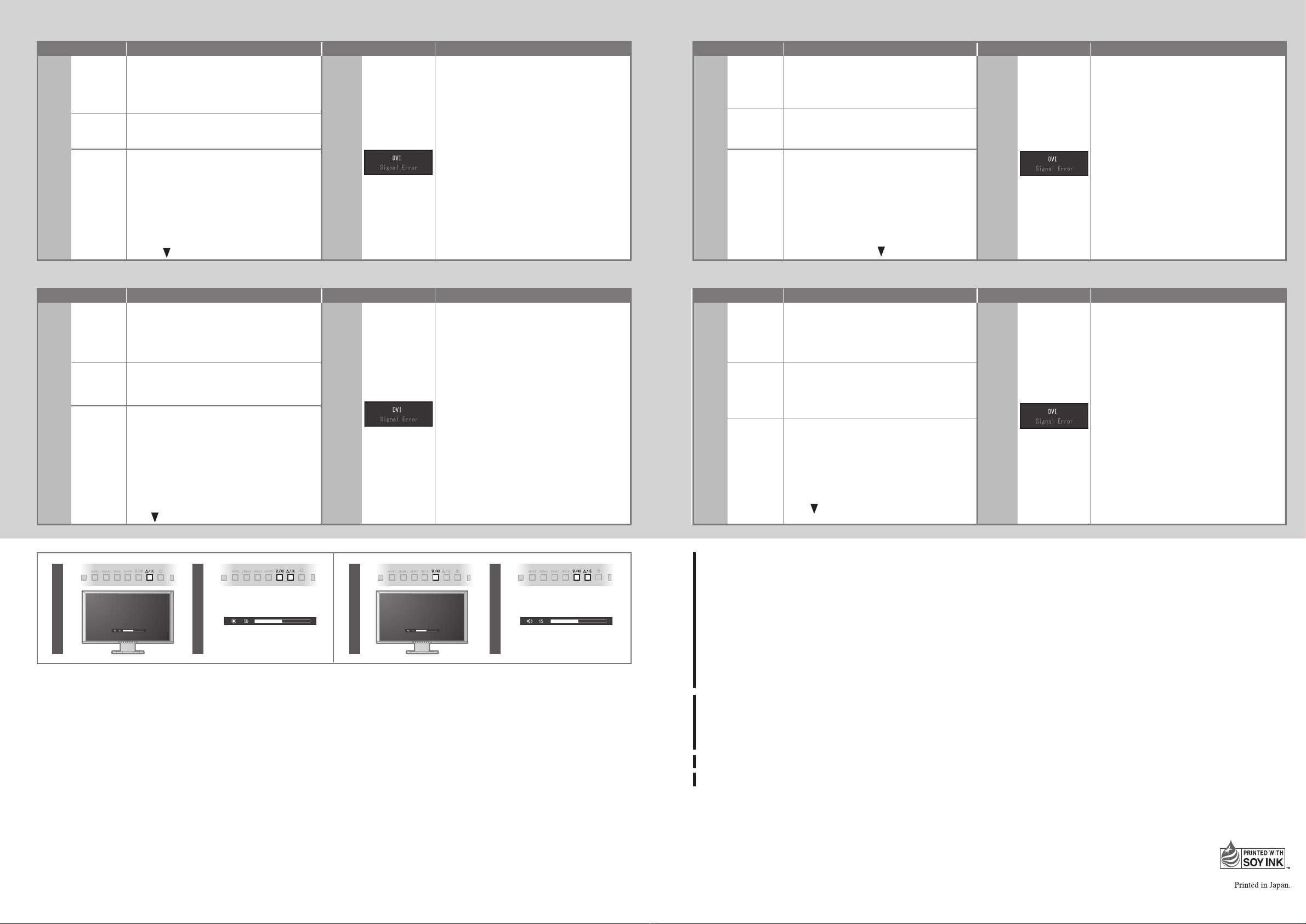
Hinweis zur Ergonomie :
Dieser Monitor erfüllt die Anforderungen an die Ergonomie nach EK1-ITB2000 mit dem Videosignal, 1920 × 1080,
Digital Eingang und mindestens 60,0 Hz Bildwiederholfrequenz, non interlaced. Weiterhin wird aus ergonomischen
Gründen empfohlen, die Grundfarbe Blau nicht auf dunklem Untergrund zu verwenden (schlechte Erkennbarkeit,
Augenbelastung bei zu geringem Zeichenkontrast.)
Übermäßiger Schalldruck von Ohrhörern bzw. Kopfhörern kann einen Hörverlust bewirken.
Eine Einstellung des Equalizers auf Maximalwerte erhöht die Ausgangsspannung am Ohrhörer- bzw.
Kopfhörerausgang und damit auch den Schalldruckpegel.
„Maschinenlärminformations-Verordnung 3. GPSGV:
Der höchste Schalldruckpegel beträgt 70 dB(A) oder weniger gemäss EN ISO 7779“
[Begrenzung des maximalen Schalldruckpegels am Ohr]
Bildschirmgeräte: Größte Ausgangsspannung 150 mV
Hinweise zur Auswahl des richtigen Schwenkarms für Ihren Monitor
Dieser Monitor ist für Bildschirmarbeitsplätze vorgesehen. Wenn nicht der zum Standardzubehör gehörigeSchwen-
karm verwendet wird, muss statt dessen ein geeigneter anderer Schwenkarm installiert werden. Bei derAuswahl des
Schwenkarms sind die nachstehenden Hinweise zu berücksichtigen:
Der Standfuß muß den nachfolgenden Anforderungen entsprechen:
a) Der Standfuß muß eine ausreichende mechanische Stabilität zur Aufnahme des Gewichtes vom
Bildschirmgerät und des spezifizierten Zubehörs besitzen. Das Gewicht des Bildschirmgerätes und des
Zubehörs sind in der zugehörenden Bedienungsanleitung angegeben.
b) Die Befestigung des Standfusses muß derart erfolgen, daß die oberste Zeile der Bildschirmanzeige nicht
höher als die Augenhöhe eines Benutzers in sitzender Position ist.
c) Im Fall eines stehenden Benutzers muß die Befestigung des Bildschirmgerätes derart erfolgen, daß die Höhe
der Bildschirmmitte über dem Boden zwischen 135 – 150 cm beträgt.
d) Der Standfuß muß die Möglichkeit zur Neigung des Bildschirmgerätes besitzen (max. vorwärts: 5°, min. nach
hinten ≥ 5°).
e) Der Standfuß muß die Möglichkeit zur Drehung des Bildschirmgerätes besitzen (max. ±180°). Der maximale
Kraftaufwand dafür muß weniger als 100 N betragen.
f) Der Standfuß muß in der Stellung verharren, in die er manuell bewegt wurde.
g) Der Glanzgrad des Standfusses muß weniger als 20 Glanzeinheiten betragen (seidenmatt).
h) Der Standfuß mit Bildschirmgerät muß bei einer Neigung von bis zu 10° aus der normalen aufrechten
Position kippsicher sein.
1st Edition-August, 2013
00N0L826A1
(U.M-SUGFG2421-4)
No-Picture Problem
Problems
No
picture
Possible cause and remedy Possible cause and remedy
If no picture is displayed on the monitor even after the following remedial action is taken, contact your local EIZO representative.
• Increase “Brightness”, “Contrast” and/or “Gain” in
the Setting menu.
Problems
The
message
appears.
• The message shows that the input signal is out
of the specied range.
• Check whether the PC is congured to meet the
resolution and vertical scan frequency
requirements of the monitor.
• Reboot the PC.
• Select an appropriate setting using the graphics
board’s utility. Refer to the manual of the
graphics board for details.
Power
indicator
does not
light.
Power
indicator is
lighting blue.
Power
indicator is
lighting
orange.
Probleme
Kein
Bild
Mögliche Ursache und Lösung Probleme Mögliche Ursache und Lösung
•
Erhöhen Sie im Einstellungsmenü die Werte für
„Helligkeit“, „Kontrast“, und/oder „Gain-Einstellung“.
• Diese Meldung zeigt an, dass sich das
Eingangssignal außerhalb des angegebenen
Bereichs bendet.
• Prüfen Sie, ob der PC so konguriert ist, dass er
die Anforderungen für die Auösung und
vertikale Abtastfrequenz des Monitors erfüllt.
• Starten Sie den PC neu.
• Wählen Sie mithilfe des zur Grakkarte gehören-
den Dienstprogramms eine geeignete Einstel-
lung. Weitere Informationen hierzu entnehmen
Sie dem Handbuch der Grakkarte.
Die
Netzkontroll-
LED leuchtet
nicht.
Die Netzkon-
troll-
LED leuchtet
blau.
Die
Netzkontroll-
LED leuchtet
orange.
Problèmes
Aucune
image
Cause et solution Cause et solution
• Le message indique que le signal d’entrée est en
dehors de la plage spéciée.
• Vériez que l’ordinateur est conguré de façon à
correspondre aux besoins du moniteur en
matière de résolution et de fréquence de
balayage vertical.
• Redémarrez l’ordinateur.
• Sélectionnez un réglage approprié à l’aide de
l’utilitaire de la carte vidéo. Consultez le manuel
de la carte vidéo pour plus d’informations.
Le voyant de
tension ne
s’allume pas.
Le voyant de
tension
s’allume en
orange.
Problem: Kein Bild
Wird auch nach dem Durchführen der nachfolgend vorgeschlagenen Lösungen kein Bild angezeigt, wenden Sie sich bitte an Ihren lokalen EIZO-Handelsvertreter.
Problème de non-affichage d’images
Si aucune image ne s’affiche sur le moniteur même après avoir utilisé les solutions suivantes, contactez votre représentant local EIZO
问题 问题
在设定菜单中增大“亮度”、“对比”或“增益”。
• 该信息表示输入信号不在指定范围之内。
• 检查 PC 配置是否符合显示器的分辨率和垂直扫
描频率要求。
• 重新启动 PC。
• 用显卡工具选择合适的设定。参照显卡手册了解
详情。
电源指示
灯不亮。
电源指示
灯呈蓝色。
电源指示
灯呈橙色。
无图片的问题
可能的原因和解决方法 可能的原因和解决方法
若已使用建议的修正方法后仍然无画面显示,请与您当地 EIZO 的代表联系。
Die
Meldung
wird
an-
gezeigt.
出现
信息。
不显示
图像
• Check whether the power cord is connected
properly.
• Turn the main power switch on.
• Turn off the main power, and then turn it on
again a few minutes later.
• Vériez que le cordon d’alimentation est
correctement branché.
• Activez le commutateur d’alimentation principal.
• Coupez l’alimentation du moniteur, puis
rétablissez-la quelques minutes plus tard.
• Prüfen Sie, ob das Netzkabel ordnungsgemäß
angeschlossen ist.
• Schalten Sie den Hauptnetz-Schalter ein.
• Schalten Sie das Hauptnetz aus und einige
Minuten später wieder ein.
• 检查电源线连接是否正确。
• 接通主电源开关。
• 切断主电源,几分钟后再通电。
• Augmentez les valeurs de « Luminosité »,
« Contraste », et/ou « Gain » dans le menu
réglage.
Le voyant de
tension
s’allume en
bleu.
Beispiel: 例如 :
Problèmes
Le
message
s’ache.
Exemple :
Example:
• Check whether the signal cable is connected
properly.
• Check whether the external device is turned on.
• Move the mouse or press any key on the
keyboard.
• Switch the input signal.
• If an external device is plugged into the HDMI
port, change the authentication method. Power
o once and turning it back on while holding
down .
• Prüfen Sie, ob das Signalkabel ordnungsgemäß
angeschlossen ist.
• Prüfen Sie, ob das externe Gerät eingeschaltet ist.
• Bewegen Sie die Maus oder drücken Sie eine
Taste auf der Tastatur.
• Wechseln Sie das Eingangssignal.
• Wenn ein externes Gerät in den HDMI-Port
eingesteckt wird, ändern Sie das Authenizier-
ungsverfahren. Schalten Sie die Stromversor-
gung einmal aus und dann wieder ein, während
Sie gedrückt halten.
• 检查信号线连接是否正确。
• 检查外部设备是否通电。
• 操作鼠标或键盘。
• 切换输入信号。
• 如果 HDMI 端口中已插入外部设备,请更改身份
验证方法。 关闭一次电源然后开启电源并按
下 。
• Vériez que le câble de signal est correctement
branché.
• Vériez que le dispositif externe est sous tension.
• Déplacez la souris ou appuyez sur une touche du
clavier.
• Changez le signal d’entré.
• Si un appareil externe est branché sur le port
HDMI, changez la méthode d'authentication.
Eteignez l'appareilune fois puis rallumez-le en
maintenant la touche enfoncée.
11 2 2