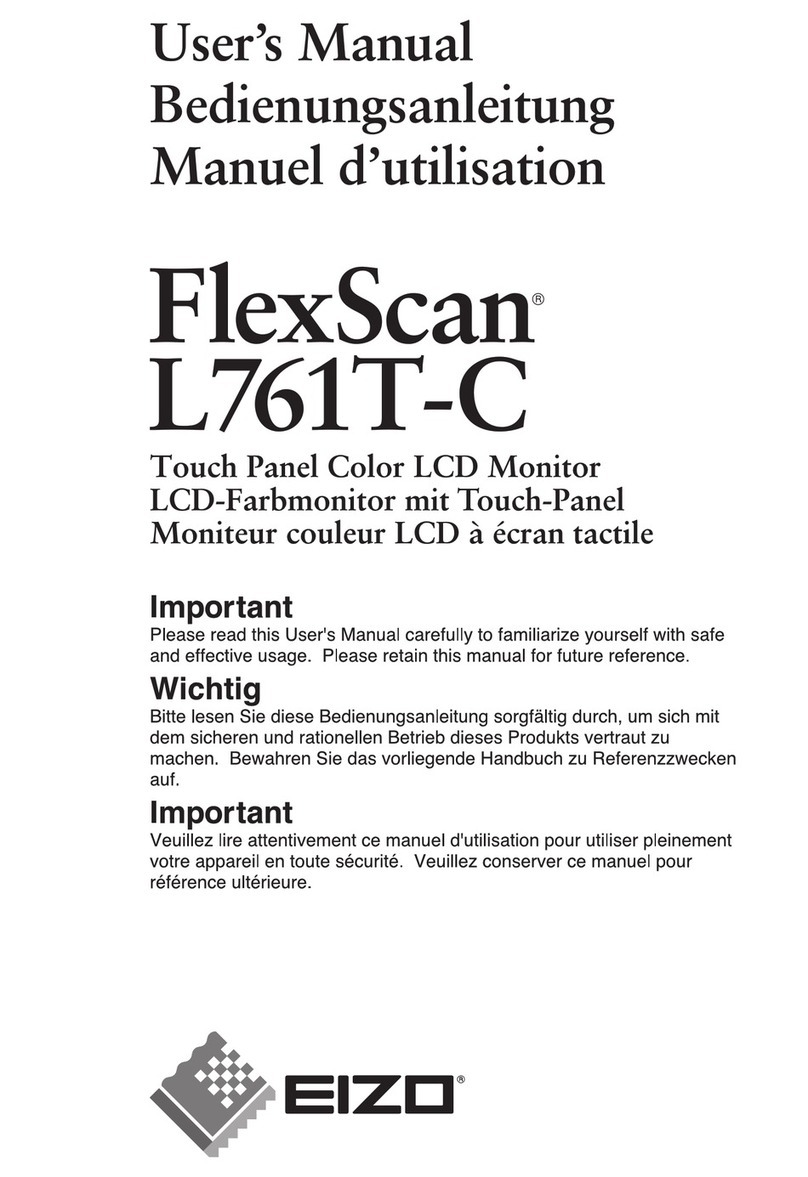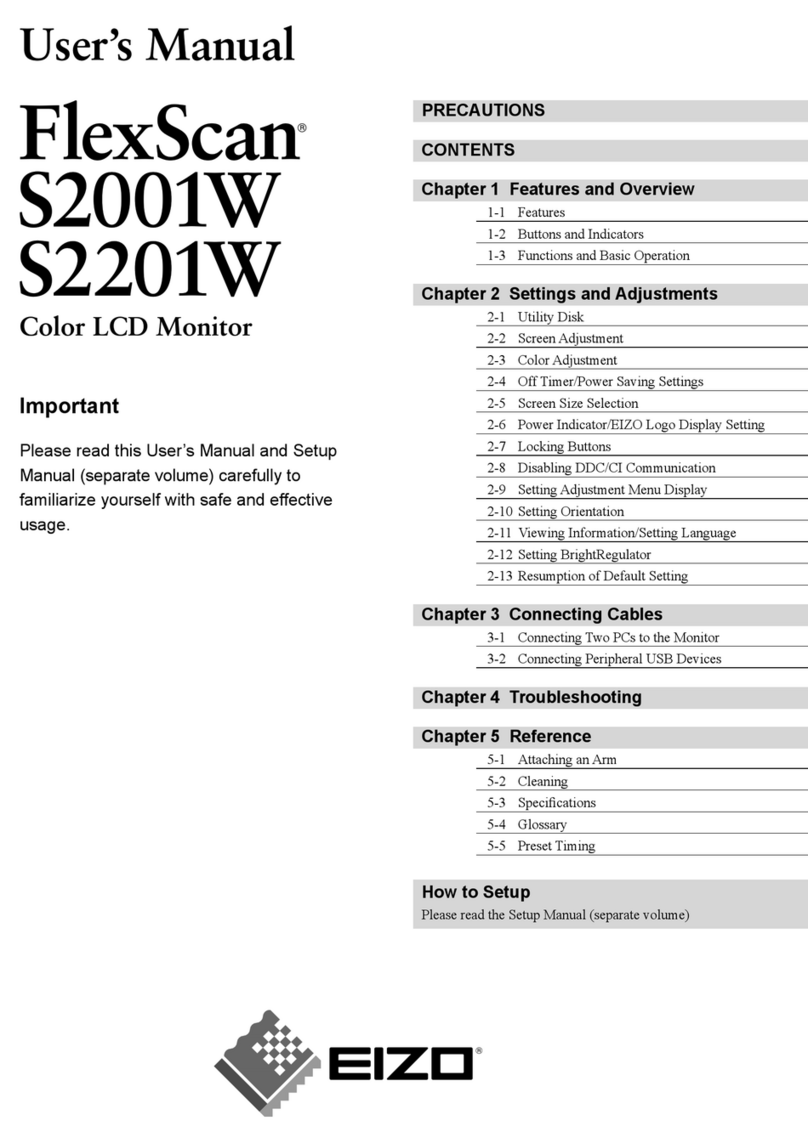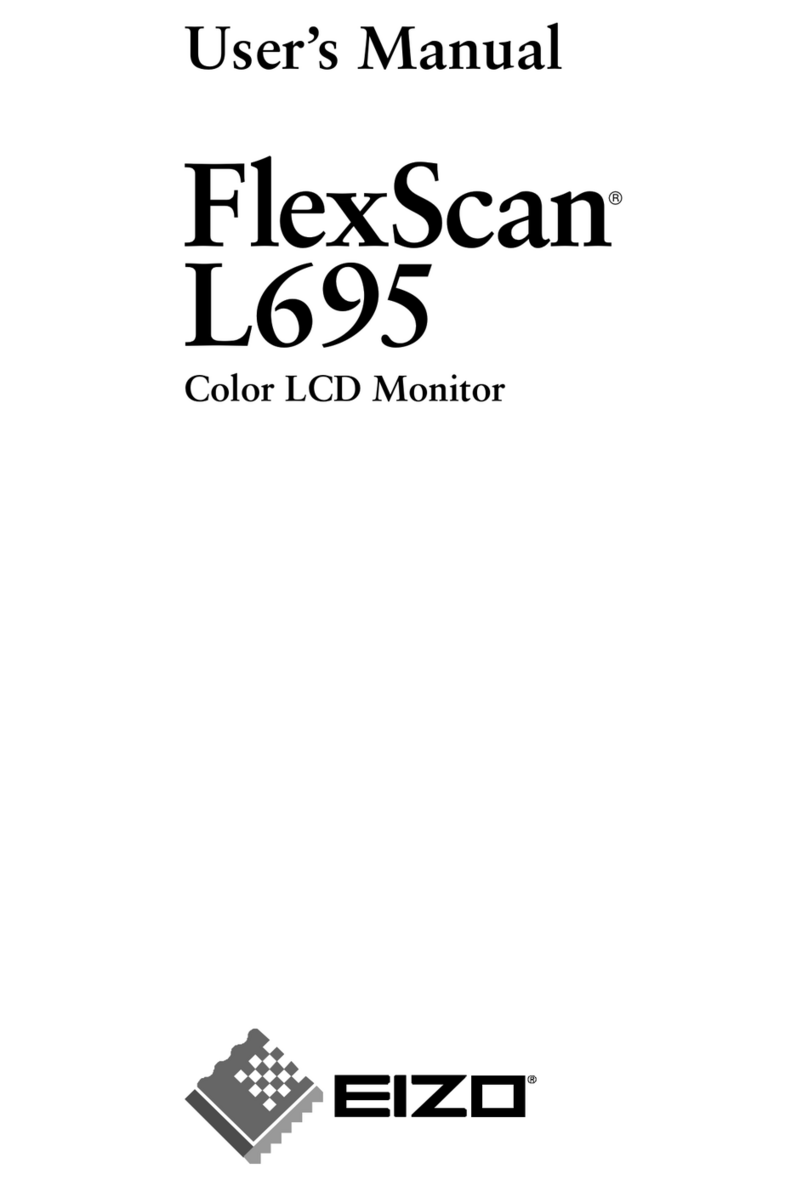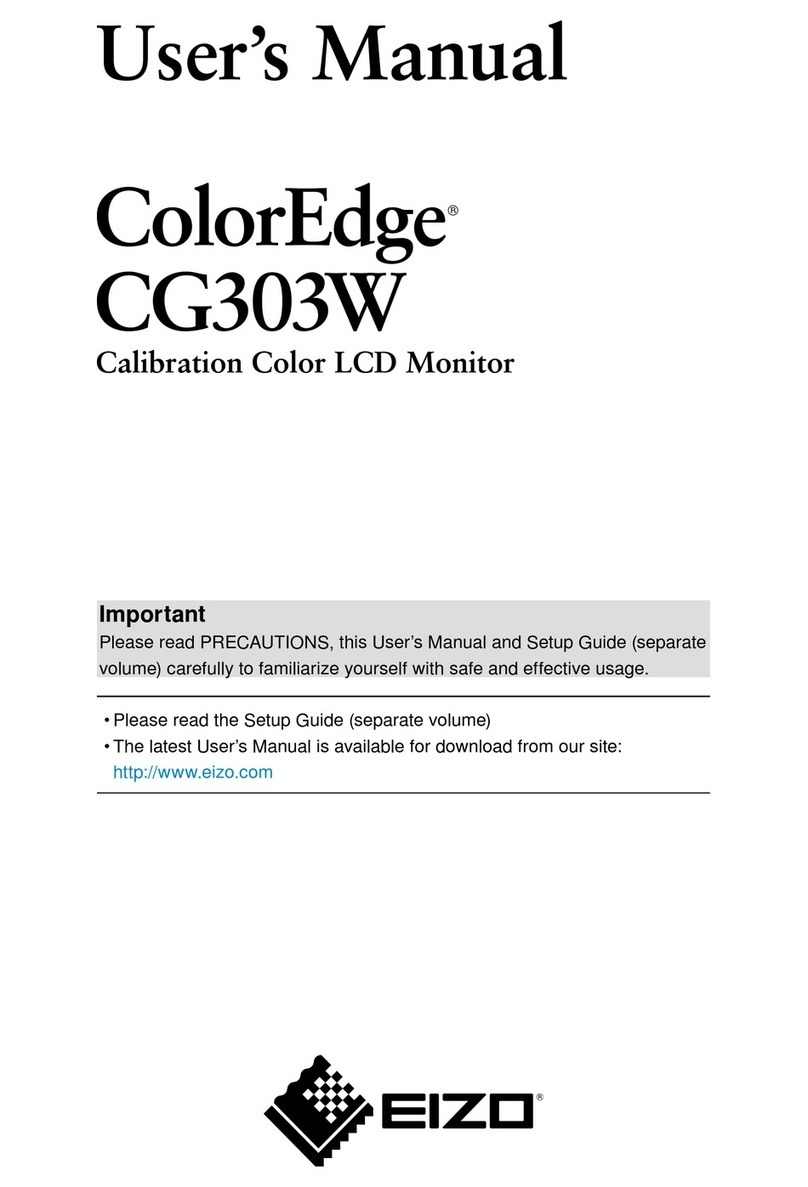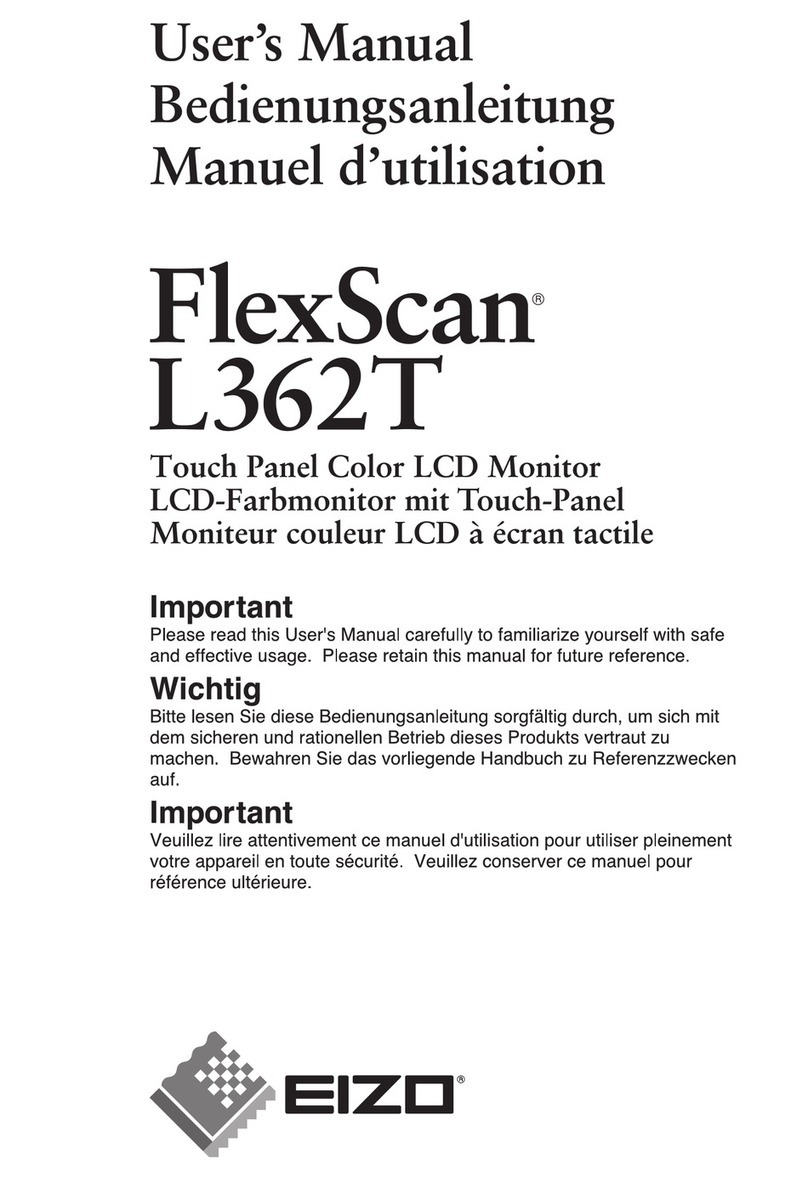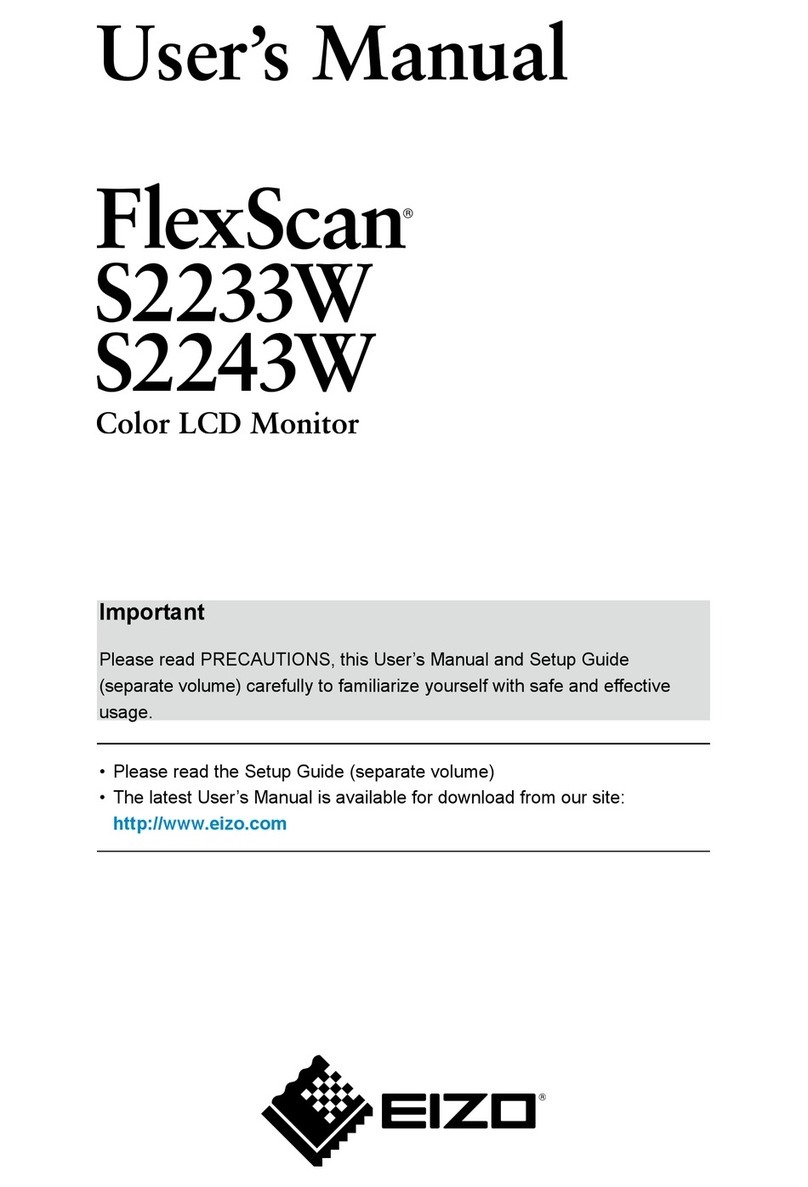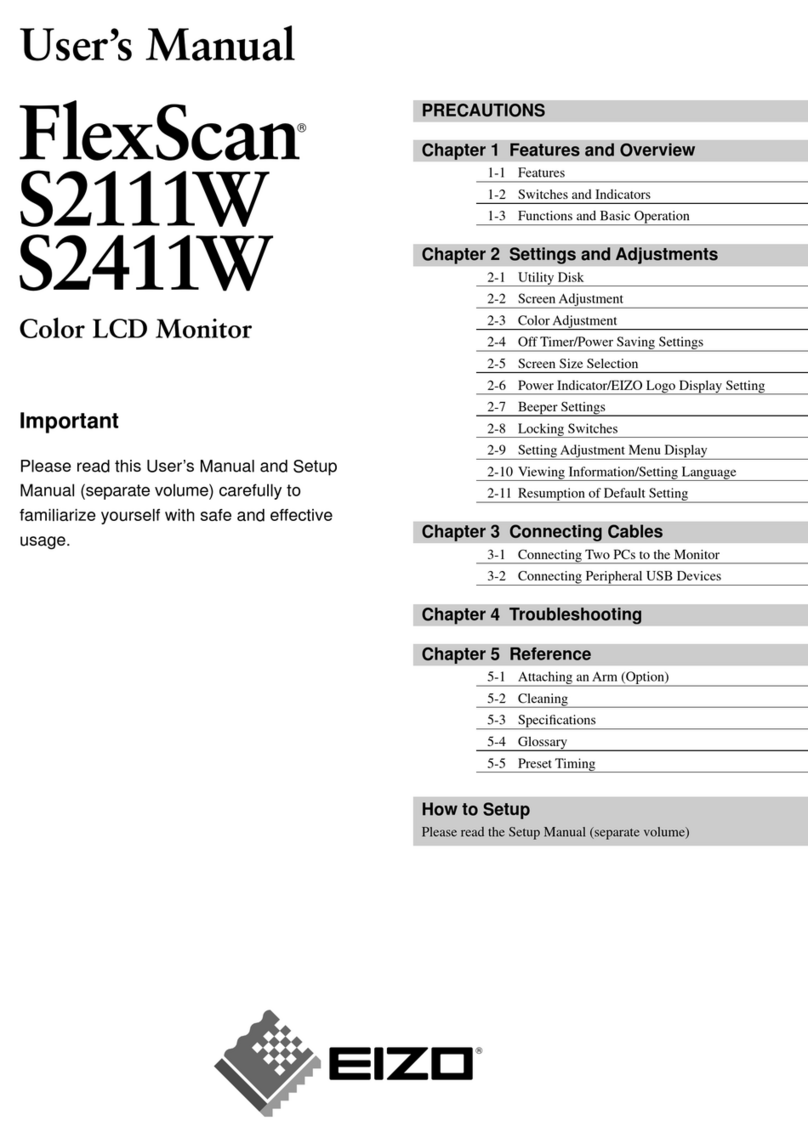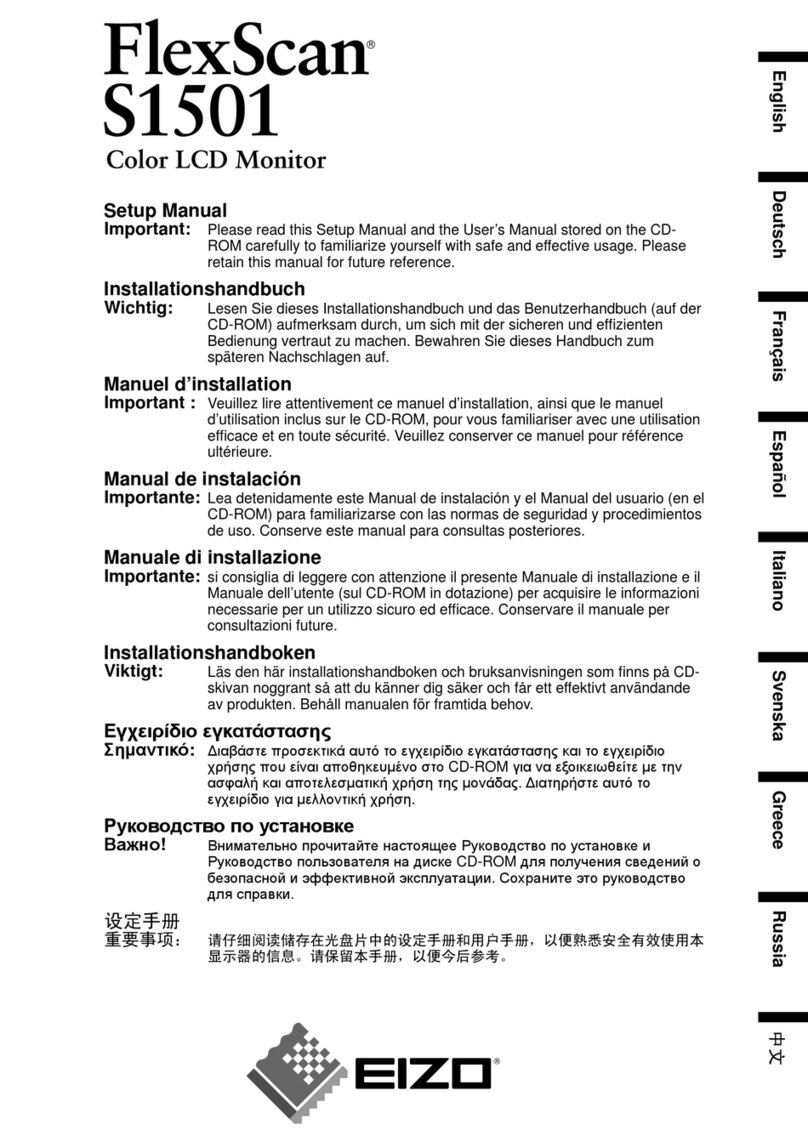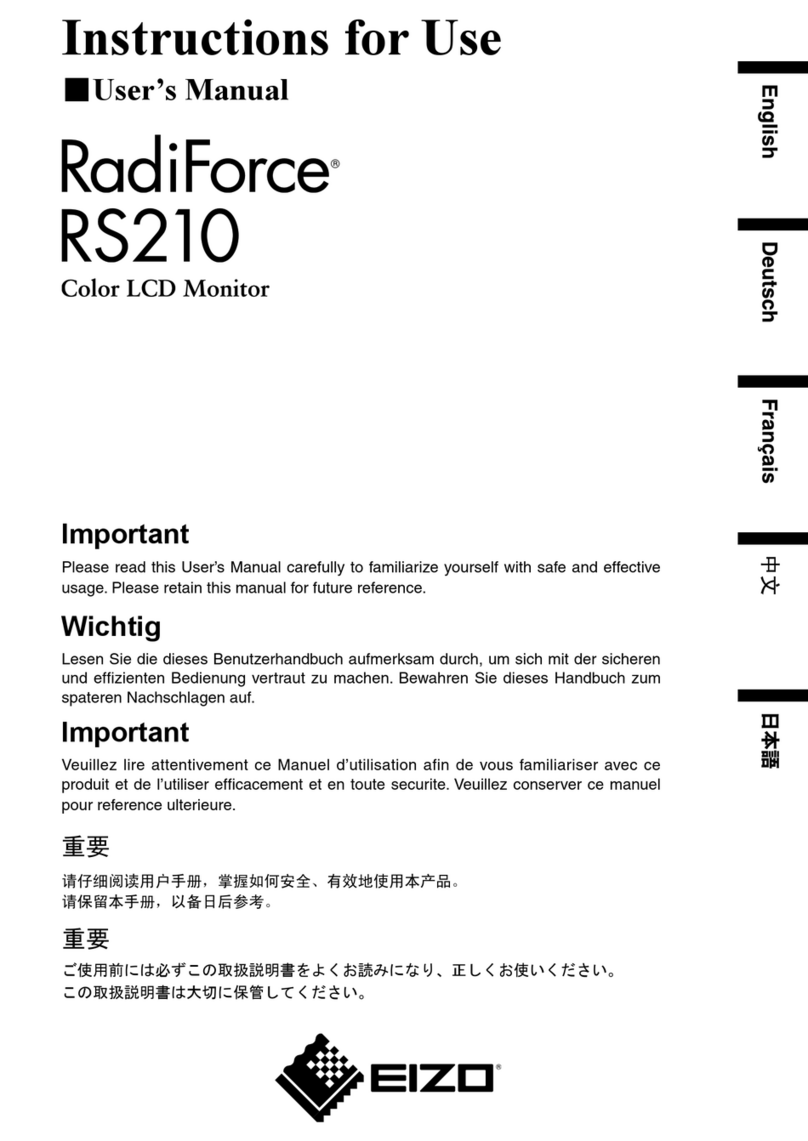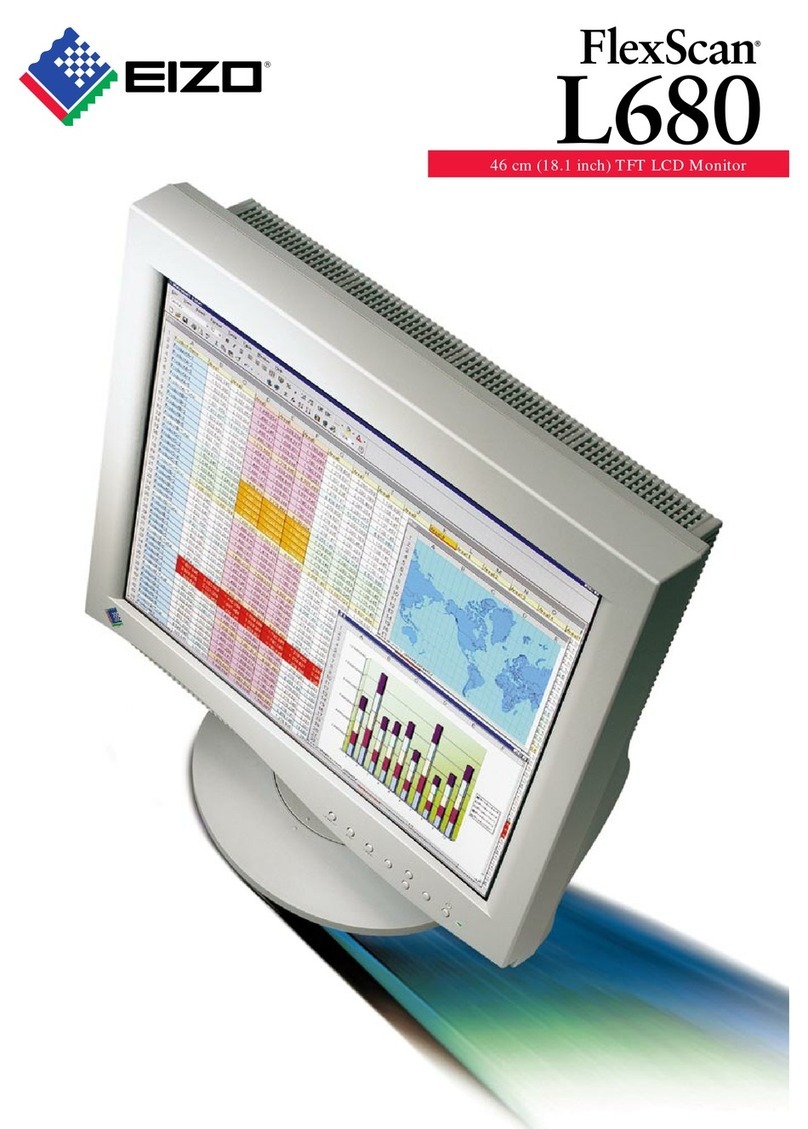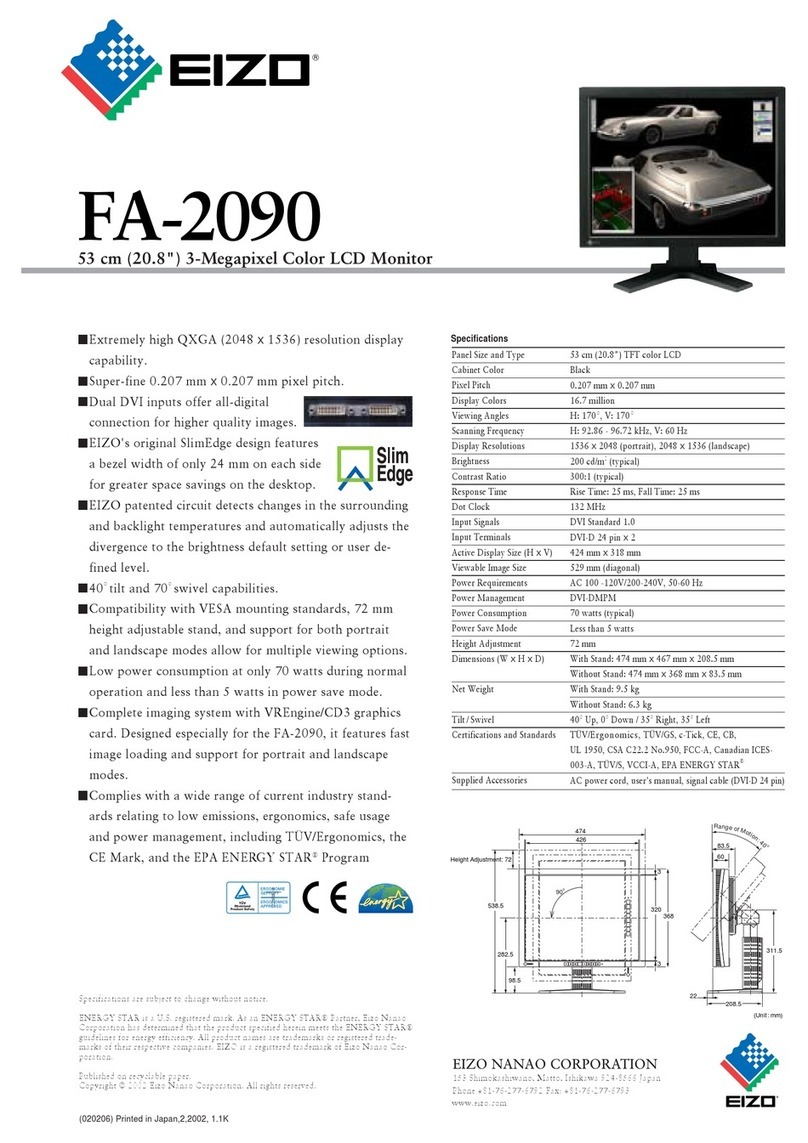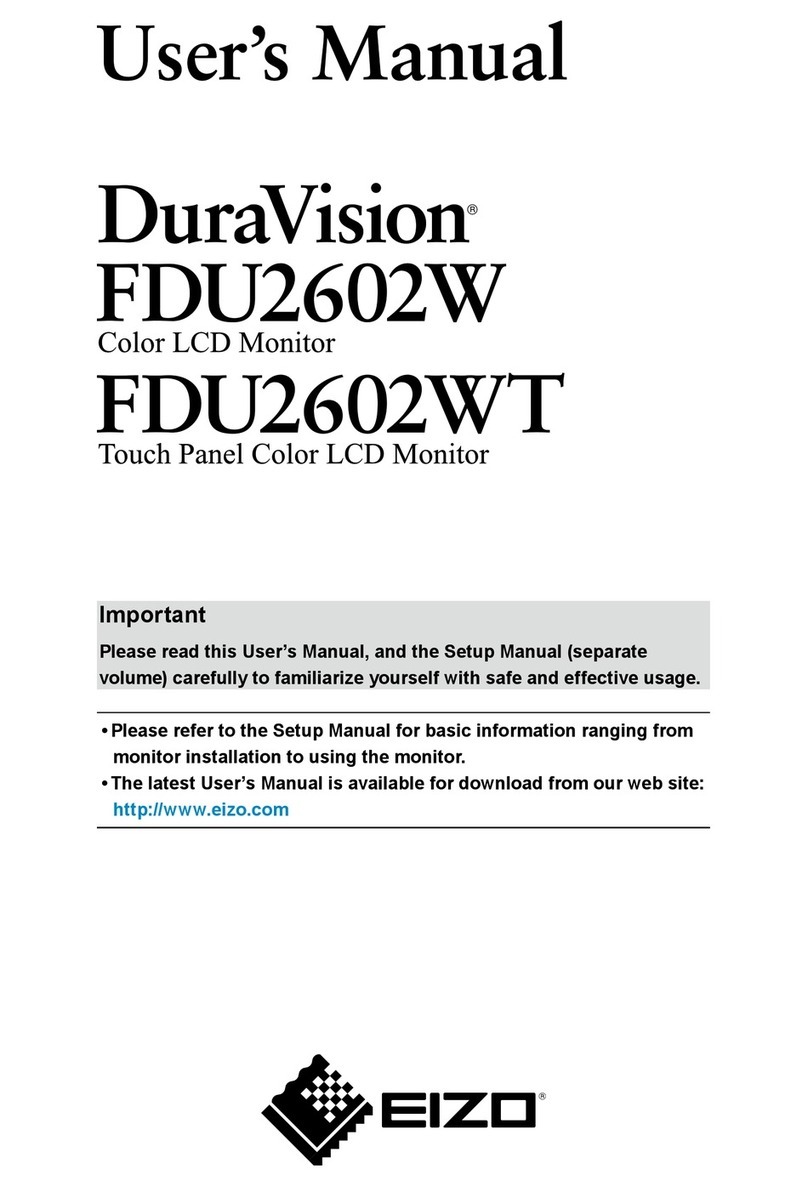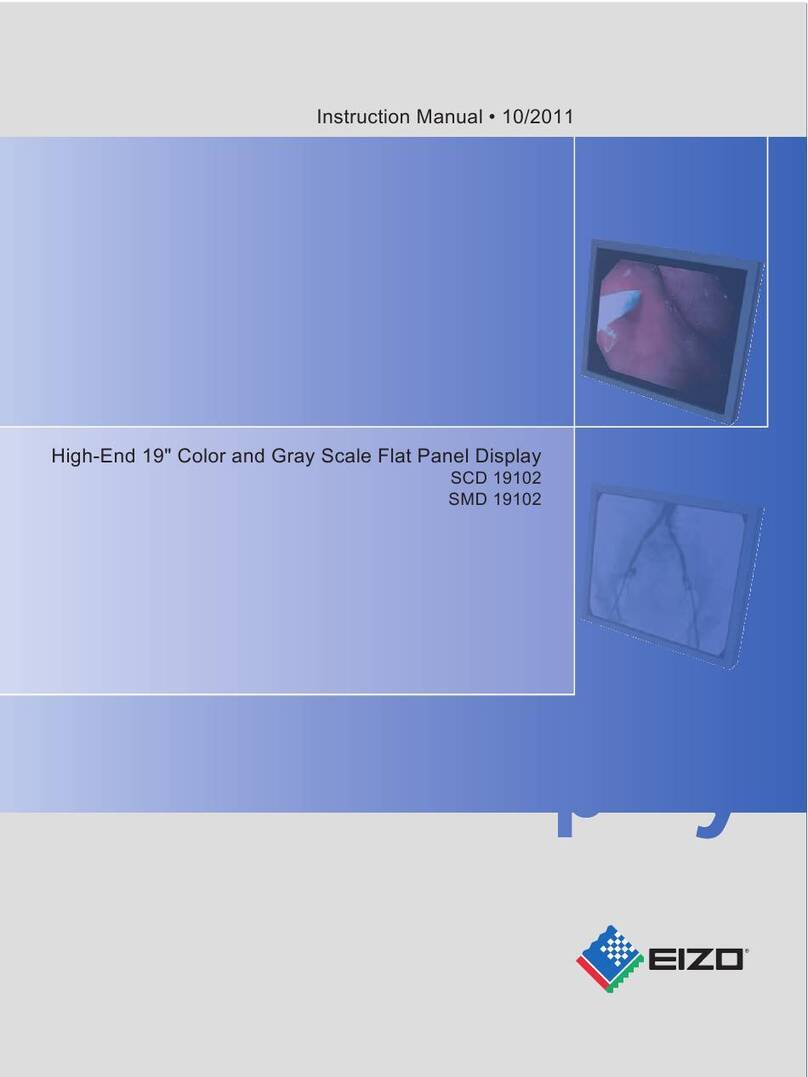- 7 - - 8 -
- 5 - - 6 -
Hinweise zur Auswahl des richtigen Schwenkarms für Ihren Monitor
Dieser Monitor ist für Bildschirmarbeitsplätze vorgesehen. Wenn nicht der zum Standardzubehör gehörigeSchwenkarm verwendet wird, muss statt des-
sen ein geeigneter anderer Schwenkarm installiert werden. Bei derAuswahl des Schwenkarms sind die nachstehenden Hinweise zu berücksichtigen:
Der Standfuß muß den nachfolgenden Anforderungen entsprechen:
a) Der Standfuß muß eine ausreichende mechanische Stabilität zur Aufnahme des Gewichtes vom Bildschirmgerät und des spezizierten Zubehörs
besitzen. Das Gewicht des Bildschirmgerätes und des Zubehörs sind in der zugehörenden Bedienungsanleitung angegeben.
b) Die Befestigung des Standfusses muß derart erfolgen, daß die oberste Zeile der Bildschirmanzeige nicht höher als die Augenhöhe eines Benut-
zers in sitzender Position ist.
c) Im Fall eines stehenden Benutzers muß die Befestigung des Bildschirmgerätes derart erfolgen, daß die Höhe der Bildschirmmitte über dem
Boden zwischen 135 – 150 cm beträgt.
d) Der Standfuß muß die Möglichkeit zur Neigung des Bildschirmgerätes besitzen (max. vorwärts: 5°, min. nach hinten ≥ 5°).
e) Der Standfuß muß die Möglichkeit zur Drehung des Bildschirmgerätes besitzen (max. ±180°). Der maximale Kraftaufwand dafür muß weniger
als 100 N betragen.
f) Der Standfuß muß in der Stellung verharren, in die er manuell bewegt wurde.
g) Der Glanzgrad des Standfusses muß weniger als 20 Glanzeinheiten betragen (seidenmatt).
h) Der Standfuß mit Bildschirmgerät muß bei einer Neigung von bis zu 10° aus der normalen aufrechten Position kippsicher sein.
Hinweis zur Ergonomie :
Dieser Monitor erfüllt die Anforderungen an die Ergonomie nach EK1-ITB2000 mit dem Videosignal, 2560 × 1440, Digital Eingang und mindestens 60,0
Hz Bildwiederholfrequenz, non interlaced. Weiterhin wird aus ergonomischen Gründen empfohlen, die Grundfarbe Blau nicht auf dunklem Untergrund
zu verwenden (schlechte Erkennbarkeit, Augenbelastung bei zu geringem Zeichenkontrast.)
Übermäßiger Schalldruck von Ohrhörern bzw. Kopfhörern kann einen Hörverlust bewirken.
Eine Einstellung des Equalizers auf Maximalwerte erhöht die Ausgangsspannung am Ohrhörer- bzw.
Kopfhörerausgang und damit auch den Schalldruckpegel.
„Maschinenlärminformations-Verordnung 3. GPSGV:
Der höchste Schalldruckpegel beträgt 70 dB(A) oder weniger gemäss EN ISO 7779“
[Begrenzung des maximalen Schalldruckpegels am Ohr]
Bildschirmgeräte: Größte Ausgangsspannung 150 mV
5Attaching Cable Holder / Anbringen der Kabelabdeckung /
Fixation de l’enveloppe de câbles / Присоединение держателя кабеля
123
6Language / Sprache / Langue / Язык
7Connecting Monitor with G-Ignition Mobile /
Verbinden des Monitors mit G-Ignition Mobile /
Connexion du moniteur à G-Ignition Mobile /
Использование монитора с программным обеспечением G-Ignition Mobile
“G-Ignition Mobile” allows you to use your smartphone as a substitute for a remote control to operate the monitor. For details on
G-Ignition Mobile, such as its operating conditions, refer to the User’s Manual contained on the EIZO LCD Utility disk
(CD-ROM). To use G-Ignition Mobile, connect the monitor to your smartphone (Android or iOS) via Bluetooth.
Mit „G-Ignition Mobile“ können Sie statt einer Fernbedienung Ihr Smartphone verwenden, um den Monitor zu bedienen. Nähere Informationen zu
G-Ignition Mobile, wie etwa die Betriebsbedingungen, nden Sie im Benutzerhandbuch, das auf derEIZO LCD Utility Disk (CD-ROM) enthalten
ist. Um G-Ignition Mobile verwenden zu können, verbinden Sie den Monitor über Bluetooth mit Ihrem Smartphone (Android oder iOS).
« G-Ignition Mobile » vous permet d’utiliser votre smartphone comme télécommande, an de faire fonctionner le moniteu. Pour
plus de détails sur G-Ignition Mobile, tels que ses conditions de fonctionnement, reportez-vous au manuel d’utilisation inclus
dans le disque utilitaire « EIZO LCD Utility Disk » (CD-ROM). Pour utiliser G-Ignition Mobile, connectez le moniteur à votre
smartphone (Android ou iOS) via Bluetooth.
Программное обеспечение «G-Ignition Mobile» дает возможность использовать смартфон в качестве пульта дистанционного
управления монитором. Подробные сведения о программном обеспечении G-Ignition Mobile, например, о требованиях к
условиям работы, см. в Руководстве пользователя на компакт-диске EIZO LCD Utility Disk. Чтобы использовать программное
обеспечение G-Ignition Mobile, подключите монитор к смартфону (на базе ОС Android или iOS) через Bluetooth.
1
2
Displaying the operation guide
Anzeigen der Bedienerführung
Affichage du guide de fonctionnement
Отображение руководства по эксплуатации
Displaying the Languages menu
Anzeigen des Sprachenmenüs
Affichage du menu Langues
Отображение меню Languages
Displaying the Bluetooth Settings Menu / Anzeigen des Bluetooth-Einstellungsmenü /
Afchage du menu réglage Bluetooth / Отображение меню Bluetooth Settings
Displaying the operation guide
Anzeigen der Bedienerführung
Affichage du guide de fonctionnement
Отображение руководства по эксплуатации
Displaying the Bluetooth Settings menu
Anzeigen des Bluetooth-Einstellungsmenü
Affichage du menu réglage Bluetooth
Отображение меню Bluetooth Settings
Connecting (pairing) the Monitor to Smartphone / Verbinden bzw. Koppeln des Monitors mit dem Smartphone /
Connexion (couplage) du moniteur au smartphone / Подключение (связывание) монитора со смартфоном
Using the control button, operate the menu. Follow the steps below to pair the monitor with your smartphone.
Bedienen Sie das Menü mit der Steuertaste. Befolgen Sie die unten gezeigten Schritte, um den Monitor mit Ihrem Smartphone zu koppeln.
À l’aide de la touche de commande, utilisez le menu. Suivez les étapes ci-dessous pour coupler le moniteur avec votre smartphone.
Выберите нужный пункт меню с помощью кнопки управления. Свяжите монитор со смартфоном, выполнив описанные ниже действия.
Select the language.
Wählen Sie die Sprache aus.
Sélectionnez la langue.
Выберите язык.
Select "On".
Wählen Sie „Ein“.
Sélectionnez « Marche ».
Выберите «Вкл».
●If no images are displayed
If a problem still remains after applying the suggested remedies, contact your local EIZO representative.
Problem Possible cause and remedies
No images are
displayed
Power indicator does not light
up.
• Check whether the power cord is correctly connected.
• Turn the main power switch on.
• Turn off the main power, and then turn it on again a few minutes later.
• Press .
Power indicator lights up white. • Increase “Brightness”, “Contrast”, or “Gain” in the Setting menu.
Power indicator lights up
orange.
• Check whether the signal cable is connected properly.
• Check whether the external device is turned on.
• Operate the mouse or keyboard.
• Switch the input signals by pressing the input signal selector.
A message is
displayed
Example: • This message appears when the signal is not input correctly even when the
monitor functions correctly.
• Check whether the PC is congured to meet the resolution and vertical scan
frequency requirements of the monitor (see "3-1 Compatible Resolutions/
Formats").
• Reboot the PC.
• Select an appropriate setting using the graphics board’s utility or other functions.
For details, refer to the manual of the graphics board.
●Wenn kein Bild angezeigt wird
Wenn ein Problem auch nach Ergreifen der empfohlenen Abhilfemaßnahmen weiter besteht, wenden Sie sich an Ihren EIZO-Vertreter vor Ort.
Problem Mögliche Ursache und Abhilfemaßnahmen
Es wird kein Bild
angezeigt
Die Netzkontroll-LED leuchtet
nicht.
• Überprüfen Sie, ob das Netzkabel richtig angeschlossen ist.
• Schalten Sie den Hauptnetz-Schalter ein.
• Schalten Sie den Hauptnetz-Schalter aus und nach einigen Minuten wieder ein.
• Drücken Sie .
Die Netzkontroll-LED leuchtet weiß.
• Erhöhen Sie „Helligkeit“, „Kontrast“ oder „Gain-Einstellung“ im Einstellungsmenü.
Die Netzkontroll-LED leuchtet
orangefarben.
• Überprüfen Sie, ob das Signalkabel ordnungsgemäß angeschlossen ist.
• Überprüfen Sie, ob das externe Gerät eingeschaltet ist.
• Bedienen Sie die Maus oder die Tastatur.
• Wechseln Sie die Eingangssignale durch Drücken der Eingangssignal-Wähltaste.
Eine Meldung wird
angezeigt
Beispiel: • Diese Meldung wird angezeigt, wenn das Signal nicht eingespeist wird, auch wenn
der Monitor ordnungsgemäß funktioniert.
• Überprüfen Sie, ob der PC so konguriert ist, dass er dieAnforderungen des
Monitors hinsichtlich Auösung und vertikalerAbtastfrequenz erfüllt (siehe „3-1
Kompatible Auösungen/Formate“).
• Starten Sie den PC neu.
•
Wählen Sie mithilfe des Dienstprogramms der Grakkarte oder andererFunktionen eine
geeignete Einstellung aus. Nähere Informationen nden Sie imHandbuch zur Grakkarte.
●Si aucune image ne s’afch
Si un problème persiste après avoir mis en œuvre les solutions suggérées, prenez contact avec votre représentant EIZO local.
Problème Cause possible et solutions
Aucune image ne
s'afch
Le témoin de fonctionnement
ne s'allume pas.
• Vériez si le cordon d’alimentation est correctement branché
• Activez le commutateur d’alimentation principal.
• Coupez l’alimentation, puis activez-la quelques minutes après.
• Appuyez sur .
Le témoin de fonctionnement
s’allume en blanc.
•
Augmentez la « Luminosité », le « Contraste » ou le « Gain » dans le menu réglage.
Le témoin de fonctionnement
s’allume en orange.
• Vériez si le câble de signal est correctement branché.
• Vériez si le dispositif externe est sous tension.
• Utilisez la souris ou le clavier.
• Commutez les signaux d’entrée en appuyant sur le sélecteur de signal d’entrée.
Un message
s'afch
Exemple : • Ce message apparaît lorsque le signal n’entre pas correctement, même lorsque le
moniteur fonctionne correctement.
•
Vériez si la conguration du PC respecte les exigences de résolution et dfréquence
de balayage vertical du moniteur (voir « 3-1 Résolutions compatibles/Formats »).
• Redémarrez le PC.
•
Sélectionnez un réglage approprié en utilisant l’utilitaire de la carte vidéo ou d’autres
fonctions. Pour plus de détails, reportez-vous au manuel de la carte vidéo.
●Если изображения не воспроизводятся
Если не удается устранить неисправность с помощью рекомендуемых действий, обратитесь к местному
представителю компании EIZO.
Неисправность Причина и действия по устранению
Изображения не
воспроизводятся
Индикатор питания не
светится.
• Check whether the power cord is correctly connected.
• Turn the main power switch on.
• Turn off the main power, and then turn it on again a few minutes later.
• Press .
Индикатор питания светится
белым светом.
• Увеличьте значения параметров «Brightness», «Contrast» или «Gain» в меню
настроек.
Индикатор питания светится
оранжевым светом.
• Проверьте, правильно ли подключен сигнальный кабель.
• Проверьте, включено ли внешнее устройство.
• Пошевелите мышь или нажмите любую клавишу на клавиатуре.
• Переключите входной сигнал с помощью переключателя входных сигналов.
На экране
отображается
сообщение
Пример: • Это сообщение появляется в случаях, когда входной сигнал поступает с
ошибками. Оно не свидетельствует о неисправности монитора.
• Проверьте соответствие настроек компьютера требованиям монитора
к разрешению и частоте вертикальной развертки (см. пункт 3-1
«Поддерживаемые разрешения и форматы»).
• Перезагрузите компьютер.
• Выберите нужный параметр, используя утилиту графического адаптера или
другие функции. Подробные сведения см. в руководстве к графическому
адаптеру.
Input signal selector
Eingangssignal-Wähltaste
Sélecteur de signal d'entrée
Переключатель входного сигнала
Press one of them.
Drücken Sie eine der Tasten.
Appuyez sur l'un d'eux.
Нажмите одну из кнопок.
Back of monitor
Rückseite des Monitors
Arrière du moniteur
Задняя сторона монитора
Front of monitor
Vorderseite des Monitors
Avant du moniteur
Передняя сторона монитора
Press the control button.
Drücken Sie die Steuertaste.
Appuyez sur la touche de commande.
Нажмите кнопку управления.
Operation guide
Bedienerführung
Guide de fonctionne-ment
Руководство по экс-плуатации
Color mode selector
Farbmodus-Wähltaste
Sélecteur du mode couleur
Переключатель цветового режима
Control button
Steuertaste
Touche de commande
Кнопка управления
Input signal selector
Eingangssignal-Wähltaste
Sélecteur de signal d'entrée
Переключатель входного сигнала
Press one of them.
Drücken Sie eine der Tasten.
Appuyez sur l'un d'eux.
Нажмите одну из кнопок.
Back of monitor
Rückseite des Monitors
Arrière du moniteur
Задняя сторона монитора
Front of monitor
Vorderseite des Monitors
Avant du moniteur
Передняя сторона монитора
Press the control button.
Drücken Sie die Steuertaste.
Appuyez sur la touche de commande.
Нажмите кнопку управления.
Operation guide
Bedienerführung
Guide de fonctionne-ment
Руководство по экс-плуатации
Color mode selector
Farbmodus-Wähltaste
Sélecteur du mode couleur
Переключатель цветового режима
Control button
Steuertaste
Touche de commande
Кнопка управления