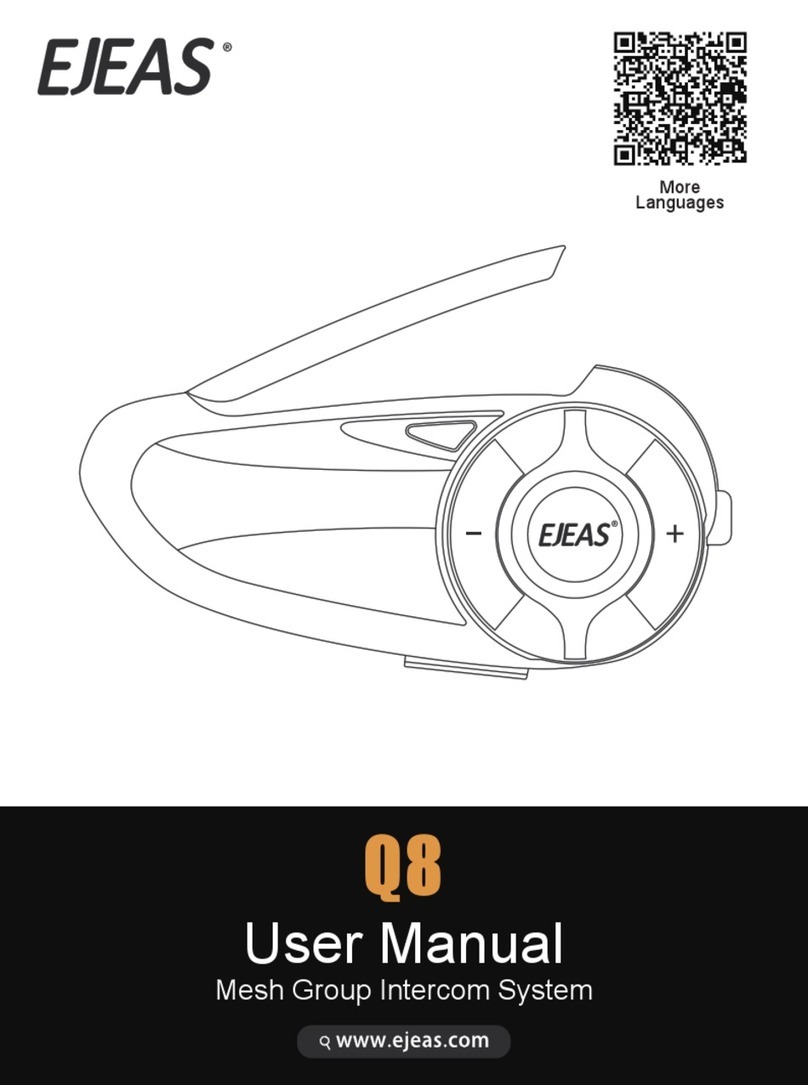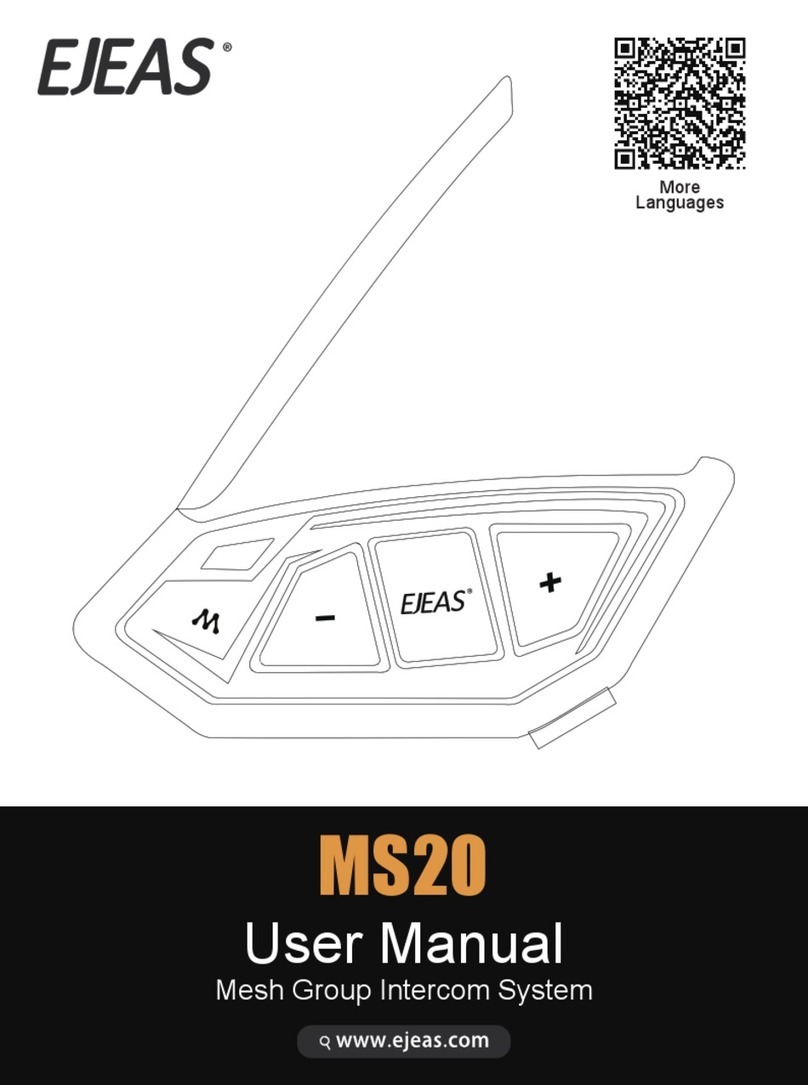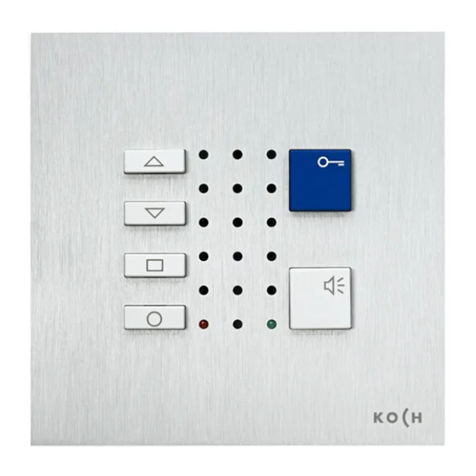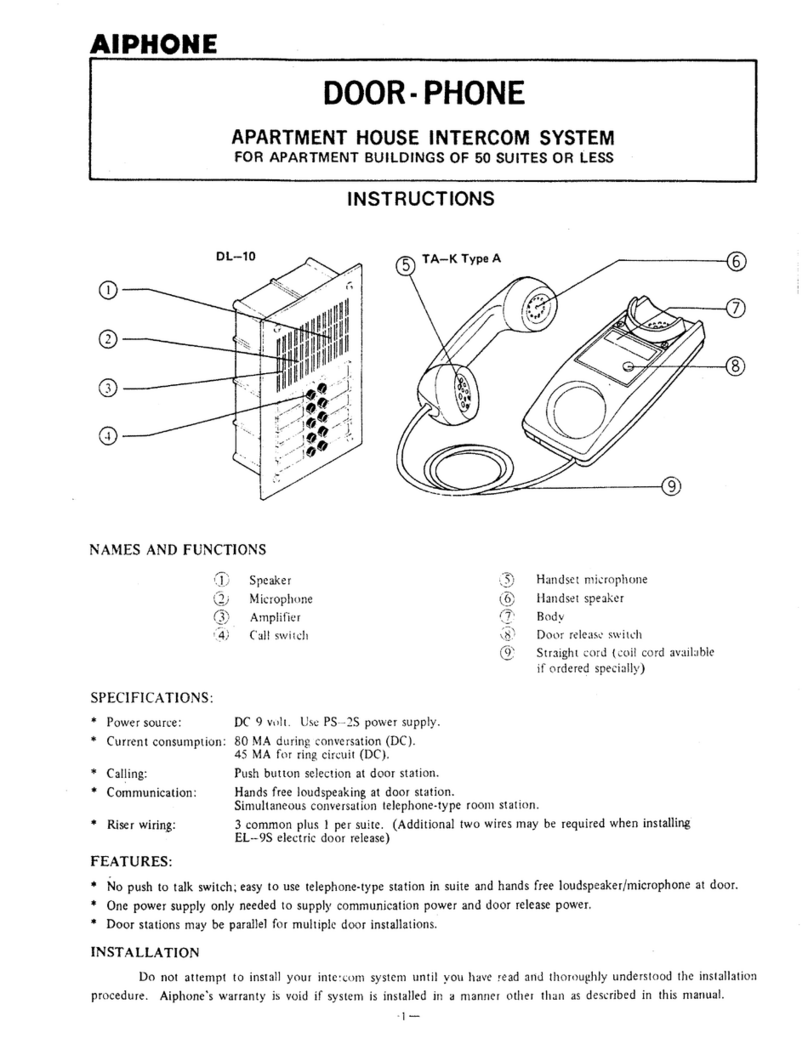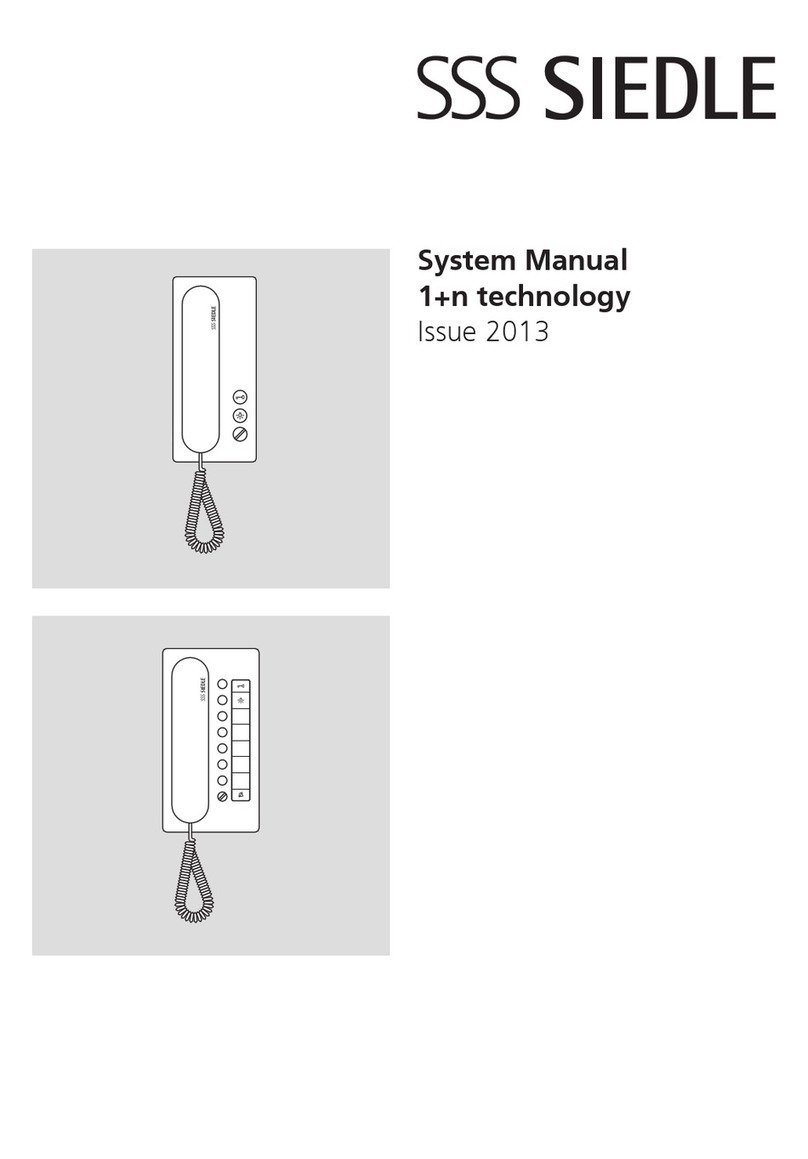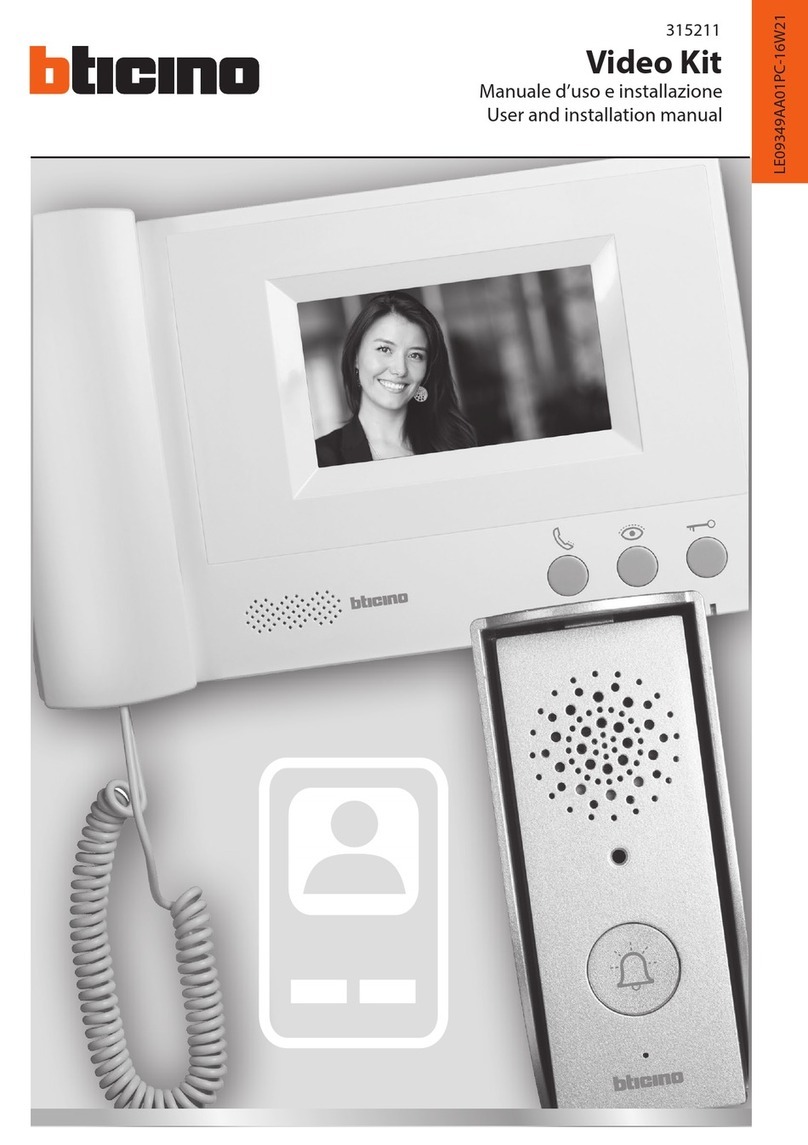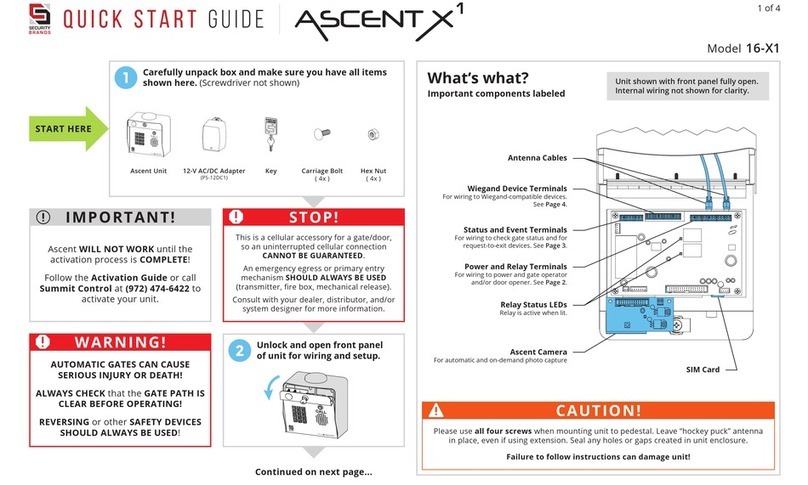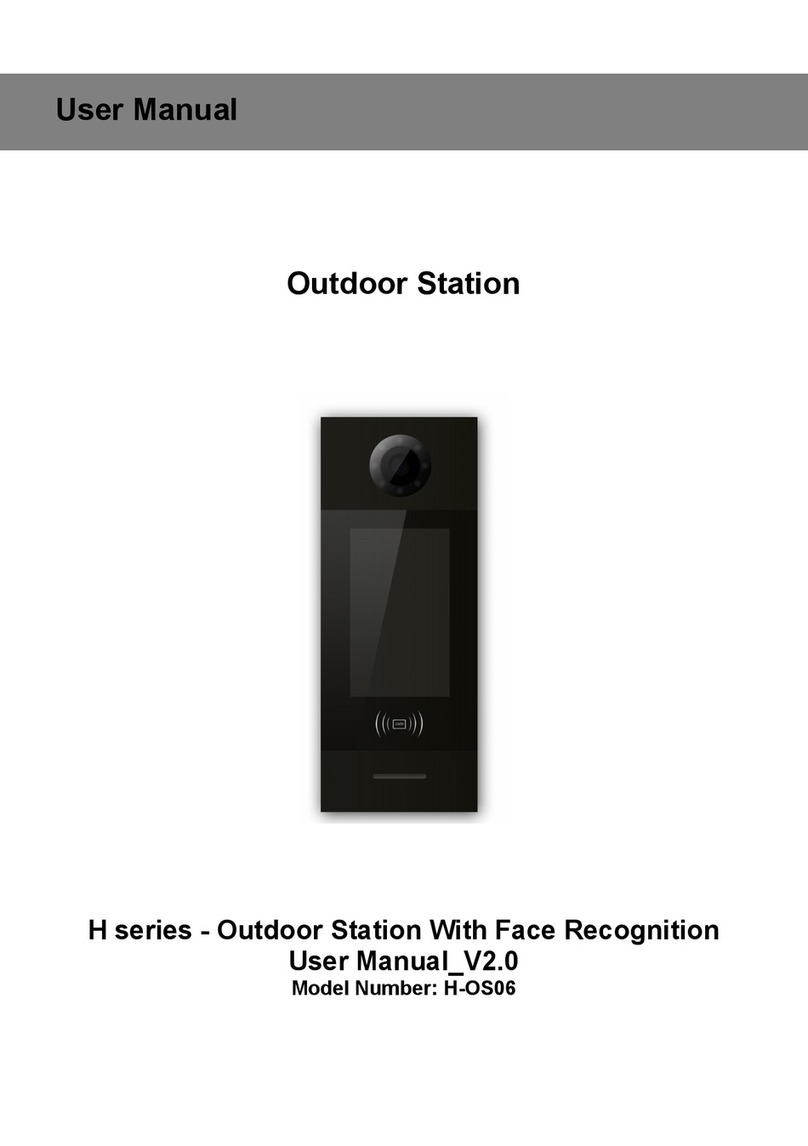EJEAS V6 Plus User manual

www.ejeas.com
B
A
FM
USER MANUAL
Motorcycle Intercom System
6

Product Installtion
Install the intercom on the clip. Use the Velcro stick inside your
helmet, choose the stick / soft
mic for your need.
Organize the inside messy cables,
and put them inside your helmet
foam for easy wearing.
Loosen the screws of the clip,
install it on your helmet for fixed.
2 3
4
1
B
A
FM
3.5mm Round hole charging/
Earphone interface
Volume -
Antenna
Indicator
Volume +
A Button
Phone/
Power Button
FM Button
B Button
Product Details
1

B
A
FM
B
A
FM
B
A
FM
B
A
FM
Click Double Click Long Press
for 5s
Long Press
Simultaneously
for 5s
5s 5s
B
A
FM
or
3s
Battery Level
"Battery Level High"
"Battery Level Medium"
"Battery Level Low"
Product Operations
Operation Diagram
2
ON
Standby Blue light flashes slowly
Power ON/OFF Please charge it before using.
Prompt tone OFF Lights off
B
A
FM
1s
B
A
FM
Basic Operations

Low Battery Indication
Red light double
flashes quickly
"Low Battery"
B
A
FM
Charging Indication
Charging
Red light is on
Full
Red light is off
B
A
FM
B
A
FM
Factory Reset
The red and blue lights quickly flash three
times simultaneously
"Restore Default Settings"
5s Long press the <Volume +>, <Volume ->,
<Phone Button> for 5s at the same time.
3
Volume Control FM and intercom can be used at the same time.
Intercom / Calling / Music / FM
When Intercom & FM use simultaneously, FM volume control
B
A
FM
B
A
FM
B
A
FM
B
A
FM

2-Way Intercom Pairing
Long press both <A Button> of
device 1 and <B Button> of
device 2 for 5s, waiting to pair.
Searching and paring.
Red and blue lights flash alternately
Connected, start communication.
Paring successfully.
1
B
A
FM
5s
B
A
FM
2
1
Bluetooth Intercom
4
Pair device 1 and device 2 as
above one step.
Long press both <A Button> of
device 2 and <B Button> of
device 3 for 5s, waiting to pair.
Searching and paring.
Red and blue lights flash alternately
Paring successfully.
2
1
B
A
FM
5s
B
A
FM
3
2
Click <A Button> of device 1.
{Blue light flashes once + stays on for
2s} and cycle
3
1
Connected, start communication.
3-Way Intercom Pairing
B
A
FM

5
Device 1, device 2, and device 3
are paired as above two steps.
Long press both <A Button> of
device 3 and <B Button> of
device 4 for 5s, waiting to pair.
Searching and paring.
Red and blue lights flash alternately
Paring successfully.
2
1
B
A
FM
5s
B
A
FM
4
3
1
Click both <A Button> of device
1 and device 2.
{Blue light flashes once +
stays on for 2s} and cycle
device 1
{Blue light flashes twice +
stays on for 2s} and cycle
device 2
3
B
A
FM
B
A
FM
2
4-Way Intercom Pairing
Connected, start communication.

6
Device 1, device 2, device 3,
and device 4 are paired as
above two steps.
Long press both <A Button> of
device 4 and <B Button> of
device 5 for 5s, waiting to pair.
Searching and paring.
Red and blue lights flash alternately
Paring successfully.
2
1
B
A
FM
5s
B
A
FM
5
4
Click both <A Button> of device
1, device 2, and device 3.
{Blue light flashes once +
stays on for 2s} and cycle
device 1
{Blue light flashes twice +
stays on for 2s} and cycle
device
2, 3
3
1
B
A
FM
B
A
FM
2
B
A
FM
3
5-Way Intercom Pairing
Connected, start communication.

7
Device 1, device 2, device 3,
device 4, and device 5 are
paired as above two steps.
Long press both <A Button> of
device 5 and <B Button> of
device 6 for 5s, waiting to pair.
Searching and paring.
Red and blue lights flash alternately
Paring successfully.
2
1
B
A
FM
5s
B
A
FM
6
5
Click both <A Button> of device 1,
device 2, device 3, and device 4.
{Blue light flashes once +
stays on for 2s} and cycle
device 1
{Blue light flashes twice +
stays on for 2s} and cycle
device
2, 3, 4
3
6-Way Intercom Pairing
Connected, start communication.
1
B
A
FM
B
A
FM
2
B
A
FM
3
B
A
FM
4

8
Device 1 & device 2 (or device 2 & device 3) connection is successful.
To connect device 3, click <A
Button> of device 2.
To connect device 1, click <B
Button> of device 2.
{Blue light flashes once + stays on for 2s} and cycle
Device 1 & device 2 & device 3 simultaneously connected.
{Blue light flashes twice + stays on for 2s} and cycle
Intercom Reconnection
B
A
FM
B
A
FM
Reconnect after disconnection or boot.
(Examples of the device 2)
2
2
Intercom Disconnection
B
A
FM
B
A
FM
1s 1s

9
Compatible with Old Intercom Pairing
B
A
FM
B
FM
A
Long press both < Volume - >
and <A Button> of V6 Plus for
5s, while long press <B Button>
of V4 for 3s.
3s
5s
V6 Plus
V4
Red and blue lights flash alternately
Long press both < Volume - >
and <B Button> of V6 Plus for
5s, while long press <A Button>
of V4 for 3s.
B
A
FM
Click <A Button> of V4.
1
2
Blue light flashes
B
A
FM
B
A
FM
V6 Plus
V4
V4
3s
5s
Red and blue lights flash alternately

10
Pairing of Bluetooth HFP-AG
Long press both <Volume +>
and <A Button> of V6 Plus
simultaneously for 5s.
Other devices enter Bluetooth
search mode.
Red and blue lights flash alternately
1
2
Click <A Button> of V6 Plus to
connect.
3
other
Supports
HFP protocol
B
A
FM
5s
V4 Plus
B
A
FM
5s
V6 Plus
B
A
FM
V6 Plus
Pairing of Bluetooth HFP-HF
Long press both <Volume +>
and <B Button> of V6 Plus
simultaneously for 5s.
Other devices enter Bluetooth
search mode.
Red and blue lights flash alternately
1
2
Click <B Button> of V6 Plus to
connect.
3
other
Supports
HFP protocol
B
A
FM
5s
V4 Plus
B
A
FM
5s
V6 Plus
B
A
FM
V6 Plus

11
B
A
FM
Phone Reconnection
or
Automatically connect
back to the last paired.
Pairing successful. Blue light twice flashes slowly
(the mobile phone needs to support HFP)
"Pairing Successful"
Current power will be shown on your phone.
"Phone Pairing"
1
2
In standby mode, long press the
<Phone Button> for 5s to enter
the pairing state.
Turn on the Bluetooth of the
mobile phone and click on the
device.
B
A
FM
5s
Bluetooth
V6 Plus
Phone Pairing
Red and blue lights flash alternately
Bluetooth Pairing

12
B
A
FM
Last Call Replay End a Call
B
A
FM
TEL Priority When listening to music/FM/intercom, and receiving a phone call.
music FM intercom
Call
Interrupt
music FM intercom
Restore
Hang up
B
A
FM
Reject a Call
2s
Mobile Phone
B
A
FM
Answer a Call
or
Auto answering within 8s
if no any operation.

13
Auto search and radio, intercom and radio could working at the same time.
FM ON/OFF 76~108MHz
B
A
FM
1s
"FM radio off"
Red light double flashes quickly
"FM radio"
Blue light is always on for 4s
Long press <FM Button> for 1s to close FM.
Long press <FM Button> for 1s to open FM.
FM Radio
B
A
FM
B
A
FM
Music Switching
2s 2s
Music Play/Pause
B
A
FM
Music Control
Voice
assistant
1 2
Turn on voice assistant. Long press the <Phone Button> for 1s.
B
A
FM
1s
Phone must support the voice assistant (Google assistant & Siri).
Voice Assistant

14
+
A
B
C
FM
Volume -
Phone
Volume +
A Button
B Button
Useless Button
FM
EUC Remote Control (Optional)
EUC Details
B
A
FM
Frequency Switching
2s
Frequency -
B
A
FM
2s
Frequency +

2
3
B
A
FM
5s
Red and blue lights flash alternately and quickly
"Remote Control Pairing"
"Pairing Successful"
EUC Pairing
Long press both <Phone Button> and
<B Button> of V6 Plus for 5s.
Click any key of EUC.
(If EUC cannot be successful paired in 2 mins, it will automatically exit the pairing mode.)
Pairing Successfully
1
Red and Blue lights consistently on
Long press both <FM Button> and <Vol-
ume -> of EUC for 5s to clear the pairing
record of EUC.
A
+
B
C/D
FM
5s
A
+
B
C
FM
any
15

- Reorient or relocate the receiving antenna.
- Increase the separation between the equipment and receiver.
- Connect the equipment into an outlet on a circuit different from that to
which the receiver is connected.
- Consult the dealer or an experienced radio/TV technician for help
(1) this device may not cause harmful interference, and
(2) this device must accept any interference received, including
interference that may cause undesired operation
NOTE: This equipment has been tested and found to comply with the limits for
a Class B digital device, pursuant to part 15 of the FCC Rules. These limits are
designed to provide reasonable protection against harmful interference in a
residential installation. This equi pment generates uses and can radiate radio
frequency energy and, if not installed and used in accordance with the
instructions, may cause harmful interference to radio communications.
However, there is no guarantee that interference will not occur in a particular
installation. If this equipment does caus harmful interference to radio or
television reception, which can be determined by turning the equipment off and
on, the user is encouraged to try to correct the interference by one or more of
the following measures:
Changes or modifications not expressly approved by the party responsible for
compliancecould void the user's authority to operate the equipment. This device
complies with Part15 of the FCC Rules. Operation is subject to the following two
conditions:
16
Table of contents
Other EJEAS Intercom System manuals