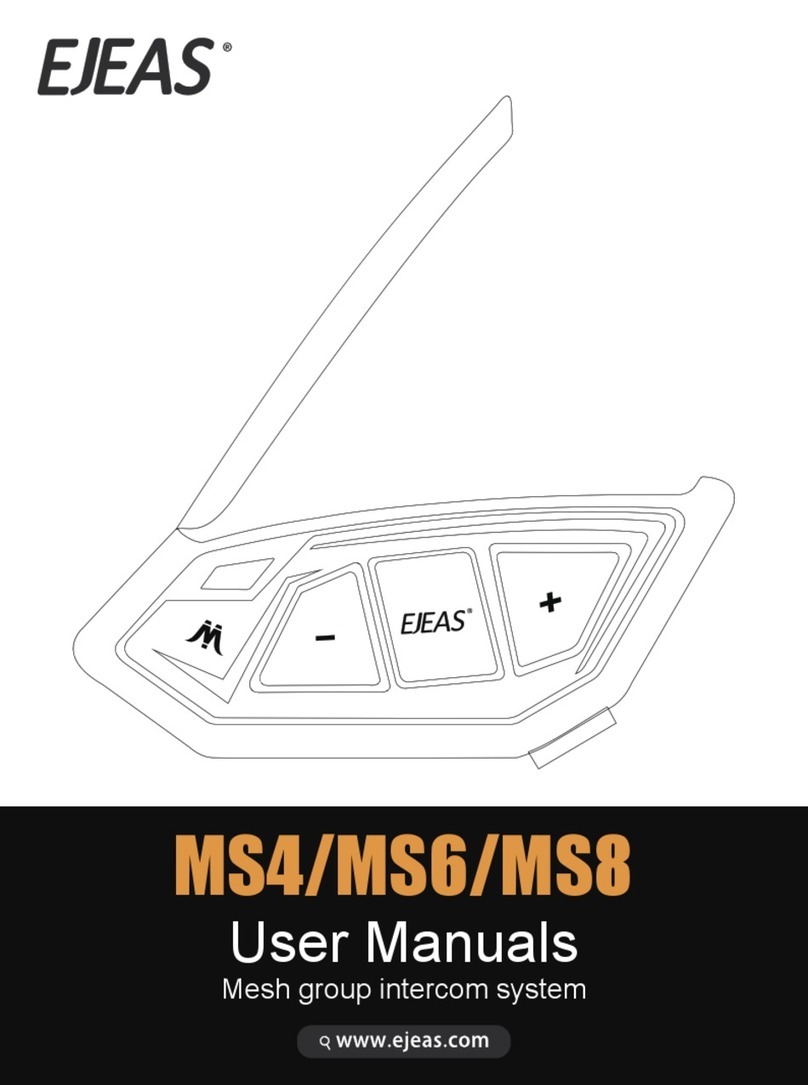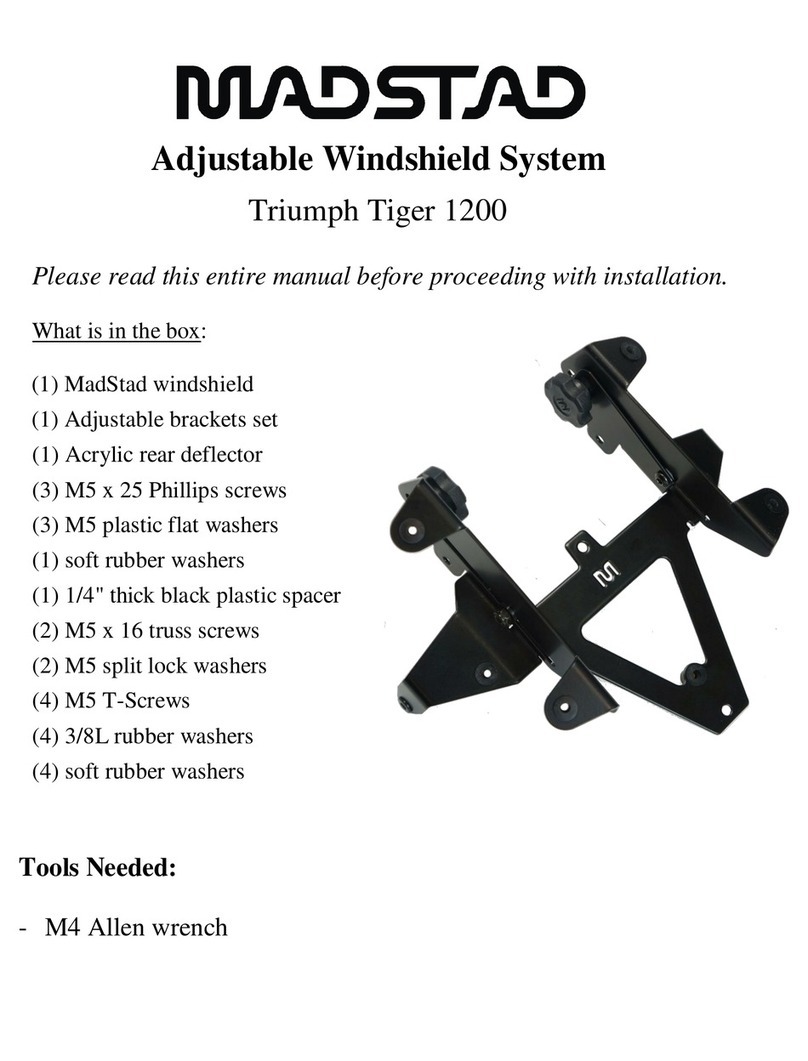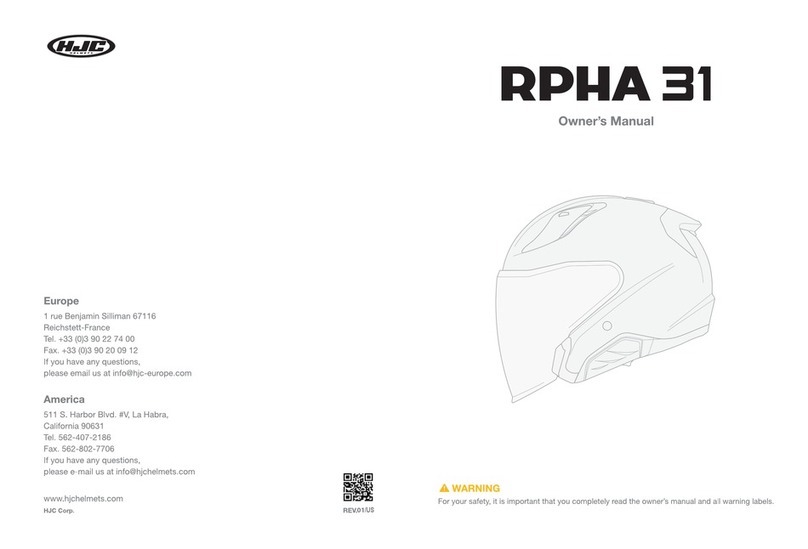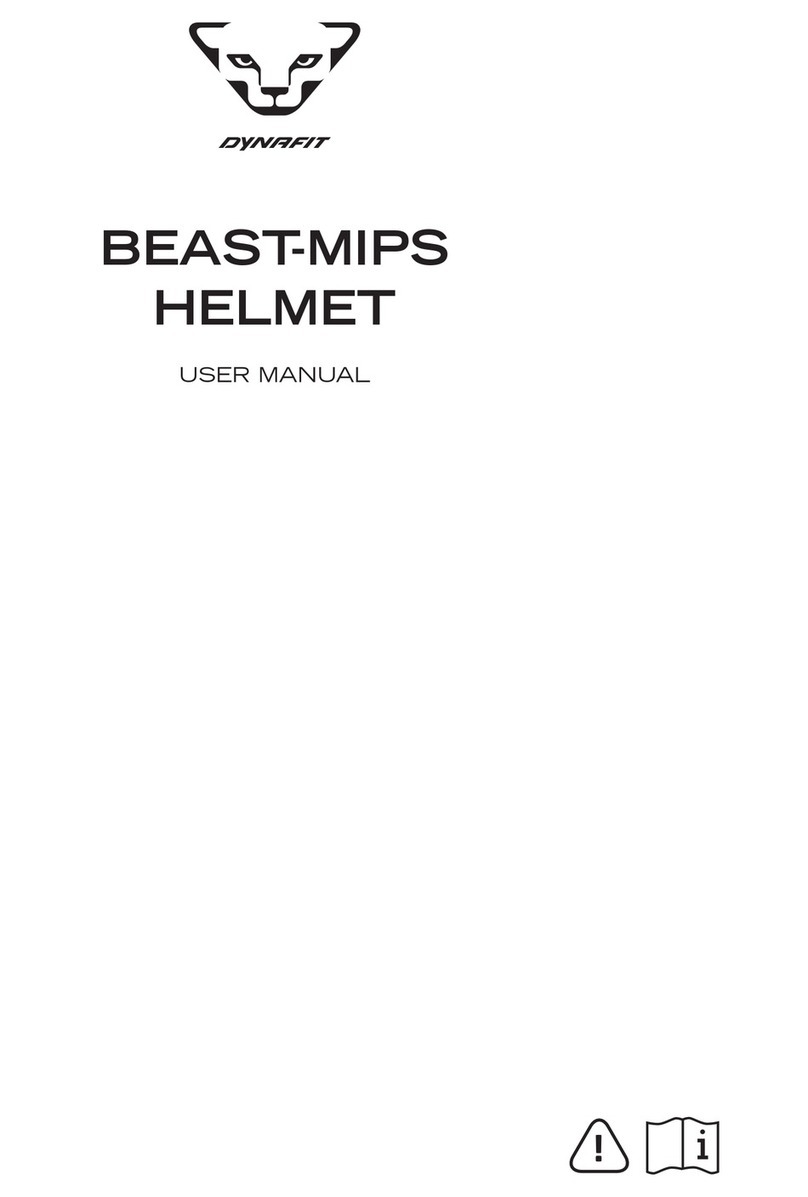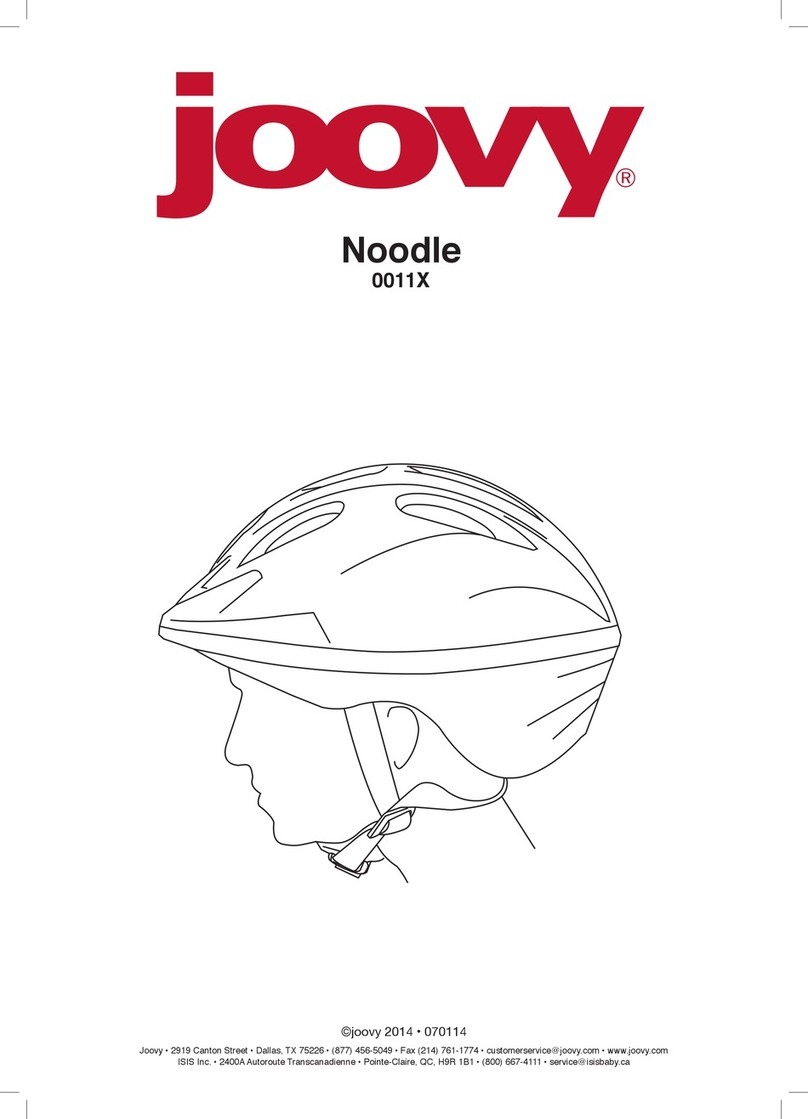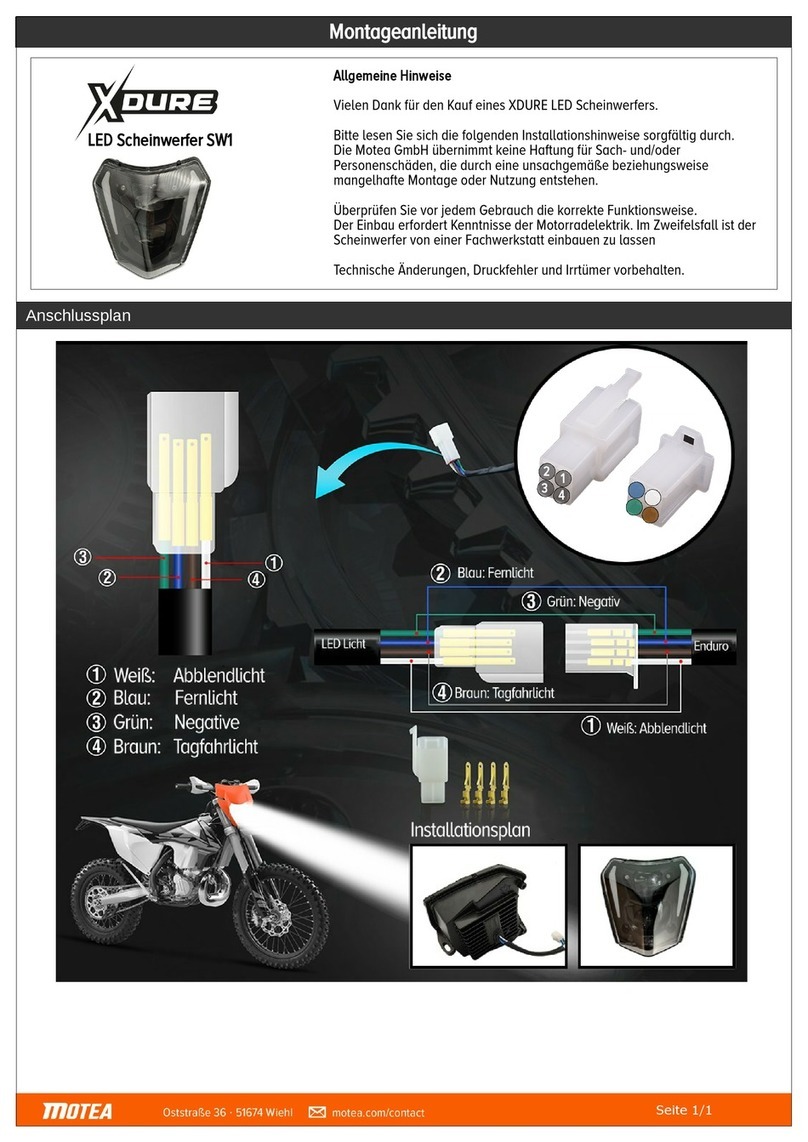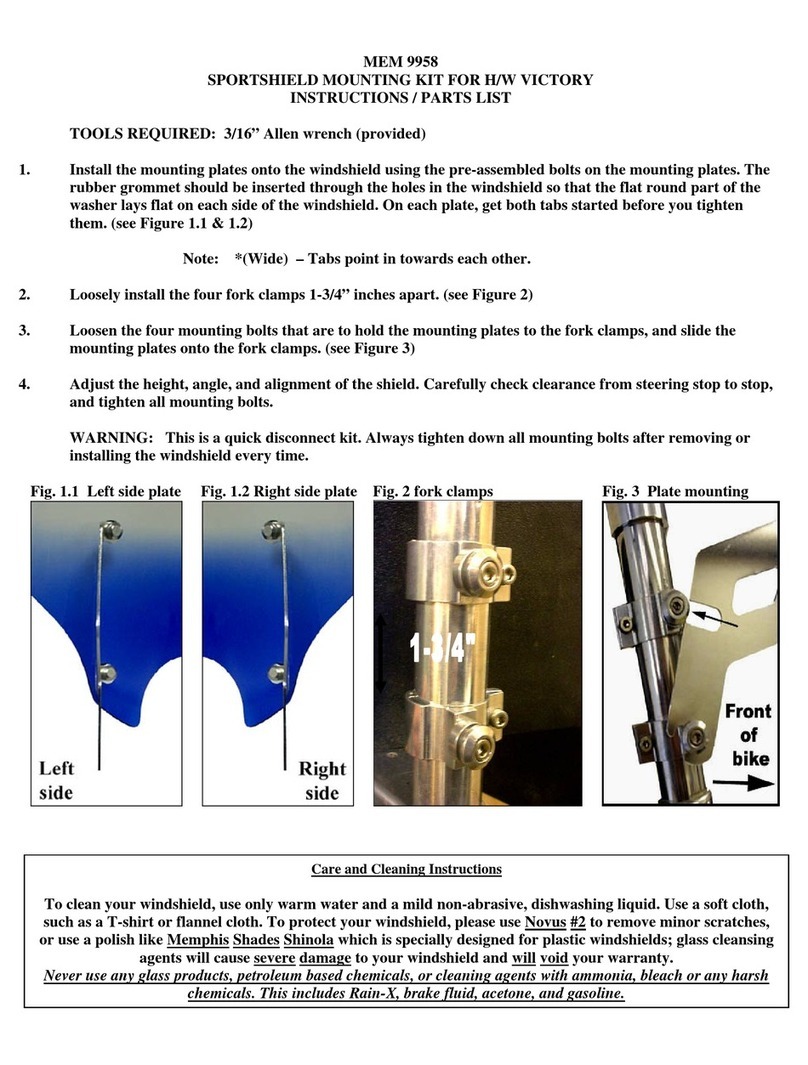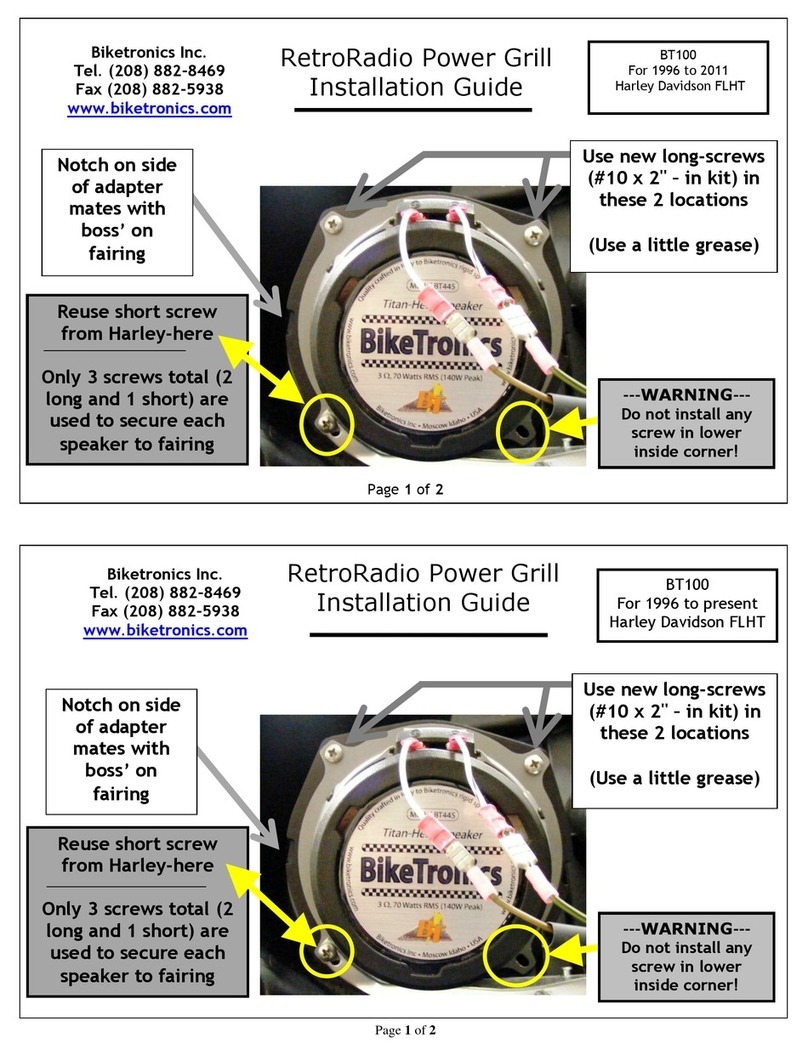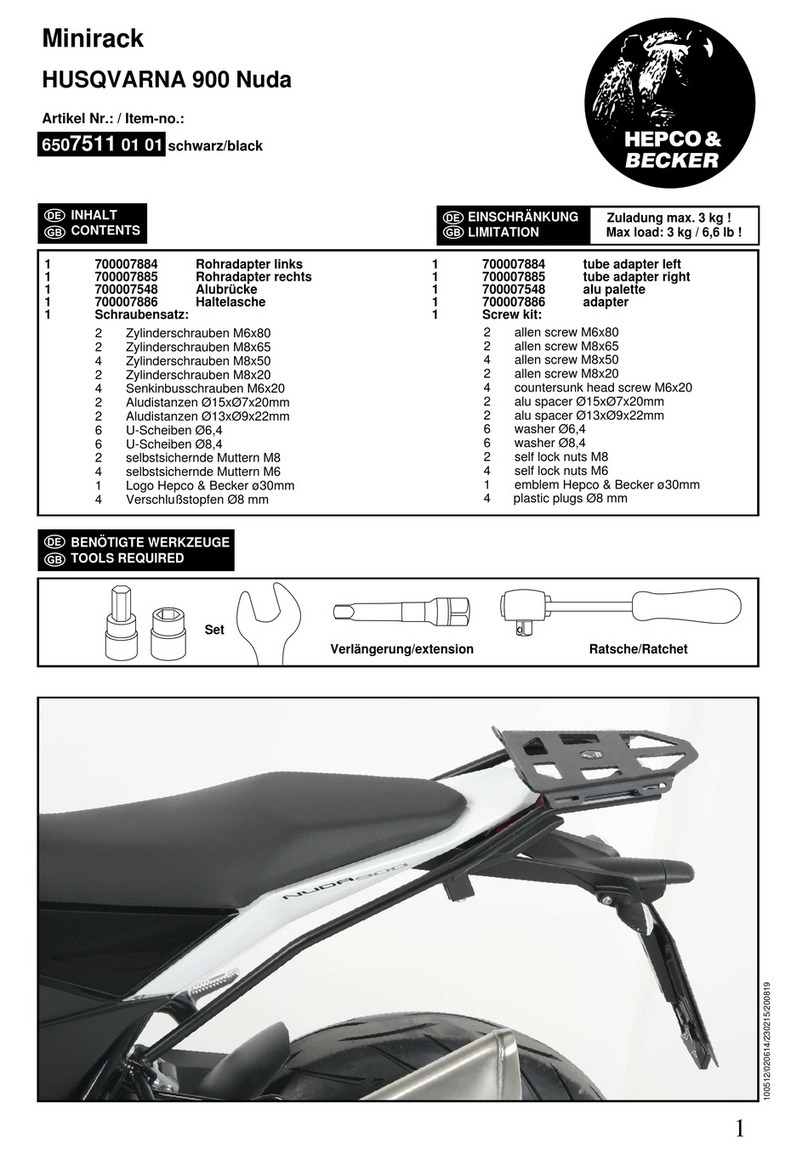EJEAS V7 Installation and operation manual

V7 USER MANUALS
Motorcycle Bluetooth helmet intercom
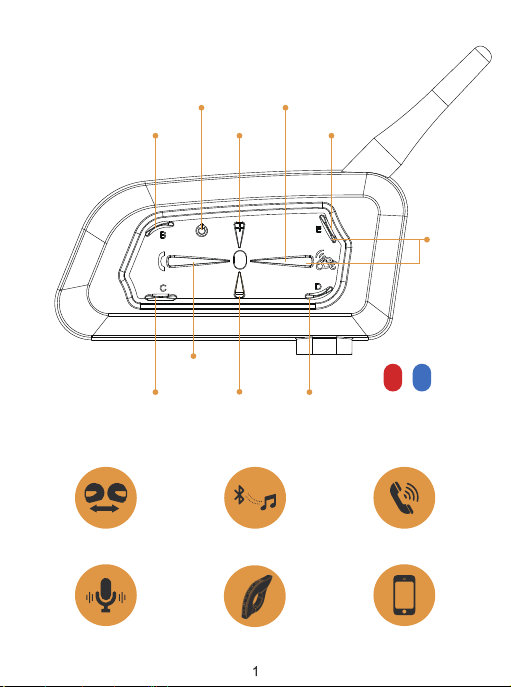
Voice Assistant EUC Remote Support Mobile App
Bluetooth Intercom Bluetooth Music Auto phone receiving
LED Lights
Phone Button
Volume -
Volume +
B Button
C Button D Button
Off Button
E Button
F Button
(A+E Button)
A Button/
Power Button
BlueRed

Product installation

“Di,Di,Di”
Operation Diagram
ON/OFF
Low Battery Indication
Red light flashes rapidly 3 times when the
battery is low. The device automatically turn
off when the battery is ultra-low.
The red light is always on
when charging.
Charging Indication
ON OFF
Press and hold (approx. 1s) <A Button/Power
Button> until the red light comes on with a
power-on tone. After switching on In standby
mode, the blue light flashes slowly
(0.1s on / 2s off).
Single-press the <off button>.
Blue light flashes slowly Indicator light off
Please charge it before using
Power
Click Double-click Long-press Long press
for 3 seconds
Long press
for 5 seconds
3s 5s

4
After switching on, press and hold (approx. 5
seconds) <A Button> until the red and blue
lights alternately flash.Wait to connect to
another intercom;
or long press (about 3s) <A Button>/<B Button
>/<C Button >/<D Button>/<E Button>/<A
Button+E Button> (Intercom F) until the red and
blue lights flash alternately and wait for the
connection to another intercom.
The other V7 enters the pairing state using
the same operation step, then two V7 would pair
with each other.
Wait a few more moments and you will hear the "Di,Di,Di" tone.
At this point you can talk to each other and hear each other's voices.
Red and blue lights alternatly flash
Intercom function
Intercom pairing
Blue light flashing fast
3s
3s

5
Compatible with old
model pairing steps
Simultaneously press and hold (approx. 3 seconds)
<A Button>/<B Button>/< C Button>/<
D Button>/<E Button> to start pairing, the red and
blue lights flash alternately.
Or press and hold (for approx. 3 seconds)
<A Button +E Button> (Intercom F)
For old models (V6/V4) follow the instructions to
enter the pairing state, and wait for successful pairing.
Intercom connection and disconnection
Once the intercom has been paired,
you can click on the corresponding intercom
buttton <A Button>/<B Button>/<C Button>/
<D Button>/<E Button>/<A Button+E Button>
(Intercom F) to connect or disconnect.
The buttons didn’t use for paring would have
no reponse when press.
Wait for a successful connection and start the intercom.
Alternating red and blue lights
“Di,Di,Di”
Blue light flashing fast
Blue light flashing fast
Click again on <A Button>/<B Button >/< C
Button>/<D Button>/<E Button>/<A Button+ E
Button> (Intercom F) to start pairing.
3
B
A
FM or
3s
3s

6
V7
After power on, press and hold (approx. 5s)
<phone button> until the red and blue lights
flash alternately fast.
Alternating red and blue
lights flashing fast
Searches the device “V7” on your phone,
click it and get to connect.
Pairing
successful
Bluetooth reconnection with mobile phones
Answering the phone
When a call comes,
wait 8s to answer automatically
After power on, it automatically connects
back to the last paired cellphone.
When there is no connection, click <Phone
Button> to connect back to the last paired
cellphone.
Current battery level is displayed on the
phone's Bluetooth icon
(Mobile phone HFP connection required)
Blue slow speed double flashing lights
“Di,Di,Di”
Mobile control
Mobile phone pairing
This intercom supports connection to mobile phones for playing songs and making calls, and waking up
voice assistants. Up to 2 mobile phones can be connected at the same time.
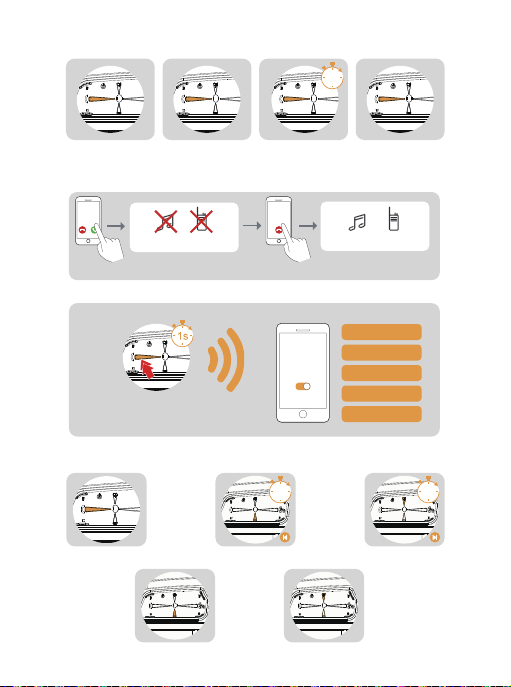
7
Voice
Assistants
“Open Music”
“Previous music”
“Next Music”
“Call EJEAS”
“Open navigation”
Reject the phone
Telephone priority
When a call comes,
click the <phone button>.
When on the phone,
click on <phone button>.
Interrupts Bluetooth music and intercom when a call comes in,
resumes after ending up.
Voice assistant
Music control
Double-click the <phone button>
when in standby or with music.(requires
phone support)
Play/Pause
Volume - Volume +
Previous song Next song
Incoming calls Interruptions End Recovery
Music Intercom Music Intercom
When in standby/playing
music, Press and hold for
approx. 2s <phone button>
Redial in progress,
click on <phone button>
End the phone Last num redial Cancel redial
2s
2s 2s

8
Handle EUC (optional)
Key descriptions
FM Button
(V7 has no FM, so this
button can’t open FM)
Volume -
Volume +
Phone Button
Intercom
Button C
Intercom
Button B
Intercom
Button A
Double click Intercom E pairing
Pushbuttons
Volume -
Volume +
Short press
Long press
Double click
Short press
Long press
Double click
Short press
Long press
Double click
Short press
Long press
Double click
Short press
Long press
Phone Button
Actions Function
Disconnecting
the intercom
Disconnecting
the intercom
Intercom A pairing
Intercom D pairing
Intercom B pairing
Last number redial
Answer the phone
when it comes
a call, hang up
Music play/pause
When no mobile
phone is connected
Connect the last
connected phone
Reject calls
Voice assistant
Next song when
music is playing.
Volume +
Previous song when
music is playing.
Volume -
None
None
Intercom
Button A
Intercom
Button B
Useless key
Volume -
+
Short press
Long press
Double click
Super
Long Press
Pushbuttons Actions Function
Disconnecting
the intercom
Clear handle
pairing records
Intercom C pairing
Intercom F pairing
Intercom
Button C
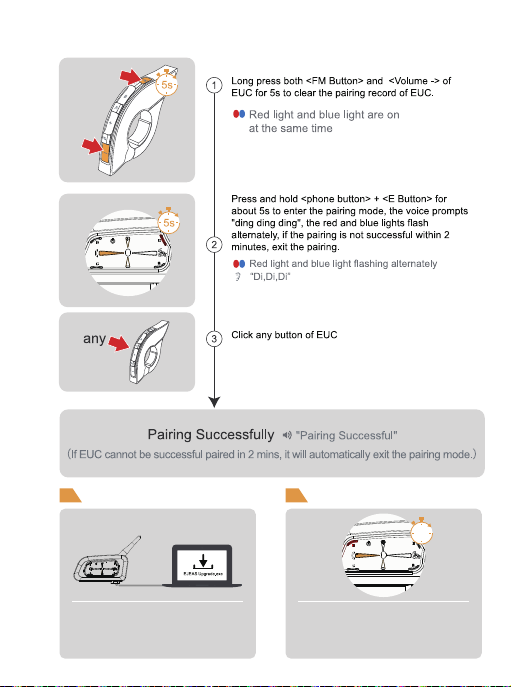
EUC pairing
9
Connect the product to the PC using USB.
Download and open the "EJEAS Upgrade.exe"
upgrade software. Click on the "Upgrade" button to
start the upgrade and wait for the upgrade to complete.
Firmware upgrades Restore Default Settings
Press and hold <Phone button> + <B button> for
about 2s, the red light flashes 3 times quickly to
delete the pairing record, and then the intercom will
automatically power on again.
2s

10
Mobile App
First time users download and install
EJEAS SafeRiding Mobile App.
Press and hold (approx. 5s) <phone
button> until the red and blue lights
flash alternately fast.
Open the APP, click on the Bluetooth icon in the
top right corner, the interface shows the name of
the intercom device searched, select the intercom
device to be connected, click to connect.
(IOS system need to enter the phone pairing again,
in the system settings->Bluetooth, connect audio
Bluetooth)
The next time you use the app, open it, click on
the Bluetooth icon in the top right corner and click
to select Intercom for connection from the paired
devices.
APP provides intercom group, music control, FM control, switch
off, check authenticity and other functions.
Alternating red and blue lights
flashing fast
NOTE: This equipment has been tested and found to comply with the limits for a Class B digital device, pursuant to part
15 of the FCC Rules. These limits are designed to provide reasonable protection against harmful interference in a residential
installation. This equipment generates uses and can radiate radio frequency energy and, if not installed and used in
accordance with the instructions, may cause harmful interference to radio communications. However, there is no guarantee
that interference will not occur in a particular installation. If this equipment does cause harmful interference to radio or
television reception, which can be determined by turning the equipment off and on, the user is encouraged to try to correct
the interference by one or more of the following measures:
- Reorient or relocate the receiving antenna.
- Increase the separation between the equipment and receiver.
-Connect the equipment into an outlet on a circuit different from that to which the
receiver is connected.
-Consult the dealer or an experienced radio/TV technician for help.
Changes or modifications not expressly approved by the party responsible for compliance could
void the user's authority to operate the equipment.
Table of contents
Other EJEAS Motorcycle Accessories manuals