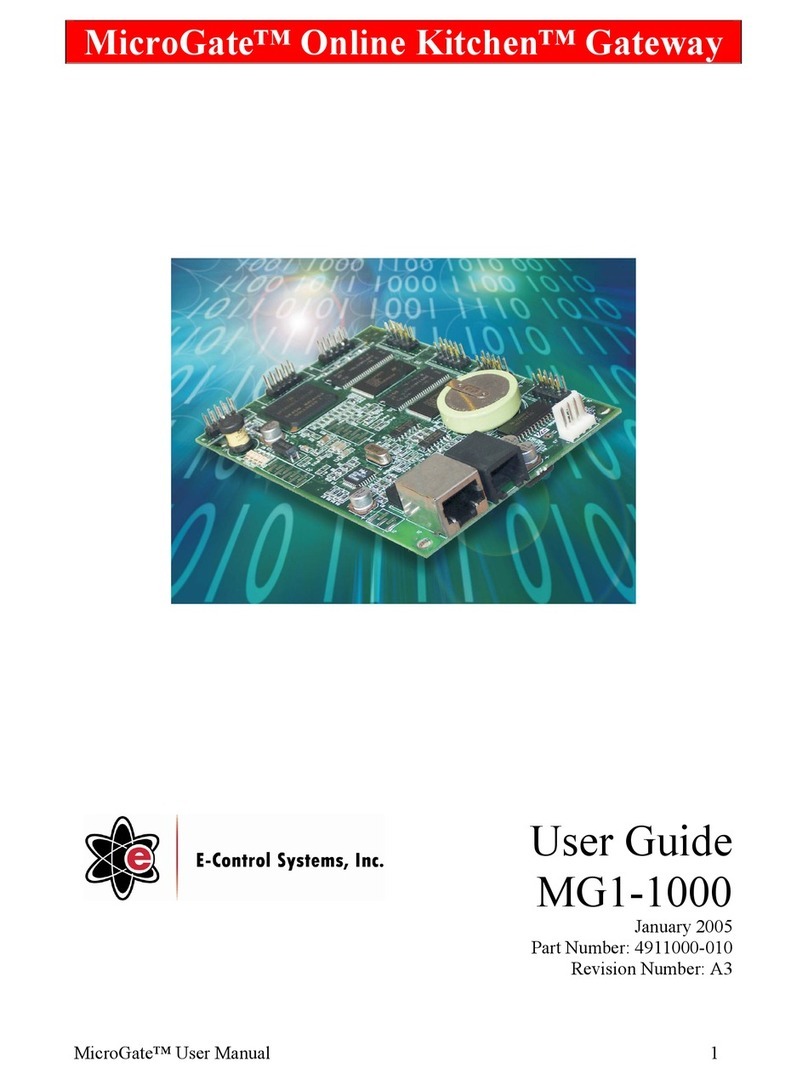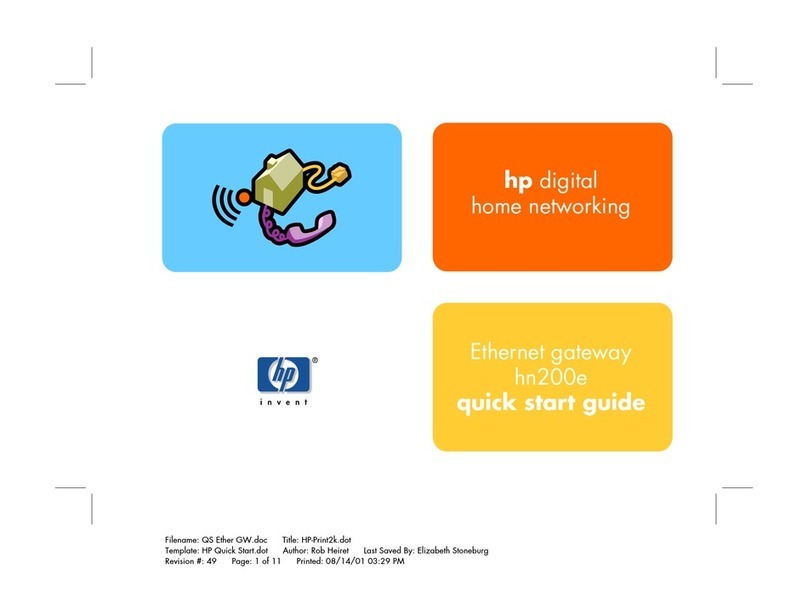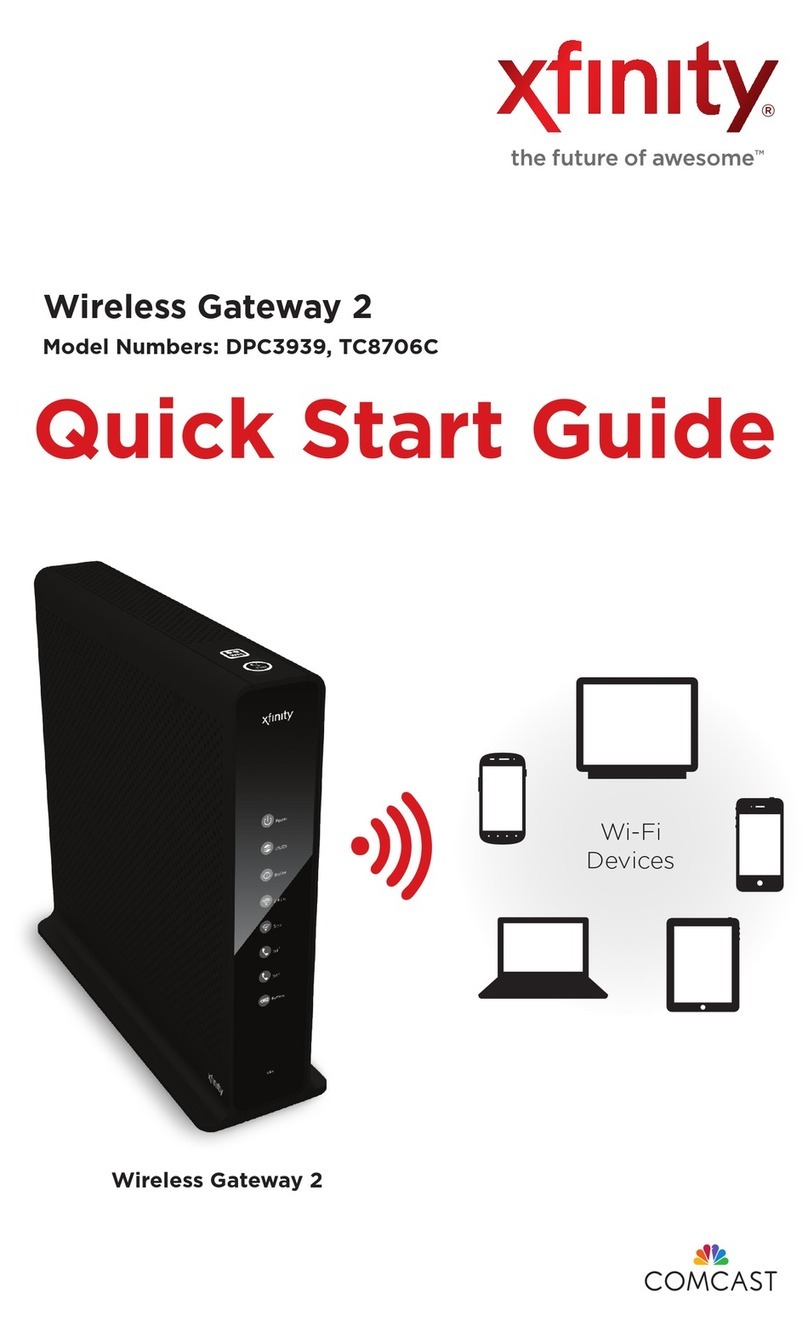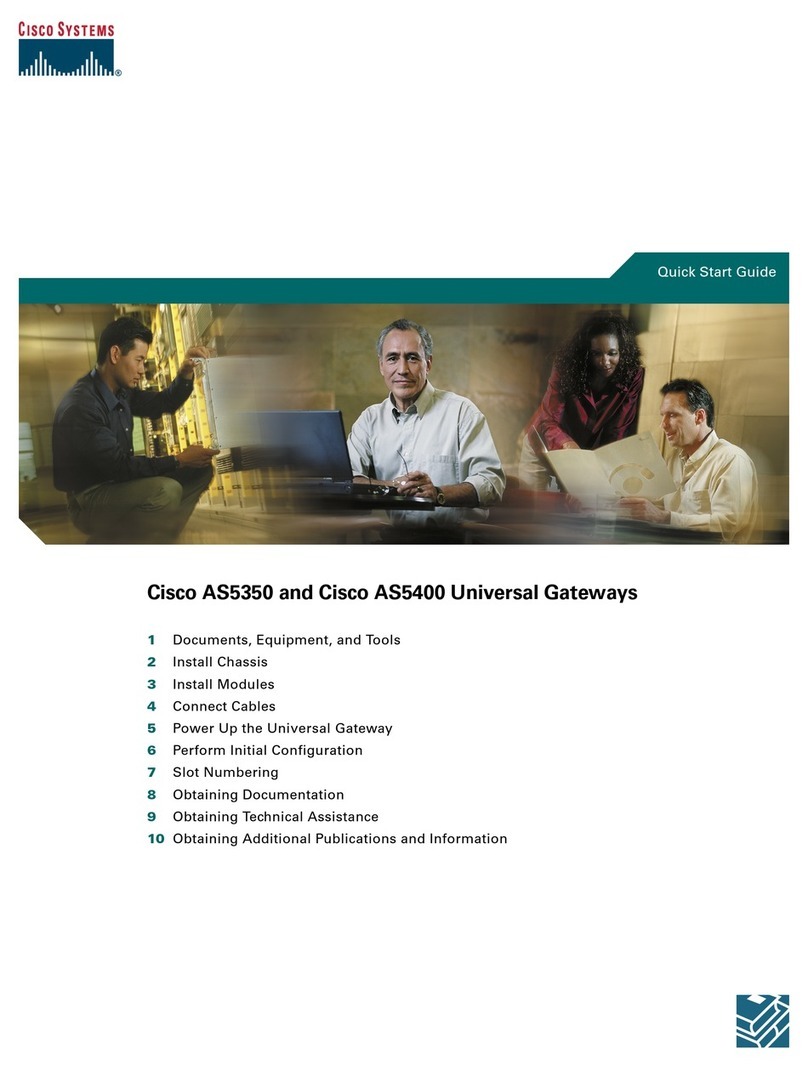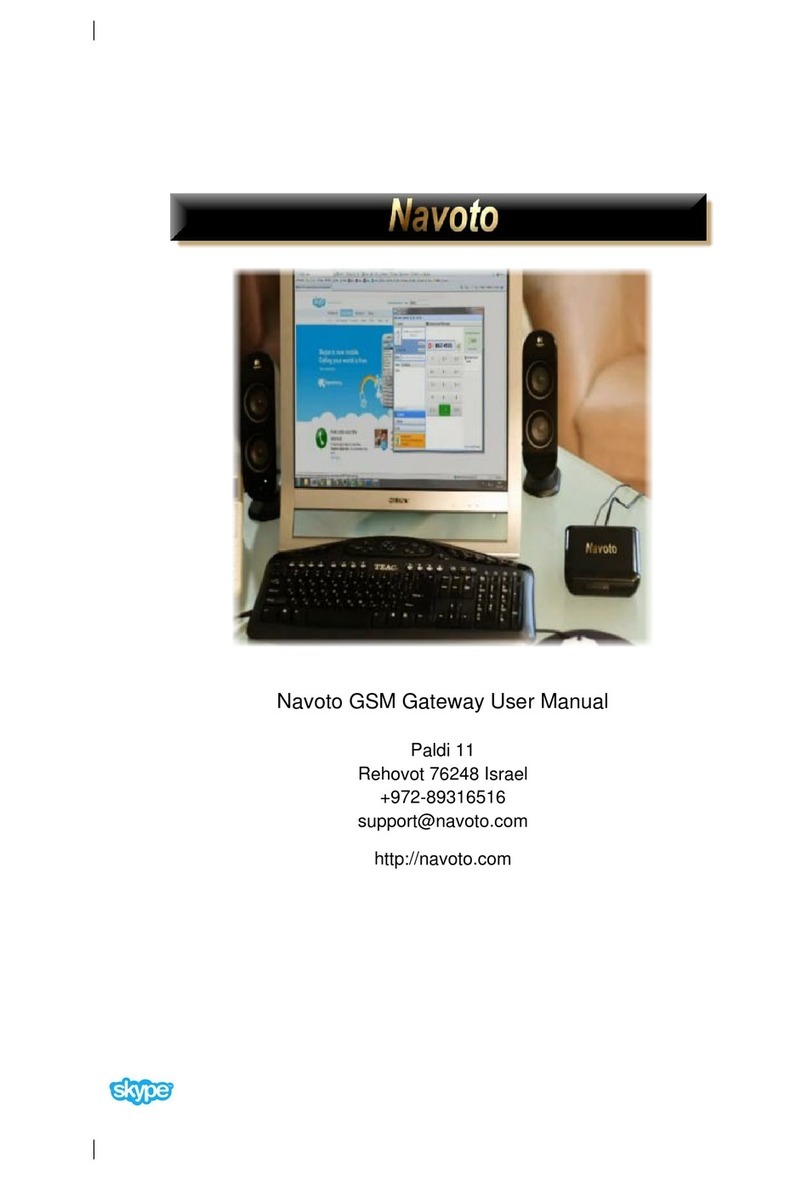eKey multi CP DRM 4 User manual

QUICK-START GUIDE
CONTACT
Should you have any technical questions, please contact an ekey
reseller!
START-UP
Please follow the steps below to start up the system:
1.) Make everything you need ready to mount the devices as
described in the mounting instructions supplied with the devices.
2.) iring
Do not connect the system to the ma ns yet! The electr cal
connect on of the system can only be carr ed out by a
spec al st!
Connect the wires as described in the ekey home wiring plan
supplied with the devices.
3.) Check the wiring.
4.) Conclude mounting the devices. Close all the device housings
which you had to open in order to be able to proceed with the
wiring.
5.) Read carefully the following chapter
„Operat ng the f nger scanner“. The correct operat on
( .e. sw p ng the f nger over the sensor) of the
f ngerpr nt scanner s dec s ve for the proper
funct on ng of the whole system.
6.) Connect the power adaptor to the mains.
The electr cal connect on of the system can only be
carr ed out by a spec al st
!
The ekey multi CP DRM 4 displays the language selection
The ekey home finger scanner indicators are as follows:
7.) Now start at point 1: INITIALIZING THE DEVICES of
„Programming the system“.
2 Operat ng the f nger scanner
The function of the finger scanner is to capture and analyze the image of your finger, and then
compare it with a reference template. hich part of your finger should be captured?
A finger scanner works like a camera. It makes a picture of the bottom si
de, the papillary lines, of
your finger´s third phalanx. However, this picture must be of good quality, so that physical access
can be granted whenever necessary.
Imagine you wish to make a picture of someone, and this person
keeps fidgetting
runs by and you try to make a picture of him at that exact moment
hides half of his face behind a tree
etc.
hat do you think these pictures will look like? On some of the pictures you will not even be able
to recognize the person.
The finger scanner works in the same way. The finger scanner can only read all the information
contained in your finger, and consequently open your doors securely and reliably, if you move
your finger down across the sensor evenly and in the right position.
Let us now look at where you should place your fingers and at which speed you should move them
across the sensor, so that the „pictures“ of your fingers are perfect.
It is necessary to capture an image of the
3rd
phalanx. On the contrary, your finger scanner
will not function properly.
In order to ensure this, take care to operate the
finger scanner correctly. It is fundamental to
place your finger correctly in the finger recess
and move it down across the sensor at the right
speed. Ergonomically speaking, the best fingers
are the index, the middle finger and the ring
finger. The thumb and the l tt le f nger may
not be used!
2.1.Funct on of the f nger scanner 2.3. Operat ng correctly the f nger scannner
PLACE
the middle
of your third
phalanx directly
on the finger
recess p n po nt.
BE SURE to place
your finger exactly
in the middle of
the area between
both finger recess
edges.
Lay your finger straight and flat
on the finger recess.
Ideally, when positioning your
finger on the finger recess, stretch
the remaining fingers, holding them
close to the „swiping“ finger. This
helps keep the „swiping“ finger
even.
Now without changing the inclination of your finger, move it down across
the sensor (the entire hand). Take care to swipe your finger at the right
speed. BE ARE: The entire movement (swipe) should take about
1-1,5 sec
.
Use this as a benchmark. You should not need much more or much less
than that. If you swipe your finger too fast, then the status LED shows
„red“
2.4. What you should not do
2.2 The f nger recess
–
the control element
Place your third phalanx
higher than the pin point
Not place your finger in the middle
of the finger recess, or not place it
parallel to the finger recess edges.
Rotate your finger in the
finger recess.
Place your finger at a too
steep angle with the
finger recess.
Move your
finger too fast
or too slowly
across the
sensor.
The finger recess allows to place the finger correctly so that a finger picture of good quality
can be captured. It actually is the control element and consists of
-P n po nt - Sensor - r ght and left recess edges
Take care to position your
finger as flat as possible
over the finger recess.
There should be only a
small slit left between
sensor and finger.
If you move your f nger across the f nger scanner n one of the
ways ment oned here, then the scanner w ll not be able to
extract the nformat on t needs about your f nger mage. It
w ll therefore not funct on properly:
Poor recogn t on performance: You will have to swipe your
finger several times across the sensor before being able to
induce the door to open.
Reference templates cannot be saved: You are not able to
save a finger in the system, because the finger scanner gets less
information.
Do not modify the position of the finger phalanges
during
the swipe (e.g. by bending the third phalanx).
There is no need to exert any stronger pressure. Move
your finger across the sensor as if you would wipe bread
crumbs off a table.
PIN POINT
SENSOR
Left and right recess
edge
Finger nail
3rd phalanx
(phalanx distalis)
2nd phalanx
(phalanx media)
Finger image
(papillary
lines) of the
3rd phalanx
Fingergliedes)
speed
>>
3. Programm ng the ekey multi CP DRM 4 system
The ekey multi CP DRM 4 in the ekey multi system is meant to
program and parametrize the system.
Using the
LCD display and the
4 buttons,
you can
Reg ster users and enroll the r f ngers
Delete users
Enter the secur ty code
Change the secur ty code
Set t me zones
Change the relay sw tch ng t mes
Retr eve LOG data
Reset to factory sett ngs
The menu navigation is intuitive and very easy. You will find
step-by-step detailed explanations of each specific menu
function on page 2.
3.
1.
Funct on of the control panel
3.2
.
Controls and the r symbols
Secur ty code
Factory sett ng
99
3.3
.
Programm ng the system
Now start programming the system. The menu
sequences for each s ngle funct on are
expla ned below. Let us not forget to mention
the security code. You need it in order to be able
to make changes in the system. The factory
default sett ng for th s code s 99. Change
th s code to another one of your cho ce as
soon as you have started up the system.
The
OK
button
allows you to register
values and move to the next menu level.
The
Down arrow
and the
R ght arrow
buttons allow you to set values and to
navigate in the menu.
The
Up
arrow
an
d the
Left
arrow
buttons allow you to set values and to
navigate in the menu.
The ESC button allows you to exit
a menu level or to cancel entries.
The LCD display guides you through the menu,
allows you to read status messages and to set
given features.
ekey mult CP DRM 4
Networked access system w thout PC, w th
f ngerpr nt scann ng
NOTE ON THE DOCUMENT
This quick-start guide as well as the additional information and instructions on the
supplied DVD are not subject t o updating. Y ou can find the most up-to-dat e version of
these documents on www.ekey.net. Subject to optic al and technical modifications, any
liability for misprints exc luded.
WARNING !
In add t on to these nstruct ons, also observe the nformat on on the DVD
suppl ed together w th the product.
ID17/
174/0/83
:
Version 2 dated
5.12.2012
ekey
home FS
OM
ekey home FS IN
ekey home FS WM
flashing orange
speed
<<

4:
RECORDING FINGERPRINTS AND ASSIGNING KEYS
Now you will define which functions you can carry out with your fingers, i.e. how the system reacts when you swipe a specific finger over one of the
finger scanners. To do so you must first enroll your finger in the system and then assign a key defined in the master key plan (3:) to this one
finger. You can save up to 99 fingers in the ekey multi system.
DI SPLA Y
Secur ty
code
DI SPLA Y KEY
STROKE
DI SPLA Y
Select user number
KEY
STROKE
Enter U SER NAME, TIME ZO NE AND
STA TUS
Select FI NGER KEY
STROKE
SET KEY KEY
STROKE
Select FI NGER
SWIPE THE
FINGER OVER
THE SENSOR
DI SPLA Y
3x green = f nger
accepted
See
2:
Use to navigate
in the menu and to
enter data!
Select user
number
Select FINGER
Select key
number
ZIEHEN
Key number
F
I
N
I
S
H
E
D
START
The f nger
has been
enrolled!
NAME:
9-digit
STATU S:
enab led
locked
TI ME ZONE A,
B o r AL AYS
Key number
at least
3
t mes
It has not
yet
been poss ble to
capture
3 f ngers, or
the captured f nger s of poor qual ty.
The f
nger mage
s
of very poor qual ty. Try t
once aga n, read Chapter 5
The qual ty of the f nger mage s good, but not
excellent. You may e ther ex t enrollment by
press ng
the OK button
or try
once more
!
T
he dev ce
has not
d scerned
any f nger sw pe.
Read chapter 5
3:
MASTER KEY PLAN
What s a key?
IMPORTANT INFORMATION!
Your f nger s the key!
In the ekey multi CP DRM 4 system, it is possible to define up to 4 keys (K1 – K4). Each user may be
assigned one or more virtual keys by assigning his fingers to this/these key(s). But first you need to set Keys 1-4 with the help of this master key
plan.
Depending on the number of finger scanners registered in Part 1:, a standard master key plan is defined which is immediately enabled. You may
however customize this master key plan at any time.
In order to generate a master key plan, you need to know which relay of the ekey multi CP DRM 4 opens which door. If you do not know this,
enable the Test mode and switch the relays in sequence to see which door opens with which relay. Details about how to enable the Test mode can be
found in the Operating Instructions on the DVD supplied with the product.
The ekey multi CP DRM 4 master key plan:
Relay
1 2 3 4
Finger
s
canner
FS1=
FD
K1 K2
FS2=
SE
K1 K2
FS3=
GD
K1 K2
FS4
How to undertake changes n the master key plan
DI SPLA Y
Secur ty
code
A NZEIGE KEY
STROKE
DI SPLA Y
Select key
KEY
STROKE
DI SPLA Y KEY
STROKE
DI SPLA Y
See 2:
Select key
(K1- K4)
In this example,
Relay R1 actuates the front door
Relay R2 actuates the side entrance door
Relay R3 actuates the garage door
Relay R4 actuates the back entrance door
To generate a master key plan, you need the
following allocation: relay to door
The master key plan shows which relays the keys actuate in the system.
For instance
:
Key „K1“:
If a K1 finger is swiped over the FD finger scanner, then Relay 1 switches.
If a K1 finger is swiped over the SE finger scanner, then Relay 2 switches.
If a K1 finger is swiped over the GD finger scanner, then Relay 3 switches.
Key „K2“:
If a K2 finger is swiped over any of the 3 finger scanners, then Relay 4 switches.
Keys K3 and K4 are not used here but are available for any upcoming needs.
Follow th s procedure for each
pos t on =
16x
RELA
Y
R
1
RELA
Y
R2
RELA
Y
R3
RELAY R4
Key number
F
I
N
I
S
H
E
D
STA RT
1:
INITIALIZING THE DEVICES
The ekey multi CP DRM 4 must be given notice of new or replaced devices. It can administrate up to 4 finger scanners.
DI SPLA Y KEY
STROKE
DI SPLA Y KEY
STROKE
DI SPLA Y KEY
STROKE
DI SPLA Y KEY
STROKE
DI SPLA Y
Select language
SELEC T FI NGER S CA NNER
POSITION
ENTER 3-DIGIT
NAME
SWIPE FINGER
DI SPLA Y KEY
STROKE
DI SPLA Y K EY
STROKE
DI SPLA Y
SELEC T NEX T FINGER
SCAN NER POSI TIO N
ZIEHEN
All the f nger
scanners have
been reg stered
Your
finger scanners are for instance mounted at the front
door, the side entrance door and the garage door. The
electrical connection alone is not enough for the ekey
multi CP DRM 4 to know which scanner is mounted where.
You must inform the ekey multi SE REG 4 about the
mounting position of the finger scanners. Thereto, please
follow the steps below.
Garage
door
Relay 3
Front door
Relay 1
S de entrance
door Relay 2
The devices have been initialized.
Now you need to define the master
key plan. Please check 3:.
FINISHED
2 x
Sw pe any f nger of
your cho ce over
the scanner you
w sh to ass gn to
th s pos t on.
Repeat for each f nger
scanner
START
2:
ENTERING THE SECURITY CODE (Factory sett ng = 99)
The security code allows you to avoid
system manipulations by unauthorized people. Change this code as soon as you have started up the system, in order to be protected against
manipulations. For more details about how to change the security code, please check the Operating Instructions on the DVD supplied with the product.
DI SPLA Y KEY
STROKE
DI SPLA Y KEY
STROKE
DI SPLA Y KEY
STROKE
DI SPLA Y
SECURI TY CODE D g t 1
SECURI TY CODE D g t 2
You no w are in the ma in
me nu and can p ro ceed
with cha n ges in the
sys tem.
FINIS HED
STA RT
Should you have entered 3 times in a row
a wrong security code, then your system
will be locked for half an hour!
Picture it this way: Your finger is a key.
You have here as many keys ava lable as those
you def ned n the master key plan. You can
ass gn f ngers to them now. You can ass gn the
number of f ngers you w sh to each key.
The keys defined in the master key plan (
3:
) are to be assigned to the fingers during the finger enrollment procedure.
1 finger can only be 1 key! You can therefore only assign one key to one finger!
Jack
Tom
Lukas
Other eKey Gateway manuals
Popular Gateway manuals by other brands

Softing
Softing dataFEED edgeGate Quick start up guide

Anybus
Anybus Communicator PROFINET IRT user manual

ZyXEL Communications
ZyXEL Communications ZyXEL ZyWALL USG-1000 quick start guide

Yeastar Technology
Yeastar Technology NeoGate TB400 manual

Moxa Technologies
Moxa Technologies MGate 4101-MB-PBS-T user manual

Allied Telesis
Allied Telesis AT-iMG606BD Specifications