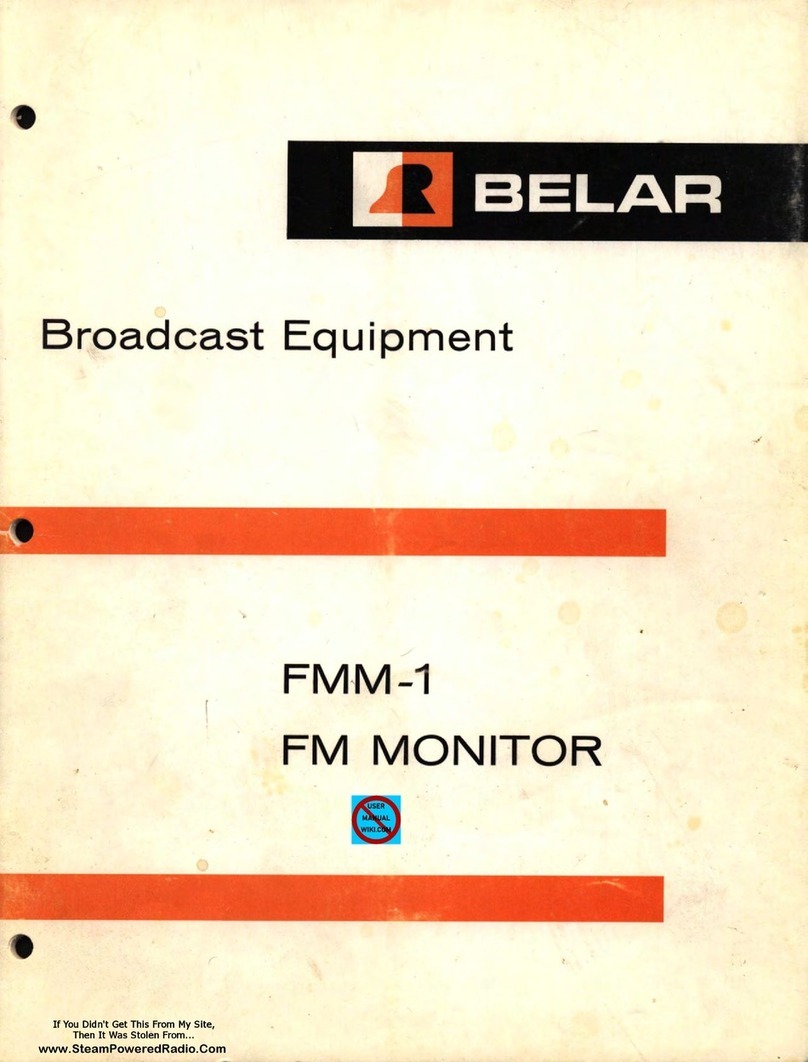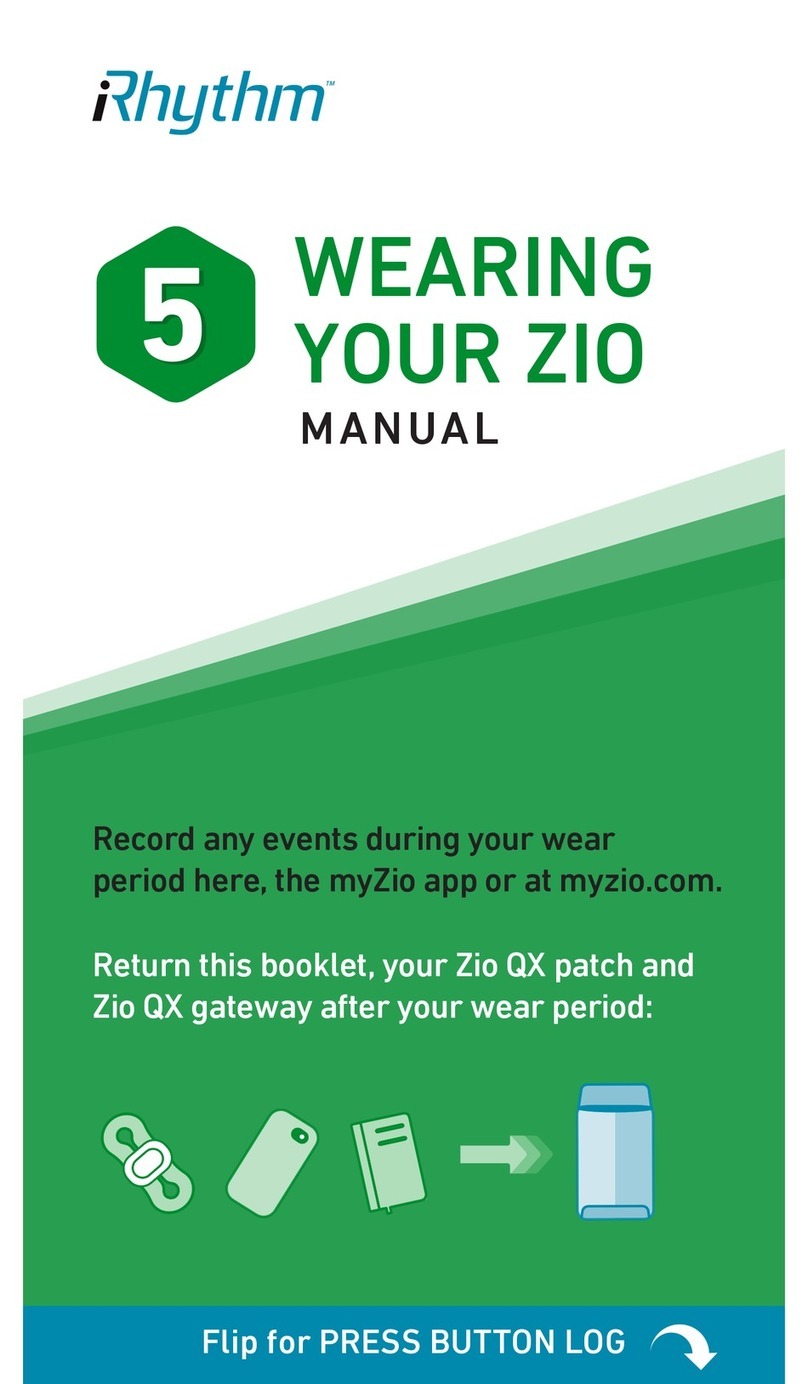ELAN DIGITAL SYSTEMS USBscope50 User manual

ELAN DIGITAL SYSTEMS LTD.
LITTLE PARK FARM ROAD,
SEGENSWORTH WEST,
FAREHAM,
HANTS. PO15 5SJ.
TEL: (44) (0)1489 579799
FA : (44) (0)1489 577516
e-mail: sales@elandigitalsystems.com
website: http://www.elandigitalsystems.com
USBscope50
USERS GUIDE
ES370
Important Notice: Please refer to Safety Data 4.4.1, before using this instrument
All Trademarks are duly acknowledged.
The USBscope50 is Patent Pending.
REVISION HISTORY
ISSUE PA ES DATE NOTES
1 30 04.07.2005 FIRST ISSUE
2 30 08.07.2005 Various additional info & spec amendments
3 31 15.07.2005 Add support for Win98 & DBCS Language’s in
2K/XP
4 31 20.07.2005 Various additional info & amendments
5 39 27.09.2005 eneral update. Explain trigger modes, Math,
FFTs etc
6 43 06.10.2005 Add clipboard feature and MIS mode
7 44 11.01.2006 Add offset null feature
8 34 22.04.2009 User uide for New Java Software
Elan Digital Systems Ltd. 1 USBscope50 USER’S UIDE Iss8

CONTENTS
1 OVERVIEW....................................................................................................5
2 ABOUT THE USBSCOPE50.........................................................................6
2.1 General................................................................................................................6
2.2 USBscope50 Architecture..................................................................................7
2.3 Using More Than One USBscope50.................................................................8
2.3.1 Stacked Mode................................................................................................8
2.3.1.1 Assembling The Stack.............................................................................8
2.3.1.2 Disassembling The Stack......................................................................10
2.3.1.3 USB Connections For Stacked Configurations.....................................11
2.3.1.4 Software For Stacked Configurations....................................................11
2.3.1.5 Stacking Do’s And Don’ts.....................................................................12
2.3.2 Non-Stacked (MIS) Mode...........................................................................13
2.3.2.1 USB Connections For Non-Stacked Configurations.............................13
2.3.2.2 Software For Non-Stacked Configurations...........................................14
2.4 Input Ranges....................................................................................................15
2.4.1 Offset Nulling..............................................................................................16
2.5 Probe Compensation........................................................................................16
2.6 Acquisition Modes............................................................................................20
2.6.1 Single Shot...................................................................................................20
2.6.2 Random Interleaved Sampling.....................................................................21
2.7 Trigger Modes..................................................................................................22
2.7.1 USBscope50 continuous run in Free Mode.................................................23
2.7.2 Normal Triggering.......................................................................................23
2.8 Trigger Position................................................................................................23
2.9 Trigger Threshold............................................................................................24
2.10 Data manipulation.........................................................................................24
2.10.1 Save raph................................................................................................24
2.10.2 Export raph Data....................................................................................24
2.10.2.1 Example Data File..............................................................................25
2.11 Import Graph Data.......................................................................................26
2.12 Software Development Kit (SDK) for USBscope50...................................27
3 SOFTWARE INSTALLATION.....................................................................28
3.1 Windows P and Vista....................................................................................28
Elan Digital Systems Ltd. 2 USBscope50 USER’S UIDE Iss8

3.2 Linux Ubuntu...................................................................................................29
3.3 Troubleshooting...............................................................................................30
4 HARDWARE SPECIFICATION...................................................................31
4.1 Power Requirements........................................................................................31
4.2 Mechanical........................................................................................................31
4.3 Environmental..................................................................................................31
4.4 Performance......................................................................................................32
4.4.1 Safety Data and Maximum Ratings.............................................................32
4.4.2 Static Performance.......................................................................................33
4.4.3 Dynamic Performance.................................................................................34
4.4.4 Miscellaneous..............................................................................................34
4.4.5 Software.......................................................................................................34
Elan Digital Systems Ltd. 3 USBscope50 USER’S UIDE Iss8

Disclaimer
This document has been carefully prepared and checked. No responsibility can be
assumed for inaccuracies. Elan reserves the right to make changes without prior notice
to any products herein to improve functionality, reliability or other design aspects.
Elan does not assume any liability for loses arising out of the use of any product
described herein; neither does its use convey any license under its patent rights or the
rights of others. Elan does not guarantee the compatibility or fitness for purpose of any
product listed herein. Elan products are not authorized for use as components in life
support services or systems. Elan should be informed of any such intended use to
determine suitability of the products.
Software supplied with Elan PC-Cards, Compact Flash cards or USB devices is
provided “as-is” with no warranty, express or implied, as to its quality or fitness for a
particular purpose. Elan assumes no liability for any direct or indirect losses arising
from use of the supplied code.
Copyright © 2009 Elan Digital Systems Ltd.
Federal Communications Commission (FCC) Statement
This equipment has been tested and found to comply with the limits for a Class A digital device,
pursuant to Part 15 of the FCC Rules. These limits are designed to provide reasonable protection
against harmful interference in a residential installation. This equipment generates, uses, and can radiate
radio frequency energy and, if not installed and used in accordance with the instructions, may cause
harmful interference to radio communications. However, there is no guarantee that interference will not
occur in a particular installation. If this equipment does cause harmful interference to radio or television
reception, which can be determined by turning the equipment off and on, the user is encouraged to try
to correct the interference by one or more of the following measures:
- Reorient or relocate the receiving antenna
- Increase the separation between the equipment and receiver
- Connect the equipment into an outlet on a circuit different from that to which the receiver is
connected.
- Consult an Elan authorized dealer or service representative for help.
Elan is not responsible for any radio or television interference caused by using other than recommended
cables and connectors or by unauthorized changes or modifications to this equipment. Unauthorized
changes or modifications could void the user's authority to operate the equipment.
This device complies with Part 15 of the FCC Rules. Operation is subject to the following two
conditions (1) this device may not cause harmful interference, and (2) this device must accept any
interference received, including interference that may cause undesired operation.
Listed Products
The models covered by this installation guide are intended only for installation in computers for use in
business or home.
Elan Digital Systems Ltd. 4 USBscope50 USER’S UIDE Iss8

1 OVERVIEW
The USBscope50 is an isolated digital storage oscilloscope that has
the following features:
• Single channel scope with BNC input and USB PC interface
• Each USBscope50 can be stacked to increase channel count (each
requires its own USB connection)1
• 300V Cat II isolation between BNC ground and USB ground2
This means that there is no DC path through the USBscope50
from your scope ground clip to the PC’s ground
• 50MSample/sec single shot sample rate
• 1 Sample/sec equivalent sample rate3
• Timebase from 4ns/div to 4s/div in 1,2,4 steps
• 75MHz 3dB analogue bandwidth4
• 3000 sample points, 8-bits per sample
• Pre and post triggering
• AC and DC coupling
• Input sensitivities with x1 probe are 30mV/div, 300mV/div,
3V/div and with x10 probe are 300mV/div, 3V/div, 30V/div;
Input ranges provided by the software from 2mV/Div to 10V/Div
in 1,2,5 steps
• 1Meg input impedance, 16pF
• Channel offset control
• Hardware triggering with >, <, +, – modes
• Refresh or Roll modes for display, depending on timebase
• Host powered from USB (200mA typ)
• Stacked configurations of 2,3 and 4 channels are supported
• Stacked configurations allow any channel to be trigger channel
• Stacked configurations have tight phase locking between
channels
• Probe compensation output, 3V 1KHz
• Power/activity LED
1 A stacking connector pair is required
2 In stacked configurations the channels share a common ground at the BNC terminals
3 Suitable to measure repetitive signals that are not phase locked with the internal acquisition clock
4 Hardware trigger bandwidth is approximately 60MHz
Elan Digital Systems Ltd. 5 USBscope50 USER’S UIDE Iss8

2 ABOUT THE USBsco e50
2.1 General
The USBscope50 uses a 50MSample/sec 8-bit A-to-D converter.
The A-to-D and front-end circuits that process the input waveform,
and the digital stages that acquire and store the waveform are all
powered from the USB host interface via an isolated supply. This
means that there is no galvanic connection between the BNC ground
(or BNC centre terminal), and the USB interface. When you
measure a circuit and connect the scope ground clip to a voltage that
is not at the same ground potential as the host computer, no current
can flow and the host computer is therefore not forced to be at the
same potential as the circuit under test. This clearly has major safety
advantages. The USBscope50 has been designed so that up to 300V
CAT II5, or 500V CAT I can exist between the scope ground clip
and the host computer ground.
Each USBscope50 can be used as an independent single channel
scope but to enhance flexibility several USBscope50s can be stacked
together to make a combined 2,3 or 4-channel device. In this case,
each scope is synchronised with the others so that the compound
device acts like a single multi-channel instrument. Each
USBscope50 still needs its own USB connection and the combined
device shares a common ground between all the BNC connectors i.e.
the channels are isolated from the USB but not from each other.
5 The CAT rating refers to how large a transient over-voltage may be when connected to the circuit in
question. The USBscope50 is designed to handle a certain transient over-voltage between the BNC and
the USB host i.e. across the internal isolation circuits. The CAT II UL rating defines a more severe
environment than CAT I and hence larger transients are possible. This is why the isolation rating for
CAT II is lower than the rating for CAT I. For further information on CAT ratings please refer to
www.fluke.com
Elan Digital Systems Ltd. 6 USBscope50 USER’S UIDE Iss8

2.2 USBscope50 Architecture
The figure below shows a simplified diagram of the USBscope50.
ATTENUATOR
1Meg
CONTROLLER
STACK
CONN
AC/DC
BNC
AMP
COMP
PSU
DATA
USB
CONTROLLER USB
Trigger
ISOLATION BARRIER
8-BIT ADC
Figure 2.2-1 USBscope50 Architecture Diagram
Elan Digital Systems Ltd. 7 USBscope50 USER’S UIDE Iss8

2.3 Using More Than One USBscope50
2.3.1 Stacked Mode
A unique feature of the USBscope50 architecture is that up to 4
devices6 can be stacked to make a multi-channel instrument.
In order to use a stacked configuration, you will need to use the
connectors supplied with the USBscope50 unit.
You should have a pair of connectors supplied with each unit, one
long one and one short one, similar to these:
2.3.1.1 Assembling The Stack
To stack the USBscope50 devices, first be sure that none of them are
connected to a USB port.
Before you begin, put the short lead connectors to one side…you’ll
only need one of these.
Now, insert one of the long connectors from the top of one of the
scopes (it doesn’t really matter which one). Push the pins of the
connector into the top of the stacking connector from the side where
you can see the top of the black connector down inside the scope.
Be careful when doing this, don’t use too much force or you may
damage the connector pins. Push the long connector all the way in
until it seats down on the scope’s internal connector. You should be
6 Don’t stack more than 4, the software will reject this.
Elan Digital Systems Ltd. 8 USBscope50 USER’S UIDE Iss8

able to see the gold pins about 2-3mm beyond the bottom surface of
the scope. The connectors have no pin orientation…they can go in 2
possible ways round…both are OK.
Repeat this for all except the last scope to be stacked.
For the last scope in the stack, do the same as above but use the short
length connector. This time, the pins are shorter so they stop well
inside the scope’s case. This scope MUST be the bottom scope in
the stack. The reason for this is that if you use the long connector,
the pins could be shorted out accidentally, or you may touch the pins
when the scope is connected to a high voltage and you could get an
electric shock! Similarly, if you plan to use only one scope, make
sure there is no stack connector fitted or the shorter connector type is
fitted.
This is a safety critical point so please note it carefully.
Now you can assemble the stack.
Elan Digital Systems Ltd. 9 USBscope50 USER’S UIDE Iss8

Start with the bottom scope. Hold it in one hand, and put the next
scope on top of the 1st, the same way around. Align the stacking
connectors and when the stacking connectors are partly mated
engage the front “P” shaped clip (BNC end) on the 2nd scope into the
“P” shaped slot on the 1st scope.
Now, bring the back edge “P” clip (USB end) of the 2nd scope down
until it clicks into the 1st scope’s slot. These two scopes are now
mated.
Check that as you pushed the 2nd scope down, the stack connector
has not been forced upward…if it has simply press it down until it
seats correctly (see picture above for a guide as to the normal
exposed connector depth after stacking). Repeat this for each
remaining scope, adding each one on top of the previous one.
The scopes are now stacked.
2.3.1.2 Disassembling The Stack
Start with the top scope in the stack. rasp the stack in one hand
and with the other hand’s thumb and forefinger, pinch between the
interface between the top two scopes, near the back “P” clip (USB
Elan Digital Systems Ltd. 10 USBscope50 USER’S UIDE Iss8

end). With moderate force, the top scope will pop up and come free.
Remove the stacking connector from the free scope.
Repeat this for all scopes in the stack.
2.3.1.3 USB Connections For Stacked Configurations
All stacked scopes need a USB connection. A standard hub may
be useful for multi-channel stacks to get enough USB ports.
Each scope needs about 200mA. Plugging more than 2 scopes into a
hub will mean that the hub may need to be powered externally.
Please refer to the hub’s documentation for more details about the
power available per port.
2.3.1. Software For Stacked Configurations
When you run USBscope50, it will automatically detect the scopes
connected via USB and will also check to see if the scopes are
electrically connected together via the stack. It will then initialise all
connected scopes, one at a time. This may take a few seconds.
If you stack several scopes but forget to connect say one of the
scopes to a USB port, the software will warn you and will not run.
The software will display a channel “tab” for each scope in use.
The channel number allocated to each scope depends on its serial
number, so the order you stacked them will almost certainly NOT be
the same as the channel order allocated by software.
To find out which scope is Channel 1, use the CH1 tab and click the
“id” button.
Elan Digital Systems Ltd. 11 USBscope50 USER’S UIDE Iss8

The LED on the scope will blink rapidly and message dialog with
the device information will appear on the screen. Pressing ESC key
will close this window.
Repeat this for each channel in the stack to identify them.
If you like, you can stop the software, and unplug all the scopes
from their USB connections, and then re-stack them in their channel
order.
2.3.1.5 Stacking Do’s And Don’ts
• Do power off all scopes (remove USB lead) before connecting
and disconnecting scopes from the stack
• Don’t remove any scopes from the stack while the software is
running
• Don’t remove any scopes from the stack while any of them are
powered
• Don’t stack several scopes and leave one or more scopes un-
stacked…this configuration will ignore the un-stacked scopes
• Don’t short circuit any of the stack connector pins, or bend the
pins or use excessive force trying to mate the connectors
• Don’t probe or drive any of the stack connector signals
• Avoid touching the stack connector pins/signals during
stacking
Elan Digital Systems Ltd. 12 USBscope50 USER’S UIDE Iss8

• Do make sure that each stack connector is properly seated in
place before trying to stack another channel on top
• Don’t allow water or dirt etc to enter the scope via the stack
connector access hole
• Do remember that scopes in the stack are NOT isolated from
each other, they are only isolated from the USB ports. To
re-iterate, stacked scopes have their BNC connector bodies
connected together through the stack connector.
2.3.2 Non-Stacked (MIS) Mode
It is also possible to use multiple USBscope50s as independent
instruments. In this mode, the scopes are NOT connected together
via the stacking interface7.
This configuration is also termed Multi-Independent-Scope mode or
MIS mode.
In MIS mode, each scope can use its own timebase setting, and each
scope input will remain electrically isolated from the others (unless
you connect their BNC grounds together).
2.3.2.1 USB Connections For Non-Stacked Configurations
All scopes need a USB connection. A standard hub may be useful
for multi scope use to get enough USB ports.
Each scope needs about 200mA. Plugging more than 2 scopes into a
hub will mean that the hub may need to be powered externally.
Please refer to the hub’s documentation for more details about the
power available per port.
7 They can of course still be snapped together, but remember NOT to fit any of the stacking connectors
so that the scopes remain electrically independent of each other.
Elan Digital Systems Ltd. 13 USBscope50 USER’S UIDE Iss8

2.3.2.2 Software For Non-Stacked Configurations
By default when you run USBscope50, it will automatically detect
all the scopes connected via USB and will also check to see if the
scopes are electrically connected together via the stack.
To run in Non-Stacked MIS mode, power USBscope50s via USB
port and run the software. Make sure that software is not running in
demo mode and that number of detected devices corresponds to
number of powered devices. Then plug in the remaining
USBscope50 devices and run the second instance of the Java
application. Software will ignore the scopes that have already been
initialized and are already used and will only attempt to
communicate with the uninitialized USBscope50s.
For example, if you want to run 2 scopes in MIS mode plug in one
USBscope50, and then run USBscope50 Software. Confirm that
channel 1 is detected and running. Insert the second USBscope50 in
the USB port and run another instance of the Java software by
double clicking on the Desktop icon. As software remembers the
position and the window size of last USBscope50 Software
application, two instances of the Java software will overlap. Click
and drag one window and the second application is revealed
underneath. Note the two USBscope50 Software taskbar buttons in
the windows taskbar.
You can simply run multiple copies of the USBscope50 software,
just remember not to power USBscope50 devices all at once.
When running in MIS mode, to easily identify which instance of
software is for which scope you could change the software
Elan Digital Systems Ltd. 14 USBscope50 USER’S UIDE Iss8

appearance in Settings → Channel Colours and in Settings → Chart
Settings.
2.4 Input anges
The USBscope50 supports 3 settings on its input attenuator. These
are then adjusted in the software to expand the range which user can
adjust by pressing the arrow keys.
The ranges at the BNC input depend on the type of scope probe
used:
A “x1” probe causes no signal attenuation and will result in nominal
full-scale input ranges. The bandwidth of x1 scope probes is
generally quite low (10’s of MHz) and the circuit being measured
will see a 1MegOhm load.
A “x10” probe causes a factor of ten signal attenuation. The
bandwidth of x10 scope probes is generally high (100’s of MHz)
and the circuit being measured will see a 10MegOhm load.
The USBscope50 also supports AC and DC coupling:
In AC coupling mode, the input signal is passed through a capacitor
prior to attenuation. The input bandwidth is around 3.4Hz up to
75MHz.
Elan Digital Systems Ltd. 15 USBscope50 USER’S UIDE Iss8

In DC coupling mode, the capacitor is bypassed and the bandwidth
is DC up to 75MHz.
2.4.1 Offset Nulling
The input stages of the USBscope50 will naturally tend to cause a
small DC offset error in any readings, and this will change from
range to range and from scope to scope. In order to null this offset
out, the software is able to subtract a DC level from all its readings
and its plots, that will help to remove this error.
Select Settings → Offset Nulling and follow the instructions shown
to null each voltage range and each channel. You will be asked to
ground the probe tip. Note that grounding the probe tip as instructed
is NOT the same as selecting ND coupling
USBscope50 adjustments values are then stored in
OffsetNulling.config file in the same location where the software is
installed.
Note that there is no difference from a hardware perspective whether
you do this with the channel tab set to x1 or x10 coupling; they use
the same ranges in the hardware. There may be a very small change
in offset in the most sensitive scope input range as you change your
probe itself between x1 and x10 mode, but the software assumes this
change is negligible and only stores one null value regardless of the
coupling selected.
2.5 Probe Compensation
Before taking measurements with the USBscope50, the attached x10
scope probe must be compensated to ensure that it is matched to the
scope input stage8.
This ensures that the probe+scope act together to keep the input
frequency response as flat as possible. Using a scope probe that has
not been adjusted to match the USBscope50 can lead to inaccurate
readings for higher frequency signals.
8 This does not apply to x1 scope probes
Elan Digital Systems Ltd. 16 USBscope50 USER’S UIDE Iss8

The USBscope50 includes a probe compensation output9.
This must be turned on using the USBscope50 Software. In the
channel tab you will find a button with COMP label. Click on
COMP to turn ON / OFF probe compensation signal. When COMP
button is coloured, you should see a probe compensation output.
Once enabled, the compensation output is a 0 to 3V (approx) square
wave with 50% duty cycle and 1KHz frequency.
The USBscope50 can work with scope probes that list an adjustment
range that includes 16pF. It is best to use probes that have a range
that puts the 16pF point near the middle of the range, for example
the HP10071A type probe lists an adjustment range of 9-17pF and
our tests show that whilst it is easy to compensate this probe against
the USBscope50, the trimmer in the probe body is certainly quite
close to the top end of its range. There are many probe choices on
the market, and lots of them list ranges that span 16pF.10
To compensate your probe follow these steps:
1. Connect your x10 probe to the USBscope50 software and run
the USBscope50 software
2. Set the input range to 500mV/div, x10 probe, coupling to AC
3. Use the channel tab and click on the “COMP” button to turn
on the compensation output
9 Later models have a dual pad compensation point that includes a ND pad
10 Some very high frequency low capacitance probes may not be suitable for use with the USBscope50
Elan Digital Systems Ltd. 17 USBscope50 USER’S UIDE Iss8

4. Set the timebase to 100us/div
5. Now connect your probe tip to the compensation output on
the scope. You should see a square wave something like this
or it may look more like this
6. You may find you need to connect the ground clip to either
the BNC ground or use the ND pad near the compensation
output11 to achieve a clean waveform with minimal mains
“hum”
11 Be careful not to short-circuit the ND pad to the COMP output with the ground clip. A momentary
short circuit is not harmful but leaving a sustained short may damage the scope’s output
Elan Digital Systems Ltd. 18 USBscope50 USER’S UIDE Iss8

7. Now, slowly adjust the trimmer in the probe body until you
achieve the best square wave shape that you can. By this we
mean nice square corners and minimum over and under shoot
near the edges. A small amount of over shoot is preferable to
an adjustment with “curved” square wave corners: this would
mean that the scope will attenuate high frequency signal
components whereas a small amount of overshoot will mean
that the scope will tend to slightly amplify high frequency
signal components.
A typical trace, after compensation will look like this.
Some deviation from this is normal due to variations in probe
performance. It is possible that on lower cost, lower
bandwidth probes that you may see a larger amount of
overshoot near the edges. This overshoot may be very
narrow and seem to come and go…this is normal. Better
quality scope probes have better transient response and so
have smaller overshoot.
Elan Digital Systems Ltd. 19 USBscope50 USER’S UIDE Iss8

2.6 Acquisition Modes
The USBscope50 can acquire waveforms in two different ways.
Single shot and continuous run mode.
2.6.1 Single Shot
In this mode, the ADC is clocked at up to 50MegaSamples/sec.
Each sample is placed into the buffer and then the buffer is painted
on the screen.
This mode is the one to use for non-repetitive signals i.e. single
pulses, irregular bus events etc. It can also be used for repetitive
waveforms.
For practical purposes the maximum frequency sine wave you can
resolve is about 10MHz in this mode, giving just 5 sample points per
cycle: expect to see a very “jagged” and “triangular” looking
waveform when observing a 10MHz input! Drop the input
frequency down to say 1MHz and you will see a nice smooth
waveform.
In single shot mode the timebase can be set from 200ns/div all the
way up to 4s/div. The time to acquire the waveform gets noticeably
slower when rates above 40ms/div are selected: the total acquisition
time is approximately “30 x timebase” so at 4s/div, the display will
update once every 120s, or 2 minutes !
As with all digital storage scopes, be careful not to view a high
frequency waveform on too low a timebase. You may see a
waveform that looks correct but drifts or fluctuates over time, and
that has the wrong frequency…this is called aliasing and is quite
Elan Digital Systems Ltd. 20 USBscope50 USER’S UIDE Iss8
Table of contents
Popular Measuring Instrument manuals by other brands

Hydreka
Hydreka HYDRINS 2 installation manual

domat
domat THERMASGARD RGTF1 Operating Instructions, Mounting & Installation
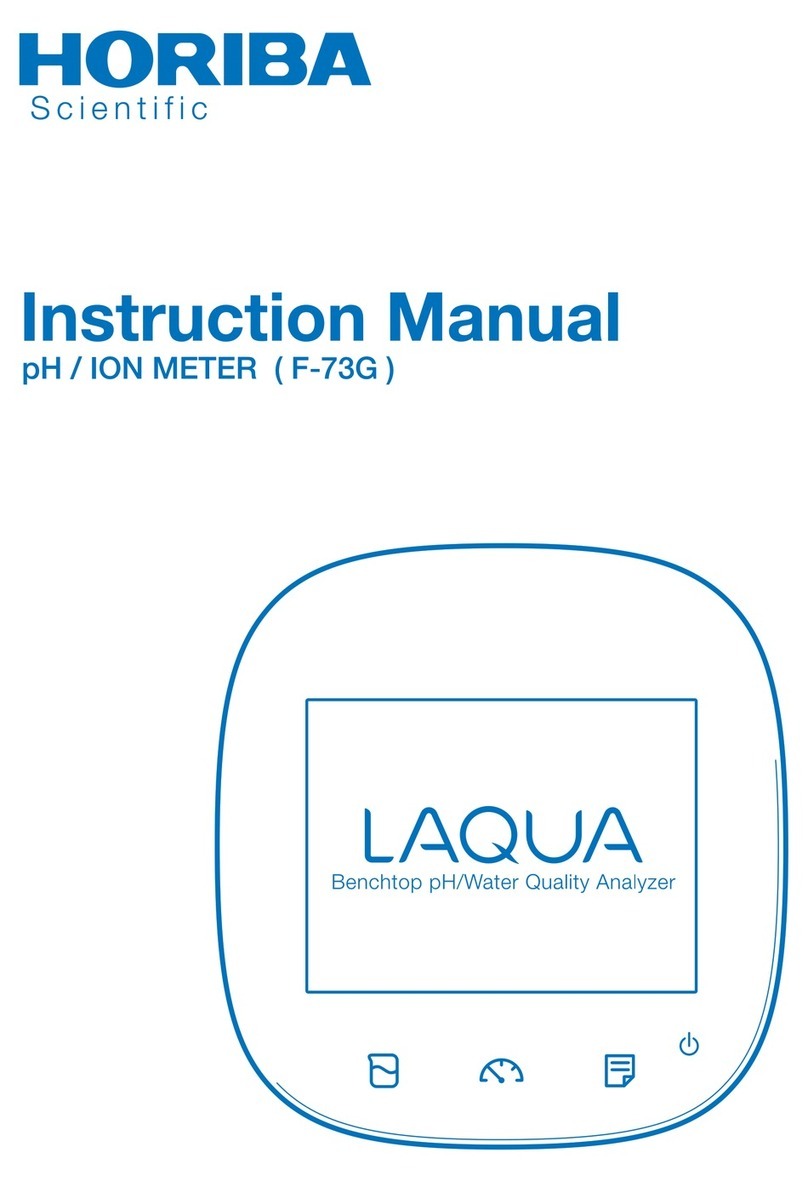
Horiba Scientific
Horiba Scientific LAQUA F-73A-S instruction manual

Endress+Hauser
Endress+Hauser Proline Promass 84 Commissioning instructions

Delmhorst Instrument Co
Delmhorst Instrument Co G-34 owner's manual
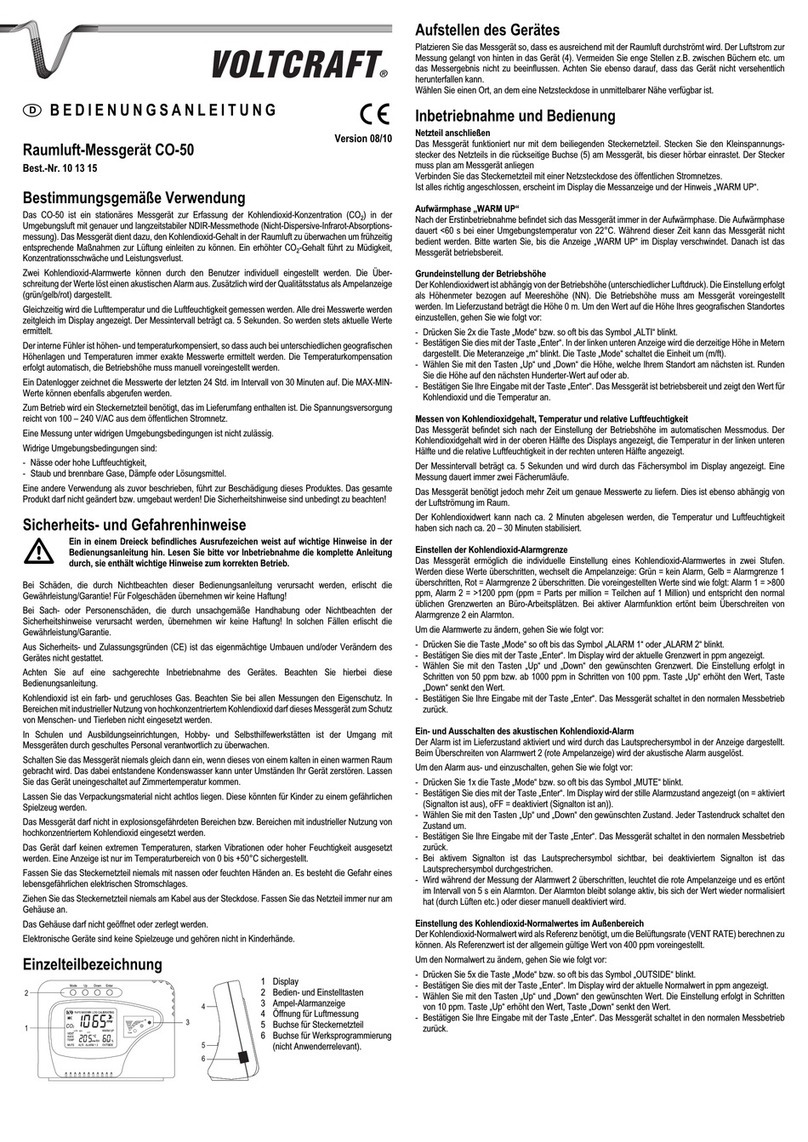
Conrad
Conrad VOLTCRAFT CO-50 operating instructions