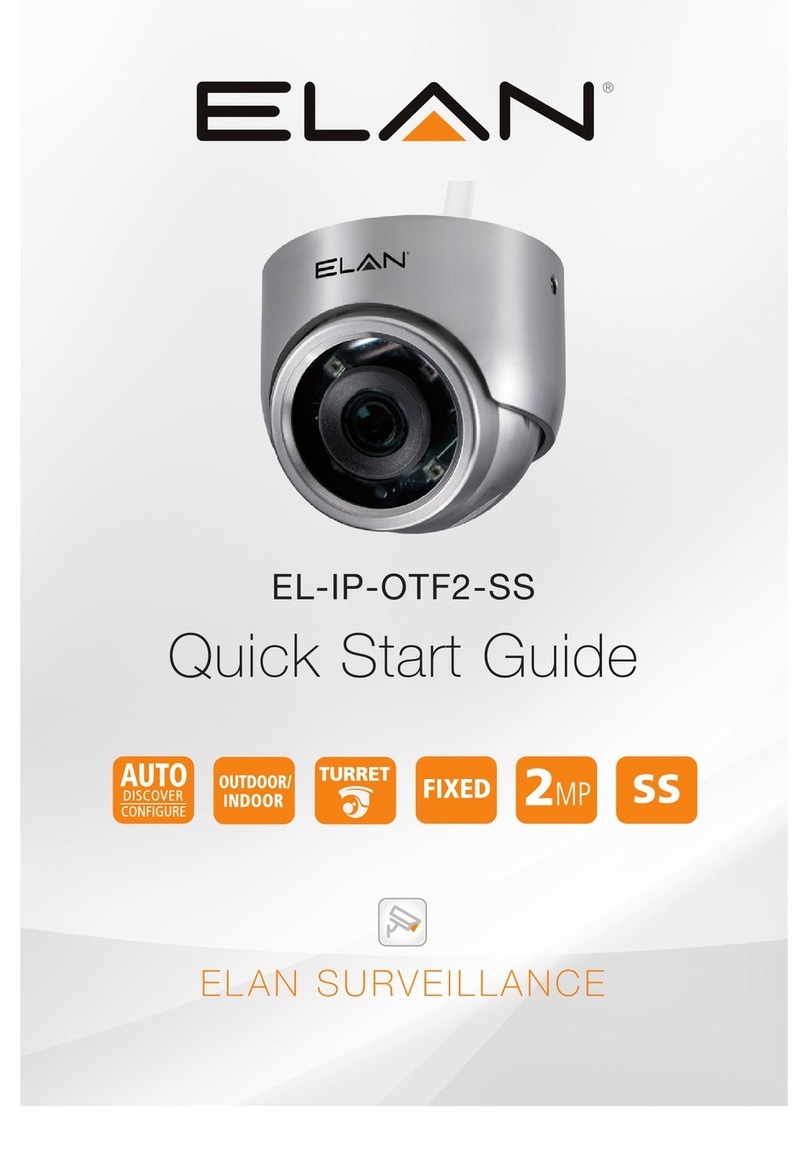ELAN Home Systems ●1690 Corporate Circle ●Petaluma, CA 94954 USA
tech
support:
800.622.3526
•
main:
760.710.0990
•
sales:
877.289.3526
•
email:
[email protected] ©2013 ELAN Home Systems. All rights reserved. ELAN and g! are trademarks of ELAN Home Systems. All other trademarks are the property of their respective owners.
Integration Note
Manufacturer: ELK
Model Number(s): M1 Gold, M1EZ8
Core Module Versions: 4.0 (Build 275 and later)
Comments: Panel Firmware: 4.3.8 or 5.2.4 Main, 3.1.13 Boot
ELKRP: Version 1.6.2
Document Revision Date: 1/31/2013
OVERVIEW AND SUPPORTED FEATURES
The ELK panels integrate with the g! system using an RS-232 serial connection. The M1 Gold includes
an RS-232 port, whereas the M1EZ8 requires the ELK-M1EZ8MSI Main Serial Port Interface.
Integration of the security system provides monitoring and control from any touch screen, telephone or
computer both locally and remotely. Additionally, events occurring in the security system can trigger
system commands in other sub-systems in the home. For example, a burglar alarm can turn all the lights
on and send out email alerts. The security system can also receive commands as a result of events
within other sub-systems. For example, changing the house mode from Home to Vacation can trigger a
security command to arm the system.
IMPORTANT NOTE –LIGHTING AND THERMOSTATS:
Although the ELK panels can integrate thermostats and lighting systems, only the security functions of
the ELK panel are accessible by the g! system: any climate or lighting systems must be tied to the g!
system and NOT the ELK.
THESE PANELS SUPPORT THE FOLLOWING FEATURES:
Arm – Disarm: Arm and disarm from the Viewer interface is supported. Status information is available for
all partitions.
IMPORTANT NOTE:
If using Firmware 5.2.4 you may need to uncheck the box labeled "Access" in the ELK RP Software for
Arming and Disarming to function properly.
Auto Arm: Arming as a System Command from the Event Mapper is supported. By default, automatic
arming is disabled in the Configurator.
Zone Status: Zone status information is available for all zones (in any partition), and is properly shown in
the Viewer.
History View: The history view is properly supported on any Viewer.
Auto Zone and Partition Detection: The g! system will automatically detect the zone name and number
as well as partition name and number.
THESE PANELS DO NOT SUPPORT THE FOLLOWING FEATURES:
Thermostats: Thermostats connected behind the panel cannot be controlled from the g! system.