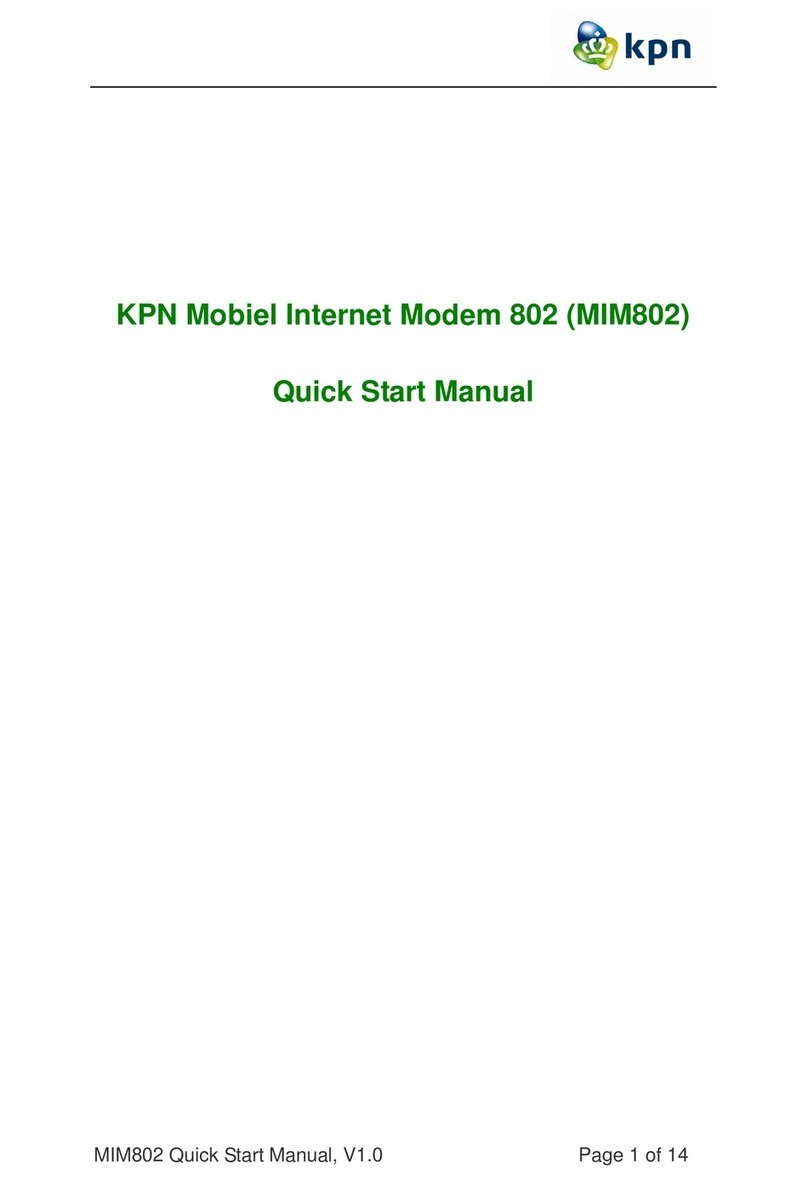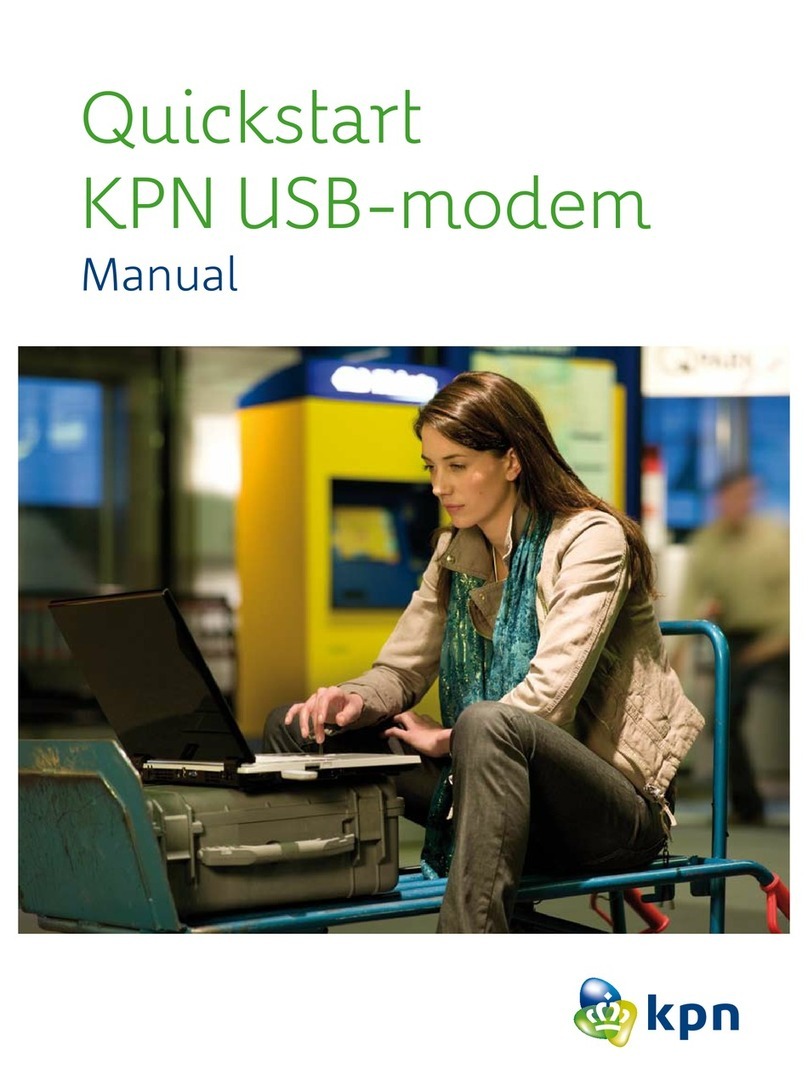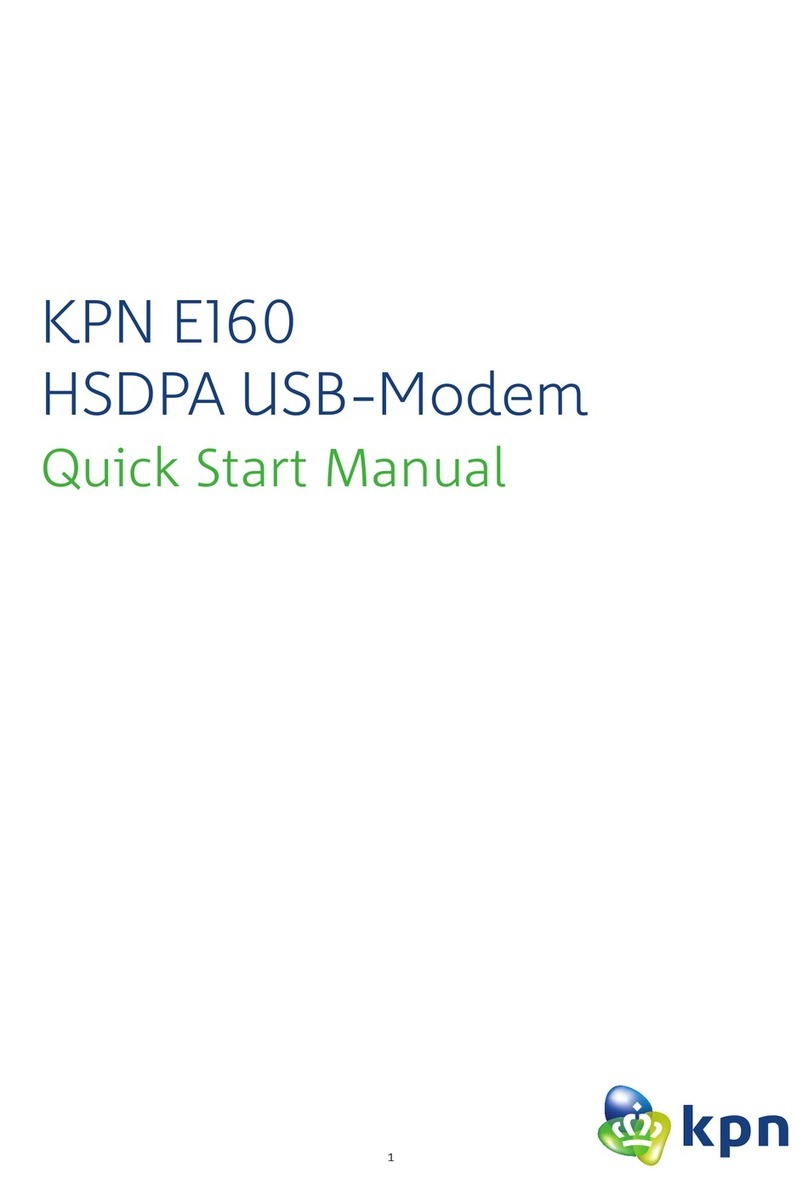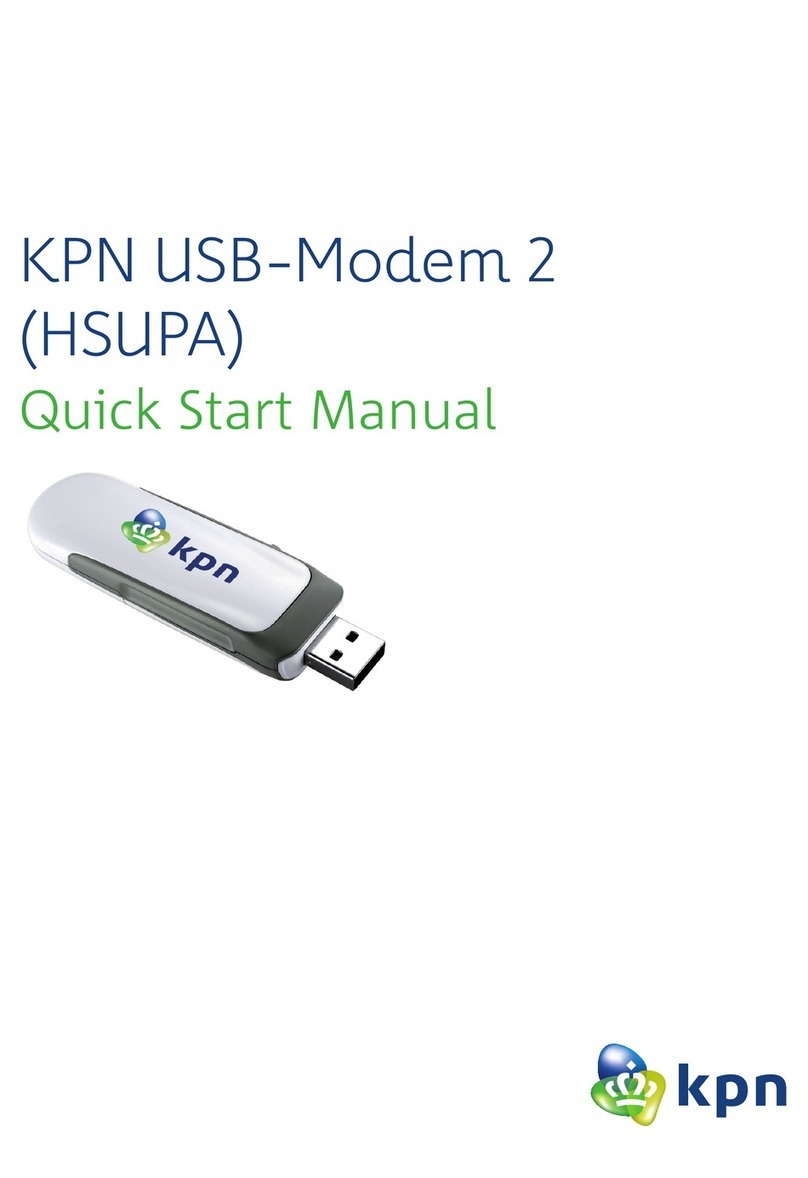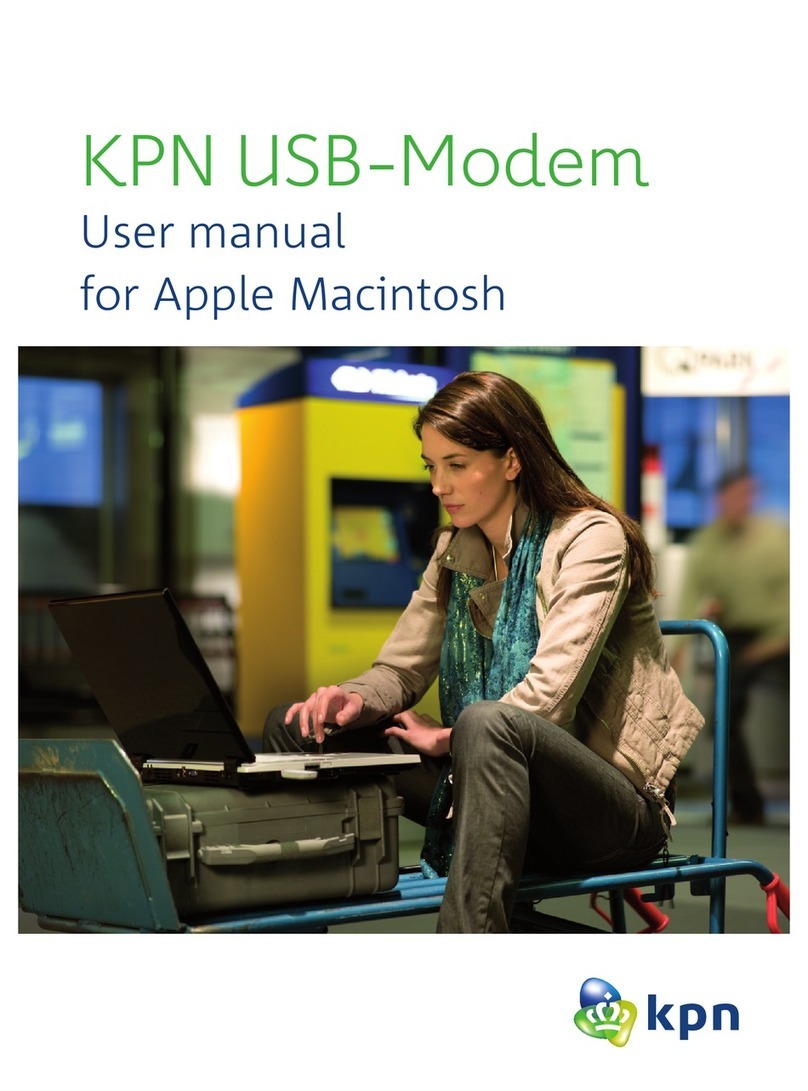3
1.1 Introduction
Thank you for using KPN USB-modem.
To guarantee the modem always in its best condition, please read this manual carefully and keep it for further use.
The pictures, symbols and contents in this manual are just for your reference. They might not be completely
identical with your modem. We operate a policy of continuous development. We reserve the right to update the
technical specifications in this document at any time without prior notice.
The KPN USB-modem is a type of multi-mode, 3G modem, suitable for GSM/GPRS/WCDMA/EDGE/HSDPA network.
It adopts USB interface which provides an easy interface to laptop and desktop PC. With the GSM/ GPRS/ EDGE/
WCDMA/ HSDPA mobile network, it can help you carry out SMS, data service and will help you break away from
the limit of time and zone, and realize wireless communication at any moment everywhere.
1.2 Warning and Notice
To the owner:
• Some electronic devices are susceptible to electromagnetic interference sent by modem if inadequately shielded,
such as electronic system of vehicles. Please consult the manufacturer of the device before using the modem if
necessary.
• Operating of laptop and desktop PC and modem may interfere with medical devices like hearing aids and
pacemakers. Please always keep them more than 20 centimeters away from such medical devices when they are
turned on. Turn the modem off if necessary. Consult a physician or the manufacturer of the medical device before
using the modem.
• Be aware of the usage limitation when using a modem at places such as oil warehouses or chemical factories,
where there are explosive gases or explosive products being processed. Therefore, turn off your modem if required.
• Don’t touch the inner antenna area if not necessary. Otherwise it will affect your modem’s performance.
• Store the modem out of the reach of little children. The modem may cause injury if used as a toy.
1 Modem Introduction