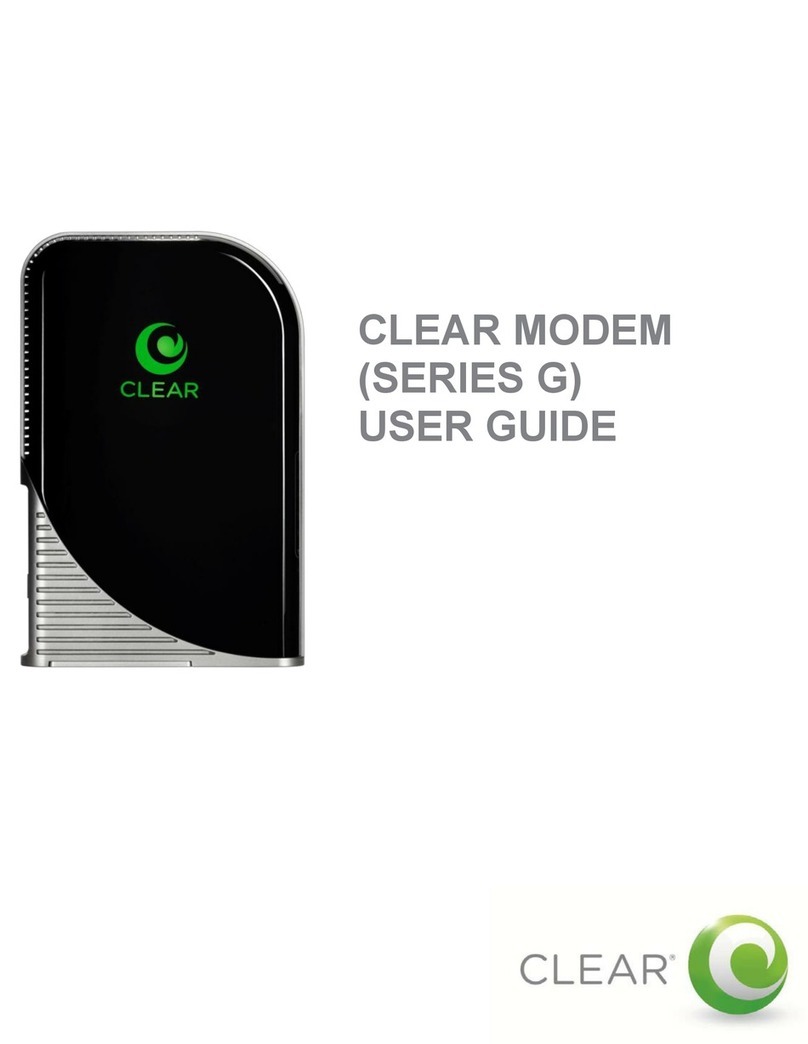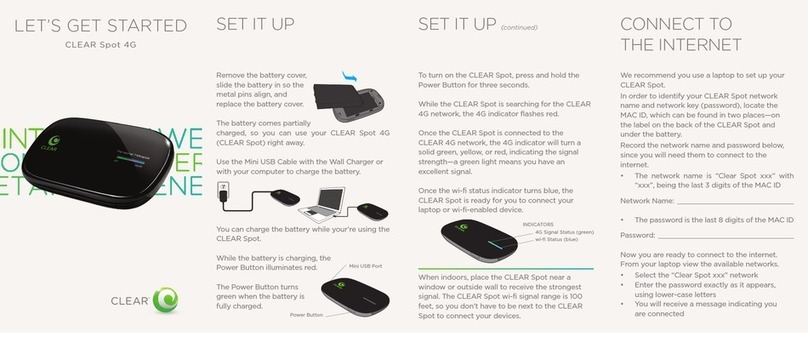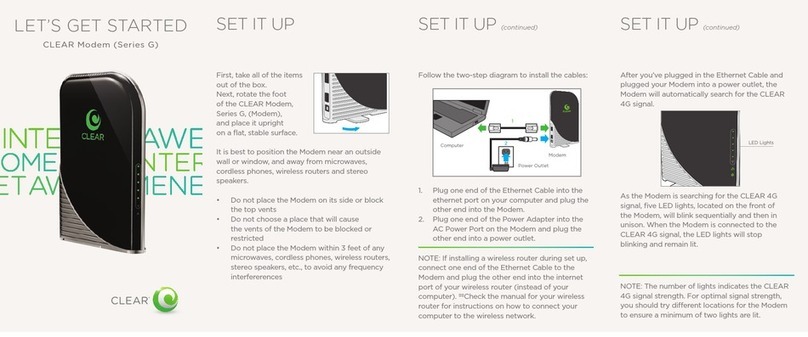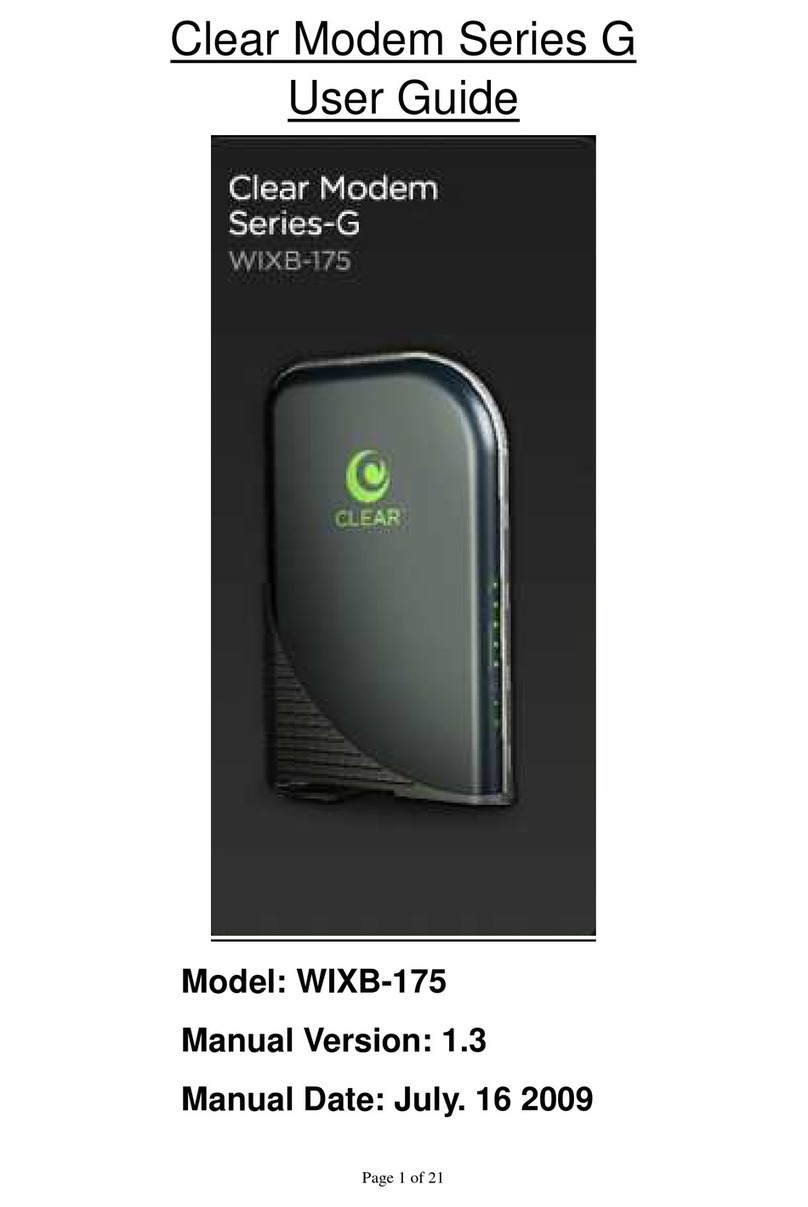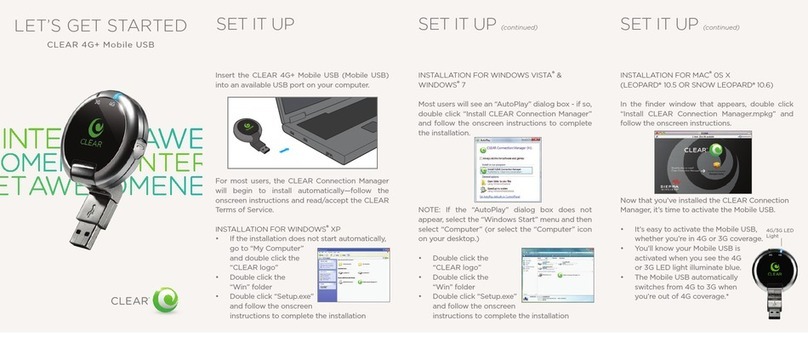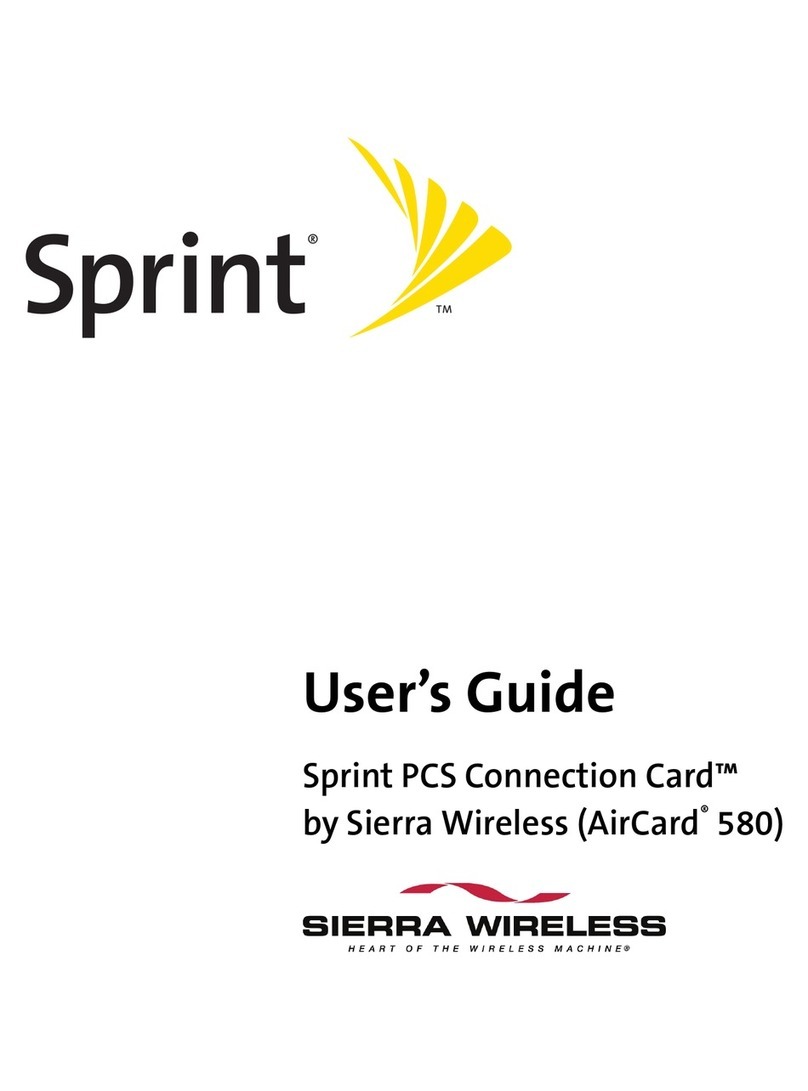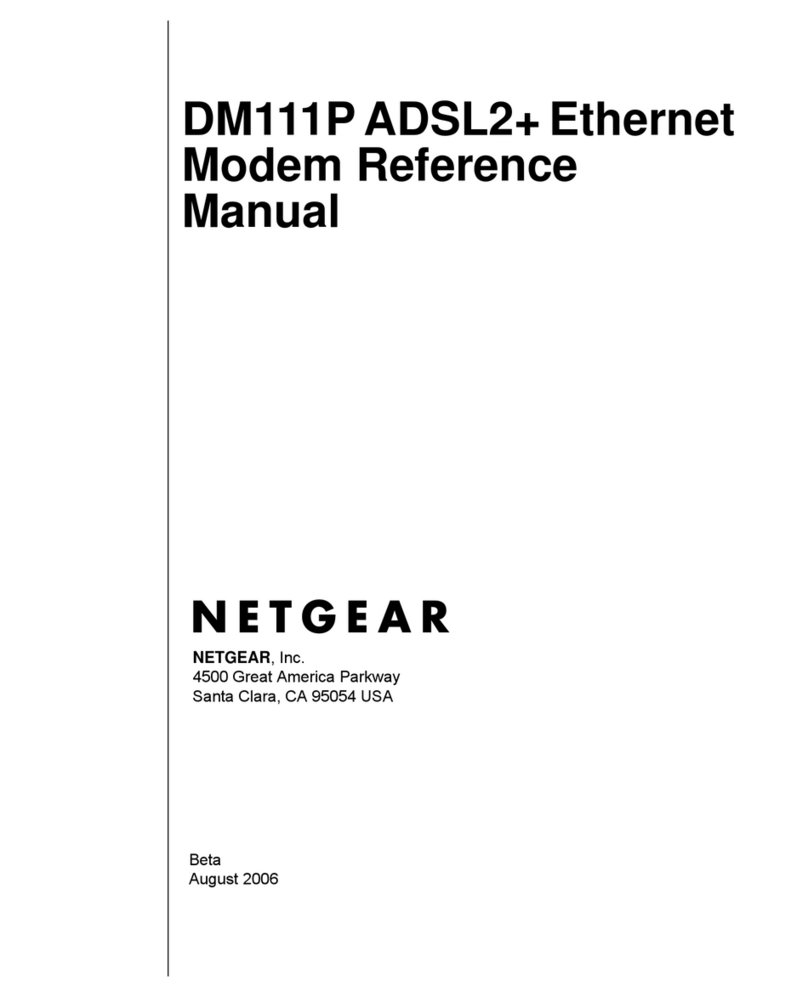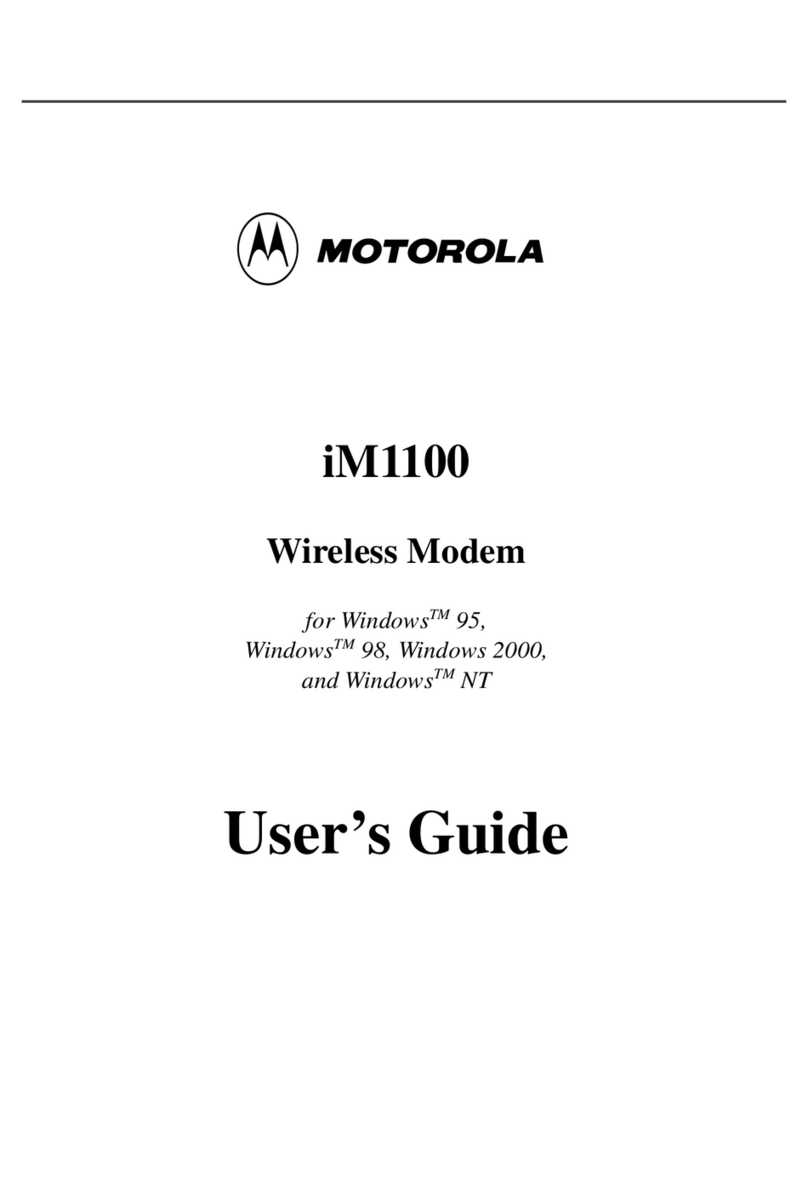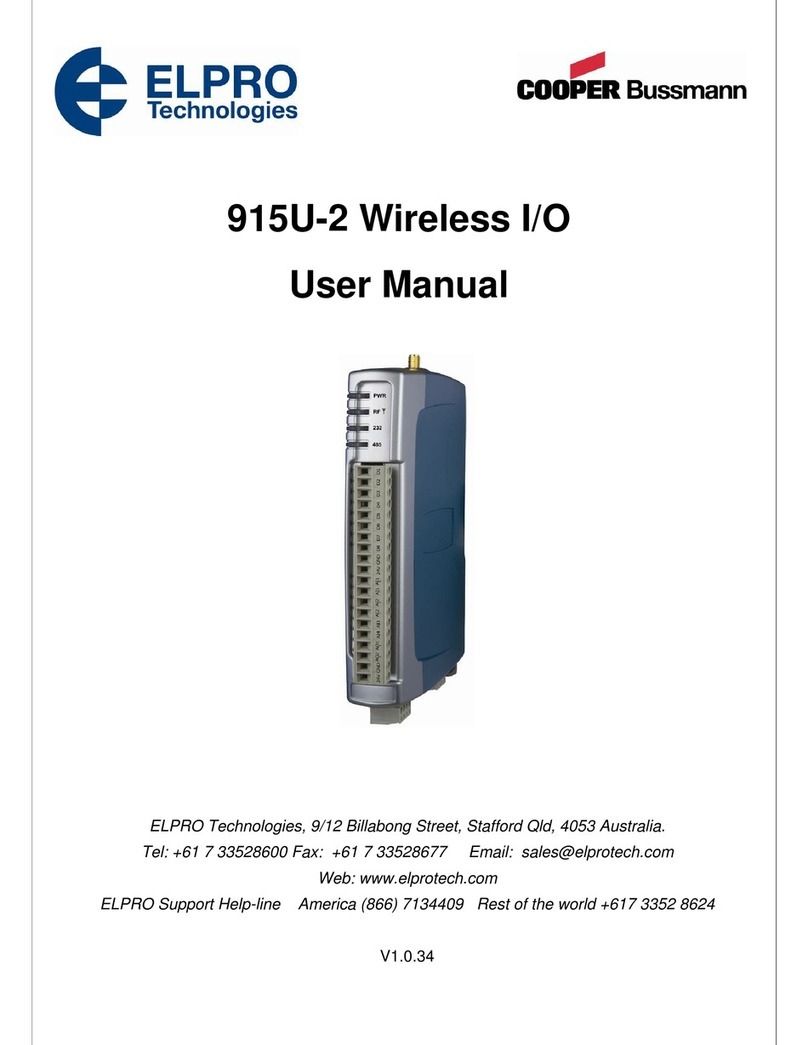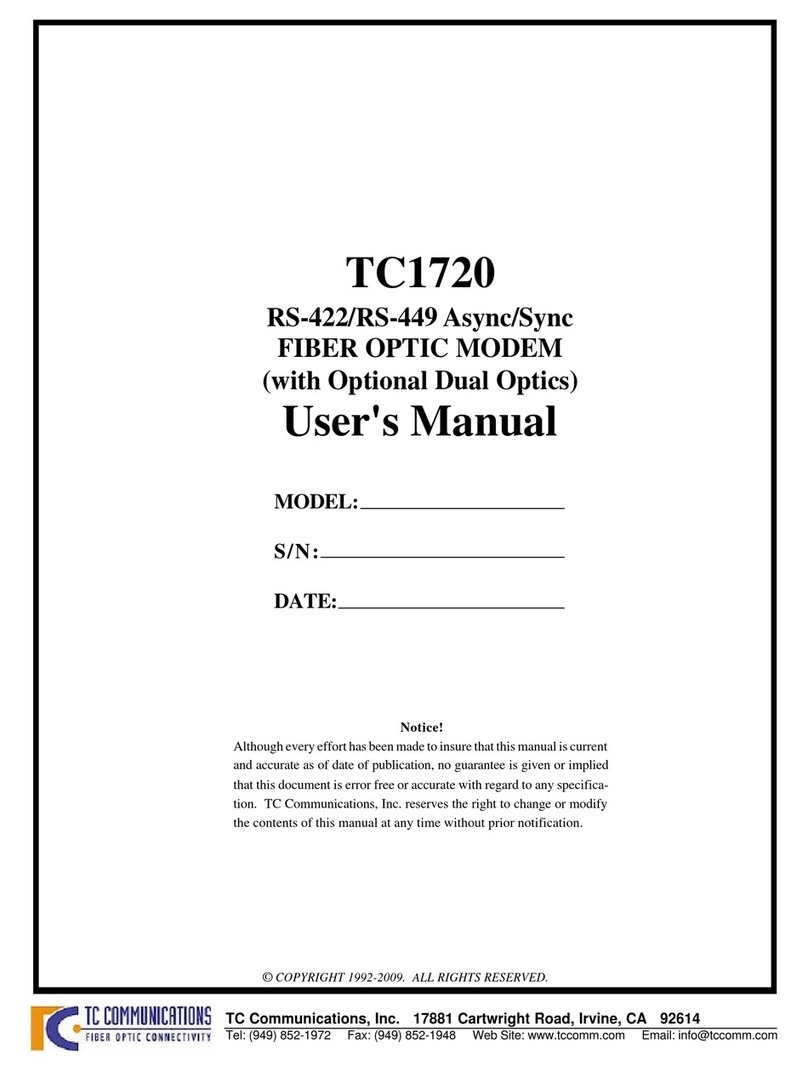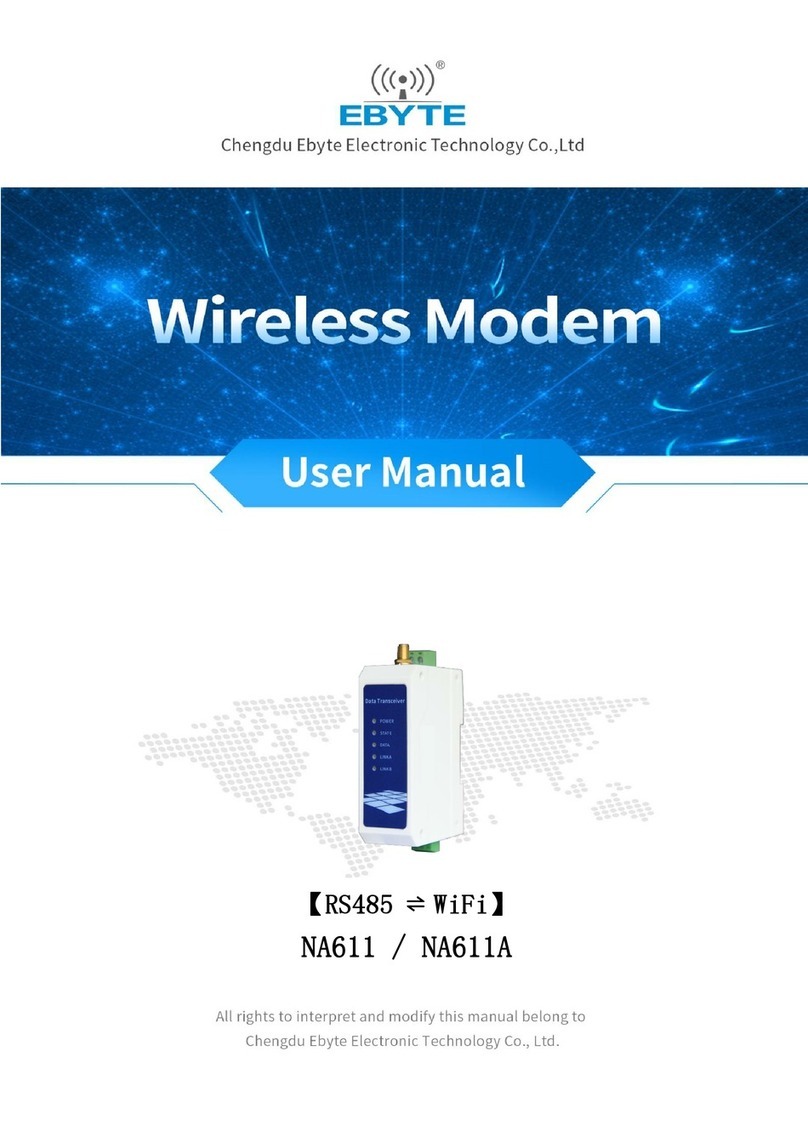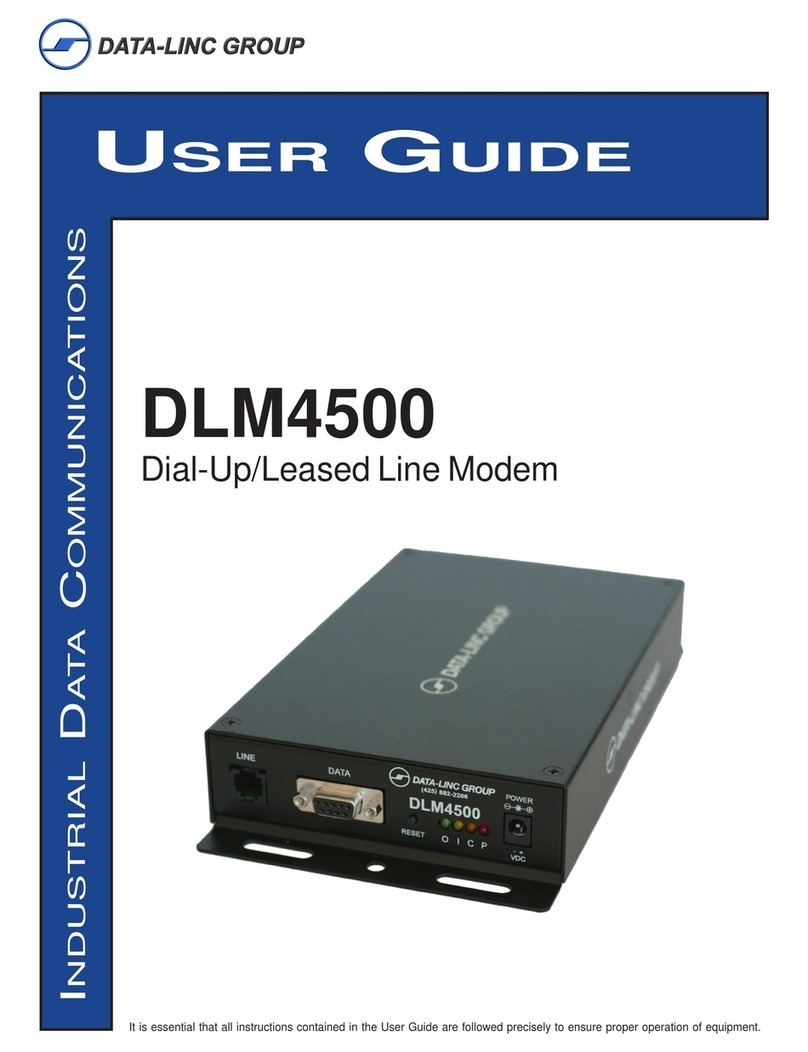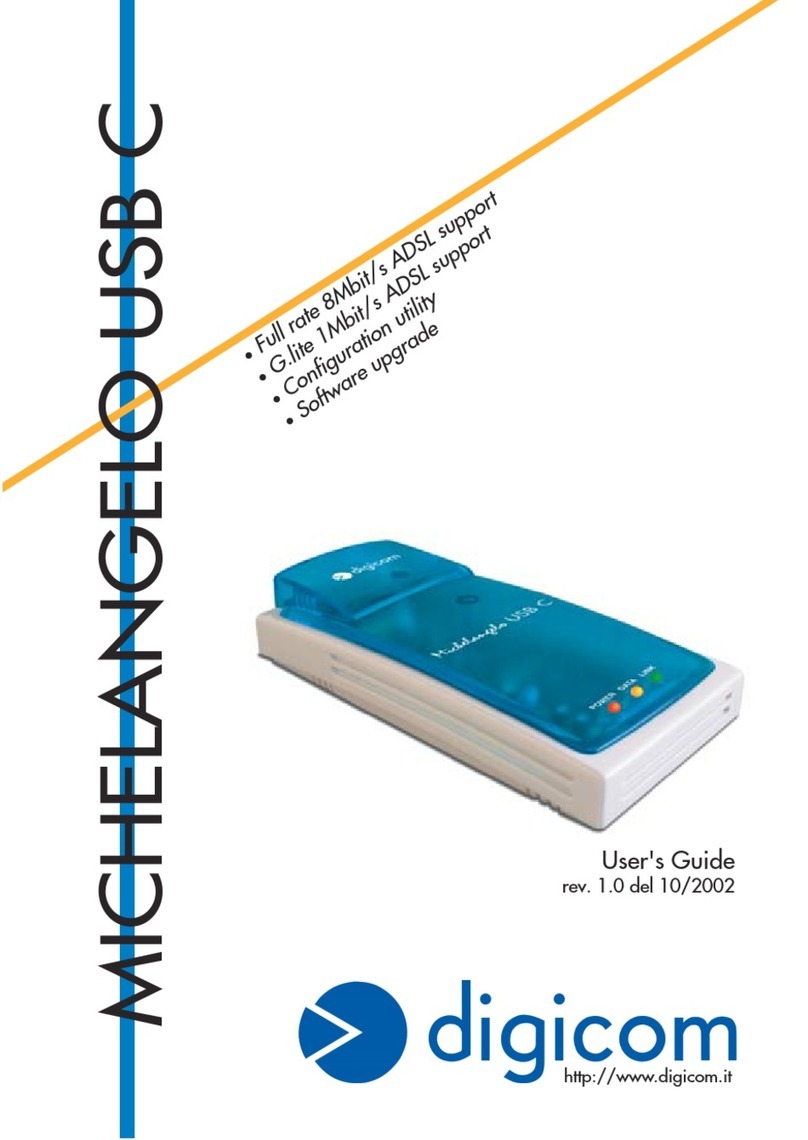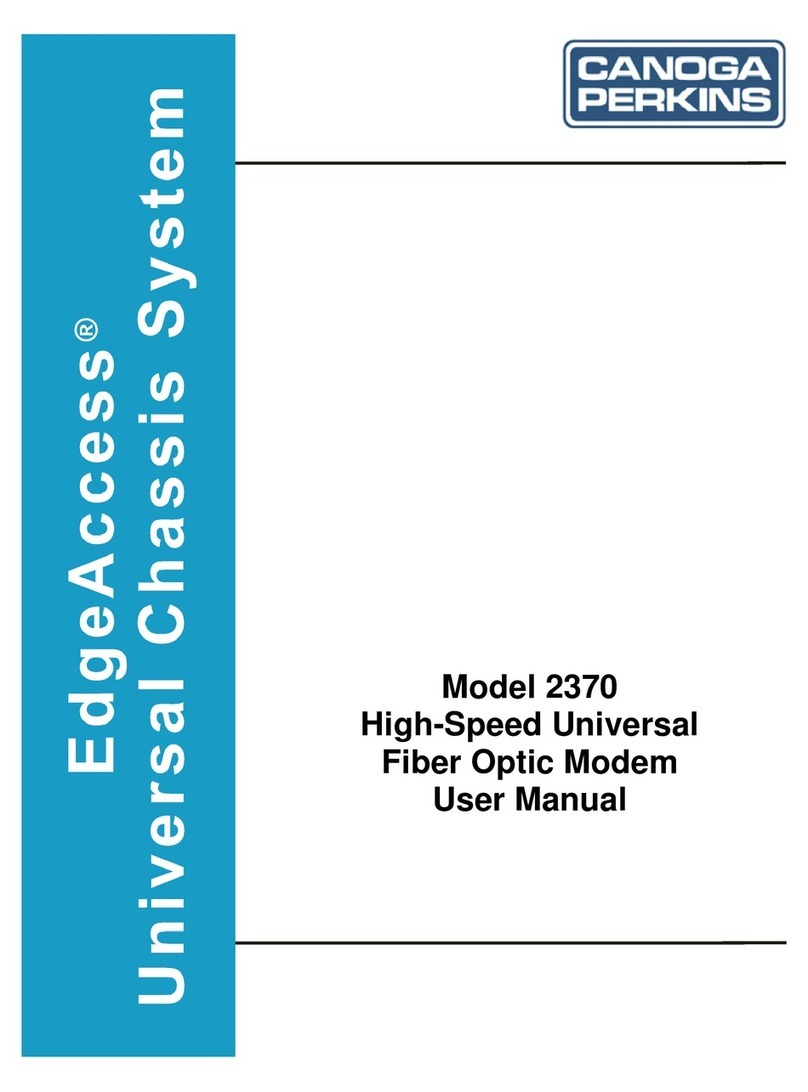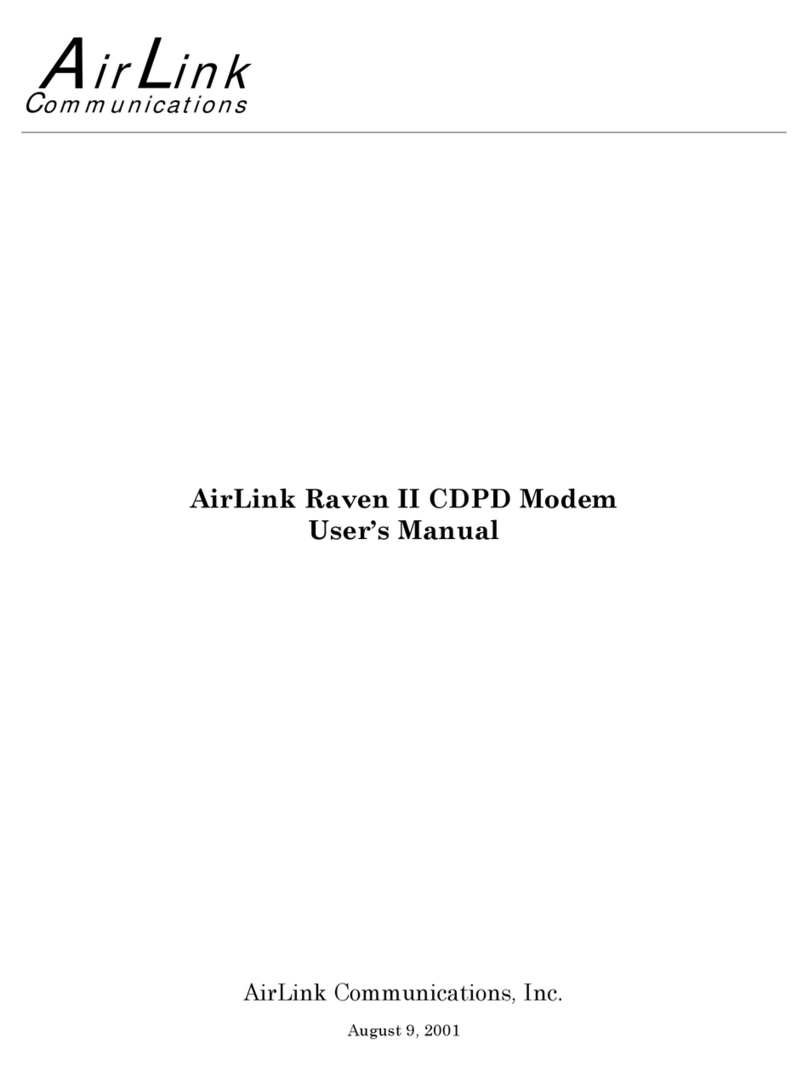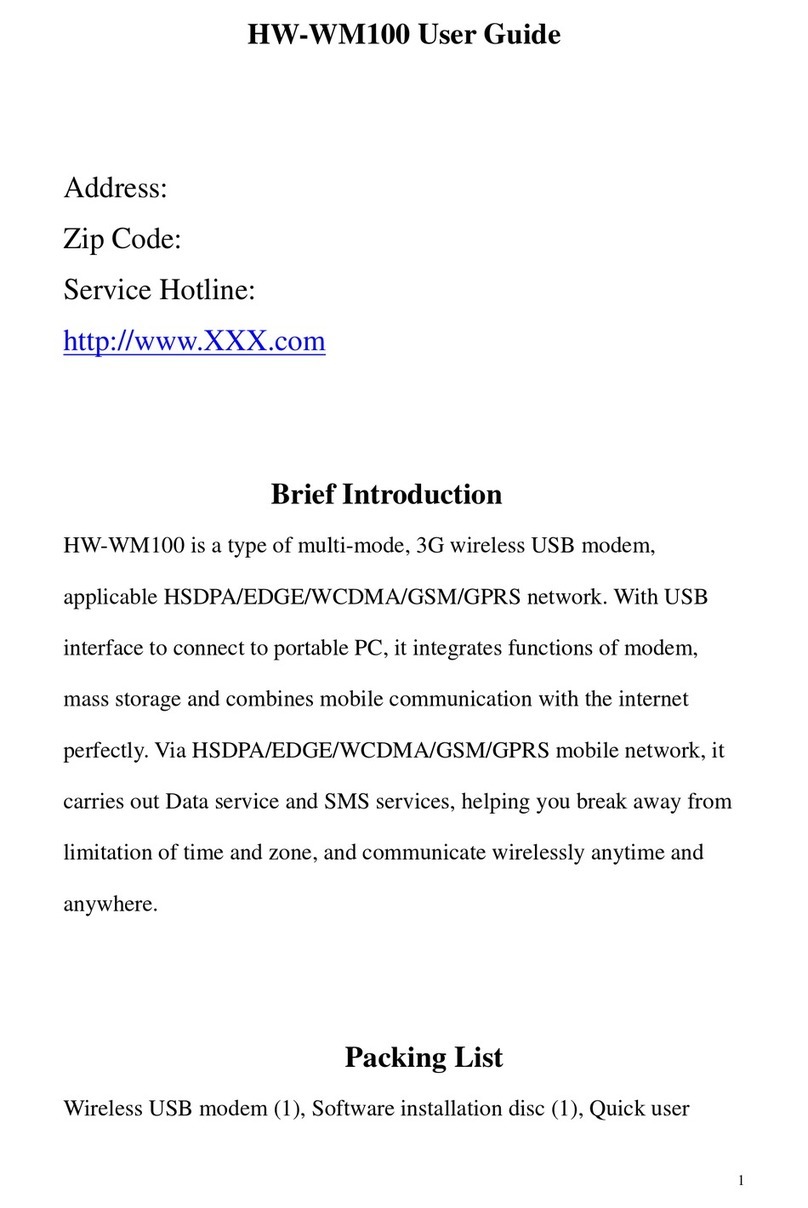CONNECT TO
THE INTERNET
EveryCLEARcustomergetsanonlineaccount,
soyoucaneasilymanageyouraccountandview/
payyourbill.
Thersttimeyouconnecttotheinternetwith
yourModem,youwillneedtosetupyourCLEAR
onlineaccount.
Openanewbrowsersession,andyou’llseea
webpagewhereyoushouldreviewyourrateplan
information,completeyouronlineaccount,and
readandaccepttheCLEARTermsofService.
Congratulations! You’rereadyfor
INTERNET AWESOMENESS
QUICK TIPS
It’seasytomanageyourModem,byusingthe
ModemHomePage.Youcanchangesettings,
viewsignalstrength,controlthenumberof
users,andchangethewi-networknameand
password.Enterhttp://192.168.15.1inyourweb
browser.Thedefaultpasswordis“CLEAR123”.
UNABLE TO BROWSE THE INTERNET?:
• TrymovingtheModemtodierentlocations
untilatleasttwoLEDlightsarelit
OTHERWISE TRY THESE STEPS:
• TurnotheModemfor15seconds
• Bypassanypowerstripsandtryadierent
poweroutlet
• ConnecttheModemdirectlytothecomputer
withtheEthernetCableprovidedinthebox
• ChecktheconnectionbetweentheModem
andcomputer,andmakesurethecablets
securelyintheportandrestartyourcomputer
BROWSER STUCK?:
• Ifyourbrowserisstuckonamessagefrom
CLEAR,followtheonscreeninstructionsto
viewthemessageandprovideanyrequested
information
HAVE A
QUESTION?
Pleasereadtheseparate“ImportantInformation”
documentincludedwithyourModemfor
regulatoryinformation,safetyinformation,and
otherimportantdisclosures.
IfyouhavequestionsaboutyourModem,access
theonlineHelpToolontheModemHomePage,
theonlineUserGuide,FAQs,andlivechatsupport
atwww.clear.com/support.
Ifyoustillhavequestions,pleasecallusat
877-956-4056.Weprovideautomatedtelephone
support24/7andlivetelephonesupportbetween
9amand10pm,sevendaysaweek.
Besuretocheck-outour“QUICK TIPS”and
“HAVE A QUESTION?”sections.
Coverage area limited. Actual CLEAR network performance
mayvaryandisnotguaranteed.SeeDevice,Support,andother
relevant pages at www.clear.com for additional information.
CLEARandtheCLEARaretrademarksorregisteredtrademarks
ofClearwireCommunicationsLLC.Otherbrandnames,product
names, and trademarks are the property of their respective
owners.©2011ClearWirelessLLC.Allrightsreserved.
CLEARModemwithWi-Fi:PartNumber:CL-R-GWF-QSG-1.11
TO MAXMIZE SECURITY:
• ChangetheModemwi-NetworkName
andPassword
• Usethehighestlevelofsecuritythatyour
wi--enableddevicesupports
RESETTING THE PASSWORD:
• PresstheResetbuttonontheModemfor10
secondstorestorethefactorydefaultsettings
• LogintotheModemHomePagebyentering
http://192.168.15.1intoyourwebbrowser
• EntertheModemPassword“CLEAR123”
• FromtheMenu,select“Basic”and
then“Password”
• EnterthenewPasswordandclick“Apply”
tosavethesettings
YoucanalsoconnecttoyourModemwiththe
EthernetCableandloginusingthedefault
Modempassword,tovieworchangethewi-
NetworkNameorPassword.
QUICK TIPS (continued) QUICK TIPS (continued)
UNDERSTANDING THE LED LIGHTS:
• Fiveblinkinglightsmeanthe
Modemisconnectingtothe
CLEAR4Gsignal
• OncetheModemhasconnected
totheCLEAR4Gsignal,thesame
lightsremainlittoindicatethe
signalstrength.Fivelightsindicate
astrongsignal
• Thewi-LEDremainslitwhen
wi-isenabled
• ThePowerLEDremainslitwhen
theModemison.
• Asolidgreenlightmeansa
connectiontotheCLEAR4G
signalhasbeenmade.
• Ablinkingyellowlighsmeans
dataisbeingtransmitted.