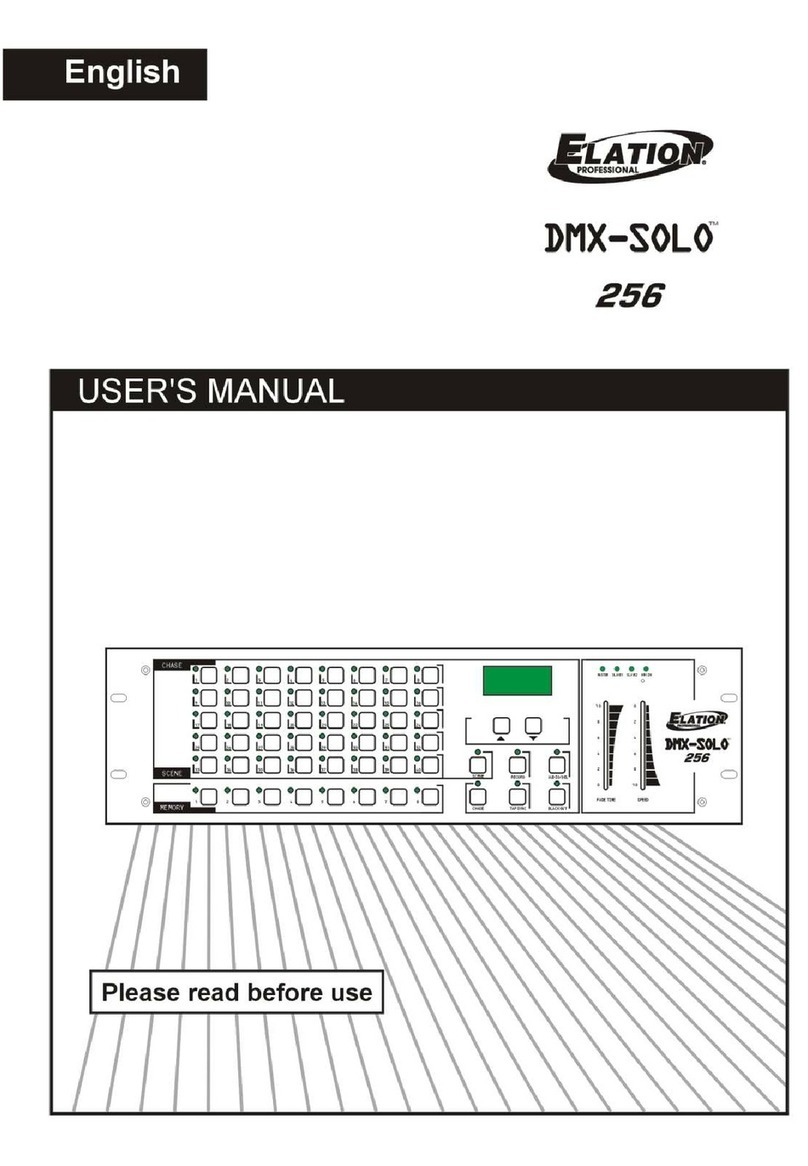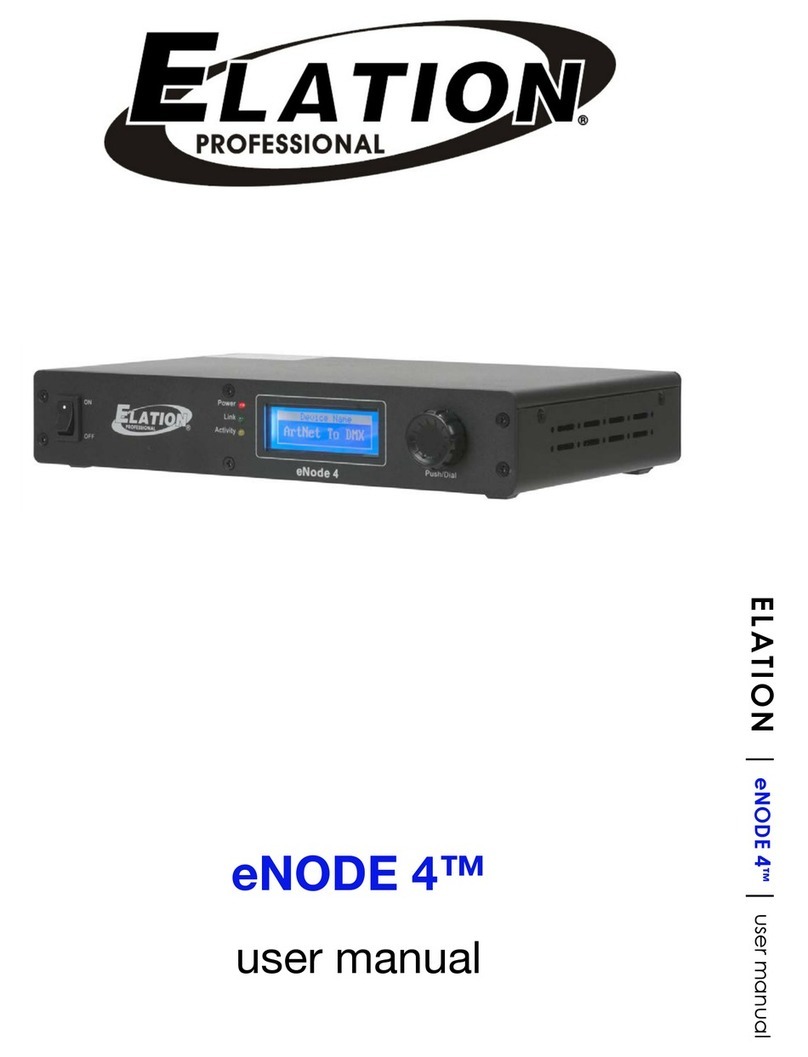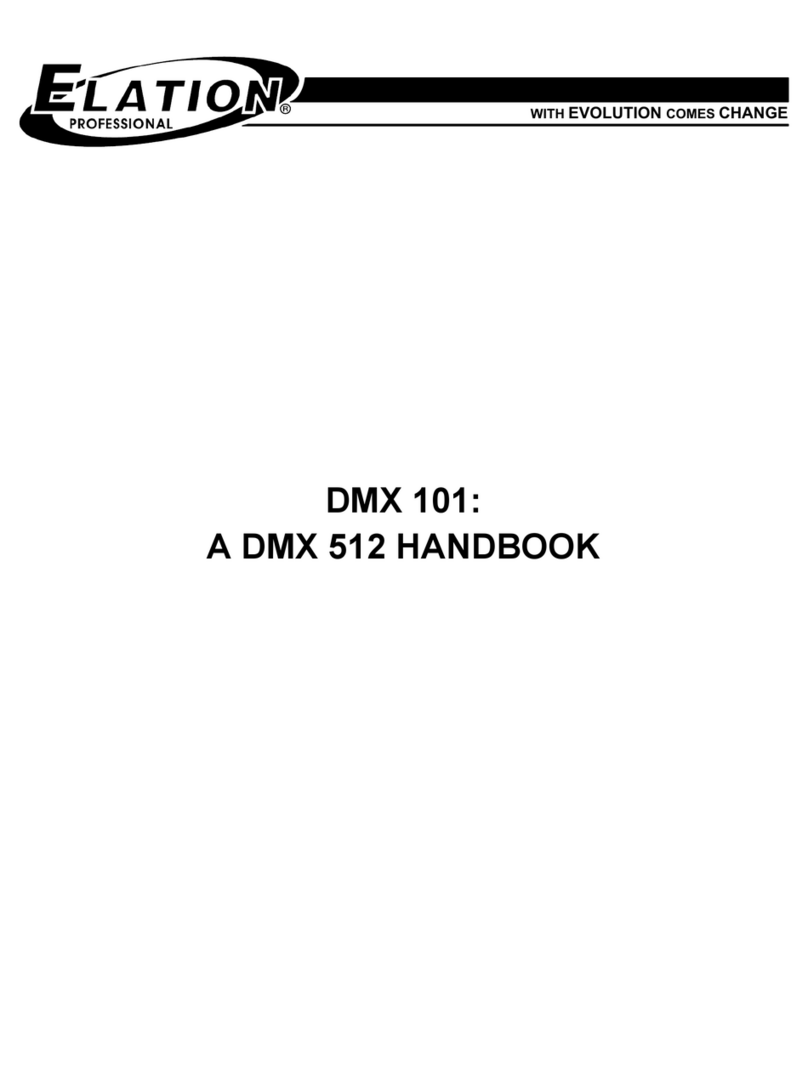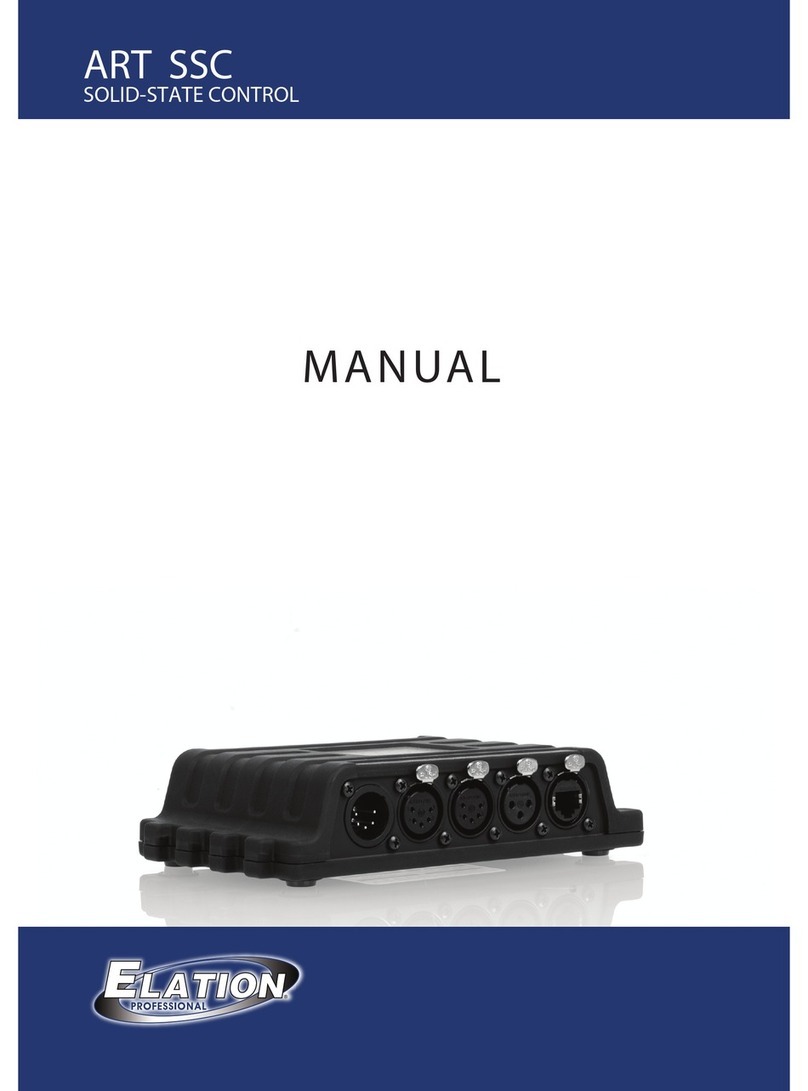Customer Support:
About8Universal DMX System(E-NODE 8)
Introduction:
The has been thoroughly tested and shipped in perfect working condition. Please takeafew
minutes to carefully inspect the system carton for damage that may have occurred during shipping. If the
carton appears to be damaged, carefully inspect each system component for damage, in the case that
damage is found, please contact our customer support center, listed below, for further instructions.
E-NODE 8
Unpacking:
Part I: About 8 Universe DMX System( )
Part II: X-Soft-Net software operation guide
Part III: Botex Arkaos operation guide
E-NODE 8
Caution!
There are no user serviceable parts inside this unit. Do not attempt any repairs yourself, doing so will void your
manufactures warranty. In the unlikely event your unit may require service, please contact your nearest Elation
dealer.
Do not discard this carton in the trash, please recycle when ever possible.
Upon unpacking, carefully inspect your unit for any damage that may have occurred during shipping. If damage
may have occurred, do not plug the unit in, please contact your dealer as soon as possible.
Every effort has been made to design dependable and reliable products. New products are constantly being
designed to meet the needs of the entertainment lighting industry. Your comments regarding our products and
services are welcome. Elation will provide set up help and to answer any question should you encounter
problems during you set up or initial operation. You may also visit us on the web at
wonksuteldnaotliam-enasudnesesaelpdnA.snoitseggusrostnemmocynarof
how to improve to better serve you. It is bothaprivilege and a pleasure serving you.
www.elationlighting.com
Thank you for your purchasing the Elation8Universe DMX System(E-NODE 8). To optimize the performance
of this product, please read these operating instructions carefully to familiarize yourself with the basic operation
evahstnenopmocmetsysllA.8,esuotelpmissinoitalEehT.metsyssihtfo
been tested at the factory before being shipped to you.
lease backup them in your computer, then simply connect the LAN-cable(RJ 45) between your E-NODE 8
E-NODE 8 Universe DMX System
P
and your computer, then you're ready to go!
1
1 User Instruction
1 Quick Start Guide
E-NODE 8
The8Universal DMX system should include the following:
This instruction manual includes the following contents:
Main Technical Data:
Supporting DMX-512 and DMX-1000K(1M) protocol
DMX Output: (DMX-512 protocol control)
512 channels per connector,
total 8* 3-pin XLR DMX connector,
total 512 x8channels
Dimensions: 19''/1U(482 x 205x44 mm)
-4-
High Speed DMX-1000K(1M) protocol control
2048 channels per connector,
total 8
total 2048x8 channels
* 3-pin XLR DMX connector,
Main Features:
The newest Artnet, 8 Universe DMX System.
Standard DMX-512 and High Speed DMX-1000K(1M) protocol compatible.
With network control, supporting TCP/IP, Artnet and CL100M protocol.
Fixed built-in 128 memory CHIP allows to hold DMX data files.
Up to 32 Shows can be created, assigned and updated by configuring X-Net Configure Software on
PC platform.
With a real-time record function.
Astronomical time color schedule event table.
All output channels can be patched with any of input.
DMX trigger function available with DTC-512 or X-Trigger-USB.
Power input of AC100~240V, 50/60Hz.
Fuse protection with F3.15A 250V 5x20mm