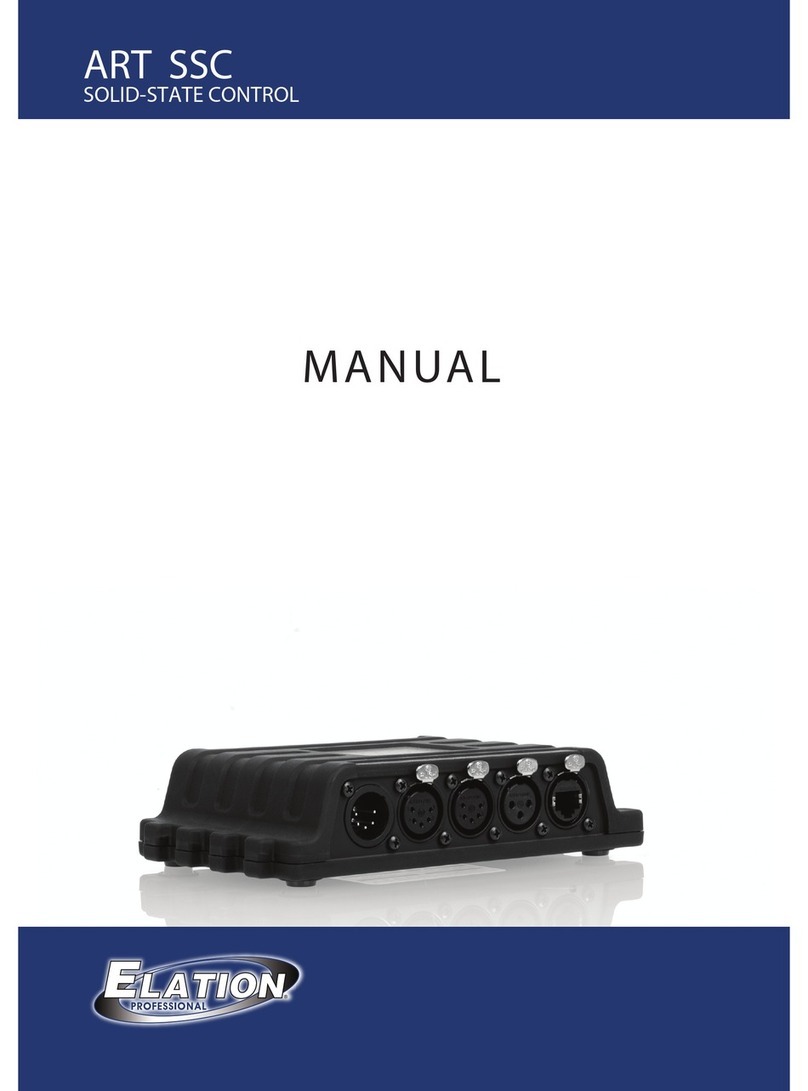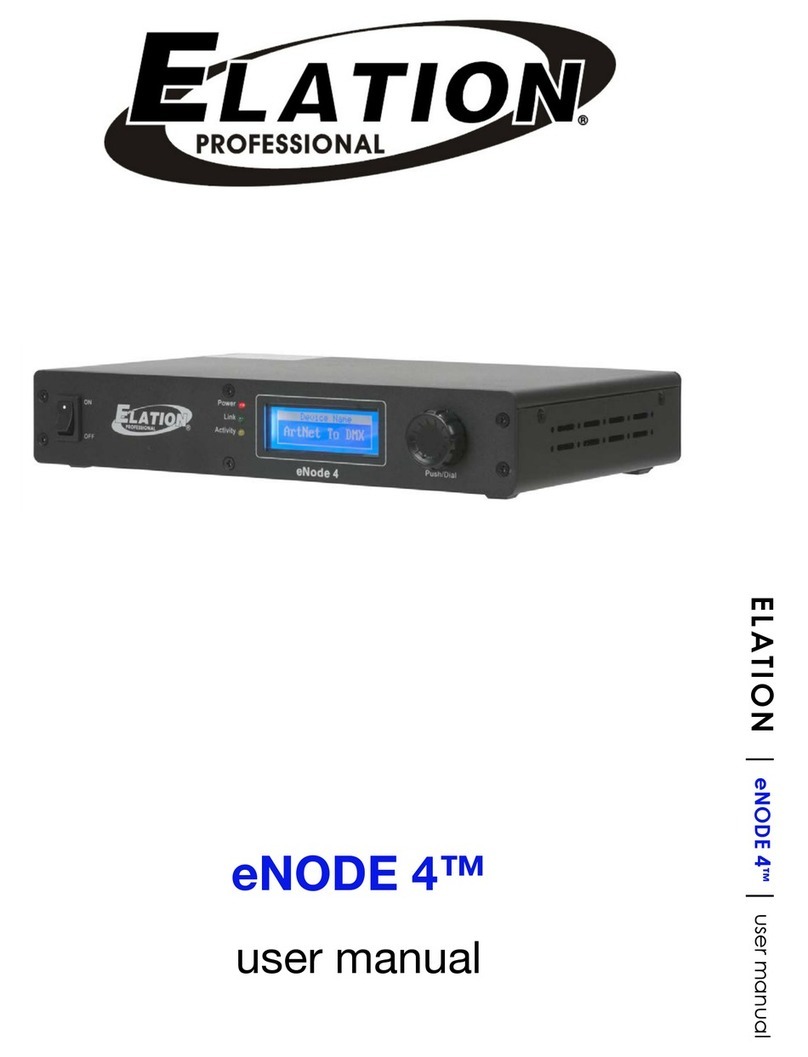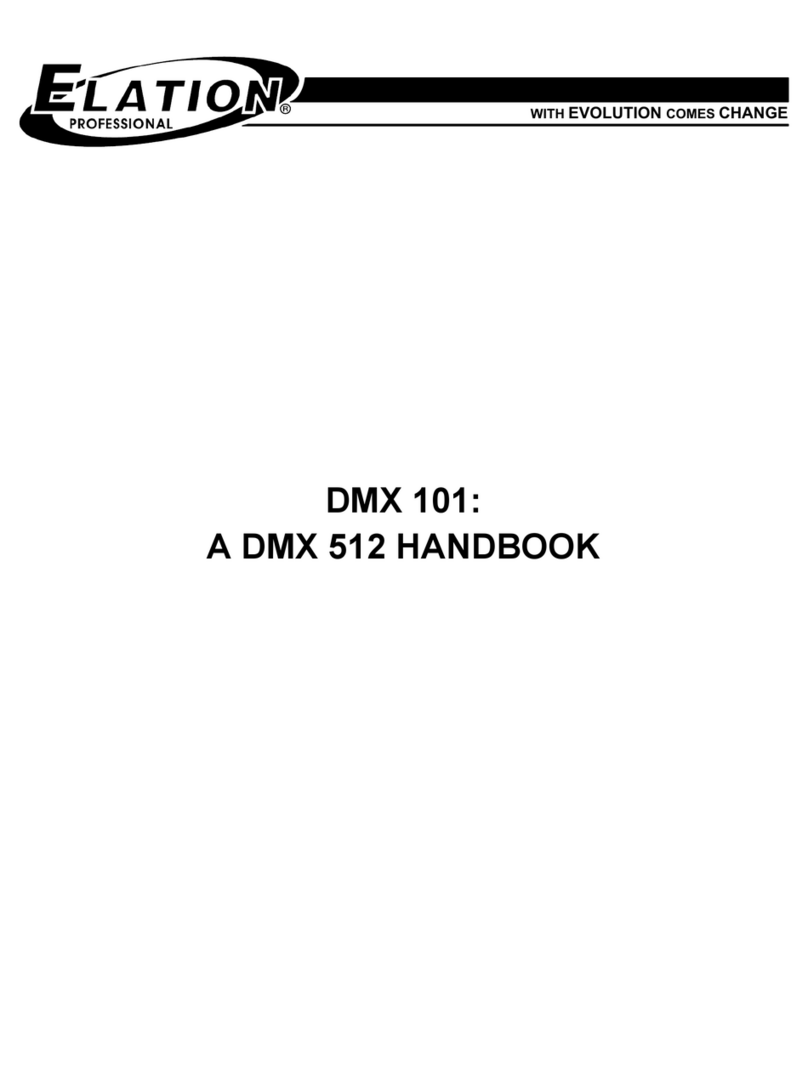DO NOTdismantle or modify the unit.
Protect the unit from excessive dryness or humidity (ideal conditions are between
35% and 80%).
In places with a temperature of over 45 C or less than 2 C/35.6 F./113 F
In places subject to vibrations or bumps.
In places subject to excessive humidity.
NEVER use the unit under thefollowing conditions:
This unit must only beoperated by adults. DO NOT allow children to tamperor play
with it.
Packaging material (plastic bags, polystyrenefoam, nails, etc.) MUST NOT be left
within children's reach, as itcan be dangerous.
After having removed thepackaging check that theunit is NOT damaged in any way.
If in doubt,DON'T use it and contactan authorized dealer.
This unit isNOT intended for home use.
NEVER try to repair the unit yourself. Repairs by unqualified people could cause
damage or faulty operation.Contact your nearest dealer.
DO NOTopen the unit--there areno user serviceable partsinside.
STOP using the unit immediately In the event of serious operation problems and
either contact your localdealer for a checkor contact us directly.
Should any liquid be spilledon the unit, DISCONNECT the power supply tothe unit
immediately.
DO NOTmake any inflammable liquids, wateror metal objects enter theunit.
Read the instruction in thismanual carefully and thoroughly, as they give important
information regarding safety during use and maintenance. Keep this manual with
the unit, in order to consult it in the future. If the unit is sold or given toanother
operator, make certainthat it always has itsmanual, to enable the new owner to
read about its operation and re lative instructions.
Features General Instructions
Thank you for your purchase. This product
features include:
1 2
Warnings
Cautions
256 DMX channels
24 banks of 40 programmable scenes
Each scene consists of 256 DMX channels, fade time enable
40 chases, each holds up to 99 steps(recorded scenes).
Playback of one or more chases or memories at a time
8 memories, each holds up to 99 steps(recorded scenes)
All data can be sent or received between two units
Delete unwanted scenes, steps, chases or memories
Blackout master
Built-in microphone for audio chase or memory
Two or more units can be linked
DMX polarity select
Power failure memory