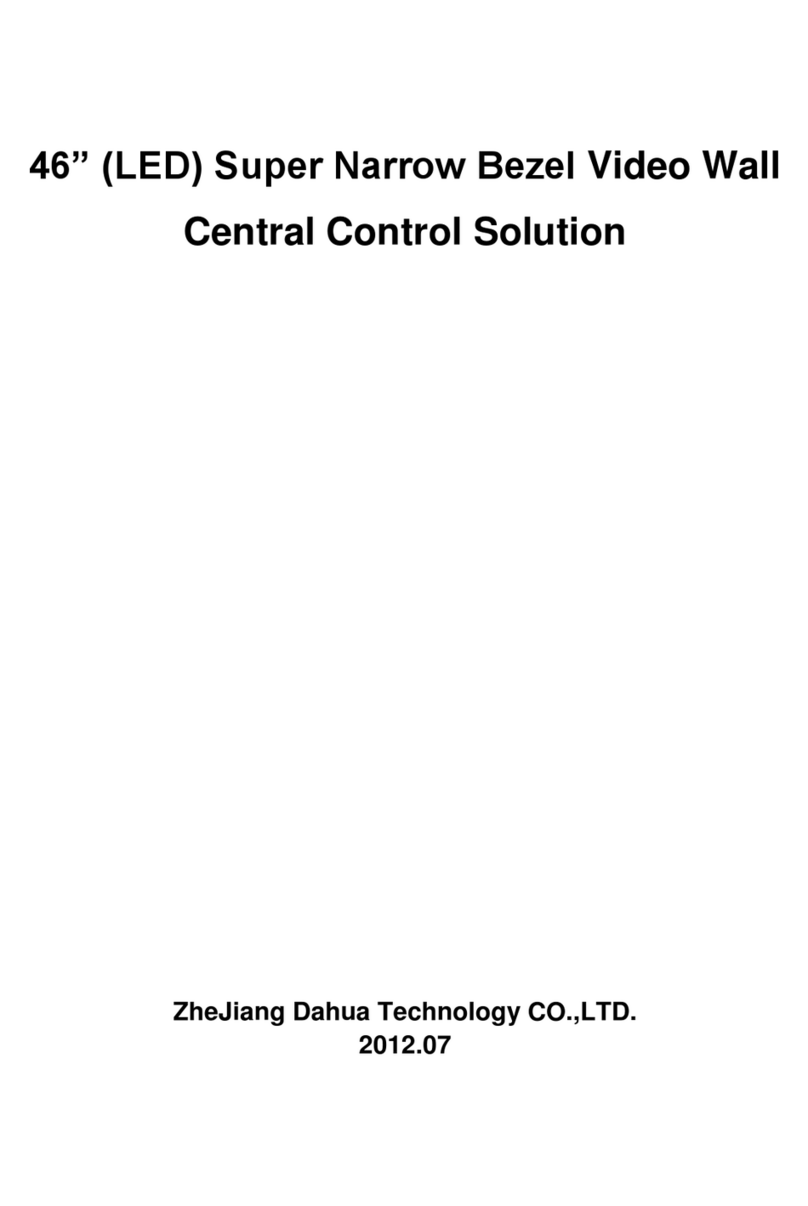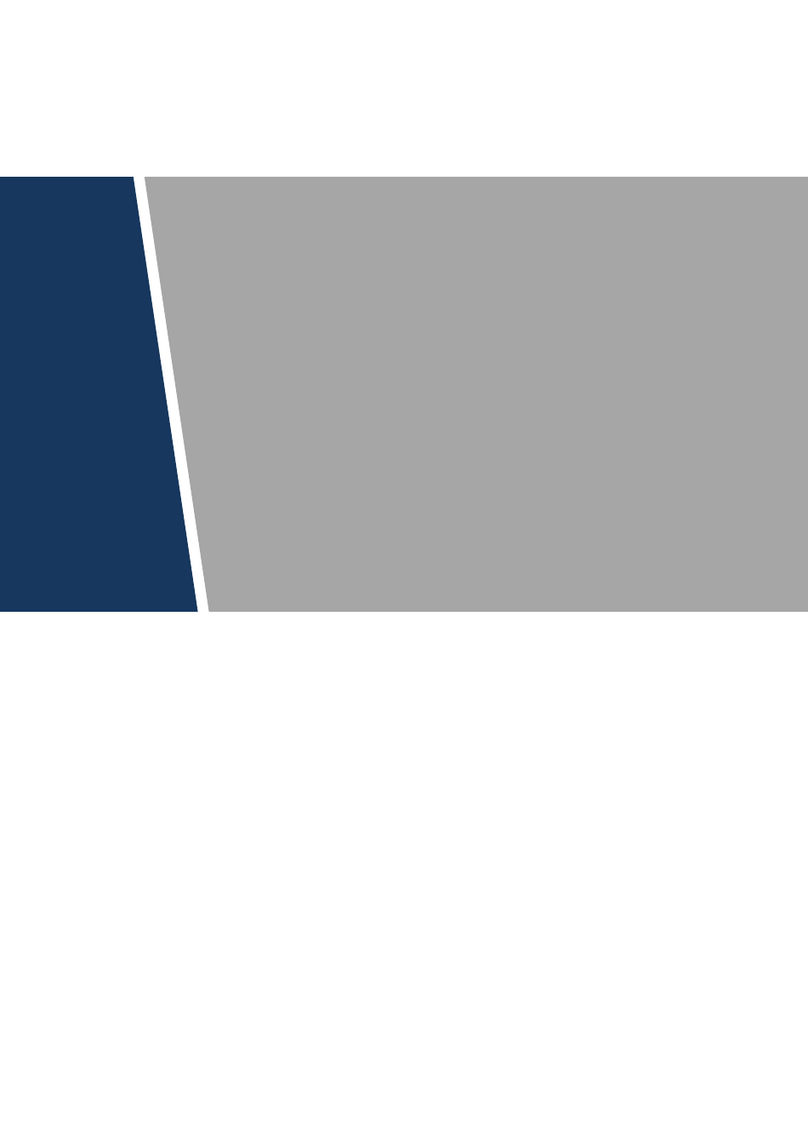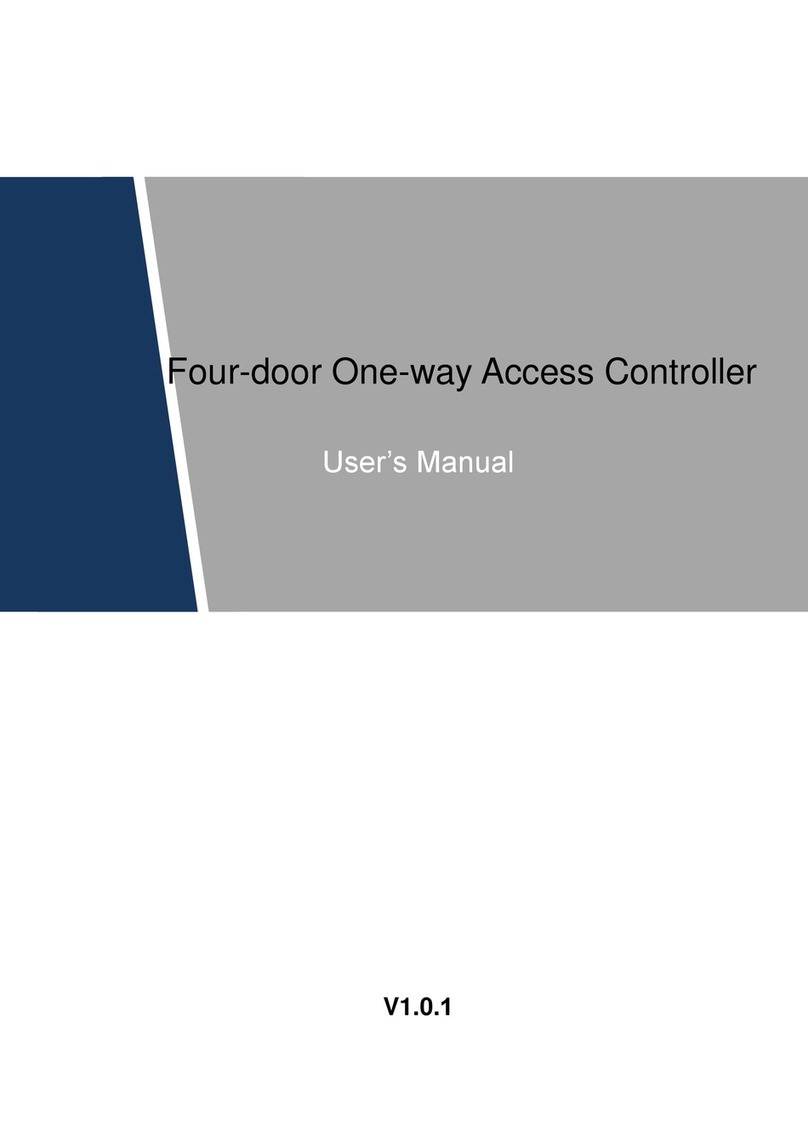Foreword I
Foreword
General
This User’s Manual (hereinafter referred to as the “Manual”) introduces functions, features,
battery installation and mode switching of the UTC (up the coax) controller (hereinafter referred
to as the “Controller”).
Safety Instructions
The following categorized signal words with defined meaning might appear in the Manual.
Indicates a potential risk which, if not avoided, could result in
property damage, data loss, lower performance, or unpredictable
result.
Provides additional information as the emphasis and supplement to
the text.
Revision History
Procedures were improved.
Privacy Protection Notice
As the device user or data controller, you might collect personal data of others' such as face,
fingerprints, car plate number, Email address, phone number, GPS and so on. You need to be
in compliance with the local privacy protection laws and regulations to protect the legitimate
rights and interests of other people by implementing measures include but not limited to:
providing clear and visible identification to inform data subject the existence of surveillance
area and providing related contact.
About the Manual
The Manual is for reference only. If there is inconsistency between the Manual and the
actual product, the actual product shall prevail.
We are not liable for any loss caused by the operations that do not comply with the Manual.
The Manual would be updated according to the latest laws and regulations of related
regions. For detailed information, see the paper manual, CD-ROM, QR code or our official