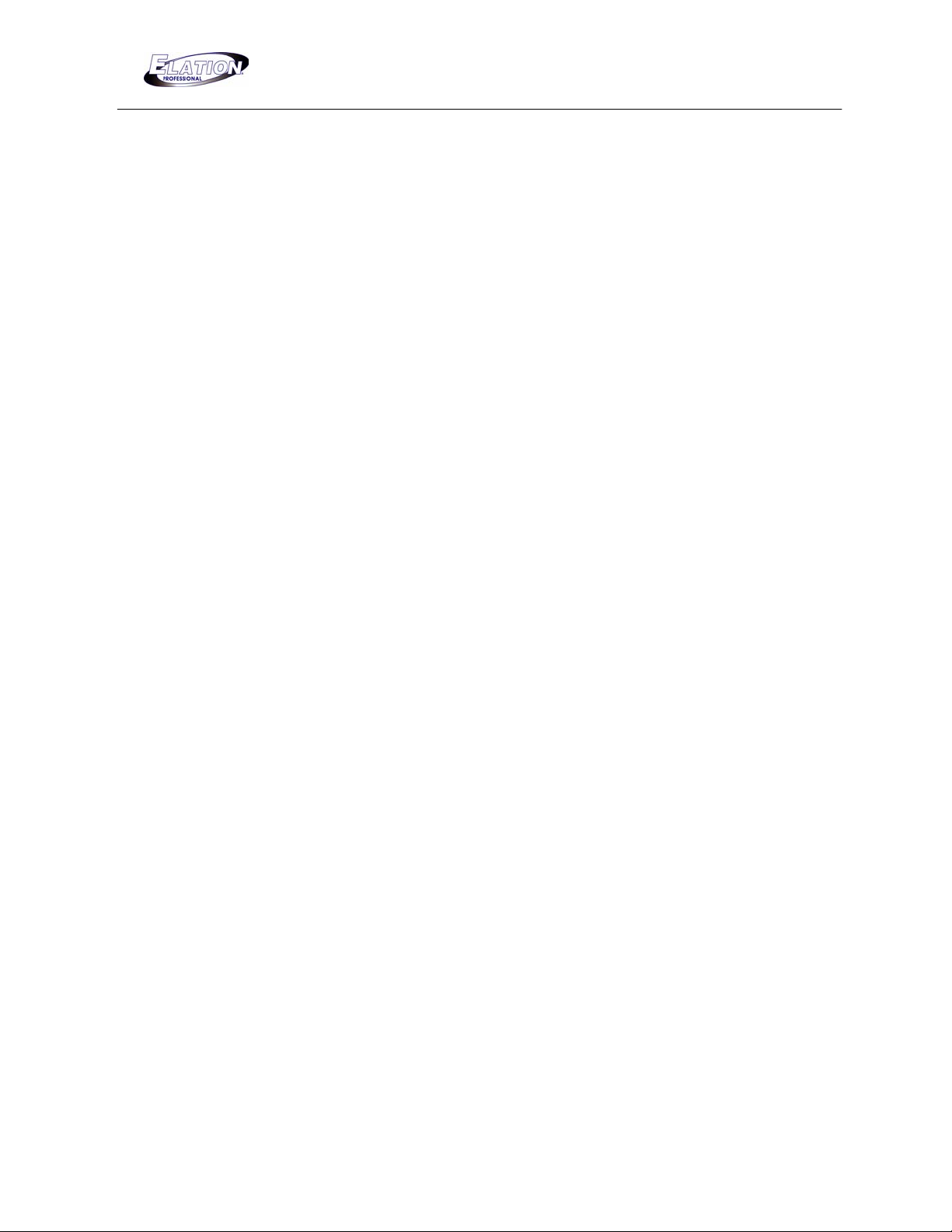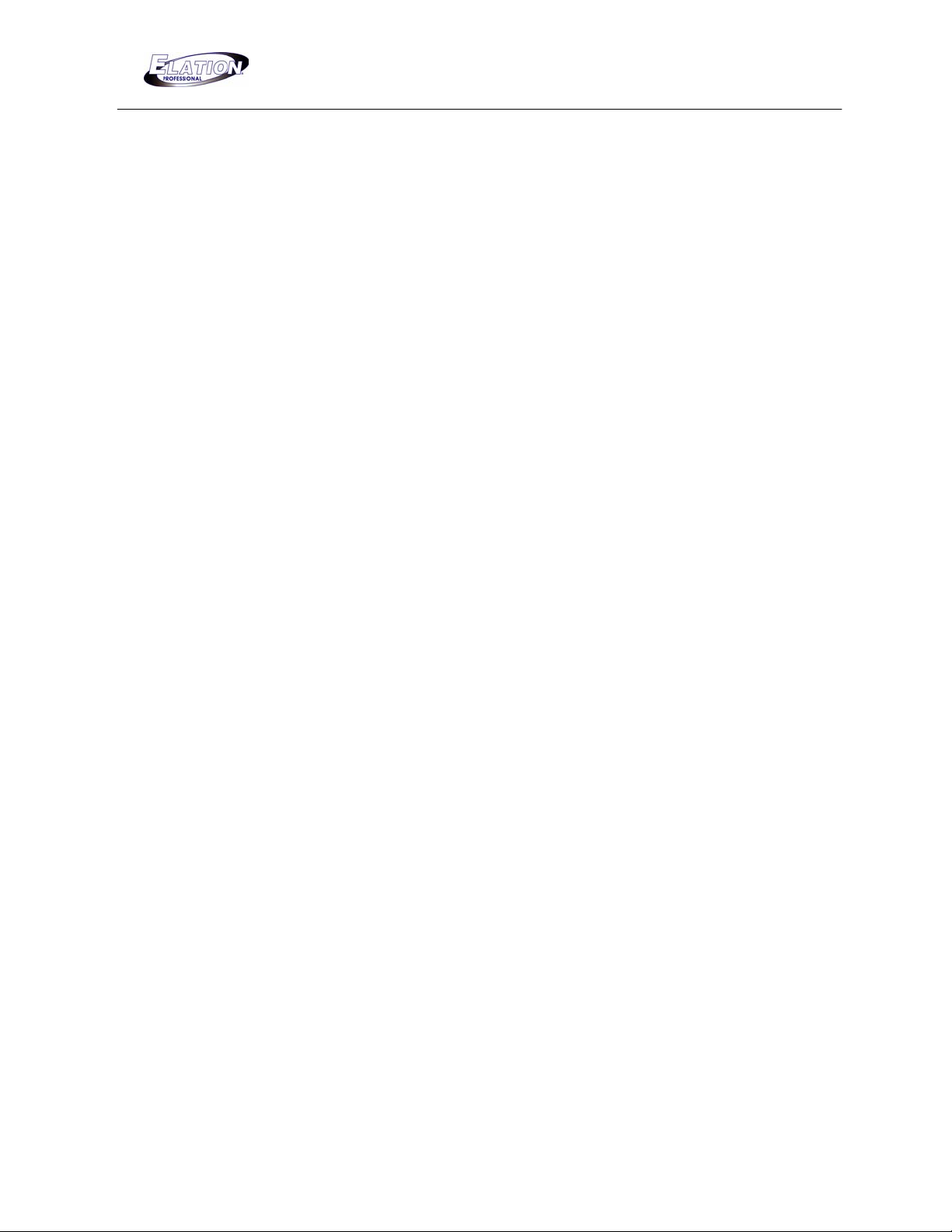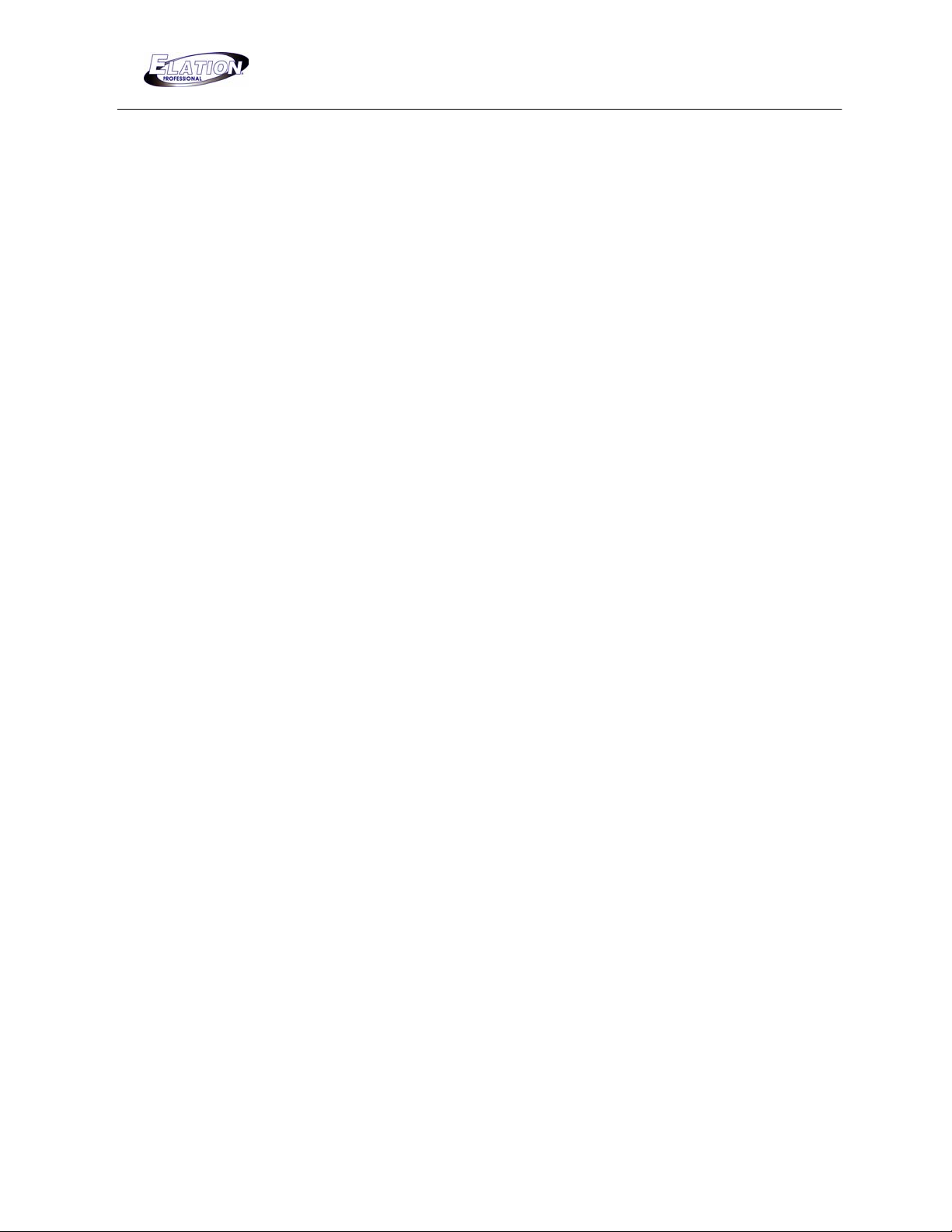DMX DUO
3
Section 1: General introduction
Thank you for purchasing the Elation DMX Duo. This unit is a professional DMX recorder and
playback device with high performance and advanced capabilities. This device was designed to
accept information from any universal DMX controller availible on the market today. Any group of
scenes that have been programmed into a universal DMX controller can simply be downloaded into
the DMX Duo for easy playback. In many cases, the DMX Duo is pre-programmed at the factory
when sold in system packages. This unit is made up of two control sections - one part for effect
lighting and the other for playback of dimmers and moving lights. The two parts run completely
independent of one another allowing you more flexibility when playing back chases and shows or
turning effects on and off.
Every unit has been thoroughly tested and carefully packed before shipment. Unpack the shipping
carton and inspect thoroughly saving the carton and all packing materials for possible use later.
Check carefully and make sure your product is not damaged and that no included accessory is
missing. If your product appears to be damaged or missing something, please do not use it- contact
our customer support staff at (800) 322.6337 ext-401 for instructions on what to do.
Section: 2 Safety Information & Maintenance
Please read through this manual carefully and thoroughly, as it gives important information regarding
safety, use and maintenance. Keep this manual with the unit for possible future reference. Please
read all instructions prior to mounting, and operating your DMX Duo. To protect against fire, electric
shock and injury to persons, please follow the safety precautions listed below and observe all
warnings in this manual and warnings printed on the console. The following rules give important
information regarding safety during operation and maintenance for long term use. If you have any
questions regarding operation of this console, please contact our customer support staff at (800) 322-
6337 ext-401.
•Use only a source of AC power that complies with local building and electrical codes
and has both overload and ground-fault protection.
•To reduce the risk of fire or electrical shock, do not expose this unit to rain or high
levels of moisture. Do not use this unit near water.
•Do not operate this unit if the ambient temperature exceeds 45°C.
•Refer any service operation not described in this manual to a qualified technician.
•Do not dismantle or modify this unit as there are no user serviceable parts inside. Refer
all service related issues to a qualified technician.
•Use this unit only as described.
•Handle this unit carefully. Any strong shock or vibration may result in malfunction.
•Do not operate this unit when front face panel is removed.
•Any damaged or crimped AC cable should be replaced immediately. Protect the power
supply cable from being walked on or pinched.
•Do not allow children to play with this unit.
•Keep these instructions for future use.
•Heed all warnings.
•Follow all instructions.
•Clean only with dry cloth.
•Do not install near any heat sources such as heaters, stoves, amplifiers or any other
heat generating apparatus.
•Only use attachments and accessories specified by Elation Professional.
•Unplug this unit during lighting storms or when unused for long periods of time.
•In order to keep your DMX Duo in good working condition, please follow these simple
steps for safety and maintenance.