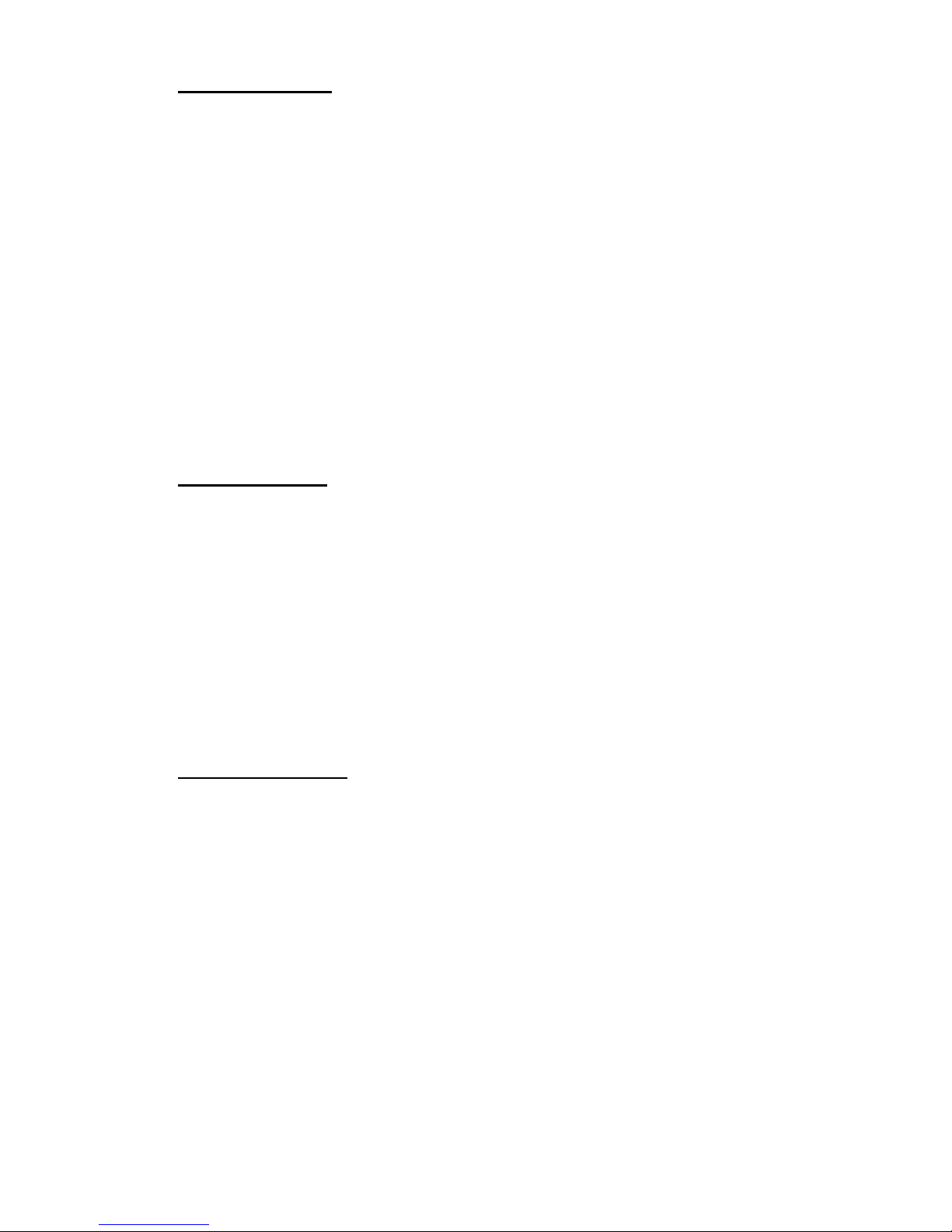4. FX 1-8 On/Off Buttons & FX Timer
The FX 1-8 buttons are used to turn the corresponding DMX output channels on or off. The
FX Timer includes five options which are represented by the LED’s above the FX Timer
button- 1 minute, 3 minutes, 5 minutes, 10 minutes or all off modes.
4a. Manual On/Off Control of FX 1-8 buttons
To obtain manual on/off control of FX 1-8, press the “FX Timer“ button until all green LED’s
above the FX Timer button are off. You can then turn FX 1-8 on or off as required.
4b. FX Timer
To select FX for timer sequence, press “FX TIMER“ button until all green LED’s above FX
Timer button are off. Next, select FX you want included into timer sequence by selecting FX
buttons 1-8. For example, if you select buttons 1, 3, 4 & 7, FX 1, 3, 4 & 7 will be the FX
included into you timer sequence. Finally, press the “FX TIMER“ button until the LED next to
your desired timer interval is lit- 1, 3, 5 or 10 minute modes. (If no FX are selected, all FX 1-8
will automatically run one after another based on the selected interval time- 1, 3, 5, 10
minutes. If only one FX is selected, the selected FX will turn on and off to the selected
interval time).
5. Recording Chases
1. Connect from your DMX controllers output to the DMX input of your DMX Duo. (When
programming moving lights, it is recommended that you pre program scenes into your DMX
controller before recording chases into the DMX Duo. If your programming conventional
dimmers, you can record them in real time using your controllers dimmer channels).
2. Press and hold down the “Record“ button and simultaneously press chase buttons 1, 6, 8,1,
6, 8 in sequence. As a result, the Record LED will illuminate. (Note: if you do not have a DMX
controller connected to the DMX input of the DMX Duo as described in the previous step, you
will not be able to access the Record mode).
3. Select the Chase button 1-8 that you want to record into. Once selected, the chase LED
will continually flash and the LCD will display the current chase step- “CH:00“.
4. From your DMX controller, select the scene or adjust the dimmer channels you want
included into your first chase step.
5. To record the step, press “Record“. All eight chase LED’s will momentarily flash and the
LCD will display the next chase step confirming that your step has been recorded.
6. Repeat steps 2d & 2e up to 99 times per chase.
7. Press “BLACK-OUT“ twice to exit record mode.
6. Editing Chases
6a. Adding steps to an existing chase
1. Press and hold down the “Record“ button and simultaneously press chase buttons 1, 6, 8,1,
6, 8 in sequence. As a result, the Record LED will illuminate. (Note: if you do not have a DMX
controller connected to the DMX input of the DMX Duo as described in the previous step, you
will not be able to access the Record mode).
2. Select the chase 1-8 you want to edit. The chase LED will flash and the LCD will display
the total amount of chase steps included into the selected chase- “CH:xx“.