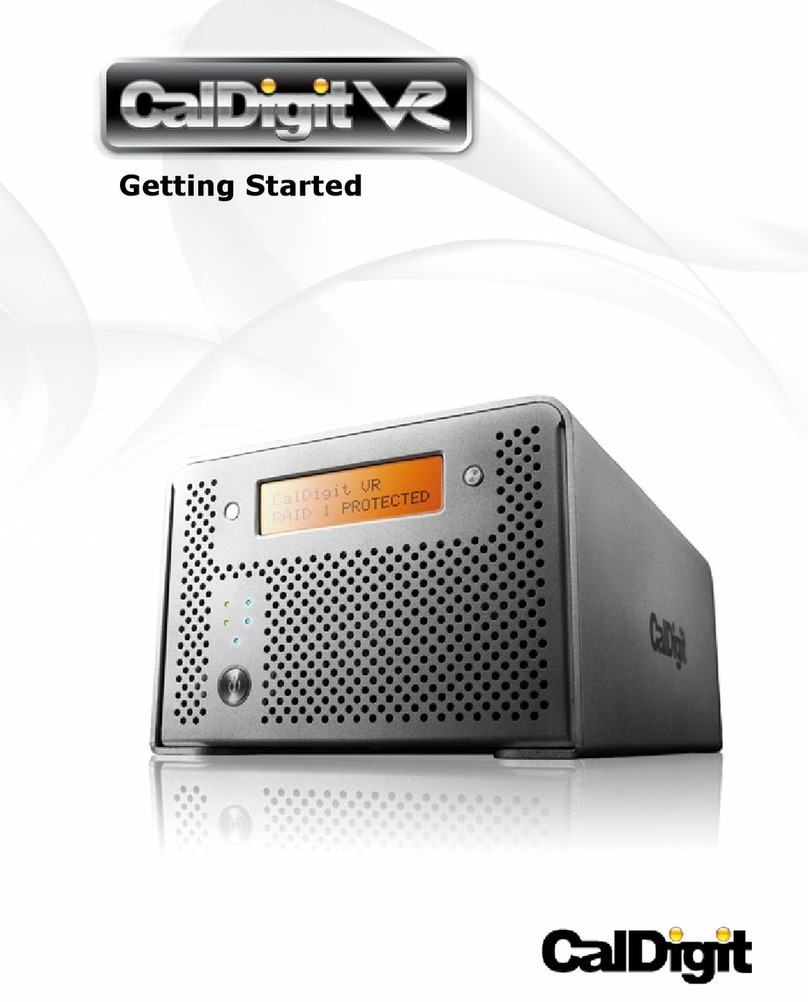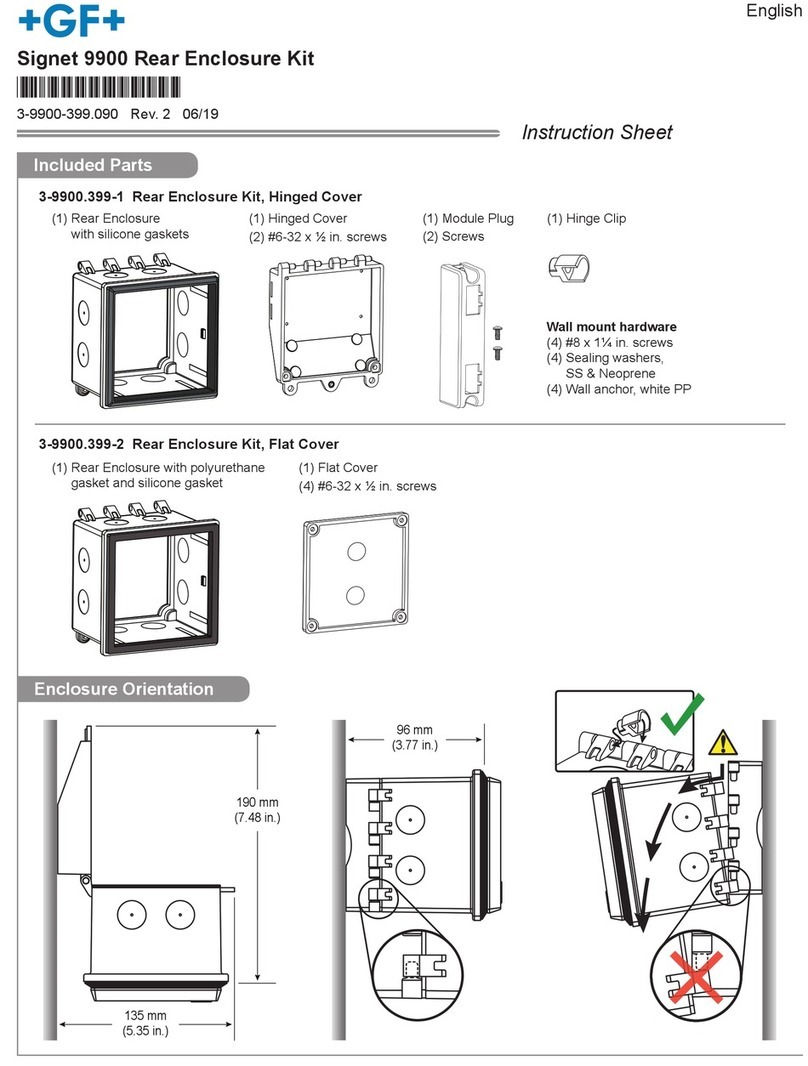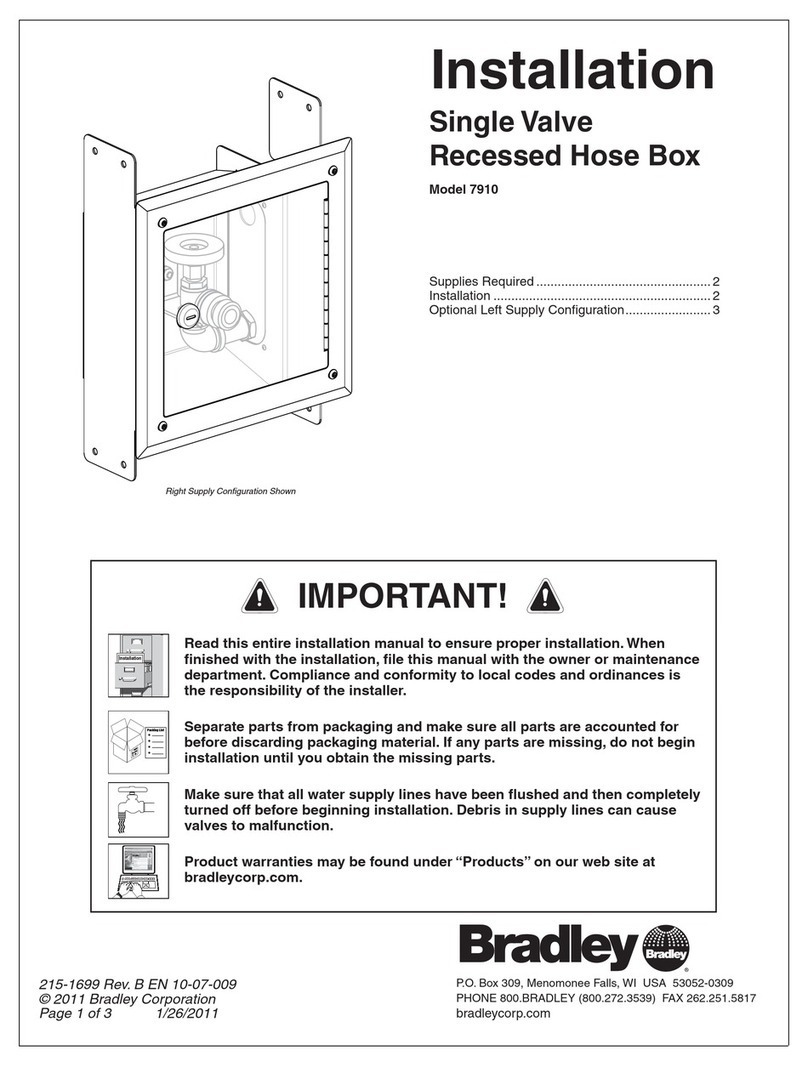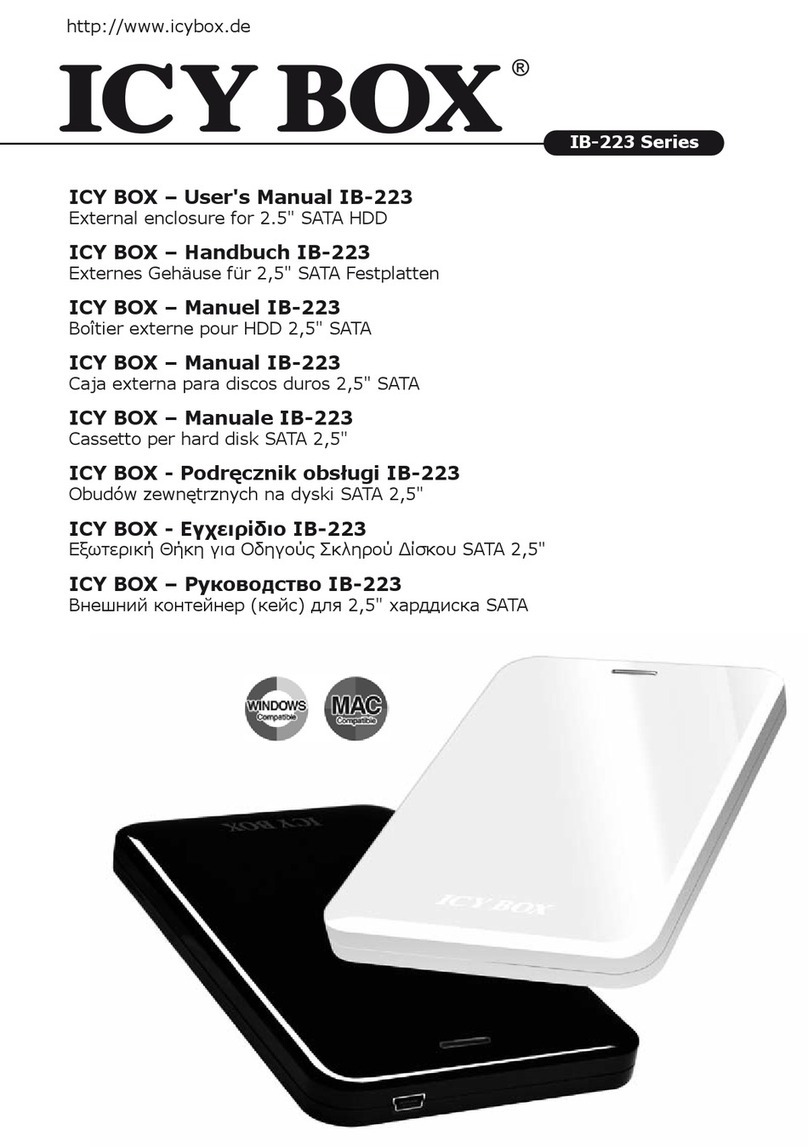ELBOX BlackBOX 1200 User manual

BlackBOX 1200
THE TOWER CASE
FOR AMIGA 1200
ASSEMBLY MANUAL
ver.1.1 2 June 2017

Thank you for choosing the BlackBOX 1200 case!
All the parts necessary for fixing a standard Amiga 1200 in the BlackBOX 1200 case are supplied.
FEATURES
BlackBOX 1200 is a modern functional and spacious to er case. It is designed for these Amiga 1200 users
ho ant to upgrade their computers ith Mediator PCI busboards.
BlackBOX 1200 To er System offers comfortable use of the PCI cards installed in the computer. The ne ,
po erful, 350W ATX PSU is prepared for massive expandability of your computer hard are.
TECHNICAL SPECIFICATION
➤To er case for Amiga 1200 computers
➤350W ATX po er supply unit
➤PC keyboard interface
➤2 bays for 5.25" drives
➤1 bay for the Amiga floppy disk drive (FDD front panel included)
➤4 internal bays for 3.5" hard disk drives
➤1 internal bay for 3.2" hard disk drive (SSD)
➤2 USB connectors on the top panel
➤Air flo cooling system ith t o fans
➤Transparent side panel
➤Chassis structure: steel
➤Possible assembly of:
- Mediator 1200 TX
- Mediator 1200 SX
- Mediator 1200 LT4
- Mediator 1200 LT2
- Mediator 1200
- G-Rex 1200
➤Dimensions:
- length 462 mm (18.2 in)
- idth 190 mm (7.5 in)
- height 465 mm (18.3 in)
➤Weight: 7.6 kg (16.7 lb)
➤Top panel:
- POWER button
- RESET button
- Green LED: po er supply unit orking
- Red LED: HDD orking
➤The case structure guarantees EMC electromagnetic noise shielding

ASSEMBLY PARTS PROVIDED WITH THE BlackBOX 1200 CASE
Note: all the assembly parts, except for the po er cord, are enclosed in the hite cardboard box.
Po er cord (EU version) is enclosed ith 230V PSU only.
- A microprocessor PC-KEY 1200 keyboard interface 1 pc.
- PS2 keyboard – DIN adapter 1 pc.
- A floppy disc drive ribbon (about 33 cm, 13 in) 1 pc.
- A hexagon socket rench 1 pc.
- Molex to 2 x FDD/CF po er connector 1 pc.
- Stand off ith nut (A1200 motherboard support) 1 pc.
- A transparent sticker ith A1200 ports description 1 pc.
- A cable tie 5 pcs.
- HDD Guide (L, R) 4 sets
- A Bolt #6-32*5mm (PCI) 7 pcs.
- B Bolt M3*5mm (A1200 M/B, FDD, SDD, ODD) 25 pcs.
- C Bolt M3*5mm (for secure HDDs during transport) 4 pcs.
ADDITIONAL ACCESSORIES FOR THE BlackBOX 1200 CASE
(additional accessories for the BlackBOX 1200 case available on request)
➤A PC WIN95 keyboard
➤FastATA 1200 CF/SATA controller
➤4xEIDE buffered interface
➤HDD/CD-ROM ribbon (2x3.5", length 100 cm)
➤An internal USB plug to top panel USB socket adapter
➤A PCMCIA adapter (an angular connection for PCMCIA devices)
➤ATX-to-AT po er converter
➤CF-to-PATA adapter
➤An 5.25"–3.5" adapter (to fasten a 3.5" device in a 5.25" bay)
DISMOUNTING THE MOTHERBOARD FROM AMIGA 1200
(tools needed: a cross-tip scre driver, a flat-tip scre driver, a socket rench from the BlackBOX set)
1. S itch off your Amiga, disconnect all external devices and turn the computer upside do n.
2. Unscre eight scre s hich secure the top lid, the floppy disc drive and the motherboard. Turn the
computer up again, lift the top lid so that you can disconnect LED ires from the motherboard and put
aside the top lid of the computer.
3. Pull up the keyboard interface clamp by about 3 mm, take out the keyboard ribbon from the socket and
put the keyboard aside.
4. If your Amiga has a hard disk installed, take it out along ith its connection ires.
5. Take out the po er supply ires and the signal ires of the floppy disc drive from the computer's
board.
6. Unscre t o scre s hich secure the Amiga's board: one in the middle of the front of the computer,
the other near the floppy disc drive.

7. Take out the floppy disc drive and unscre the side support from it.
8. Pull out metal clamps around the Amiga's shield, take out the top and bottom shield clamp (in the left
front corner of your Amiga) and take out the top shield.
9. Take out the computer board and unscre t elve scre s hich secure sockets at the back of the
computer ith a key included ith the case.
Note: these scre s ill be used to assemble the Amiga's board into the BlackBOX 1200 case.
10. Take off the bottom shield from the computer's board along ith the plastic insulation separator and
leave a small, square golden shield near video sockets.
ASSEMBLY OF THE FASTATA CONTROLLER
Note: Skip this item if you are do not have the FastATA 1200 controller
11. Follo FastATA 1200 quick installation guide at Support/Product Manuals section of .elbox.com
ASSEMBLY OF THE PCMCIA ADAPTER
Note: Skip this item if you do not have the PCMCIA adapter.
12. Put the right angle PCMCIA adapter into the PCMCIA port on the Amiga board as it is sho n in the
manual provided ith the PCMCIA adapter.
FIXING THE AMIGA 1200 BOARD ONTO THE SIDE WALL OF THE CASE
(Tools needed: a cross-tip scre driver, a socket rench from the BlackBOX 1200 set)
13. Unscre four scre s hich secure the BlackBOX lid and take it off.
14. Scre stand off to the A1200 motherboard hole located nearest the PCMCIA port.
15. Put the Amiga board on the side all of the case so that Amiga's ports are placed in appropriate
openings.
16. Slightly scre do n the ports at the back of Amiga ith the t elve scre s unscrewed earlier.
17. Slightly scre do n the Amiga board to the side all of the BlackBOX 1200 case ith one scre
(round M3 head ith a flange).
Note: first put the scre in its openings and scre it slightly, then scre it tight.
ASSEMBLY OF THE KEYBOARD INTERFACE
18. Pull up the clamp from the keyboard port on the motherboard.
19. Fit in the keyboard interface in the keyboard port so that integrated circuits in the keyboard interface
are placed on the ports side in the back of your Amiga, and so that interface ires are against the
po er supply socket. Push it do n tight.
ASSEMBLY OF THE PCI BOARD
Note: If you are installing the Mediator PCI 1200, LT or LT4 you must have the ATX-to-AT adapter.
20. Fit Mediator pass-through to the A1200 CPU golden connector.
21. Scre spacing sleeve into the proper openings near the A1200 CPU connector.
22. Put the PCI bus board on the pass-through connector and fasten it to sleeve ith scre s.

ASSEMBLY OF FLOPPY DISC DRIVE
(Tools needed: a cross-tip scre driver.)
23. Put the floppy disc drive taken off from Amiga 1200 in the 3.5" bay and scre it do n to the side alls
of the bay ith four scre s (round M3.0 head ith flange).
24. Connect the floppy disc drive to the floppy disc drive interface on the Amiga board ith a ribbon
(supplied ith the case, longer from a standard one). This ribbon should be provided bet een
BlackBOX side all and the fan.
Note: No 1 pin is marked red in the ribbon.
Note: Make sure that the red ire is connected ith No 1 pin both at the floppy disc drive and on the
Amiga board.
ASSEMBLY OF THE LED INTERFACE
Note: The LED interface is connected ith LED diodes on the top all of the case.
25. Put the LED interface plug onto connector for LED diodes.
Note: There is only one position in hich the LED interface plug can be fitted.
ASSEMBLY OF TURBO CARD
26. Put a turbo card in the processor's connector and push it tight.
ASSEMBLY OF 5.25" DEVICES
Note: skip this item if you are not installing 5.25" devices (e.g. a HD bay, a CD-ROM).
27. Take out the front plastic closer, open the ZALMAN holder (by pushing it in the pointing place), fit a
5.25" device in the 5.25" bay and secure it closing the ZALMAN holder.
28. Connect the device to the HDD ribbon.
ASSEMBLY OF 3.5” HARD DRIVES
29. Insert 3.5” hard drives into the HDD Guides (L and R) and fit into the HDD bays.
30. For transport purpose you can secure HDD Guide ith C Bolt scre .
31. Connect the device to the HDD ribbon.
ASSEMBLY OF 2.5” HARD DRIVE / SDD
32. Insert 2.5” hard drives into the 2.5” bay and fix using t o B Blot scre .
33. Connect the device to the HDD ribbon.
ASSEMBLY OF THE CF to PATA ADAPTER
Note: Skip this item if you do not have the CF-to-PATA adapter.
34. Install CF-to-PATA adapter on the 4 stand off located on the BlackBOX side all nearest A1200
motherboard ALICE chip.
35. Connect the device to the HDD ribbon. Thank you for choosing the BlackBOX 1200 case!
All the parts necessary for fixing a standard Amiga 1200 in the BlackBOX 1200 case are supplied.

ASSEMBLY OF THE ATX-to-AT POWER CONVERTER
Note: Skip this item if you are installing the Dragon 1200 or Mediator 1200 TX or SX board.
36. Install ATX-to-AT po er coverter on 3 stand off located on the BlackBOX side all nearest A1200
68EC020 processor.
37. Connect P8 and P9 plugs of the ATX-to-AT adapter ith P8 and P9 sockets on the Mediator busboard.
ASSEMBLY OF THE BlackBOX ATX POWER SUPPLY
38. Connect ATX po er plug into ATX connector of the Mediator busboard or into the ATX connector of
the
ATX-to-AT adapter.
39. Scre the BlackBOX 1200 lid to the BlackBOX back all.
40. Connect the po er plugs to all installed devices:
fan controller (Molex pass-througt connector), hard drives, CD-ROM drives, floppy drive.
Note: Fan controller allo s to s itch on/off the fans and choose one of t o fan speeds.
ASSEMBLY OF THE RESET BUTTON
Note: Skip this item if you do not have the GAYLE adapter ith the reset jumper.
41. Put the RESET plug (at the end of a red-black ire hich comes out from the front all of the
BlackBOX 1200 case) into the RESET jumper on the GAYLE adapter.
Note: Assembling the RESET plug is necessary for the case RESET button to ork.
ASSEMBLY OF THE POWER SWITCH BUTTON
42. Put the POWER SW plug (at the end of a green-black ire hich comes out from the front all of the
BlackBOX 1200 case) into the POWER SW jumper on the Mediator PCI 1200 TX/SX busboard or the
into the POWER SW jumper on the ATX-to-AT adapter board.
ASSEMBLY OF CARDS FOR THE PCI BOARD
(Tools needed: a cross-tip scre driver)
Note: skip this item if you are not installing PCI cards .
43. Remove one of closers and take it out.
44. Fit the card tight into this place and scre do n the securing scre .
STARTING THE COMPUTER
41. If you have any other devices, fit them in.
43. Put the mains lead into the po er supply unit socket.
Note: if you have an BlackBOX case ithout a po er supply unit, fit in the original Amiga po er supply
unit into the Amiga po er supply socket.
44. Connect any Amiga 3000, Amiga 4000 or PC keyboard into the keyboard port at the back of the case.
Note: If you connect a PC WIN95 keyboard to the BlackBOX case, pressing any WIN key results in:
WIN left = AMIGA Left
WIN Right = AMIGA Right
F11 = “/”.

ELBOX COMPUTER
ul. Zabłocie 39
30-701 Kra ów, Poland
Tel: +48 570 470 002
Tel: +48 12 2630032
e-mail: info@elbox.com
Table of contents
Popular Enclosure manuals by other brands

BE QUIET!
BE QUIET! BG011 user manual
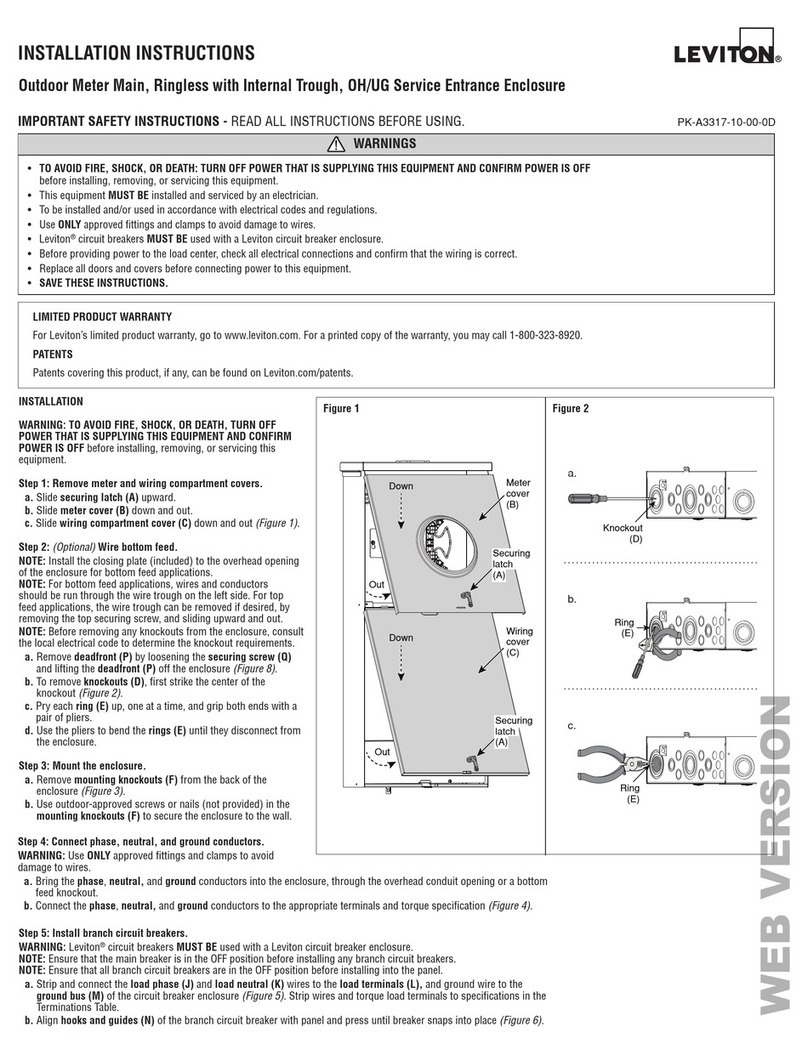
Leviton
Leviton LP8 Series installation instructions

Alumax
Alumax STIKSTALL 795 Series installation instructions

Cooler Master
Cooler Master CM 690 III user manual

Rosewill
Rosewill ATX Computer Case R9859 user manual

Secutron
Secutron MMX-BB-1001WPA Quick installation guide