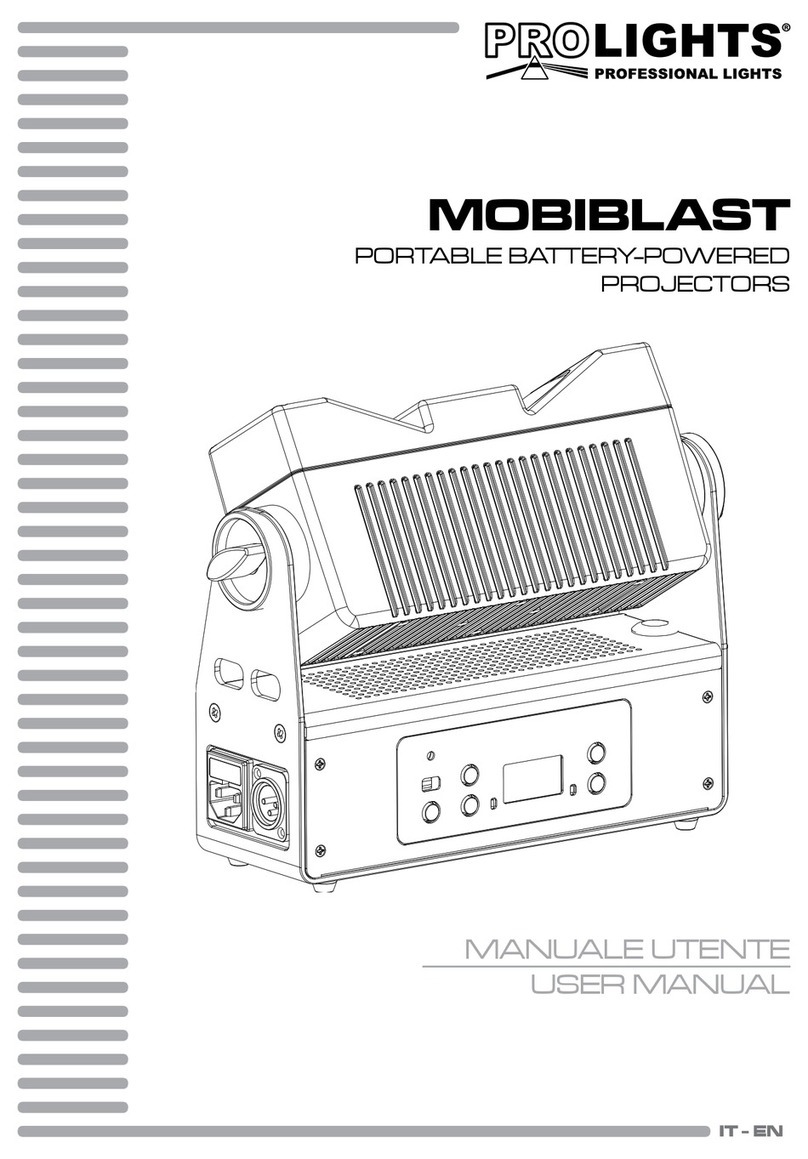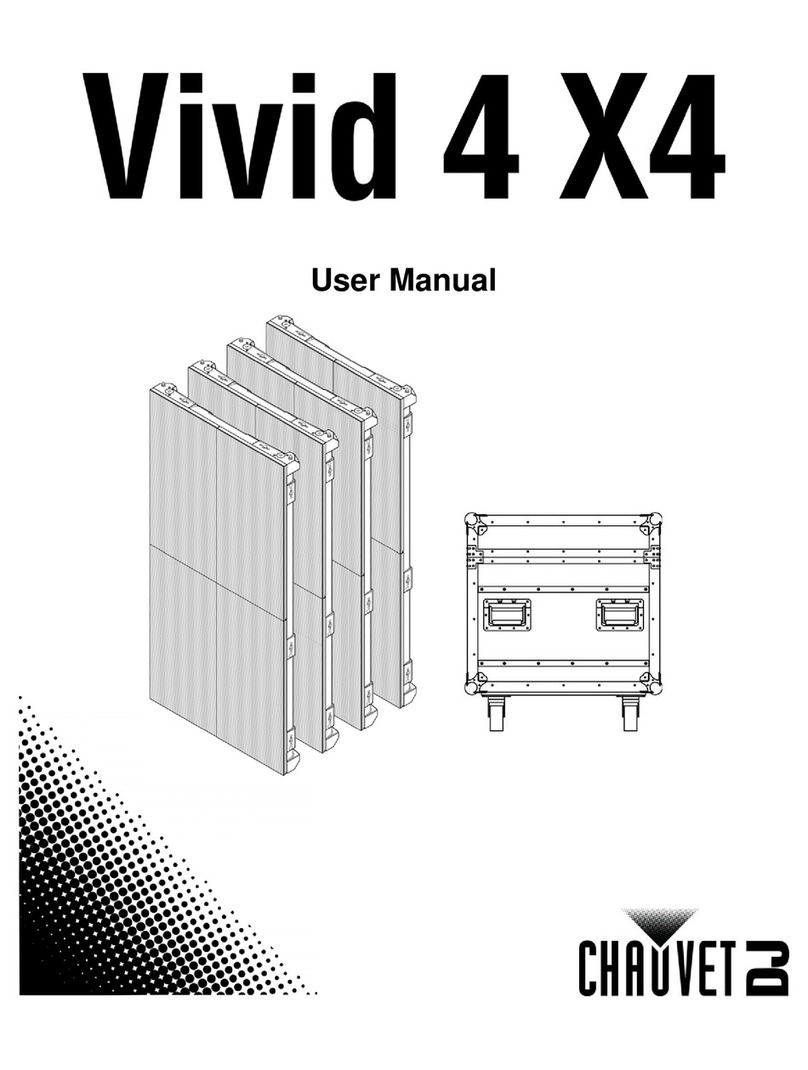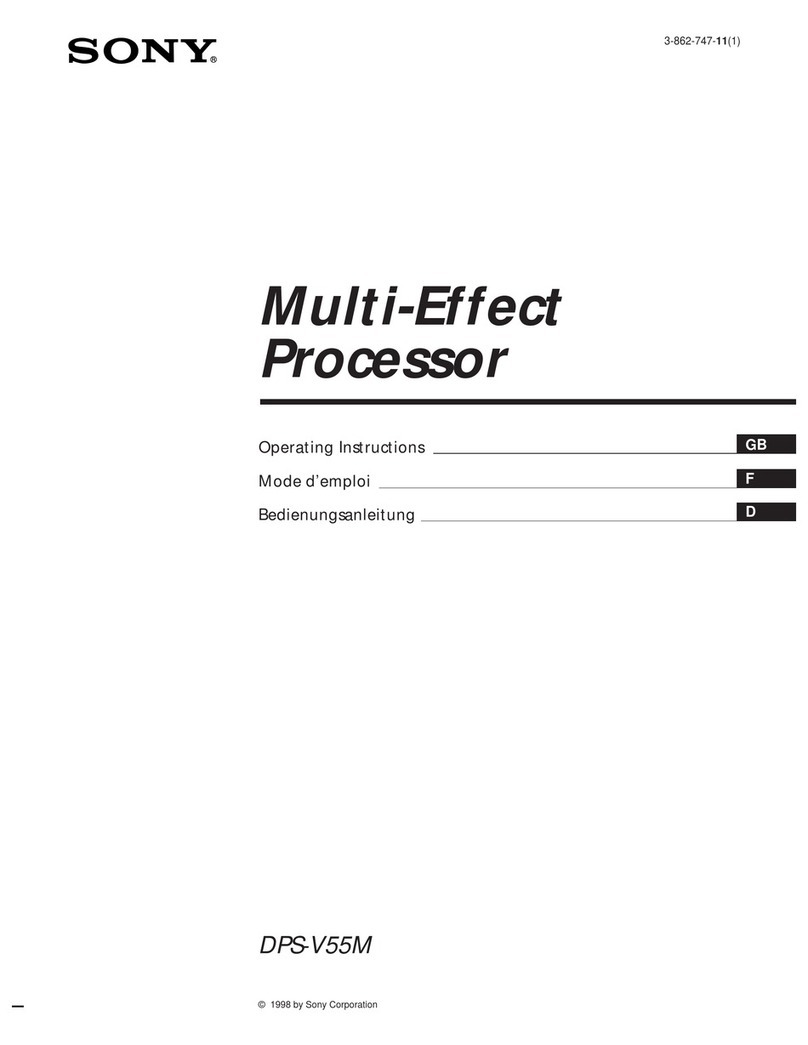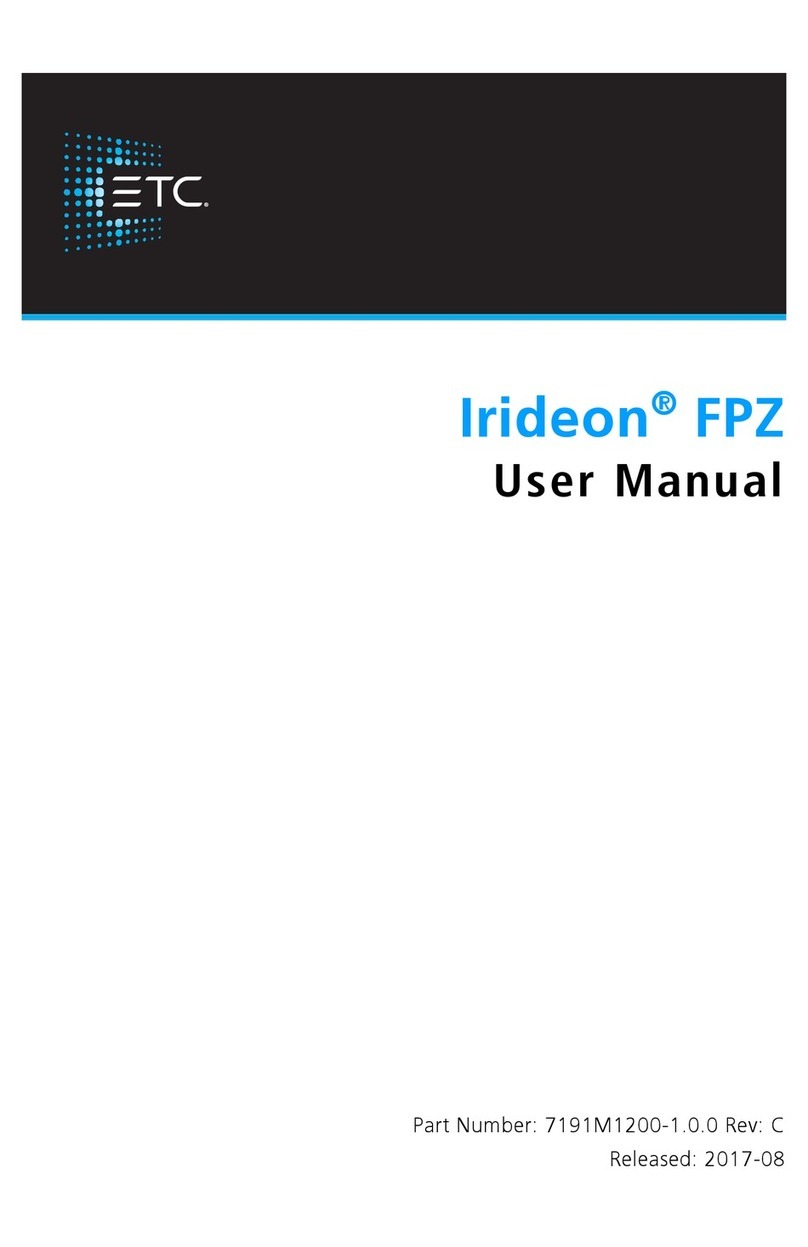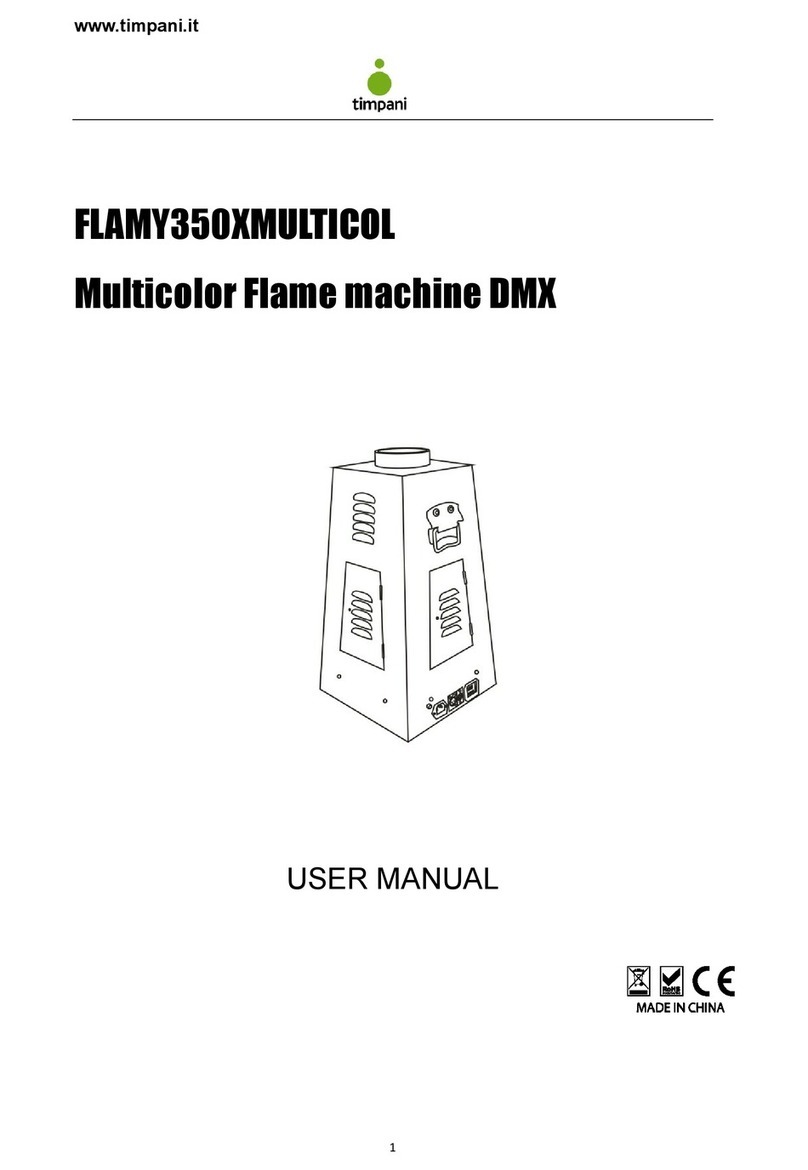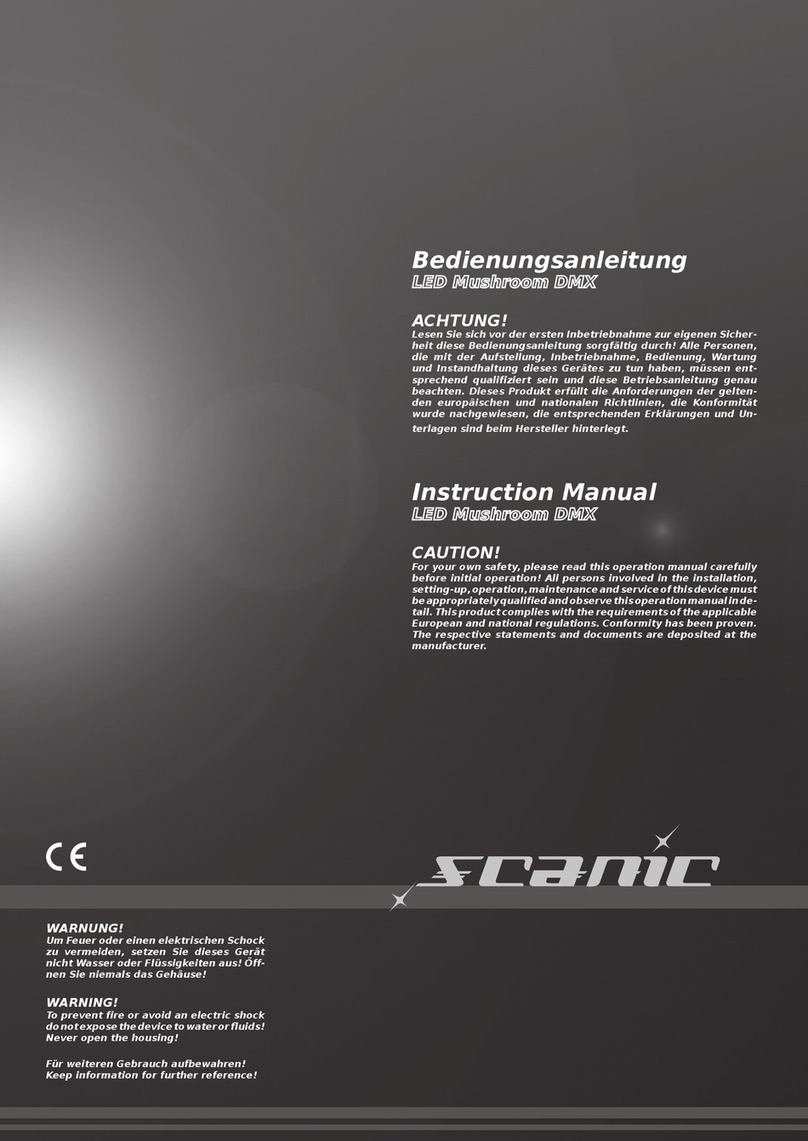ELC DLN8GBX User manual

dmXLAN nodeGBx 8
User Manual

__________________________________________________________________________________
ELC dmXLAN nodeGBx 8 User Manual

__________________________________________________________________________________
ELC dmXLAN nodeGBx 8 User Manual
dmXLAN nodeGBx 8 User Manual
The ELC dmXLAN nodeGBx 8 comes in two variations:
DLN8GBX 8 fully programmable DMX ports & dual Gigabit port stand-
alone switch with user interface
DLN8GBXSL 8 fully programmable DMX ports & dual Gigabit port switch
for slave operation to dmXLAN switchGBx
Both nodes offers data splitting, merging, softpatching and backup when programmed
using ELC’s dmXLAN software. All DMX ports are fully-isolated.
Every DMX port has a RGB LED indicator which can be programmed via the dmXLAN
software. The output of the DMX ports is measured continuously and detected changes
and errors are appearing on the node’s display and in dmXLAN.
The DLN8GBXSL can only be used as a slave to the dmXLAN switchGBx 10 or dmXLAN
switchGBx 18. The DMX ports can be configured via the user interface of the switch or
with the dmXLAN software. By connecting slave units to the switch you can build a
system rack with up to 120 fully programmable DMX/RDM ports.
•Active output measurement
•RGB LED for every DMX port
•8 Bi-directional DMX ports on the front panel, RDM compatible
•2 1GB Ethernet ports on the back panel
•Supports sACN, Art-Net & Shownet
•Remote programming and monitoring and fixture parameter override
•DMX Input normal or backup
•DMX Output normal, HTP, Priority merging, Softpatch (channel by channel),
programmable merging with DMX channel control
•Local control via color touchscreen, rotary encoder/selector pushbutton
•Support for WYSIWYG, ESP, Capture
Features

__________________________________________________________________________________
ELC dmXLAN nodeGBx 8 User Manual
The main menu shows the device name at the top of the display. Underneath the device
name is an overview of all DMX front ports (numbers 1-8) and two 1GB Ethernet back
ports. The mode each port is set to is displayed underneath the port number. If there is a
color assigned to the port, the port information field will be outlined in that color. The
RGB LED indicator positioned next to each front port will light up in the corresponding
color. Rotating the encoder will browse through the DMX ports and show the current
mode and color for each port separately. The status field of the 1GB Ethernet back ports
- located on the bottom of the display - will show if there is an active ethernet
connection (1GB next to the port number indicates a live connection).
Viewing DMX values
To get an in-depth look at the values of the DMX channels of your configuration, select
the View DMX option. Next, choose which port's values you want to view. Once the port
has been selected, the screen will show an overview of the bars for the first 120
channels. Rotating the encoder will scroll through the higher channels. For a different
representation of the DMX channels, press and hold the encoder, then rotate it to switch
to a different view. In this manner, the screen can be made to show 120 bars, 40 bars,
decimal values, percentages and 120 bars RGB. Pressing the encoder will return you to
the View DMX port selection menu.
RDM Control
The Remote Device Management submenu allows communication between the
nodeGBx 8 and RDM compliant devices through the 8 bi-directional RDM front ports.
From the RDM Control menu, configuration, status monitoring and management of
connected RDM devices is possible for each port separately. To use Remote Device
Management, simply scroll through the port list and select any port that has an RDM
device connected to it by pressing the encoder.
Main menu overview
Setup menu overview

__________________________________________________________________________________
ELC dmXLAN nodeGBx 8 User Manual
Quick DMX Setup
To quickly configure the DMX settings for multiple ports of the nodeGBx 8, access the
Quick DMX Setup menu. This is a faster way to configure DMX for a range of ports all at
once, rather than having to set up each port by itself.
Upon entering the Quick DMX Setup submenu, the front port LED indicators will turn
light blue, to indicate that DMX setup is active. First Port and Last Port determine which
range of ports you will be setting up. Select one of these choices and subsequently scroll
through the ports by rotating the encoder to set the first and last port of the DMX setup
you will be configuring. The LED indicators will be lit in light blue for the active range of
ports that you have selected (while the ports outside of the selected range will remain
dark). Under Mode, select whether the selected ports will be set to Output mode (single,
double, triple or quad), Input mode or Disabled.
When the output or input mode have been selected, the type of protocol to use can be
indicated. Go to Input: or Output: (under Mode:) and choose either Art-Net, sACN or
ShowNet. Next, you can indicate the starting address. Besides choosing the mode and in-
/output type, the LED indicators for your chosen port range can also be modified.
Selecting the LED option will offer a choice between setting the LED indicators to the
Universe Color, a Fixed Color or DMX RGB. The Fixed Color option reveals an extra menu
item letting you pick which color to use, while the DMX RGB option reveals an extra
menu item letting you determine the DMX address.
By default, the LED indicators will slowly blink if there is no DMX. When a port is ‘taken
over’ with the dmXLAN software through an external device, the LED indicator of the
port will start to rapidly blink.
Once you have determined all of the options of your DMX setup, choose Save and Exit to
store them and the selected port range will be ready to go with the chosen settings.
Setting up individual DMX ports
By selecting the menu options DMX Port 1 through DMX Port 8, each DMX port can be
set up individually and specifically. In the port menu, first select the Port Mode. Each
port can be set to either Disabled, Input, Output or LedString.
When all the port setup options are set to your liking, choose Save and Exit at the
bottom of the port setup menu to store the settings for this DMX port.

__________________________________________________________________________________
ELC dmXLAN nodeGBx 8 User Manual
DMX port as input
When a port is set up as a DMX input it can operate in the following modes;
•Disabled the DMX input does nothing
•Normal any valid DMX is sent onto the network (and internal use) using
the selected universe (Art-Net)
oLED indicator setting: fixed color / universe color / DMX RGB
oUniverse: Art-Net / sACN / ShowNet
•Backup the DMX input will not send data if the selected universe is
present on the network. If the selected universe is not present on the network for
several seconds and the input has valid DMX, then it will send DMX data.
If another sender starts sending the same universe, the input will go back into
backup mode.
oLED indicator setting: fixed color / universe color / DMX RGB
oUniverse: Art-Net / sACN / ShowNet
DMX port as output
When a port is set up as a DMX output it can operate in the following modes;
•Disabled the DMX output is disabled
•Out Zero the DMX sends out a DMX test signal with all channels at 0%
•Single the output sends out the DMX values of the selected (primary)
Art-Net universe. The DMX output is enabled the first time it detects the DMX
universe on the network (or internal DMX inputs). If the universe on the network
fails, the DMX output will go into DMX hold.
•HTP highest takes precedence
•Priority as long as the primary universe is active, it will be on the output –
otherwise the secondary universe is sent on the output
•Flexpatch setting used when programmed via dmXLAN software
The primary, secondary and tertiary universes can be set to either Art-Net, sACN or
ShowNet.
The Resend option can be used to send the merged signal onto the network again as a
new universe. This is helpful when –for example –3 universes need to be merged
together.

__________________________________________________________________________________
ELC dmXLAN nodeGBx 8 User Manual
The Rate option can be used to set the rate of the dmXLAN nodeGBx8 to either;
•Sync the DMX output is synchronized to the universe data on the
network. This is the fastest (lowest latency) setting.
Note: some equipment might not cooperate with this setting very well.
•Fixed rate use this setting if the sync mode doesn't work (40/33/25 fps)
•Safe mode this mode has a long break and Mark After Break –to be used if
none of the above mentioned settings work
The Hold option means that the DMX port will keep sending out the last received data
on the network for as long as it does not receive new data from the network. The default
for this option is ‘Always’. This setting can be changed to time out after a chosen time
interval.
DMX port as LedString
The NodeGBx8 can interact with serial LED strips (WS2811/WS2812 chips), thereby
eliminating the need for an additional interface.
When a port is set up as LedString it can operate in the following modes;
•Disabled the DMX output is disabled
•3 Universe
•Single the output sends out the DMX values of the selected (primary)
Art-Net universe. The DMX output is enabled the first time it detects the DMX
universe on the network (or internal DMX inputs). If the universe on the network
fails, the DMX output will go into DMX hold.
•HTP highest takes precedence
•Priority as long as the primary universe is active, it will be on the output –
otherwise the secondary universe is sent on the output
•Flexpatch setting used when programmed via dmXLAN software
The primary / secondary / tertiary universe settings and Resend / Rate / Hold options are
similar to the output port mode.

__________________________________________________________________________________
ELC dmXLAN nodeGBx 8 User Manual
Setting the device ID
Changing the device's ID is easily done by selecting the Set ID option and then alternately
rotating and pressing the encoder to set the 3-digit ID for the nodeGBx 8.
Renaming the configuration
The Rename Config option lets you pick a name for the node configuration. To enter a
new name, select Rename Config and alternately rotate and press the encoder to set the
new name.
Configuring Blacktrax settings
The ELC nodeGBx also supports Blacktrax light tracking equipment. To set up Blacktrax
options, choose the Blacktrax option from the Setup menu. There are three different
modes to choose from, namely Disabled, Always On and Controlled. On choosing the
Controlled mode, further options concerning the Universe and Channel will be revealed
to finetune your Blacktrax configuration. The bottom of the Blacktrax menu will show
what server you are connected to.
Configuring network settings
To modify the network settings, go to the Settings Menu and select Network Settings.
In this menu, the nodeGBx 8 can be configured to use either a dynamic IP or a static IP.
To do this, highlight the Dynamic setting and press the encoder to turn dynamic IP ON or
OFF.
Furthermore, the Network Settings menu lets you specify the IP address and Netmask
for the switch. To alter these settings, highlight them and press the encoder to edit the
values. Rotate the encoder to change the IP address or netmask values and press the
encoder to confirm the entries. Once the network settings have been modified to your
liking, select Save to store the settings.

__________________________________________________________________________________
ELC dmXLAN nodeGBx 8 User Manual
Backlight settings
The backlighting of the node can be set to fade out after a set time. By choosing the
Backlight menu option, you can adjust this time from a minimum of 5 seconds to a
maximum of 5 minutes. Alternatively, you can opt to always leave the backlighting on.
Factory default
Resetting the device to factory default will restore all settings to their original
configuration and will cancel any changes you have made to the settings. To proceed
with returning the device to its default settings, select the Factory default option from
the Settings menu and press down on the encoder. The device will then ask for
confirmation as an extra precaution as this choice is irreversible.
Info screen
Choosing the Info menu option will open a screen with information on the nodeGBx 8.
This screen shows the device name, serial number, firmware version and the IP address
and MAC address of the node.

__________________________________________________________________________________
ELC dmXLAN nodeGBx 8 User Manual
The dmXLAN nodeGBx 8 Slave version (DLN8GBXSL) can only be used as a slave device to
the ELC dmXLAN switchGBx 10 or ELC dmXLAN switchGBx 18. The correct way to connect
the DLN8GBXSL to an ELC switchGBx device in slave mode is listed below.
dmXLAN switchGBx 10: Connect port 5 of the switch to the X1 port of the
nodeGBx 8 Slave version
dmXLAN switchGBx 18: Connect port 9 of the switch to the X1 port of the
nodeGBx 8 Slave version
To loop more nodeGBx 8 slave devices onto the switch, connect the X2 port of the first
slave device to the X1 port of the next slave device. Repeat this procedure for each
following DLN8GBXSL you want to include in the loop.
A maximum of 15 slaves can be connected to the dmXLAN switchGBx 10 and 18 in this
manner, enabling a system rack with up to 120 fully programmable DMX ports.
NodeGBx 8 slave configuration

__________________________________________________________________________________
ELC dmXLAN nodeGBx 8 User Manual
Read all instructions - especially the safety requirements - in the user manual before use.
Save these instructions - the safety and operating instructions should be retained for future
reference. Carefully follow all instructions.
Cleaning
Disconnect all connected supply and signal cables before cleaning the unit. Clean with a dry
cloth. Do not use any liquids or aerosols on the unit.
Usage
Do not use the unit near water or moisture. - Do not block any ventilation openings, they are
necessary for the essential airflow within the unit and protect it against overheating. - Install in
accordance with the manufacturer’s instructions. - Do not insert any objects through the
ventilation slots of the unit, as these could come in contact with live parts or could cause short
circuits. This could cause electric shock and/or fire. - Do not install near any heat sources such as
radiators, stoves or other apparatus (including amplifiers) that produce heat. - Unplug this
apparatus during lightning storms or when unused for long periods of time. Do not place the
unit on unstable surfaces. –Do not place any objects on the power cord. Protect it from being
walked on or pinched particularly at the plugs and the point where they exit from the device. If
the power cord or the mains plug is damaged, let a qualified technician replace it immediately. -
Do not defeat the safety purpose of the grounding plug. A grounding plug has two blades and a
third grounding connection. The third grounding connection is provided for your safety. If the
provided plug does not fit in your outlet, consult an electrician for replacement of the obsolete
outlet.
Servicing
Refer all servicing to qualified service personnel. Servicing is required when the apparatus has
been damaged in any way such as; damage to the power supply cord or plug, spillage of liquids,
objects falling into the apparatus, exposure to rain or moisture, abnormal operation or falling
damage. In all of the previous conditions, disconnect the main plug immediately and call your
distributor or technical support!
General safety instructions

__________________________________________________________________________________
ELC dmXLAN nodeGBx 8 User Manual
Maintenance and service of the device may only be carried out by qualified service personnel,
as when opening and /or removing coverings of the device live parts may be exposed causing
the risk of an electric shock.
The exclamation point within an equilateral triangle is intended to alert the user to the
presence of important operating and maintenance (servicing) instructions in the literature
accompanying the product.
The lightning flash with arrowhead symbol within an equilateral triangle is intended to alert
the user to the presence of uninsulated dangerous voltage within the product’s enclosure
that may be of sufficient magnitude to constitute a risk of electric shock to persons.
WARNING
TO REDUCE THE RISK OF FIRE OR ELECTRIC SHOCK,
DO NOT EXPOSE THIS PRODUCT TO RAIN OR MOISTURE
Cautionary instructions

__________________________________________________________________________________
ELC dmXLAN nodeGBx 8 User Manual
We,
Manufacturers name: ELC lighting b.v.
Manufacturers address: Weerijs 8
5422 WV Gemert
the Netherlands
Herewith take the full responsibility to confirm that the product
Product Category: Lighting control equipment
Name of product: ELC-DLN8GBX / ELC-DLN8GBXSL
Which refer to this declaration are manufactured in the Netherlands and complies with the
following product specifications and harmonized standards:
Safety: LVD (Low Voltage Directive) 2014/35/EU, EN62368-1
EMC: 2014/30/EG, EN55032
ROHS (II): 2011/65/EU
With the presumption that the equipment is used and connected according to the manual,
supplied with the equipment. All signal input- and output connections must be shielded and the
shielding must be connected to the ground of the corresponding plug.
Gemert, February 16, 2018
ing. Joost van Eenbergen
Declaration of Conformity
This manual suits for next models
2
Table of contents