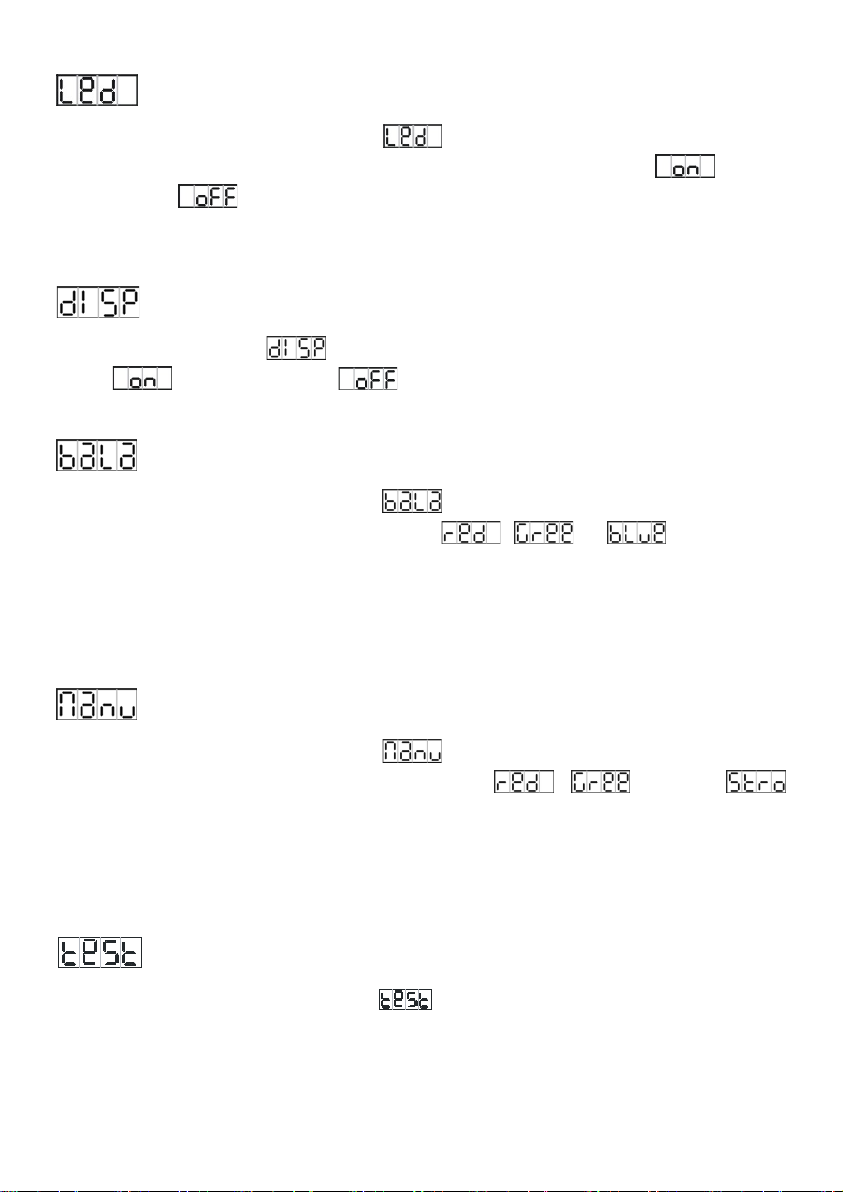1. Safety Introductions
WARNING
Please keep this User Guide for future consultation. If you sell the unit to another user,
be sure that they also receive this instruction booklet.
All fixtures are intact from the manufacturer, please operate follow up the user manual,
artificial fault are not under guarantee repair.
Unpack and check carefully that there is no transportation damage before using the
unit.
The unit is for indoor use only. Use only in a dry location.
Do install and operate by operator.
Use safety chain when fixes the unit. Don’t handle the unit by taking its head only, but
always by taking its base.
The unit must be installed in a location with adequate ventilation, at least 50cm from
adjacent surfaces.
Be sure that no ventilation slots are blocked, otherwise the unit will be overheated.
Before operating, ensure that the voltage and frequency of power supply match the
power requirements of the unit.
It’s important to ground the yellow/green conductor to earth in order to avoid electric
shock.
Maximum ambient temperature TA : 40℃. Don’t operate it where the temperature is
higher than this.
Don’t connect the device to any dimmer pack.
First run, there will be smoke or smells, and all disappearing a few minutes later.
Make sure there are no flammable materials close to the unit while operating, as it is
fire hazard.
Look over power wires carefully, replace immediately if there is any damage.
Never run on for a long time lest shortening lifespan.
Avoid any inflammable liquids, water or metal objects entering the unit. Once it happen,
cut off the mains power immediately.
Do not operate in dirty and dusty environment, also cleaning fixtures regularly.
Do not allow children to operate the fixture.
Please read the instructions carefully which includes important
information about the installation, operation and maintenance.
2 -