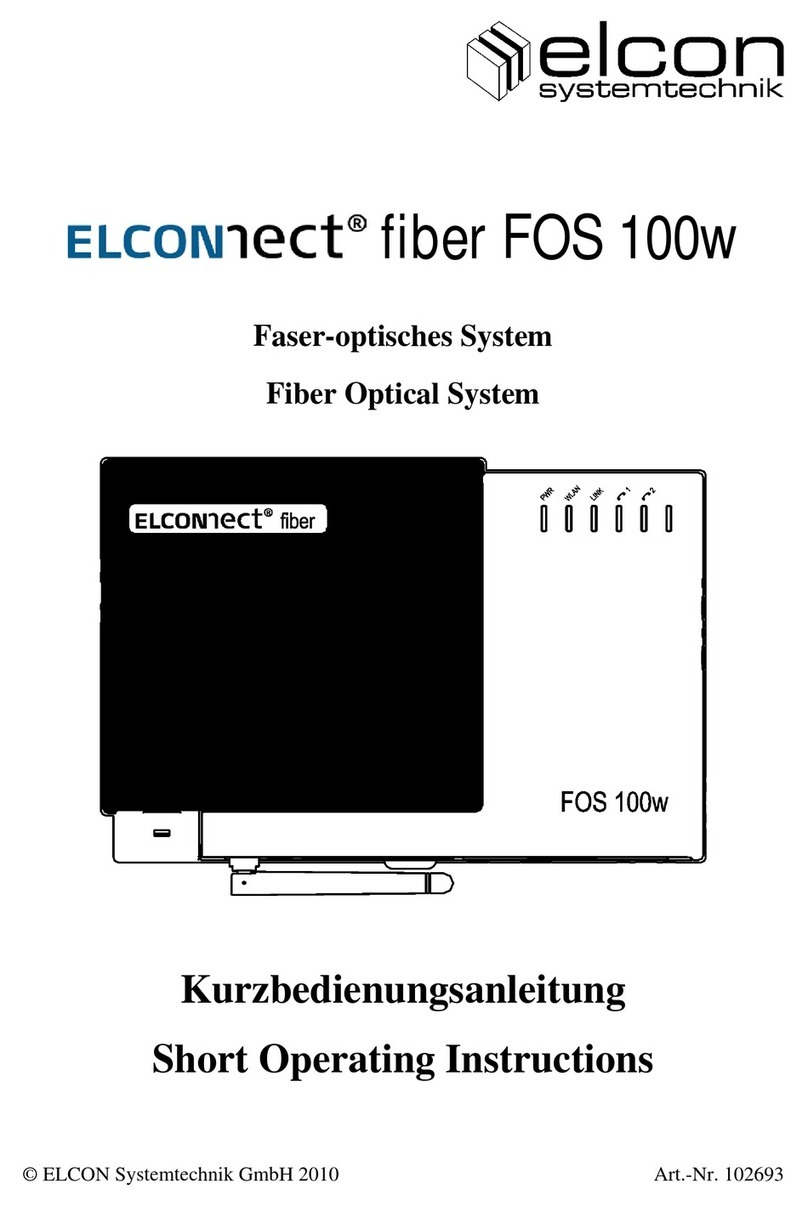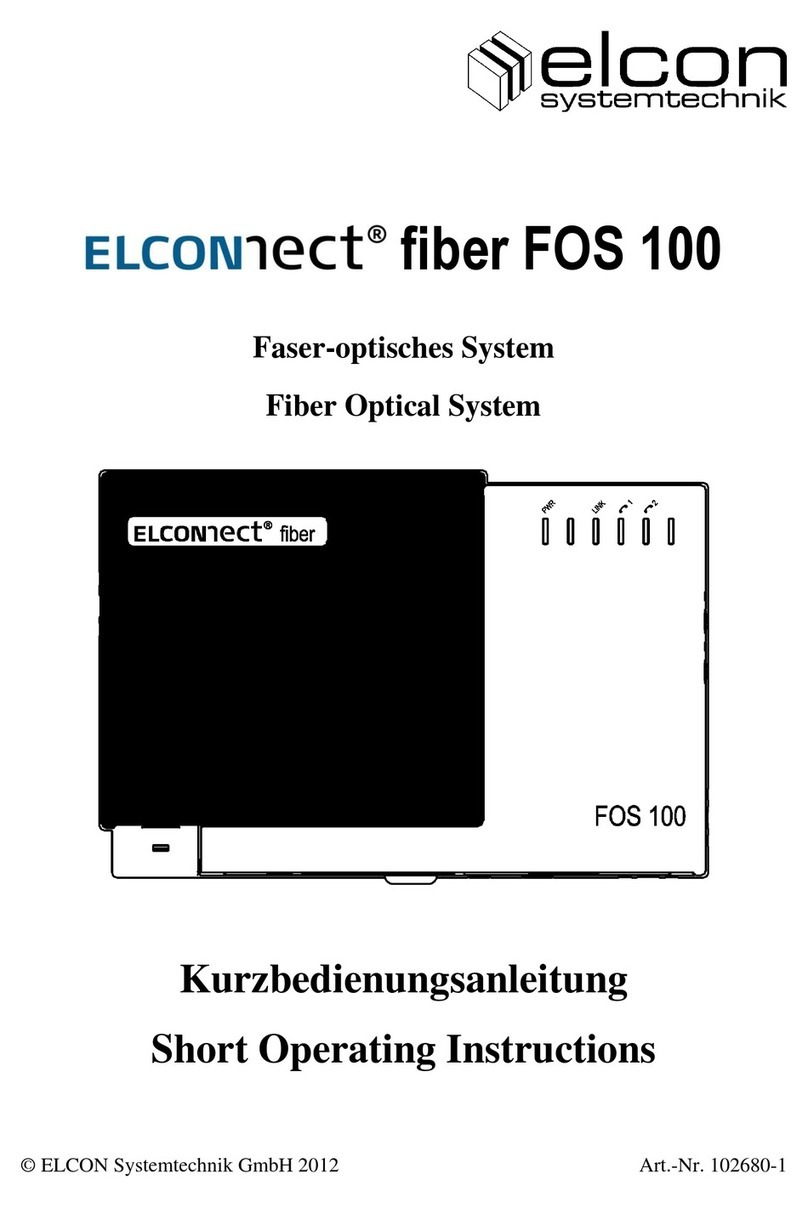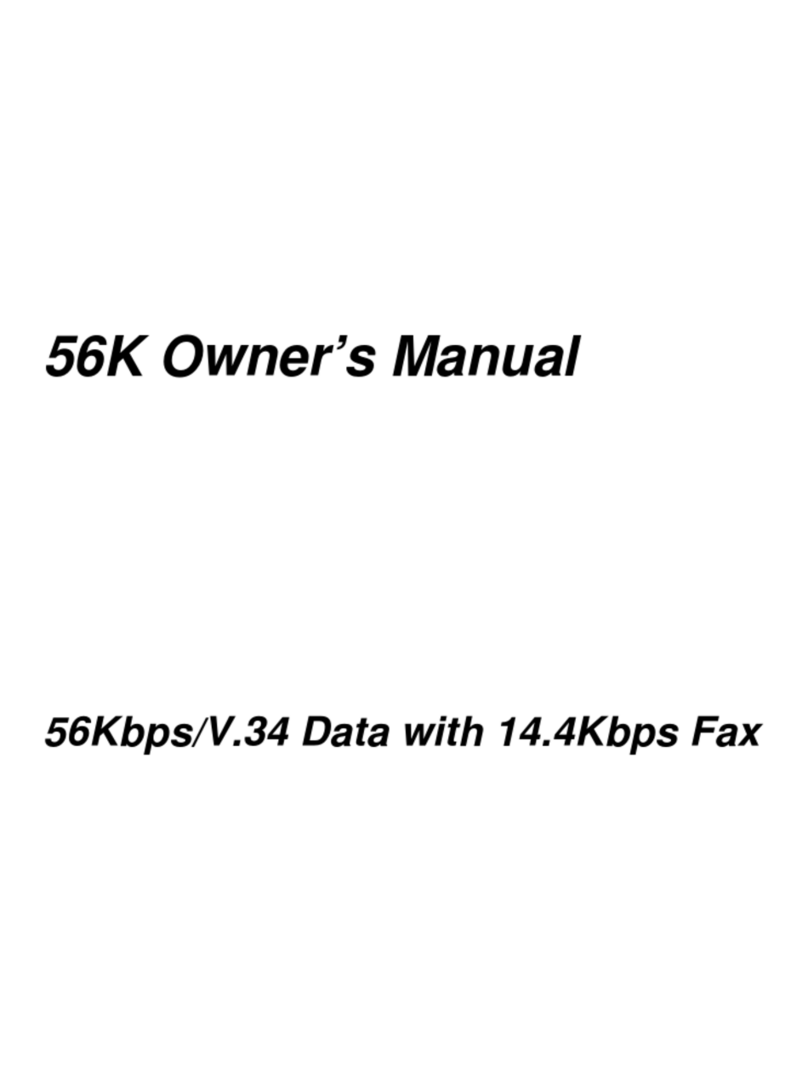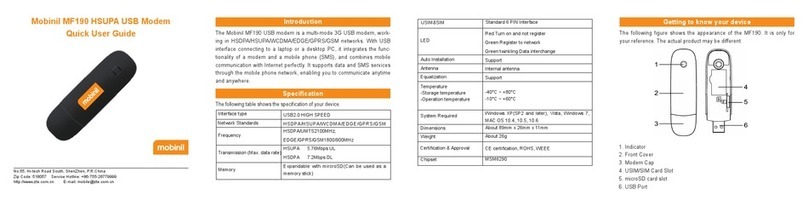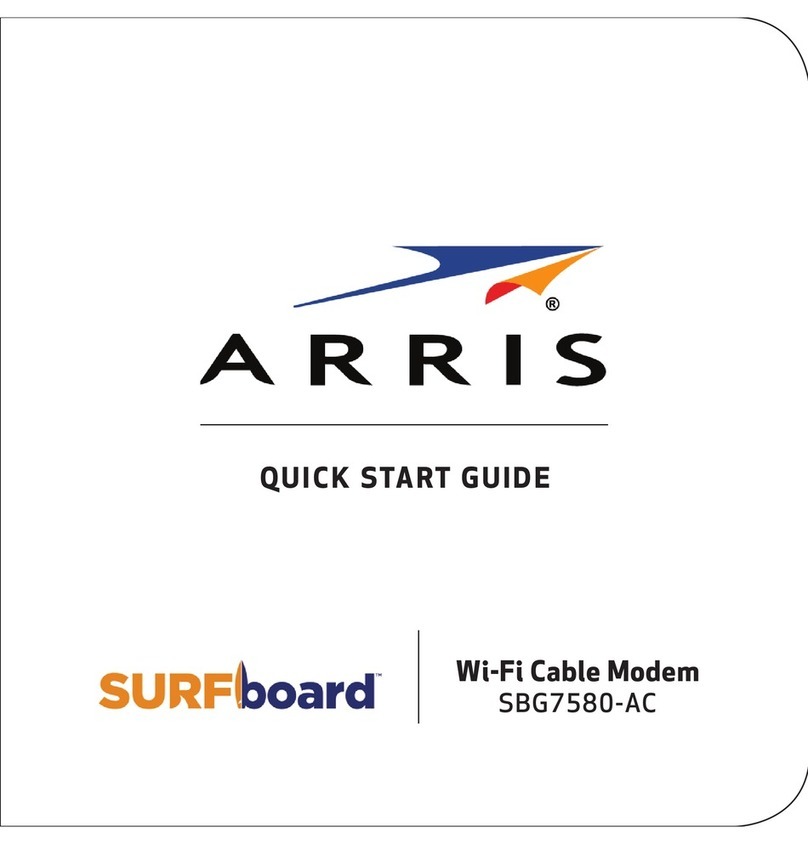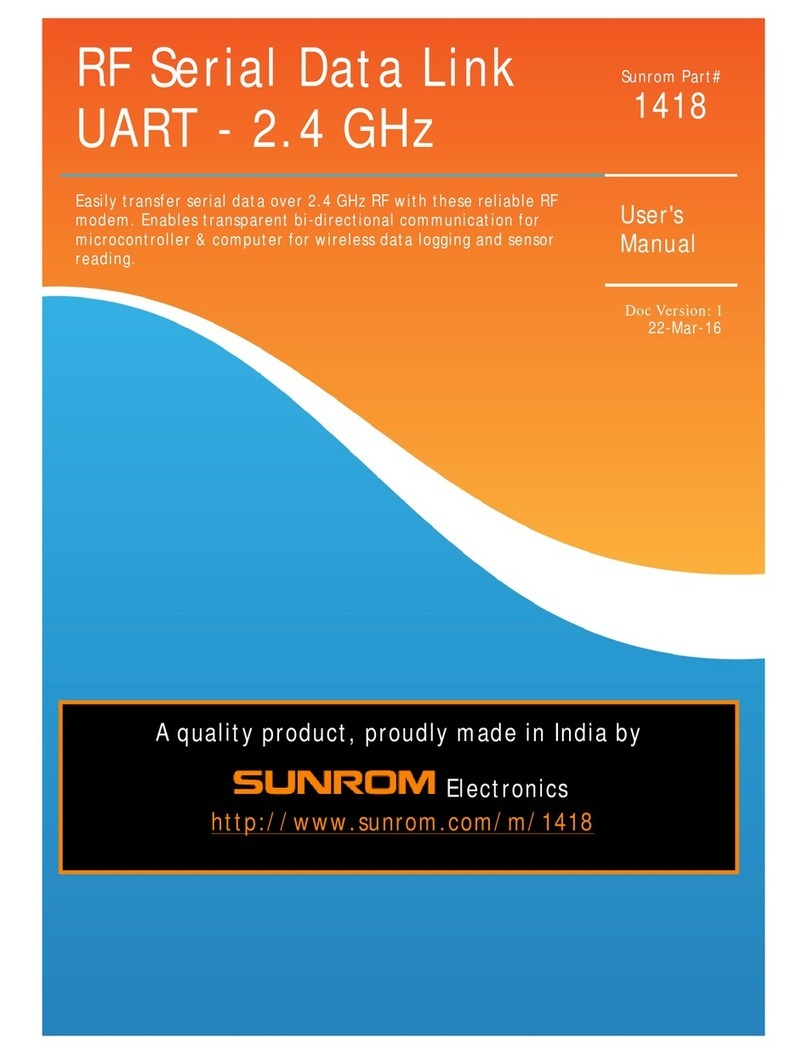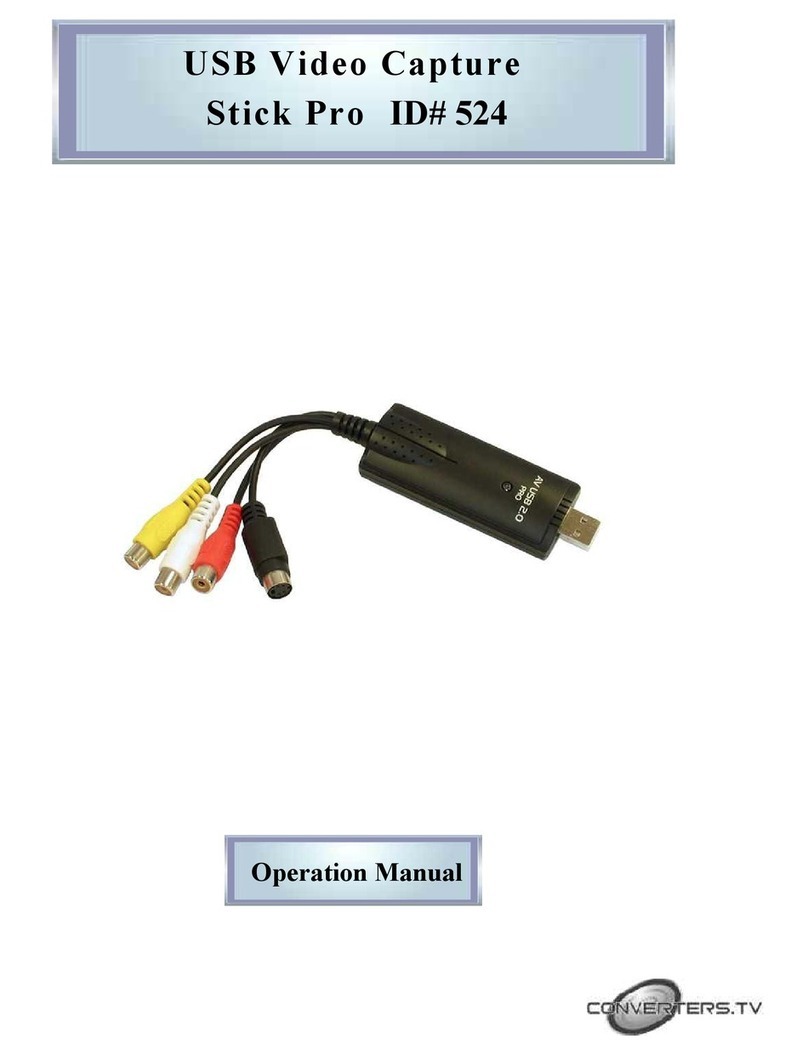Elcon NT1+2a/b User manual

NT1+2a/b
Supplementary Services
User Manual
Revision 1.3
2014/04/02
103987

Safety precautions
Before installing and commissioning the NT1+2a/b, please read these operating
instructions thoroughly. These instructions will help you to use the device to its full
extent and to avoid damage resulting from improper application.
•The NT1+2a/b has been manufactured according to state-of-the-art technology
and corresponds to well-accepted safety regulations.
•Please make sure that the device is operated only in faultless condition and that
these operating instructions are observed.
•Only authorized specialists are allowed to operate the NT1+2a/b and to open
the device.
•After connecting the device, install the right supply voltage (→Technical data)!
•Before opening the device, disconnect mains plug and remove cable from U
interface!
•The NT1+2a/b has no individual component for interrupting the supply voltage.
The device shall be placed within 2 meters from the mains socket.
•Care should be taken when installing the power supply and the connection
cables to avoid the risk of accidents (such as tripping over the cables).
•The device shall be operated only within a temperature range of 0°C to +40°C.
•In case of device failure, please contact the manufacturer or the representative
in your vicinity.
•Only such devices that will meet the electric safety requirements according to
EN 60950 and that are marked with the CE symbol shall be connected to the
interfaces of the NT1+2a/b.
•The terminals shall be equipped with appropriate connectors, otherwise
adequate adapters may be used.
•The terminals shall be connected only to the corresponding interfaces that have
been designed for them.
Apart from these safety instructions, installation and operation instructions are also
given in the respective chapters.
We reserve the right to modify the contents of these operating instructions.
Regarding the configuration and installation of your NT1+2a/b,
please ask your telecommunications network operator for further
information.

1
Table of contents
1Introduction.....................................................................................................2
2Symbols and abbreviations.............................................................................2
3Installation....................................................................................................... 3
4Configuration ..................................................................................................4
5Service and configuration description.............................................................5
5.1 MSN – Multiple Subscriber Number................................................................5
5.2 Terminal type.................................................................................................. 6
5.3 Emergency terminal........................................................................................ 6
5.4 Device Type Configuration.............................................................................. 7
5.5 CH - Call Hold................................................................................................. 7
5.5.1 Standard Functions.................................................................................. 7
5.5.2 Extended functions...................................................................................8
5.6 CW – Call Waiting........................................................................................... 9
5.6.1 Activation and deactivation....................................................................... 9
5.6.2 Active call phase ......................................................................................9
5.7 3PTY – Three Party Conference................................................................... 10
5.8 CF - Call Forwarding..................................................................................... 11
5.8.1 CFU – Call Forwarding Unconditional.................................................... 11
5.8.2 CFB - Call Forwarding On Busy............................................................. 11
5.8.3 CFNR – Call Forwarding No Reply......................................................... 12
5.8.4 Call Forwarding control Interrogation ..................................................... 12
5.9 CLIP – Calling Line Identification Presentation............................................. 13
5.10 CLIR – Calling Line Identification Restriction................................................ 14
5.11 COLR – Connected Line Identification Restriction........................................ 14
5.12 CBT – Clearback Time Delay ....................................................................... 15
5.13 Metering Pulses AOC-D................................................................................ 15
5.14 Malicious Call Identification (MCID).............................................................. 16
5.15 TP – Terminal Portability............................................................................... 16
5.16 Return to default setting................................................................................ 17
5.17 Configuration of the S/T-bus interface .......................................................... 17
5.18 Incoming Call Management.......................................................................... 17
6Optical Signalling at NT1+2a/b ..................................................................... 18
7Connection configuration.............................................................................. 18
8Positions of switches and connectors........................................................... 19
9Bus configuration of S/T interface................................................................. 19
10 Technical Details........................................................................................... 20
11 Block Diagram .............................................................................................. 21

2
1 Introduction
The NT1+2a/b is the joining element between the digital network of the
telecommunications company and the ISDN respective analogue terminals.
Should any questions regarding installation or operation of your NT1+2a/b
arise, please contact directly your telecommunications company. Competent
specialists there will give you the required support.
Do not start installation before your telecom access will be enabled. Your
telecommunications company will inform you about the exact date when this
will be effected!
This document describes handling of supplementary services and configuration
procedures for the ELCON NT1+2a/b.
The content of this document is subject to change.
2 Symbols and abbreviations
…The receiver is hooked on
...The receiver is hooked off
...Call is active
...The receiver is hooked on
...A special tone in your receiver (dial tone,
busy tone, error tone, ...)
...The phone is ringing
...Error tone sequence (a single
...sequence of 4 or 5 short tones)
...Dialling the destination number
®...Key ‚R-Flash‘
[D] ...A digit in the range from to
...Star key at your analogue terminal
# ...Hatch key at your analogue terminal

3
3 Installation
Wall mounting
The NT1+2a/b unit is designed for wall mounting. The diagrams in figure 1, figure 2
and figure 3 show the connections to be made for the NT1+2a/b unit.
Mount the NT1+2a/b close to the transmission cable of the telecommunications
operator. In addition, you will need a mains socket for the line cord (max. 2 m long).
CAUTION: Before defining the position of the drill holes make sure that there
are no other concealed installations, e.g. water pipes, electrical power cables
etc.
Mark the drill holes on the intended place of the wall. After drilling the holes
(∅6 mm) and inserting the dowels, screw the 3.5 mm round-head screws into the
wall as far as the distance between wall and screw head is only approx. 2 mm. Hang
the NT1+2a/b over the screw heads and pull it down until it locks safely in its place.
IMPORTANT: Do not permanently expose the NT1+2a/b to the sun! Please keep
it dry!
Connecting the NT1+2a/b to the ISDN line (U interface)
A RJ11 connector is available to connect the U interface directly. The position of the
U interface connector is shown in figures 2 and 3.
Connecting the termination units
Connect your analogue terminal equipment, e.g. DTMF telephone, fax, etc. to the
RJ11 connectors situated in the middle of the housing base or, alternatively, the
connectors for a/b1 and a/b2 directly beside the RJ11 modular jacks where block
wiring has been provided (Pins 3 and 4 are used in the RJ11 connector).
Connect the ISDN terminal equipment by inserting the appropriate plug into the
RJ45 communication outlets on the right-side base of the NT1+2a/b. The 4 wire
clamp connectors for bus installation at S/T interface are described in figure 1, so
that wires for receive and transmit directions would not be mixed up.
Power supply
Now connect the 230 V a.c mains supply. Before switching on the 230 V a.c mains
supply, please check that all other connections are correct and secured.
The installation is now complete.

4
4 Configuration
The NT1+2a/b is configured by means of DIP switches along with the DTMF signals
of a connected analogue telephone. The DTMF settings are always available and not
protected by a password.
DIP switch settings
The switch SW permits to set the basic configuration of the termination resistors at
S/T interface.
Default settings is marked with bold letters here.
Switch
Default
Acts on
Effect
SW1
ON
S/T
Receive
ON: 100 Ωparallel SR
OFF:
SW2
ON
S/T
Transmit
ON: 100 Ωparallel SX
OFF:
SW3
OFF
S/T
Receive
ON: additional 100 Ωparallel SR
OFF:
SW4
OFF
S/T
Transmit
ON: additional 100 Ωparallel SX
OFF:
The pairs SW1, SW2 and
SW3, SW4 are each
connected in parallel, so that
these combinations can be
set: 50 Ω, 100 Ωor No
Parallel Resistor.
Description of S/T interface connectors RJ45 modular jack and clamp
connector
Figure 1
1234
1234
1234
100 Ohm
50 Ohm
Termination resistors
switched off
ON
OFF
ON
OFF
ON
OFF
default setting
a2 b2 a1 b1
a2 a1 b1 b2 a2 a1 b1 b2

5
5 Service and configuration description
5.1 MSN – Multiple Subscriber Number
The NT1+2a/b can be configured with three telephone numbers (MSN1…MSN3) for
each a/b port. The number should always be configured, because it is necessary for
the Call Forwarding services. MSN1 is the number which is sent as the Calling Party
Number. If you do not configure a number at MSN1 or configure a number which is
not subscribed by your network provider, the provider will replace your Calling Party
Number with the default one. Start always please with MSN1 for configuration.
If you like to configure a/b1 please use analogue terminal at analogue port a/b1. For
the other case to configure a/b2 please use the analogue telephone at a/b2.
Configure your telephone number MSN for analogue port a/b1 or a/b2:
MSN1 for a/bx:
# #
MSN2 for a/bx:
# #
MSN3 for a/bx:
# #
x = 1 for a/b port 1 and x = 2 for a/b port 2
is one of your subscribed telephone numbers you wish to configure
(without area code)
Configuration example:
Your personal ISDN access number MSN1 is 665852.
The program sequence is:
# #
Note
The right configuration of your telephone numbers is very important for the
selection of your telephone when an incoming call occurs and for the ringing
signal in that case.
If no number is configured in MSN 1, all incoming calls are accepted
If a/b1 and a/b2 use same numbers, both telephones will ring (if they are free) and
the one which hooked-off first, will receive the call.
To disable your NT1+2a/b for incoming calls, configure a number not subscribed
for the MSN (i.e. ).
To clear an MSN, use ‚#‘ instead of ‚ #‘ in the above sequence.

6
5.2 Terminal type
For each telephone number of your NT1+2a/b you can select three types of device
type:
Select the device type for a telephone number:
# # Speech
# # FAX
# # Modem
Tip
Default is Speech. Modem works for all combinations. Selection of another type
exclude calls only if they come from or go to ISDN terminals
If you select type facsimile for a telephone device you probably will receive no
tone signalisation from the network (busy, disconnect).
5.3 Emergency terminal
Your NT1+2a/b is normally connected to your local power supply. In this case both
a/b ports and the S/T port are available. In case of local power supply breakdown,
the NT1+2a/b can still work, but in restricted mode only. In that case one device
remains accessible. This could be either a/b1 or a/b2 or one ISDN telephone
connected to the S/T port. You can
select the device for emergency mode at S/T interface:
# #
select the device for emergency mode at analogue ports a/b1 or a/b2:
# #
In restricted mode the analogue ports are dynamical (a/b 1 or a/b 2), i.e. the
connection is established to that a/b-port where the receiver is hooked off first.
At this moment the other port is disabled. This is unavoidable, due to the fact
that the exchange provides only a limited wattage.
Note
Default setting for emergency terminal is analogue port.
Don’t forget to select emergency mode on your connected ISDN telephone in this
case.
To avoid blocking emergency terminal selection will be rejected in emergency
state.

7
5.4 Device Type Configuration
It is possible to select between different device type mode settings. You can select
between 4 different modes (see figure 3 and 4 for description of port type)
NT1+2a/b (default): full functionality, S/T interface and both
analogue ports ON
#
#
NT1+a/b1: S/T interface and analogue port a/b1 ON; a/b2 OFF
#
#
NT1+a/b2: S/T interface and analogue port a/b2 ON; a/b1 OFF
#
#
NT1: only S/T interface ON; both analogue ports OFF
#
#
You can only switch off an analogue port if this port is not configured for emergency
mode. In case only NT1-mode no incoming or outgoing calls were possible at
analogue ports. Only configuration entry is in NT1-mode allowed.
5.5 CH - Call Hold
5.5.1 Standard Functions
If you have an active call and want to talk to another partner without disconnecting
your first partner, you can interrupt your present call in order
To establish a second call:
®
While the phone is ringing at the second subscriber or while you are talking to him
(after he has hooked off), your first connection is on hold. You can (either)
Switch between two calls:
®
When you try this and the subscriber on hold has already cleared his call you will
Receive the error tone sequence: (if the call on hold was cleared)
If you now try it a second time, you can establish a new call as described in the first
example of this paragraph.

8
If you have still a waiting partner and your active partner hooks on, you will hear a
disconnect tone . If you now hook on your receiver and the second partner is
still waiting, the NT1+2a/b will
Remind you of the call in hold state:
Your telephone is now ringing continuously for about 10 seconds. If you hook off
within this time, you will be connected with the call on hold. Otherwise this call
will be cleared.
If you have an active call and a call on hold and you hook on your receiver first,
then the active call will be cleared and the NT1+2a/b will remind you of the waiting
call in the same way as described above.
There is still another way to retrieve a waiting call after your active partner has
hooked on and you hear the disconnect tone. If you haven‘t hooked on yet,
you can
Switch to the waiting call: (with no call active)
®
If the waiting call was already cleared, you will hear the disconnect tone for a short
time overlaid with and you should hook on at this point.
5.5.2 Extended functions
There are still some functions for clearing calls if you have an active and a call on
hold. But note the following.
Disconnect the hold call:
®
The partner still on hold will now hear the disconnect tone. You can continue your
present call.
Terminate the active call and switch to the one on hold:
®
You are now connected to the call on hold. Your first partner will now hear the
disconnect tone.

9
Note
Although you are allowed to clear a call on hold, you should do this only with
active calls by . If there is still a call on hold, your NT1+2a/b will remind you of
that by . If you want to clear the call on hold, first switch to that call with ®
(say ‚goodbye‘) and .
Key strokes for one active call and one incoming call are described in paragraph
5.6 CW - Call Waiting.
5.6 CW – Call Waiting
This service allows the indication of an incoming call when another call is already
active.
5.6.1 Activation and deactivation
Activation and deactivation of this service are set with a configuration key sequence
during an inactive call phase of your NT1+2a/b.
Activation of CW:
#
Deactivation of CW:
# #
Note
Activation and deactivation are valid only for that a/b interface, where that
telephone is connected to.
Key strokes for one active call and one in hold position are described in 5.5
Default setting: CW is activated for both analogue ports.
5.6.2 Active call phase
If you are calling with one partner and another subscriber dials your number, he
normally will receive a busy tone. With an activated CW service you will hear a
special tone in your receiver. You now can decide either to switch to the waiting call
(with and without termination of the present call), or to reject the waiting call, or to
suppress the CW tone only.
Reject a waiting call:
®

10
The calling partner will now receive a busy tone or a rejection message from your
network provider. You can continue your actual call. New incoming calls will now be
rejected until you hook on.
Terminate an active call and switch to a waiting one:
®
You are now connected to the waiting call. Your first partner will receive a disconnect
tone.
Put the actual call into hold state and switch to the waiting one:
®
The partner in hold will receive a special tone or message from the network provider.
You are now in a state described in paragraph ‘CH’-Call Hold and have to follow the
instructions there to handle your two calls. It is possible to establish a Three Party
Conference described in 5.7.
Suppress the CW tone:
Pressing of any digit (without leading ®!) will suppress the CW tone only. The
calling subscriber will furthermore receive the call tone and you have still the
opportunity to switch to the incoming call.
5.7 3PTY – Three Party Conference
If you want to talk with two external subscribers at the same time, you can establish
a “Three-party conference”.
If one call is on hold (see 5.5) and one call is active, you can
Establish a Three Party Conference:
®
If you talk with two subscribers at the same time you can
End a Three Party Conference:
®
After execution of the last command you are connected to the same partner as
before the conference was activated. The other one is on hold again. If one partner
hooks on while conference is active, a normal connection to the remaining
subscriber is established. If you want to clear both connections, you simply have to
hook on.

11
5.8 CF - Call Forwarding
Call Forwarding is a feature that allows you to forward incoming calls to another
telephone number. You must configure the MSN (see point 5.1) for the analogue port
which should be used for Call Forwarding. The activation for a Call Forwarding
service is for all numbers which are configured at this analogue port.
These services CFU, CFB, CFNR work on MSN1 of the served port without SUN.
[SUN] is optional. SUN = Served user number is MSN1, MSN2 or MSN3 for the
number which is programmed in point 5.1. It means the place of the MSN. SUN =1,
2, or 3 and inserts the configured MSN 1, 2, or 3 in the outgoing command. So can
for example choose only calls to MSN2 for Call Forwarding to an other access.
Your NT1+2a/b supports three different kinds of Call Forwarding: CFU, CFB, CFNR
5.8.1 CFU – Call Forwarding Unconditional
When you activate this feature, every call to your telephone number will not reach
you, but the number you selected before when activating this service. You can use
this service, for example, if you want to redirect every call from your home telephone
to your office or vice versa.
Activation CFU: for one telephone number MSN1
[SUN] #
Deactivation CFU: for one telephone number MSN1
# [SUN] #
5.8.2 CFB - Call Forwarding On Busy
This service works in the same way as CFU, but redirection only takes place when
your telephone is busy. You can use this service, for example, when you own two
telephone numbers (one official and one private) and your first number is often
occupied (by your daughter or someone else), but you want to receive all the calls to
your first number.
Activation CFB: for one telephone number MSN1
[SUN] #
Deactivation CFB: for one telephone number MSN1
# [SUN] #
Note
If you want to use this service, you should disable Call Waiting service (see 5.6)

12
5.8.3 CFNR – Call Forwarding No Reply
This service works in the same way like CFU, but redirection only takes place when
nobody answers the phone and your telephone is already ringing for about
20 seconds (depends on your provider). You can use this service just like CFU, but it
offers you the opportunity to answer when you are at home.
Activation CFNR: for one telephone number MSN1
[SUN] #
Deactivation CFNR: for one telephone number MSN1
# [SUN] #
Note
If CFU service is enabled, you will hear a special dial tone after hook off ,
delivered by your network provider.
If you have forgotten which forwarding was enabled, try to disable all of them.
Keep in mind that after activation of CFU no call will be put through to you
anymore.
5.8.4 Call Forwarding control Interrogation
In principle, it is possible to select several Call Forwarding services for MSN1 (e.g.
CFNR + CFB). The signalling, however, indicates only one existing Call Forwarding
function. Besides, an eventual replacement of the NT1+2a/b, a reset or a mal-
function may result in certain inconsistencies within the Call Forwarding data. This is
the reason why an inquiry of the Call Forwarding procedure has been implemented.
Interrogation for CFU: (Inquiry of CFU for MSN1)
# [SUN] # <special tone signal>
Interrogation for CFB: (Inquiry of CFB for MSN1)
# [SUN] # <special tone signal>
Interrogation for CFNR: (Inquiry of CFNR for MSN1)
# [SUN] # <special tone signal>

13
Upon entering the command, below tone signals can be heard:
No tone Exchange does not react to the inquiry
Accept tone for CFX Call Forwarding enabled (80 ms Tone 800 ms Pause)
Disc tone for CFX Call Forwarding not enabled (500 ms Tone 100 ms Pause)
Reject tone Inquiry rejected (8 x {100 ms Tone 100 ms Pause}) if Service
is not available, wrong MSN saved under MSN 1,2 or 3, etc.
tone tone tone
tone tone tone
tone tone tone tone tone tone
Description of the tone signals
Accept tone 700 ms Tone 600 ms Pause 700 ms Tone <only one time>
Reject tone 8 x {100 ms Tone 100 ms Pause} Pause <only one time>
tone tone
tone tone tone tone tone tone
After the Reject tone please start your program sequence again. In such a case
there sequence was faulty or spurious. After the error tone special tones can be
heard which may differ according to the device state and the national ISDN
configuration. If any service cannot be enabled, please ask your network provider.
5.9 CLIP – Calling Line Identification Presentation
While you send an information with your telephone number to the subscriber you
called, the number of a calling subscriber is delivered with a call. This number can be
transmitted to your telephone in form of FSK procedures. To visualize the number of
the caller you need a special CLASS or CLIP telephone device which support this
service.
To deactivate the CLIP function:
# #
To activate the CLIP function:
# #
The transmission was only ON HOOK tested. (with handset Hang Off)
Note
For the special telephone set ask your service provider.
Some network providers transmit identity although restriction is activated.
Default setting: CLIP enabled

14
5.10CLIR – Calling Line Identification Restriction
If you call another subscriber, your telephone number is transmitted with the call. If
the other subscriber uses an ISDN equipment or a special device for CLIP, your
number is presented to him. If you do not want your number to be transmitted, you
can activate the identification restriction in two ways. Either you hide your number
permanently or you do it only for the next call.
Activation of permanent suppression of your identification:
#
Deactivation of permanent suppression of your identification:
# #
If your identity presentation is activated permanently and you wish to make an
Activation of identification suppression for the present call only
(CLIR per Call):
Note
Default setting: CLIR deactivated.
5.11COLR – Connected Line Identification Restriction
In the same way your number is transmitted to the network when you receive a call.
(This is to show the real receiver when a Call Forwarding is established.)
If you don’t like to show your real telephone number to the subscriber for incoming
calls select:
Activation of COLR:
#
Deactivation of COLR:
# #
Note
Default setting: COLR deactivated

15
5.12CBT – Clearback Time Delay
This service allows you to change your terminal equipment at the a/b interface
without clearing an active connection. The service is active for incoming calls only. A
possible application is the situation when you receive an analogue fax on a line that
has been established for telephony connection. After you hear the specific fax
sound, you can disconnect your phone and connect an analogue fax instead of it.
For this operation you have 2 minutes time. After this time the call is disconnected by
your NT1+2a/b.
Configuration is only valid for the own (configuring port).
Deactivation of CBT:
# #
Activation of CBT:
# #
Note
If the service is activated, it works for all incoming calls, i.e. if you hook on
during an active call, the call will still remain active for 2 minutes (unless your
partner does not hook on). If you want to establish a new call within this time
, you will still be connected to your first connection. So you should be careful
about using this service.
Default setting: CBT activated
5.13Metering Pulses AOC-D
This function enables tax metering pulses 16 kHz if your analogue terminal supports
the notification of this service. The configuration is valid only for that analogue port,
where that telephone is connected to.
Activation of AOC-D:
# #
Deactivation of AOC-D:
# #
Note
Default setting: metering pulses deactivated.

16
5.14Malicious Call Identification (MCID)
If your telecommunications network supports the MCID service attribute you can
activate MCID with the following sequence. This service supports only incoming
calls.
Activation:
…®# …
5.15TP – Terminal Portability
To change the terminal equipment or to change to another telephone connected to
your NT1+2a/b during an active call you can use this service if supported by your
provider. If you wish to
Suspend an active call:
®
whereby the park code is fixed automatically at default value 8. You need the same
park code to identify the parked call at resume time.
After you have hooked on your telephone you can disconnect it and plug another
one or you can change to another one.
To get you suspended call back you have to
Resume a suspended call:
®
whereby the same park code must be used as in the suspended call. Now you can
continue your interrupted call.
If there was an other park code from your ISDN terminal used you can change the
park code as described in the following sequence:
# [D] #
[D] … new reserved park code, which is used automatically for the next
Suspend/Resume Procedure
Tip
If another call is active while you try to suspend a call suspension is rejected by
the network. You will hear the error tone sequence for a short time and your
present call will stay active.
If you suspend a call and before you resume another call is established by
another telephone you will hear the busy tone after you hooked off. Nether less
you can resume the call with the above sequence.
You can also hand over a call between analogue and ISDN telephone. You only
have to select the same park code. Please look inside the user manual of your
ISDN terminal.

17
5.16Return to default setting
In some cases it may be useful to set all functions back to the default settings of our
company. For this function dial:
#
#
After 2 seconds the green light-emitting diode starts with fast flashing. The device
performs a RESET and start a new synchronisation with U interface. Please wait 20
seconds and then you can start with re-programming the device.
5.17Configuration of the S/T-bus interface
It is possible to select between Short passive bus and Extended passive bus / Point-
to-Point connection (cf. figure 4).
Short passive bus:
# #
Extended passive bus / Point to Point:
# #
Default: Short passive bus
5.18Incoming Call Management
For use of a PABX at analogue ports it is possible to set all incoming calls send only
to a/b1 for all incoming calls.
In case of compatible MSN and Terminal Type the function could be activated with:
Incoming calls are sent to both a/b1 and a/b2:
# #
Incoming calls are sent only to a/b1. If a/b1 is busy the incoming call will be
sent to a/b2:
# #
Note
Default setting: Incoming calls are sent to both a/b1 and a/b2.
For this service Call Waiting should be deactivated. Further should Clear Back
Time Delay switched off.

18
6 Optical Signalling at NT1+2a/b
The equipment has 2 LED to display various operating states. The states marked in
bold letters denote the display state in normal mode.
LED ~ (yellow) ON local main power supply (230 V ~)
OFF remote power (no local power supply)
LED U (green) ON U interface is activated, an ISDN device is
connected at S/T interface, Layer 1 is activated
Flash slow (1 Hz) U interface is activated, no ISDN device is
connected at S/T interface; Layer 1 is activated
via the analogue ports
Flash fast (8 Hz) U interface in synchronisation state,
permanently in error case at U interface
OFF Layer 1 is deactivated (in “sleep” mode)
7 Connection configuration
Analogue Telephone 2
Analogue Telephone 1
S/T
ab/2
ab/1
max. 6 x ISDN Terminal
Equipment
230V~
U-interface
Figure 2
Table of contents
Other Elcon Modem manuals