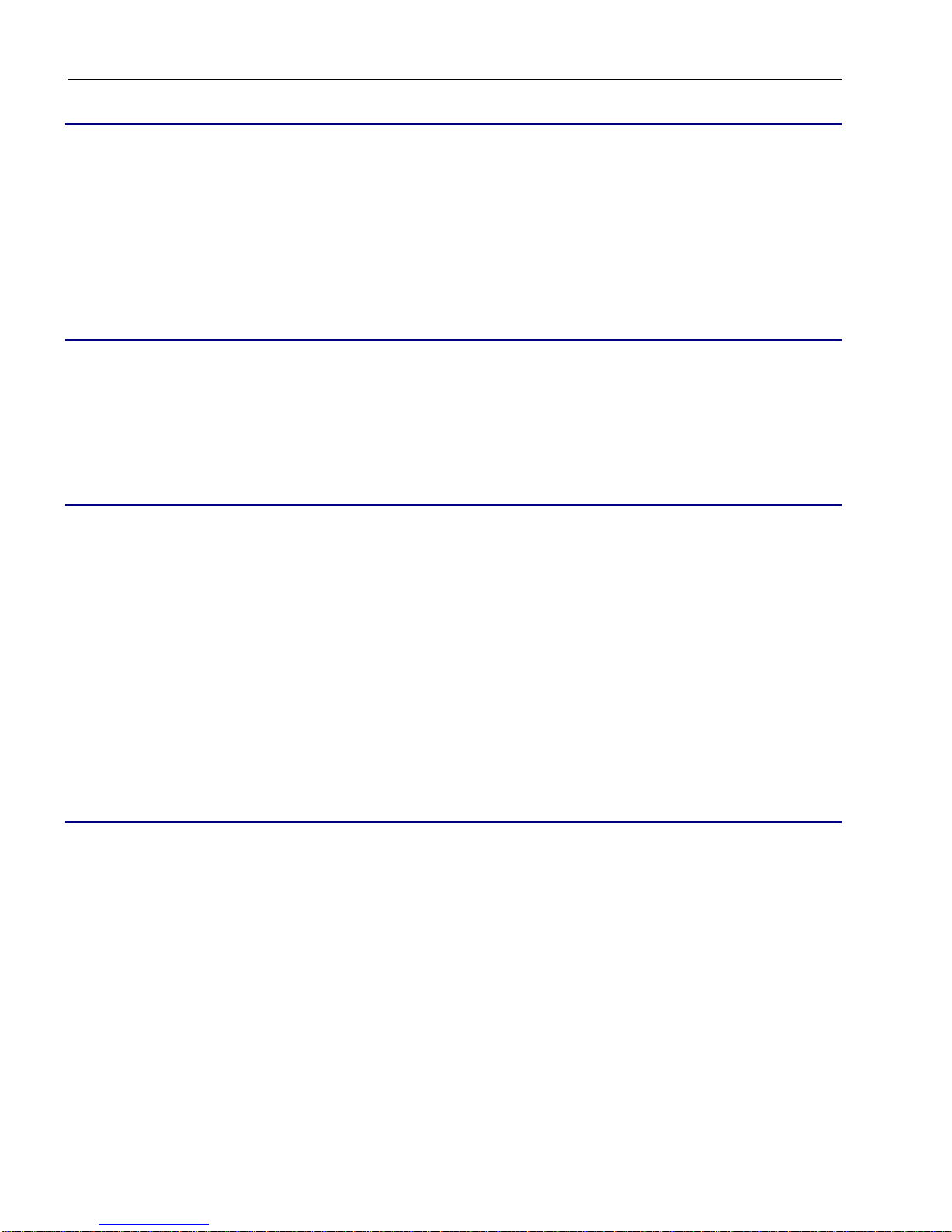Way2Call Hi-Phone Installation Guide
Page 3
Features
•Built in voice modem, so no modem is required in your
computer
•Connects via USB for easy installation
•Press the # key on any in-house phone and you will be
connected to HomeSeer.
•Detects when a remote party hangs up the phone. The call
is then terminated. This results in smaller voice mail
messages.
•The box can optionally mute the incoming rings and not
send them through to your in-house phones until caller ID
is detected. This gives the phone software enough time to
detect the caller ID information and drop the call or send
the call to a voice mailbox before annoying the household
with the rings. This setting is software controlled and
settable in the HomeSeer Phone options modem tab.
•When caller ID is detected, the ring pattern can be
changed, so important calls or calls for a specific person
can be assigned a special ring.
•When interacting with the computer on an in-house phone,
and an external call arrives, the call is announced to you
over the phone. If caller ID information is available, this is
announced also. You can then press * (star) 9 to switch to
the incoming call.
•From an in-house phone, you can say "dial bill smith" and
the phone software interacts with the box to dial the
number for you.
•Dialing can also be done by number by saying "dial 911"
•On a power failure, the box connects all in-house phones to
the outside and does not interfere with the normal
operation of the phone.
Note that the device can only handle voice, and will not act as a
data modem.