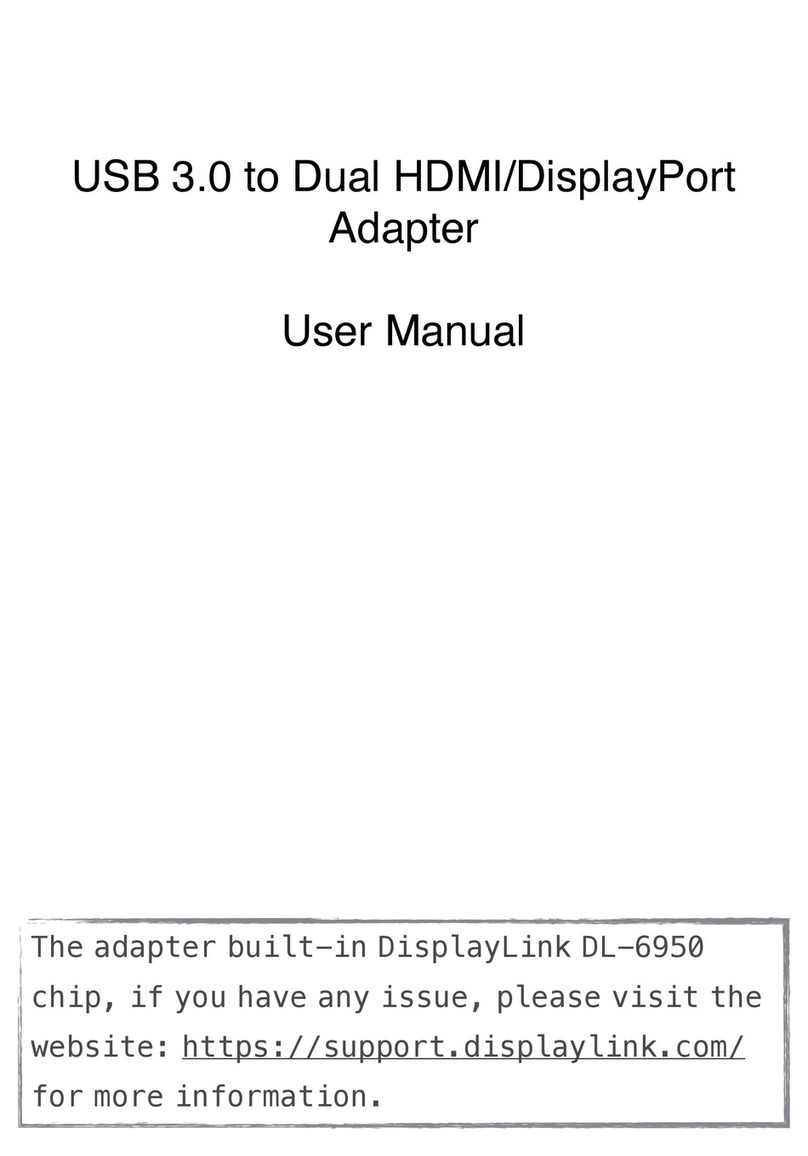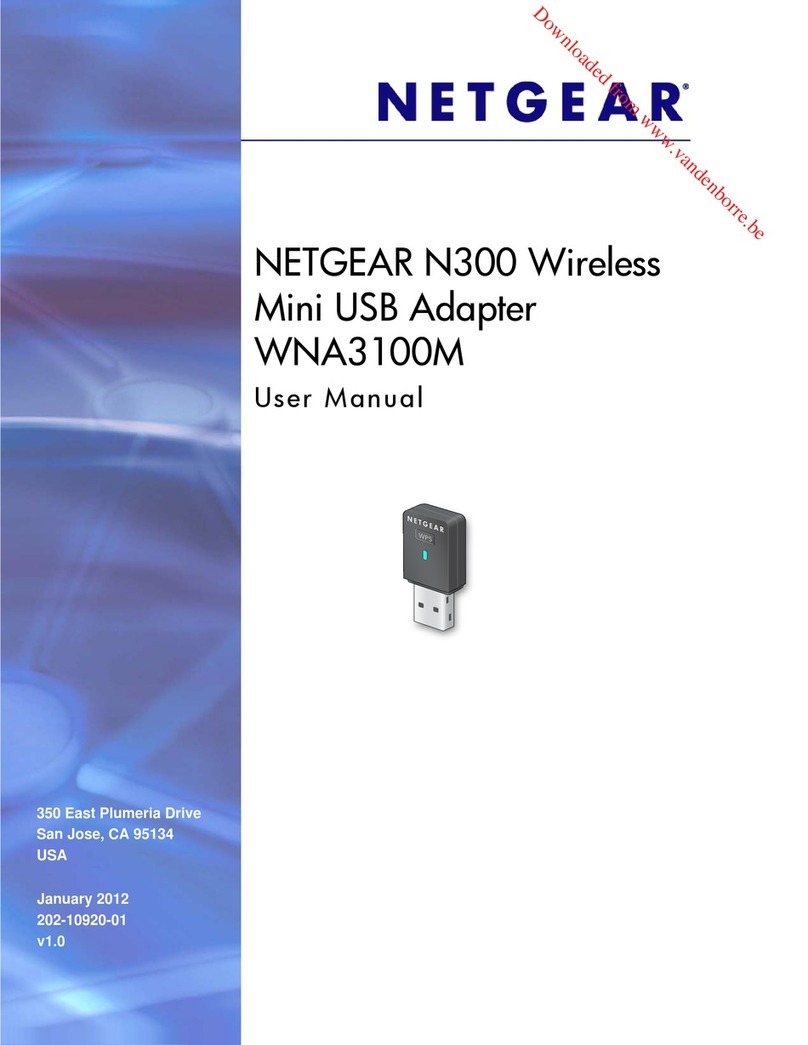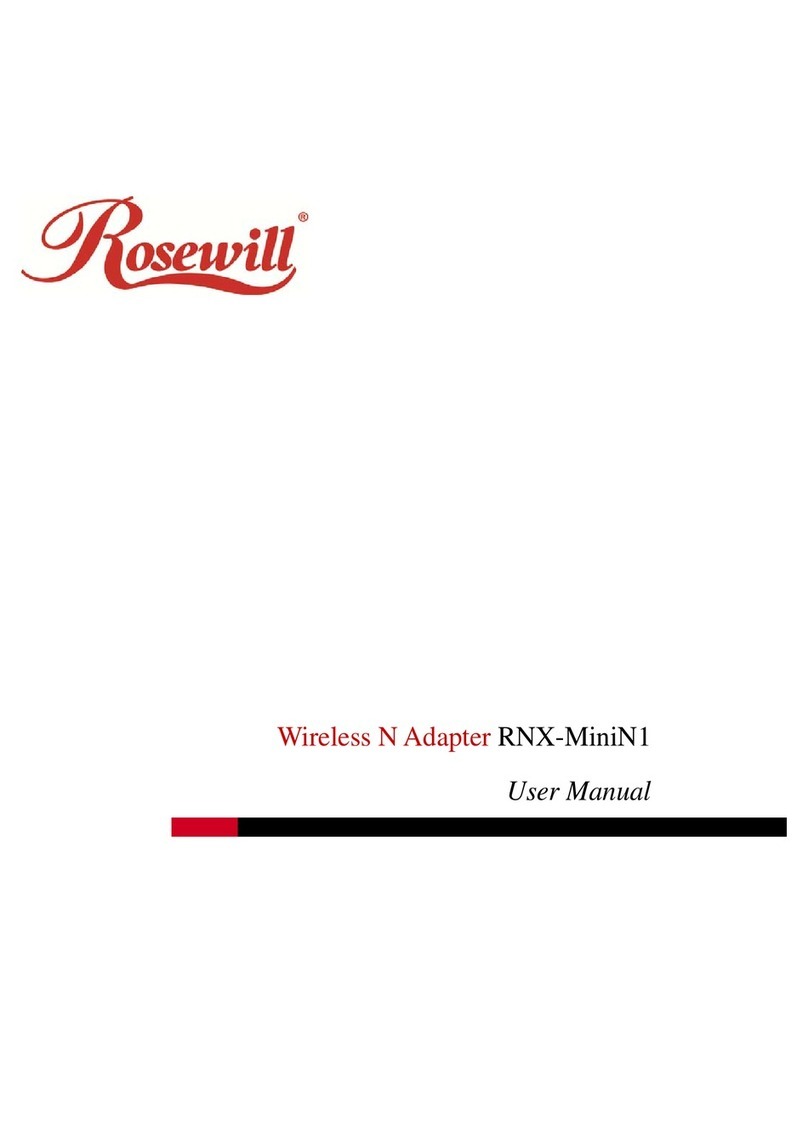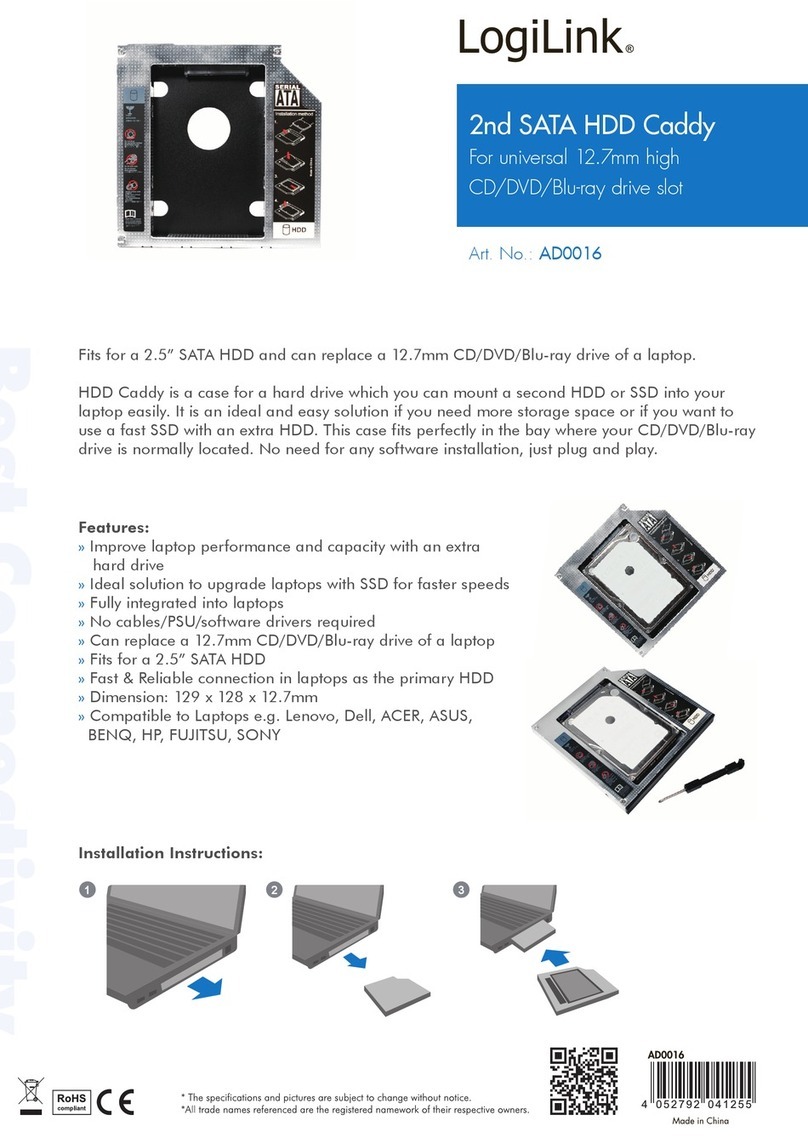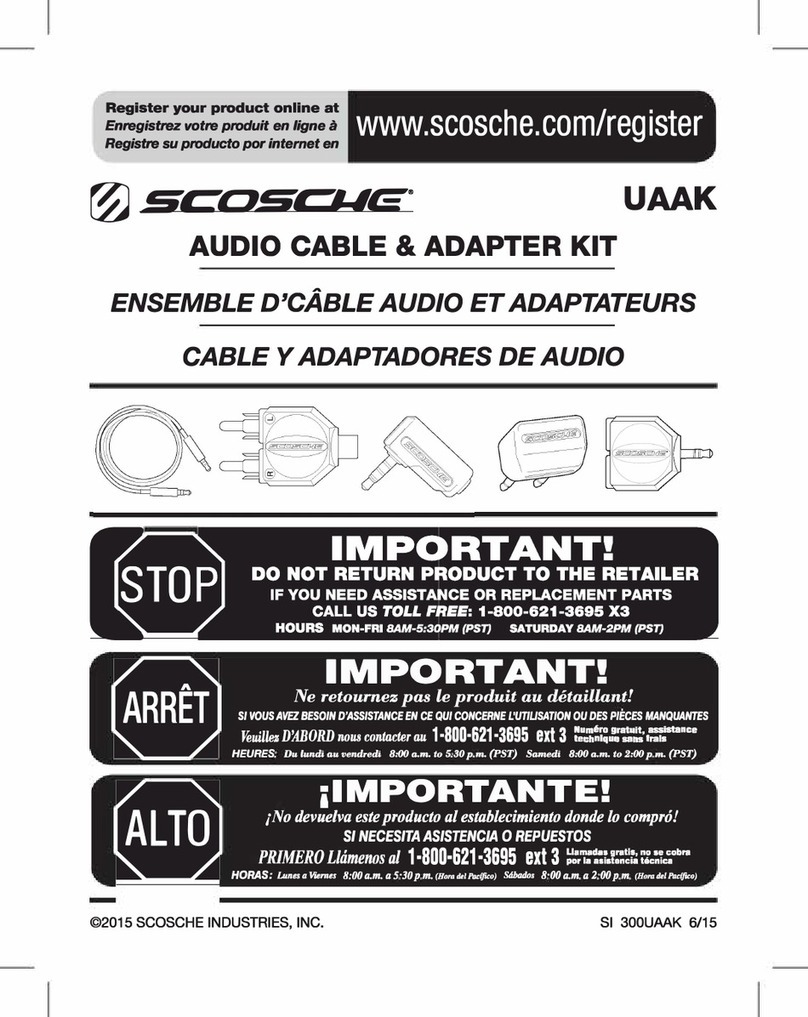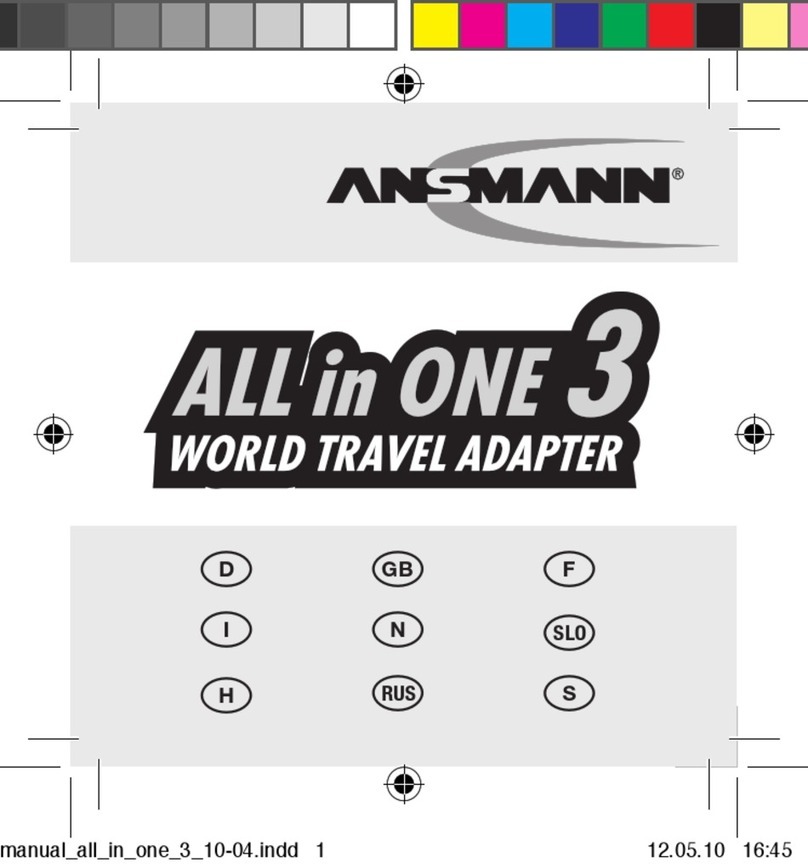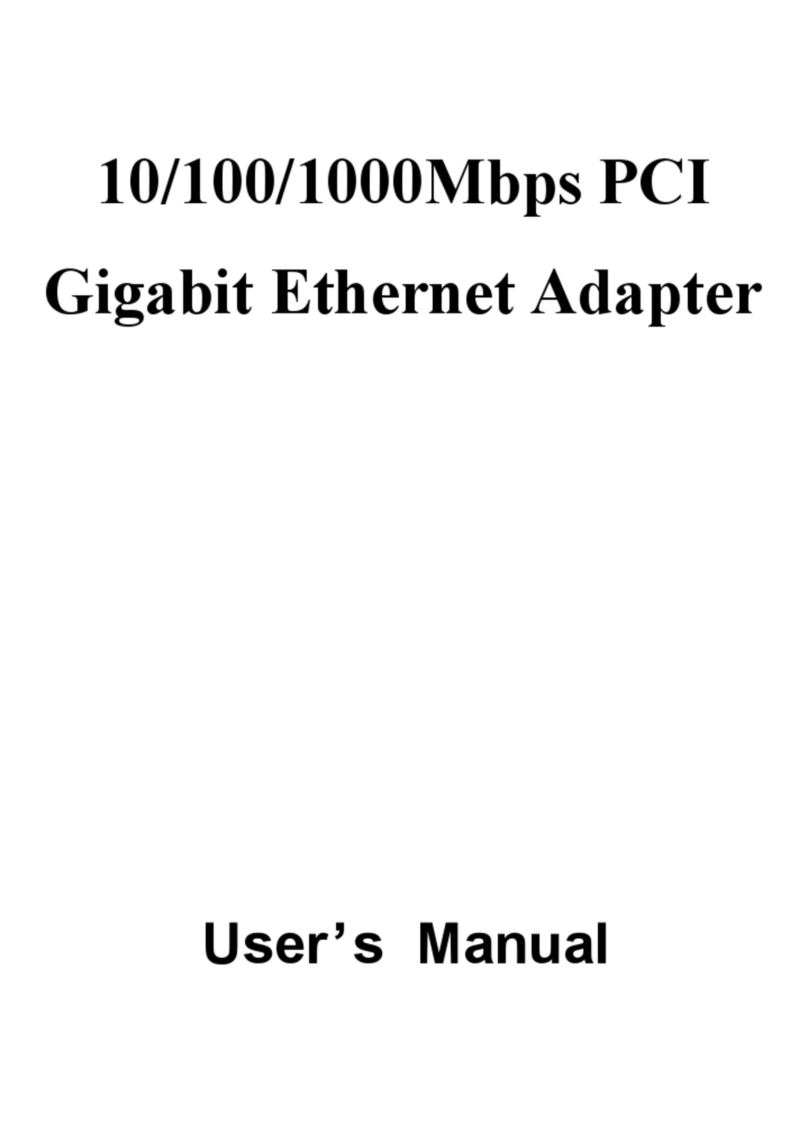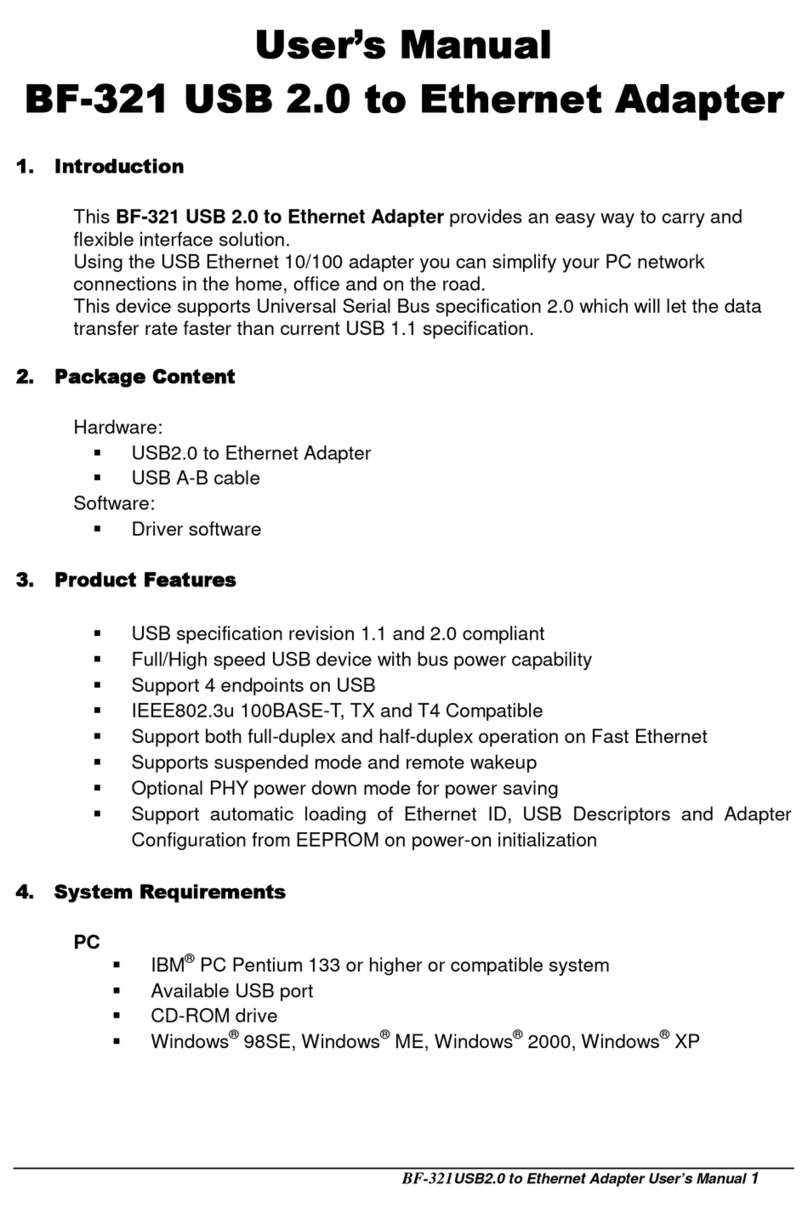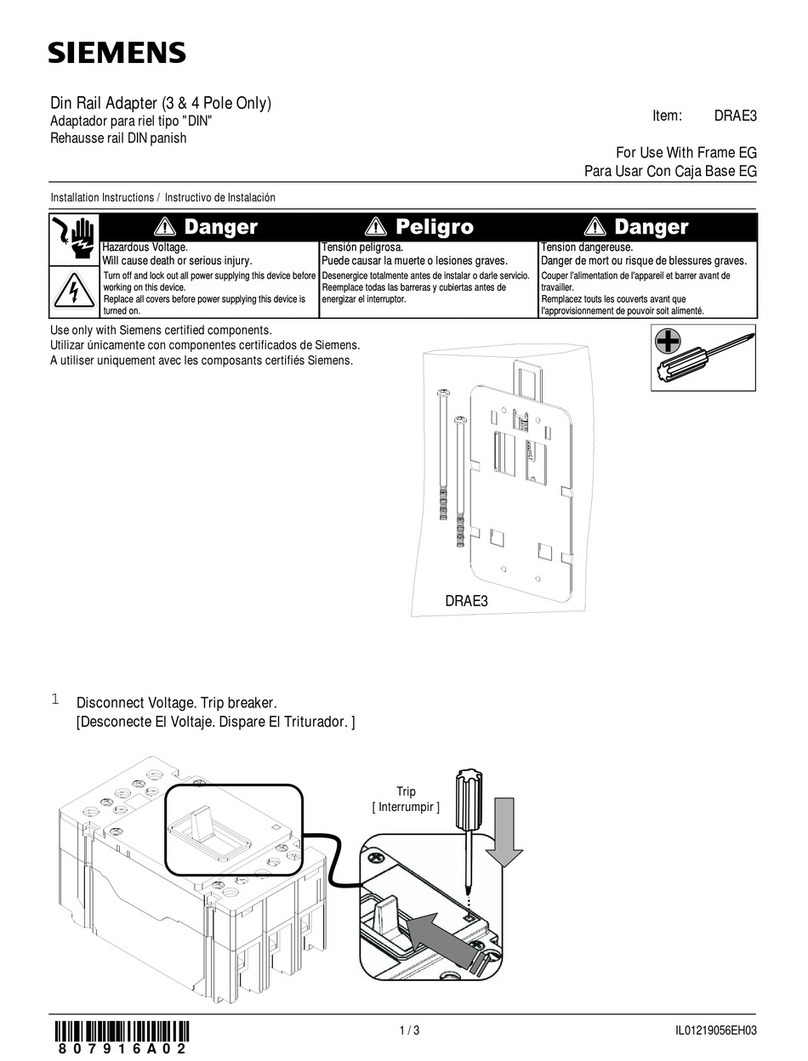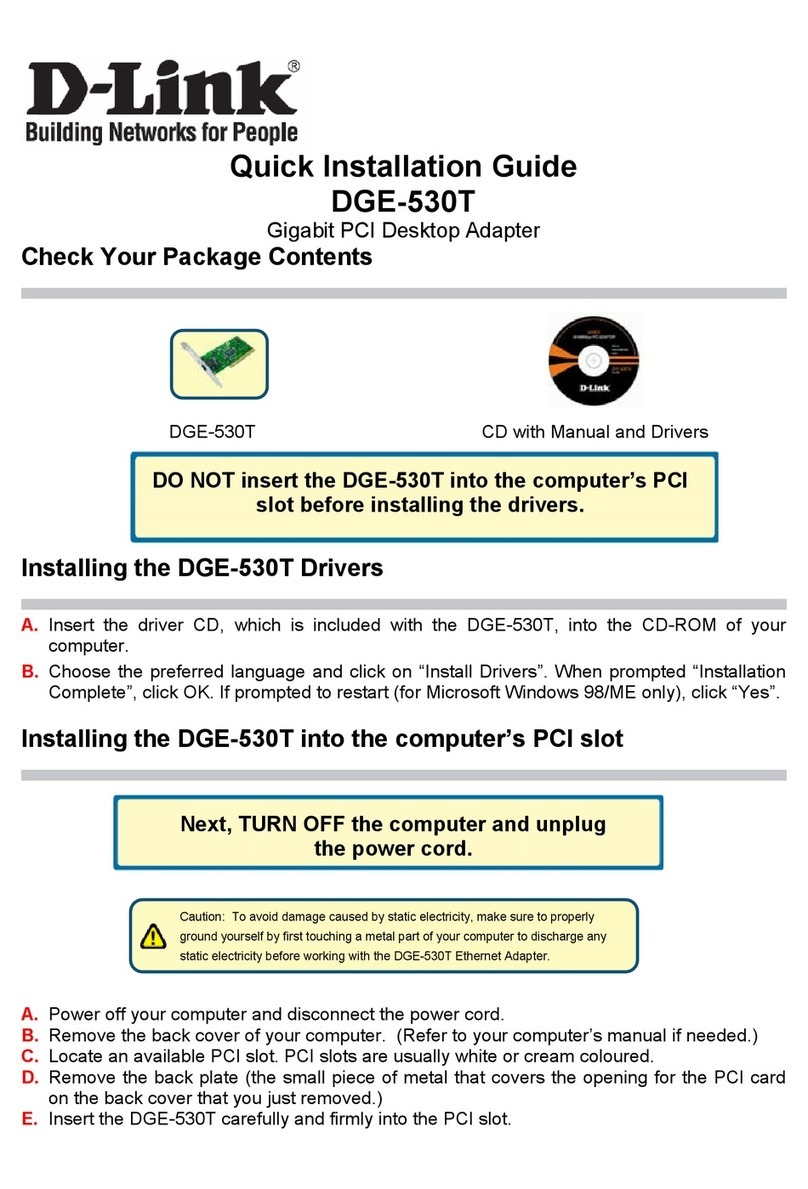Elecable MS9132 User manual

USB to HDMI Adapter/Cable
(MS9132)
User Manual
(03/03/2023 update)

The USB to HDMI adapter lets you connect your laptop or desktop
computer to an HDMI monitor or projector using a single USB Type-A or
Type-c port | 1920x1080P@60Hz Video | 2ch audio (through HDMI) .
Functioning as an external graphics card, this USB to HDMI adapter
provides a convenient way to add multi-monitor capability to a USB or
USB C enabled desktop or laptop computer.
Important Note:
• This USB to HDMI adapter supports both mirroring and extending modes for
MacBook(M1/M2), macOS 10.14 and later, Windows10/11
• For WINDOWS7/8, there are only beta version. Just supports Duplicate (Mirror) model for the
second monitor.
• Does Not Support Android phone or iOS iPad, and Linux OS, Chromebook.
• The driver installation is required. You can download the latest driver from
http://bit.ly/elecable
Setup the Adapter for Windows
NOTE: Before you can begin connecting an additional display, you must
install a driver for the adapter cable. Please follow these instructions
1. Install Driver
ü You can download the latest driver from the link
http://bit.ly/elecable select the correct driver for your adapter.
ü Double click on the driver file to start the installation process.
ü Follow the steps to complete the installation.
ü Once the installation is complete, please reboot your computer.
NOTE:
ü If you are working on a company computer, contact your IT
specialist to log in as an Administrator having the rights to install
the driver.
ü If the driver was not successfully installed, please temporarily
turn off real-time antivirus protection, then reinstall it.

ü Uninstall other USB graphics drivers (such as SMSC, Fresco
Logic, MCT, and DisplayLink), they cannot be used on your PC
simultaneously.
2. Connect the Adapter
ü Connect the USB end to your computer's USB3.0 port. Install the
driver correctly.
ü Connect the HDMI end to your display’s HDMI port, then turn on
your monitor. Confirm this HDMI port that is input source.
NOTE:
Some laptops don’t have enough juice to push the extra pixels of an
external display, connect the power adapter to give it additional power.
Configure the Display
By default, computer should automatically detect external displays, and
will automatically adjust the screen resolution. Sometimes, things don’t
go smoothly, you may still need to select the appropriate mode and
adjust your resolution manually.
Extend or duplicate the desktop with a second monitor.
Press the Windows logo key + P on your keyboard. Select a display
option according to your needs:
Duplicate (Mirror) — Show the entire desktop on both displays. The
second monitors mirror the primary monitor. The maximum resolution is
limited to the lowest resolution monitor attached to the system.
Extend — Both monitors combine to offer an extended desktop. The
desktop screen of your PC is extended across all the detected monitors
and allows you to have a desktop screen that spans across all monitors.
The mouse can move between monitors.
Adjust the Screen Resolution

If you experience problems, such as having one of the displays functions
at the wrong resolution. Right click an empty area on the desktop, and
then click Display settings. From there, you can adjust the screen
resolution and orientation, as necessary.
In Windows 10
In the Resolution drop-down menu, select a screen resolution (ex: 1920
x 1080) that you want for the selected monitor. Choose between
landscape or portrait to change the selected display orientation.
The Multiple displays option allows you to switch display modes (as
described in the section above). If the selected screen resolution mode
is optimal, click Keep Changes.

Setup the Adapter for Mac OS
1. Install Driver
1. Download the driver from the link http://bit.ly/elecable select the
correct driver for your operating system.
2. Double click on the driver file to start the installation process.
3. Follow the steps to complete the installation.
4. Once the installation is complete, please reboot your computer.
NOTE#1: Mac OS High Sierra 10.13 and later introduces a new feature that
requires user approval before loading new third-party kernel extensions. Go
to System Preferences - Security & Privacy and click Allow.

NOTE#2: In macOS you also will need to enable screen recording.
macOS 10.15+ requires the user to permit "Screen Recording" before
the USB-to-Video adapter will work correctly.
To e n abl e " S c ree n Re c o rdi n g" f ol l ow t he s e s t e ps :
1. Download and install the latest driver from this support site.
2. Reboot your system.
3. Open System Preferences from the Apple menu.
4. Select Security & Privacy.
5. Select the Privacy tab.
6. Click on the Lock to make changes
7. Follow the prompt to enter your password and allow changes.
8. Click the check box next to ms_usbdisplay.
9. Click on the Lock again to save the changes.
10. A dialog will appear with buttons Later and Quit No
11. Click Quit Now

12. You may need to reboot your system again if the USB-to-Video
adapter doesn't work.
2. Connect the Adapter
1. Connect the HDMI port to your display’s port, then turn on your
monitor.
2. Connect the USB end to your computer's USB3.0 port. Waiting a few
seconds, your PC will automatically detect the second monitor and
display your PC's desktop screen.
NOTE:
Some laptops don’t have enough juice to push the extra pixels of an
external display, connect the power adapter to give it additional power.
3. Configure the Display
(You can also visit website https://support.apple.com/en-sg/HT202351)
When attaching a display that the software has not seen before, the
display will default to being extended to the right of the main display.
To c o nfi g ur e th e se t ti n gs f or e ach of you r USB at t ach e d d i spl a ys, select
‘Displays’ from the ‘System Preferences’ menu. This will open a
‘Display Preferences’ window on each of your attached displays
allowing you to configure each display as required.
It is possible to use the ‘Gather Windows’ button to bring all the ‘Display
Preferences’ windows onto the main display.
Setting the Display Resolutions
To c h ang e th e di s pl a y ’s re s olu t io n , s e lec t a n av a i la b le r es o l ut i on f ro m
the Display Preferences window of the display you wish to change:

The resolutions available depend on both the enabled product and the
capabilities of the connected display.
If you wish to rotate your display, you can configure the orientation
using the ‘Rotate’ drop down. Select the appropriate angle of rotation to
match your display’s set up.
Setting the Position of Displays
If your computer is connected to more than two displays, you can
specify that some are mirrored displays and others show the extended
desktop. A mirrored display shows the same content as the main
display whereas an extended display will be an extension to your
existing desktop. You can arrange your displays so that they match the
physical layout of your displays by selecting the ‘Arrangement’ pane
within Display Preferences. This ensures that you can easily navigate
between all connected displays.

To m o v e t h e p o si t io n of a d i sp l ay, c li c k a n d hold the display you wish to
move then drag it to the desired position. The display will be highlighted
with a red border whilst you are moving the display to its new position.

SETTING THE DISPLAY TO EXTEND MODE
To e x ten d co n nec t ed d isp l ays , ma k e s u r e t hat th e “ M i rro r Di s pl a y ” o n
the ‘Arrangement’ pane is unchecked.
SETTING THE DISPLAY TO MIRROR MODE
When in Mirror mode, additional displays will display what is being
shown on the primary display. Checking the “Mirror Display” on the
‘Arrangement’ pane enables this feature.

CHANGING THE MAIN DISPLAY
You can change which is the main display by moving the Menu Bar
between displays. Changing the main display affects where new
windows appear and the position of the Dock. The ‘Menu Bar’ can be
moved so that it is shown on an alternative display. Clicking the white
menu bar and dragging it to the desired display will perform this action.

Table of contents
Other Elecable Adapter manuals