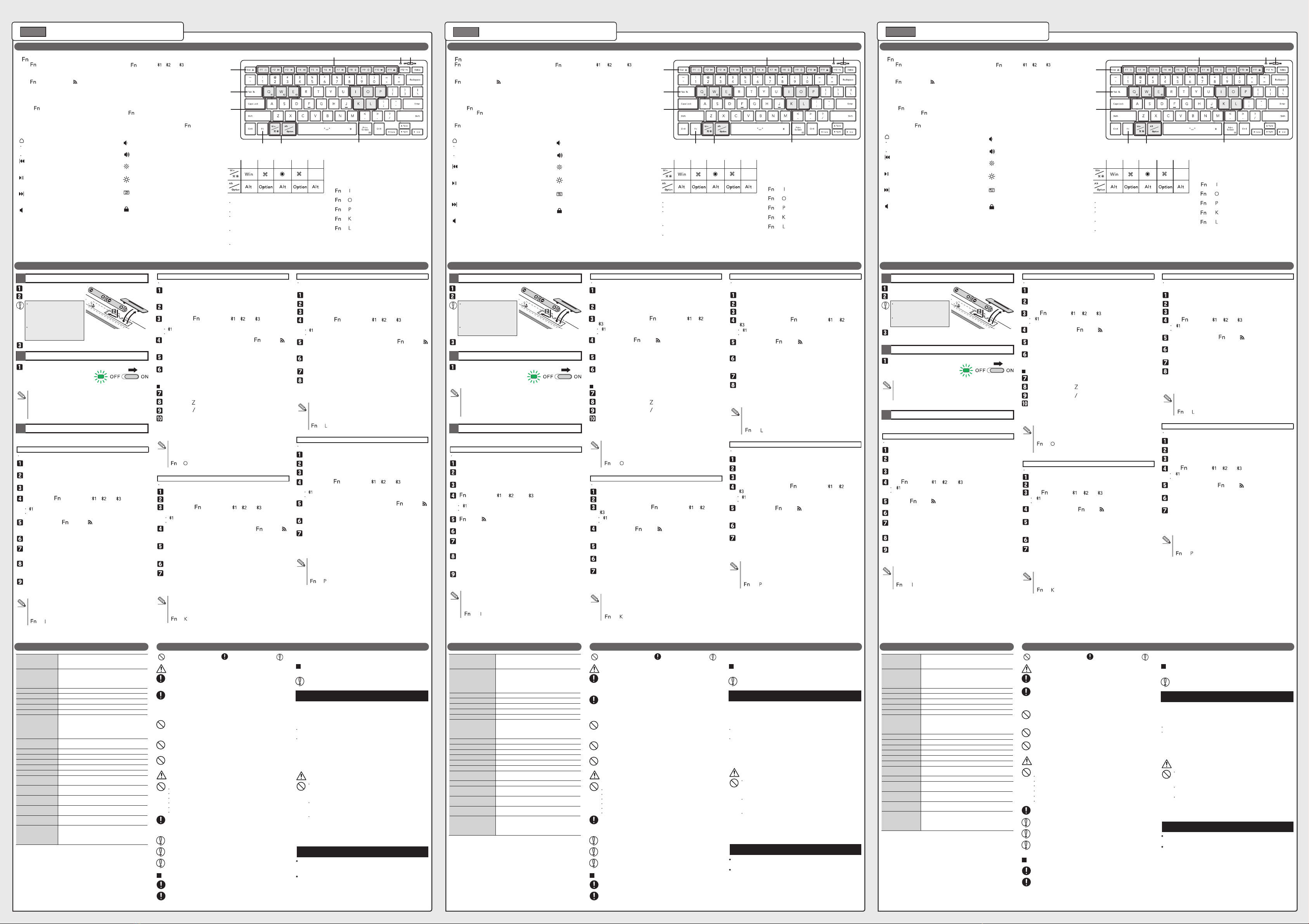型號: TK-FBP102
各部分的名稱和功能
1 放入電池
2 開啟電源
關於省電模式
在電源開啟的情況下,若本產品在固定的時間內未被碰觸,將自動轉
入省電模式。本產品在使用時將從省電模式返回正常模式。
* 從省電模式返回正常模式後,鍵盤操作可能會出現2-3秒不穩定的情
況。
當輸入的內容與按鍵所示之內容不同時...
如果輸入的內容與按鍵所示之內容不同,請嘗試以手動方式來變更操
作模式。
手動切換到「Windows」模式。
[ ] + [ ] : + (LED指示燈閃爍1次)
拆下電池蓋。
重新蓋回電池蓋。
放入一顆AA電池。
將電源開關滑到ON。
LED指示燈將亮起約10秒。
* 如果電池電量不足,LED指示燈將閃
爍一段時間。
安全提示
連接和設定鍵盤
3 與裝置配對
配對包括相互註冊藍牙®裝置(在此情況下,本產品和您的裝置),並授權其在
彼此之間進行連結。
當輸入的內容與按鍵所示之內容不同時...
如果輸入的內容與按鍵所示之內容不同,請嘗試以手動方式來變更操
作模式。
手動切換到「macOS」模式。
[ ] + [ ] : + (LED指示燈閃爍4次)
當輸入的內容與按鍵所示之內容不同時...
如果輸入的內容與按鍵所示之內容不同,請嘗試以手動方式來變更操
作模式。
手動切換到「Android」模式。
[ ] + [ ] : + (LED指示燈閃爍2次)
當輸入的內容與按鍵所示之內容不同時...
如果輸入的內容與按鍵所示之內容不同,請嘗試以手動方式來變更操
作模式。
手動切換到「Chrome OS」模式。
[ ] + [ ] : + (LED指示燈閃爍3次)
產品規格
當輸入的內容與按鍵所示之內容不同時...
如果輸入的內容與按鍵所示之內容不同,請嘗試以手動方式來變更操
作模式。
手動切換到「iOS/iPadOS」模式。
[ ] + [ ] : + (LED指示燈閃爍5次)
Model: TK-FBP102
Nama dan fungsi dari setiap bagian
1 Memasukkan baterai
2 Menyalakan tombol
Tentang mode hemat daya
Ketika dibiarkan saja selama jangka waktu tertentu saat daya menyala, produk ini
akan secara otomatis beralih ke mode hemat daya. Produk ini akan kembali dari
mode hemat daya saat digunakan.
* Pengoperasian keyboard mungkin tidak stabil selama 2-3 detik setelah kembali
dari mode hemat daya.
Ketika input berbeda dengan apa yang tercetak pada tombol...
Coba ubah mode pengoperasian secara manual jika input berbeda dengan apa
yang tercetak pada tombol.
Beralih secara manual ke mode “Windows”:
[ ] + [ ] : + (lampu LED berkedip sekali)
Lepas tutup baterai.
Ganti tutup baterai.
Masukkan baterai AA.
Geser tombol daya ke posisi ON.
Lampu LED akan menyala selama sekitar 10
detik.
* Lampu LED akan berkedip selama beberapa
saat ketika baterai hampir habis.
Tindakan pengamanan
Menghubungkan dan Menyiapkan Keyboard
3 Menyandingkan dengan perangkat
Dalam proses penyandingan, gawai-gawai Bluetooth® (dalam hal ini produk dan gawai
Anda) akan saling mencatat satu sama lain, dan saling memberikan izin koneksi.
Ketika input berbeda dengan apa yang tercetak pada tombol...
Coba ubah mode pengoperasian secara manual jika input berbeda dengan apa
yang tercetak pada tombol.
Beralih secara manual ke mode “macOS”:
[ ] + [ ] : + (lampu LED berkedip 4 kali)
Ketika input berbeda dengan apa yang tercetak pada tombol...
Coba ubah mode pengoperasian secara manual jika input berbeda dengan apa
yang tercetak pada tombol.
Beralih secara manual ke mode “Android”:
[ ] + [ ] : + (lampu LED berkedip 2 kali)
Ketika input berbeda dengan apa yang tercetak pada tombol...
Coba ubah mode pengoperasian secara manual jika input berbeda dengan apa
yang tercetak pada tombol.
Beralih secara manual ke mode “Chrome OS”:
[ ] + [ ] : + (lampu LED berkedip 3 kali)
Spesikasi produk
Ketika input berbeda dengan apa yang tercetak pada tombol...
Coba ubah mode pengoperasian secara manual jika input berbeda dengan apa
yang tercetak pada tombol.
Beralih secara manual ke mode “iOS/iPadOS”:
[ ] + [ ] : + (lampu LED berkedip 5 kali)
Biện pháp phòng ngừa an toàn
ข้อควรระวังเพื่อความปลอดภัย
無線鍵盤
1[ ]鍵
按住[ ]並按下另一個有相同顏色圖示的按鍵來執
行該功能。
2配對鍵
按住[ ]並同時按住[ ]3至4秒,進入配對模式。
3選取連結裝置的按鍵
按住[ ]並同時按下[ ]、[ ]或[ ],選取分配給
相應按鍵的藍牙®裝置。
當連結裝置有所改變時,LED指示燈將亮起約3秒。(在
裝置註冊到相應的按鍵後,連接該裝置時,LED燈將快
速閃爍3次。)
請勿使用不同種類的電池,或
混用新舊電池。否則電池中的
液體可能漏出,進而造成故
障。
請正確對準電池的正負方向。
5熱鍵
您可以透過按住[ ]鍵並同時按下相應的鍵來執行調整系統的音量或播放音樂等操作。
* 該功能可能無法操作或操作方式可能因環境不同而異。
首頁
上一曲目
在播放音樂時,此鍵可跳到上一曲目。
* 當應用程式處於活躍狀態時。
播放/暫停
此鍵用於播放媒體,如音樂。在媒體播放時,按下此
鍵,即可暫停播放。 * 當應用程式處於活躍狀態時。
下一曲目
播放音樂時,此鍵會跳到下一曲目。
* 當應用程式處於活躍狀態時。
靜音
此鍵可使整個系統的音訊輸出靜音。
當再次按下該鍵時,音訊將取消靜音。
音量 -
此鍵降低整個系統的音量。
音量+
此鍵增加整個系統的音量。
螢幕變暗
此鍵可使螢幕變暗。
螢幕變亮
此鍵可使螢幕變亮。
軟體鍵盤
此鍵可顯示和隱藏軟體鍵盤。
* 不適用於macOS, Android, Chrome OS。
鎖定螢幕
鎖定螢幕。
6特定作業系統的功能鍵
在各該作業系統上,可用的功能如下所示。
7LED指示燈
9在操作模式之間進行切換的按鍵
用於在操作模式之間進行手動切換。
* 由於本產品在配對時將根據作業系統的版本自動切換
到正確的操作模式,所以手動切換不會經常用到。
8電源開關
開啟和關閉鍵盤電源。
4熱鍵鎖定
鎖定或解鎖5中所列的熱鍵。
* 其他[ ]鍵組合將不被鎖定。
鎖定後,您可以不按[ ]而使用熱鍵功能。
Windows
macOS
Chrome
OS iOS/
iPadOS
Android
在Windows, macOS, Chrome OS上:顯示網頁瀏覽器的
首頁
在iOS/iPadOS、Android上:顯示您的主畫面。
當其被開啟時,LED指示燈將亮起約10秒。
在配對模式下,LED指示燈將閃爍。
當需要更換電池時,您將收到通知。當電池電量變低
時,LED指示燈將閃爍一段時間。
LED指示燈會根據手動切換到的操作模式而閃爍。(請
參考9.切換操作模式的按鍵)
當您切換連接的裝置時,LED燈將点亮約3秒,然後快
速閃爍3次。
Keyboard Nirkabel
1Tombol [ ]
Tahan [ ] dan tekan tombol lain yang memiliki ikon
berwarna sama untuk menjalankan fungsi ini.
2Tombol penyandingan
Tahan [ ], lalu tekan dan tahan [ ] secara bersamaan
selama 3 hingga 4 detik untuk masuk ke mode
penyandingan.
3Tombol untuk memilih perangkat yang terhubung
Tahan [ ] dan tekan [ ], [ ], atau [ ] secara
bersamaan untuk memilih perangkat Bluetooth® yang
ditugaskan ke masing-masing tombol.
Lampu LED akan menyala selama sekitar 3 detik saat
perangkat yang terhubung diganti. (Lampu LED akan
berkedip 3 kali dengan cepat saat menghubungkan
perangkat yang sudah terdaftar dengan tombol yang
relevan.)
Jangan gunakan baterai jenis lain
atau baterai lama dan baru secara
bersamaan. Baterai dapat
menyebabkan kebocoran cairan,
mengakibatkan kerusakan.
Pastikan bahwa baterai disisipkan
dengan arah ujung positif (+) dan
negatif (-) dengan benar.
5Tombol pintasan
Anda dapat menjalankan operasi seperti menyesuaikan volume sistem atau memutar musik dengan menahan tombol [ ] dan
menekan tombol yang relevan secara bersamaan.
* Fungsi ini mungkin tidak dapat beroperasi atau beroperasi dengan cara berbeda, tergantung lingkungan.
Beranda
Lagu sebelumnya
Tombol ini melompat ke lagu sebelumnya saat memutar musik.
* Saat aplikasi aktif.
Putar/jeda
Tombol ini memutar media, seperti musik. Menekan tombol ini
saat media sedang diputar akan menjedanya. * Saat aplikasi
aktif.
Lagu berikutnya
Tombol ini melompat ke lagu berikutnya saat memutar musik.
* Saat aplikasi aktif.
Bisu
Tombol ini membisukan output audio untuk seluruh sistem.
Audio akan menyala saat ditekan lagi.
Volume -
Tombol ini mengecilkan volume untuk seluruh sistem.
Volume +
Tombol ini mengeraskan volume untuk seluruh sistem.
Redupkan layar
Tombol ini meredupkan layar.
Terangkan layar
Tombol ini menerangkan layar.
Keyboard perangkat lunak
Tombol ini menampilkan dan menyembunyikan keyboard
perangkat lunak.
* Tidak berlaku di macOS, Android, Chrome OS.
Kunci layar
Mengunci layar.
6Tombol fungsi khusus OS
Fungsi yang tersedia pada setiap OS adalah sebagai berikut.
7Lampu LED
9Tombol untuk beralih mode pengoperasian
Digunakan untuk beralih mode pengoperasian secara
manual.
* Peralihan manual jarang digunakan karena produk ini akan
secara otomatis beralih ke mode pengoperasian yang tepat
sesuai dengan OS pada saat menyandingkan.
8Pengalih daya
Menyalakan dan mematikan daya keyboard.
4Kunci tombol pintasan
Kunci atau buka kunci tombol pintasan yang tercantum dalam 5.
* Kombinasi tombol [ ] lainnya tidak akan dikunci.
Saat terkunci, Anda dapat menggunakan fungsi tombol pintasan tanpa menekan [ ].
Windows
macOS
Chrome
OS
iOS/
iPadOS
Android
Di Windows, macOS, Chrome OS: Menampilkan beranda
peramban Web.
Di iOS/iPadOS, Android: Menampilkan layar beranda Anda.
Lampu LED akan menyala selama sekitar 10 detik saat
tombol dinyalakan.
Lampu LED akan berkedip selama mode penyandingan.
Anda akan menerima pemberitahuan apabila sudah saatnya
untuk mengganti baterai. LED akan berkedip selama
beberapa saat ketika baterai hampir habis.
LED akan berkedip sebagai respons terhadap mode
pengoperasian yang dialihkan secara manual. (Lihat 9.
Tombol untuk beralih mode pengoperasian)
Lampu LED akan menyala selama sekitar 3 detik, lalu
berkedip 3 kali dengan cepat saat Anda mengganti
perangkat yang terhubung.
使用說明書 Manual
1 96
5 7 8
2
3
4
1 96
5 7 8
2
3
4
Windows®
右鍵點擊螢幕底端的「開始」,然後點擊「設定」。
點擊「藍牙與裝置」。
將出現「藍牙與裝置」頁面。
點擊「新增裝置」。
按住[ ]鍵並按下[ ]、[ ]或[ ]。選取您要連結的裝置。
配對模式將被啟動,且LED指示燈將緩慢閃爍。
配對開始。
配對完成後,LED指示燈將快速閃爍,然後停止。
同時按住[ ]鍵和[ ]達3~4秒。
點擊「藍牙」。
當訊息顯示「您的裝置已就緒!」時,點擊「完成」。
當該產品被新增到「藍牙與裝置」,且狀態為「已連接」時,配對
即宣告完成。
您現在可以使用該產品了。
點擊「ELECOM BT Keyboard」。
配對開始。
配對完成後,LED指示燈將快速閃爍,然後停止。
當「ELECOM BT Keyboard」的狀態變為「已連線」時,配對即告
完成。
您現在可以使用該產品了。
選取「ELECOM BT Keyboard」並點擊「連線」。
Mac
按下右邊Shift鍵旁邊的按鍵( )。
點擊顯示器左上方的「蘋果功能表」,然後點擊「系統偏好設定...」。
點擊「藍牙」。
將出現「藍牙」系統設定頁面。
將出現「系統偏好」視窗。
當鍵盤設定助手啟動時,點擊「繼續」。
按下左邊Shift鍵旁邊的按鍵( )。
選取「ANSI(北美、大部分亞洲及其他地區)」,然後點擊「完成」。
鍵盤將被正確識別為美式鍵盤。
iPhone, iPad
請於首頁點擊「設定」。
點擊「藍牙」。
配對開始。
配對完成後,配對指示燈將快速閃爍,然後停止。
當在「裝置」下偵測到「ELECOM BT Keyboard」時,請點擊此
選項。
當「ELECOM BT Keyboard」的狀態變為「已連接」時,配對即告
完成。
您現在可以使用該產品了。
當「藍牙配對要求」頁面載入時,請點擊「配對」。
Android系統
點擊「設定」。
點擊「連接」。
配對開始。
配對完成後,配對指示燈將快速閃爍,然後停止。
點擊「可用的裝置」下的「ELECOM BT Keyboard」。
當「配對裝置」下出現「ELECOM BT Keyboard」時,配對即告
完成。
您現在可以使用該產品了。
點擊「配對」。
點擊「藍牙」。
Chrome OS
點擊右下方的快速設定面板。
點擊「藍牙」。
配對開始。
配對完成後,配對指示燈將快速閃爍,然後停止。
點擊「ELECOM BT Keyboard」。
您現在可以使用該產品了。
當螢幕下方出現「已連結「ELECOM BT Keyboard」」時,配對即
告完成。
點擊「配對新裝置」。
配對模式將被啟動,且LED指示燈將緩慢閃爍。
掃描裝置時,請同時按住[ ]鍵和[ ]3至4秒。
以下說明適用於Windows® 11(21H2)。
預設狀態下,其將選取[ ]。
您最多可註冊3個藍牙®裝置。
以下說明僅針對macOC Monterey (12)。
按住[ ]鍵並按下[ ]、[ ]或[ ]來選取一個連結裝置。
預設狀態下,其將選取[ ]。
您最多可註冊3個藍牙®裝置。
以下僅針對iPadOS Ver.15.1進行說明。
按住[ ]鍵並按下[ ]、[ ]或[ ]來選取一個連結裝置。
預設狀態下,其將選取[ ]。
您最多可註冊3個藍牙®裝置。
配對模式將被啟動,且LED指示燈將緩慢閃爍。
掃描裝置時,請同時按住[ ]鍵和[ ]3至4秒。
Galaxy Tab A7 Lite(Android 11.0)的相關說明如下。根據作業系統版本或
裝置的不同,可能有所差異。
按住[ ]鍵並按下[ ]、[ ]或[ ]來選取一個連結裝置。
預設狀態下,其將選取[ ]。
您最多可註冊3個藍牙®裝置。
配對模式將被啟動,LED指示燈將緩慢閃爍。
掃描裝置時,請同時按住[ ]鍵和[ ]3至4秒。
以下僅針對Chrome OS(101.0.4951.59)提供說明。
按住[ ]鍵並按下[ ]、[ ]或[ ]來選取一個連結裝置。
預設狀態下,其將選取[ ]。
您最多可註冊3個藍牙®裝置。
配對模式將被啟動,且LED指示燈將緩慢閃爍。
掃描裝置時,請同時按住[ ]鍵和[ ]3至4秒。
Windows®
Klik kanan pada “Start” di bagian bawah layar, lalu klik “Pengaturan”.
Klik “Bluetooth dan perangkat”.
Laman “Bluetooth dan perangkat” akan muncul.
Klik “Tambahkan perangkat”.
Tahan tombol [ ] dan tekan [ ], [ ], atau [ ]. Pilih perangkat
yang akan dihubungkan.
Mode penyandingan diaktifkan, dan lampu LED berkedip perlahan.
Penyandingan dimulai.
Ketika penyandingan selesai, lampu LED akan berkedip cepat lalu berhenti.
Tekan dan tahan tombol [ ] dan [ ] secara bersamaan selama 3~4
detik.
Klik “Bluetooth”.
Ketika pesan berubah menjadi “Perangkat Anda siap digunakan!”, klik
“Selesai”.
Penyandingan telah selesai ketika produk ini ditambahkan ke “Bluetooth
dan perangkat” dan statusnya telah berubah menjadi “Tersambung”.
Anda sekarang dapat menggunakan produk.
Klik “ELECOM BT Keyboard”.
Penyandingan dimulai.
Ketika penyandingan selesai, lampu LED akan berkedip cepat lalu berhenti.
Penyandingan selesai ketika status “ELECOM BT Keyboard” telah
berubah menjadi “Terhubung”.
Anda sekarang dapat menggunakan produk.
Pilih “ELECOM BT Keyboard” dan klik “Hubungkan”.
Mac
Tekan tombol ( ) di sebelah tombol Shift kanan.
Klik “Apple menu” di kiri atas layar, lalu klik “Preferensi Sistem...”.
Klik “Bluetooth”.
Laman pengaturan sistem “Bluetooth” akan muncul.
Jendela System Preferences akan tampil di layar.
Klik “Lanjutkan” saat asisten pengaturan keyboard dimulai.
Tekan tombol ( ) di sebelah tombol Shift kiri.
Pilih “ANSI (Amerika Utara, sebagian besar Asia, dan lainnya)” dan klik
“Selesai”.
Keyboard akan dikenali dengan benar sebagai keyboard AS.
iPhone, iPad
Ketuk “Pengaturan” dari halaman beranda.
Ketuk “Bluetooth”.
Penyandingan dimulai.
Ketika penyandingan selesai, lampu LED akan berkedip cepat lalu berhenti.
Ketuk “ELECOM BT Keyboard” ketika terdeteksi di bagian “PERANGKAT”.
Penyandingan selesai ketika status “ELECOM BT Keyboard” telah
berubah menjadi “Terhubung”.
Anda sekarang dapat menggunakan produk.
Saat laman “Permintaan Pemasangan Bluetooth” dimuat, ketuk
“Pasangkan”.
Android
Ketuk “Pengaturan”.
Ketuk “Koneksi”.
Penyandingan dimulai.
Ketika penyandingan selesai, lampu LED akan berkedip cepat lalu berhenti.
Ketuk “ELECOM BT Keyboard” di bagian “Perangkat yang tersedia”.
Penyandingan selesai ketika “ELECOM BT Keyboard” muncul di bagian
“Perangkat terpasang”.
Anda sekarang dapat menggunakan produk.
Ketuk “Pasangkan”.
Ketuk “Bluetooth”.
Chrome OS
Klik panel pengaturan cepat di bagian kanan bawah.
Klik “Bluetooth”.
Penyandingan dimulai.
Ketika penyandingan selesai, lampu LED akan berkedip cepat lalu berhenti.
Ketuk “ELECOM BT Keyboard”.
Anda sekarang dapat menggunakan produk.
Penyandingan selesai ketika “ELECOM BT Keyboard terhubung”
muncul di bagian bawah layar.
Klik “Sambungkan perangkat baru”.
Mode penyandingan diaktifkan, dan lampu LED berkedip perlahan.
Saat memindai perangkat, tekan dan tahan tombol [ ] dan [ ]
secara bersamaan selama 3 hingga 4 detik.
Petunjuk berikut adalah untuk Windows® 11 (21H2).
[ ] dipilih secara default.
Anda dapat mendaftarkan hingga 3 perangkat Bluetooth®.
Petunjuk berikut adalah untuk macOS Monterey (12).
Tahan tombol [ ] dan tekan [ ], [ ], atau [ ] untuk memilih
perangkat yang terhubung.
[ ] dipilih secara default.
Anda dapat mendaftarkan hingga 3 perangkat Bluetooth®.
Petunjuk berikut adalah untuk iPadOS Ver.15.1.
Tahan tombol [ ] dan tekan [ ], [ ], atau [ ] untuk memilih
perangkat yang terhubung.
[ ] dipilih secara default.
Anda dapat mendaftarkan hingga 3 perangkat Bluetooth®.
Mode penyandingan diaktifkan, dan lampu LED berkedip perlahan.
Saat memindai perangkat, tekan dan tahan tombol [ ] dan [ ]
secara bersamaan selama 3 hingga 4 detik.
Petunjuk untuk Galaxy Tab A7 Lite (Android 11.0) adalah sebagai berikut. Mungkin ada
perbedaan tergantung pada versi OS atau perangkat.
Tahan tombol [ ] dan tekan [ ], [ ], atau [ ] untuk memilih
perangkat yang terhubung.
[ ] dipilih secara default.
Anda dapat mendaftarkan hingga 3 perangkat Bluetooth®.
Mode penyandingan diaktifkan, dan lampu LED berkedip perlahan.
Saat memindai perangkat, tekan dan tahan tombol [ ] dan [ ]
secara bersamaan selama 3 hingga 4 detik.
Petunjuk berikut adalah untuk Chrome OS (101.0.4951.59).
Tahan tombol [ ] dan tekan [ ], [ ], atau [ ] untuk memilih
perangkat yang terhubung.
[ ] dipilih secara default.
Anda dapat mendaftarkan hingga 3 perangkat Bluetooth®.
Mode penyandingan diaktifkan, dan lampu LED berkedip perlahan.
Saat memindai perangkat, tekan dan tahan tombol [ ] dan [ ]
secara bersamaan selama 3 hingga 4 detik.
[ ] + [ ] :
「Windows」模式(LED指示燈閃爍1次)
[ ] + [ ] :
「macOS」模式(LED指示燈閃爍4次)
[ ] + [ ] :
「Chrome OS」模式(LED指示燈閃爍3次)
[ ] + [ ] :
「iOS/iPadOS」模式(LED指示燈閃爍5次)
[ ] + [ ] :
「Android」模式(LED指示燈閃爍2次)
[ ] + [ ] :
Mode“Windows”(lampu LED berkedip sekali)
[ ] + [ ] :
Mode“macOS”(lampu LED berkedip 4 kali)
[ ] + [ ] :
Mode“Chrome OS”(lampu LED berkedip 3 kali)
[ ] + [ ] :
Mode“iOS/iPadOS”(lampu LED berkedip 5 kali)
[ ] + [ ] :
Mode“Android”(lampu LED berkedip 2 kali)
(AR)
· ELECOM CO., LTD. owns the copyright to this manual.
· Duplicating and transferring this document in part or whole is prohibited.
· When exporting this product, check the export regulations for the country of origin.
· Windows is a either registered trademark or a trademark of Microsoft Corporation in the United States and/or other countries.
· macOS, iPhone and iPad are trademarks of Apple Inc., registered in the U.S. and other countries and regions.
· Chrome OS and Android are trademarks of Google LLC.
· The Bluetooth® word mark and logos are registered trademarks owned by Bluetooth SIG, Inc. and any use of such marks by
ELECOM CO., LTD. is under license.
· All products and company names on this product and the package are trademarks or registered trademarks of their respective
owners.
MSC-TK-FBP102 ver.111
Wireless Keyboard
Manual, Safety precautions, and Compliance with regulations,
1st edition, August 2, 2022
©2022 ELECOM Co., Ltd. All Rights Reserved.
A customer who purchases outside Japan should contact the local retailer in the country of purchasefor enquiries.
In “ELECOM CO., LTD. (Japan)”, no customer support is available forenquiries about purchases or usage in/from any countries other
than Japan. Also, no foreign language other than Japanese is available. Replacements willbe made under stipulation of the Elecom
warranty, but arenot available from outside of Japan.
ELECOMCO., LTD.
www.elecom.co.jp/global/
ELECOM Singapore Pte. Ltd
Blk 10, Kaki Bukit Avenue 1,
#02-04 Kaki Bukit Industrial Estate, Singapore 417942
TEL : +65 6347 - 7747
FAX : +65 6753 - 1791
ELECOM Korea Co., Ltd.
Dome-Bldg 5F, 60, Nambusunhwan-ro 347-gil, Seocho-gu,
Seoul, 06730, South Korea
TEL : +82 (0) 2 - 1588 - 9514
FAX : +82 (0) 2 - 3472 - 5533
www.elecom.co.kr
ELECOM Sales Hong Kong Ltd.
2/F, Block A, 2-8 Watson Road, Causeway Bay, Hong Kong
TEL : +852 2806 - 3600
FAX : +852 2806 - 3300
ELECOM (SHANGHAI) TRADING Co.,Ltd
Room 208-A21, 2nd floor, 1602 Zhongshanxi Road,
Xuhui District, Shanghai, China, 200235
TEL : +86 021-33680011
FAX : +86 755 83698064
禁制行動 強制行動 需要注意的狀況
除了用作PC鍵盤之外,請勿將本產品用於其他用途。
請勿將本產品與任何可能在本產品發生故障時受到重大衝擊的裝置一併
使用。
棄置本產品時,請務必按照您所在地區的法規和法律來加以棄置。
警告
如有異物(如水體或金屬碎片)進入鍵盤,請立即停止使用並從鍵盤上
取下電池。繼續使用本產品可能引發火災或電擊。
本產品不具備防水結構。請勿在具液體之處,如清水,使用或存放本產
品。
任何液體,如雨水、水霧、果汁、咖啡、蒸汽和汗水,都可能導致本產
品故障。
如果產品功能異常,如發熱、產生煙霧或散發出奇怪的氣味,請立即
停用並關閉電腦。在確定產品已經冷卻且不會造成燒燙傷後,從鍵盤
上取下電池。在此之後,請聯絡您的經銷商。繼續使用本產品可能引
發火災或電擊。
請勿掉落或撞擊本產品。
如果本產品損壞,請立即停用並從鍵盤上取下電池。在此之後,請聯絡
您的經銷商。如果您在本產品損壞的情況下繼續使用本產品,可能會引
發火災或電擊。
請勿試圖拆卸、修改或修復本產品。
這樣做可能導致火災、電擊或產品損壞。
故障不在保固範圍內。
請勿將本產品放入火中,因為本產品可能爆裂,甚至引發火災或傷害。
破損可能導致火災或受傷。
請使用AAA鹼性電池、AAA錳電池或AAA鎳氫充電電池。
若將長時間不使用本產品,請將電池取下。否則,可能會造成液體洩漏
或故障。
注意
電池
清潔方式
若本產品的機身變髒,請用柔軟的乾布擦拭。
本產品是可使用整個2.4 GHz頻寬的無線裝置,能避免行動實體識別裝置的範
圍。本產品採用GFSK方法作為無線電波方法,干擾距離為10米。
2.4 GHz頻段也可用於醫療裝置、藍牙®和IEEE 802.11b/11g/11n標準的無線
局域網路裝置。
使用揮發性液體(如油漆稀釋劑、苯或酒精)可能影響材料品質和/或
使本產品變色。
無線裝置的使用注意事項
警告
ELECOM Co., Ltd. 對因使用本產品造成的特殊損失、衍生性損失、間接損
失、懲罰性損失或受損利益的賠償均不承擔任何責任。
ELECOM Co., Ltd.不對連線到本產品的裝置可能發生的資料遺失、出錯或其
他問題提供任何擔保。
責任限制
請勿將本產品放在以下任何環境中。
暴露在陽光下的汽車中或暴露在陽光直射的處所。
過熱之處,如電暖器附近。
潮濕之處或可能發生冷凝之處。
表面不平之處、產生震動的地方
產生磁場之處,如磁鐵附近。
揚塵之處。
在您使用本產品之前,請先檢查附近是否有其他「無線電臺」*在運作。
若本產品與其他「無線電臺」之間發生電磁干擾,請將本產品移往他處或停
止使用本產品。
※「其他無線電裝置」指和本產品同樣使用 2.4GHz 頻寬的產業 / 科學 / 醫療機
器、其他同類無線電裝置、用於工廠生產線等需要證照的移動物件偵測用境
內無線裝置、不需證照的特定小型電力無線裝置、業餘無線電裝置。
請勿將本產品用在可能因本產品故障而造成嚴重後果的設備上。雖然
極為罕見,但外部同頻率的無線電波或手機發出的無線電波也可能導
致本產品出現故障、速度變慢或故障。
請勿在禁止使用無線電波的場所使用本產品,如醫院。本產品的無線
電波可能會影響電子裝置和醫療裝置(如心律調節器)。
由於可能妨礙飛航安全,《民用航空法》禁止在飛機上使用無線鍵
盤。 登機前請將電池從鍵盤上取下,登機後請勿使用。
※如果因為本產品故障等導致意外或社會損失等,本公司將不負任何責
任,敬請諒解。
Tindakan yang dilarang Tindakan wajib Situasi yang membutuhkan perhatian
Jangan gunakan produk ini untuk tujuan lain kecuali sebagai keyboard PC.
Jangan gunakan produk ini pada perangkat yang dapat terkena dampak
malfungsi produk ini.
Ketika Anda ingin membuang produk ini, pastikan untuk membuangnya sesuai
dengan peraturan daerah dan hukum di wilayah Anda.
PERINGATAN
Jika benda asing (misalnya air atau potongan logam) masuk ke dalam keyboard,
segera hentikan penggunaan dan lepaskan baterai dari keyboard. Terus
menggunakan produk tersebut dapat menyebabkan api atau sengatan listrik.
Produk ini tidak tahan air. Gunakan atau simpan di tempat yang tidak terkena
cairan seperti air.
Cairan apa pun seperti hujan, semprotan air, jus, kopi, uap, dan keringat, dapat
menyebabkan kerusakan produk.
Jika produk tidak berfungsi dengan normal, seperti memanas, mengeluarkan
asap, atau mengeluarkan bau aneh, segera hentikan penggunaan dan matikan
PC Anda. Setelah memastikan produk telah mendingin dan tidak akan
menyebabkan luka bakar, lepaskan baterai dari keyboard. Setelah itu, hubungi
dealer Anda. Terus menggunakan produk tersebut dapat menyebabkan api
atau sengatan listrik.
Jangan biarkan produk terjatuh atau terbentur.
Jika produk ini rusak, segera hentikan penggunaan dan lepaskan baterai dari
keyboard. Setelah itu, hubungi dealer Anda. Api atau sengatan listrik dapat
terjadi jika produk ini digunakan dalam keadaan rusak.
Jangan coba membongkar, memodikasi atau memperbaiki produk ini.
Melakukan hal ini dapat menyebabkan api, sengatan listrik, atau kerusakan produk.
Garansi tidak berlaku jika kerusakan disebabkan oleh penggunaan yang salah.
Jangan meletakkan produk ini dalam api karena produk bisa meledak dan
mengakibatkan kebakaran atau cedera. Kerusakan dapat menyebabkan
kebakaran atau cedera.
Harap gunakan baterai alkaline AAA, baterai mangan AAA, atau baterai hidrida
nikel metal hidrida isi ulang AAA.
Cabut baterai jika tidak menggunakan produk ini untuk jangka waktu lama. Hal
ini dapat menyebabkan kebocoran cairan atau kerusakan.
PERHATIAN
Baterai
Membersihkan Produk
Jika badan produk kotor, bersihkan dengan kain yang lembut dan kering.
Produk ini merupakan perangkat nirkabel yang dapat menggunakan seluruh 2,4 GHz
band, dan mampu menghindari kisaran perangkat mobile entitas identikasi. Metode
GFSK diadopsi sebagai metode gelombang radio, dan gangguan jaraknya 10 m.
Pita 2,4 GHz juga digunakan dalam perangkat medis, Bluetooth®, dan perangkat LAN
nirkabel standar IEEE 802.11b/11g/11n.
Penggunaan cairan yang mudah menguap (tiner, bensol, atau alkohol) dapat
memengaruhi kualitas bahan dan/atau mengubah warna produk.
Peringatan untuk Peralatan Nirkabel
PERINGATAN
ELECOM Co., Ltd. tidak akan bertanggung jawab atas setiap kompensasi untuk
kerusakan khusus, kerusakan konsekuensial, kerusakan tidak langsung, ganti rugi
kerusakan, atau kerugian yang timbul akibat dari penggunaan produk ini.
ELECOM Co., Ltd. tidak memberikan jaminan atas kehilangan data, kesalahan, atau
masalah lain yang mungkin terjadi pada perangkat yang terhubung ke produk ini.
BatasanTanggung Jawab
Jangan meletakkan produk ini di salah satu lingkungan berikut:
Di dalam mobil yang terkena sinar matahari atau tempat yang terkena sinar
matahari langsung.
Di tempat yang tidak jauh dari sumber panas, seperti sekeliling pemanas/heater.
Di tempat yang lembap atau di mana kondensasi dapat terjadi.
Di tempat yang tidak rata atau tempat yang terkena getaran.
Di tempat yang tidak jauh dari medan magnet, seperti sekeliling magnet.
Di tempat berdebu.
Sebelum menggunakan produk ini, pastikan tidak ada "stasiun radio"* yang
beroperasi di sekitar.
Gangguan elektromagnetik terjadi antara produk ini dan“stasiun radio”lainnya,
pindahkan produk ini ke lokasi lainnya atau hentikan penggunaan produk ini.
*“Stasiun radio”lain merujuk pada perangkat industri, ilmiah, dan medis yang
menggunakan pita 2,4 GHz, seperti yang digunakan produk ini, stasiun radio lain
berjenis ini, stasiun radio berlisensi lokal untuk sistem identikasi objek bergerak yang
digunakan dalam jalur produksi pabrik, stasiun radio berdaya rendah non-lisensi, dan
stasiun radio amatir.
Jangan gunakan peralatan yang dapat menyebabkan dampak serius akibat
malfungsi. Dalam beberapa kejadian yang jarang terjadi, gelombang radio
eksternal pada frekuensi yang sama atau gelombang radio yang
dipancarkan dari ponsel menyebabkan produk ini tidak berfungsi, melambat,
atau gagal beroperasi.
Jangan gunakan produk ini di tempat-tempat yang melarang penggunaan
gelombang radio adalah dilarang, seperti rumah sakit. Gelombang radio
produk ini dapat memengaruhi perangkat elektronik dan peralatan medis
(misalnya alat pacu jantung).
Karena dapat mengganggu keamanan navigasi pesawat terbang,
penggunaan keyboard nirkabel pada pesawat dilarang oleh undang-undang
penerbangan sipil. Harap cabut baterai dari keyboard sebelum memasuki
pesawat dan jangan gunakan selama penerbangan.
* ELECOM tidak bertanggung jawab atas kecelakaan atau kerusakan tidak
langsung atau konsekuensi yang ditimbulkan akibat kegagalan produk ini.
Hành động bị cấm Hành động bắt buộc Tình huống cần chú ý
Không được sử dụng sản phẩm cho bất kỳ mục đích nào khác, ngoại trừ mục
đích làm bàn phím máy tính.
Không sử dụng sản phẩm này cùng với bất kỳ thiết bị nào có thể bị ảnh hưởng
nghiêm trọng nếu sản phẩm này bị trục trặc.
Khi bạn muốn thải bỏ sản phẩm này, hãy chắc chắn thực hiện theo quy định và
luật của địa phương.
CẢNH BÁO
Nếu vật lạ (ví dụ như nước hoặc mảnh kim loại) lọt vào bàn phím, hãy ngừng sử
dụng ngay lập tức và tháo pin khỏi bàn phím. Tiếp tục sử dụng sản phẩm với
tình trạng đó có thể gây hỏa hoạn hoặc điện giật.
Sản phẩm này không có cấu trúc chống nước.Sử dụng hoặc bảo quản ở nơi
không tiếp xúc với chất lỏng, chẳng hạn như nước.
Bất kỳ chất lỏng nào như mưa, nước phun, nước trái cây, cà phê, hơi nước và mồ
hôi, đều có thể khiến sản phẩm này bị hư hỏng.
Nếu sản phẩm hoạt động bất thường, chẳng hạn như phát nóng, bốc khói hoặc
có mùi lạ, hãy ngừng sử dụng ngay lập tức và tắt máy tính bàn của bạn. Sau khi
xác nhận rằng sản phẩm đã nguội trở lại và sẽ không gây bỏng, hãy tháo pin
khỏi bàn phím. Sau đó, vui lòng liên hệ với đại lý bán hàng của bạn.Tiếp tục sử
dụng sản phẩm với tình trạng đó có thể gây hỏa hoạn hoặc điện giật.
Vui lòng không làm rơi hoặc ném sản phẩm này.
Nếu sản phẩm này bị hỏng, hãy ngừng sử dụng ngay lập tức và tháo pin khỏi
bàn phím. Sau đó, vui lòng liên hệ với đại lý bán hàng của bạn. Có thể xảy ra
cháy hoặc điện giật nếu sản phẩm này được sử dụng khi bị hư hỏng.
Không được tìm cách tháo rời, điều chỉnh hay sửa chữa sản phẩm này. Làm như
thế có thể gây ra hỏa hoạn, điện giật, hoặc hư hỏng sản phẩm.
Hỏng hóc không được bảo hành.
Không được đặt sản phẩm gần lửa vì có thể gây cháy dẫn tới hỏa hoạn và
thương tích.
Tình trạng vỡ có thể gây ra hỏa hoạn hoặc thương tích.
Vui lòng sử dụng pin kiềm AAA, pin mangan AAA hoặc pin sạc niken hydride
kim loại AAA.
Hãy tháo pin khi không sử dụng sản phẩm này trong thời gian dài. Nếu không
có thể gây rò rỉ chất lỏng hoặc trục trặc.
THẬN TRỌNG
Pin
Vệ sinh sản phẩm
Nếu thân sản phẩm bị bụi bẩn, hãy lau sạch bằng vải mềm và khô.
Sản phẩm này là một thiết bị không dây có thể sử dụng toàn bộ băng tần 2.4 GHz và
có thể tránh phạm vi của thiết bị nhận dạng thực thể di động. Phương pháp GFSK
được sử dụng làm phương pháp sóng vô tuyến với khoảng cách nhiễu là 10 m.
Ngoài ra, băng tần 2.4 GHz được sử dụng trong các thiết bị y tế, Bluetooth® và các thiết
bị mạng LAN không dây theo chuẩn IEEE 802.11b/11g/11n.
Sử dụng chất lỏng dễ bay hơi (như sơn pha loãng, benzen hoặc cồn) có thể ảnh
hưởng đến chất lượng vật liệu và/hoặc màu sắc của sản phẩm.
ThậnTrọng ĐốiVới Thiết Bị Không Dây
Công ty ELECOM Co., Ltd. sẽ không chịu bất cứ trách nhiệm bồi thường nào cho các
thất thoát lợi nhuận, thiệt hại đặc biệt, thiệt hại mang tính hậu quả, thiệt hại gián tiếp,
thiệt hại mang tính trừng phạt phát sinh từ việc sử dụng sản phẩm này.
Công ty ELECOM Co., Ltd. sẽ không chịu bất cứ trách nhiệm bồi thường nào liên
quan đến việc mất dữ liệu, hư hỏng, hoặc bất kỳ vấn đề nào khác có thể xảy ra trên
các thiết bị kết nối với sản phẩm này.
Giới hạn trách nhiệm
Không được đặt sản phẩm này trong bất kỳ môi trường nào sau đây.
Trong xe hơi tiếp xúc với ánh nắng hoặc một nơi tiếp xúc với ánh nắng trực tiếp.
Ở một nơi nóng lên, chẳng hạn như xung quanh lò sưởi.
Ở một nơi ẩm hoặc nơi có thể xuất hiện nước ngưng tụ.
Ở một nơi không bằng phẳng hoặc một nơi chịu rung chấn.
Ở một nơi sinh ra từ trường, chẳng hạn như gần nam châm.
Ở một nơi nhiều bụi.
CẢNH BÁO
Trước khi sử dụng sản phẩm này, hãy đảm bảo không có "đài phát thanh"* nào khác
hoạt động ở gần.
Nếu xảy ra nhiễu điện từ giữa sản phẩm này và các "đài phát thanh" khác, hãy di
chuyển sản phẩm này đến một vị trí khác hoặc ngừng sử dụng sản phẩm này.
* Các "đài phát thanh" khác là các thiết bị công nghiệp, khoa học và y tế sử dụng băng
tần 2.4 GHz giống như sản phẩm này, các đài phát thanh khác thuộc loại này, các cơ
sở đài phát thanh được cấp phép sử dụng hệ thống nhận dạng đối tượng di động
dùng trong dây chuyền sản xuất của nhà máy, một số đài phát thanh công suất thấp
không được cấp phép và đài phát thanh nghiệp dư.
Không được sử dụng trong thiết bị có thể gây ra các tác động nghiêm trọng
vì hỏng hóc. Có các trường hợp hiếm gặp trong đó sóng vô tuyến bên
ngoài ở cùng tần số hoặc sóng vô tuyến phát ra từ điện thoại di động làm
cho thiết bị này bị hỏng, chạy chậm hoặc không thể vận hành.
Không được sử dụng sản phẩm này ở nơi cấm sử dụng sóng vô tuyến,
chẳng hạn như bệnh viện. Sóng vô tuyến của sản phẩm có thể ảnh hưởng
đến các thiết bị điện tử và thiết bị y tế (ví dụ máy trợ tim).
Vì có khả năng cản trở sự định hướng an toàn của phi cơ, Đạo Luật Hàng
Không Dân Dụng cấm sử dụng bàn phím không dây trên máy bay.Tháo pin
ra khỏi bàn phím trước khi cất cánh và không được sử dụng sau khi cất cánh.
* ELECOM không chịu trách nhiệm pháp lý đối với bất kỳ tai nạn nào hay bất
kỳ thiệt hại gián tiếp hay hậu quả nào phát sinh do sự cố của sản phẩm này.
( )
AAA AAA
AAA
(
)
/
24
24 01 GFSK
IEEE 80211b/11g/11n
Bluetooth®
" "
" "
24
" "
( )
ELECOM
ELECOM Co, Ltd
ELECOM Co, Ltd
如果出現鍵盤設定助手
Jika asisten pengaturan keyboard muncul
CCAH22LP6160T0
This device complies with Part 15 of the FCC Rules.
Operation is subject to the following two conditions:
(1) this device may not cause harmful interference,
and (2) this device must accept any interference
received, including interference that may cause
undesired operation.
NOTE; This equipment has been tested and found to comply with the limits for a Class B Digital
Device, pursuant to part 15 of the FCC Rules. These limits are designed to provide reasonable
protection against harmful interference in a residential installation. This equipment generates, uses
and can radiated radio frequency energy and, if not installed and used in accordance with the
instruction, may cause harmful interference to radio communication. However, there is no grantee
that interference will not occur in a particular installation. If this equipment does cause harmful
interference to radio or television reception, which can be determined by tuning the equipment off
and on, the user is encouraged to try to correct the interference by one or more of the following
measures:
FCC Radiation Exposure Statement
This equipment complies with FCC RF radiation exposure limits set forth for an uncontrolled
environment. This equipment should be installed and operated with a minimum distance of 0.5 cm
between the radiator and your body.
This transmitter must not be co-located or operating in conjunction with any other antenna or
transmitter.
The antennas used for this transmitter must be installed to provide a separation distance of at least
0.5 cm from all persons and must not be co-located or operating in conjunction with any other
antenna or transmitter.
- Reorient or relocate the receiving antenna
- Increase the separation between the equipment and receiver
- Connect the equipment into an outlet on a circuit different from that to which the receiver is
connected
- Consult the dealer or an experienced radio/TV technician for help
NOTICE: The manufacture is not responsible for any radio or TV interference caused by
unauthorized modifiation to this equipment. Such modifications could void the user's authority to
operate the equipment.
In order to make improvements to this product, the design and specifications are subject to
change without prior notice.
Responsible party
(For FCC matters only) Around The
World Trading Inc., 7636 Miramar Rd
#1300, San Diego, CA 92126
elecomus.com
取得審驗證明之低功率射頻器材,非經核准,公司、商號或
使用者均不得擅自變更頻率、加大功率或變更原設計之特性
及功能。低功率射頻器材之使用不得影響飛航安全及干擾合
法通信;經發現有干擾現象時,應立即停用,並改善至無干
擾時方得繼續使用。前述合法通信,指依電信管理法規定作
業之無線電通信。低功率射頻器材須忍受合法通信或工業、
科學及醫療用電波輻射性電機設備之干擾。
제작자 및 설치자는 해당 무선설비가 전파혼신 가능성이
있으므로 인명안전과 관련된 서비스는 할 수 없습니다.
모델명: TK-FBP102
제품명: 특정소출력 무선기기
(무선데이터통신시스템용 무선기기)
인증번호: R-R-ELJ-TK-FBP102
건전지: B052R341-17001
Model yang kompatibelPerangkat berbasis Windows OS, macOS, Chrome OS,
Bluetooth®HOGP.
OS yang didukungWindows 11, Windows 10,macOS Monterey (12),
Android 11, iOS 15, iPad OS 15, dan Chrome OS
* Update OS versi terbaruatau instalasi service pack
mungkin diperlukan.
Metode koneksiBluetooth® Wireless System
Standar kesesuaianBluetooth 5.0 Kelas 2
Frekuensi radio2,4 GHz
Metode gelombang radioModulasi GFSK
Rentang gelombang radio Permukaan yang tidak mengandung magnet (meja
kayu, dll.): sekitar 10 m
Permukaan magnetik (meja baja, dll.): sekitar 3 m
* Nilai-nilai ini diperoleh dalam lingkungan pengujian
ELECOM dan tidak dijamin.
Jumlah maksimum perangkat
yang bisa didaftarkan
3 perangkat
Jumlah tombol 78 tombol (susunan ANSI)
Jumlah tombol pintasan 12 tombol
Jenis tombol Pantograph
Jarak titik tengah 19,0 mm (0,7 inci)
Key stroke2,0 mm (0,08 inci)
Dimensi: (P×L×T) Kira-kira 1225×287×21 mm
(Kira-kira 48,2×11,3×0,8 inci)
Berat Kira-kira 264 g (sekitar 9,3 ons) (tidak termasuk baterai)
Suhu operasi/
kelembapan
5°C hingga 40°C (41°F hingga 104°F) / hingga 90% RH
(tanpa kondensasi)
Suhu/
kelembapanpenyimpanan
-10°C ~ 60°C (14°F ~ 140°F) / hingga 90% RH
(tanpa kondensasi)
Baterai yang kompatibelbaterai alkaline AAA, baterai mangan AAA, atau baterai
nikel metal hidrida AAA x 2
Waktu pengoperasian Perkiraan waktu pengoperasian saat menggunakan
baterai alkaline
Kira-kira 2 tahun 6 bulan
* Nilai-nilai ini diperoleh dalam lingkungan pengujian
ELECOM dan tidak dijamin.
iOS, iPadOS, dan Android OS yang mendukung prol
Prol HOGP (HID Over GATT Prole)
中文・繁體 Bahasa Indonesia
相容型號 支援藍牙®HOGP配置文件且搭載Windows OS、
macOS、Chrome OS、iOS、iPadOS和Android OS的
裝置。
支援的作業系統 Windows 11、Windows 10、macOS Monterey (12)、
Android11、iOS15、iPad OS15和Chrome OS
* 可能需要為各個新版的作業系統提供更新或安裝服務
套件。
連接方式 藍牙®無線系統
合格標準 藍牙5.0第2級
配置文件 HOGP(HID Over GATT 配置文件)
無線電波頻率 2.4GHz
調變方式 GFSK
無線電波範圍 非磁性表面(如木桌):約10公尺
磁性表面(如鋼桌):約3公尺
* 相關數值是在 ELECOM 測試環境下取得的測試值,
並不保證相關數值能再次重現。
可註冊的裝置數量 3台裝置
按鍵數量 78鍵(ANSI佈局)
熱鍵數量 12鍵
按鍵類型 縮放儀
按鍵間距 19.0毫米(0.7英寸)
按鍵敲擊動作(鍵擊)2.0毫米(0.08英寸)
尺寸(寬×深×高) 約287×1225×21毫米
(約11.3×48.2×0.8英寸)
重量 約264克(約9.3盎司)(不包括電池)
操作溫度/濕度 5°C至40°C(41℉至104℉)/最高90%相對溼度
(無冷凝)
存放溫度/濕度 -10℃~60℃(14℉~140℉)/最高90%相對溼度
(無冷凝)
相容電池 AAA鹼性電池、AAA錳電池或AAA鎳金屬氫化物電池x 2
操作時間 使用鹼性電池時的預計操作時間
約2年6個月
* 相關數值是在 ELECOM 測試環境下取得的測試值,
並不保證相關數值能再次重現。
Trademark and name of the manufacturer:
Compliance status www.elecom.co.jp/global/certification/
FCC ID: YWO-TK-FBP102
設備名稱:無線鍵盤 型號(型式): TK-FBP102
Equipmentname Type designation (Type)
單元
Unit
限用物質及其化學符號 Restricted substancesand its chemical symbols
鉛
Lead
汞
Mercury
鎘
Cadmium
六價鉻
Hexavalent
chromium
多溴聯苯
Polybrominated
biphenyls
多溴二苯醚
Polybrominated
diphenyl ethers
(Pb) (Hg) (Cd) (Cr+6) (PBB) (PBDE)
電路板 ○○○○○○
外殼 ○○○○○○
鍵盤 ○○○○○○
連接線 ○○○○○○
備考1.〝超出0.1 wt %〞及〝超出 0.01 wt %〞係指限用物質之百分比含量超出百分比含量基準值。
Note1 : “Exceeding0.1 wt %” and“exceeding0.01wt %” indicate that the percentagecontentof the restrictedsubstance exceedsthe referencepercentage value of presencecondition.
備考2.〝○〞係指該項限用物質之百分比含量未超出百分比含量基準值。
Note2 :
“○” indicatesthat the percentagecontentof the restricted substancedoes notexceed the percentageof referencevalueof presence.
備考 3.〝-〞係指該項限用物質為排除項目。
Note3 : The “−” indicates that therestrictedsubstancecorrespondsto the exemption.
部件名称
有毒有害物质或元素
铅
(Pb) 汞
(Hg) 镉
(Cd) 六价铬
(Cr (VI)) 多溴联苯
(PBB) 多溴二苯醚
(PBDE)
①主体部件 ○ ○ ○ ○ ○ ○
②连接线 ○ ○ ○ ○ ○ ○
③键盘 ○○○○○○
○ : 表示该有毒有害物质在该部件所有均质材料中的含量均在 SJ/T 11363-2006 标准规
定的限量要求以下。
× : 表示该有毒有害物质至少在该部件的某一均质材料中的含量超出 SJ/T 11363-2006
标准规定的限量要求。
产品中有毒有害物质或元素的名称及含量
Please see the current state of RoHS compliant:
请查看当前的 RoHS 认证状态:
www.elecom.co.jp/global/certification/