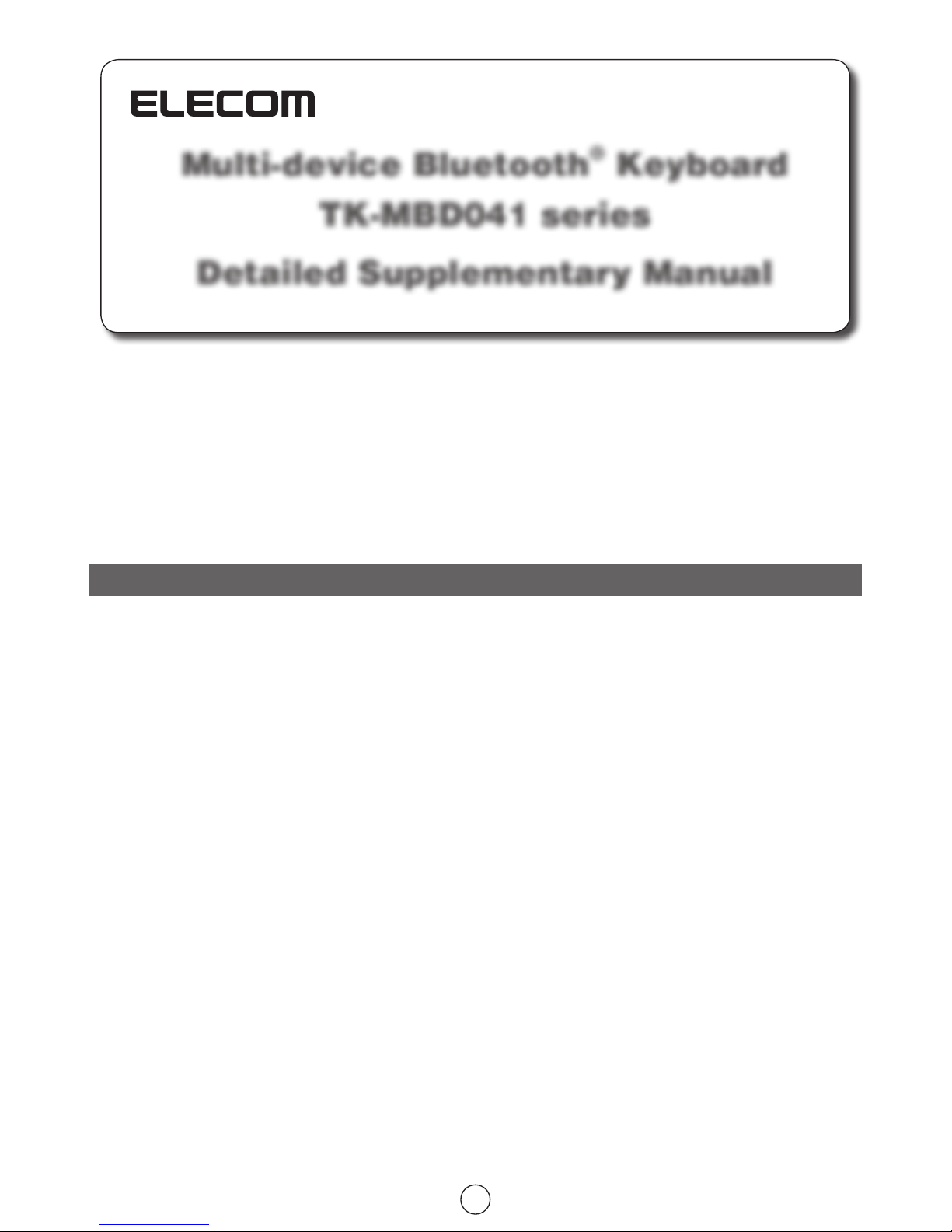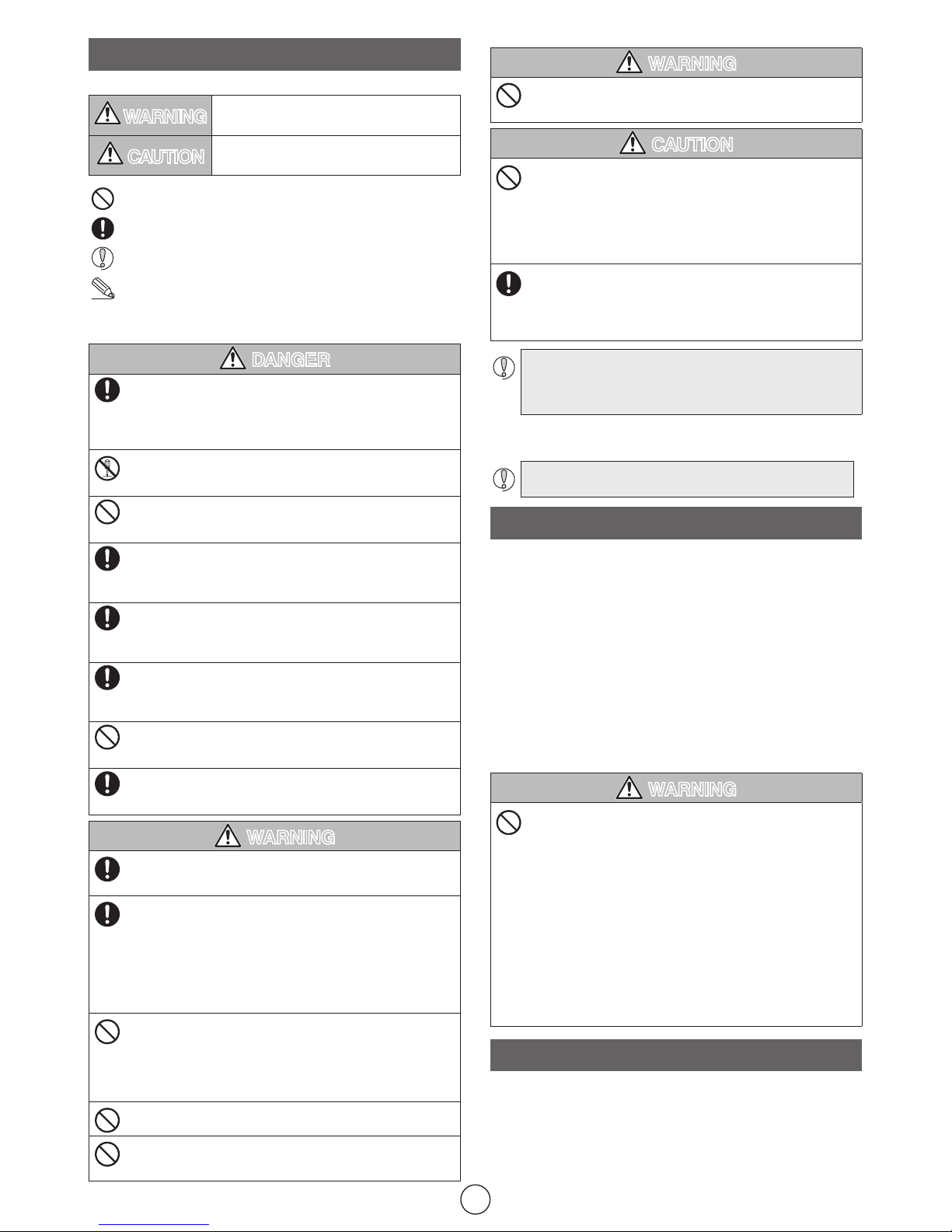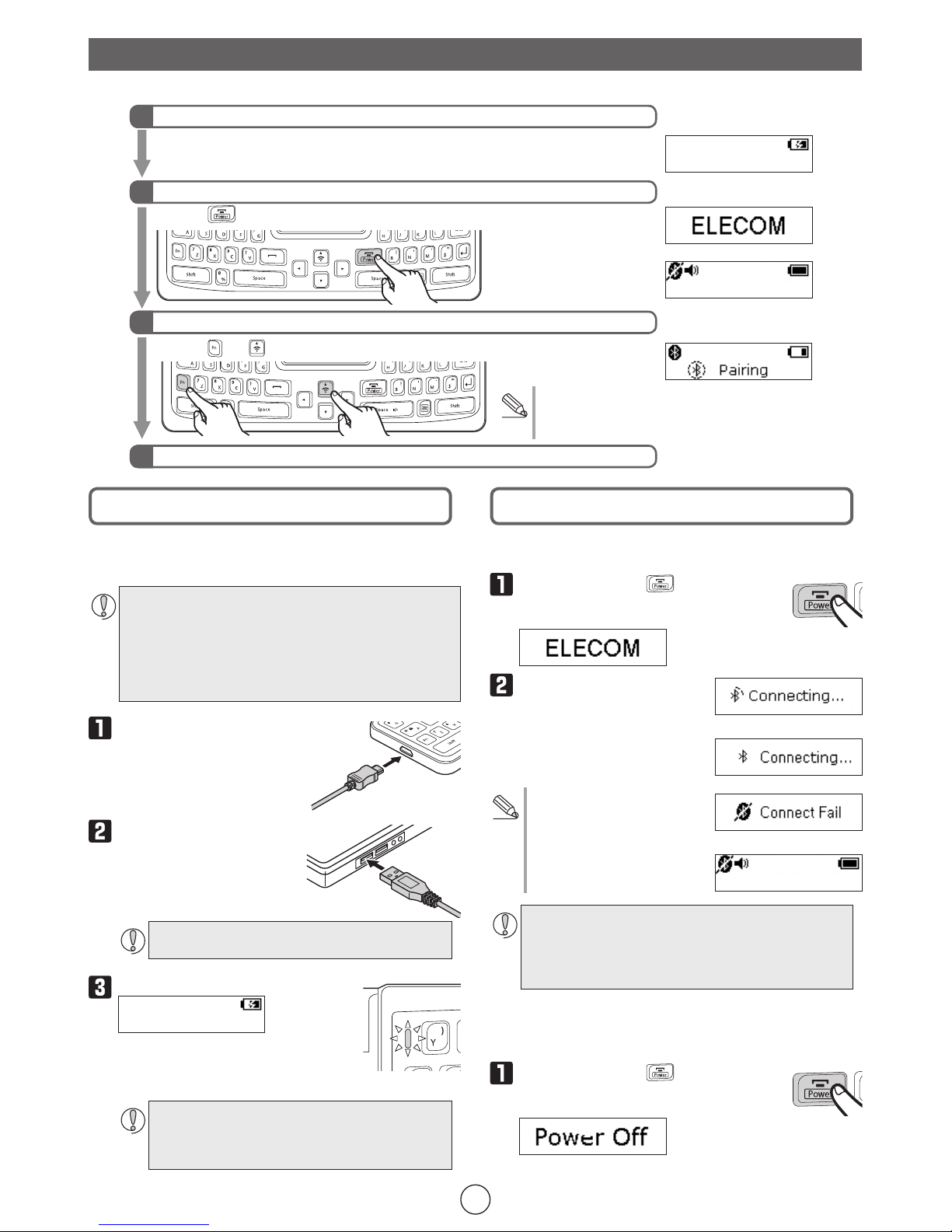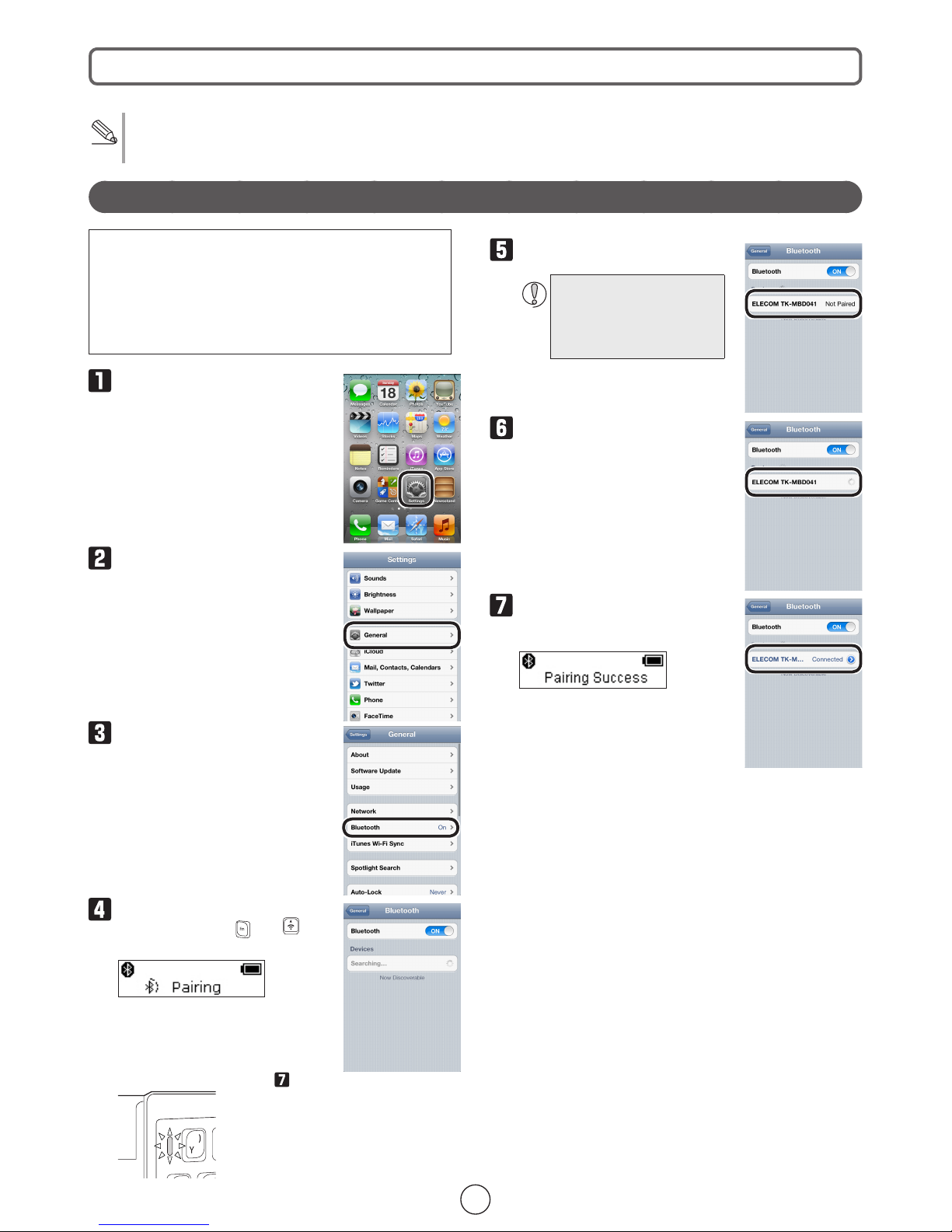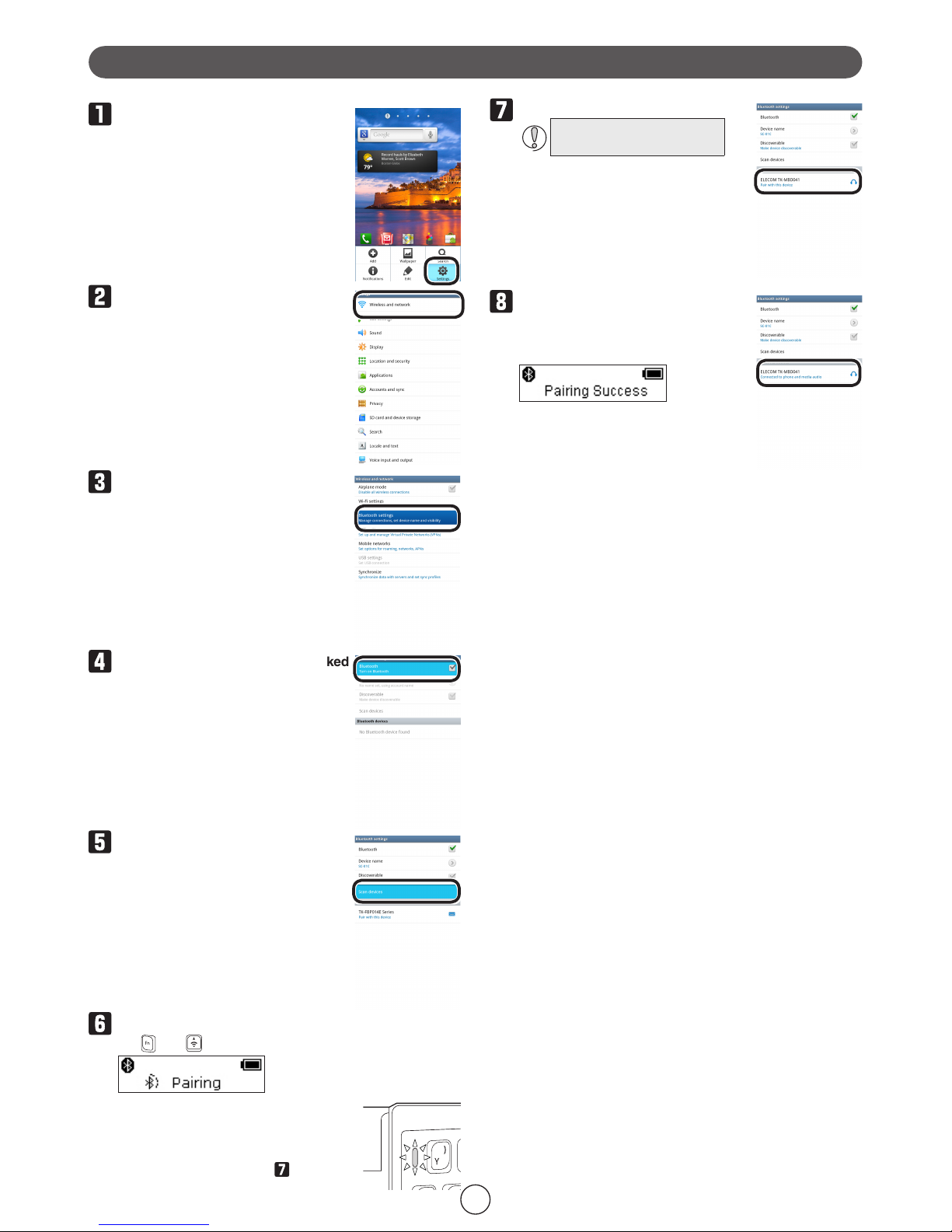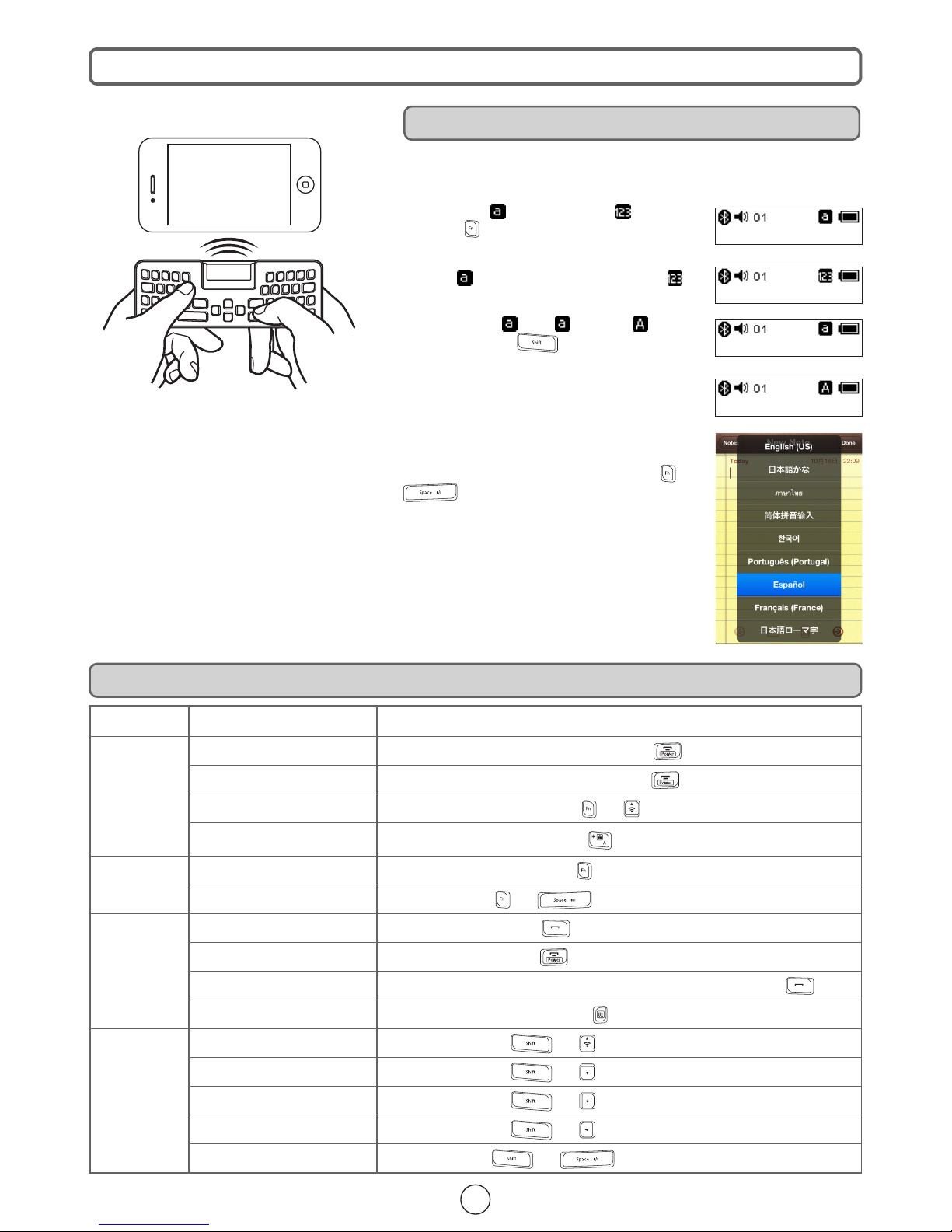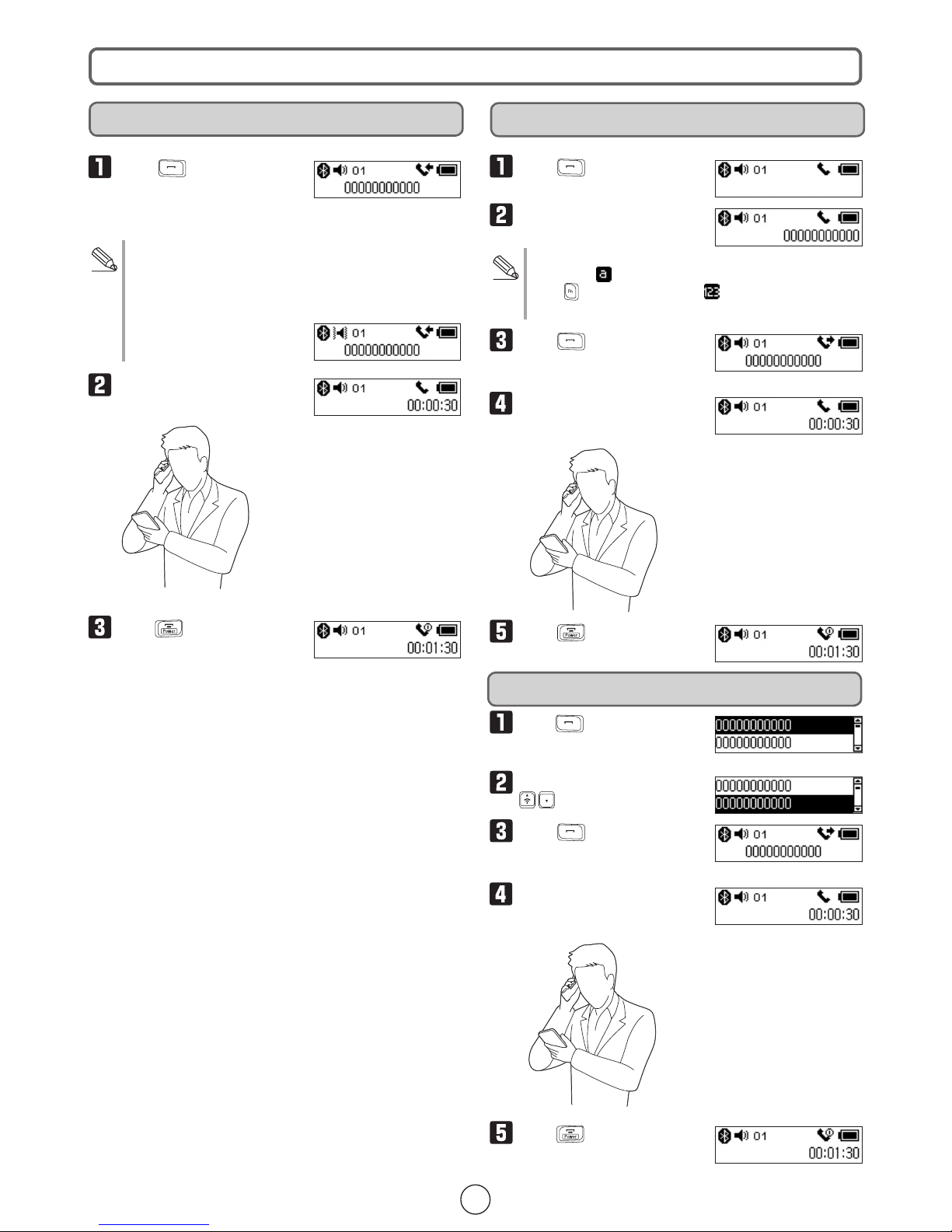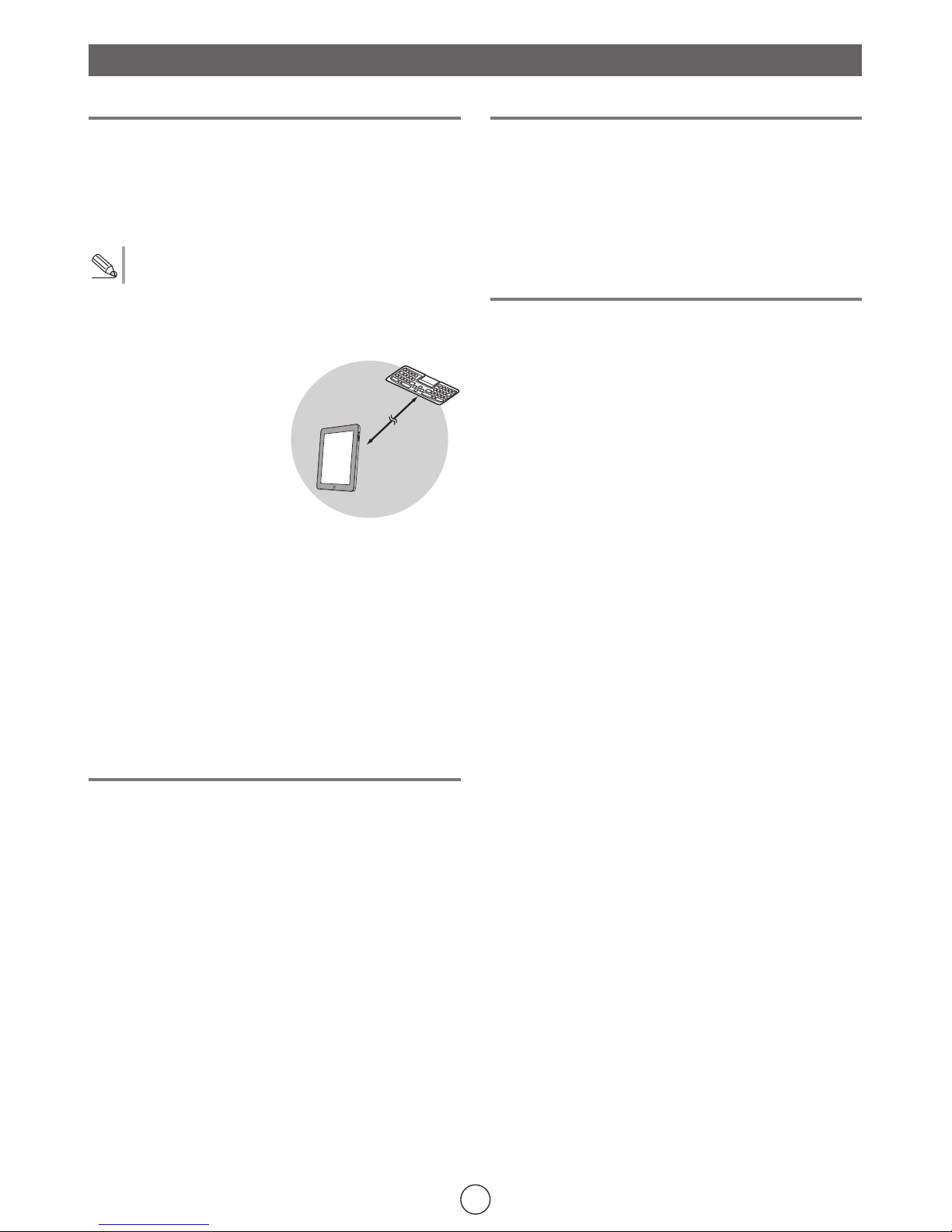Safety Precautions
Meaning of symbols
WARNING Failure to observe precautions carries the possibility
of serious personal injury or death due to fire, electric
shock, or other causes.
CAUTION Failure to observe precautions may result in per-
sonal injury due to electric shock or other causes,
and may damage other equipment.
Prohibited action
Mandatory action
Situation that needs attention
Notes and reference information
Observe these precautions carefully to avoid personal injury, damage, fire,
and other problems.
DANGER
Use the included charging cable and follow our specified
charging conditions.
If this product is charged using another charging cable or
under different conditions, the charging battery may generate
heat, leak, or burst.
Do not attempt to disassemble, modify, or repair this product.
Doing so may cause a fire, electric shock, or product damage.
It may also void the warranty.
Do not use this product if it leaks.
Do not use this product when the internal battery has leaked.
Doing so may produce heat or destroy the product.
If you notice a problem with this product, stop using it.
If you notice leaking, a change in color or shape, or anything
else that is different than before, stop using this product. Con-
tinued use may produce heat or cause a rupture.
If fluid leaking from this product gets on your body or
clothes, wash it off with clean water.
If the fluid in the internal battery gets on your skin or clothes,
there is a risk of skin damage.
If the fluid in the internal battery gets in your eyes, there is a
risk of a loss of eyesight. Wash your eyes completely with
clean water without rubbing them and immediately seek medi-
cal attention.
Do not connect or disconnect this product when your hands
are wet.
Doing so may cause an electric shock or injury.
Use this product under the specified voltage.
Otherwise, heat generation, ignition, electric shock, or injury
may occur.
WARNING
If a foreign object (water, metal chip, etc.) enters this product, imme-
diately stop using the product. If you continue to use the product
under these conditions, it may cause a fire or electric shock.
If an abnormality is found with this product (emission of heat,
smoke or abnormal smell from the product), immediately stop
using the product, shut down the computer, and after thoroughly
checking that heat from the product will not cause burns.
After doing this, contact the retailer from whom you purchased
the product.
If you continue to use the product under these conditions, it
may cause a fire or electric shock.
Do not drop or hit this product.
If this product is damaged, immediately stop using the product.
After doing this, contact the retailer from whom you purchased the
product.
If you continue to use this product in a damaged condition, it
may cause a fire or electric shock.
Do not put this product in fire, as the product may burst,
resulting in a fire or injury.
Do not operate this product while driving a car. Stop using the
product while walking, on train platforms, at intersections, and
at construction sites, and carefully check your surroundings.
WARNING
Do not leave this product inside a car for a long period of time
under high temperatures. Doing so may cause the internal bat-
tery to burst, ignite, or break.
CAUTION
Do not place this product in any of the following environments:
In a car exposed to sunlight or a place exposed to direct sunlighty
In a place that becomes hot (around a heater, etc.)y
In a moist place or a place where condensation may occury
In an uneven place or a place exposed to vibrationy
In a place where a magnetic field is generated (near a magnet, etc.)y
In a dusty placey
This product does not have a waterproof structure. Use and
store this product in a place where the product body will not
be splashed with water or other liquid.
Rain, water mist, juice, coffee, steam or sweat may also
cause product damage.
Do not use this product with any device that may have a•
serious impact in the event this product fails.
When you no longer need to use this product, be sure to dispose of it•
in accordance with the local ordinances and laws of your area.
Cleaning the Keyboard
If this product becomes dirty, wipe it with a soft, dry cloth.
Use of a volatile liquid (paint thinner, benzine, alcohol, etc.)
may affect the material quality and colour of this product.
Cautions for Wireless Equipment
This product is wireless equipment using the entire range of the 2.4 GHz band
and it is possible to avoid the band of mobile object identification systems.
GFSK is used for the radio wave method. The interference distance is 10 m.
The 2.4 GHz band is also used by medical equipment and wireless
LAN equipment conforming to the IEEE802.11b/11g/11n standard.
Before using this product, check that there are no other “radio sta-•
tions”* operating nearby.
If electromagnetic interference occurs between this product and•
other “radio stations”*, move this product to another location or stop
using this product.
* Other “radio stations” refer to industrial, scientific and medical devices
using the 2.4 GHz band like this product, other radio stations of this type,
licensed radio station premises for a mobile object identification system
that is used in factory production lines, certain non-licensed low power
radio stations, and amateur radio stations.
WARNING
Do not use this product with any device that may have a seri-•
ous impact in the event of a malfunction. There are rare cases
in which an external radio wave at the same frequency or the
radio wave emitted from a mobile phone causes this product
to malfunction, slow down, or fail to operate.
Do not use this product in a hospital or other locations where•
the use of radio waves is prohibited. The radio waves of this
product may affect electronic and medical devices (e.g.
pacemaker).
The use of a wireless keyboard in an aircraft is prohibited•
by aviation law because doing so may interfere with flight
safety. Turn off the keyboard before boarding an aircraft and
do not use it in the aircraft.
* ELECOM is not liable for any accident or social damage
incurred due to the failure of this product.
Package Contents
This product’s packaging contains the items listed below. Before using the
product, check that all items are present. We make every effort to ensure that
all products are packaged correctly. However, in the event that an item is miss-
ing or damaged, contact the retailer from whom you purchased the product.
Keyboard x1
•
USB charging cable [USB A• micro B (0.1 m)] x1
User’s Manual (Printed manual supplied with product) x1
•