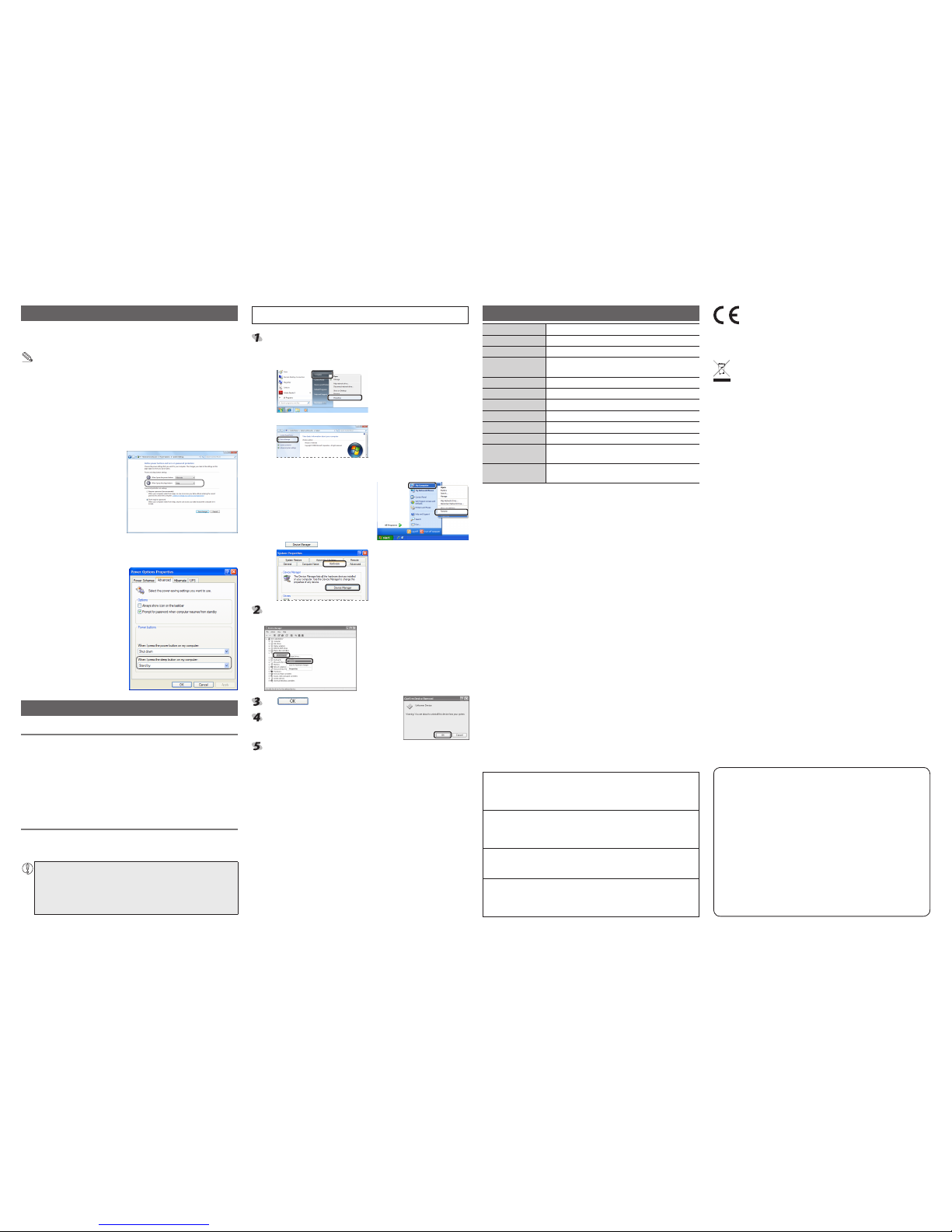- 1 -
Function key
WARNING
Do not put this product in fire, as the product may burst, resulting
in a fire or injury.
Do not connect or disconnect the connector with a wet hand,
modify the connector or bend it forcibly, as this may
cause a fire or electric shock.
CAUTION
Do not place this product in any of the following environments:
In a car exposed to sunlight, a place exposed to direct•
sunlight, or a place that becomes hot (around a heater, etc.)
In a moist place or a place where condensation may occur•
In an uneven place or a place exposed to vibration•
In a place where a magnetic field is generated (near a magnet,•
etc.)
In a dusty place•
This product does not have a waterproof structure. Use and
store this product in a place where the product body will not
be splashed with water or other liquid.
Rain, water mist, juice, coffee, steam or sweat may also
cause product damage.
When you no longer need to use t his product and the
battery, be sure to dispose of it in accordance with the local
ordinances and laws of your area.
Cleaning the Keyboard
If the product becomes dirty, wipe it with a soft, dry cloth.
Use of a volatile liquid (paint thinner, benzene, alcohol, etc.)
may affect the material quality and colour of the product.
Low-profile pantograph keyboard
TK-FCP011 series
User's Manual
S
tep
1
Check USB ports
Check the USB port on your computer
USB port
Any USB port may be used.•
This product can be connected to a USB hub.•
However, it may not work depending on the
power supply capability of the USB hub.
S
tep
2
Installing the keyboard
Activate the PC.
If Windows•®prompts you to choose an account
(a user name) when it starts up, be sure to log
on using an administrator account.
Wait until Windows•®has started up completely.
Use the keyborad
Thank you for purchasing the ELECOM Low-profile pantograph keyboard
TK-FCP011 series.
This manual describes the operating instructions and safety precautions
for using this product. Ensure that you have read this manual before using
the product. After reading this manual, store it somewhere safe for future
reference.
* Except in certain cases, the TK-FCP011 Series is referred to as “this product”
in this manual
Volume+
Increases the volume of entire Windows® system.
Volume-
Lowers the volume of entire Windows®system.
Mute
Stops the audio output of the entire Windows®
system.
When you press this button once again, mute is
released.
Playback/Pause
Plays back media such as music.
When you press this button during playback,
playback is stopped temporarily. *1
Media player
Activates media player.
My computer
Displays the [My computer] screen
(the [Computer] screen for Windows
Vista®or Windows®7 users).
Stop
Stops media such as music. *1
To previous track
When you press this button during playback of music
or other media, you move to the previous track. *1
To next track
When you press this button during playback of
music or other media, you move to the next track. *1
Meaning of symbols
WARNING
Failure to observe precautions may result in serious
personal injury or death due to fire, electric shock, or
other causes.
CAUTION
Failure to observe precautions may result in personal
injury due to electric shock or other causes, and may
damage other equipment.
Prohibited action
Mandatory action
Situation that needs attention
Notes and reference information
Information that is handy to know
Observe these precautions carefully to avoid personal injury,
damage, fire, and other problems.
WARNING
If an abnormality is found with this product (emission of heat, smoke
or abnormal smell from the product), or if a foreign object (water,
metal chip, etc.) enters the product, immediately stop using the
product and disconnect it from your PC.
If you continue to use the product under these conditions, it may
cause a fire or electric shock.
Do not drop or hit this product.
If this product is damaged, immediately stop using the product and
disconnect it from your PC.
If you continue to use the product in a damaged condition, it may
cause a fire or electric shock.
Do not attempt to disassemble, modify or repair this product by
yourself, as this may cause a fire, electric shock or product damage.
Part Names
Insert the product’s USB connector into a PC USB
port.
Insert here.
USB port
USB Connector
Carefully check the orientation of the
connector and the place where you will
connect the USB connector.
The Windows®standard driver is installed automati-
cally.
Calculator
Activates the calculator.
Sleep
Switches the PC to sleep state and restores the PC
from sleep state.
You can change the setting of the function
performed by pressing the sleep button
from Windows®. For details, see “Sleep
Key” of the reverse side of this paper.
The behavior of the system may be different from the above depending on your environment.
Package Contents
This product’s packaging contains the items listed below. Before
using the product, check that all items are present. We make every
effort to ensure that all products are packaged correctly. However,
in the event that an item is missing or damaged, contact the retailer
from whom you purchased the product.
Keyboard main unit•(Cable length : 1.5m) x1
User’s Manual x1•
Safety Precautions
By pressing a key between the [F1] and [F11] keys with icons while holding down the key, you can adjust the volume of the entire Windows®system, operate media player, or activate the calculator.
key (function key)
When a key between the [F1] and [F11] keys is pressed while holding down the key, it works as a multi-media key.
When NumLock, CapsLock, or ScrollLock is
activated, the respective LED is lit.
Removing the keyboard
This product is hot-pluggable.
The keyboard can be removed while Windows®is
running.
Operation may become unstable if the
keyboard is disconnected and reconnected
several times when Windows®is running. If
this occurs, restart Windows®.
*1 When media player is active
This product is a 106-key layout keyboard. Depending on the user's
operating environment, the actual characters that are output of certain
keys may differ from how they are labelled.