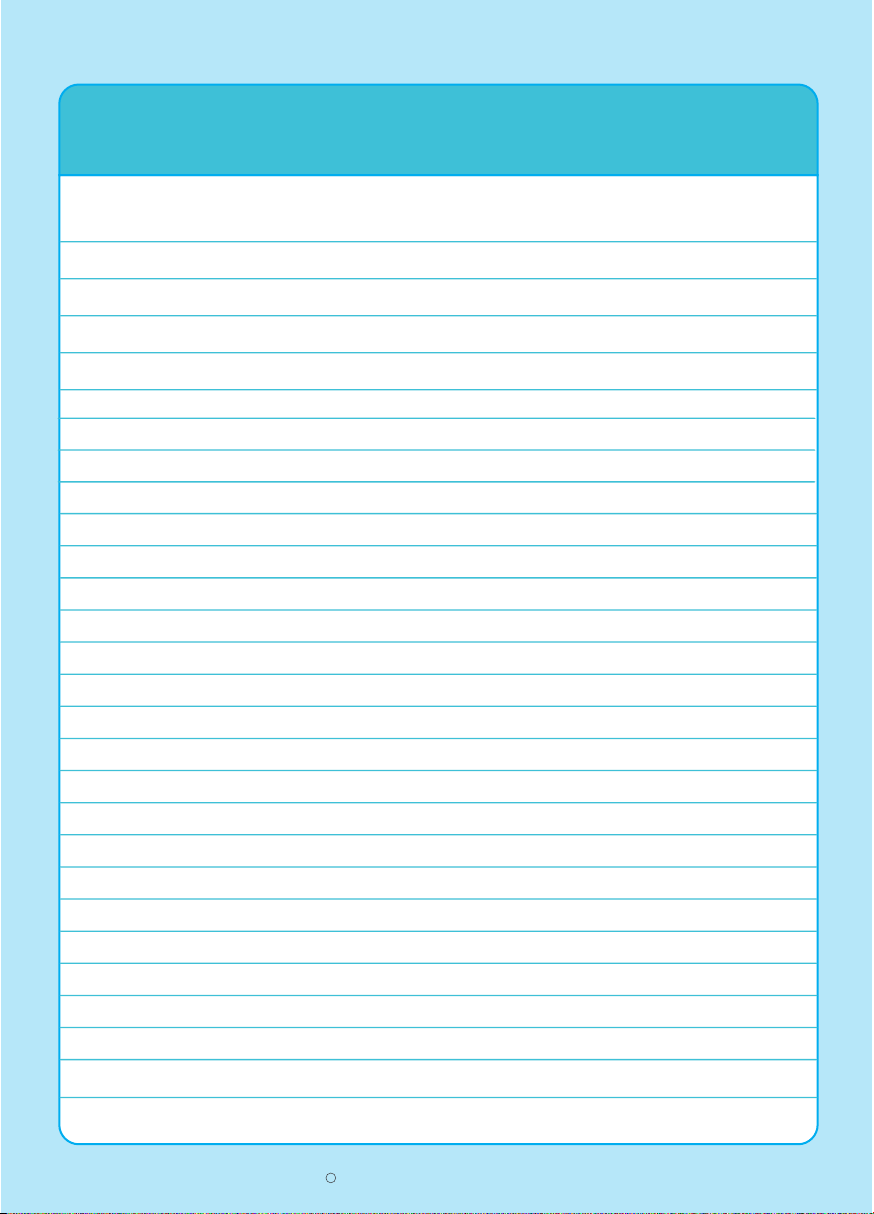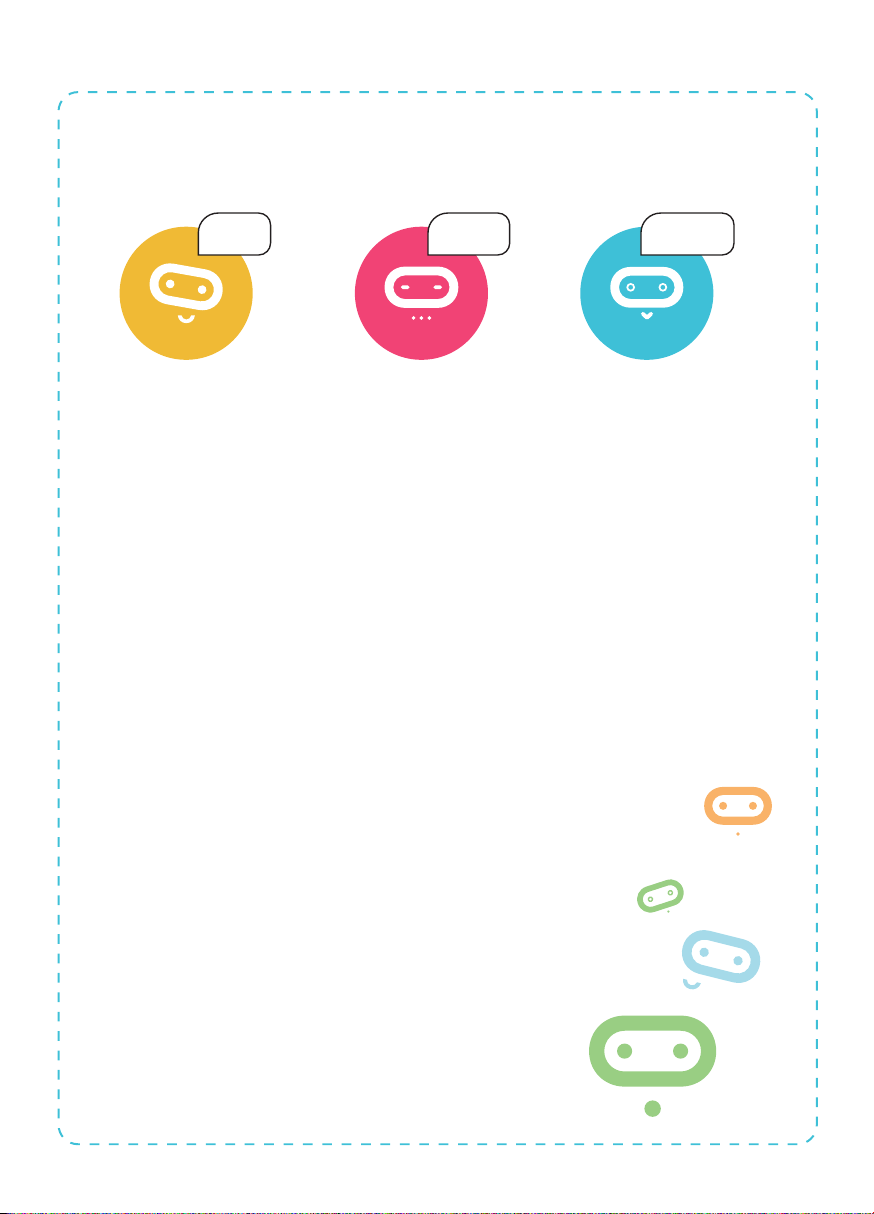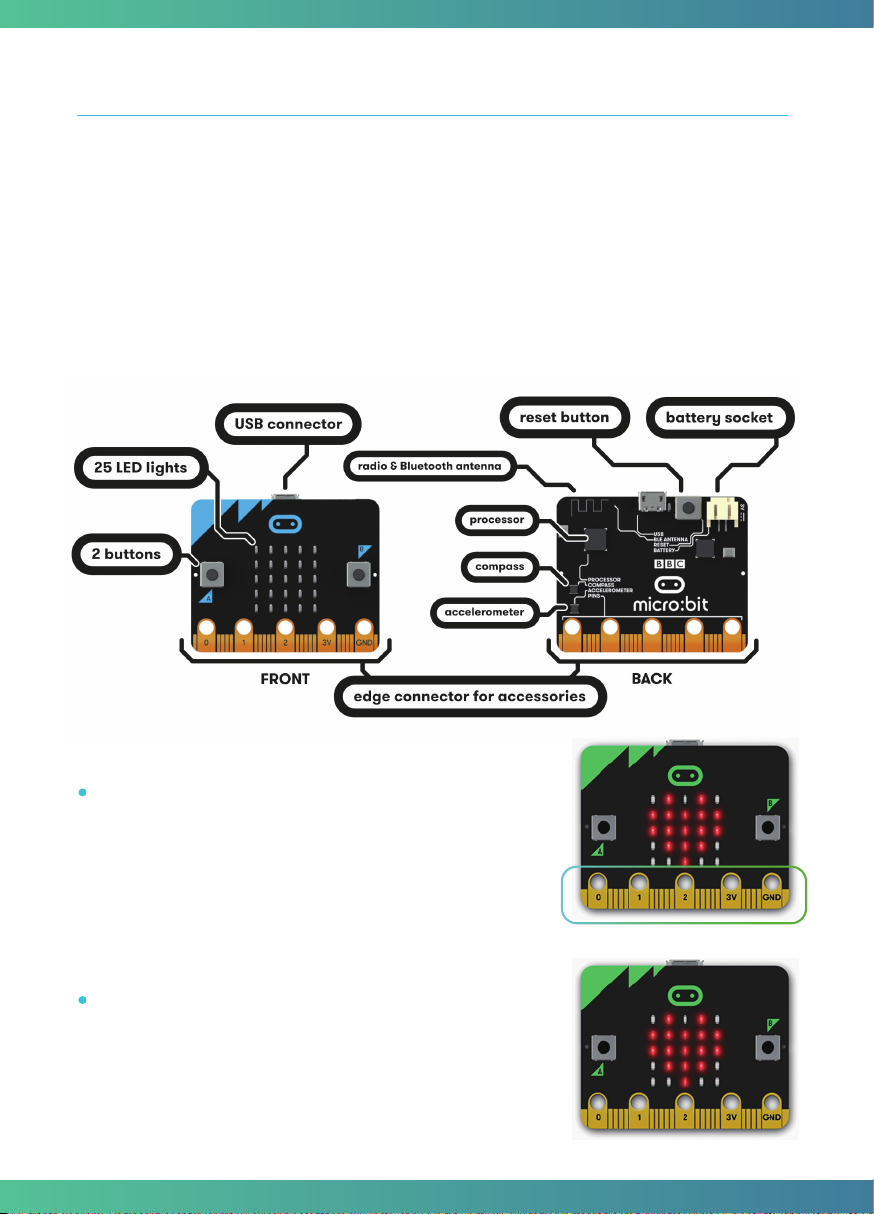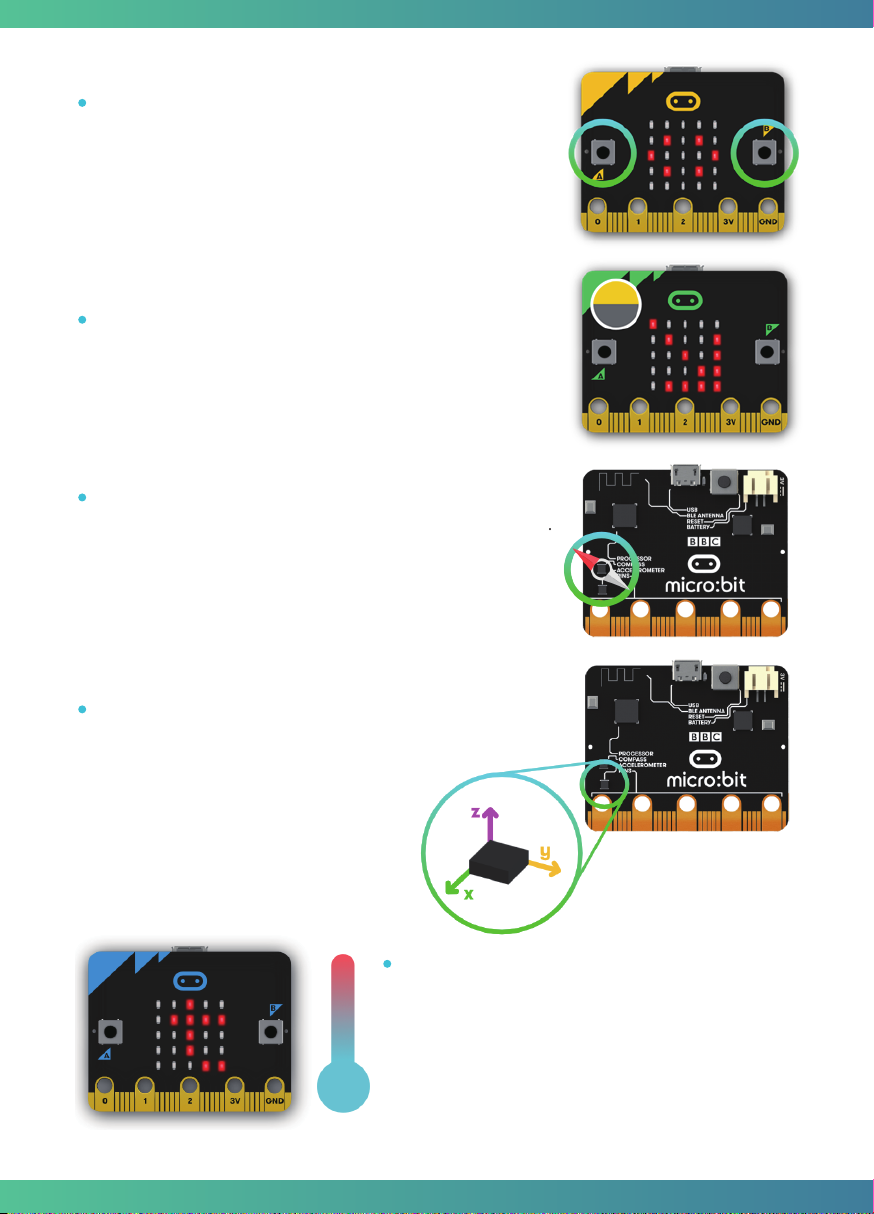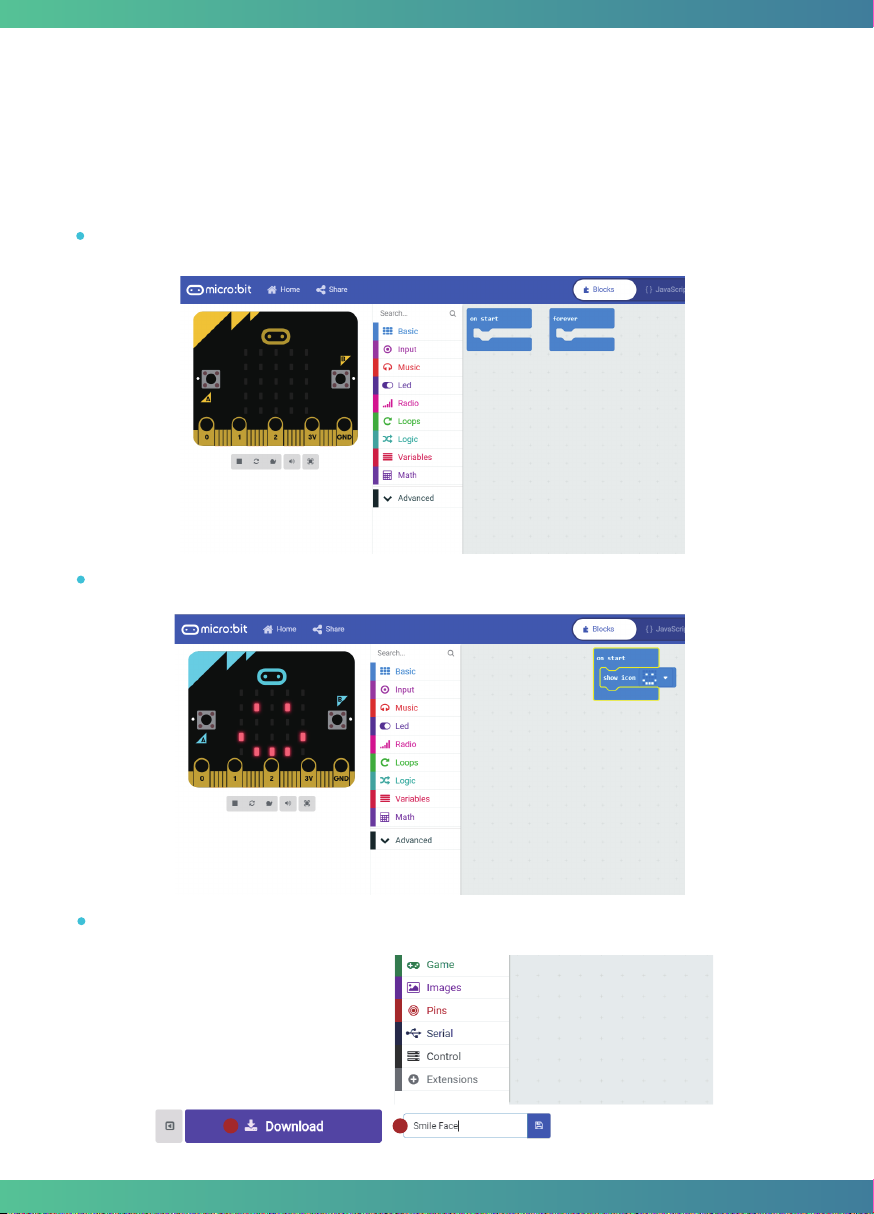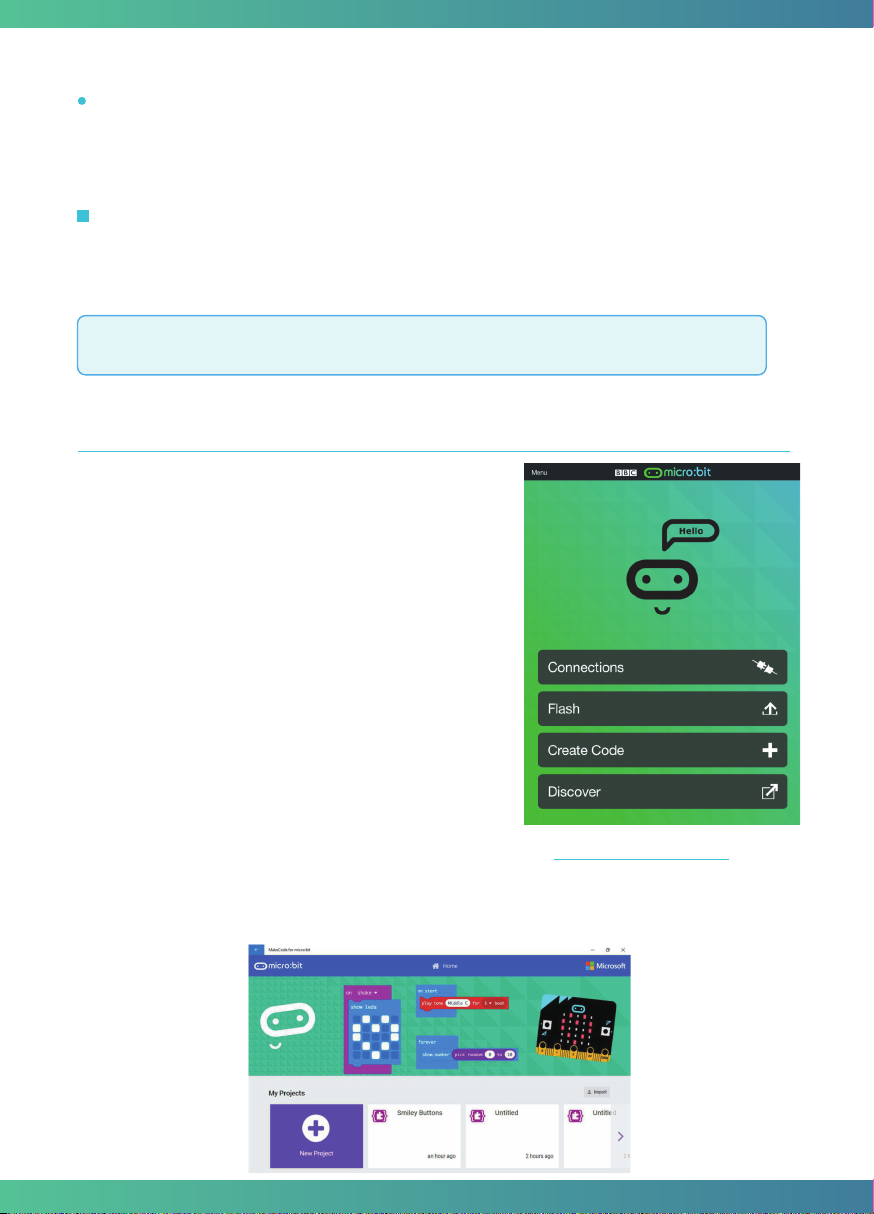Modules list
What is Crowtail
Crowtail-Base shield for Micro:bit
Welcome to the world of Crowtail! Crowtail is a modular, ready-to-use toolset, it takes a
building block approach to assemble electronics. It simplifies and condenses the learning
process significantly. In our Crowtail repository, there are over 150 Crowtail modules and
Crowtail shields!
The Crowtail products are basic-functional modules that consist of a Base Shield and various
modules with standardized connectors, each Crowtail module has its specific functions, such
as light sensing and temperature sensing. It will satisfy all you need for your project!
Crowtail is a series of products that we made to solve the messy jumper when connecting
electronic circuits. It consists of a Base Shield and some basic Crowtail modules, which help
you create small, simple, and easy-to-assemble circuits. In other words, when you use Crowtail,
your electronic project will not be messy wiring. Instead, it will be simple and easy to manage
an electronic project!
The Crowtail-Base shield for Micro:bit is the core part of this
kit, it acts as a bridge between Micro:bit board and Crowtail
modules. You can plug and then play with Crowtail
modules and micro:bit through this base shield, which
allows you to create more interesting and innovative works
with micro:bit. This shield integrated 6 crowtail connectors
and 2 crowtail UART/I2C connectors onboard. So you can
use plenty of crowtail sensors. All you need to know is that
there is no need for any soldering or jump wire about
Crowtail.
In addition, there is a power port, from which you can draw 3.3V/5V/12V three voltages! This
means that when you use a module such as a motor, you no longer need an external drive!
Crowtail-Base Shield for Micro:bit x1
Crowtail-LED(Yellow)x1
Crowtail-LED(Green)x1
Crowtail-Buzzer x1
Crowtail-Switch x1
Crowtail-Touch Sensor x1
Crowtail-Collision Sensor x1
Crowtail-Light Sensor x1
Crowtail-Moisture Sensor x1
Crowtail-PIR Motion Sensor x1
Crowtail-Ultrasonic Ranging Sensor x1
Crowtail-Linear Potentiometer x1
Crowtail-Temperature&Humidity Sensor x1
Crowtail-Relay x1
Crowtail-9G Servo x1
Crowtail-RTC x1
Crowtail-OLED x1
Crowtail-IR Receiver x1
Infrared Remote Control x1
DC motor x1
7