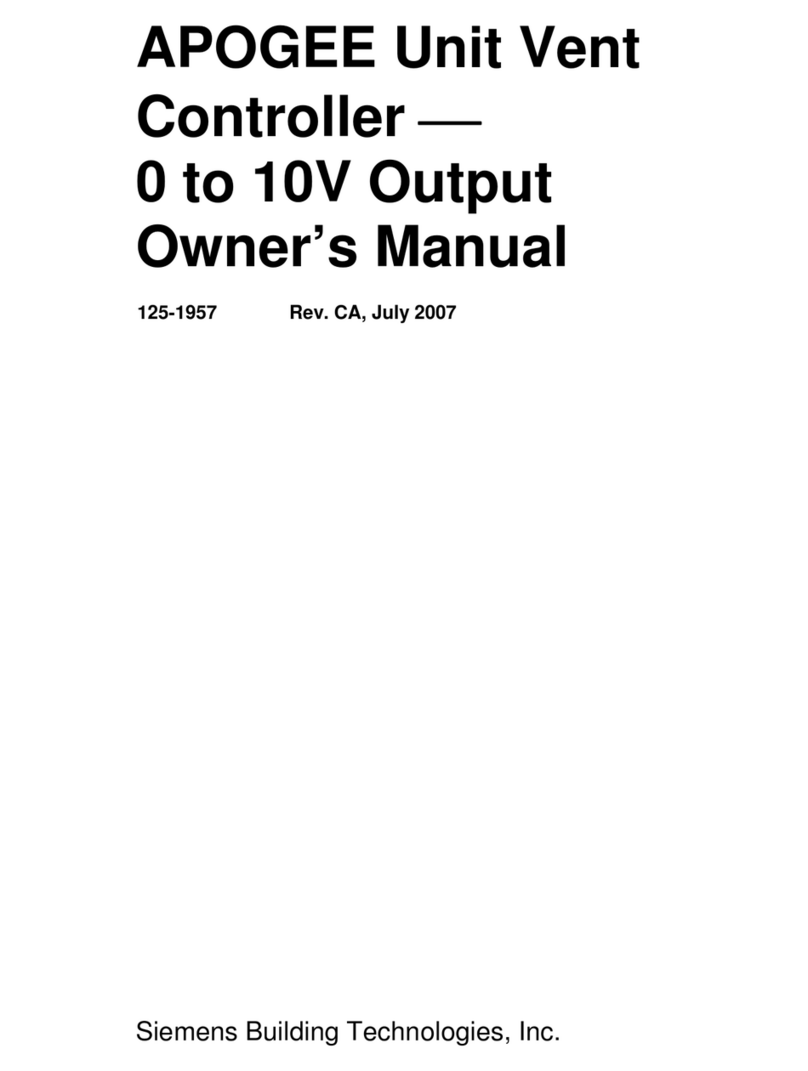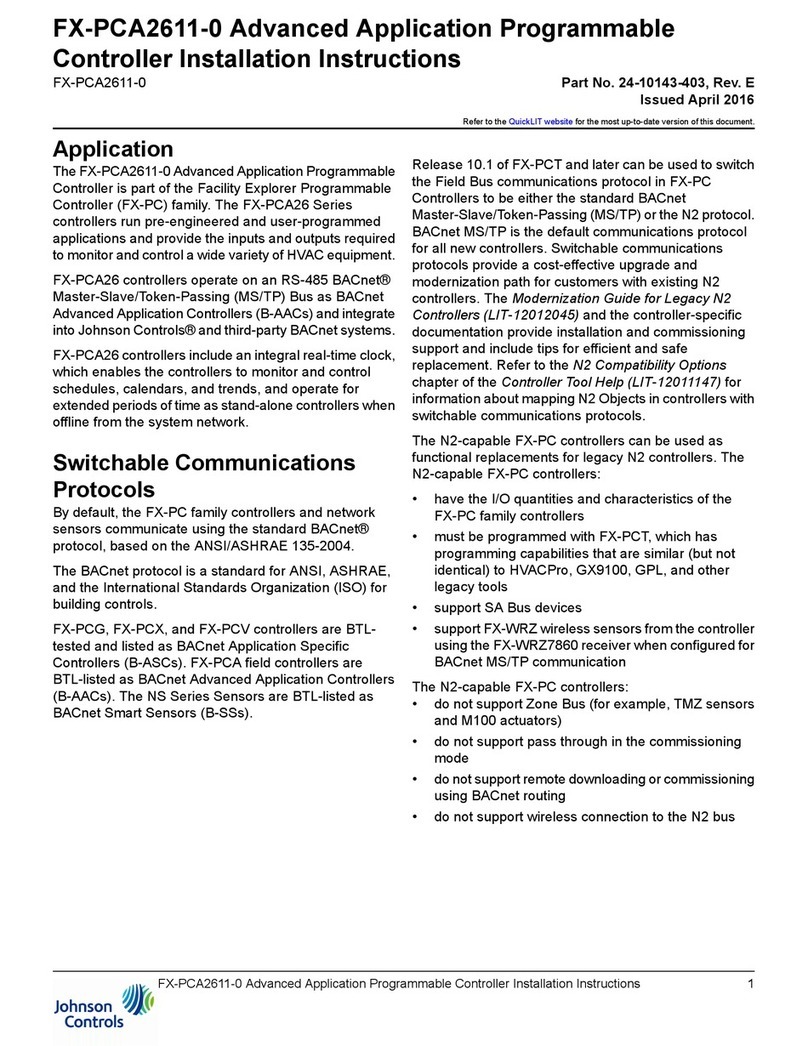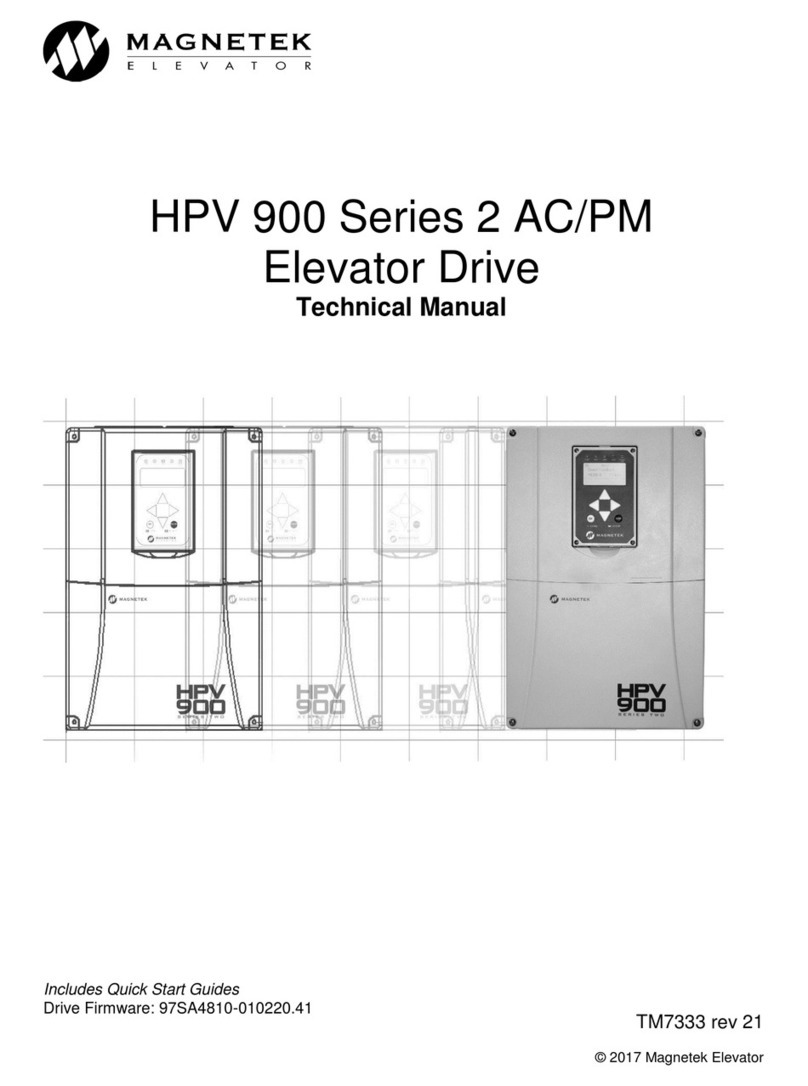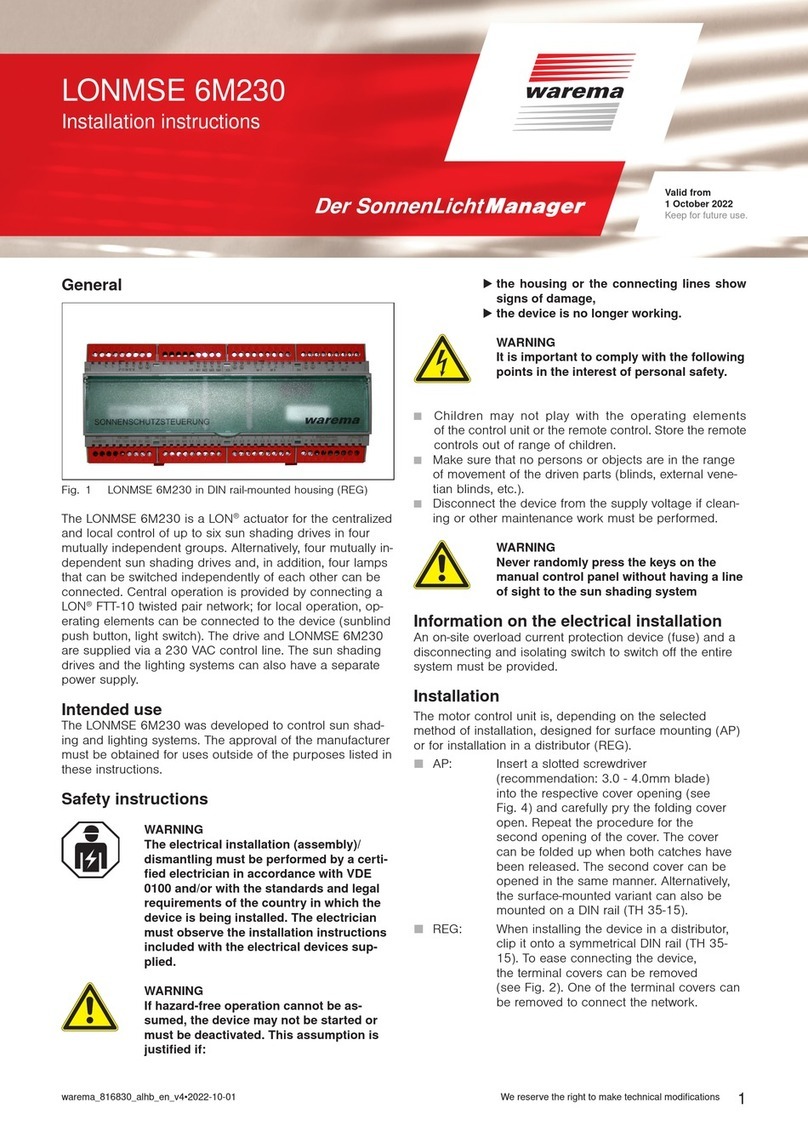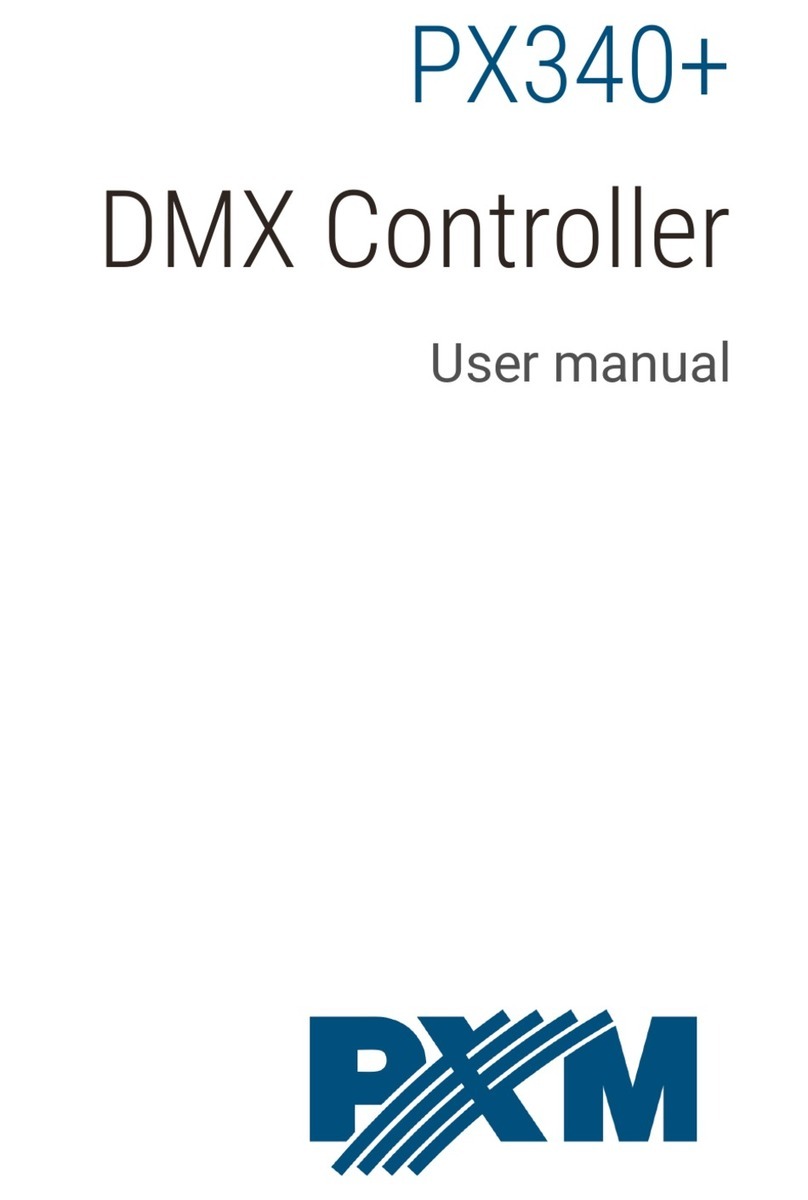Electriel UKKO MPPT-10 User manual

UKKO MPPT-10
/USER MANUAL
Document Version 1.1
Electriel Ltd
© All Rights Reserved
Finland

UKKO MPPT-10 1 (29)
/USER MANUAL
Electriel Ltd
www.electriel.com
FINLAND
Table of Contents
1Introduction......................................................................................................................... 2
2Product Features .................................................................................................................. 3
2.1 Product Overview ......................................................................................................... 3
2.2 Technical Specifications................................................................................................. 4
2.3 Optional Accessories..................................................................................................... 5
2.3.1 Remote Temperature Sensor .......................................................................... 5
2.3.2 UKKO Manager (PC Software)......................................................................... 5
3Installation Instructions......................................................................................................... 6
3.1 Important Safety Information ........................................................................................ 6
3.2 Mounting..................................................................................................................... 6
3.3 Wiring......................................................................................................................... 7
3.4 Configuration Via Device Menu (Optional)........................................................................ 9
3.4.1 Settings ....................................................................................................... 9
3.4.2 Display View............................................................................................... 10
3.4.3 Battery Type .............................................................................................. 10
3.4.4 Max Current ............................................................................................... 11
3.4.5 Backlight.................................................................................................... 11
3.4.6 Language................................................................................................... 12
3.4.7 Charging.................................................................................................... 12
4Operation .......................................................................................................................... 13
4.1 Display ..................................................................................................................... 13
4.2 Maximum Power Point Tracking.................................................................................... 15
4.3 Battery Charging........................................................................................................ 16
4.3.1 Battery Charging Modes............................................................................... 16
4.3.2 Battery types.............................................................................................. 17
5PC Software ....................................................................................................................... 17
5.1 Requirements ............................................................................................................ 17
5.2 Installing the UKKO Manager ....................................................................................... 18
5.3 Launching the UKKO Manager...................................................................................... 24
5.4 Connecting UKKO MPPT to the Computer....................................................................... 24
5.5 General Overview....................................................................................................... 25
5.6 Changing UKKO MPPT Settings via UKKO Manager.......................................................... 26
6Troubleshooting.................................................................................................................. 27
6.1 Protections ................................................................................................................ 28
7Warranty ........................................................................................................................... 29

UKKO MPPT-10 2 (29)
/USER MANUAL
Electriel Ltd
www.electriel.com
FINLAND
1Introduction
Thank you for choosing UKKO MPPT for your solar charge controller! The UKKO MPPT is an advanced
Maximum Power Point Tracking (MPPT) technology using solar charge controller that is designed for easy
plug n’ play usage. MPPT technology helps to maximize the energy production and it can increase the
production up to 25 % compared to standard PWM solar chargers.
Large touch screen user panel gives easy access to information about the installed solar energy system.
Use it to monitor battery condition, energy production, battery and solar panel voltage and charging
current.
SOLAR PANEL DC INPUT
BATTERY
DC OUTPUT
USB CHARGING
FUSE
FUSE
Figure 1. System Overview
UKKO Manager PC Software is used to configure and customize the settings of UKKO MPPT. It features
visual presentation of the system data and gives you further control over the energy production. UKKO
Manager is available free of charge from Electriel’s website and can be used with any PC via USB cable.
No additional accessories required
UKKO MPPT is made for easy plug n’ play installation. To have clear understanding of the benefits of the
controller we encourage you to take time to read this user manual before installation and use of the
device.
NOTE: Product warranty is void should you fail to follow the instructions of this manual! The
manufacturer is not liable for any harm or lose caused by misuse of the device.

UKKO MPPT-10 3 (29)
/USER MANUAL
Electriel Ltd
www.electriel.com
FINLAND
2Product Features
2.1 Product Overview
1. Power Screw Terminal
Power terminations for solar, battery and load.
2. USB Connector for Mobile Charging
Mobile devices can be charger directly via this USB connector.
3. Temperature Sensor Connector
Connection for optional remote battery temperature sensor.
4. USB Connector for PC
This USB connector provides connection to PC. UKKO Manager PC software can be downloaded from
Electriel’s website for more careful monitoring of your solar system.
5. Touch Screen
In operation mode the display shows graphs of energy production, battery voltage, solar panel
voltage, current, power and battery charge state. Touch the display briefly to turn on the backlight.
Backlight will turn off automatically after one minute. Touch the screen for 5 seconds to enter the
menu.
Figure 2. UKKO MPPT Main Parts
1
2
3
4
5

UKKO MPPT-10 4 (29)
/USER MANUAL
Electriel Ltd
www.electriel.com
FINLAND
2.2 Technical Specifications
ELECTRICAL
Nominal battery Voltage: 12 / 24 Volts (Auto Detect)
Max. Battery Voltage: 16 / 32 Volts
Nominal Charging Current: 10 / 5 Amps
Max. Solar Panel Voltage: 75 Volts
Nominal Max. PV input: 200 W
Peak Efficiency: 97 %
USB Output Max. Current: 500 mA
Load Output Max. Current: 20 A
ENVIRONMENT
Operating Temperature: –15 °C to +60 °C
Storage Temperature: –20 °C to +70 °C
Humidity: 90 % non-condensing
ELECTRONIC PROTECTION
Solar Panel Over Load
Solar Panel Over Voltage
Battery Reverse Polarity
Battery Over Voltage
High Heat Sink Temperature
High Battery Temperature
Lightning and other transients
Reverse Current at Night
PHYSICAL
Dimensions: 115 mm x 126mm
Weight: 370 g
Mounting: 4 x 5 mm mounting holes
Materials: Plastic /die cast aluminium
Protection Standard: IP20
Screw Terminals: Max. 20 mm2/ 6 AWG
USB Connectors: Type A and Type B
BATTERY CHARGING
Battery Types: Gel, Sealed, AGM, Flooded, Custom
Charging Modes: Bulk/Boost, Absorption, Float, Equalize (optional)
Temperature Compensation: -5mV/°C/Cell (or adjustable)
Compensation Range: -30 °C to +60 °C
CONFORMANCE
This device
Meets requirements for CE marking.
Conform the following directives
EMC Directive: 2004/108/EC
RoHS Directive: 2002/95/EC
WEEE Directive: 2002/96/EC
LVD Directive: 2006/95/EC
According to following relevant standards
Immunity: IEC61000-6-2:2005
Emissions: IEC61000-6-2:2006
Safety: EN60335-1 and EN60335-2-29

UKKO MPPT-10 5 (29)
/USER MANUAL
Electriel Ltd
www.electriel.com
FINLAND
2.3 Optional Accessories
2.3.1 Remote Temperature Sensor
To achieve optimal charging performance it is advised to measure battery temperature. Battery
temperature should be compensated, if battery temperature varies from normal room temperature (20
°C) more than ±5 °C. Battery temperature sensor (model: BTS10) is available as an optional accessory.
Battery temperature sensor can be installed at any time. UKKO MPPT will automatically recognize the
sensor and activate it. Standard cable length is 5 m (16.7 ft) but it can be extended up to 30 m (100 ft).
Figure 3. Battery Temperature Sensor (Model: BTS10)
2.3.2 UKKO Manager (PC Software)
The UKKO Manager PC software is available free of charge from Electriel’s website. Use it to monitoring
your solar system or modify the settings of the device.
For more information see page 18.

UKKO MPPT-10 6 (29)
/USER MANUAL
Electriel Ltd
www.electriel.com
FINLAND
3Installation Instructions
This chapter describes how to install and configure UKKO MPPT solar charger.
3.1 Important Safety Information
This manual contains important safety information. Read it carefully before installing and using UKKO
MPPT solar charger.
General Safety Information
UKKO MPPT solar charger does not have parts that need service. Do not attempt to repair the
device.
Disconnect solar panel before disassembling UKKO MPPT. This is done by disconnecting the solar
panel wires from the device or via the device menu (Disable Charging).
Confirm that power connections polarity is correct.
Confirm that power connections are tightened to avoid loose connections from causing excessive
heating.
Protect the device from water and moisture.
3.2 Mounting
Step 1: Choose Mounting Location
Install UKKO MPPT on a vertical surface and protect it from direct sunlight, high temperatures and water
(rain). Have minimum of 20 cm of free space above the heat sink to ensure proper cooling.
Step 2: Mark and Drill holes
Use pen or pencil to mark four holes to the mounting surface. Drill 2,5 mm (3/32”) holes in the marked
locations.
Step 3: Secure UKKO MPPT
Place the device on the surface and use four mounting screws to secure the device.
Figure 4. Mounting the UKKO MPPT

UKKO MPPT-10 7 (29)
/USER MANUAL
Electriel Ltd
www.electriel.com
FINLAND
3.3 Wiring
Step 1: Connect the Load
DC OUT connector provides battery voltage for the system. Connect positive (+) and negative (-) load
wires to the load or load distribution panel and DC OUT connector. An USB load can be plugged at this
point and it can be used as a standard USB charger output.
An in-line fuse holder should be wired in series with load as shown in figure 5.
NOTE: Do not insert a fuse into fuse holder at this point!
Load current draw cannot exceed 20 A from DC OUT connector.
DC OUTPUT
USB CHARGING
FUSE
25 A
Figure 5. Load Circuit

UKKO MPPT-10 8 (29)
/USER MANUAL
Electriel Ltd
www.electriel.com
FINLAND
Step 2: Connect the Battery
Connect positive (+) and negative (-) battery wires to the battery. An in-line fuse holder should be wired
in series with load as shown in figure 6. Wire a fuse holder no more than 150 mm (6 inches) from the
battery terminal.
NOTE: Do not insert a fuse into fuse holder at this point!
BATTERY
FUSE
25 A
Figure 6. Battery Circuit
Step 3: Connect the Solar Panel
UKKO MPPT accepts 12 V, 24 V or 36 V nominal voltage off-grid solar arrays. If grid-tie solar modules are
used, solar panel open circuit voltage (Voc) can be maximum 75 V. Solar panel voltage must be equal or
bigger than the battery nominal voltage. Connect positive (+) and negative (-) battery wires to the solar
panel and UKKO MPPT as shown in the figure 6.
SOLAR PANEL DC INPUT
Figure 7. Solar Panel Circuit

UKKO MPPT-10 9 (29)
/USER MANUAL
Electriel Ltd
www.electriel.com
FINLAND
If the device is already turned on after connecting the wires and voltage is detected in the solar panel
input, UKKO MPPT will wait 30 seconds before starting the charging to avoid sparking in the connector.
Step 4: Accessories (optional)
Install the Battery Temperature Sensor (model: BTS10) if required. The sensor should be mounted as
close to the battery as possible.
Step 5: Install Fuses
Install 25…30 A DC rated fuses in each fuse holders in following order:
1. Load
2. Battery
Step 6: Confirm Power-up
UKKO MPPT should now begin the power-up. Check from the device display that is shows product name
on the display. After the splash screen statistics of the solar system will appear on the display.
3.4 Configuration Via Device Menu (Optional)
Use the device menu or the PC software (UKKO Manager) to optimize the solar system. This chapter
describes how to configure the device via device menu.
Enter the device menu by pressing the touch screen for 5 seconds. Following view should appear when
English language is selected. Use the touch screen buttons to browse the menu.
Figure 8. Settings Menu (Root)
3.4.1 Settings
Menu selections
DISPLAY VIEW (Select the display view mode in normal operation)
BATTERY TYPE (Select the type of the battery in use)
MAX CURRENT (The Maximum charging current)
BACKLIGHT (Set backlight intensity)
LANGUAGE (Choose the device language)
CHARGING (Enable or Disable the battery charging and MPPT controller)
Scroll menu up and down
Previous menu / Exit menu
Enter to selected menu /
Accept settings
Location in the menu

UKKO MPPT-10 10 (29)
/USER MANUAL
Electriel Ltd
www.electriel.com
FINLAND
3.4.2 Display View
Menu selections
FUNCTIONAL
ENERGY
CURRENT
POWER
CHARGE STAGE
BATTERY VOLTAGE
PANEL VOLTAGE
CYCLE VIEWS
Figure 9. Display View
From the display view menu it is possible to choose what to view on the display during normal operation.
When choosing Cycle Views the display view mode will be cycled every three seconds automatically.
Selected view mode is indicated with black background as shown in figure 9. Accept selection with OK
button or go back to the Settings menu with back button on cancel selection.
3.4.3 Battery Type
Menu selections
CUSTOM
GEL (default)
SEALED 1
SEALED 2
AGM/FLOODED
FLOODED 1
FLOODED 2
L-16
Figure 10. Battery type
Choose a correct battery for the system from the battery type menu. This may be needed for fine tuning
and optimizing the system. Each battery type has different voltage limits for boost, floating and

UKKO MPPT-10 11 (29)
/USER MANUAL
Electriel Ltd
www.electriel.com
FINLAND
equalizing charge modes. For more detailed information about different battery types, please refer to
chapter 4.3 (Battery Charging).
3.4.4 Max Current
Menu selections
12 V System: Adjust Charging current 0.5…10 A
24 V System: Adjust Charging current 0.5…5 A
Figure 11. Max Current
Adjust the maximum charging current with 0.1 A steps. If the battery is really small, consider charging
with lower current to avoid any damage to battery.
3.4.5 Backlight
Menu selections
Adjust backlight intensity 0…12 steps
Figure 12. Backlight
The changes in backlight brightness are applied when returning from the menu back to the normal
operation mode. Even if backlight is turned off, the backlight will be brightened for a short period of time
(60 seconds), when the display is touched briefly during normal operation. The backlight is always on in
the menu.
NOTE: backlight consumes battery power, so it is recommended to keep backlight turned off or as dim as
possible during normal operation. One bar increases the current consumption roughly 1…2 mA.

UKKO MPPT-10 12 (29)
/USER MANUAL
Electriel Ltd
www.electriel.com
FINLAND
3.4.6 Language
Menu selections
ENGLISH (default)
FINNISH
Figure 13. Language
Choose UKKO MPPT language.
3.4.7 Charging
Menu selections
ENABLED (default)
DISABLED
Figure 14. Charging
Turn the battery charging on (Enabled) or off (Disabled) in the Charging menu. The charging is turned off
(Disabled) until it is enabled via this menu. Disabling the charging is required during maintenance of the
system. Disabling the charging allows disconnecting solar panel(s) safely even if rest of the system is
running. After enabling the charging and when voltage is detected in the solar panel input, UKKO MPPT
will wait 30 seconds before starting the charging.

UKKO MPPT-10 13 (29)
/USER MANUAL
Electriel Ltd
www.electriel.com
FINLAND
4Operation
4.1 Display
Use the display to monitor the system status and functioning during normal operation. The device menu
has the following view options:
a) Functional view
b) Graphs
c) Energy bars
d) Cycle views
Functional View
Functional view (Figure 14) shows instant charging condition and battery charge level.
Figure 15. Functional View
Graphs
The UKKO MPPT logs charging data from last 48 hours. From the device menu it is possible to enable the
following graphs:
CURRENT (Charging Current)
POWER (Output Power)
CHARGE (Battery Charge Level)
BATTERY V. (Battery Voltage)
PANEL (Solar Panel Voltage)
Figure 16. E.g. Power Trend
Battery Voltage
Battery Charge Level
Charging Current
Charging Power
Solar Panel Voltage
Charge Mode
Y-axel Automatic Scaling
Instant Reading

UKKO MPPT-10 14 (29)
/USER MANUAL
Electriel Ltd
www.electriel.com
FINLAND
Energy Bars
The UKKO MPPT logs produced energy per day from last 30 days. Daily energy bars can be viewed as
shown in the figure 16.
Figure 17. Daily Energy Bars
Cycle Views
Cycle display view mode cycles all seven display views in 3 second intervals.
Figure 18. Cycle All Seven Views
3 seconds

UKKO MPPT-10 15 (29)
/USER MANUAL
Electriel Ltd
www.electriel.com
FINLAND
4.2 Maximum Power Point Tracking
The UKKO MPPT uses advanced Maximum Power Point Tracking (MPPT) algorithm, which guarantees the
solar panel is always loaded with optimal power. The tracking feature increases energy production up to
15…40 % compared to standard PWM solar charger. See a typical I-V curve of a 12 V solar module
below.
The maximum power point of the solar panel depends on sun light intensity, temperature, solar panel
partial shading and solar panel type. UKKO MPPT tracks the maximum power point automatically,
regardless of environmental conditions or solar panel type.
17V
15V
10V
CURRENT
VOLTAGE
BATTERY
VOLTAGE RANGE
Figure 19. Nominal 12 V Solar Panel I-V Curve
Maximum Power Point

UKKO MPPT-10 16 (29)
/USER MANUAL
Electriel Ltd
www.electriel.com
FINLAND
4.3 Battery Charging
4.3.1 Battery Charging Modes
The device has four different charging modes.
Bulk Charge
UKKO MPPT starts bulk charging, when solar panel voltage is higher than battery voltage. At this point
the device delivers 100 % of available power from the solar panel to the battery. This is sometimes
referred to as “boost charge”.
Absorption Charge
When the battery voltage has reached the absorption voltage set-point, the device will maintain the
absorption voltage level until the battery is fully charged. The duration of the absorption charge is
typically two hours and it is carried out once per day.
Floating
After absorption charge, the battery voltage will be decreased to floating level to keep the battery fully
charged.
Equalize
When equalize battery function is enabled (possible with flooded or custom battery settings), the battery
voltage will be periodically raised above absorption voltage. Typically, the equalization cycle takes three
hours and is carried out every 28 days. This is done to prevent the battery electrolyte stratification. It
also helps to equalize cell voltages inside the battery.
CAUTION! RISK OF EXPLOSION
Equalizing batteries may produce explosive gasses. The battery bank must be properly vented. Please
confirm with the battery manufacturer what the requirements for batteries are in your system, before
using the equalizing feature. Equalizing that lasts too long or has too high voltage may seriously damage
the battery.
VOLTAGE
TIME
NIGHT
NIGHT
BULK
ABSOPTION
FLOATING
EQUALIZE
Figure 20. Charging Modes

UKKO MPPT-10 17 (29)
/USER MANUAL
Electriel Ltd
www.electriel.com
FINLAND
4.3.2 Battery types
Choose the correct battery type from the device menu or PC software. UKKO MPPT has seven different
pre-programmed battery types and one custom battery. Custom battery can be adjusted only via PC
software. Following table shows different voltage limits and settings for each individual battery type.
Multiply table voltages by two to apply it into 24 V system.
Table 1. Battery Types
Custom
Gel
Sealed 1
Sealed 2
AGM/
Flooded
Flooded 1
Flooded 2
L-16
Bulk Connect
12,2
12,2
12,2
12,2
12,2
12,2
12,2
12,2
Bulk Maximum
14,2
14
14,15
14,3
14,4
14,6
14,7
15,4
Float Voltage
13,8
13,7
13,7
13,7
13,7
13,5
13,5
13,5
Equalization Voltage
Connect
12,2
0
12,2
12,2
12,2
12,2
12,2
12,2
Equalization Voltage
Maximum
15
0
14,4
14,6
15,1
15,3
15,4
15,6
Absorption Duration
(minutes)
150
150
150
150
180
180
180
180
Equalization Duration
(minutes)
0
0
60
60
120
120
180
180
Equalization Interval
(0 = never) (days)
0
0
28
28
28
28
28
14
5PC Software
Use the UKKO Manager PC software to monitor energy production, battery status and other logging and
measuring information. Configuring the UKKO MPPT parameters can also be performed via the PC
software. The software is compatible with standard Windows PC. USB cable is required to connect to
UKKO MPPT converter. UKKO Manager is available free of charge from Electriel’s website.
5.1 Requirements
For using the UKKO Manager your computer should meet these system requirements.
Windows Vista, Windows 7, 8 or 8.1 (does not work on Windows RT)
1 gigahertz (GHz) or faster 32-bit (x86) or 64-bit (x64) processor
1 gigabyte (GB) RAM (32-bit) or 2 GB RAM

UKKO MPPT-10 18 (29)
/USER MANUAL
Electriel Ltd
www.electriel.com
FINLAND
5.2 Installing the UKKO Manager
UKKO Manager can be installed after downloading the latest setup file from Electriel’s website.
Step 1: Launch the executable setup file.
Step 2: Install Microsoft .NET Framework.
At first installation program will ask to install Microsoft .NET Framework. If Framework already exists on
the computer this step is automatically skipped. To continue, click Install.
Figure 21. Install Microsoft .NET Framework
Figure 22. Installing the Micoroft .NET Framework

UKKO MPPT-10 19 (29)
/USER MANUAL
Electriel Ltd
www.electriel.com
FINLAND
Step 3: Install UKKO Manager. To continue, click Next.
Figure 23. The UKKO Manager Installation
Step 4: InstallShield Wizard Welcome window. To continue, click Next.
Figure 24. Ready to Install
Table of contents