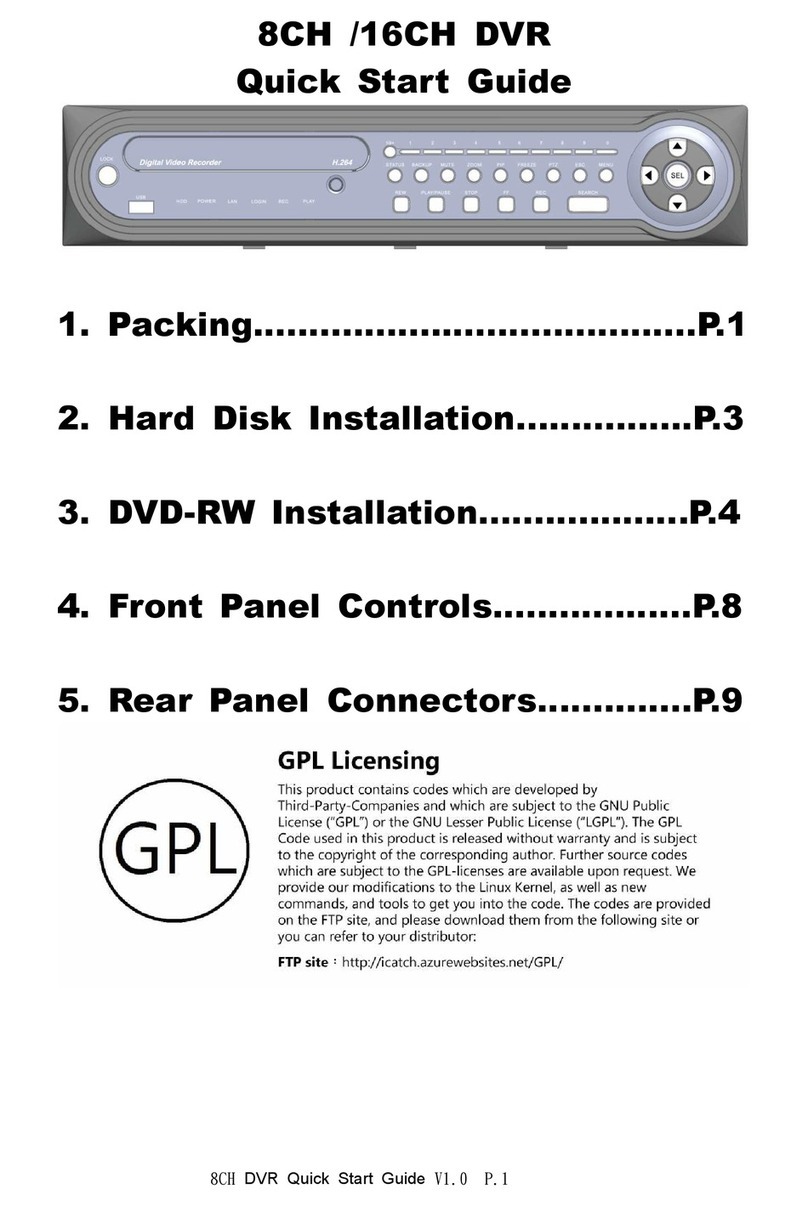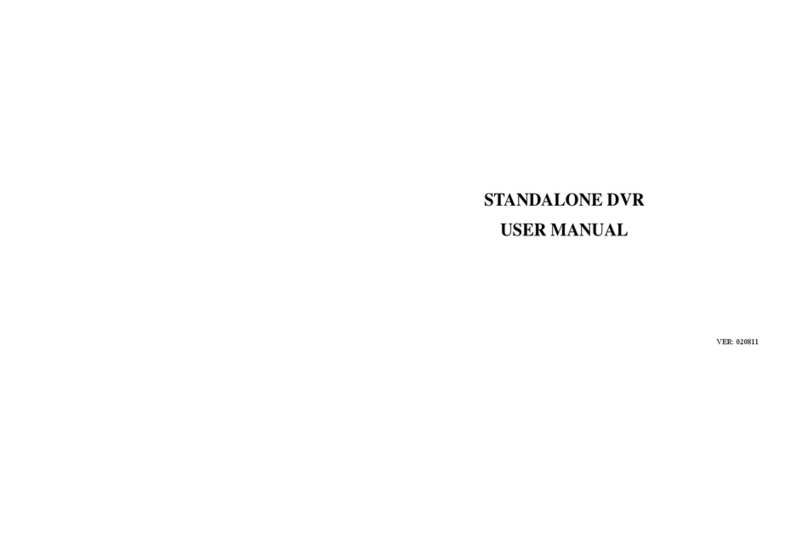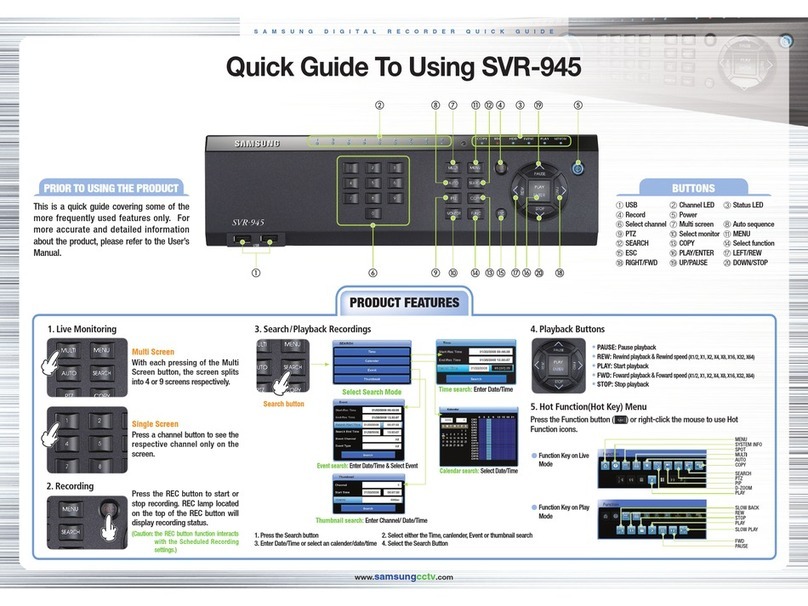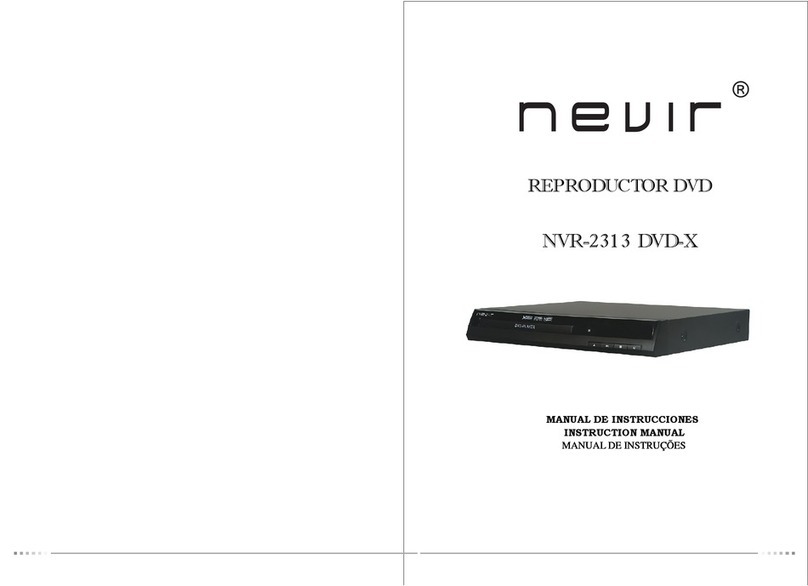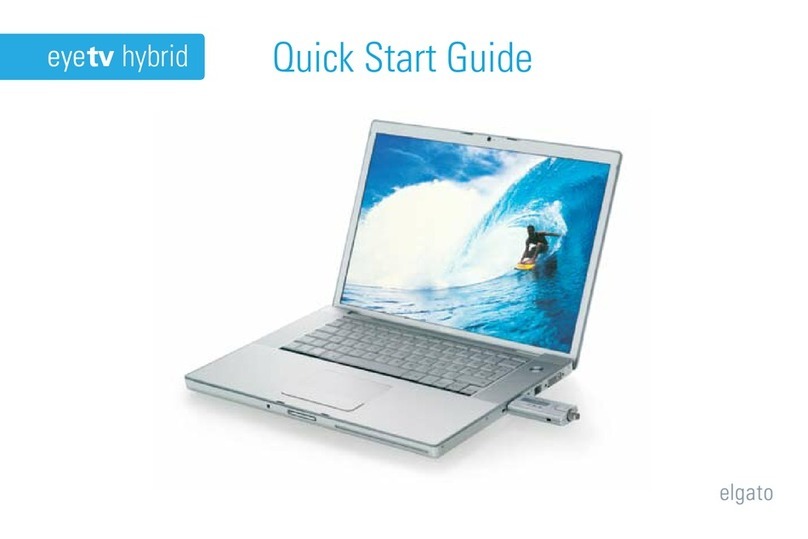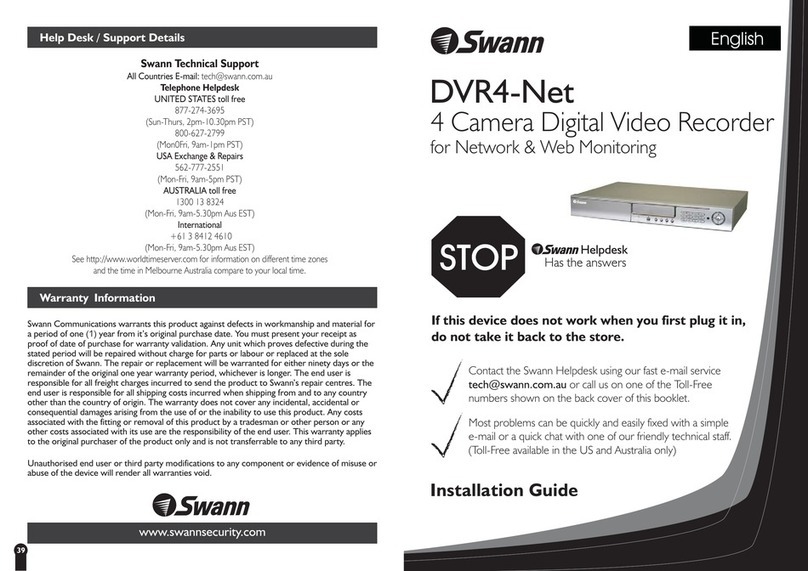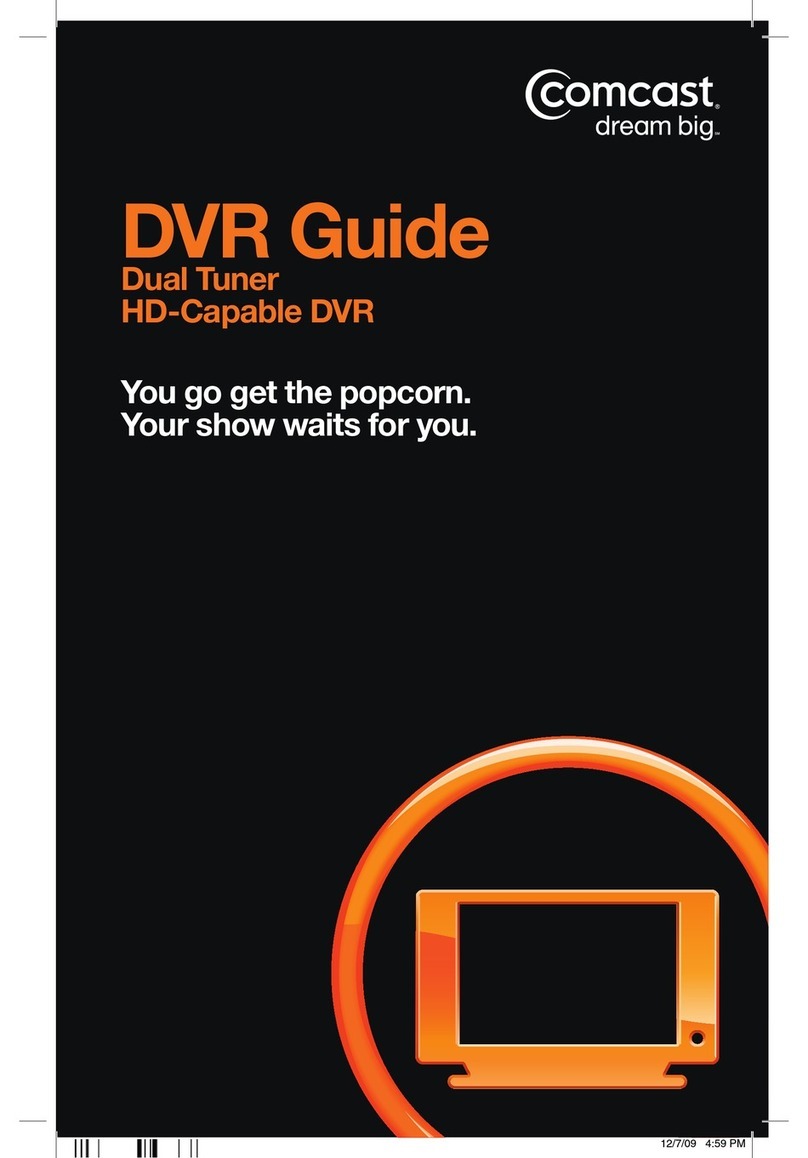ElectroFlip iBulb User manual

This document is a property of ElectroFlip LLC (www.ElectroFlip.com).
No unauthorized reproduction is allowed.
1
iBulb
User Guide
The iBulb is a CCTV Security DVR which has an innovative patented design. The device is easy
to use and compatible worldwide. You do not need a technical background to install and use the
device. This particular model offers high-end 940nm pure invisible lighting, allowing for high
quality discrete night vision recording. You can expect a secured home, cabin, office, storefront,
or warehouse.
All information and instructions included in this manual are current as of October, 2015.
However, due to the fluid nature of advancing technology, some characteristics may change or
need modifications in the future. Should you encounter any problems or have any further
questions about your purchase, please visit our website www.ElectroFlip.com and contact us
through our Contact Us page.

This document is a property of ElectroFlip LLC (www.ElectroFlip.com).
No unauthorized reproduction is allowed.
2
TABLE OF CONTENTS
SAFETY INFORMATION.............................................................................................. 3
PRODUCT INFORMATION .......................................................................................... 3
Hardware Parts..................................................................................................................3
Product Specifications.........................................................................................................4
Product Accessories............................................................................................................4
GETTING STARTED..................................................................................................... 6
How to Operate iBulb.........................................................................................................6
Stop A Recording ...............................................................................................................6
How to Playback a Video ....................................................................................................7
LED Status.........................................................................................................................8
Factory Settings .................................................................................................................8
TROUBLESHOOTING .................................................................................................. 9

This document is a property of ElectroFlip LLC (www.ElectroFlip.com).
No unauthorized reproduction is allowed.
3
SAFETY INFORMATION
Please take note of the following safety measure when using the device.
1. Before replacing the camera, please ensure that the power is turned OFF and the circuit
voltage is within the operation range (110 – 250V AC)
2. Please hold the plastic enclosure of the camera during installation or removal to ensure
safety.
3. If camera is operating for more than 2 hours with IR Light ON (automatically turns on
when it turns night), the camera body will feel warm to the touch as will the heat
dissipation fins. This is to be expected.
PRODUCT INFORMATION
HARDWARE PARTS

This document is a property of ElectroFlip LLC (www.ElectroFlip.com).
No unauthorized reproduction is allowed.
5
PRODUCT SPECIFICATIONS
Item Name iBulb CCTV Security DVR Camera
Model Uses 24 pieces of IR LEDs (high-end 940nm)
System
ARM9 32-bit Microprocessor core
Image Sensor
¼” CMOS sensor
Lens Resolution 300, 000 pixel
Lens
3.6mm (default) / 2.8mm / 6mm (optional)
Viewing Angle 2.8mm – around 110°
3.6mm – around 90°
6mm – around 60°
Video Format
3GP
Video Resolution
640x480 (VGA) / 352x288 (CIF)
Audio Format ADPCM format
Microphone
Built-in
Memory Card Micro SD Card (2GB – 32GB)
Video File Size
4GB can store 24hrs video files (CIF format)
IR LED 24pcs IR LEDs, red dot light at night
Night vision Distance 15 – 20 meters (6mm lens)
10 – 15 meters (3.6mm lens)
5 – 10 meters (2.8mm lens)
Motion Detection Distance
5 – 8 meters
Minimum Illumination 0 Lux (IR On), 0.5 Lux (IR Off)
Camera Adapter
E27
Input Voltage AC 110V – 250V
Power Consumption
<5W
Working Temperature
-20°C ~ 70°C
Dimension
110mm (height) x 72mm (diameter)
Weight
120g
PRODUCT ACCESSORIES
The iBulb can record at different angles using the 200mm long extension
adapter that is included in the package. Bending the extension adapter
allows the camera to aim and record at different angles.
Since different countries have different bulb socket types, the iBulb comes with E27 adapter
that includes different converters to match it to GU10/B22/E12/E14 and so on. A list of
compatible extension adapter and bulb converter are listed in the table below:

This document is a property of ElectroFlip LLC (www.ElectroFlip.com).
No unauthorized reproduction is allowed.
6
ACCESSORY
PICTURE
DESCRIPTION
Bulb Converter (available
for Purchase)
Converting E27 to B22
Converting E27 to GU10
Converting E27 to E14
Converting E27 to E12
GETTING STARTED
HOW TO OPERATE IBULB
1. Insert a micro SD card (2GB – 32GB) into
the camera’s card slot. Make sure that the
micro SD card has been formatted before
inserting it to the camera.
2. Make sure that the power socket is off and voltage is within the operation range (AV 110
– 20V) then screw the device like a bulb.
3. Turn ON power.
4. A blue and red indicator lights will light up and after a few seconds only the blue

This document is a property of ElectroFlip LLC (www.ElectroFlip.com).
No unauthorized reproduction is allowed.
7
indicator light will be flashing which means that the device is recording. If you only see a
red indicator light lit up that would mean that the micro SD card has a problem. Take
the micro SD card out and reformat it then reinsert it back to the camera.
STOP A RECORDING
Soft Stop Recording
1. If iBulb is recording, press the “S” button once.
2. The blue and red indicator light will turn on which indicates that the camera is in
standby mode. Wait for 3 – 5 seconds then push the micro SD card to eject it (remove
the card). When the card is out, only the red indicator light is on.
3. If the card is not taken out, just press the “S” button again to continue recording. The
blue indicator light will keep flashing which is an indication that the camera is recording.
4. Assuming that the device’s power is on. If the card is taken out, insert the card again
then wait for 10 seconds. The blue indicator light will keep flashing which means that
the camera is recording. You can also insert the card then press the “S” button once.
The blue indicator light would keep flashing to denote that the camera is recording
Hard Stop Recording
1. If the camera is recording and you want to stop the recording, just simply turn off the
power.
2. Then, wait for 3 – 5 seconds before taking the card out.
3. If you want to continue recording, just insert the card again and turn on the power.
HOW TO PLAYBACK A VIDEO
1. Take out the micro SD card from the camera.
2. Put the card into a card reader and plug it into the computer’s USB port.
3. On the computer, removable disk drives will pop-up.
4. Browse its contents and look for the folder “VIDEO” then “RECORD”.

This document is a property of ElectroFlip LLC (www.ElectroFlip.com).
No unauthorized reproduction is allowed.
8
5. All recorded video files are stored under the “RECORD” folder. Click a video file to play.
6. Download VLC Media Player here: http://www.videolan.org (otherwise you will see
any video playback if you’re use windows media player)
Again Please NOTE:
If the video cannot see images but sound only then you have to install VLC media player
which can be downloaded free from the Internet. (http://www.videolan.org)
LED STATUS
LIGHTS
MEANING
Blue LED flashing periodically Camera is recording.
Blue LED flashes 3 times then no
LED Camera is recording in discrete mode. (LED Status Disabled)
Blue and red LED are on
Camera is in standby mode with memory card inside.
Red LED only There is no micro SD card in the camera or the memory card has
a problem.
FACTORY SETTINGS
PARAMETERS/
FUNCTIONS VALUE
PARAMETERS/
FUNCTIONS VALUE
Video Format 3GP (Fixed) Recording Mode Real Time
(optional)
Real Time Recording
Mode (video files saved
in) 30 minutes per file (fixed) Resolution 640x480
(optional)
Motion Detection Mode
(video files saved in)
2 minutes per file if no more action
(fixed) Recording with
Audio Yes
(optional)
If object keeps moving it will keep
recording, 30 minute segments then it
creates a new video file. (fixed) LED Status Light On
(optional)
Video file name format YYYY-MM-DD hh-mm-ss (fixed)
Ex. 2013-04-15 10-45-30
Loop Storage
Yes
(optional)
Time Stamp Yes
(optional)

This document is a property of ElectroFlip LLC (www.ElectroFlip.com).
No unauthorized reproduction is allowed.
9
The above table shows the default settings of iBulb, however there are 7 settings that a user
can configure depending on their needs. These settings are discussed below:
Recording Mode (Real Time/Motion Detection Only)
With Real Time recording, the video files will be recorded in 30 minutes per file. If there is an
object moving the video will be recorded in 12fps (frames per second). If there is no moving
object, the video will recorded in 1fps.
With Motion Detection Only, it will start recording at 12fps if a moving object is detected. If
no actions detected after 2 minutes it will save a 2-minute file. If an object keeps moving, it will
keep recording until objects stops moving. The maximum recording time is 30 minutes per file.
If there is motion or moving object, no files will be created.
Resolution (CIF/VGA)
There are two video resolution available for this camera, CIF (352x288) and VGA (640x480).
Default is VGA.
Storage (Loop/Non-Loop)
Loop storage is when the camera overwrites eldest files when the MicroSD card is full in order
to continue recording non-stop. Non-Loop storage is when the MicroSD card is full the
camera will not overwrite eldest data, preserving data. Default is Loop.
Recording LED Status Indicator (Status LED On/Off)
You can set the recording indicators to either LED on or LED off. The LED status lights helps
identify when the camera is recording or on standby during motion detection. If you prefer it to
be more discrete this can be disable. Default is On.
Video Time Stamp
You can stamp date and time to your video or not.
Recording Video with Audio
You can record a video with or without audio. This setting has been included in this camera
since there are states that do not allow recording video with audio in public areas. Default is
On.
Date/Time
You can use your computer’s system time for your iBulb or you can customize it. Contact us if
you need help with this.

This document is a property of ElectroFlip LLC (www.ElectroFlip.com).
No unauthorized reproduction is allowed.
10
TROUBLESHOOTING
Below are possible issues that you may encounter when using the device. If the issue you are
having is not on the list you may visit our FAQ section (http://help.electroflip.com) or you can
contact us through our website, www.ElectroFlip.com, and go to our Contact Us page.
1. During video playback you could only hear the audio but no video playing.
If you could only hear audio and no video playing during playback, this would mean that
your media player does not support 3GP video format. To fix this problem please
download a VLC media player from the Internet. (http://www.videolan.org)
2. I have inserted a micro SD card to the camera and I pressed the “S” button
but only the red indicator light lit up. Why?
This normally happens when the switch is not properly in contact. To fix the problem,
just press the “S” button once again and the blue and red indicator lights should turn
on.
3. The red and blue indicator light are on, micro SD card has been inserted to
the camera and I have press the “S” button but why is my camera still not
recording?
The card may be full and it has been set to non-circular recording (does not overwrite
old files when memory is full). Just take out the micro SD card from the camera, check if
the memory is full and if it has been set to “non-circular storage” recording. If so,
change the setting to circular recording or delete some old files in the card. If it is
already set to circular recording, just format the card and configure the settings.
4. Why is my camera still not recording? The red and blue indicator lights are
turned on, micro SD card is not full and I have pressed “S” button.
There is a possibility that the memory card is defective. Remove the micro SD card and
try the card to a different device. If it works on a different device, format the memory
card and re-insert it to the iBulb. If the camera would still not record, press the “R”
button to reset the unit.
If the card is defective or it does not work using a different device, please try a different
micro SD card.
5. The bulb socket has power but the indicator lights are off. Why?
Double check the socket for power with an alternative bulb. If it has power, press the
reset button of the camera to reset the unit. If after the reset the indicator lights are still
off, please contact us for further assistance.
All information and instructions included in this manual are current as of October, 2015.
However, due to the fluid nature of advancing technology, some characteristics may change or
need modifications in the future. Should you encounter any problems or have any further
questions about your purchase, please visit our website www.ElectroFlip.com and contact us
through our Contact Us page.
Table of contents