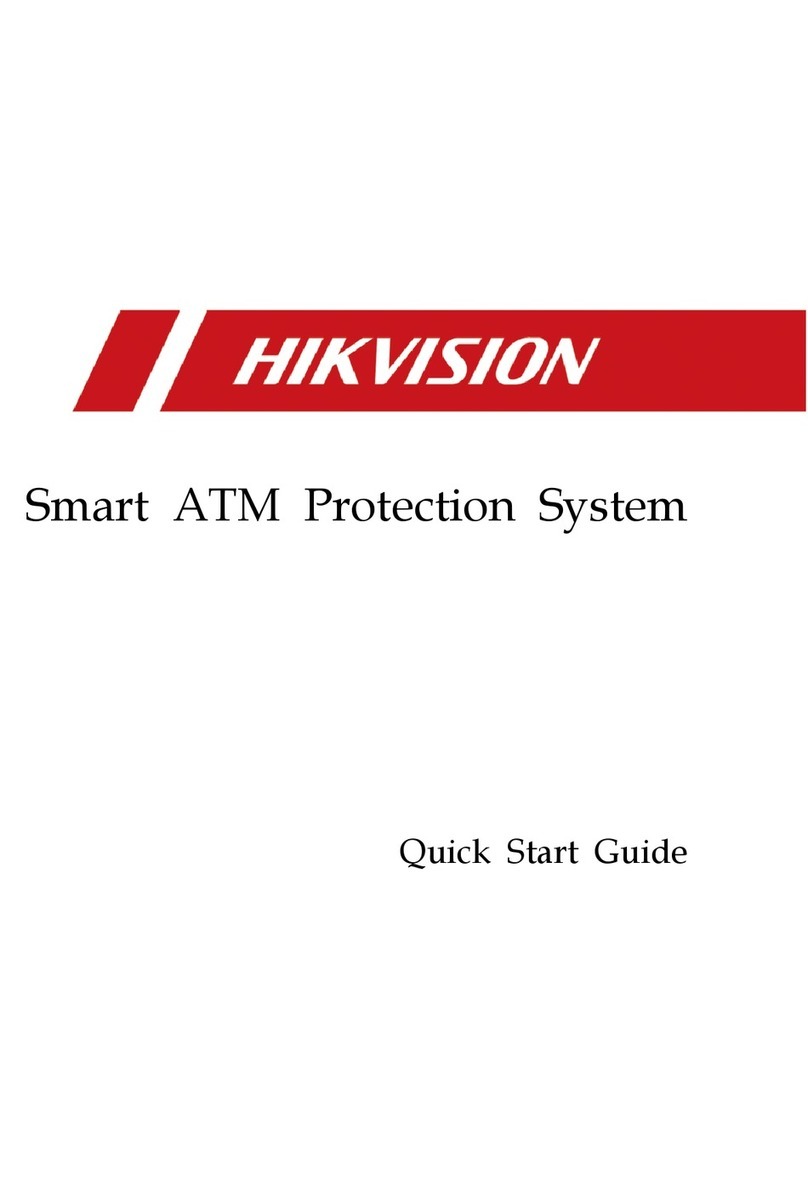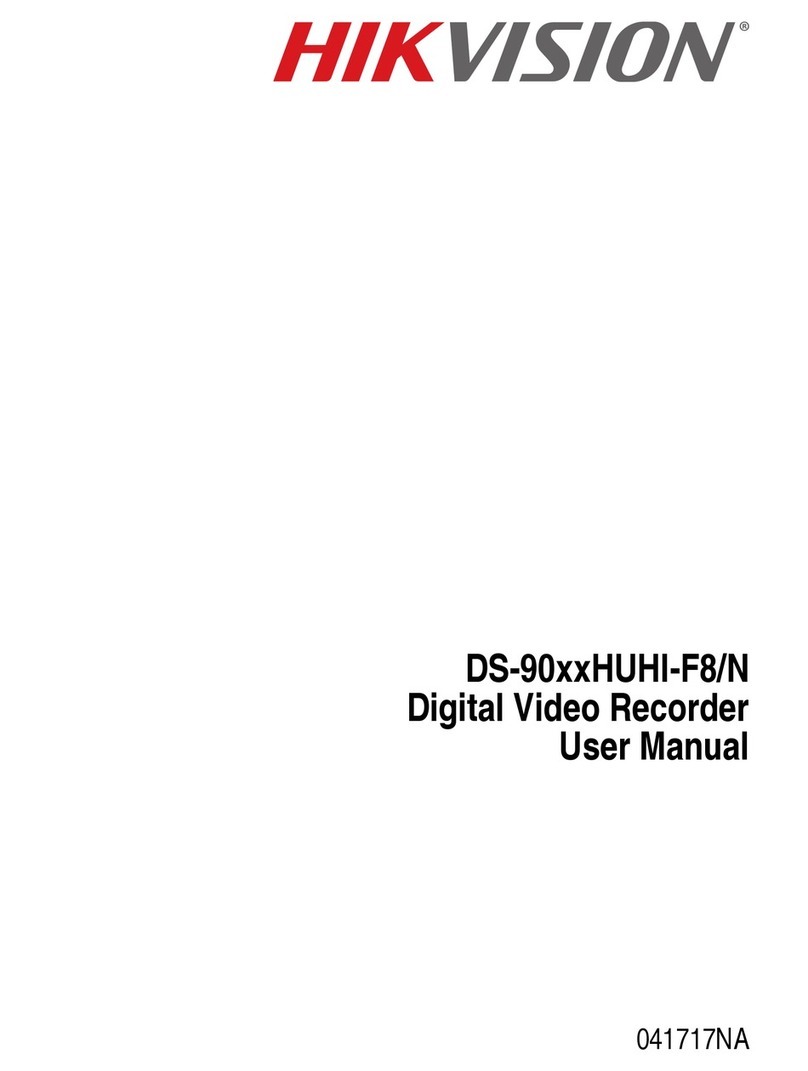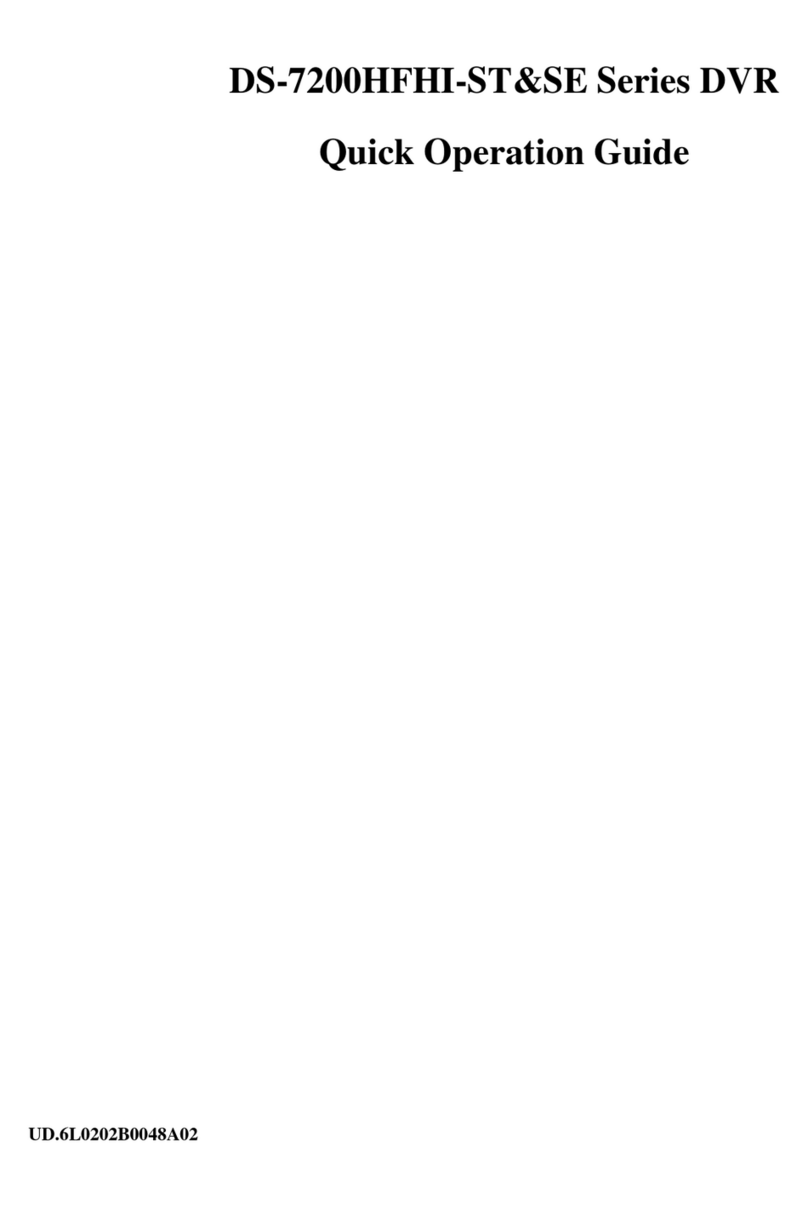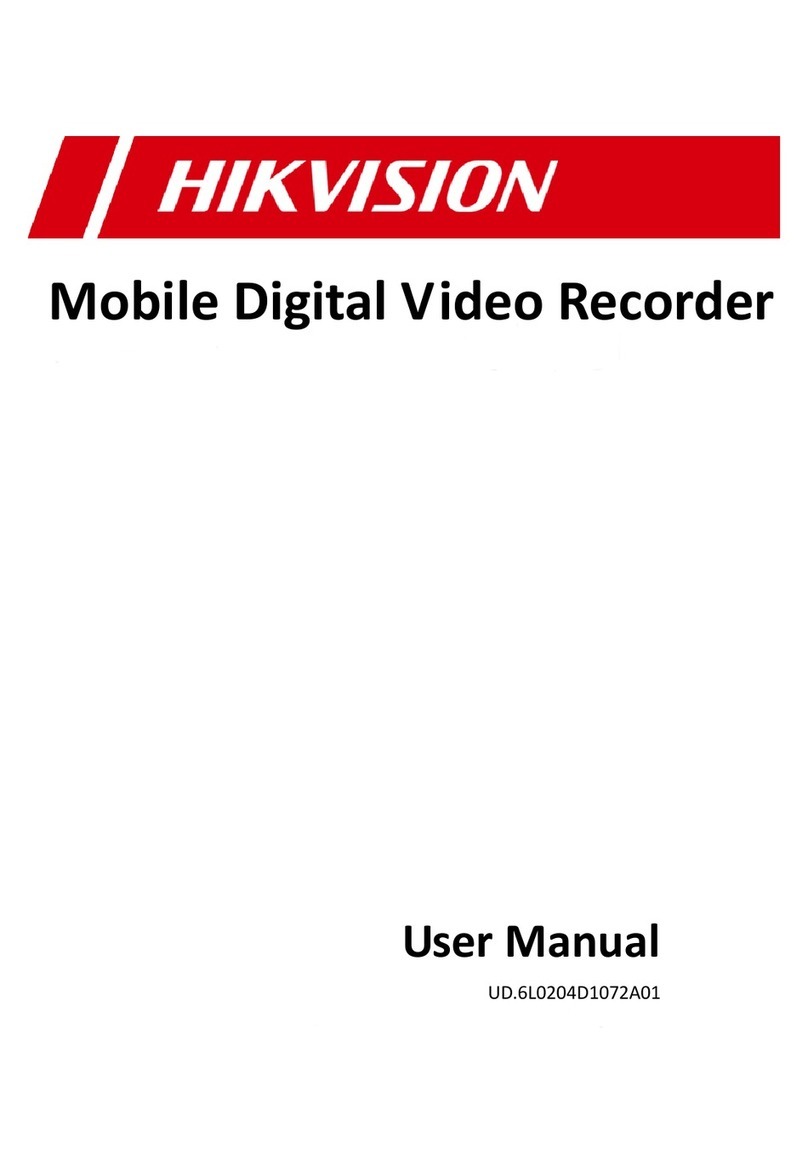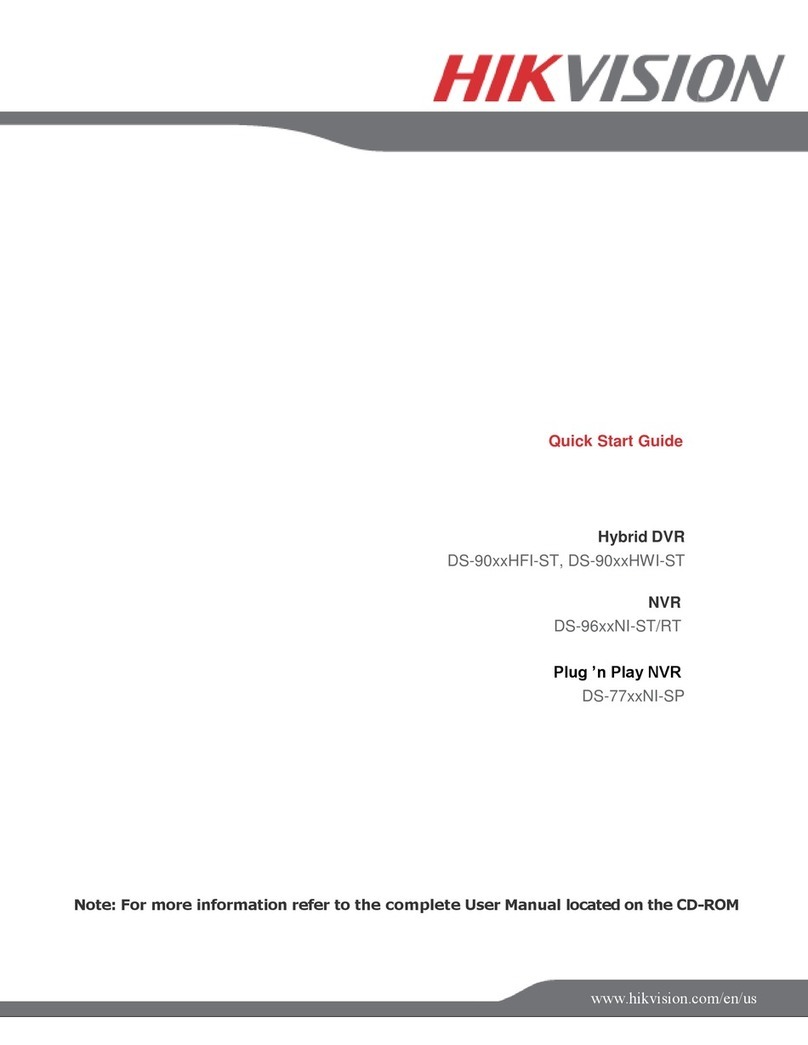DS-7600 Series NVR User’s Manua , 101316NA
Customizing PTZ Presets, Patterns, and Patro s ................................................................................................................ 73
Configu ing Ala ms and Exceptions .................................................................................................................................... 75
Setting Up Motion Detection ................................................................................................................................................ 75
Configuring A arm Inputs ..................................................................................................................................................... 77
Configuring A arm Outputs .................................................................................................................................................. 79
Configuring Exceptions ....................................................................................................................................................... 80
Configu ing E-Mail Settings .................................................................................................................................................. 81
C H A P T E R 9 ..................................................................................................................................................................... 83
Camera Management .......................................................................................................................................................... 83
Configuring Cameras ...................................................................................................................................................... 83
Adding IP Cameras ......................................................................................................................................................... 83
Configu ing P ivacy Mask ..................................................................................................................................................... 85
Configu ing Tampe -p oof .................................................................................................................................................... 86
Configu ing Video Loss ........................................................................................................................................................ 87
Configu ing VCA .................................................................................................................................................................... 88
Configu ing OSD Settings .................................................................................................................................................... 89
C H A P T E R 10 ................................................................................................................................................................... 91
Disk Management ............................................................................................................................................................... 91
Managing Disks .............................................................................................................................................................. 91
Checking Disk Status ...................................................................................................................................................... 91
Setting Network HDD ...................................................................................................................................................... 91
Fo matting Disk ..................................................................................................................................................................... 92
Enab ing HDD Overwrite ..................................................................................................................................................... 93
Enab ing HDD S eeping ....................................................................................................................................................... 93
Configuring Quota Mode ..................................................................................................................................................... 93
Managing HDD Group ......................................................................................................................................................... 94
HDD Detect ............................................................................................................................................................................. 96
Managing Files ....................................................................................................................................................................... 97
Searching for Recorded Fi es .............................................................................................................................................. 97
Searching for Event Fi es .................................................................................................................................................... 99
Locking and Unlocking Reco ded Files............................................................................................................................. 100
C H A P T E R 1 1 ................................................................................................................................................................ 101
NVR Management ............................................................................................................................................................. 101
Managing System ......................................................................................................................................................... 101
Upgrading the System Firmware................................................................................................................................... 101
Restoring Defau t Settings ................................................................................................................................................. 102