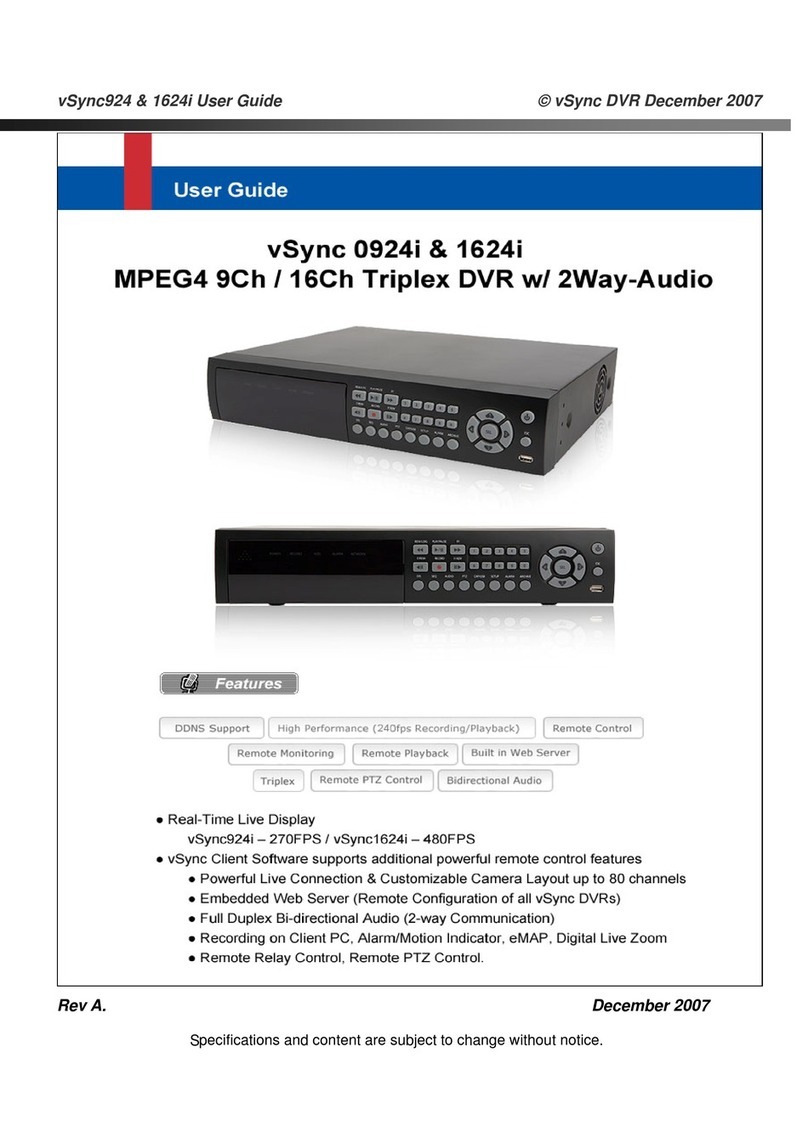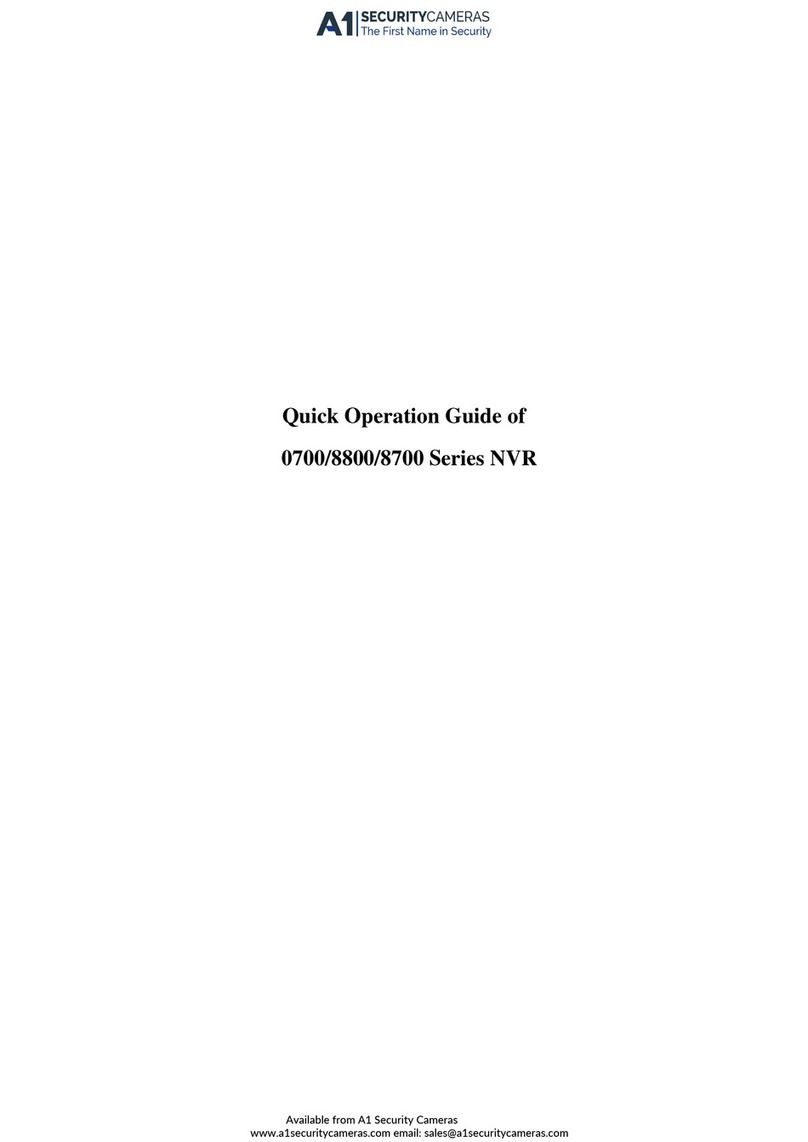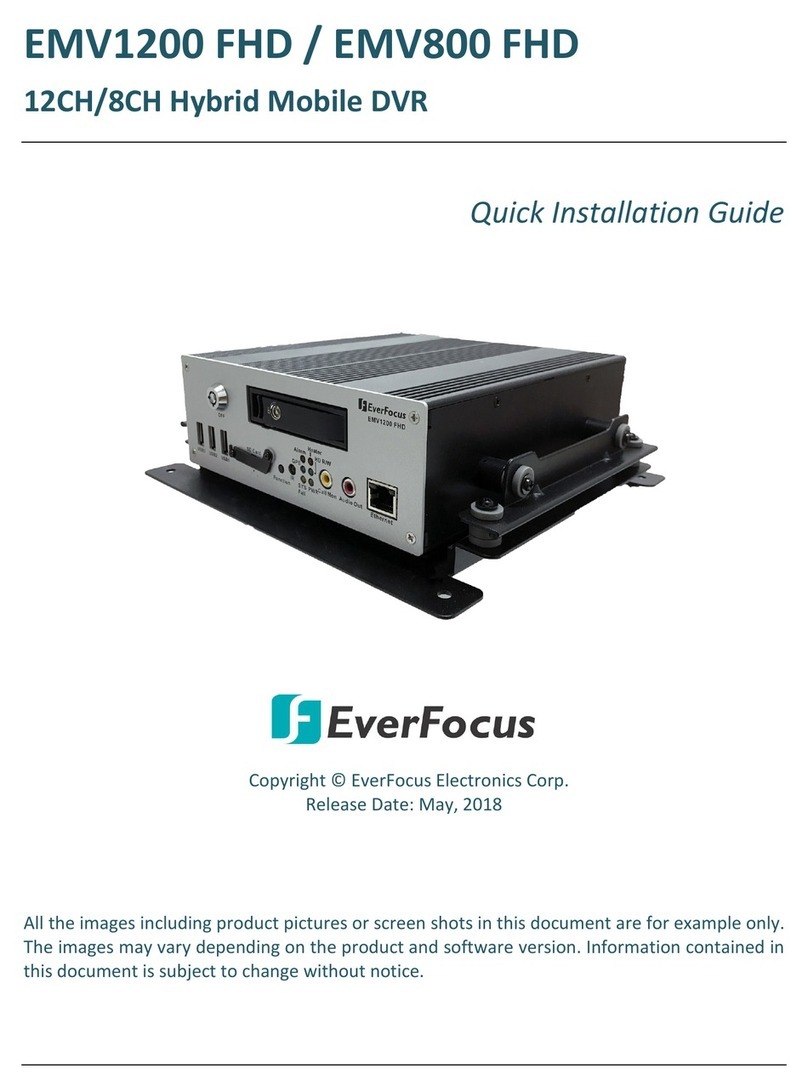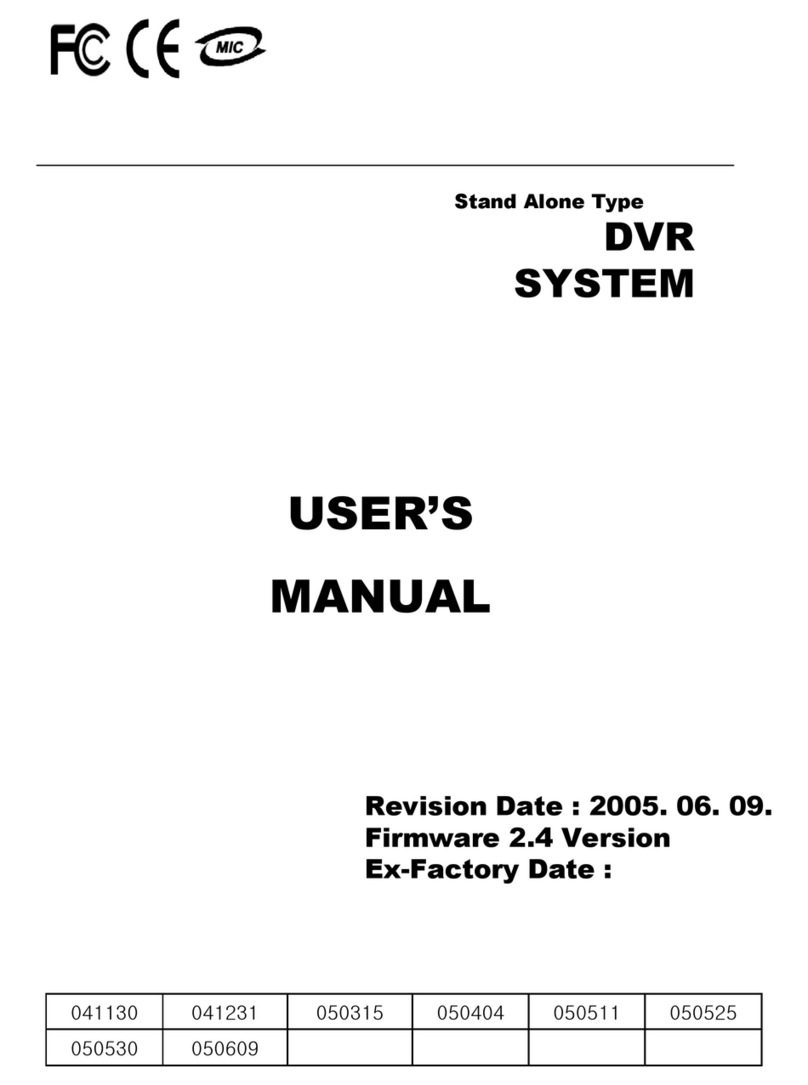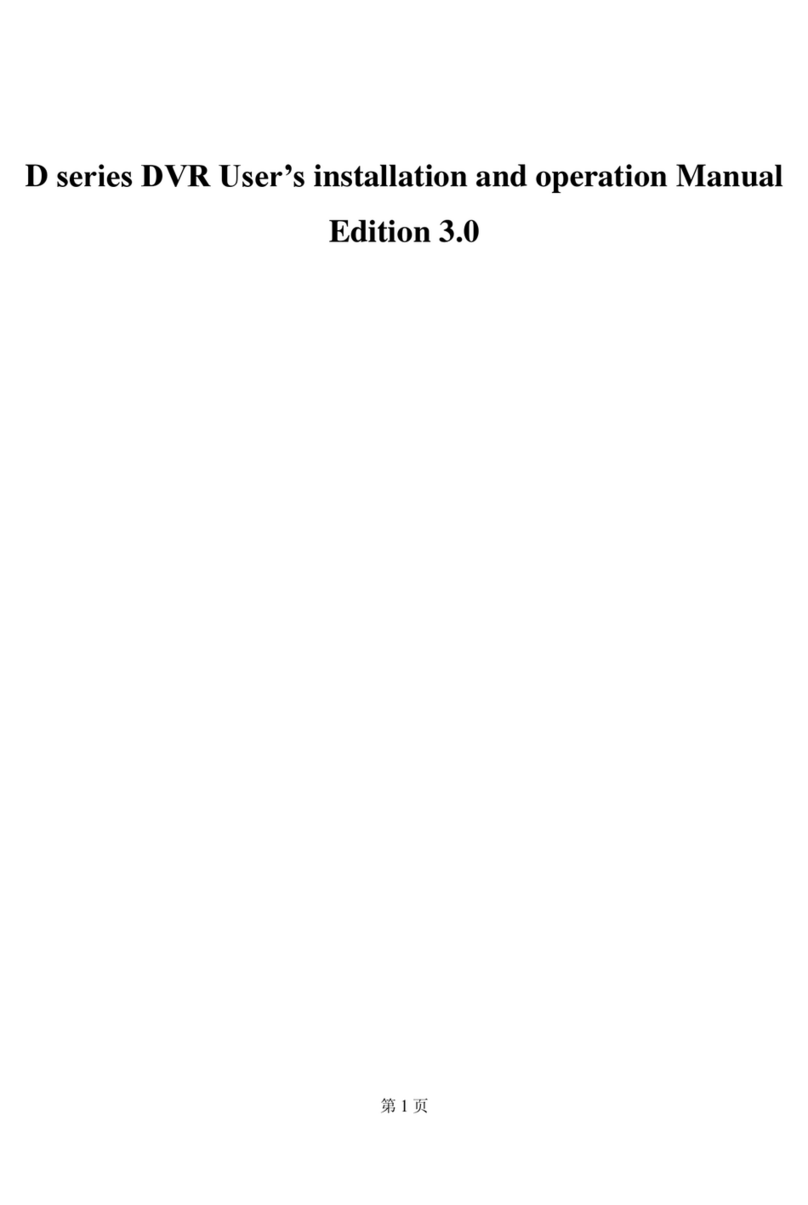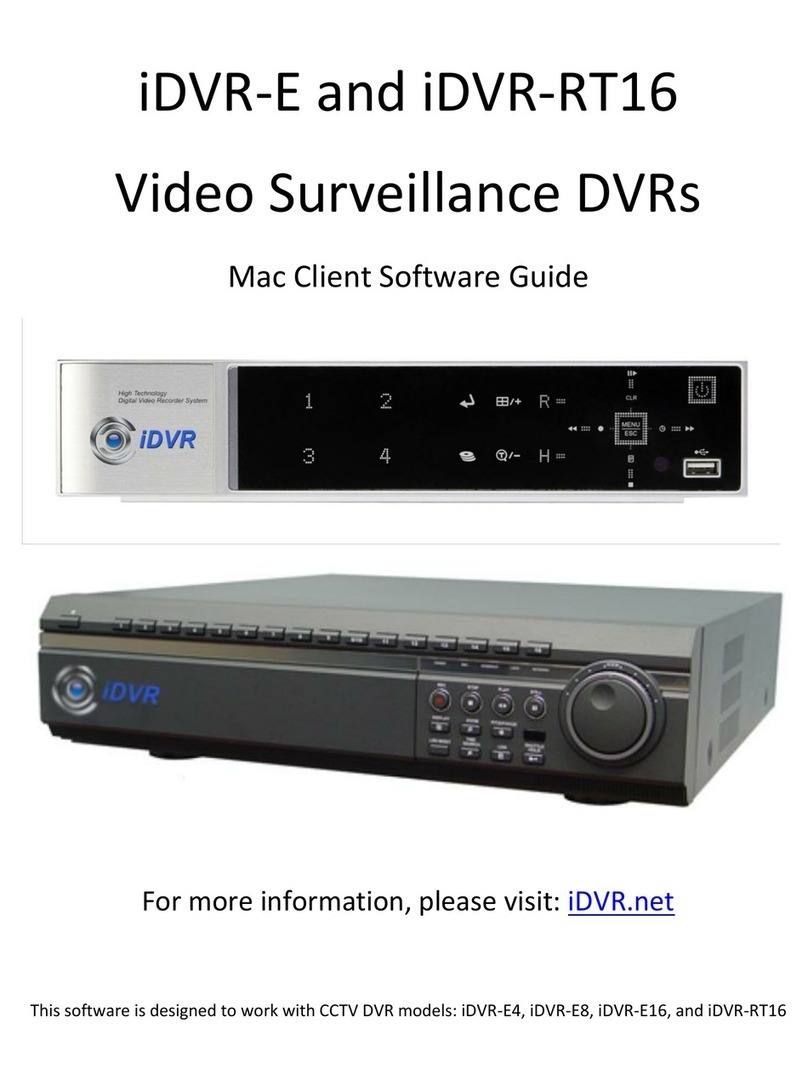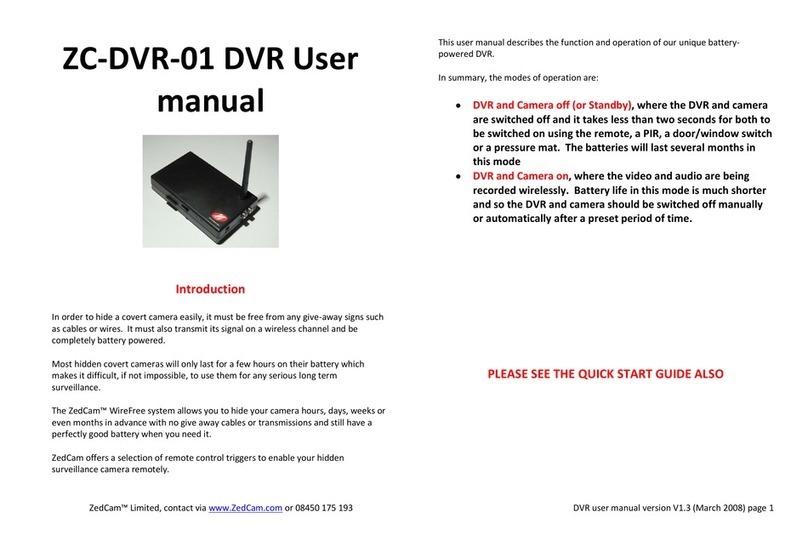TBK vision TBK-NVR2100 Series User manual

TBK-NVR2100 Network Video Recorder User Manual V2
www.tbkvision.com 2
User Manual
About this Manual
This Manual is applicable to Network Video Recorders from TBK-NVR2100 series.
The Manual includes instructions for using and managing the product. Pictures,
charts, images and all other information hereinafter are for description and
explanation only. The information contained in the Manual is subject to change,
without notice, due to firmware updates or other reasons. Please find the latest
version in the company website.
Please use this user manual under the guidance of professionals.
Legal Disclaimer
TO THE MAXIMUM EXTENT PERMITTED BY APPLICABLE LAW, THE PRODUCT
DESCRIBED, WITH ITS HARDWARE, SOFTWARE AND FIRMWARE, IS PROVIDED “AS
IS”, WITH ALL FAULTS AND ERRORS, AND THE MANUFACTURER MAKES NO
WARRANTIES, EXPRESS OR IMPLIED, INCLUDING WITHOUT LIMITATION,
MERCHANTABILITY, SATISFACTORY QUALITY, FITNESS FOR A PARTICULAR
PURPOSE, AND NONINFRINGEMENT OF THIRD PARTY. IN NO EVENT WILL THE
MANUFACTURER, ITS DIRECTORS, OFFICERS, EMPLOYEES, OR AGENTS BE LIABLE
TO YOU FOR ANY SPECIAL, CONSEQUENTIAL, INCIDENTAL, OR INDIRECT
DAMAGES, INCLUDING, AMONG OTHERS, DAMAGES FOR LOSS OF BUSINESS
PROFITS, BUSINESS INTERRUPTION, OR LOSS OF DATA OR DOCUMENTATION, IN
CONNECTION WITH THE USE OF THIS PRODUCT, EVEN IF THE MANUFACTURER
HAS BEEN ADVISED OF THE POSSIBILITY OF SUCH DAMAGES. REGARDING TO THE
PRODUCT WITH INTERNET ACCESS, THE USE OF PRODUCT SHALL BE WHOLLY AT
YOUR OWN RISKS. THE MANUFACTURER SHALL NOT TAKE ANY RESPONSIBILITES
FOR ABNORMAL OPERATION, PRIVACY LEAKAGE OR OTHER DAMAGES RESULTING
FROM CYBER ATTACK, HACKER ATTACK, VIRUS INSPECTION, OR OTHER INTERNET
SECURITY RISKS; HOWEVER, THE MANUFACTURER WILL PROVIDE TIMELY
TECHNICAL SUPPORT IF REQUIRED. SURVEILLANCE LAWS VARY BY JURISDICTION.
PLEASE CHECK ALL RELEVANT LAWS IN YOUR JURISDICTION BEFORE USING THIS
PRODUCT IN ORDER TO ENSURE THAT YOUR USE CONFORMS THE APPLICABLE LAW.
THE MANUFACTURER SHALL NOT BE LIABLE IN THE EVENT THAT THIS PRODUCT IS
USED WITH ILLEGITIMATE PURPOSES. IN THE EVENT OF ANY CONFLICTS BETWEEN
THIS MANUAL AND THE APPLICABLE LAW, THE LATER PREVAILS.
Regulatory Information FCC Information
Please take attention that changes or modification not expressly approved by the
party responsible for compliance could void the user’s authority to operate the
equipment.
FCC compliance: This equipment has been tested and found to comply with the
limits for a Class A digital device, pursuant to part 15 of the FCC Rules. These limits

TBK-NVR2100 Network Video Recorder User Manual V2
www.tbkvision.com 3
are designed to provide reasonable protection against harmful interference when
the equipment is operated in a commercial environment. This equipment generates,
uses, and can radiate radio frequency energy and, if not installed and used in
accordance with the instruction manual, may cause harmful interference to radio
communications. Operation of this equipment in a residential area is likely to cause
harmful interference in which case the user will be required to correct the
interference at his own expense.
FCC Conditions
This device complies with part 15 of the FCC Rules. Operation is subject to the
following two conditions:
1. This device may not cause harmful interference.
2. This device must accept any interference received, including interference that
may cause undesired operation.
EU Conformity Statement
This product and - if applicable - the supplied accessories too are marked
with "CE" and comply therefore with the applicable harmonized European
standards listed under the EMC Directive 2014/30/EU, the LVD Directive
2014/35/EU, the RoHS Directive 2011/65/EU.
2012/19/EU (WEEE directive): Products marked with this symbol cannot
be disposed of as unsorted municipal waste in the European Union. For
proper recycling, return this product to your local supplier upon the
purchase of equivalent new equipment, or dispose of it at designated collection
points. For more information see: www.recyclethis.info
2006/66/EC (battery directive): This product contains a battery that
cannot be disposed of as unsorted municipal waste in the European
Union. See the product documentation for specific battery information.
The battery is marked with this symbol, which may include lettering to indicate
cadmium (Cd), lead (Pb), or mercury (Hg). For proper recycling, return the battery to
your supplier or to a designated collection point. For more information see:
www.recyclethis.info
Industry Canada ICES-003 Compliance
This device meets the CAN ICES-3 (A)/NMB-3(A) standards requirements.

TBK-NVR2100 Network Video Recorder User Manual V2
www.tbkvision.com 4
Safety Instructions
⚫Proper configuration of all passwords and other security settings is the
responsibility of the installer and/or end-user.
⚫In the use of the product, you must be in strict compliance with the electrical
safety regulations of the nation and region. Please refer to technical
specifications for detailed information.
⚫Input voltage should meet both the SELV (Safety Extra Low Voltage) and the
Limited Power Source with 100~240 VAC, 48VDC or 12 VDC according to the
IEC60950-1 standard. Please refer to technical specifications for detailed
information.
⚫Do not connect several devices to one power adapter as adapter overload
may cause over-heating or a fire hazard.
⚫Please make sure that the plug is firmly connected to the power socket.
⚫If smoke, odor or noise rise from the device, turn off the power at once and
unplug the power cable, and then please contact the service center.
Preventive and Cautionary Tips
Before connecting and operating your device, please be advised of the following
tips:
⚫Ensure unit is installed in a well-ventilated, dust-free environment.
⚫Unit is designed for indoor use only.
⚫Keep all liquids away from the device.
⚫Ensure environmental conditions meet factory specifications.
⚫Ensure unit is properly secured to a rack or shelf. Major shocks or jolts to the
unit as a result of dropping it may cause damage to the sensitive electronics
within the unit.
⚫Use the device in conjunction with an UPS if possible.
⚫Power down the unit before connecting and disconnecting accessories and
peripherals.
⚫A factory recommended HDD should be used for this device.
⚫Improper use or replacement of the battery may result in hazard of
explosion. Replace with the same or equivalent type only. Dispose of used
batteries according to the instructions provided by the manufacturer.

TBK-NVR2100 Network Video Recorder User Manual V2
www.tbkvision.com 5
Applicable Models
This manual is applicable to the models listed in the following table.
Series
Model
TBK-NVR2100
TBK-NVR2104
TBK-NVR2108
Symbol Conventions
The symbols that may be found in this document are defined as follows.
Symbol
Description
Provides additional information to emphasize or supplement
important points of the main text.
Indicates a potentially hazardous situation, which if not avoided,
could result in equipment damage, data loss, performance
degradation, or unexpected results.
Indicates a hazard with a high level of risk, which if not avoided,
will result in death or serious injury.

TBK-NVR2100 Network Video Recorder User Manual V2
www.tbkvision.com 6
Product Key Features
General
⚫Connectable to network cameras, network dome and encoders.
⚫Connectable to the third-party network cameras via HIK, ONVIF, private
RTSP protocols.
⚫Connectable to the smart IP cameras.
⚫PAL/NTSC adaptive video inputs.
⚫Supports H.265+/H.265/ H.264+/H.264 video streams.
⚫Each channel supports dual-stream.
⚫Up to 8 network cameras can be connected.
⚫Independent configuration for each channel, including resolution, frame
rate, bit rate, image quality, etc.
⚫The quality of the input and output record is configurable.
Local Monitoring
⚫HDMITM/VGA outputs at up to 1920×1080 resolution.
⚫Multiple screen display in live view is supported, and the display sequence
of channels is adjustable.
⚫Live view screen can be switched in group, and manual switch and
automatic cycle live view are also provided, and the interval of automatic
cycle can be adjusted.
⚫Configurable main stream and sub-stream for the live view.
⚫Quick setting menu is provided for live view.
⚫Motion detection, video tampering, VCA (Video Content Analysis) alarm,
video exception alert and video loss alert functions.
⚫Privacy mask.
⚫Multiple PTZ protocols supported; PTZ preset, patrol and pattern.
⚫Zooming in by clicking the mouse and PTZ tracing by dragging mouse.
HDD Management
⚫1 SATA hard disk can be connected, with a maximum of 6TB storage
capacity.

TBK-NVR2100 Network Video Recorder User Manual V2
www.tbkvision.com 7
⚫Supports S.M.A.R.T. and bad sector detection.
⚫HDD quota management; different capacity can be assigned to different
channel.
Recording and Playback
⚫Holiday recording schedule configuration.
Continuous and event video recording parameters.
Multiple recording types: manual, continuous, alarm, motion, motion | alarm,
motion & alarm.
⚫8 recording time periods with separated recording types each day.
⚫Pre-record and post-record for alarm, motion detection for recording, and
prerecord time for schedule and manual recording.
⚫Searching record files by events (alarm input/motion detection/VCA).
⚫Playback by sub-periods.
⚫Tag adding for record files, searching and playing back by tags.
⚫Locking and unlocking record files.
⚫Local redundant recording.
⚫Provides new playback interface with easy and flexible operation.
⚫Searching and playing back record files by camera No., recording type, start
time, end time, etc.
⚫Smart search for the selected area in the video.
⚫Zooming in when playback.
⚫Reverse playback of multi-channel.
⚫Supports pause, play reverse, speed up, speed down, skip forward, and skip
backward when playback, and locating by dragging the mouse.
⚫Supports thumbnails view and fast view during playback.
⚫Supports playback by transcoded stream.
⚫Up to 4/8-ch synchronous playback.
Backup
⚫Export video data by USB or SATA device.
⚫Export video clips when playback.

TBK-NVR2100 Network Video Recorder User Manual V2
www.tbkvision.com 8
⚫Management and maintenance of backup devices.
Alarm and Exception
⚫Configurable arming time of alarm input/output.
⚫Alarm for video loss, motion detection, VCA, video tampering, HDD full,
HDD error, network disconnected, IP confliction, illegal login, abnormal
record, etc.
⚫Alarm triggers full screen monitoring, audio alarm, notifying surveillance
center, sending email and alarm output.
⚫Automatic restore when system is abnormal.
⚫Supports line crossing detection and intrusion detection.
⚫VCA alarm message push via mobile client software.
Other Local Functions
⚫Three-level user management; admin user is allowed to create many
operating accounts and define their operating permission, which includes
the limit to access any channel.
⚫Admin password resetting by exporting/importing the GUID file.
⚫Operation, alarm, exceptions and log recording and searching.
⚫Manually triggering and clearing alarms.
⚫Import and export of device configuration information.
Network Functions
⚫10 /100/1000 Mbps self-adaptive Ethernet interface.
⚫IPv6 is supported.
⚫TCP/IP protocol, DHCP, DNS, DDNS, NTP, SADP, and SMTP are supported.
⚫TCP, UDP and RTP for unicast.
⚫Auto/Manual port mapping by UPnPTM.
⚫Supports access by P2P.
⚫Remote reverse playback via RTSP.
⚫Supports accessing by the platform via ONVIF.
⚫Remote search, playback, download, locking and unlocking of the record
files, and the breakpoint resume is supported for downloading files.

TBK-NVR2100 Network Video Recorder User Manual V2
www.tbkvision.com 9
⚫Remote viewing of the device status, system logs and alarm status.
⚫Remote keyboard operation.
⚫Remote locking and unlocking of control panel and mouse.
⚫Remote HDD formatting and program upgrading.
⚫Remote system restart and shutdown.
⚫Alarm and exception information can be sent to the remote host
⚫Remotely start/stop recording.
⚫Remotely start/stop alarm output.
⚫Remote PTZ control (depending on models).
⚫Remote JPEG capture.
⚫Two-way audio and voice broadcasting.
⚫Embedded WEB server.
⚫Upgrade by FTP server.
Development Scalability:
⚫SDK for Windows and Linux system.
⚫Source code of application software for demo.
⚫Development support and training for application system.

TBK-NVR2100 Network Video Recorder User Manual
www.tbkvision.com 10
TABLE OF CONTENTS
Product Key Features .................................................................................................6
Chapter 1 Introduction............................................................................................ 13
Front Panel ...............................................................................................13
USB Mouse Operation ..............................................................................14
Rear Panel ................................................................................................15
Chapter 2 Getting Started ........................................................................................... 16
Device Startup and Activation ..................................................................16
Using the Wizard for Basic Configuration .................................................24
Adding and Connecting the IP Cameras ...................................................26
Chapter 3 Live View ............................................................................................... 36
Live View Status Icons ..............................................................................36
Operations in Live View Mode .................................................................36
Adjusting Live View Settings ....................................................................40
Channel-zero Encoding ............................................................................42
Chapter 4 PTZ Controls ......................................................................................... 43
Configuring PTZ Settings ..........................................................................43
Setting PTZ Presets, Patrols & Patterns ....................................................45
Chapter 5 Recording Settings ................................................................................ 54
Configuring Parameters ...........................................................................54
Configuring Recording Schedule ..............................................................56
Configuring Motion Detection Recording ................................................59
Configuring Alarm Triggered Recording ...................................................61
Configuring VCA Event Recording ............................................................63
Manual Recording ...................................................................................64
Configuring Holiday Recording ................................................................65
Configuring Redundant Recording ...........................................................66
Files Protection ........................................................................................68
Chapter 6 Playback ................................................................................................. 72
Playing Back Record Files .........................................................................72
Auxiliary Functions of Playback ...............................................................86
Chapter 7 Backup ................................................................................................... 90
Backing up Record Files ...........................................................................90

TBK-NVR2100 Network Video Recorder User Manual V2
www.tbkvision.com 11
Managing Backup Devices .......................................................................94
Chapter 8 Alarm Settings ...................................................................................... 95
Setting Motion Detection Alarm ..............................................................95
Setting Sensor Alarms ..............................................................................97
Detecting Video Loss Alarm .....................................................................99
Detecting Video Tampering Alarm ..........................................................101
Line Crossing Detection Alarm ............................................................... 102
Intrusion Detection Alarm ..................................................................... 104
Handling Exceptions Alarm .................................................................... 106
Setting Alarm Response Actions ............................................................ 106
Triggering or Clearing Alarm Output Manually ...................................... 110
Chapter 9 Network Settings ..................................................................................111
Configuring General Settings ................................................................. 111
Configuring Advanced Settings .............................................................. 112
Configuring Network Detection ............................................................. 123
Chapter 10 HDD Management..............................................................................127
Initializing HDDs ................................................................................... 127
Configuring Quota Mode ..................................................................... 128
HDD Detection ..................................................................................... 130
Configuring HDD Error Alarms ............................................................. 132
Chapter 11 Camera Settings ..................................................................................133
Configuring OSD Settings ..................................................................... 133
Configuring Privacy Mask ..................................................................... 133
Configuring Video Parameters ............................................................. 134
Chapter 12 Device Management and Maintenance ...........................................136
Viewing System Information ................................................................ 136
Searching & Export Log Files................................................................. 136
Importing/Exporting Configuration Files.............................................. 139
Upgrading System ................................................................................ 139
Restoring Default Settings ................................................................... 141
Chapter 13 Others ..................................................................................................142
Configuring General Settings ............................................................... 142
Configuring DST Settings ...................................................................... 143
Configuring More Settings for Device Parameters................................ 143
Managing User Accounts ..................................................................... 144

TBK-NVR2100 Network Video Recorder User Manual V2
www.tbkvision.com 12
Chapter 14 Appendix ............................................................................................151
Glossary ............................................................................................... 151
Troubleshooting .................................................................................. 152

TBK-NVR2100 Network Video Recorder User Manual V2
www.tbkvision.com 13
Chapter 1 Introduction
Front Panel
Description of Front Panel
No.
Icon
Description
1
Indicator turns red when NVR is powered up.
2
Indicator lights in red when data is being read from or
written to HDD.
3
Indicator blinks blue when network connection is
functioning properly.

TBK-NVR2100 Network Video Recorder User Manual V2
www.tbkvision.com 14
USB Mouse Operation
A regular 3-button (Left/Right/Scroll-wheel) USB mouse can also be used with this
NVR. To use a USB mouse:
Plug USB mouse into one of the USB interfaces on the front panel of the NVR.
The mouse should automatically be detected. If in a rare case that the mouse is
not detected, the possible reason may be that the two devices are not
compatible, please refer to the recommended the device list from your provider.
The operation of the mouse:
Description of the Mouse Control
Name
Action
Description
Left-Click
Single-Click
Live view: Select channel and show the quick set
menu.
Menu: Select and enter.
Double-Click
Live view: Switch between single-screen and
multi-screen.
Click and Drag
PTZ control: pan, tilt and zoom.
Video tampering, privacy mask and motion
detection: Select target area.
Digital zoom-in: Drag and select target area.
Live view: Drag channel/time bar.
Right-Click
Single-Click
Live view: Show menu.
Menu: Exit current menu to upper level menu.
Scroll-
Wheel
Scrolling up
Live view: Previous screen.
Menu: Previous item.
Scrolling down
Live view: Next screen.
Menu: Next item.

TBK-NVR2100 Network Video Recorder User Manual V2
www.tbkvision.com 15
Rear Panel
Description of Rear Panel
No.
Item
Description
1
Power Supply
12 VDC power supply.
2
VGA Interface
DB9 connector for VGA output. Display local video
output and menu.
3
HDMI Interface
HDMI video output connector.
4
USB Interface
Universal Serial Bus (USB) ports for additional
devices such as USB mouse and USB Hard Disk Drive
(HDD).
5
LAN Network
Interface
1 10 /100 /1000 Mbps self-adaptive Ethernet
interface.
6
Ground
Ground (needs to be connected when NVR starts
up).

TBK-NVR2100 Network Video Recorder User Manual V2
www.tbkvision.com 16
Chapter 2 Getting Started
Device Startup and Activation
Starting Up and Shutting Down the NVR
Purpose:
Proper startup and shutdown procedures are crucial to expanding the life of the NVR.
Before you start:
Check that the voltage of the extra power supply is the same with the NVR’s
requirement, and the ground connection is working properly.
Starting up the NVR:
Check the power supply is plugged into an electrical outlet. It is HIGHLY
recommended that an Uninterruptible Power Supply (UPS) be used in conjunction
with the device. The Power indicator LED on the front panel should be red,
indicating the device gets the power supply.
Turn on the power switch on the rear panel if the device starts up for the first
time, or press the button on the front panel. The Power indicator LED should
turn blue indicating that the unit begins to start up.
After startup, the Power indicator LED remains blue. A splash screen with the
status of the HDD appears on the monitor. The row of icons at the bottom of the
screen shows the HDD status. ‘X’ means that the HDD is not installed or cannot be
detected.
Shutting down the NVR
Go to Menu > Shutdown.
Click shutdown.
Click Yes.
Shutdown Menu

TBK-NVR2100 Network Video Recorder User Manual V2
www.tbkvision.com 17
Rebooting the NVR
In the Shutdown menu, you can also reboot the NVR.
Go to Menu > Shutdown.
Click Logout to lock the NVR or Reboot to reboot the NVR.
Activating Your Device
Purpose:
For the first-time access, you need to activate the device by setting an admin
password. No operation is allowed before activation.
Input the same password in the text field of Create New Password and Confirm
New Password.
We highly recommend you create a strong password of your own choosing (Using a
minimum of 8 characters, including at least three of the following categories: upper
case letters, lower case letters, numbers, and special characters.) in order to increase
the security of your product. And we recommend you reset your password regularly,
especially in the high security system, resetting the password monthly or weekly can
better protect your product.
Shutdown
Attention
Settings Admin Password

TBK-NVR2100 Network Video Recorder User Manual V2
www.tbkvision.com 18
Click OK to save the password and activate the device.
When the device is activated, the system pops up the message box to remind you
to remember the password. And you can click Yes to continue to export the GUID
file for the future password resetting.
Insert the U-flash disk to your device, and export the GUID file to the U-flash disk
in the Reset Password interface. Please refer to Chapter 2.1.5 Resetting Your
Password for the instructions of password resetting.
Please keep your GUID file properly for future password resetting.
When the device is activated, the system pops up the message box to remind you
to remember the password.
For the old version device, if you update it to the new version, the following dialog
box will pop up once the device starts up. You can click YES and follow the wizard to
set a strong password.
Export GUID
File
Remind
Export GUID
File

TBK-NVR2100 Network Video Recorder User Manual V2
www.tbkvision.com 19
Using the Unlock Pattern for Login
You can configure the unlock pattern for device login.
Configuring the Unlock Pattern
After the device is activated, you can enter the following interface to configure the
device unlock pattern.
Step 1 Use the mouse to draw a pattern among the 9 dots on the screen. Release the
mouse when the pattern is done.
Warning
S
et Unlock Pattern

TBK-NVR2100 Network Video Recorder User Manual V2
www.tbkvision.com 20
⚫Connect at least 4 dots to draw the pattern.
⚫Each dot can be connected for once only.
Step 2 Draw the same pattern again to confirm it. When the two patterns match, the
pattern is configured successfully.
If the two patterns are different, you must set the pattern again.
Draw the Pattern
Confirm the Pattern
This manual suits for next models
2
Table of contents
Other TBK vision DVR manuals

TBK vision
TBK vision NVR5016P8 User manual

TBK vision
TBK vision NVR5004 User manual
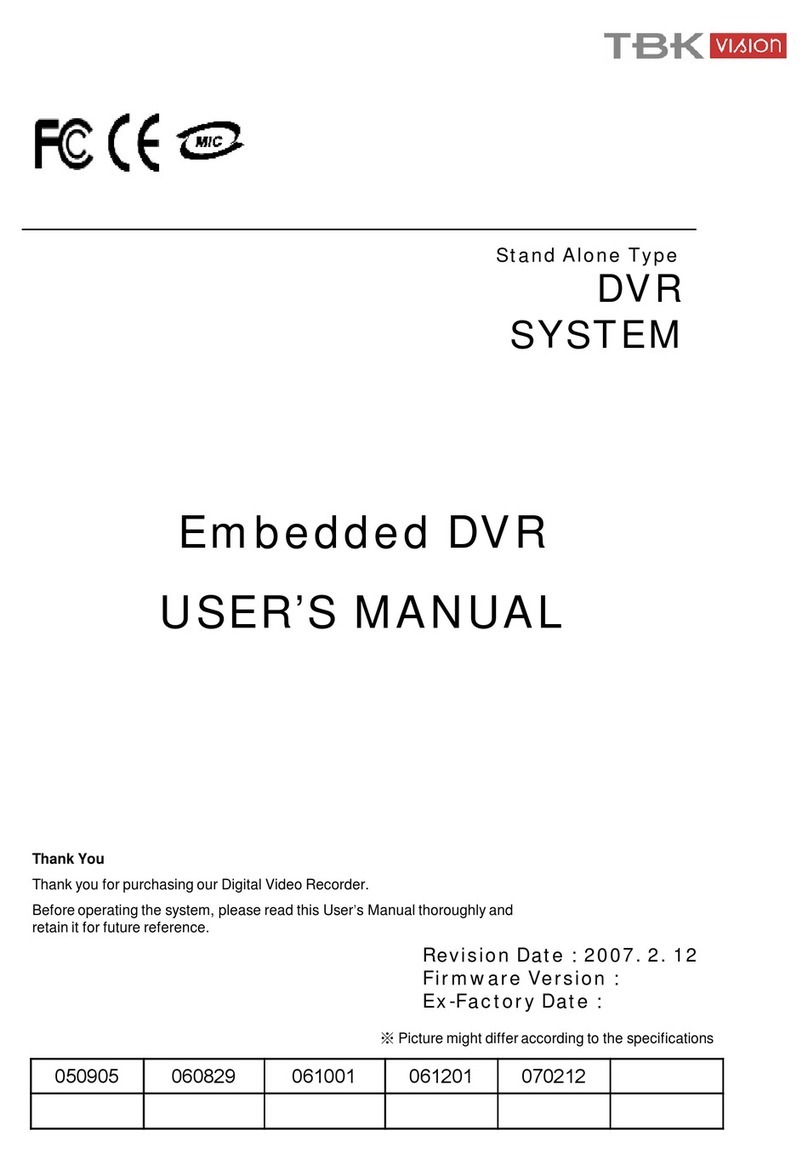
TBK vision
TBK vision 7000 SERIES User manual

TBK vision
TBK vision TBK-DVR1100 Series User manual
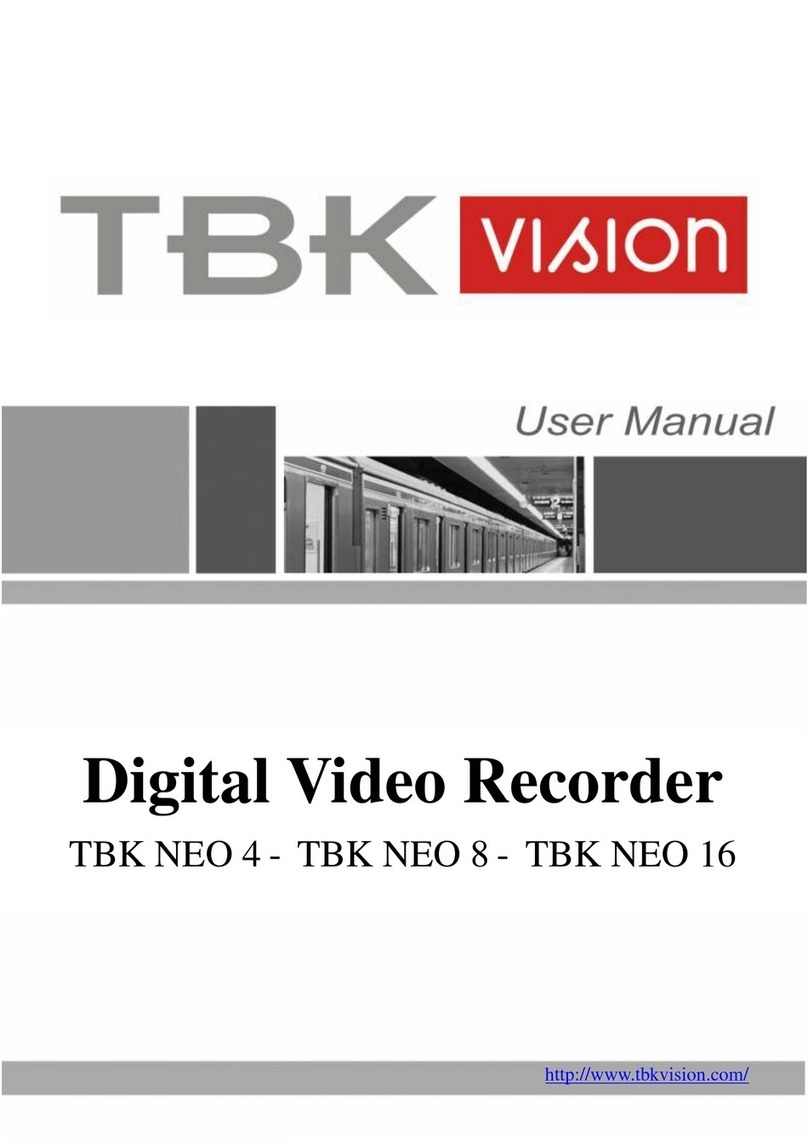
TBK vision
TBK vision NEO 4 User manual

TBK vision
TBK vision TBK-DVR1200 Series User manual

TBK vision
TBK vision TBK-DVR1104 User manual