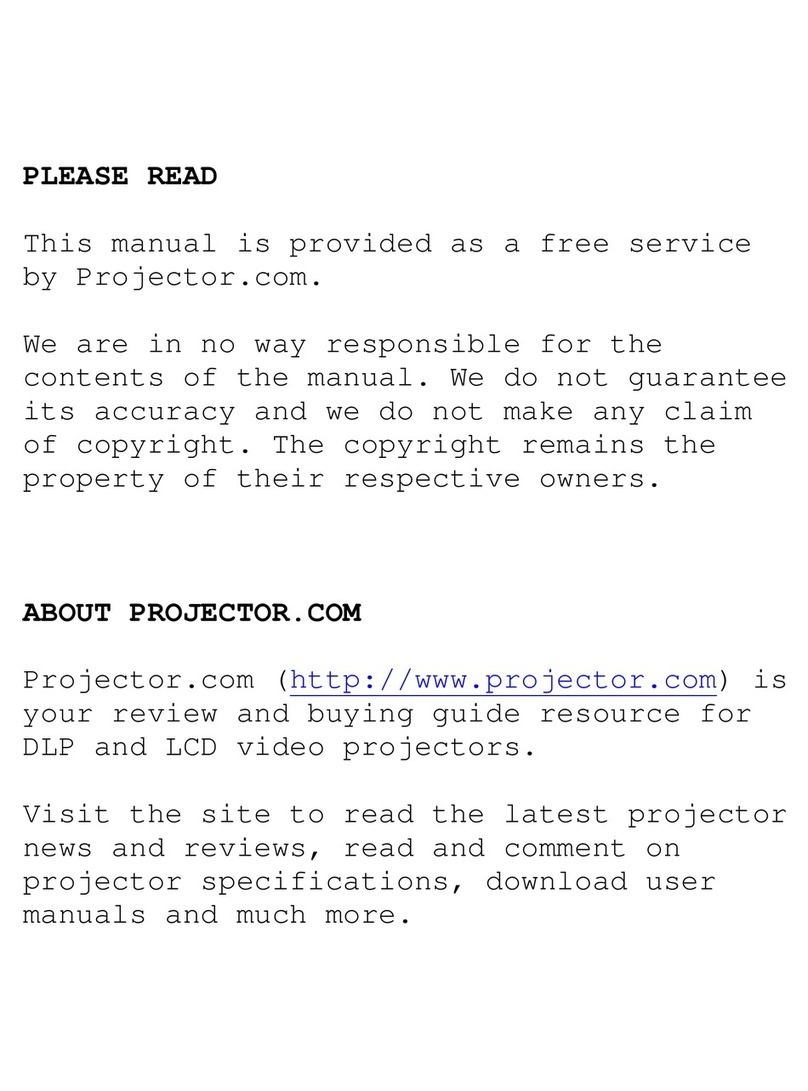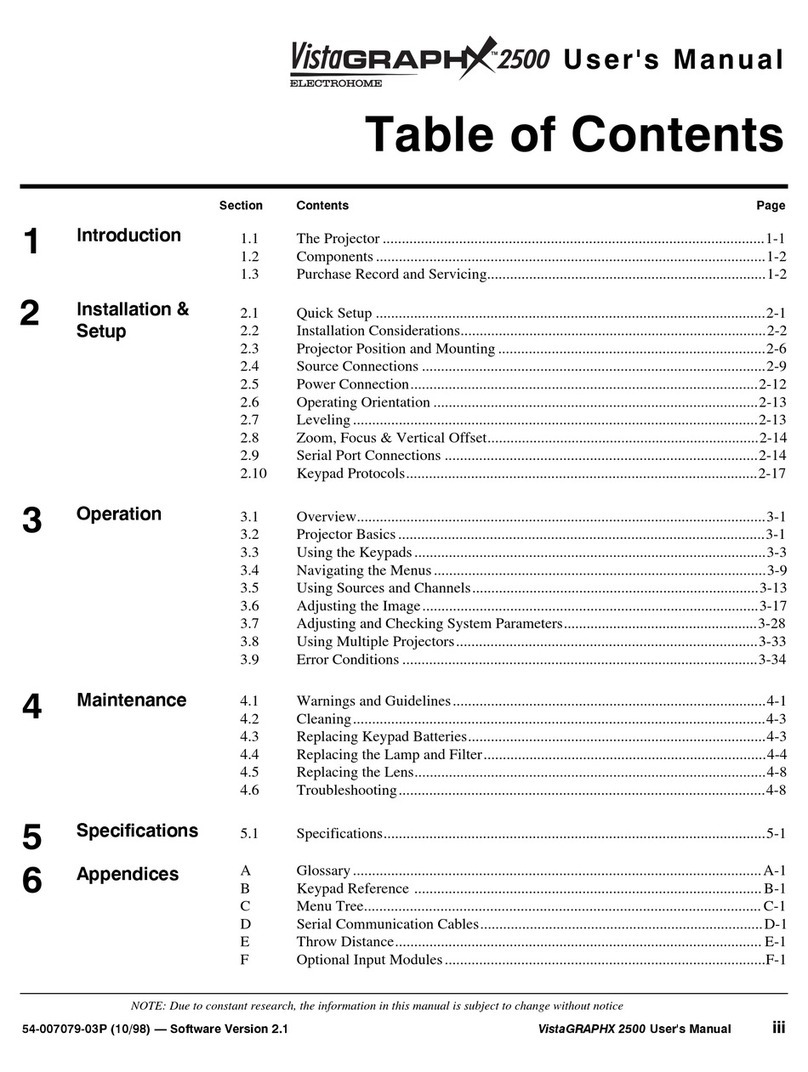INSTALLATION & SETUP
VistaPro 2000
User's Manual
2-4
Rear Screen Installations
There are two basic types of rear screens: diffused and optical. A diffused screen
has a surface which spreads the light striking it. Purely diffused screens have a
gain of less than 1. The main advantage of the diffused screen is its wide viewing
angle, similar to that of a flat screen for front screen projection. Optical screens
take light from the projector and redirect it to increase the light intensity at the
front of the screen. This reduces it in other areas. A viewing cone, similar to that
of a curved front screen installation, is created.
To summarize, optical screens are better suited for brightly lit rooms where the
audience is situated within the viewing cone. Diffused screens are best suited
when a wide viewing angle is required but there is low ambient room lighting.
Screen size may be from 8 to 30 feet diagonal (2.4 to 9.1 meters) for projector
models with 5:1, 1.5:1 - 3:1 (zoom), and 3:1 - 7:1 (Zoom) lenses. If the projector
has a 1.2:1 lens, screen size can range from 5 to 25 feet diagonal (1.5 to 7.6
meters). Choose a screen size which is appropriate for your lens and application.
If the projector will be used to display text information, the image size must
allow the audience to recognize all text clearly. The eye usually sees a letter
clearly if eye-to-text distance is less than 150 times the height of the letter. Small
text located too far from the eye may be illegible at a distance despite the image
being projected sharply and clearly on the screen.
To fill a screen with an image, the aspect ratio of the screen must be equal to the
aspect ratio of the image. The aspect ratio of an image is expressed as the ratio of
its width to its height. Standard video from a VCR has a 4:3 or 1.33:1 aspect
ratio. For example, to display a VCR output with a 4:3 aspect ratio onto a 10 foot
(3m) high screen, the width of the screen must be at least 13.3 feet (4m).
Note: Screen size is often specified as diagonal size. Screens specified by
diagonal size have aspect ratios of 4:3. Screens with other aspect ratios are not
typically specified by diagonal size.
The high brightness output of VistaPro 2000 is well suited for locations where
ambient lighting is less than optimum for projection; however, it is desirable that
the projector be operated in an ideal projection room environment. For
temporary installations where the room may not be designed for projection, there
are many simple things which can be done to avoid problems caused by
unwanted light.
Visiting a movie theater can give you an idea of what makes a good projection
environment. Walls, floors and furnishings are dark and matte finished. A
projection room should not have white reflective ceilings or non-directional
lighting such as fluorescent lights. The white ceiling spreads light, making the
room appear brighter. Keep lighting and reflections to a minimum.
If it is not possible to eliminate fluorescent lights, consider using parabolic
reflectors ("egg crates") to direct light down to the floor. Incandescent spot
lighting is a better way to obtain illumination. Light dimmers or rheostats allow
you to further control the lighting.
Screen Size
'
Room Lighting
'