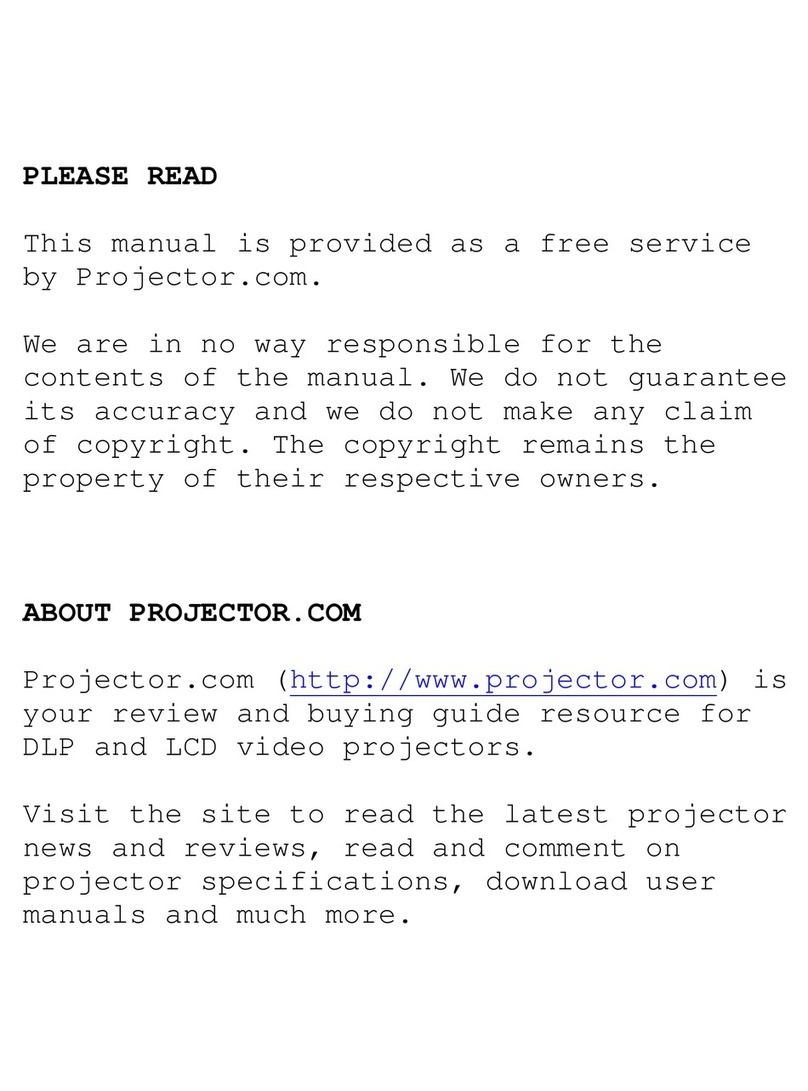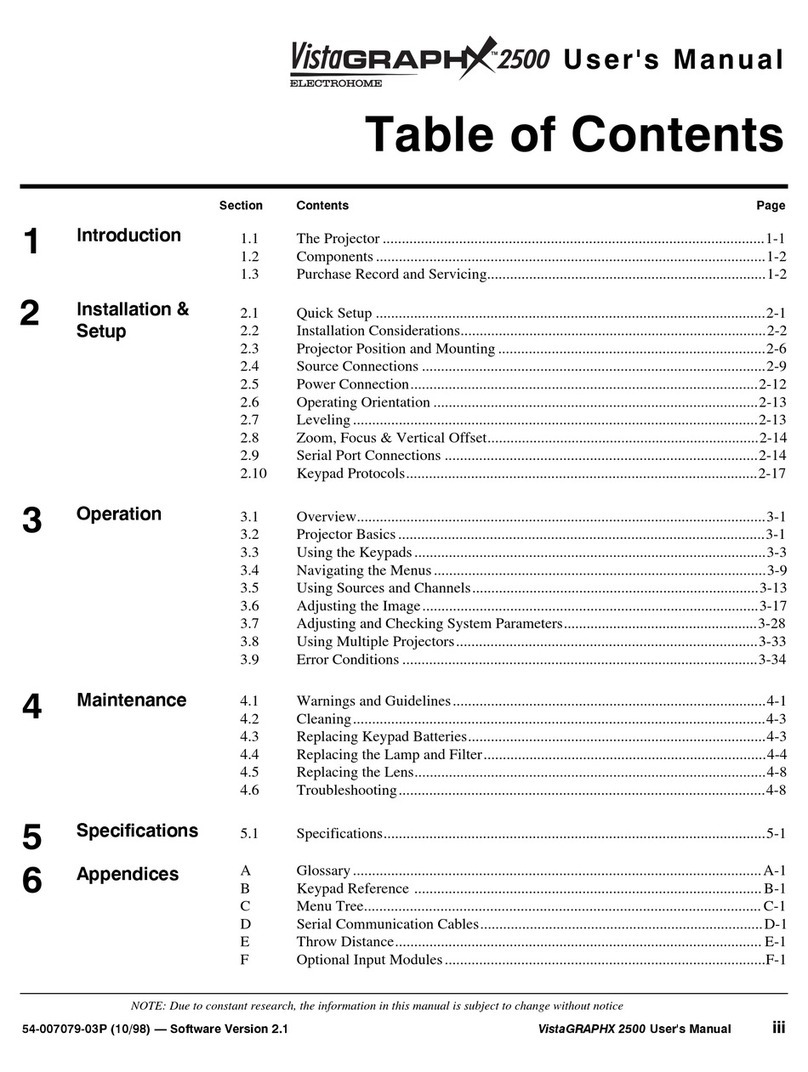Downloaded from Projector.com
,167$//$7,21 )6(783
9LVWD*5$3+; 8333 8VHU*V 0DQXDO
505
0DNH 1HFHVVDU\ 'LVSOD\ $GMXVWPHQWV
With the input image displayed, rotate the lens barrel to increase or decrease
image size (applies to zoom lenses only). Next, rotate the focus adjustment knob
(next to the lens barrel) to achieve best focus. Then rotate the nearby Vertical
Offset knob to achieve the best overall image position, focus and brightness
without distorting the geometry of the image. Press to refine other display
adjustments, press
&KDQ
to select a different source/channel. See 3.5, Using
Inputs and Channels.
Although VistaGRAPHX 5000 delivers a high brightness quality output, the final
display quality could be compromised if the projector is not properly installed.
This subsection discusses issues you should consider before proceeding with a
final installation. Even if you do not intend to use VistaGRAPHX 5000 in a fixed
and permanent installation, this subsection will help you to better understand
what may be done to enhance display performance.
Choose the installation type which suits your needs: front or rear screen, floor
mount or inverted mount.
)URQW 6FUHHQ/)ORRU 0RXQW ,QVWDOODWLRQ
$'9$17$*(6 &216,'(5$7,216
• (DV\ WR VHW XS
• &DQ EH PRYHG RU FKDQJHG TXLFNO\
• (DV\ WR DFFHVV
• 6KDUHV IORRU VSDFH ZLWK DXGLHQFH
)URQW 6FUHHQ/,QYHUWHG 0RXQW +FHLOLQJ,,QVWDOODWLRQ
$'9$17$*(6 &216,'(5$7,216
• 'RHV QRW WDNH XS DXGLHQFH VSDFH
• 3URMHFWRU LV XQREWUXVLYH
• 3URMHFWRU FDQQRW EH DFFLGHQWDOO\ PRYHG
• ,QVWDOODWLRQ LV PRUH SHUPDQHQW
• ,W LV PRUH GLIILFXOW WR DFFHVV WKH SURMHFWRU
5HDU 6FUHHQ/)ORRU 0RXQW ,QVWDOODWLRQ
$'9$17$*(6 &216,'(5$7,216
• 3URMHFWRU LV FRPSOHWHO\ KLGGHQ
• 3URMHFWRU LV HDVLO\ DFFHVVHG
• 8VXDOO\ JRRG DPELHQW OLJKW UHMHFWLRQ
• 5HTXLUHV VHSDUDWH URRP
5HDU 6FUHHQ/,QYHUWHG 0RXQW +FHLOLQJ,,QVWDOODWLRQ
$'9$17$*(6 &216,'(5$7,216
• 3URMHFWRU LV FRPSOHWHO\ KLGGHQ
• 8VXDOO\ JRRG DPELHQW OLJKW UHMHFWLRQ
• 5HTXLUHV VHSDUDWH URRP
• ,QVWDOODWLRQ FRVW LV XVXDOO\ KLJKHU
5HDU 6FUHHQ/)ORRU 0RXQW ZLWK 0LUURU
$'9$17$*(6 &216,'(5$7,216
• 3URMHFWRU LV FRPSOHWHO\ KLGGHQ
• 8VXDOO\ JRRG DPELHQW OLJKW UHMHFWLRQ
• 5HTXLUHV OHVV VSDFH EHKLQG VFUHHQ WKDQ
RWKHU UHDU VFUHHQ LQVWDOODWLRQV
• 5HTXLUHV VHSDUDWH URRP1
• ,QVWDOODWLRQ FRVW LV XVXDOO\ KLJKHU
Screen type is important when designing a projection system. Inexperienced
users or installers should always consult their dealer when deciding on screen
type. The following guidelines explain the differences between screen types.
67(3 9ö
515 ,QVWDOODWLRQ
&RQVLGHUDWLRQV
,QVWDOODWLRQ 7
Hö
6FUHHQ 7
Hö