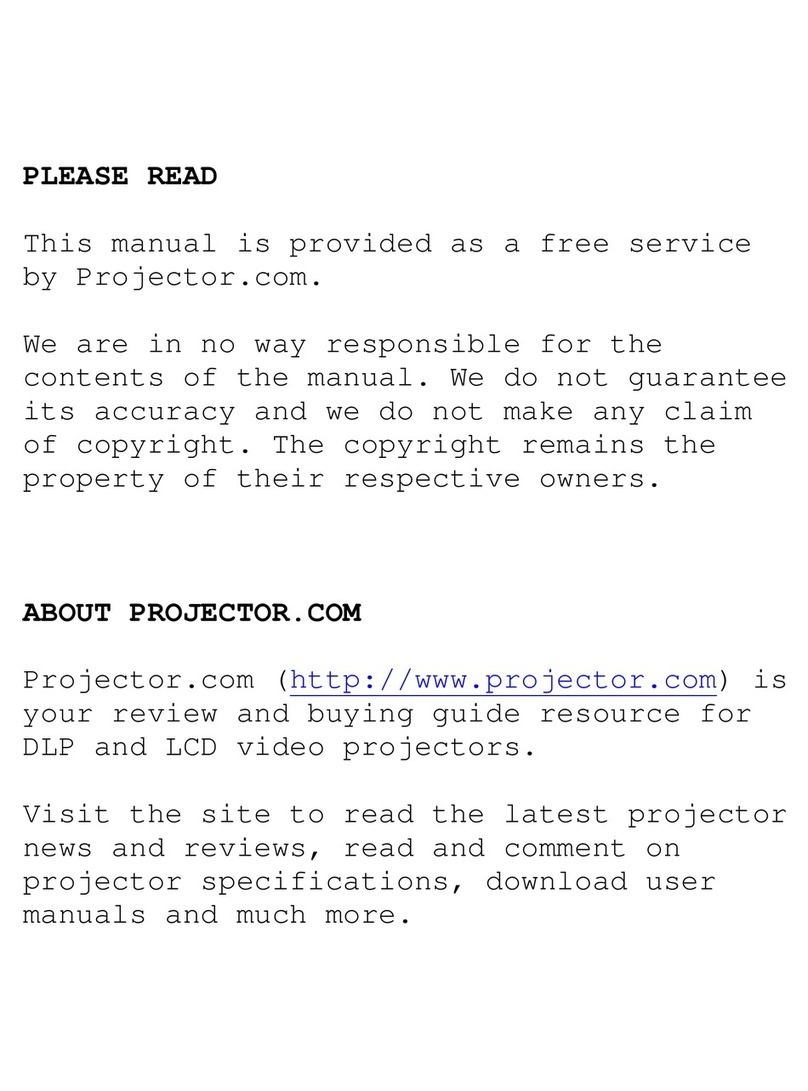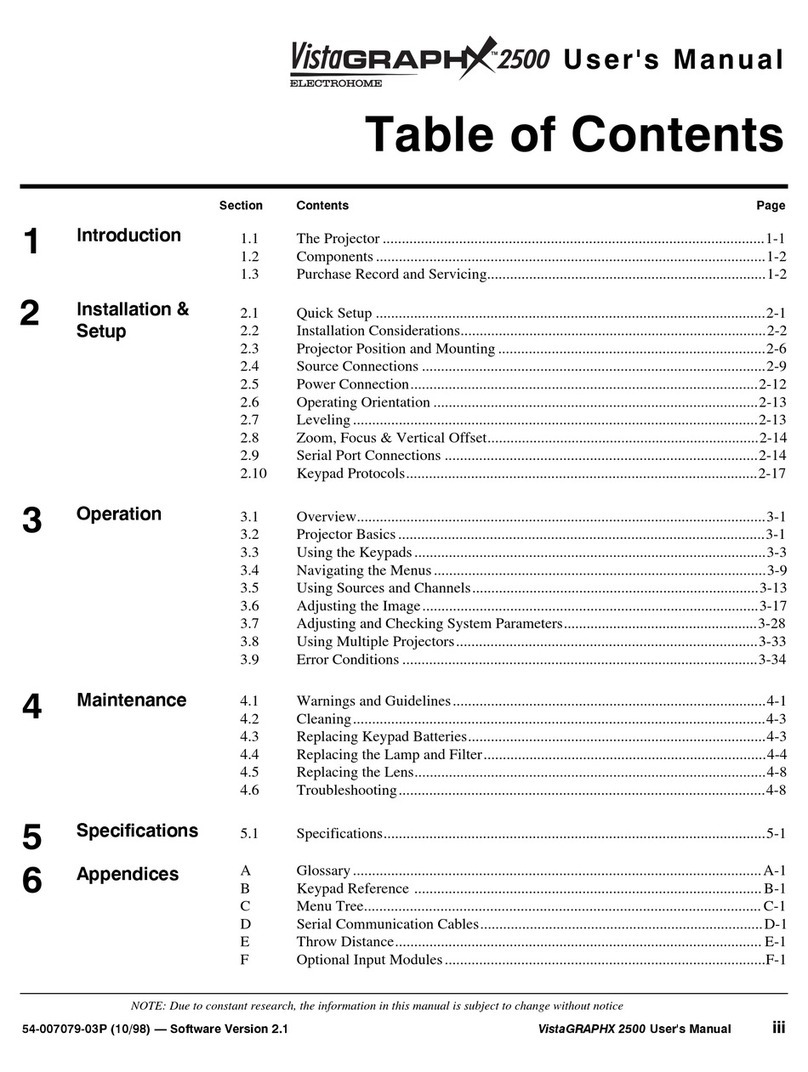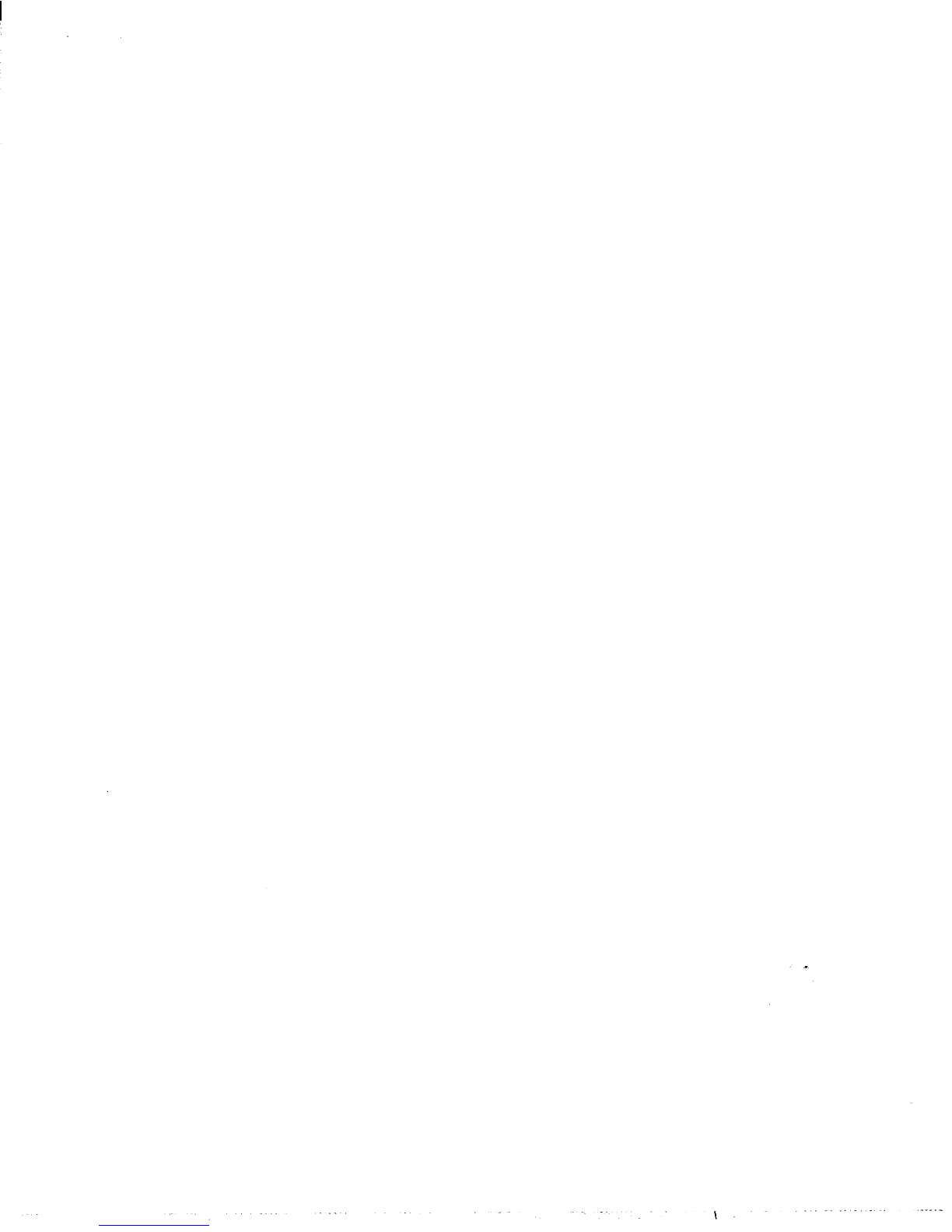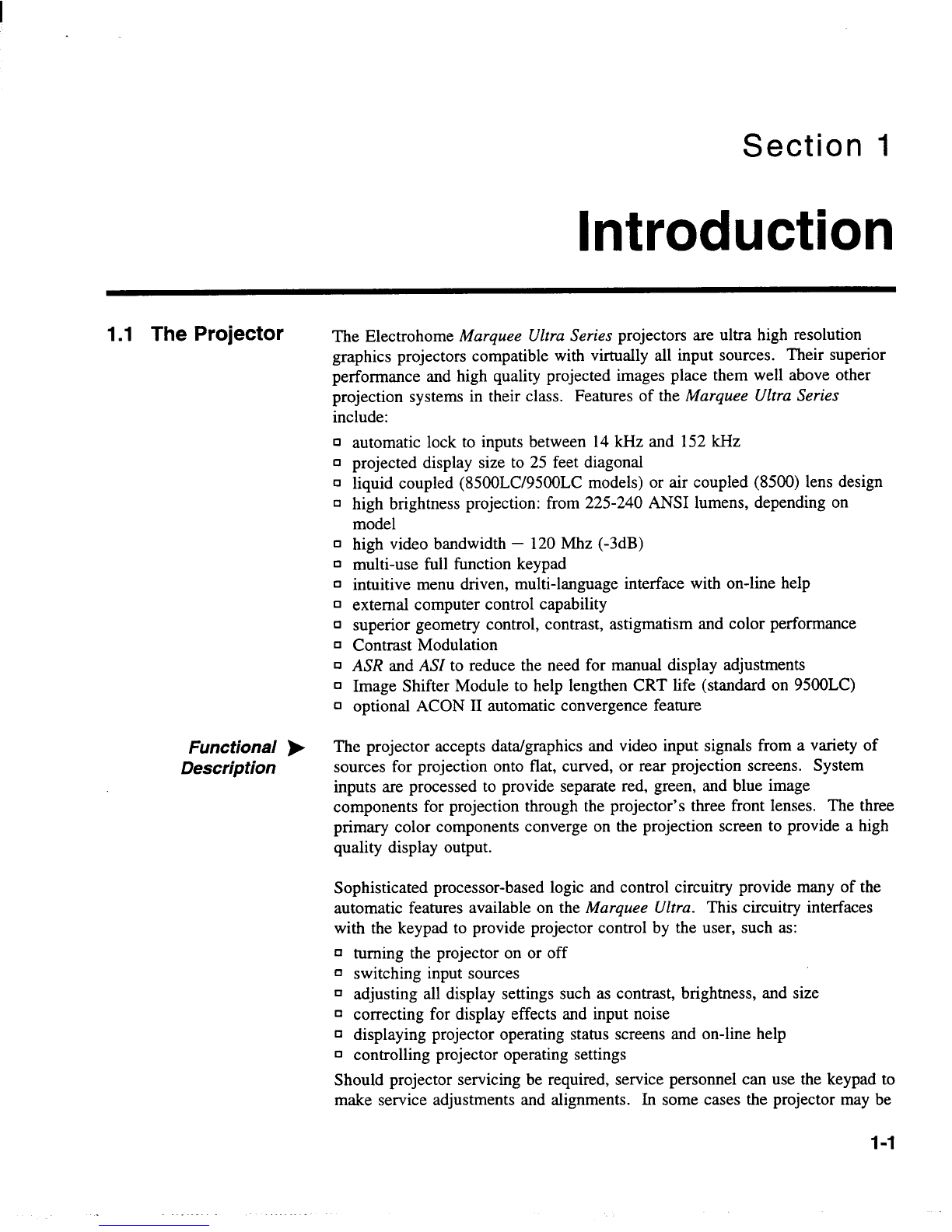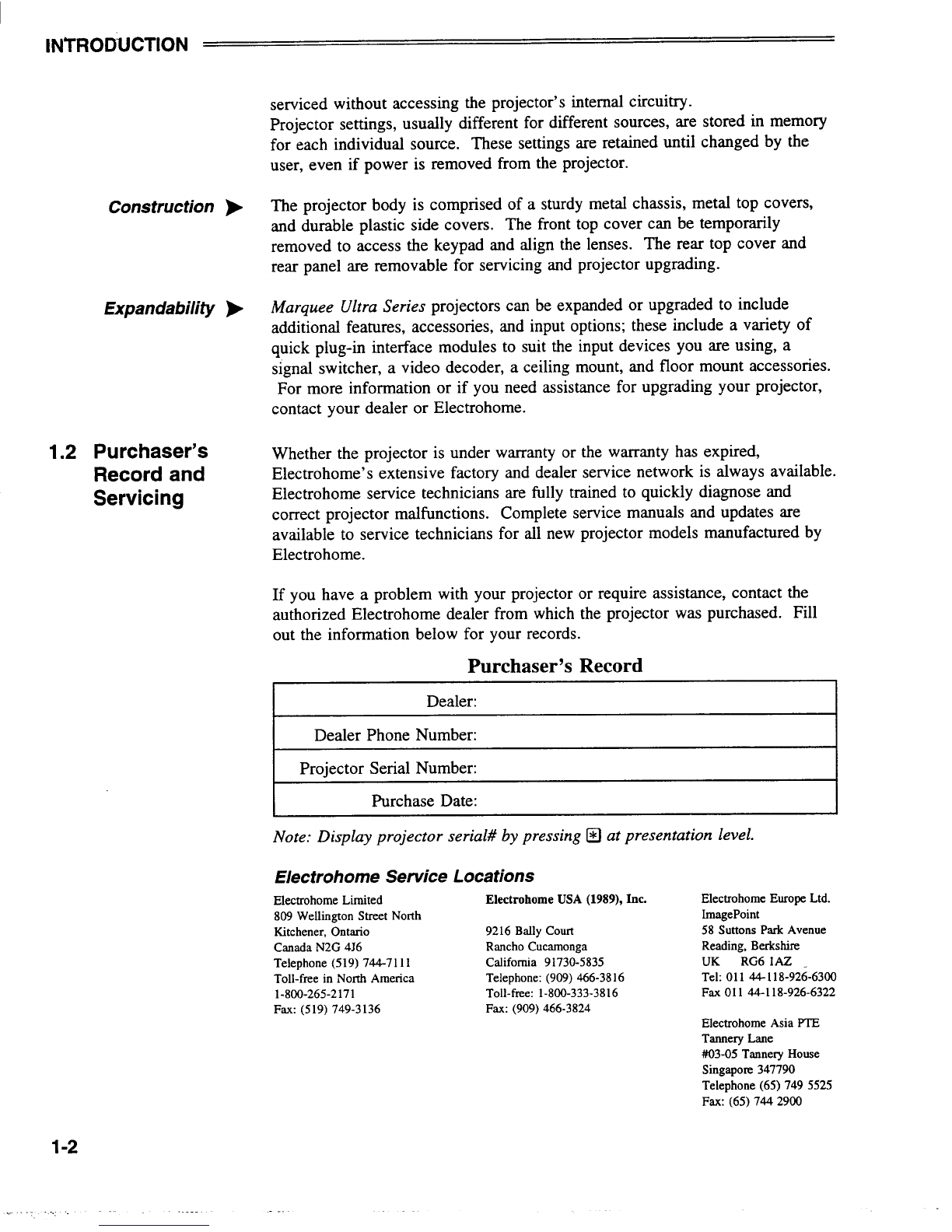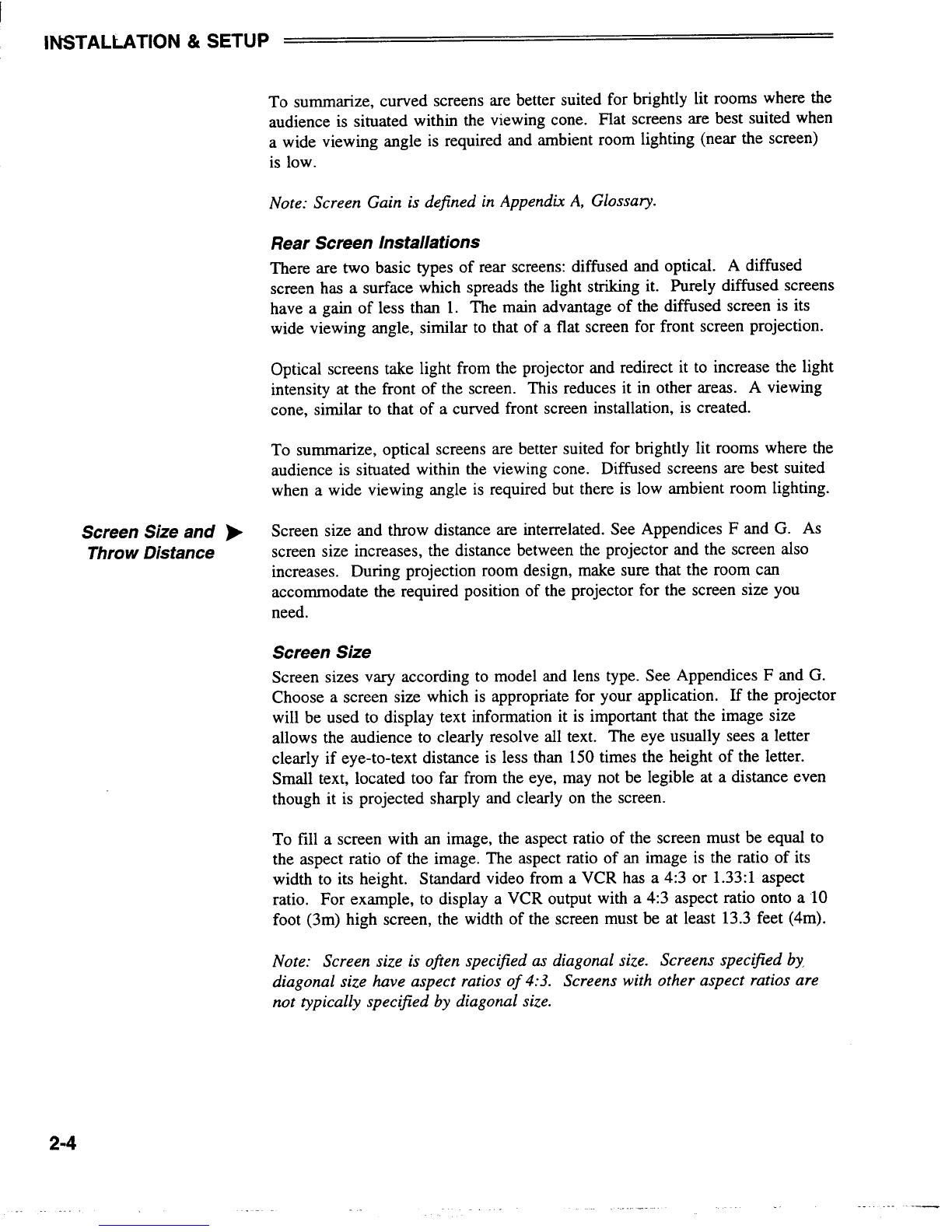I
AMRCWEEo~kES User’s Manual
Table of Contents
Section Contents Psge
1Introduction 1.1 The Projector....................................................................................................1-1
1.2 Purchaser’sRecordandServicing....................................................................l.2
2Installation &
Setup
3Operation
4Maintenance
5Specifications
6Appendices
2.1
2.2
2.3
2.4
2.5
2.6
2.7
2.8
2.9
2.10
2.11
2.12
3.1
3.2
3.3
3.4
3.5
3.6
3.7
3.8
4.1
4.2
4.3
5.1
A
B
c
D
E
F
G
F
QuickSetup.......................................................................................................2.l
InstallationConsiderations................................................................................2.2
HardwareSetup.................................................................................................2-7
Mounting.........................................................................................................2-11
PowerConnection...........................................................................................2-14
SourceConnections........................................................................................2.l4
SerialPort Connections...................................................................................2.l5
OpticalAlignment...........................................................................................2-16
SourceSetup...................................................................................................2.24
MemorySetup.................................................................................................2.26
ImageShifterSemp.........................................................................................2.32
ACONSemp ...................................................................................................2.37
Overview...........................................................................................................3-1
ProjectorBasics................................................................................................3.l
SourceSelection.............................................................................................3.lo
SetupMemories..............................................................................................3.l3
DisplayAdjustments.......................................................................................3.l5
ConvergenceRegis&ation...............................................................................3.25
UtilityFea~es ................................................................................................3.3l
Multiple.projectorFunctions..........................................................................3.47
WarningsandGuidelines..................................................................................4.l
Cleaning............................................................................................................4-2
Troubleshooting................................................................................................4.3
Specifications....................................................................................................5.l
Glossary...........................................................................................................A-1
Menu Tree .......................................................................................................B.l
ASR/ASILogicDiagrams................................................................................c.l
CommunicationCables....................................................................................D.l
KeypadReference............................................................................................E-1
ThrowDistanceTables....................................................................................F-1
Lenses..............................................................................................................G.l
Intetiaces..........................................................................................................H.l
NOTE: Due to constantresearch, the information in this manual is subjectto changewithout notice
54-017094-01P(09/98)—SoftwareVersion4.2 ...
Ill