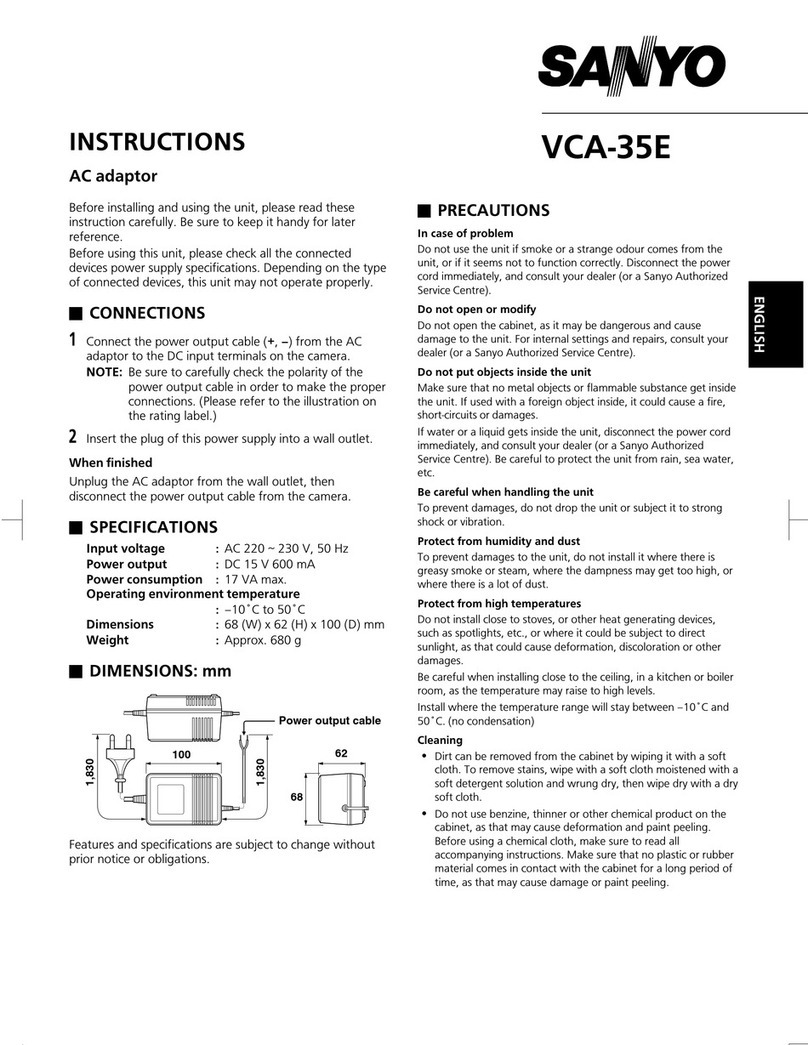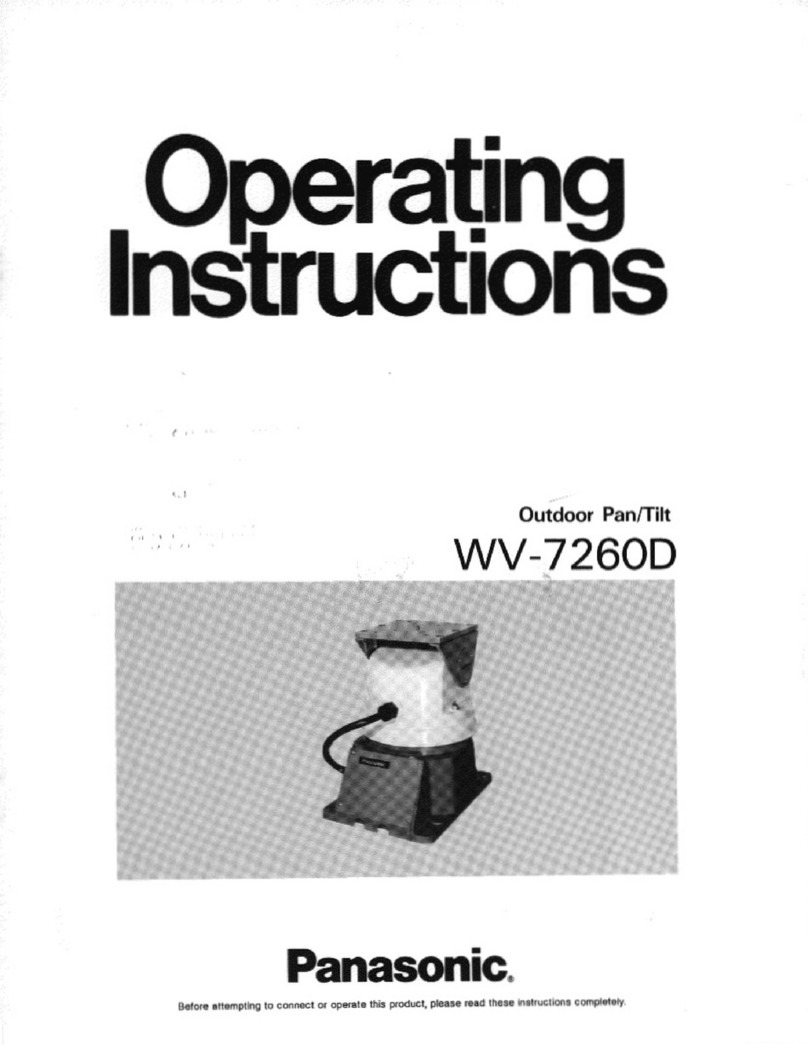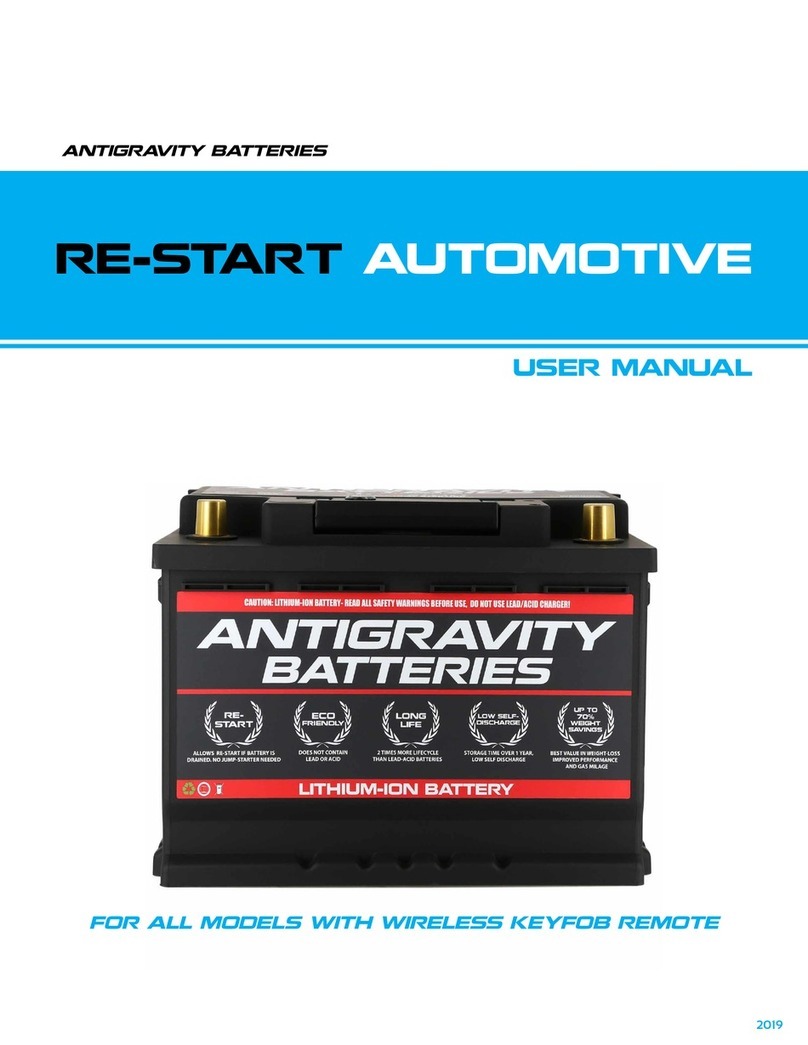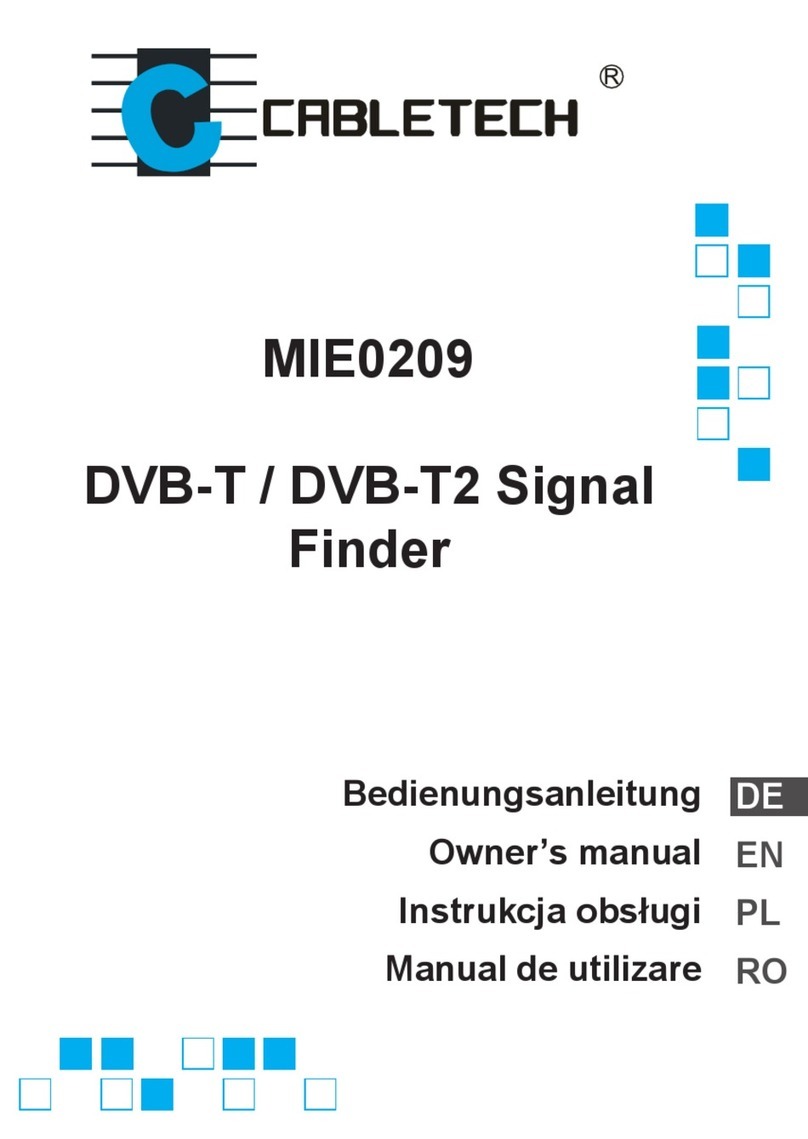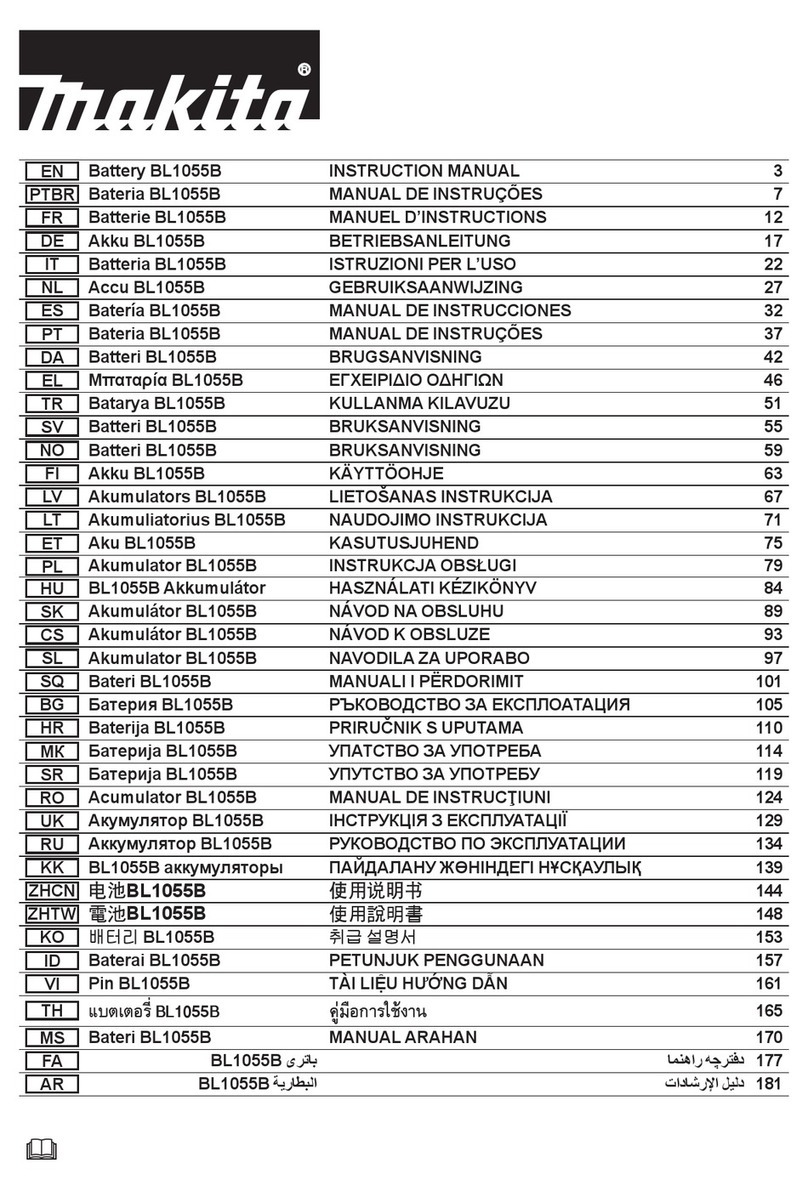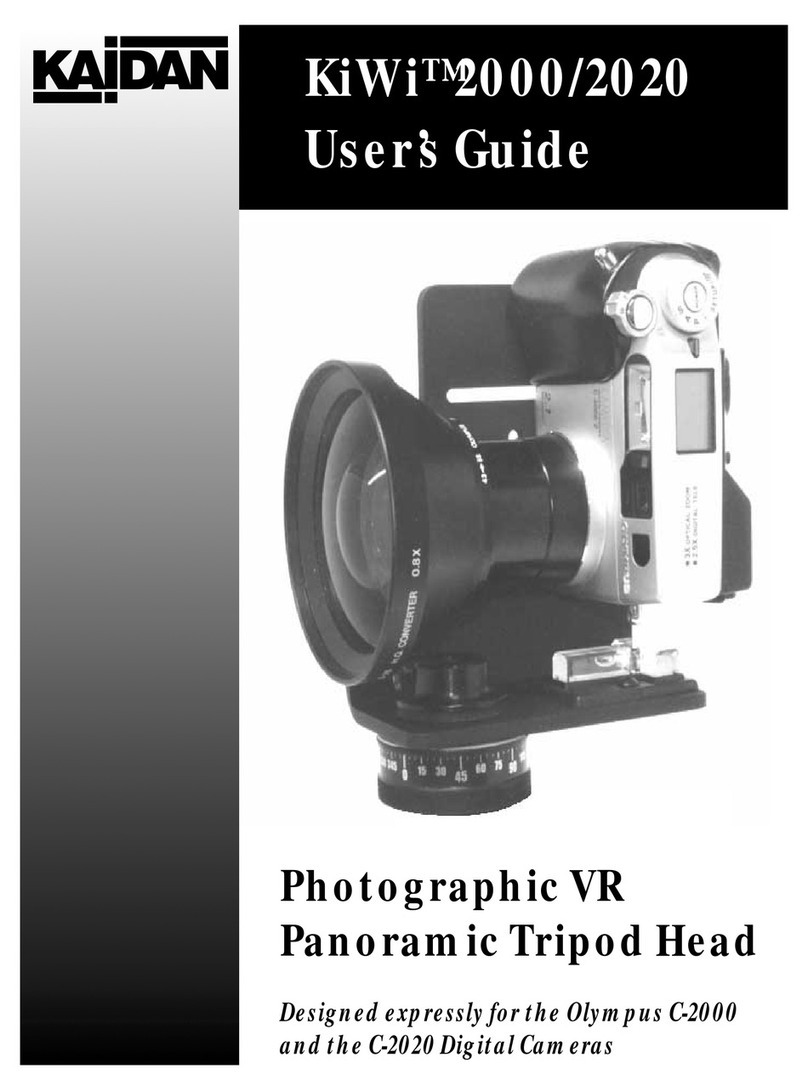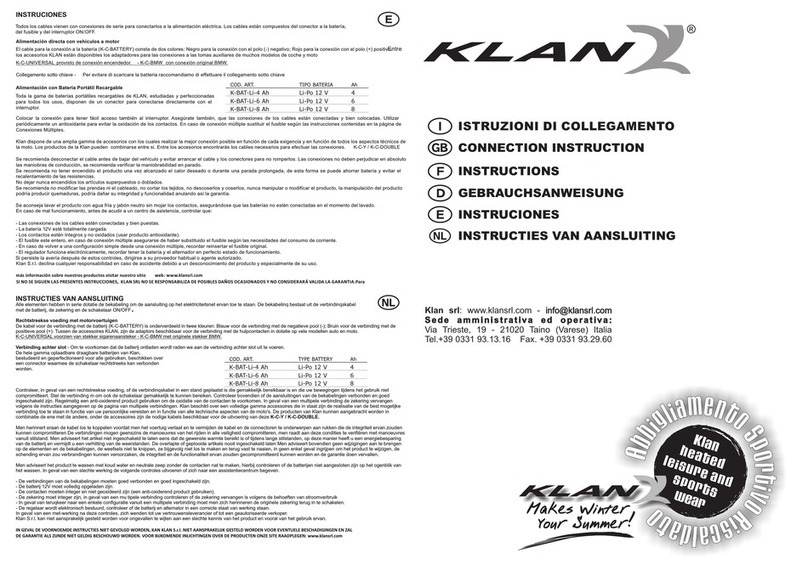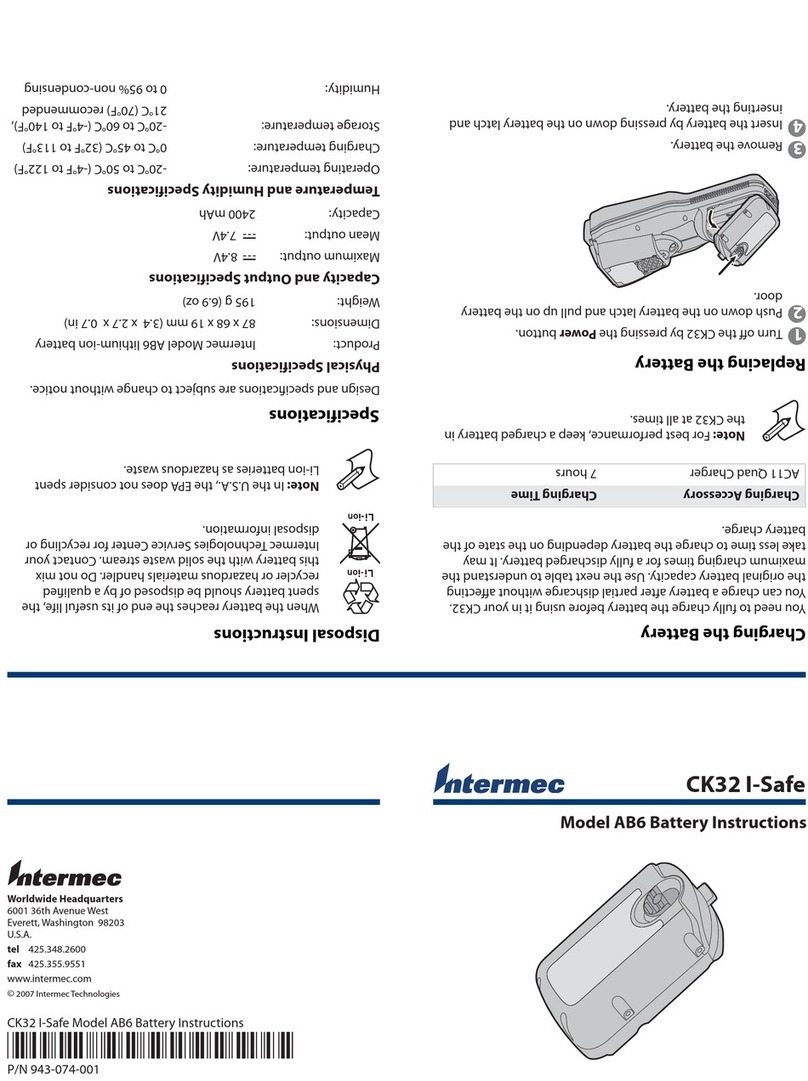Electronic Technologies Astro Core User manual

1
Astro Core is an advanced intervalometer and motion control device for time-lapse
photography. It minimizes the cables needed to do synchronized pan, tilt, and linear
motion combinations. In this guidebook you will find everything you need to know
about using the Astro Core. In addition, we will share a lot of the things we have
learned about time-lapse while making the Astro, Pico, and Astro Core.
Let’s get started with the basics.
Astro Core works as a remote control DSLR camera. Using settings that you
program, it will trigger your camera at specific intervals and make small movements
between photos. It has a standard 2.5mm jack, and connects to your camera
through the cable included in your package.
Once Astro Core is done taking pictures, you can upload all of the images to your
computer and assemble them into a time-lapse video. To assemble your videos, you
can use one of the many free software alternatives, such as iMovie for Mac, or
Windows Movie Maker for PC. For greater control, we recommend using more
advanced software like Adobe Lightroom, LR Time-lapse, and Adobe After Effects.
Technical Details:
Power source: 2 AA batteries (not included)
Maximum speed: 1.5 degrees/second in panorama mode
Maximum load when panning: 22 lb. / 10 Kg (centered weight)
Maximum load when tilting: 6.6 lb. / 3 Kg (centered weight)
Operating Temperature: 32 to 104⁰/ 0 to 40⁰C

2
CONTENTS
WHAT IS ASTRO CORE………..1
WHAT IS TIME-LAPSE?..........3
Frames per Second
Recorded FPS
Playback FPS
ANATOMY………………………….4
Batteries
Connectivity
Status LED
GETTING STARTED………………5
Attach Tripod Plate
Mount Camera
Connect Camera
Set Up a Program
Start/Cancel a Program
TIME-LAPSE GUIDE ………………5
GENERAL SETUP…………………..6
Pan
Tilt
Pan & Tilt
Pan & Motion
Tilt & Motion
Pan & Tilt & Motion
SETTING UP A PROGRAM…….8
CAMERA SETTINGS……………………14
Modes
Shutter Speed
Aperture
Focus & Zoom
ISO
White Balance
Capture Format
FIRMWARE UPDATE…………………..16
GEAR………………………………………….17
CHECKLIST………………………………….17
SCENARIOS…………………………………18
Clouds………………………………………………..18
Traffic…………………………………………………19
Crowds……………………………………………….19
Stars……………………………………………….….20
City………………………………………………….…20
Water………………………………………………...21
Landscape ………………………………………….21
TROUBLESHOOTING……………………22
FCC Compliance…………………………..23
Warranty…………………………………..24
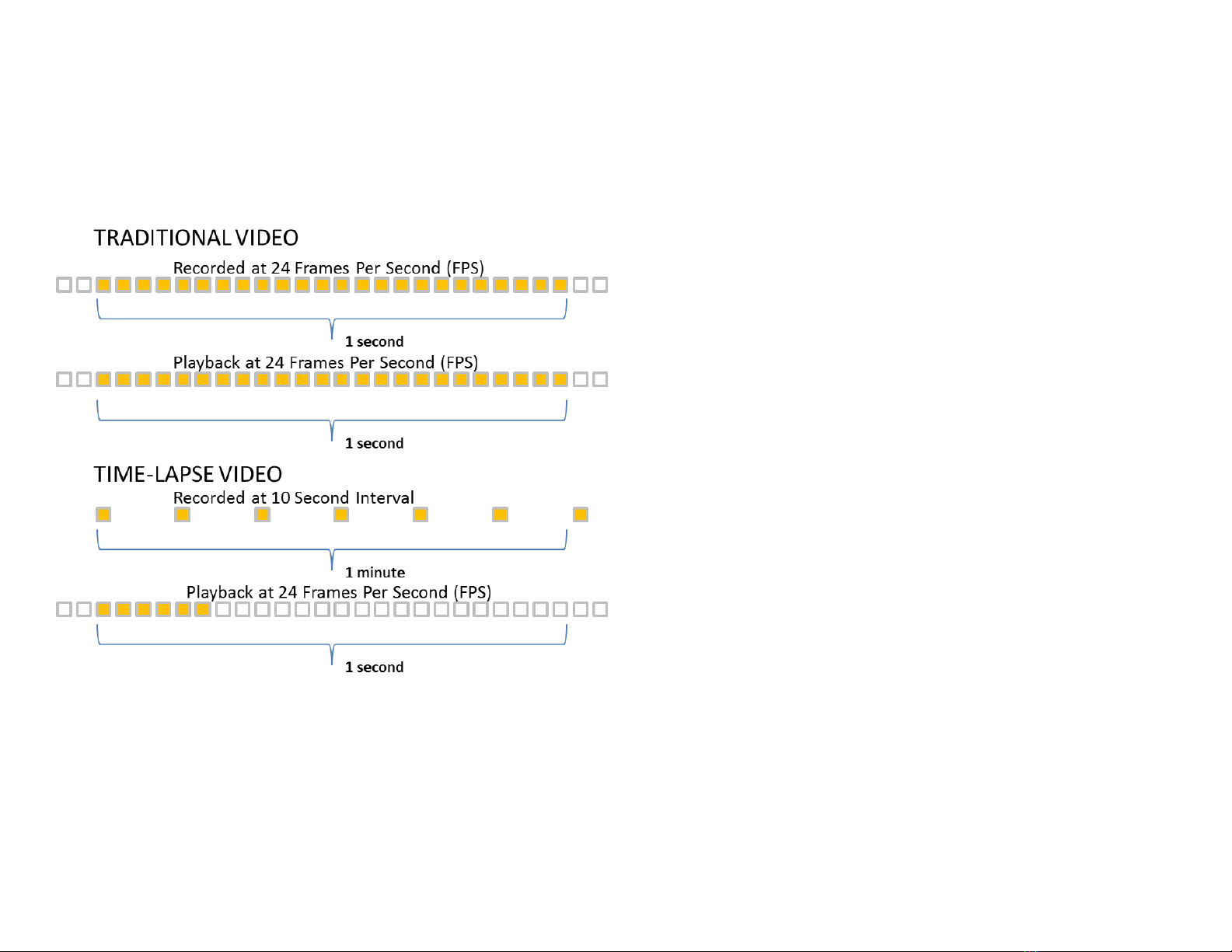
3
WHAT IS TIME-LAPSE?
Time-lapse photography is the process of capturing an event that happens
over a long period of time and playing it back as a video of much shorter
duration. While DSLR cameras are great, they are not specifically designed
to take time-lapse videos. For this reason it is important to understand
some basic concepts of time-lapse photography and its potential pitfalls in
order to achieve the best results.
Frames per Second
Frames per Second is sometimes abbreviated as FPS. Frames per seconds
indicates the number of pictures that fit into a second of video footage.
Most videos are either 24 or 30 FPS.
Recorded FPS
This is the number of pictures taken per second. Since time-lapse
photography requires taking pictures one or more seconds apart, it is more
practical to call it Interval. A long interval means that photos will be taken
further apart; while, a short interval captures images in quick succession.
For reference, traditional movies are recorded at 24 FPS which means each
picture is taken at an interval of 1/24 seconds. In contrast, taking pictures in
2 second intervals would be .5 FPS.
Playback FPS
This refers to the speed at which individual pictures/frames will be played
back. Since a video is essentially a collection of photos, Playback FPS means
how many pictures will be shown in one second. Most videos play back at
24 or 30 FPS.
With a traditional video, the Recorded FPS and the Playback FPS are the
same; and thus, you don’t have to worry about it. In time-lapse
photography you control the Recorded FPS (interval between photos) to
achieve your desired results. Time-lapse photography works by taking
pictures at long intervals and playing them back much faster, usually at 24
or 30 FPS.
Example: If photos are taken using a 15 second interval and played back at
30 FPS, the video will playback 450 times faster than real-time, and 12 hours
will be compressed into just 96 seconds.
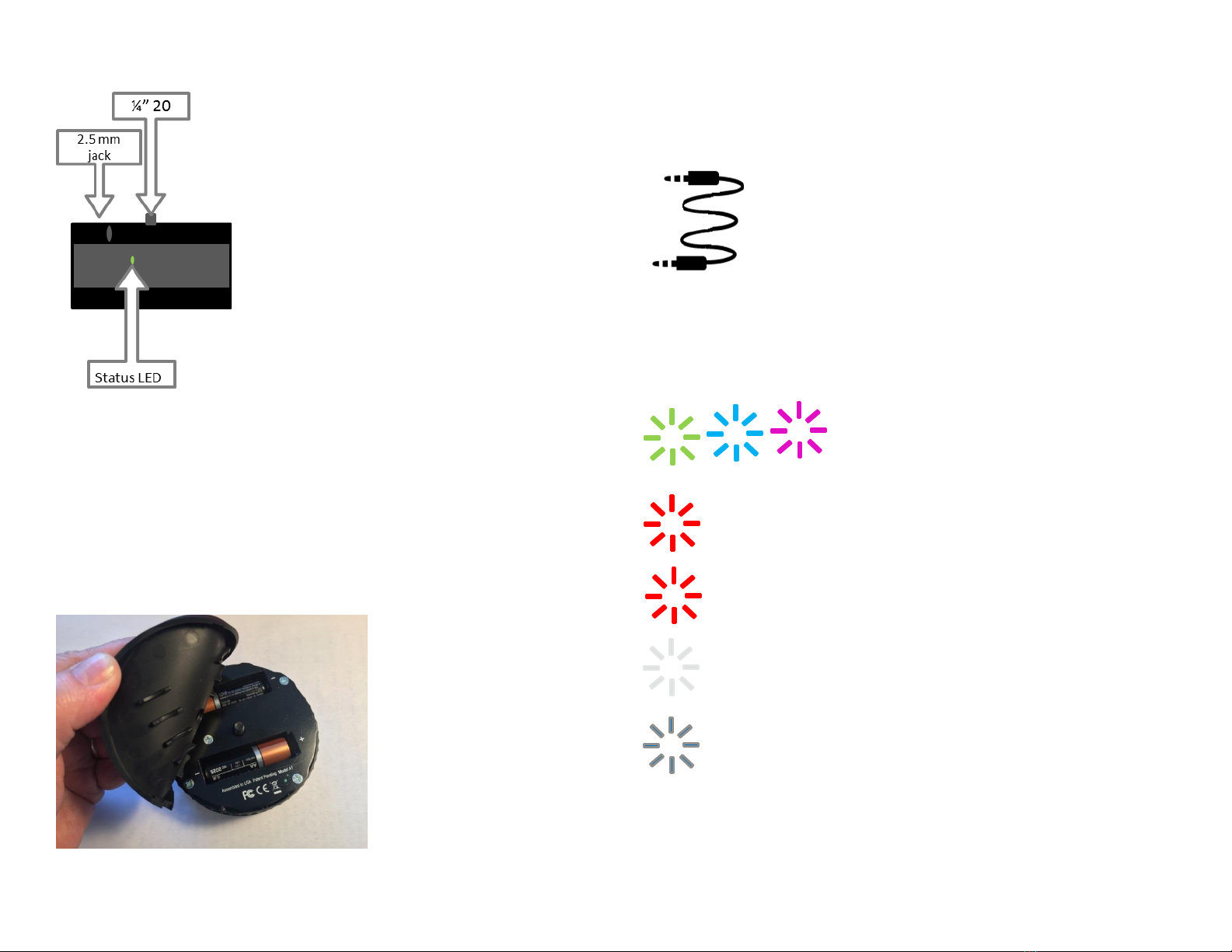
4
ANATOMY
Batteries
Peel back the rubber Battery Cover on top of Astro Core and insert two AA
batteries. We recommend using high capacity, lithium rechargeable batteries.
The Astro Core is a Low Energy Bluetooth device (BLE) which means it can stay in
standby mode for a long time. Batteries will last at least a month in standby mode
only. When in use, your time lapse scenario and amount of movement will
determine how quickly the battery is used. There are no buttons on the Astro core.
Connectivity
Astro Core comes with one cable. The Camera Cable has a specific
connector for your camera on one end, and a plug on the other that
connects to the 2.5mm jack on Astro Core.
Status LED
Color helps user identify unit to select for
pan / tilt / linear
Solid: Receiving commands from app.
Slow Blink: Standby state.
Fast Blinking Red (2x per second): Low Battery. Replace
Batteries
Slow Blinking: Executing program.
Slow Blinking Red or Red on during execution: Shutter open
on camera for exposure.
Solid Blue during firmware update indicates
update in progress.
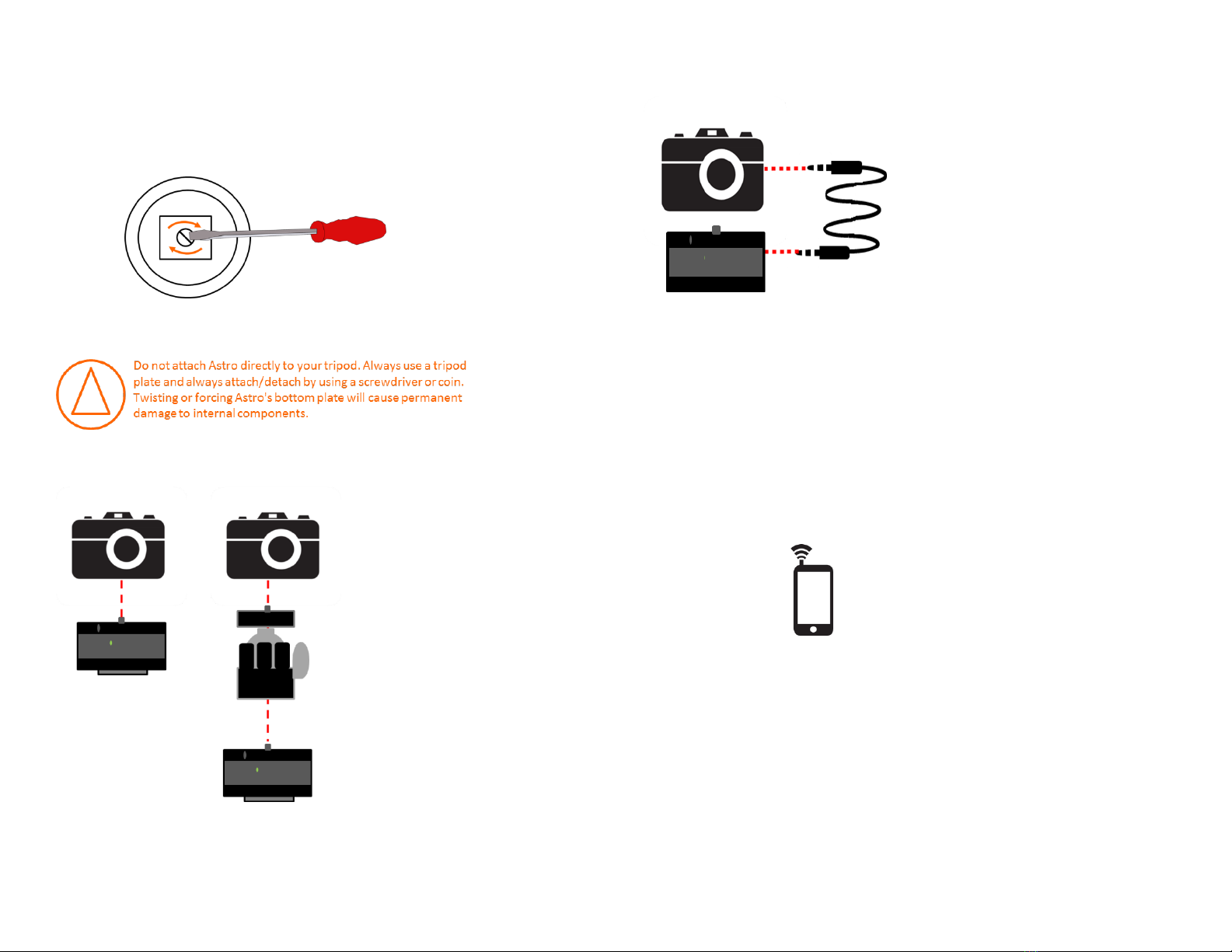
5
GETTING STARTED
1 Attach Tripod Plate
Hold Astro Core upside down and attach a tripod plate. Tighten until plate is
firmly in place.
2 Mount Camera
Screw Astro Core directly to your camera or to a ball head.
Using a ball head offers more flexibility when composing shots and aligning the camera.
Attaching a ball head might require a 1/4 to 3/8 thread adapter.
3Connect Camera
Connect Astro Core to your camera using the Camera Cable.
Set the camera to Manual Focus. Auto Focus delays can cause interval discrepancies or
failure to shoot.
4Set Up a Program
Use your smartphone with the Astro Core application to set up a program.
See details in the next section.
5Start/Cancel a Program
Press the applications Send button to start a time-lapse. Commands will be
sent over Bluetooth. Use the applications Stop button to stop a time-lapse
or to clear the queue if a command was saved by accident.
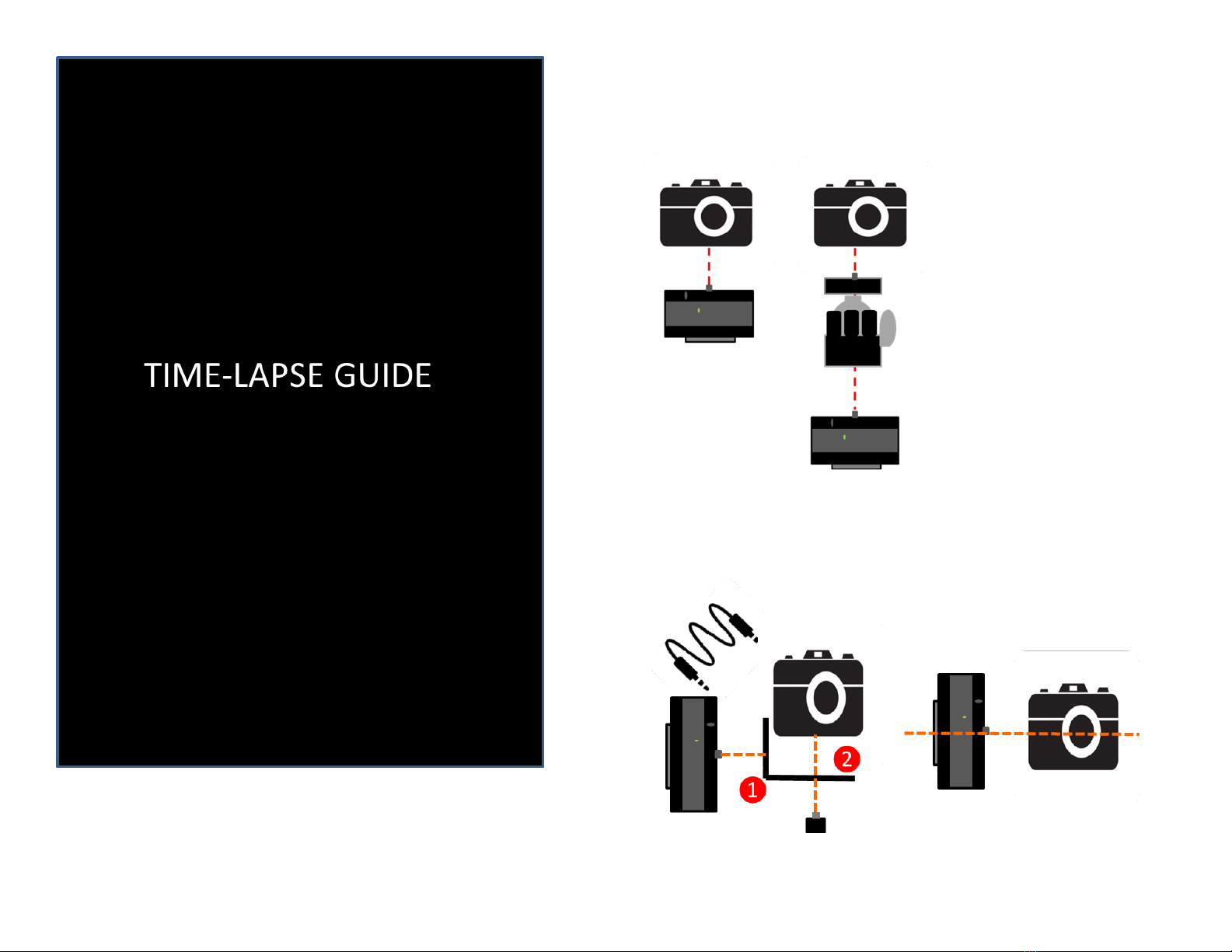
6
GENERAL SETUP
Pan
Screw Astro Core into a ballhead or directly into the camera.
Tilt
Screw Astro Core into one of the 5 threads on the L-bracket. Use the thread
that properly centers your camera with Astro Core. Attach the camera to
the L-bracket with the thumb screw, and connect the camera to Astro Core.

7
Pan & Tilt
Set up a tilting Astro Core. For panning, screw a second Astro Core into a
second L-bracket using the outermost thread, and attach the second L-
bracket into the tilting Astro Core with the thumb screw. Screw Astro Core
into one of the 5 threads on the L-bracket. Use the thread that properly
centers your camera with Astro Core. Attach the camera to the L-bracket
with the thumb screw, and connect the camera to Astro Core.
Note: Only the tilting Astro Core connects to the camera. Both Astro Cores should be
programmed with the same total duration and same interval. The rotation angle can be
different.
Pan & Motion
Set up an Astro Core for linear motion per the separate Linear Mount User
Manual instructions. Attach the camera to the Astro Core per the pan
instructions above.
Tilt & Motion
Follow the instructions to set up the Linear Mount per the separate Linear
Mount User Manual instructions, but attach a ball-head instead of an Astro
Core. Set up a camera for Tilt. Use an extra L-bracket and attach it to the
ball head on the Linear Mount.
Pan & Tilt & Motion
Set up an Astro Core for linear motion per the separate Linear Mount User
Manual instructions. Follow the Pan & Tilt instructions, where the Astro
Core for step 3 is already on the Linear Mount for panning.
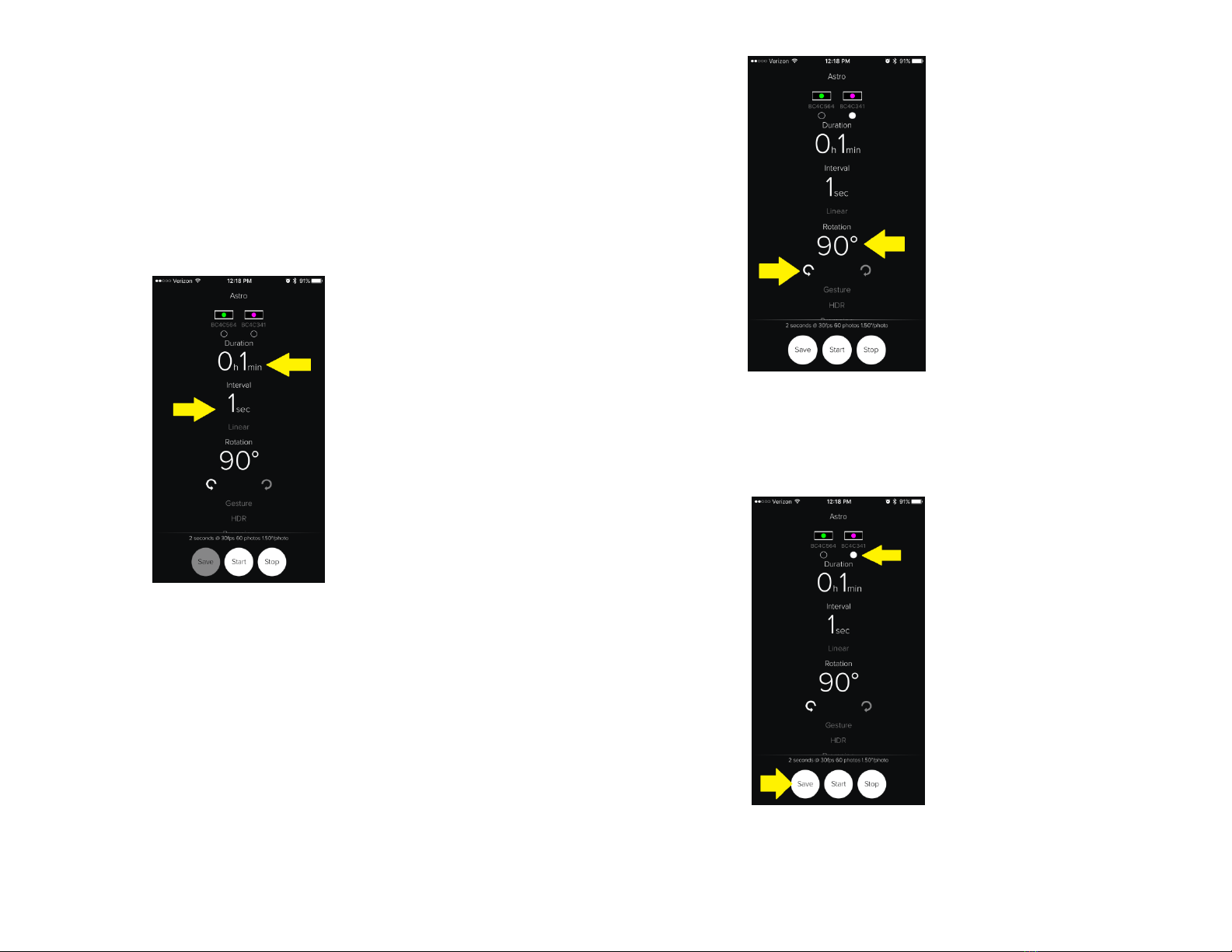
8
SETTING UP A PROGRAM
First make sure your Bluetooth is enabled on your phone.
Open your Astro Core application on your iOS or Android smartphone. Once
you have opened it, the application can recognize up to three Astro Core
units. The application will show those units at the top of the screen with a
different colored flashing LED for each unit.
Step 1: For all modes, you will first set the Duration of the Time-Lapse in
hours and minutes and then set up the Interval of the Time-Lapse in
seconds.
Manual Mode
If you are using Manual Mode for all setup, follow these instructions next. If
instead you would like to do Gesture Mode, skip to the next section.
Step 2: Pan: If you are not doing a Pan, skip to step 3. If you are using a unit
for Pan, you will set this unit up first. At the top of the app, select the
amount of rotation desired and whether you would like to pan clockwise or
counter clock wise.
Once this is set up, select the unit the commands should go to using LED
color, and then press the ‘Save’ button to Save the commands to the pan
unit. The Time-Lapse will not start at this time. Both the ‘Save’ and ‘Start’
command will grey out while the commands are being saved to the unit.

9
Step 3: Tilt: If you are not doing a Tilt, skip to Step 5. If you are using a
unit for Tilt to do a tilt only you will set this up first, or if you are doing a
pan and tilt, you will set this unit up second. Select the amount of rotation
desired for tilt and whether you would like to tilt clockwise or counter
clock wise. Once this is set up, select the unit the commands should go to
using LED color, and then press the ‘Save’ button to Save the commands
to the pan unit. The Time-Lapse will not start at this time. Both the ‘Save’
and ‘Start’ command will grey out while the commands are being saved to
the unit.
Step 4: Linear: The last item to set up will be Linear Motion.
Select the desired distance and direction of movement (left or right) as
shown below. Once this is set up, select the unit the commands should go
to using LED color, and then press the ‘Save’ button to Save the
commands to the pan unit. The Time-Lapse will not start at this time. Both
the ‘Save’ and ‘Start’ command will grey out while the commands are
being saved to the unit.
Step 5: Start: Use the Start button to start the Time-Lapse. Once a Time-
Lapse is started, you can use the ‘Stop’ button to Stop the units at any time.
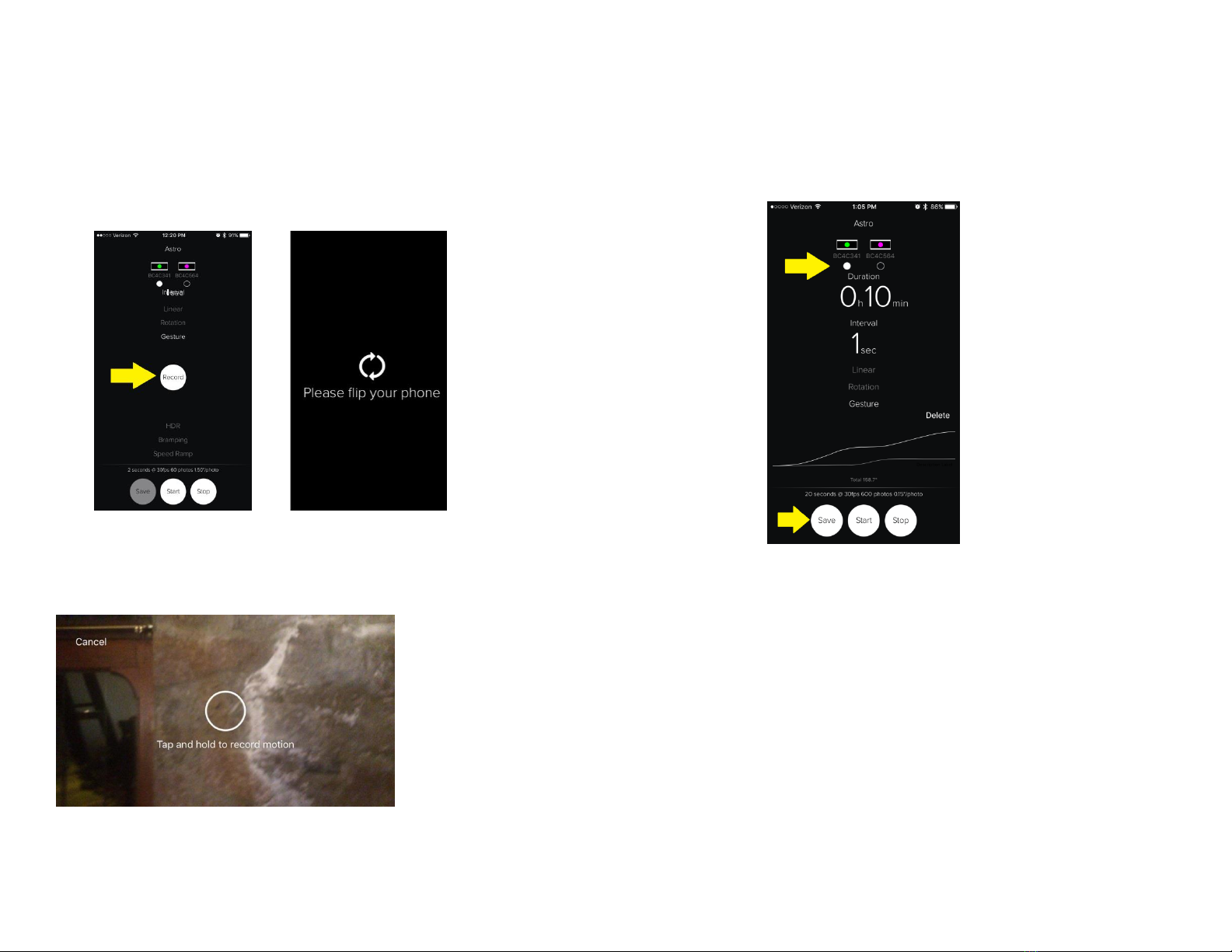
10
Gesture Mode
For Gesture programming, follow Step 1 and Step 2 above. Once that is
complete, you will need to record a gesture that will capture the rotation
for both pan and tilt.
Step 2: Record: Press the record button. You will then need to flip your
phone into landscape mode.
Touch the screen and hold with a finger (outside of the circle) until the
circle line is white, then record your motion for your pan, tilt, or pan and tilt,
then release your finger when your gesture is complete.
Step 3: Pan: If you are not doing a Pan, skip to step 4. If you are using a unit
for Pan, you will set this unit up first. Select the unit the commands should
go to using LED color, and then press the ‘Save’ button to Save the
commands to the pan unit. The Time-Lapse will not start at this time. Both
the ‘Save’ and ‘Start’ command will grey out while the commands are being
saved to the unit.
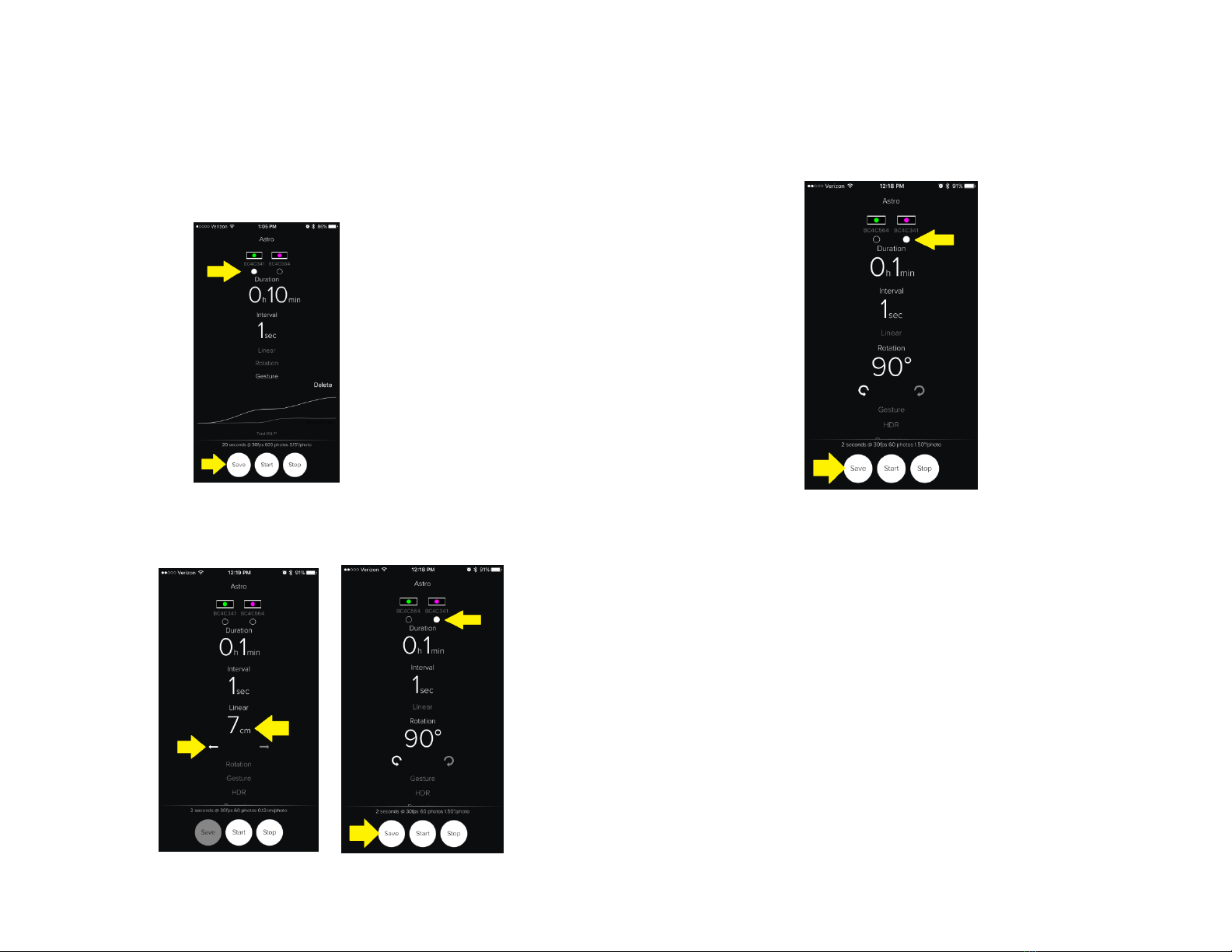
11
Step 4: Tilt: If you are not doing a Tilt, skip to Step 5. If you are using a
unit for Tilt to do a tilt only you will set this up first, or if you are doing a
pan and tilt, you will set this unit up second. Select the unit the commands
should go to using LED color, and then press the ‘Save’ button to Save the
commands to the pan unit. The Time-Lapse will not start at this time. Both
the ‘Save’ and ‘Start’ command will grey out while the commands are
being saved to the unit.
Step 5: Linear: The last item to set up will be Linear Motion.
Select the desired distance and direction of movement (left or right) as
shown below:
Once this is set up, select the unit the commands should go to using LED
color, and then press the ‘Save’ button to Save the commands to the pan
unit. The Time-Lapse will not start at this time. Both the ‘Save’ and ‘Start’
command will grey out while the commands are being saved to the unit.
Step 6: Start: Use the Start button to start the Time-Lapse. Once a Time-
Lapse is started, you can use the ‘Stop’ button to Stop the units at any time.

12
Repositioning
The reposition menu provides methods to move the Astro Core to point in
the direction desired. This is most critical for the unit that holds the camera.
The Left or Right buttons will move the unit in the corresponding direction
up to 360 degrees. If the Stop button is pressed, it will stop before it reaches
360 degrees. Take care to make sure that the camera lens does not have
any interference with an L-bracket and nothing is in its way or it may cause
the motor to burn out. During each scenario run, the unit will track its
movements. If a scenario needs to be stopped and re-run, the Home button
may be pressed to allow the unit to return to its start position. If multiple
units are being used, these buttons will only apply to the currently selected
unit.
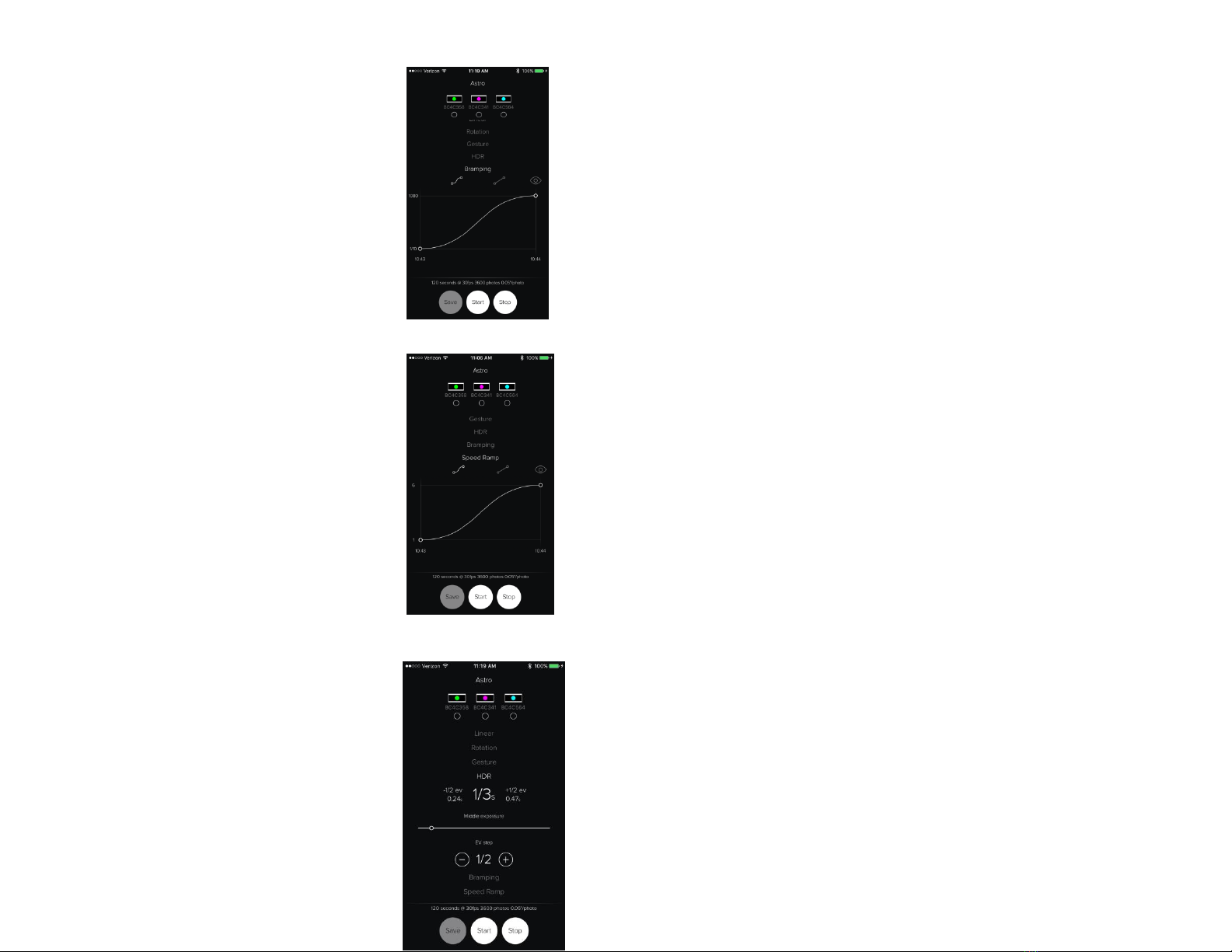
13
ADVANCED FEATURES
BRAMPING
Bulb ramping, or bramping, is a method of
adjusting exposure settings to maintain a
specific exposure value throughout the duration
of a time-lapse sequence. The bulb ramping
feature allows for selection of linear or non-
linear options. Settings for exposure range from
1/10 to 30 for start and end values.
SPEED RAMP
Speed ramping is a process where the capture
frame rate of the camera changes over time
throughout the duration of the time-lapse
sequence. The speed ramp feature allows for
selection of linear or non-linear options.
Settings for speed ramping range from 1 to 10.
HDR
HDR is a high dynamic range technique used to
reproduce a greater dynamic range of
luminosity than is possible with standard digital
imaging or photographic techniques. The Astro
Core allows for selection of the Middle Exposure and the exposure value
(EV) step.

14
CAMERA SETTINGS
When shooting time-lapse, it is better to have control over all of the
camera’s settings in order to get the best results. We recommend against
automatic settings because the camera will calculate them differently for
each photo and potentially introduce unpleasant flicker in the final video.
Modes
Av Aperture Priority: This mode allows you to select a constant aperture
while the shutter speed is set by the camera. It is not recommended to use
this mode for time-lapse photography unless you are using it for a day to
night sequence. Even for day to night sequences, the small variations in
shutter speed will introduce flicker in the video that will have to be removed
in post-production.
Tv Shutter Priority: In shutter priority mode you can set the shutter speed
and let the camera choose an appropriate aperture. This mode is not ideal
for time-lapse as it will not only introduce light flicker but also DOF (depth
of field) flicker that cannot be corrected in post-production.
BBulb: Most cameras have a 30 second exposure limit. Bulb mode allows
you to use an external device to control the duration of the shutter beyond
30 seconds.
MManual: In manual mode you set both the aperture and shutter speed.
We recommend always using manual mode when taking time-lapse
sequences. If you are shooting in manual mode (and you really should), it is
important to understand how each setting affects the time-lapse.
Shutter Speed
Shutter speed controls the amount of time that the shutter will stay open
for the sensor to capture light. This not only affects the amount of light it
receives, but also the amount of movement that is captured. A fast shutter
speed will freeze a moving object; whereas, a slow setting will produce a
blurred result. A neutral density filter (ND filter) may be needed to achieve
long exposures in bright light.
Depending on the subject, you may want to use a slow or fast shutter
speed. For fast moving subjects like cars, a fast shutter speed will produce
jumps or even make cars appear in one frame and disappear in the next.
The discontinuity can be distracting and is normally undesirable in a time-
lapse video. On the other hand, using a slow shutter speed will produce
smooth and continuous motion but will reduce sharpness.
Every time your camera takes a picture, the shutter opens and closes. This
process is not perfectly consistent every time; the small variations cause
every picture to have slightly different exposures and become noticeable as
flicker. To prevent that from happening, you can use a lens with manual
aperture control, or avoid shutter times shorter than 1/100 seconds.
Aperture
The aperture setting controls the amount of light that enters the camera as
well as the depth of field (DOF). A large aperture lets in more light and
produces a shallow DOF; whereas, a small aperture will capture less light
and show more objects in focus.
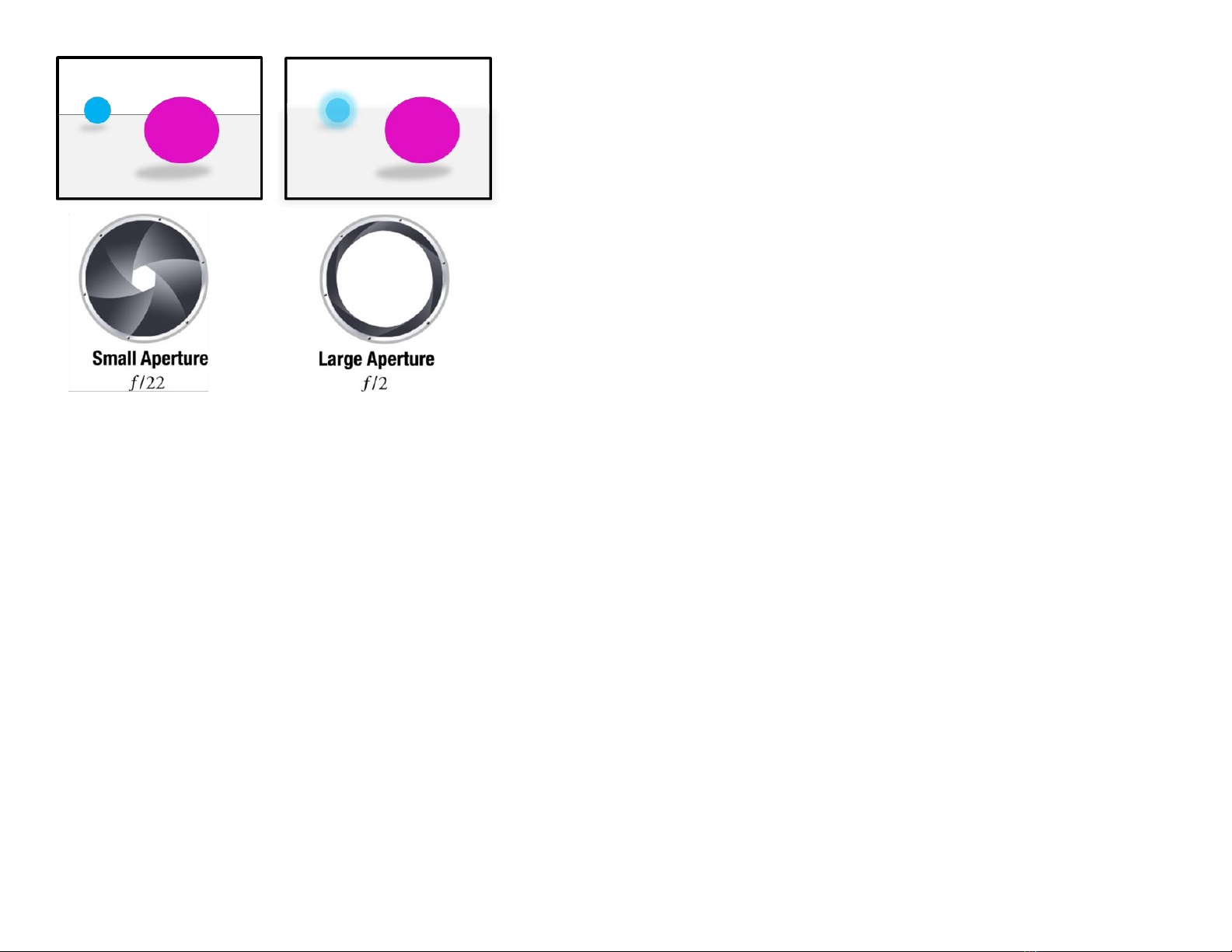
15
Focus & Zoom
First, make sure you disable autofocus and image stabilization on your lens
or camera. Choose a focal length that allows you to capture enough context
around your subject.
Time-lapse photography is all about change; many times the subtle changes
around your main subject are what make a time-lapse great. For the same
reason, avoid extreme zoom.
ISO
ISO refers to the sensitivity of the camera to light. A small number provides
less sensitivity, while a high number generates high sensitivity. Low settings
generate cleaner images. In contrast high ISO settings produce nosier
images as the camera tries to extract as much information as possible from
the sensor. Every camera is different; take a couple of test photos at varying
ISO settings to see if the noise level is acceptable. Much like the other
settings we have discussed, never use auto ISO because it can produce
flicker and other inconsistencies.
White Balance
White balance refers to the temperature of the color in the picture. It is best
to manually choose the desired temperature or a preset to ensure
consistent results and reduce flicker.
Capture Format
This means using RAW image format. It is okay to use JPG for tests or rough
sequences, but always use RAW when capturing your final sequence.

16
FIRMWARE UPDATE
If a firmware update is necessary for the Astro Core unit, it will be delivered
through an application update. The application will detect the firmware of
the unit, and if it is older than the current firmware, will request to update
the unit. If there are multiple units requiring update, it will work through all
the units.
Procedure
Once the application determines that a firmware update is needed, it will
notify the user that a firmware update is necessary.
While you may choose to postpone the update, the application and unit will
perform best if the firmware is updated. In addition, if there are new
features supported in the application that require a firmware update, it may
cause unexpected behavior if those features are used and the unit is not
updated.
Prior to starting an update, you should ensure that you have ample battery
power in your batteries. If necessary, close the application to allow you to
change the batteries. Once this is complete, and you start to perform the
update, you will be instructed through the steps of the update.
The update may take up to 5 minutes per unit. You will first be instructed to
place the phone into airplane mode and to then turn Bluetooth on. This will
minimize any interference. You should also look to make sure that the Astro
Units are the only Bluetooth devices within a short range (30 feet). Place the
phone within 1-2 feet of the units and begin the update. The update will
update all units it was connected to at the time of the update start. DO NOT
introduce new units during the update. Once the update is done, the
application will restart. You will need to remove the batteries and place
them back in to do a “reboot” on the unit. It sometimes may take a minute
or two for the app to identify the unit(s), though it is usually much faster. If
you have a flashing LED (i.e. green flashing LED), the unit is not connected to
the application and likely needs the batteries removed/replaced. If the LED
is solid blue, that unit is in the process of being updated. At the end of the
update, a successful update will either turn the LED solid red or flashing red.
If the LED remains blue after 10 minutes, the update has failed. Once all
other updates complete, you will need to have that unit updated again.
Be sure to take your phone out of airplane mode when all updates have
been completed.
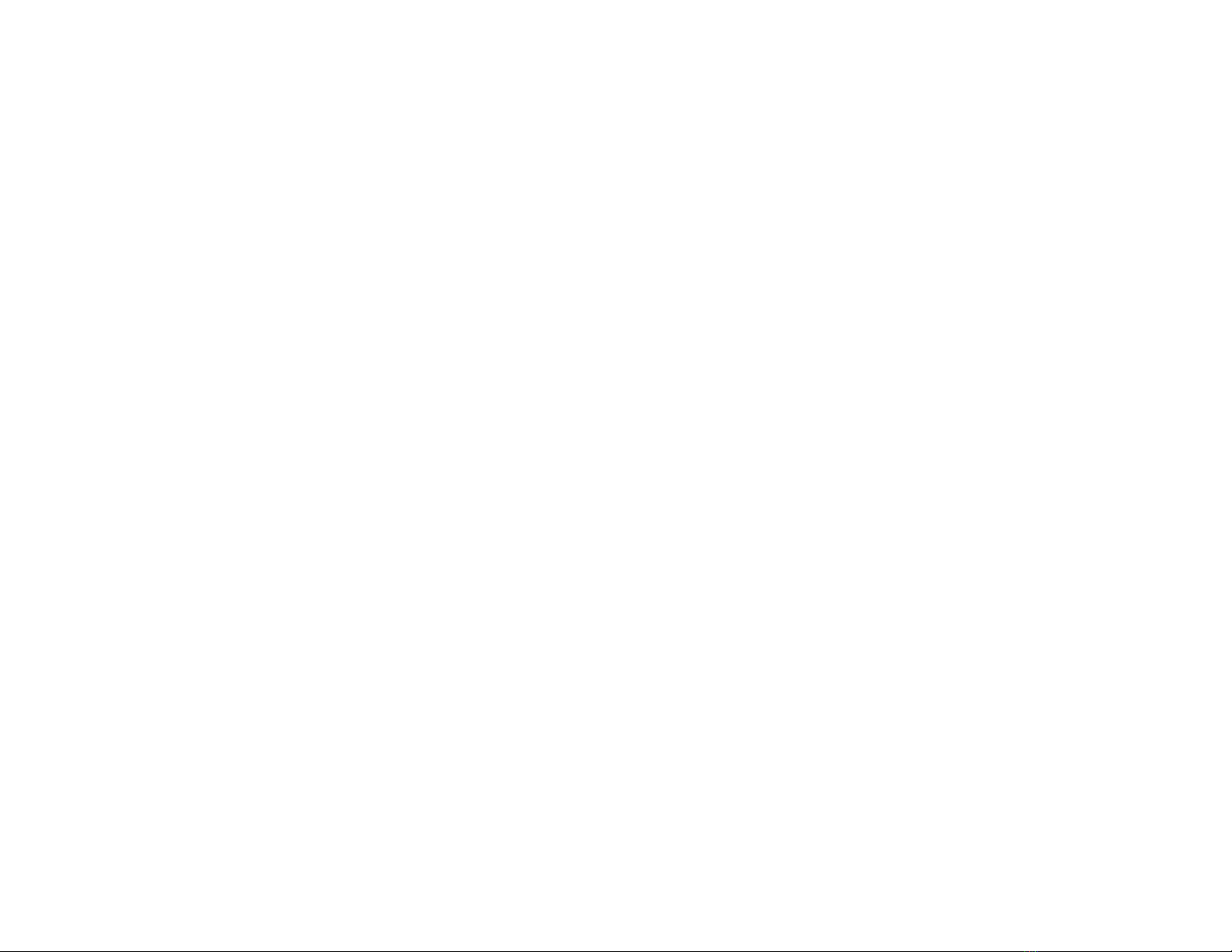
17
GEAR LIST
This is a list of useful items for shooting time-lapse. You might not need all
the equipment every time, but it is good to have these items on hand.
✓Camera
✓Lenses
✓Tripod
✓Memory
✓Batteries
✓L-Bracket(s)
✓Astro Core(s)
✓Ballhead(s)
✓Cable
✓ND Filter
✓Smartphone
✓Tent or other gear
CHECKLIST
With so many things to control, it is easy to forget something. We always go
through this checklist to help us remember everything.
✓Charged and spare batteries
✓Enough memory (freshly formatted SD cards if
possible)
✓Set lens to manual focus and disable image
stabilization
✓Set camera to manual
✓Adjust shutter (not faster than 1/100 seconds; not
slower than your interval allows)
✓Set the aperture (larger is better)
✓Set ISO
✓Set white balance (use a preset)
✓Set capture format to RAW
✓Program and connect Astro Core
✓Level the camera
✓Focus
✓Take a couple of test shots
✓Start the program
✓Be patient :)
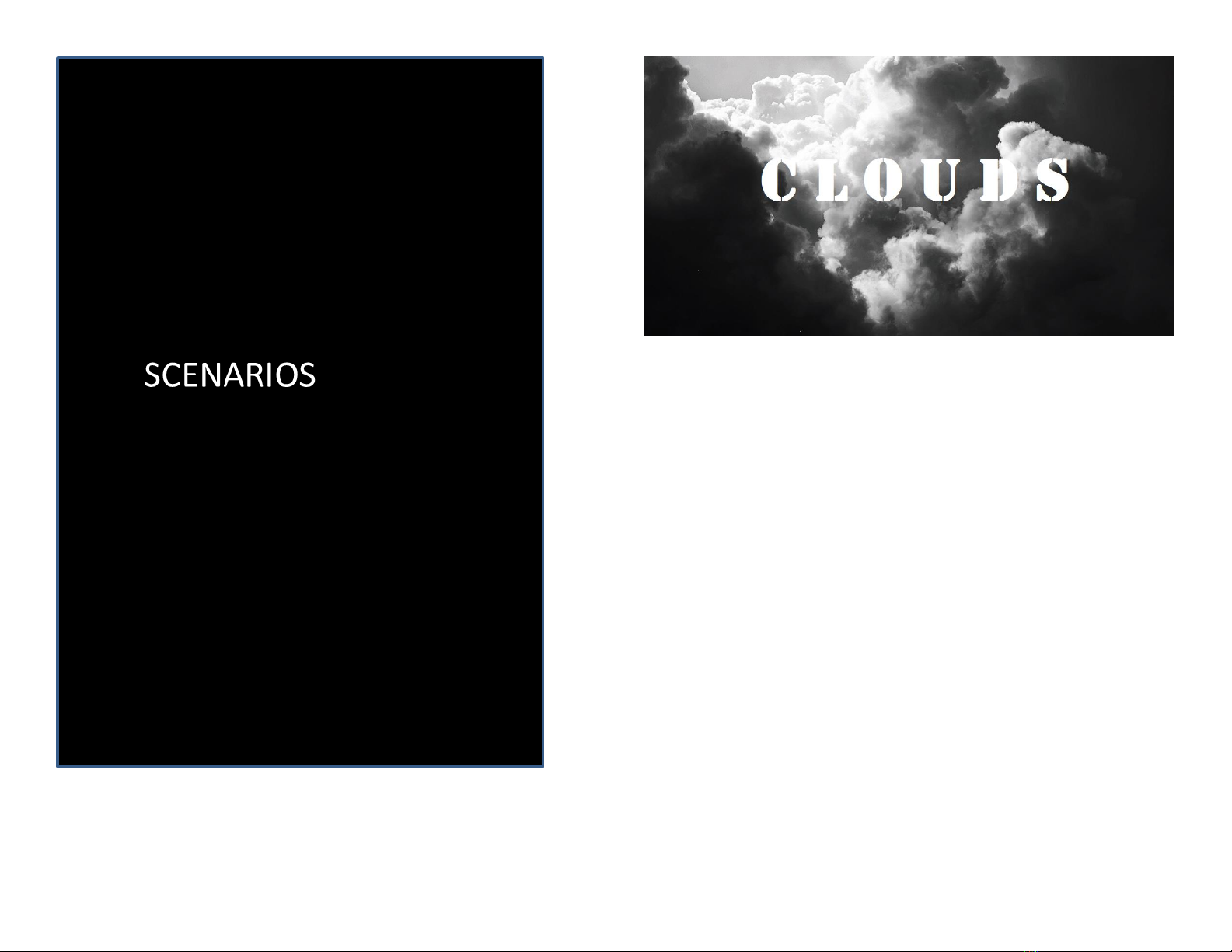
18
Moving clouds can be impressive yet difficult subjects; pay close attention
to light changes.
Aperture: Use a small to medium aperture such as f4-f11 to keep everything
in focus.
Shutter: Use fast shutter speeds such as 1/100 seconds, to capture crisp
slow moving clouds. If the clouds are above you and causing a lot of light
variation, it is a good idea to use a slower shutter speed. This would be
typically around 1/3 seconds.
Duration: Depends on how much the clouds are moving. Use 30 minutes –1
hour.
Rotation: Concentrate on big cloud formations and rotate 15 –30 degrees.
Interval: Clouds move faster than it appears; use a small interval of 2 –4
seconds.
Recommend: Camera, Lens, Tripod, Ballhead

19
Moving traffic is one of the best scenarios to use slow shutter speeds to
smooth motion.
Aperture: Use a small aperture to keep everything in focus and allow for
long shutter times, f8–f 11.
Shutter: Use a shutter speed of about 3/4 of the interval, allowing some
time for the camera to process the photo. If you are shooting in daylight,
you may need an ND filter to allow for long exposures.
Duration: Fast paced cities are captured best in 15–30 minutes.
Rotation: Since the subject is already moving, a slight rotation of 30–60
degrees goes a long way.
Interval: A 1 –3 seconds interval will work best.
Recommend: Camera, Lens, Tripod, Ballhead, ND Filter
Busy crowds can be very interesting subjects. Use a slightly long shutter
time to smooth the motion and make it fluid.
Aperture: Use a small aperture such as f8-f11 to keep everything in focus.
Shutter: Your shutter speed should be around 3/4 of the interval to capture
the motion. You might need an ND filter.
Duration: 15 minutes–1 hour.
Rotation: Slight motion will work best, 0–30 degrees.
Interval: Take a photo every 1–3 seconds to keep the motion fluid.
Recommend: Camera, Lens, Tripod, Ballhead, ND Filter
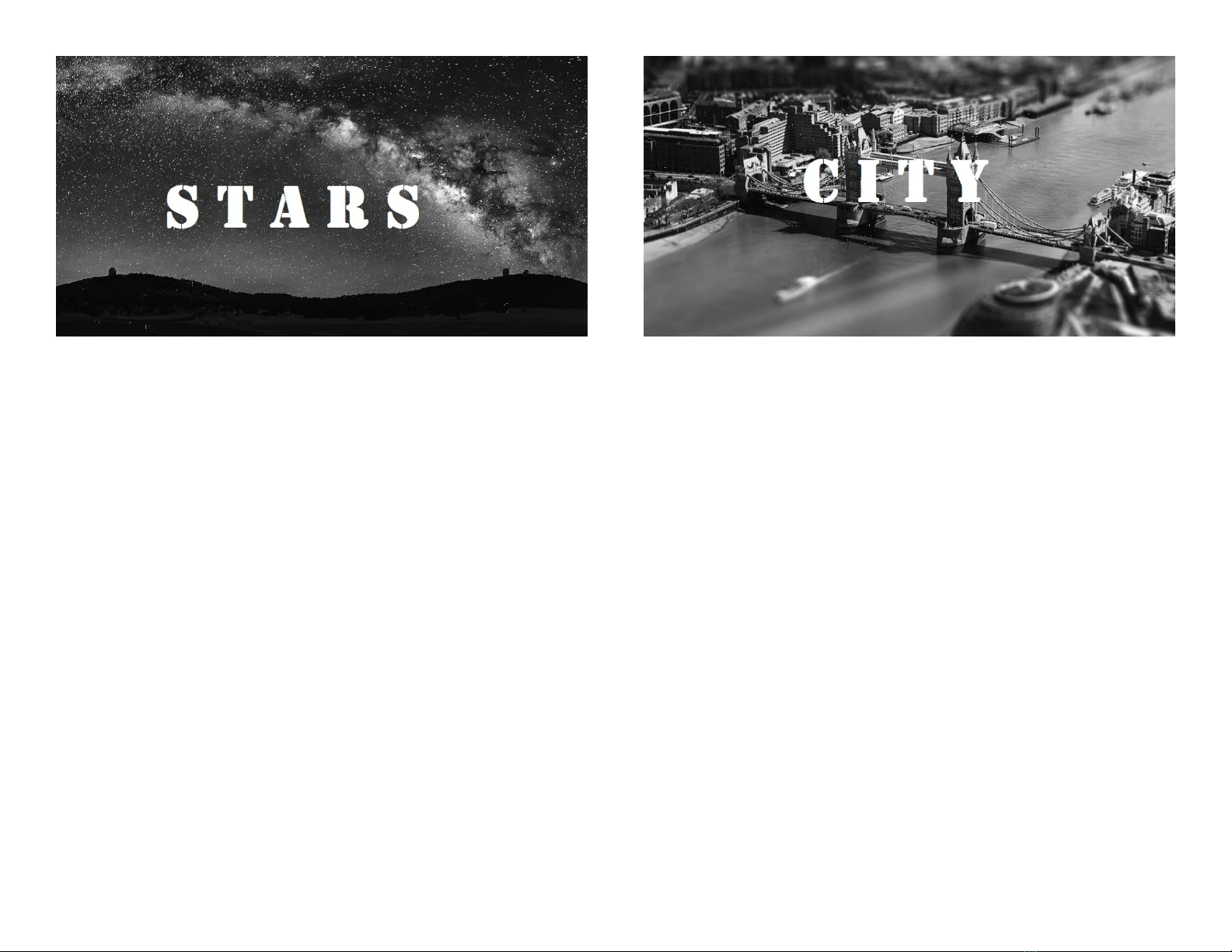
20
Some of the most beautiful time-lapse videos capture the sky at night.
Aperture: Use a large aperture such as f2.8-4 and then this will let a lot of
light in and keep the image sharp.
Shutter: You will need long exposure times, between 20–30 seconds.
Make sure you disable long exposure noise reduction (LENR).
Duration: Shoot all night; 6 hours or more!
Rotation: Stars move a lot during the night. If you are pointing straight up,
keep movement to a minimum. We recommend framing a landmark for
orientation and moving anywhere from 0–30 degrees.
Interval: Set the interval a little higher than the shutter duration to allow for
processing time. For example, use a 35 second interval with 30 second
exposures.
Recommend: Camera, Lens, Tripod, Ballhead, Tent and other gear
Using a tilt-shift effect it is possible to make cities look like miniature toy
cities. You can use a special tilt-shift lens or simulate it using software.
Aperture: Use a medium aperture such as f3.6-f5 for maximum sharpness.
Shutter: Use very short exposures, around 1/100 seconds. In this case, it is
desirable to freeze motion to cause a staccato effect.
Duration: 30 minutes –1 hour.
Rotation: Slight motion will work best; 0–15 degrees.
Interval: Take a photo every 2–5 seconds to keep the motion somewhat
fluid.
Recommend: Camera, Lens, Tripod, Ballhead
Table of contents