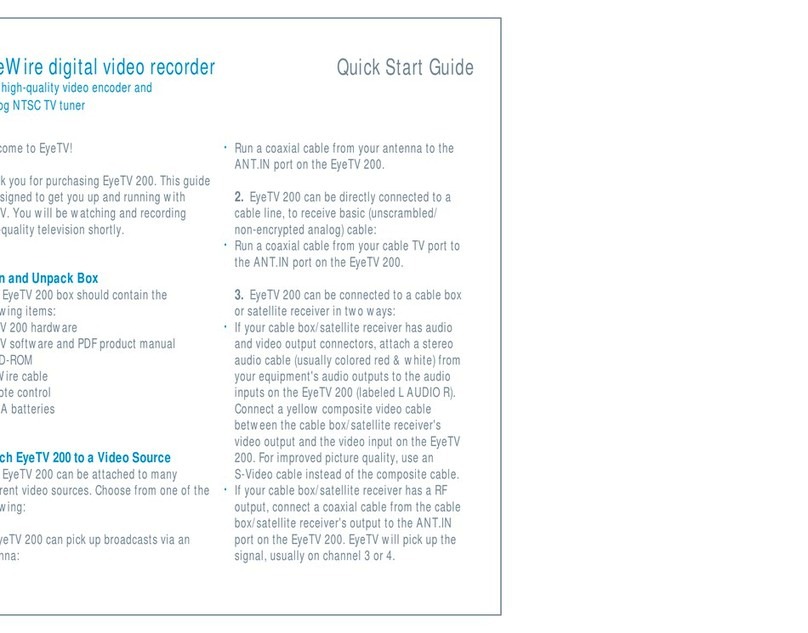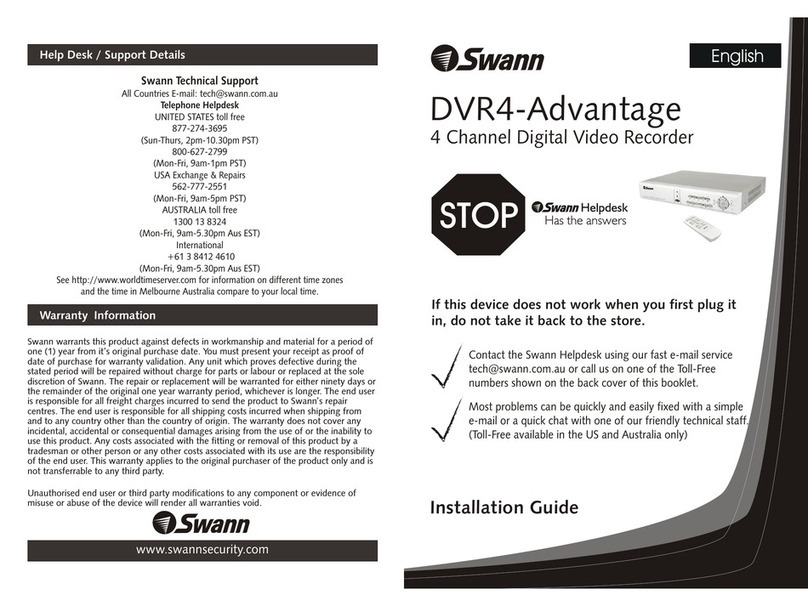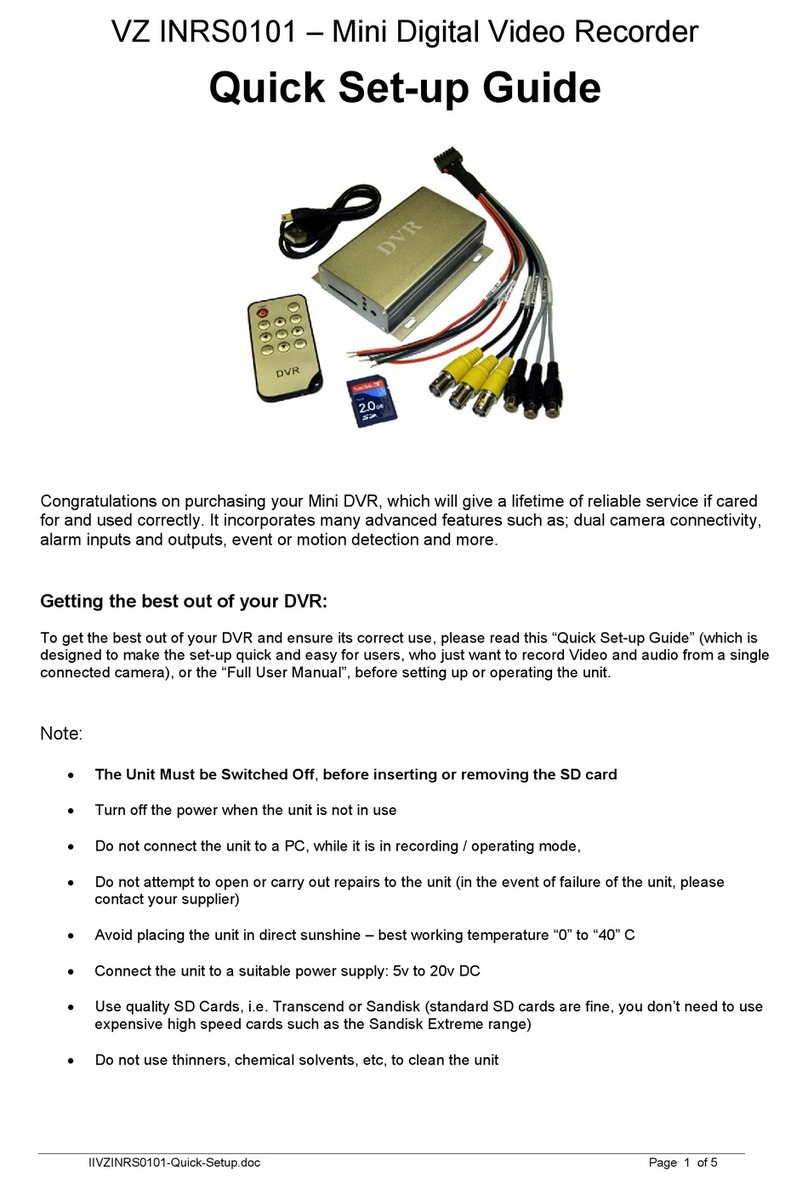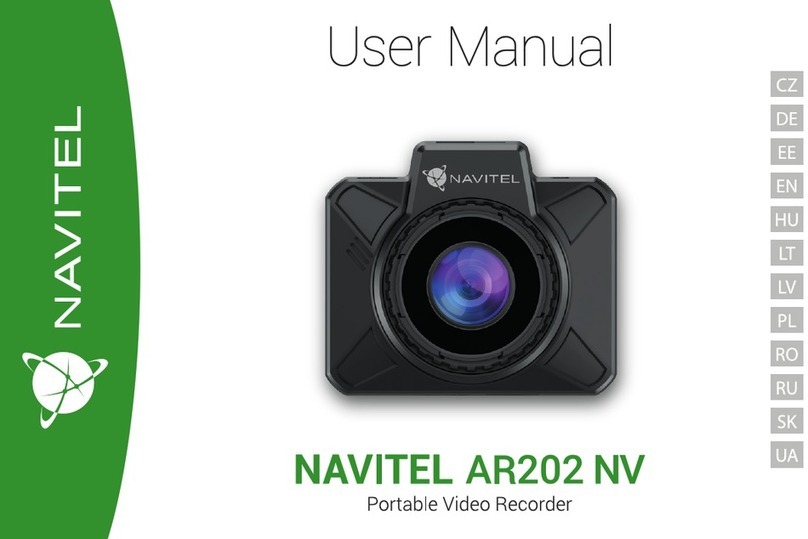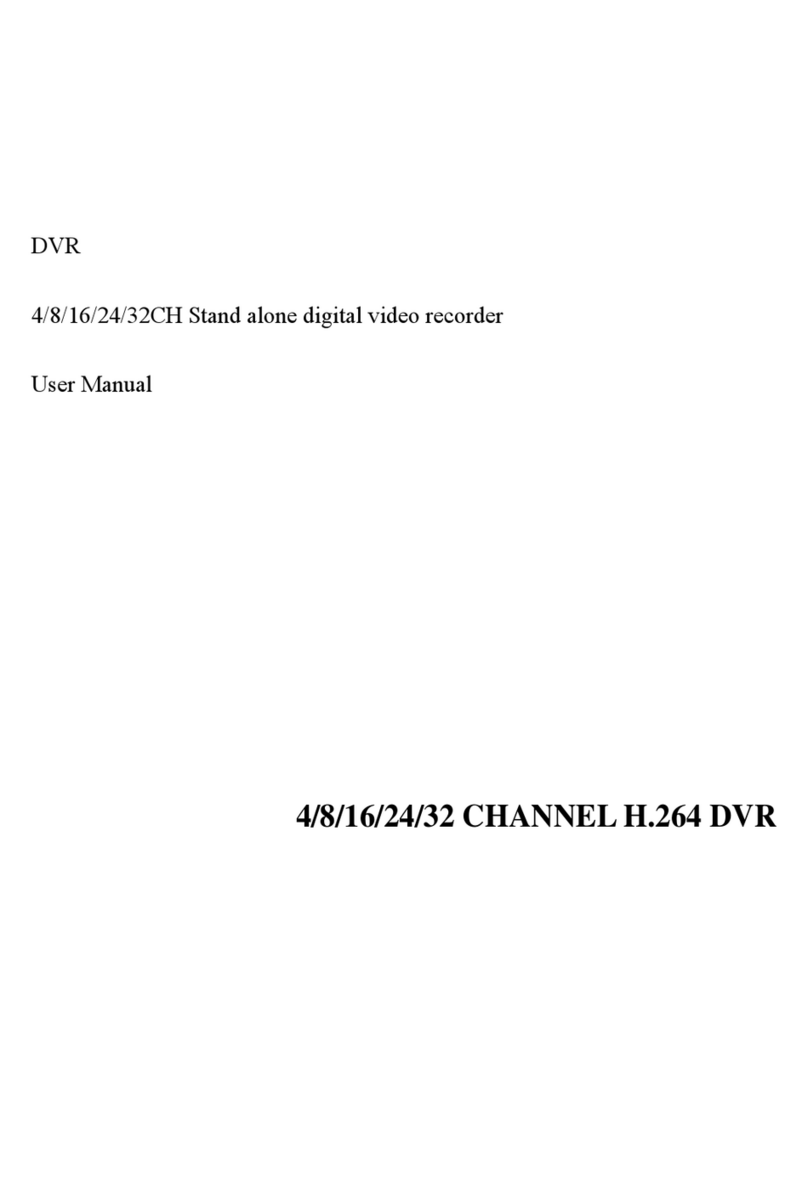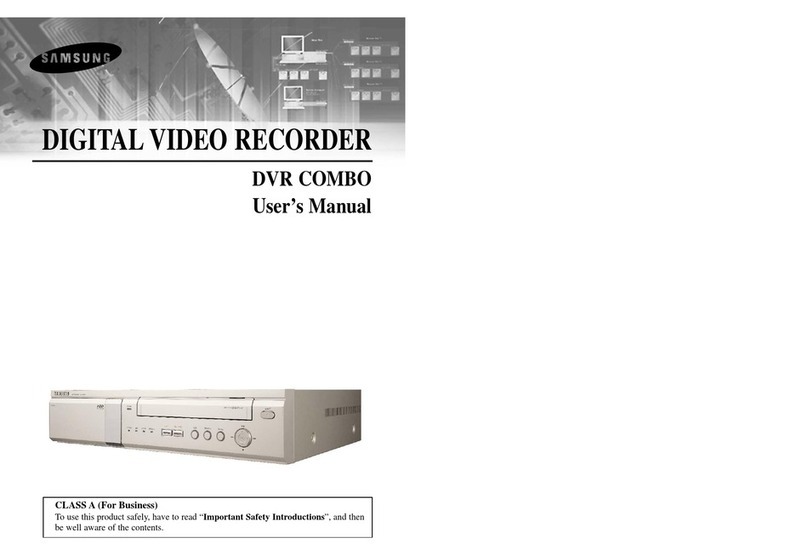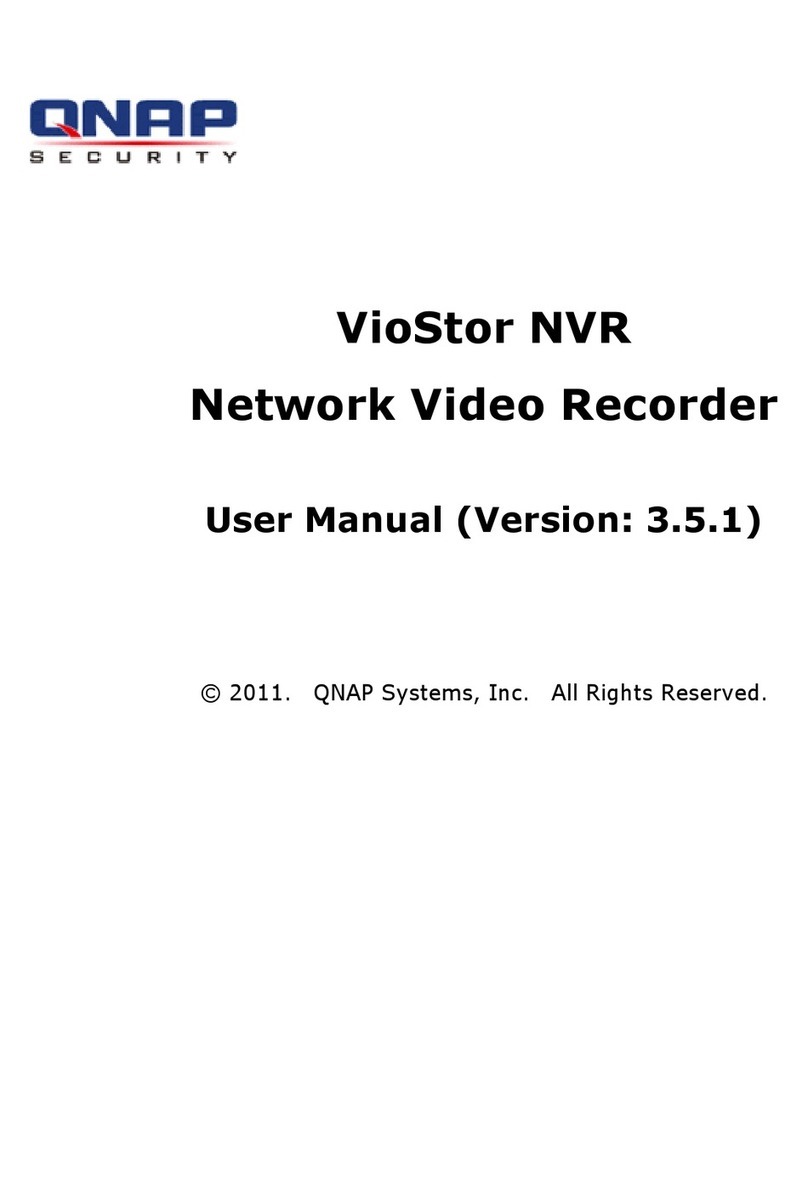Electronics Line EL-DVR-431RW User manual

1
EL-DVR-431RW
Stand Alone Type
DVR SYSTEM
Electronics Line USA
User Manual
Revision Date: 2005.06.30
Firmware 2.4.20.116 Version

2
New Features for the EL-431RW.
1. Server DVR
○
12 Way Audio Conference
* 2 Way Audio Support between DVR and Remote Client
○
2Dynamic IP (DHCP) support
* DHCP Network IP Support for Plug and Play on your LAN
○
3CD-RW Backup (to AVI)
* Built in CD-RW makes AVI back ups simple
fMore Access levels
Operator : Live/PTZ
Manager : Live/PTZ + search
Administrator: All access
gAdditional PTZ support
hDDNS Support
Remote connection using Dynamic Domain Name Service.
iWeb Server Port change Support
Change default Web Browser port to avoid network conflicts.
2. Remote PC
○
1Web Client
*Web Browser interface (i.e.; Internet Explorer, etc.)
○
2Multi Client User
* Max 4 simultaneous users
○
3Remote Setup
* Extended Setup options through remote client.
○
42 Way Audio Conference
* 2 Way Audio Support between DVR and Remote Client

3
●INDEX
■CHAPTER 1. (Specification & System Organization)
1.1 Specification---------------------------------------------------------------------------------------------------------6
1.2 Product Contents List-----------------------------------------------------------------------------------------7
1.3 System Organization-------------------------------------------------------------------------------------------8
■CHAPTER 2. (Description)----------------------------------------------------------------------------------------- 9
2.1 Front Panel----------------------------------------------------------------------------------------------------------9
2.2 Rear Panel----------------------------------------------------------------------------------------------------------10
2.3 Remote Controller------------------------------------------------------------------------------------------------11
■CHAPTER 3. ( Installation )---------------------------------------------------------------------------------------12
3.1 Hard Disk Installation-------------------------------------------------------------------------------------------12
3.2 Camera Connection----------------------------------------------------------------------------------------------13
3.3 Monitor Connection----------------------------------------------------------------------------------------------13
3.4 Network Connection---------------------------------------------------------------------------------------------13
3.5 Alarm/Relay/PTZ Connection---------------------------------------------------------------------------------14
3.6 Power Connection-------------------------------------------------------------------------------------------------14
3.7 Hard Disk format-------------------------------------------------------------------------------------------------15
■CHAPTER 4. ( Monitoring )--------------------------------------------------------------------------------------16
4.1 System Power ON------------------------------------------------------------------------------------------------16
4.2 Select Screen Mode-----------------------------------------------------------------------------------------------16
4.3 Convert Screen Mode--------------------------------------------------------------------------------------------17
4.4 Control PTZ/Focus-----------------------------------------------------------------------------------------------17
4.5 System Power OFF-----------------------------------------------------------------------------------------------18
■CHAPTER 5. ( Search )--------------------------------------------------------------------------------------------19
Go to Search----------------------------------------------------------------------------------------------------------19
5.1 Search by Date/Time---------------------------------------------------------------------------------------------19
5.2 Search by Event---------------------------------------------------------------------------------------------------20

4
●INDEX
■CHAPTER 6. (Menu)
Go to Menu--------------------------------------------------------------------------------------------------------------22
Menu Initial--------------------------------------------------------------------------------------------------------------22
6.1 Display---------------------------------------------------------------------------------------------------------------23
6.2 Record----------------------------------------------------------------------------------------------------------------23
6.2.1 Size/Rec. Rate/Quality--------------------------------------------------------------------------------------23
6.2.2 Timer Recording Setup-------------------------------------------------------------------------------------24
6.2.3 Motion Detection Setup------------------------------------------------------------------------------------25
6.2.4 Alarm Recording Setup------------------------------------------------------------------------------------25
6.2.5 Time Recording Weekly Setup----------------------------------------------------------------------------26
6.2.6 Partial Motion Region Setup------------------------------------------------------------------------------27
6.3 Camera-------------------------------------------------------------------------------------------------------------28
6.3.1 Status/Title Setup-------------------------------------------------------------------------------------------28
6.3.2 Covert/PTZ Setup-------------------------------------------------------------------------------------------28
6.3.3 Color Setup---------------------------------------------------------------------------------------------------29
6.4 Audio-----------------------------------------------------------------------------------------------------------------29
6.4.1 Audio Recording Setup---------------------------------------------------------------------29
6.4.2 Live Audio Setup----------------------------------------------------------------------------30
6.5 Alarm-----------------------------------------------------------------------------------------------------------------30
6.5.1 Alarm Input Setup-------------------------------------------------------------------------30
6.5.2 Relay Output Setup--------------------------------------------------------------------------------31
6.6 System----------------------------------------------------------------------------------------------------------------31
6.6.1 Date/Time----------------------------------------------------------------------------------------31
6.6.2 Network---------------------------------------------------------------------------------------32
6.6.3 Buzzer Setup-------------------------------------------------------------------------------34
6.6.4.1 Administrator Password---------------------------------------------------------------34
6.6.4.2 Manager Password---------------------------------------------------------------------35
6.6.4.3 Operator Password--------------------------------------------------------------------35
6.6.4.4 Network Password-------------------------------------------------------------------35
6.6.5 Disk Write Mode--------------------------------------------------------------------------------36
6.6.6 System Information---------------------------------------------------------------36
6.6.7 Factory Default-----------------------------------------------------------------------------36
6.7 CD-RW Setup------------------------------------------------------------------------------------------------------37
6.7.1 CD-RW Back-up-------------------------------------------------------------------------------------------37
6.7.2 Backup process-------------------------------------------------------------------------------------------38

5
●INDEX
■CHAPTER 7 (CLIENT) .
System Requirements-----------------------------------------------------------------------------------------------------39
DVR Remote Agent Installation----------------------------------------------------------------------------------------39
7.1 Monitoring-------------------------------------------------------------------------------------------------------------42
7.1.1 Function Introduction-----------------------------------------------------------------------------------------42
7.1.2 Screen Division Selection-------------------------------------------------------------------------------------43
7.1.3 PTZ Control-----------------------------------------------------------------------------------------------------43
7.1.4 Select Network ID----------------------------------------------------------------------------------------------43
7.1.5 AVI File Conversion--------------------------------------------------------------------------------------------44
7.1.6. Color Adjustment----------------------------------------------------------------------------------------------44
7.1.7 Audio--------------------------------------------------------------------------------------------------------------44
7.2 Search Mode-----------------------------------------------------------------------------------------------------------45
7.2.1 Function Introduction-----------------------------------------------------------------------------------------45
7.2.2 Search Method--------------------------------------------------------------------------------------------------46
7.2.3 Search Option---------------------------------------------------------------------------------------------------47
7.3 IP Setting----------------------------------------------------------------------------------------------------------------52
7.3.1 Option Setting---------------------------------------------------------------------------------------------------53
7.4 Web Client--------------------------------------------------------------------------------------------------------------56
■ CHAPTER 8 .
Time Table------------------------------------------------------------------------------------------------------------------58
PTZ Protocol---------------------------------------------------------------------------------------------------------------59
PTZ Control----------------------------------------------------------------------------------------------------------------60
8.1 PTZ Preset---------------------------------------------------------------------------------------------------------61
8.2 Swing----------------------------------------------------------------------------------------------------------------61
Crossover Cable Making Tip--------------------------------------------------------------------------------------------62
AVI playback failure------------------------------------------------------------------------------------------------------63
Electronics Line USA Limited Warranty---------------------------------------------------------------------------65

6
●Specification & Organization
1.1 Specification
●80G HDD Storage Capacity(hour)
Resolution
CH & Frames Highest High Standard Low
4CH(CIF/30FPS) 41 58 93 154
4CH(2CIF/15FPS) 37 46 74 123
4CH(4CIF/7FPS) 19 23 38 61
4CH(4CIF/1FPS 93 132 154 185

7
●PackingContents
1.2 Product Contents List
Please confirm the contents when you open packing.
○
1Basic Contents
DVRMachine 12VAdaptor PowerCable
RemoteController RemoteViewerCD

8
●SystemOrganization
1.3 System Organization
Alarm Sensor #1-4 Relay Out
Client PC
Alarm Input/Out
Camera #1-4
TCP-IP
DVR M468
Video In
Video Out
Remote
Controller
VCR VGA AV Monitor
Monitor
Network

9
.●Front Panel Description
2.1 Front Panel
1. LED Indicator = Play/ Record status
2. SCR = Changes between Screen Division Modes or Rotation Mode
3.Backup = Opens CD-RW backup menu
4. PTZ = Go to Camera PTZ / Focus Control
5. Menu = Go to System Menu
6. Main Control = Go to Search Mode / Control PTZ movement / Move through Menus
7. Channel Select Buttons = Select Channel or Input Password (#s 1 through 4)
8. LED Indicator = Indicates Present System Status
(POWER = System On/Off, NET = Client Network Connect On/Off ,
PTZ = Speed Dome On/Off , ALARM = Alarm Sensor On/Off )
9. CD-RW Burner
10. Remote Controller Input Sensor
11. LOCK = Locks front panel buttons till password is inputted
12. Search Controller = Searching Recorded Video or Control Menu & PTZ / Focus.
13. Exit = Cancel Setup or Return to Previous Mode.
14. = (Enter) Press to apply setup and menu changes.
15. Power = System Power On/Off
Tip
Power Button is soft style to prevent system failure by incorrect operation.
Channel Selection Button is prior to SCR mode.
When Remote Controller Sensor Input is blocked by something it may cause
Remote controller to not work properly.
When pressing any button, the server emits a Beep Sound.

10
●Rear Panel Description
2.2 Rear Panel
1. Video Input = Camera video input connector (4 BNC ports)
2. Video Loop = Output camera signal to another device (4 BNC ports)
3. Monitor 1 = DVR main screen connector for AV monitor. (BNC port)
4. Monitor 2= Spot monitor output for AV Monitor. (BNC port)
5. NTSC/PAL = NTSC / PAL switchable.
6. VGA Out = DVR main screen output for VGA Monitor (optional)
7. S-Video = DVR main screen output for SVHS Monitor (S-Video)
8. Audio Out = Output for recorded audio (RCA port)
9. Audio In = Line inputs for 1~4 channels audio. (4 RCA ports)
10. Ethernet = Connect to LAN/WAN for remote client (RJ-45 port)
11. Alarm/Relay/RS-485 = Connection port for sensor, relay, and PTZ
12. RS-232 = For Manufacturers use only. (Programming and Firmware upgrade port.)
!!! Do not attempt to use for PTZ control or any other purpose!!!
13. DC12V = Connector for supplied 12V DC adaptor.
Tip
Please make ALL connections with system power OFF
Please use ONLY the supplied 12V Adaptor for Power Supply.

11
●IRRemoteControllerDescription
2.3 IR Remote Controller
MENU:Open menu
Channel Select Button
(4ch Available. #1~4 Button)
RETURN
Cancel
Setup or
Return to
Previous
ENTER:Apply Setup
Change
Search Controller:Control Playback Option
(EX, Speed of Playback, Move on Menu,
Control PTZ/Focus)
Change
Screen Mode
Open
Search Mode
PTZ/IRIS
Mode
POWER
System
ON/OFF

12
●HDDInstallation
3.1 Hard Disk Installation
○
1Jumper Setup Master or Slave
To setup HDD as Master or Slave refer to explanation
(legend)onsurfaceofHardDisk.
Jumper is usually located between the data cable and the power
cable on rear side of the Disk.
If one Hard Disk installation , setup as Master
If two Hard Disk installation , setup second one as slave.
!! Make sure system is OFF and unplugged before installing
disk. If not, hard drive and system both can be damaged!!
dExample of Samsung HDD Jumper Setup*
Refer to ‘General Pin Setting’ in ‘Jumper Pin Setting’ on
HDD Surface.
When one HDD installed, setup pin as Master and connect
Pin at the left end jumper.
When installing 2 or more HDD, one must be Master and the
other must be Slave (No pin).
When installing more than 2 HDD, use the CDRW ribbon
cable and setup the 3rd drive as Slave and leave the CDRW
as Master.
!!Please use only HDD rated higher than UDMA66!!
(Most newer drives are UDMA 133)
○
3IDE Cable Connection to Main Board
Confirm the IDE cable inside of product
Blue colored connector attaches to the mainboard.
Master HDD connects to the end connector.
Slave HDD connects to the middle connector.
!! Warning!!
When adding a hard drive to an existing installation, ALL Hard Drives will be Formatted (Erased)
when the system is powered on. If you have data that must be saved, back it up BEFORE adding a
hard drive or it will be LOST.

13
●VideoInstallation
3.2 Camera Connection
Connect cameras to top row of BNC ports on rear panel.
3.3 MONITOR CONNECTION
Connect Monitor terminal or S-VHS to Monitor.
3.4 NETWORK CONNECTION
Connect Ethernet terminal and network cable to Internet.

14
●Installation
3.5 ALARM / RELAY / PTZ CONNECTION
○
1ALARM
Alarm Input – 1N1,1N2,1N3,IN4:connect sensor input by channel
GND:Connect to Ground system.
○
2RELAY
Alarm Output NO,NC:After checking Alarm output type (Normal Open or Normal
Close)andconnectNO,NC.
COM:Connect remaining grounding conductor.
○
3RS-485
Connect PTZ camera D+ , D- :Connect PTZ camera control line (+,- terminal)
Simple RS-485 to RS-422 Conversion
3.6 POWER CONNECTION

15
●Installation
3.7 Hard Disk Format
When adding a Hard Drive the new drive MUST BE FORMATTED.
!! Adding a hard drive will cause the system to format ALL hard drives. ALL EXISTING DATA WILL
BE LOST!! The system will not function correctly until the drive is formatted.
(Cameras will show up but Menu and Search will not function, and nothing will be recorded)
1.PowerOn 2.NewHDDFormat
(Press Play, or Backward Play key to select)
3. System Start
(Initial Mode)

16
●SystemPowerOn
4.1 SYSTEM POWER ON
POWER
Press Power button to start system
After checking Hard Disk, input password to begin
operation.
Initial screen view mode is quad division mode
and recording mode.
Picture Power On
After finishing installation
EachchannelindicatescameraName&Recording
status.
Present Time & Date indicated at monitor center
Lowerside.
4.2 SELECT SCREEN MODE
Selects one channel full screen mode.
Movetooneenlargementwatchmodewhen
inQuadScreendivisionmode.
Movetooneenlargementwatchmodewhen
Rotationmode.
CAMERA ▓
2004/01/01
00:00:00
Tip Check System Condition at LED
POWER:Showing System On / Off
RECORD:Showing Record On / Off
NETWORK:Showing Client Connection Status
ALARM:Lighting when Sensor Alarm Activate

17
●SystemPowerOn
4.3 Convert Screen Mode (SCR MODE)
Users can select 3 kinds of watch mode:
Quad(4CH)divisionwatchmode
Select1CHwatchmode
4CHrotationwatchmode
Quad (4CH) watch mode is initial mode when system starts.
4.4 PTZ / FOCUS CONTROL
ControlcameraPTZ(Pan/Tilt/Zoom)&Focus(Only
Useableforpropercamera).
PressPTZ/FOCUSbuttontoshowPTZMenuatright-
Handsideandcontrolbycontroller.
PressPTZ/FOCUSbuttonsecondtimetoopenfocus
/IRISMenuandcontrolbysearchcontroller.
Quad (4CH)
Division
Selected 1CH
Watch Mode
4CH Rotation Mode
Control Camera PTZ
&
Focus by Search
Search Controller
PTZ CTL
UP
LEFT RIGHT
DOWN
FOCUS/IRISCTL
UP
LEFT RIGHT
DOWN

18
●SystemShutDown
4.5 SYSTEM POWER OFF
POWER
Press Power button to turn system off
(InputPasswordandpressEntertoshutdown
system.)
Tip
SystemLog-onpassword:Administrator , Manager , Operator , Network
Administrator:All function access (system on , shutdown , stop , search)
Manager:System on and Search
Operator:System On
Network:Connect by remote program

19
●SEARCH
◎Go to Search Mode
Search Recorded Date
5.1 SEARCH BY DATE / TIME
Possible to Search Recorded Data & Time
Movecursortoselectadayoncalendar
(RecorderData&Timeindicatedbygraycolor)
PressEntertoopenselectedday.
RecordedTimeappearsongraphbelow.
Usearrowkeystoselecttime.
Press‘Enter’toplayselectedvideo.
(Eachblock-15minutes.)
Camera names appear in top left corner of each screen.
Playback speed shows on lower right.
Use Channel Select buttons to view any camera full
screen. Mode button (SCR) works the same as in
live view mode.
(Menu , Search ,and PTZ / FOCUS buttons
are Exception)
Press Search Button and Log-
In
Use Direction Key to Move Menu
To Open Each Menu
Press Enter
Return to Previous.
(Move to Previous Menu or Exit
Search and Return to Watch Mode)

20
●SEARCH
Control Playing Video
○
1:Basic playing mode (normal speed (1x)forward playing)
○
2:Normalspeedbackwardplaying
○
3:Pausevideo
○
4: Fast forward (2~64 speed)
○
5:Fast Backward (2~64 speed)
○
6:Samefunctionas ○
4~○
5
※Press normal forward backward button in pause = Move to next / previous frames
5.2 SEARCH BY EVENT
-SelectStarttime&Endtimeto
begineventsearch.
-Alarm:Searches alarm event during the
Selectedperiod.
-Motion:Searches motion detected event
Duringtheselectedperiod.
-Timer:Searches schedule change or
Recordingsetupchangeevents.
-System:Searching power On/Off
andrelatedsystemevents.
-Eventlistappearsinoutputwindow.
Tip Alarm, Motion, System can be selected or deselected by checking
the appropriate box (Highlight and press Enter)
To change selection, press enter and press direction key
After changing setup, Press enter to continue.
Table of contents