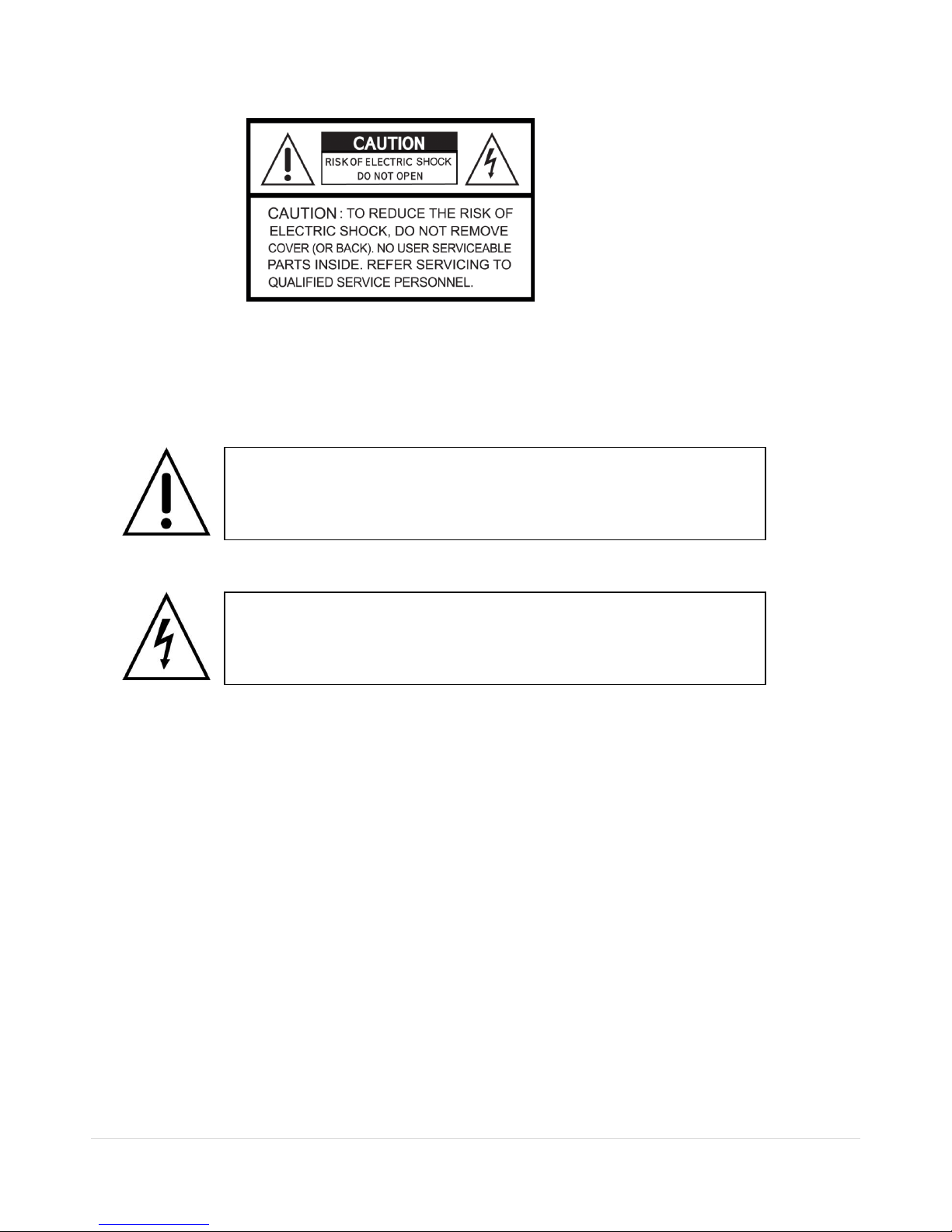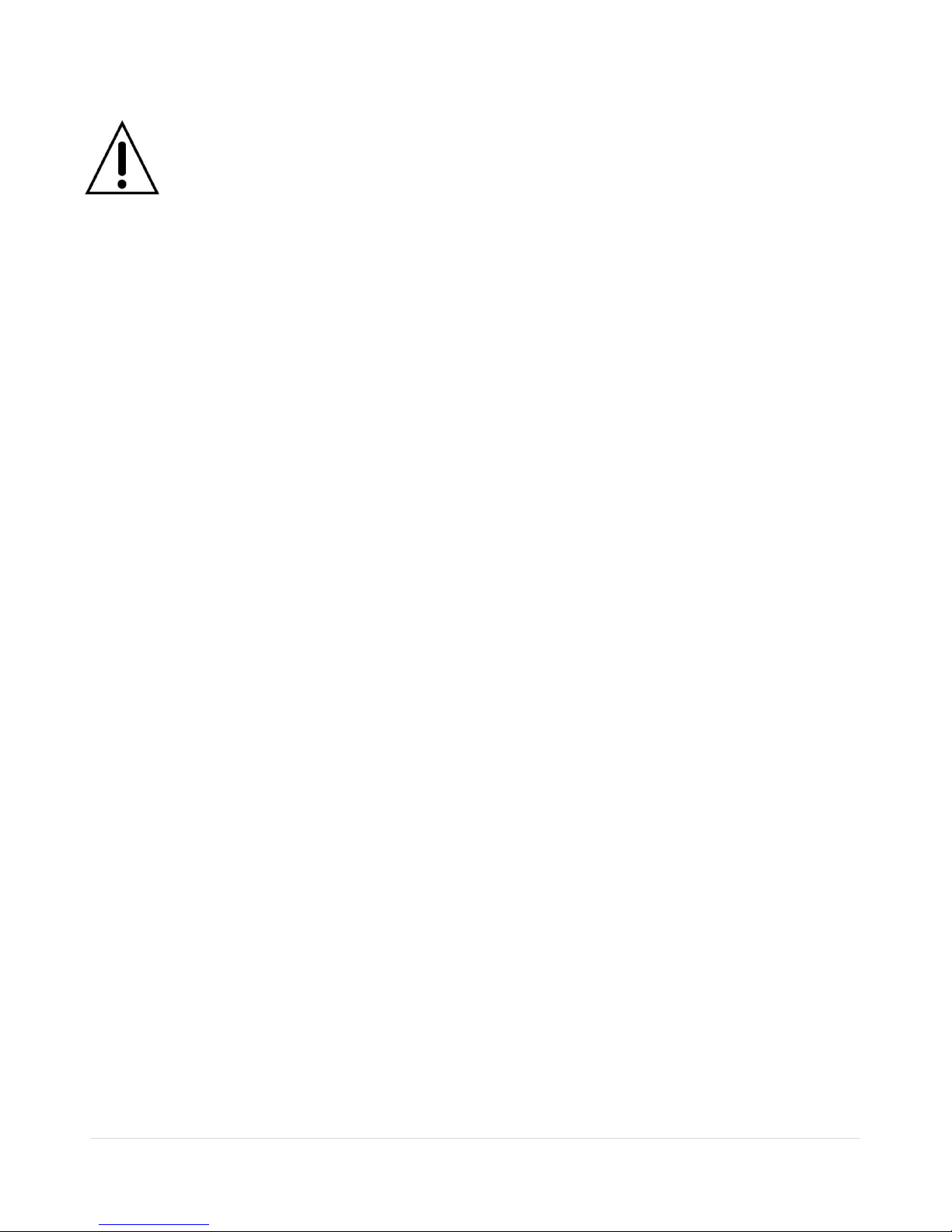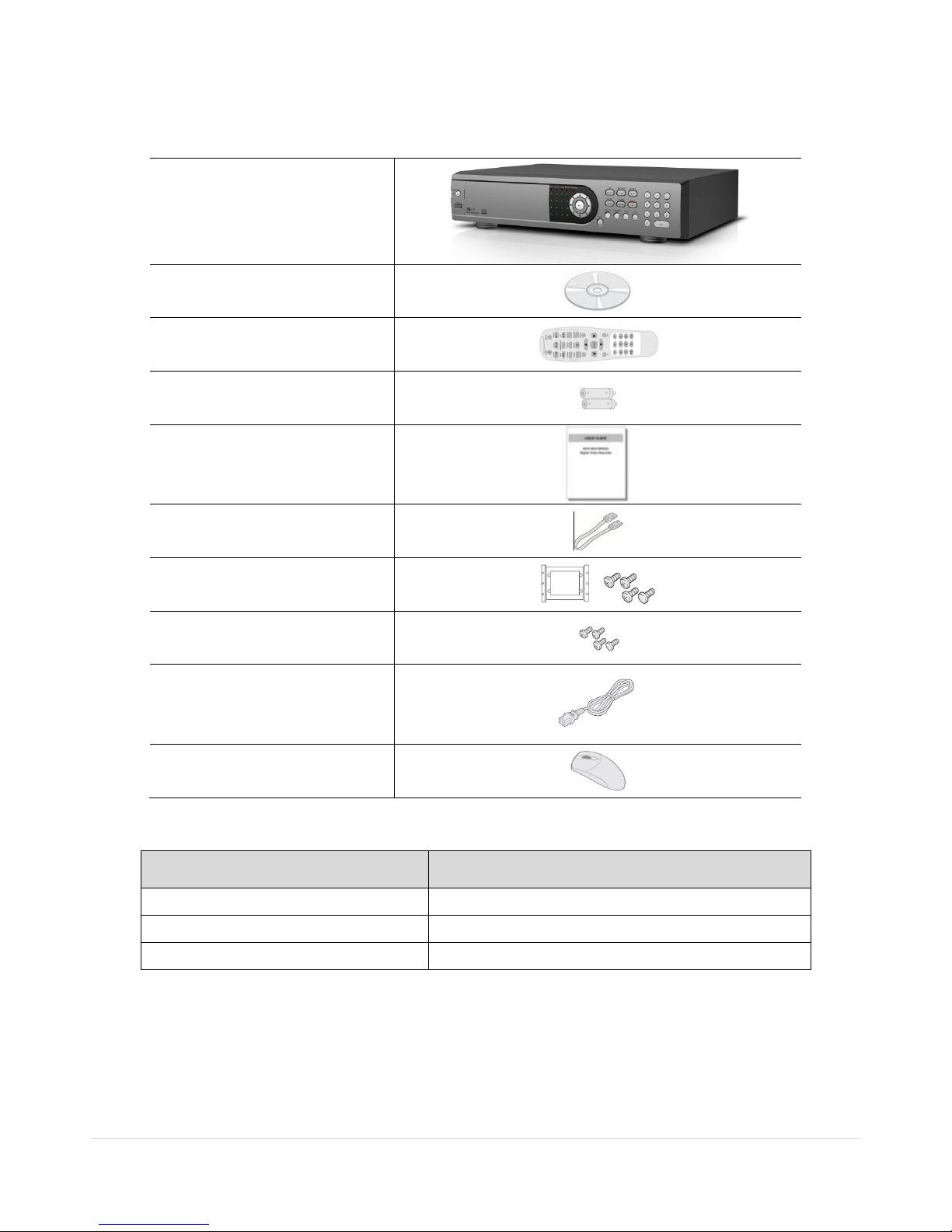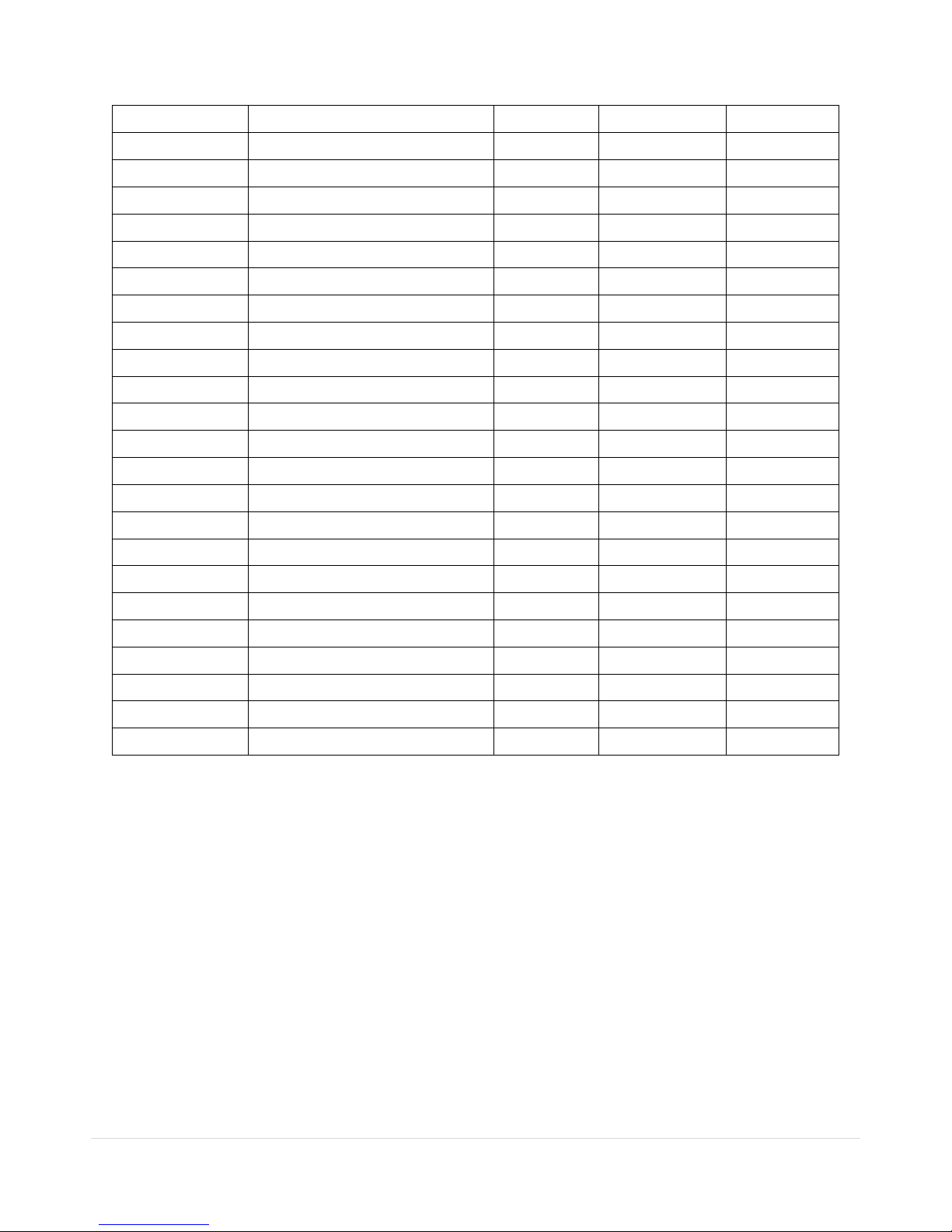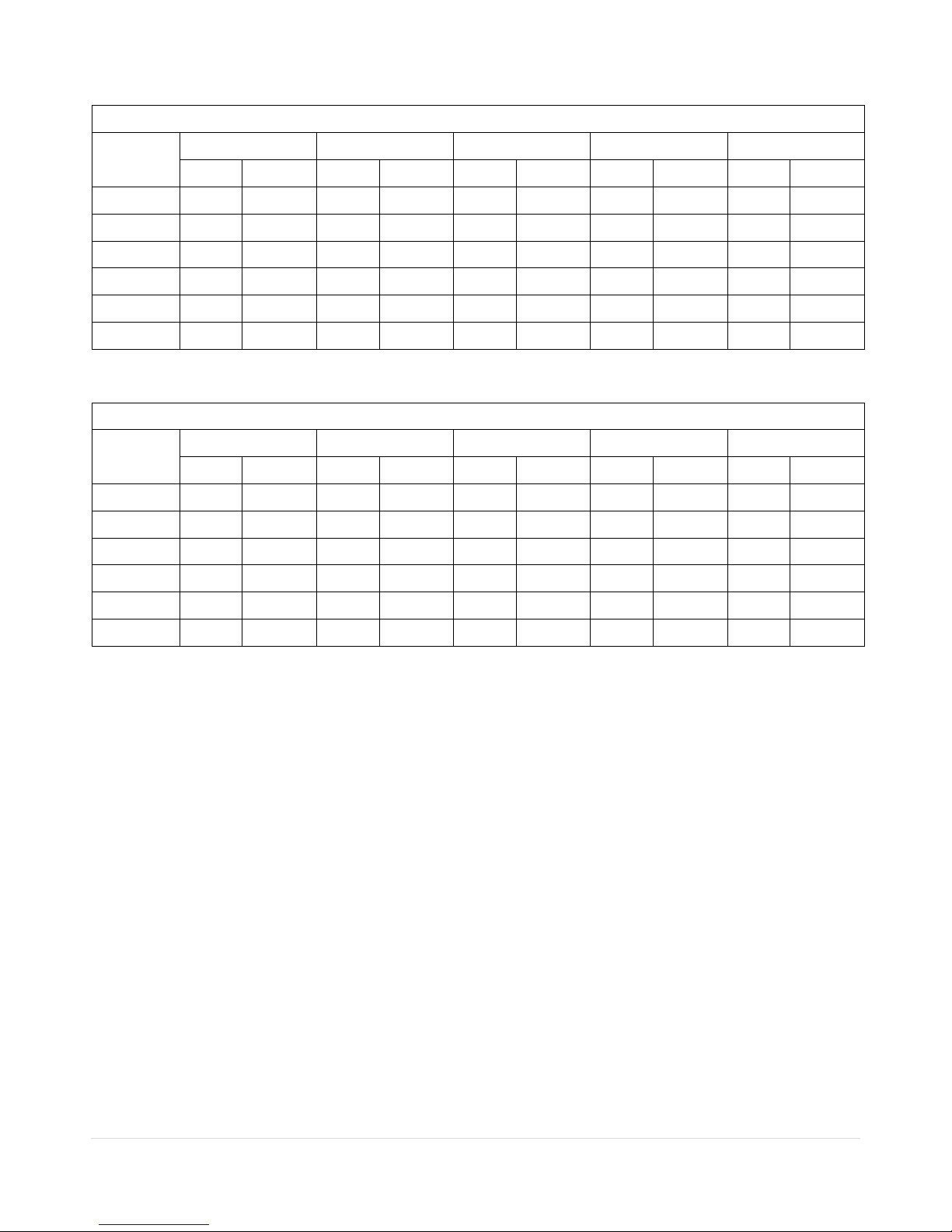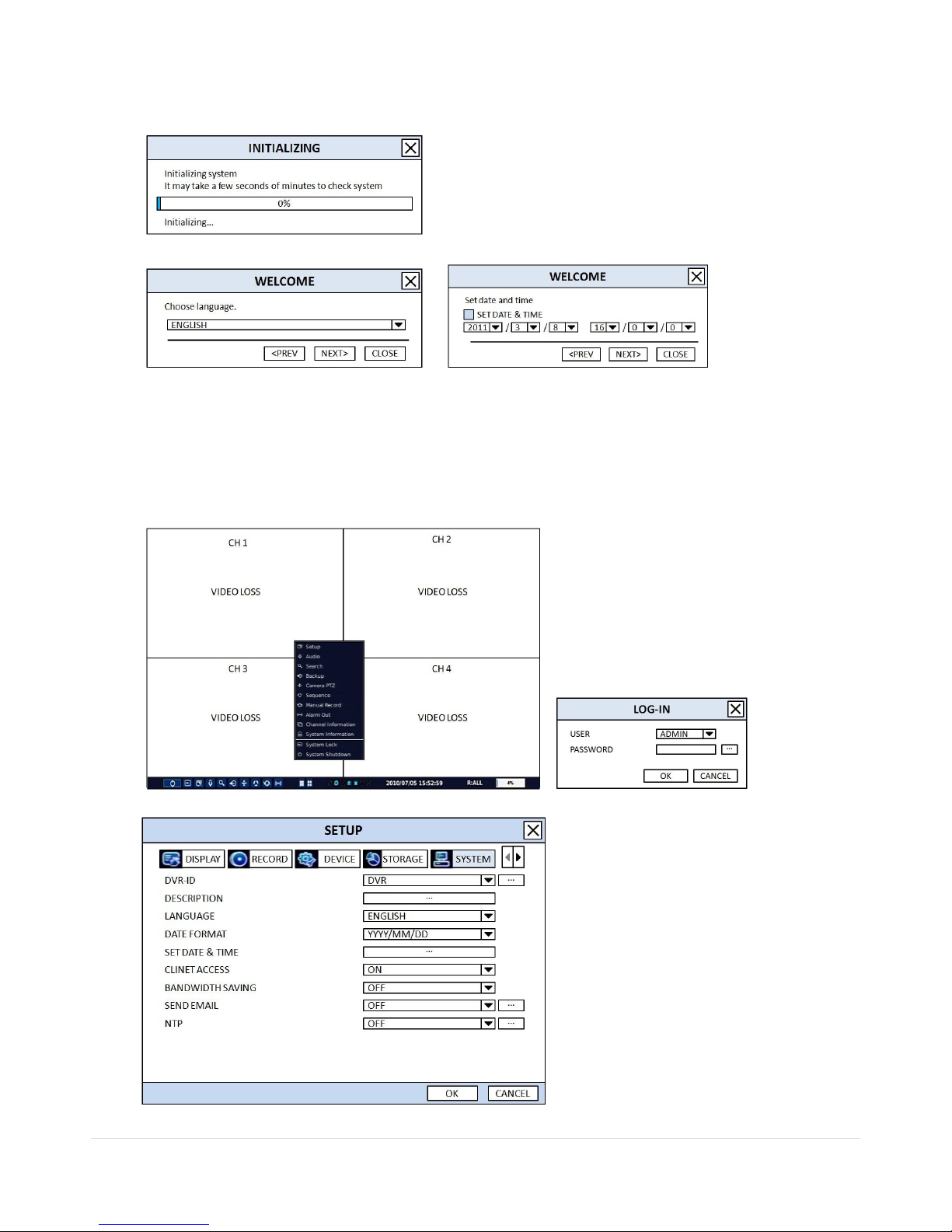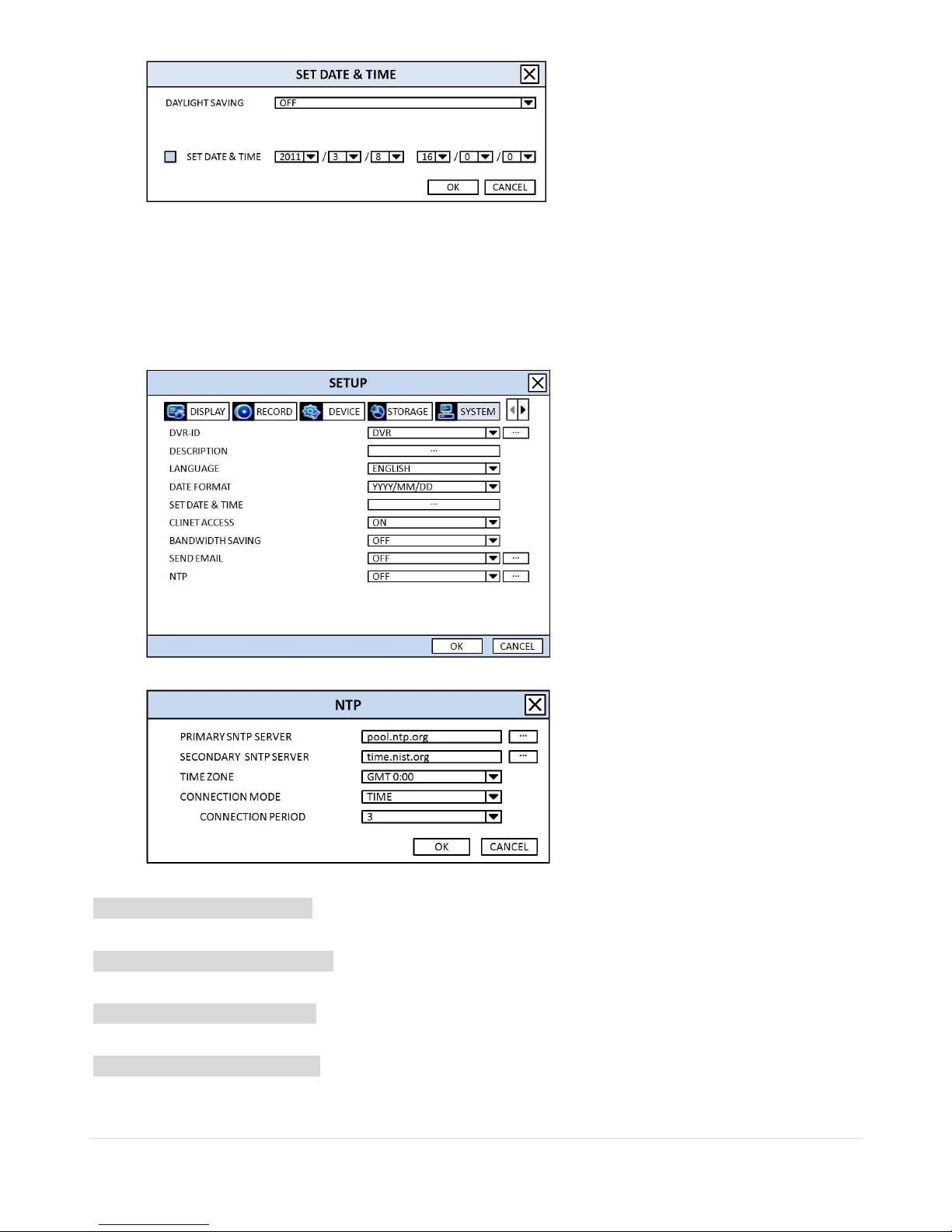3 | P a g e
These precautions must be followed for safety reasons.
Warning
Do not use if the unit emits smoke.
Do not disassemble the unit.
Do not place any heavy or sharp objects on the unit.
Do not place on uneven surface.
Do not expose to shock or vibration.
Do not move the unit when the unit is powered on.
Do not block, and allow dust to accumulate in the air vents.
Do not restrict airflow of the unit; doing so can damage the unit.
Installation and servicing should be performed only by qualified and experienced
personnel.
Turn off the power of the DVR when connecting Cameras, Audio or Sensor Cables.
The manufacture is not responsible for any damage caused by improper use of the
product or failure to follow instructions for the product.
The manufacture is not responsible for any problems caused by or resulting from the
user physically opening the DVR for examination or attempting to repair the unit.
The manufacture may not be held liable for any issues with the unit if the warranty
seal is removed.