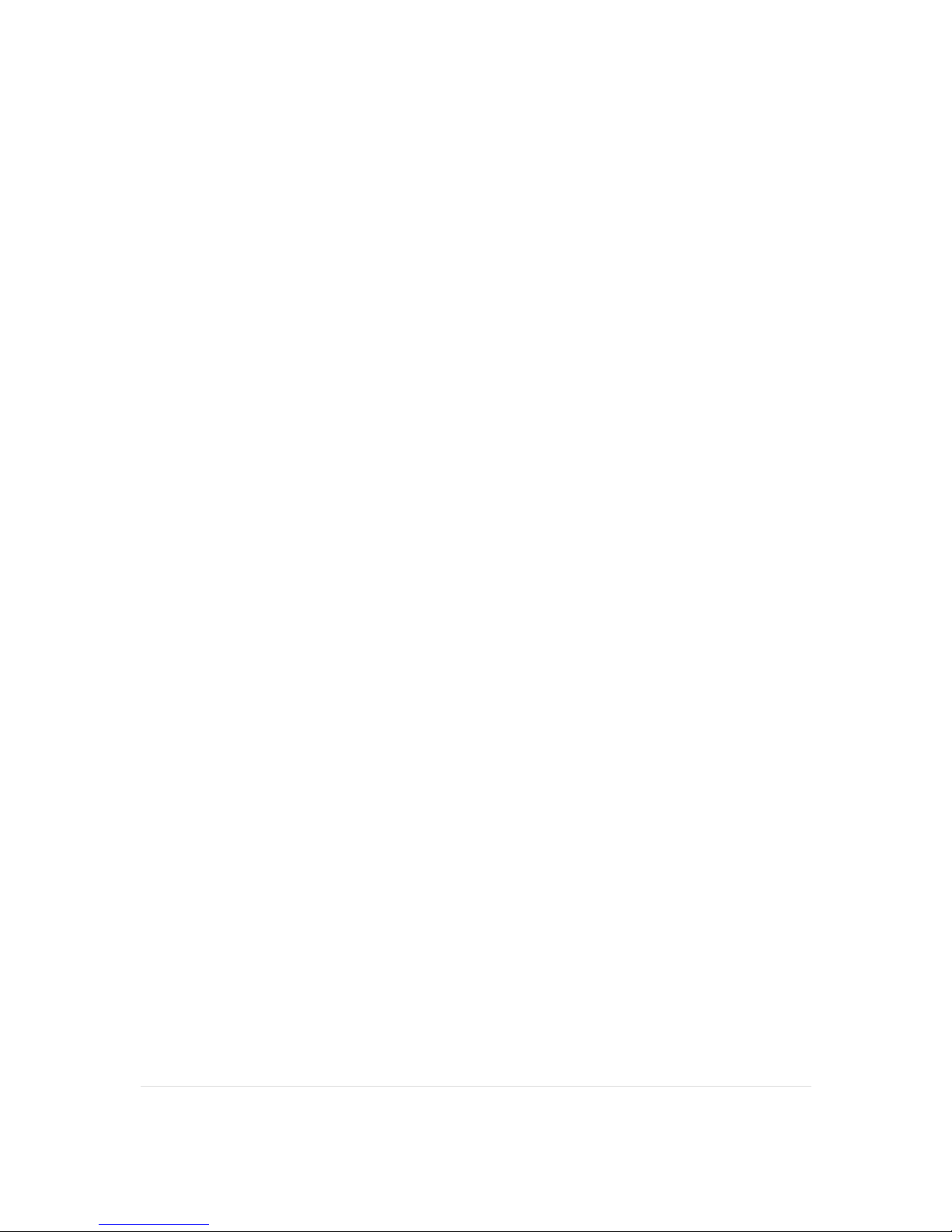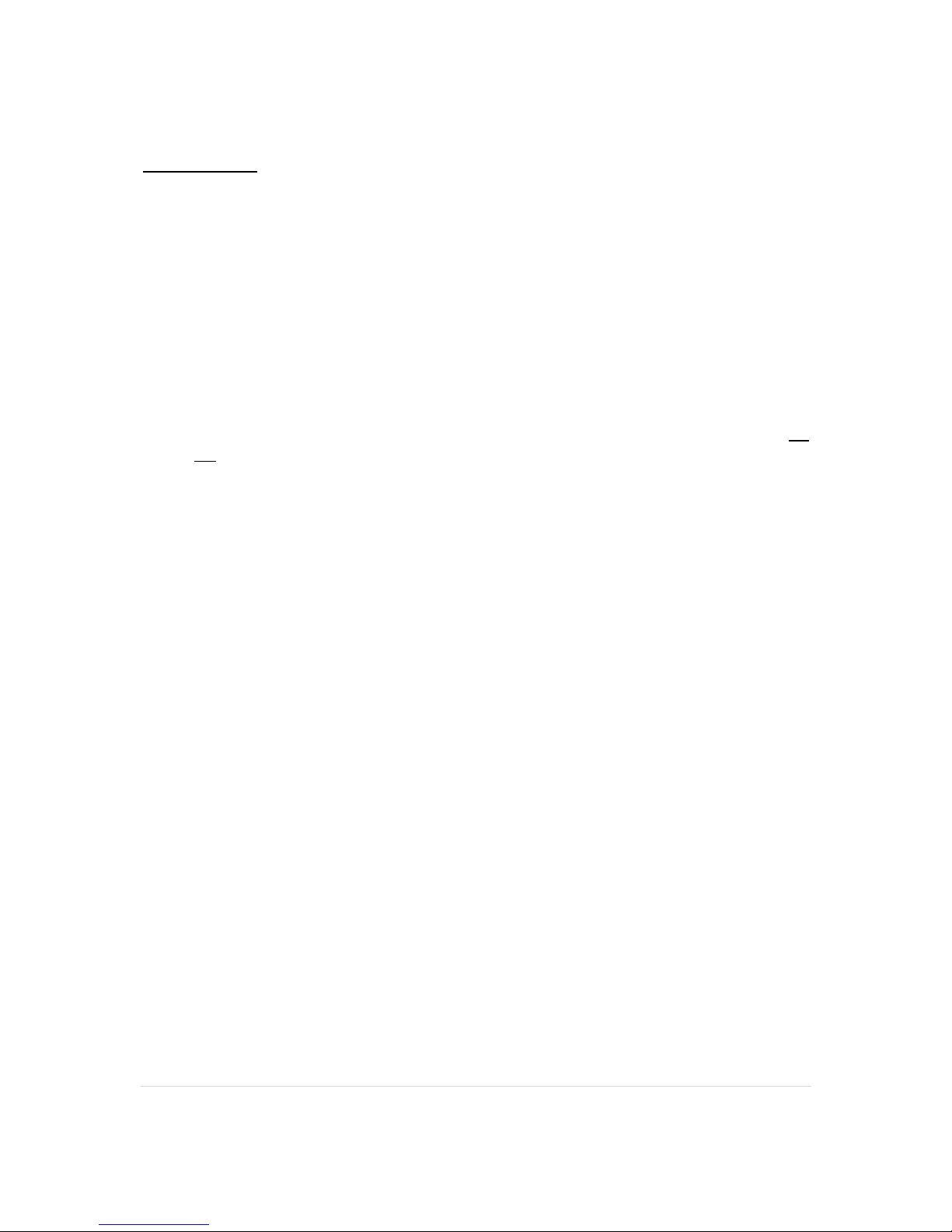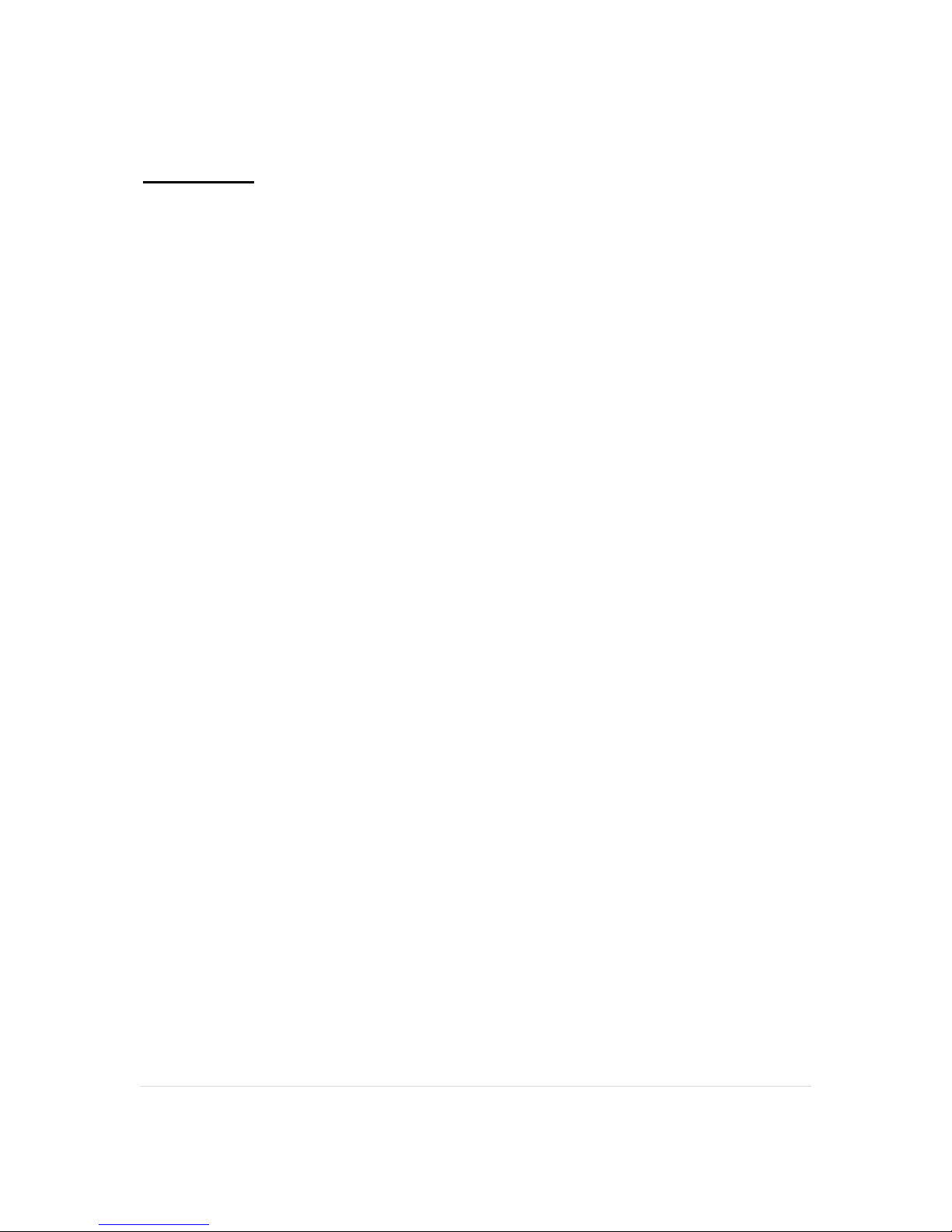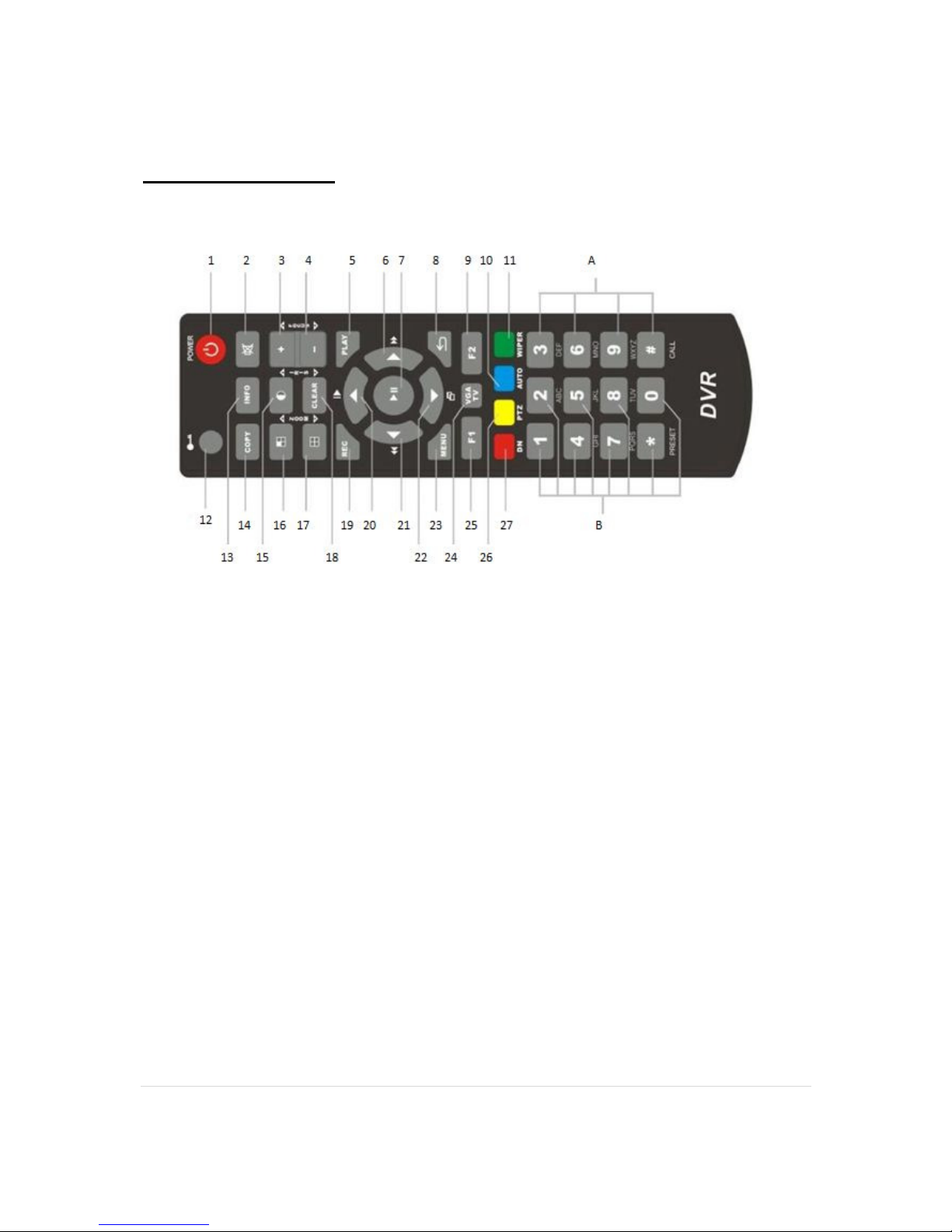4G, 8G Digital Direct Security
4 | P a g e
PRECAUTIONS
●
Please refer all work related to the installation of this product to qualified service
personnel or system installers.
●
Do not operate the appliance beyond its specified temperature, humidity or power
source ratings.
●
Use the appliance at temperatures within 0oC ~ +45oC (32oF ~ 122oF) and humidity
below 85%.
●
The input power source for this appliance is +12 VDC. Use only the AC Mains to 12vDC
adapter as supplied with the DVR. Use of such other power adapter may cause damage
to the DVR not covered by the warranty.
●
Performance and lifetime of hard disk drives (HDD) are easily affected by heat (used at
high temperature). It is recommended to use this appliance at temperature within +20oC
~ +30oC (68oF ~ 86oF) to maximise HDD life.
●
It is possible to damage them if they are moved while their motors are still running. Do
not move the DVR just after turning the power on or off (for around 30 seconds).
●
Clean only with dry cloth.
●
Do not block any ventilation openings.
●
Do not use the appliance near any heat sources such as radiators, heat registers, stoves
or other apparatus that produce heat.
●
Protect the power cord from being stepped on or pinched particularly at plugs,
convenient receptacles and the points where they exit from the apparatus.
●
Do not drop metallic parts through slots. This could permanently damage the appliance.
Turn the power off immediately and contact qualified service personnel for service if this
occurs.
●
Handle the appliance with care. Do not strike or shake, as this may damage the
appliance.
●
Do not expose the appliance to water or moisture, nor try to operate it in wet areas. Do
take immediate action if the appliance becomes wet. Turn the power off and refer
servicing to qualified service personnel. Moisture may damage the appliance and also
cause electric shock.
●
Do not use strong or abrasive detergents when cleaning the appliance body.
●
Do not overload outlets/extension cords as it may result in a risk of fire or electric shock.
●
Please make a note of your settings and save them. This will help when you are
required to change the system configuration, or when unexpected failure or trouble
occurs.
●
Distributing, copying, disassembling, reverse compiling, reverse engineering, and
exporting in violation of export laws of the software provided with this product is
prohibited.