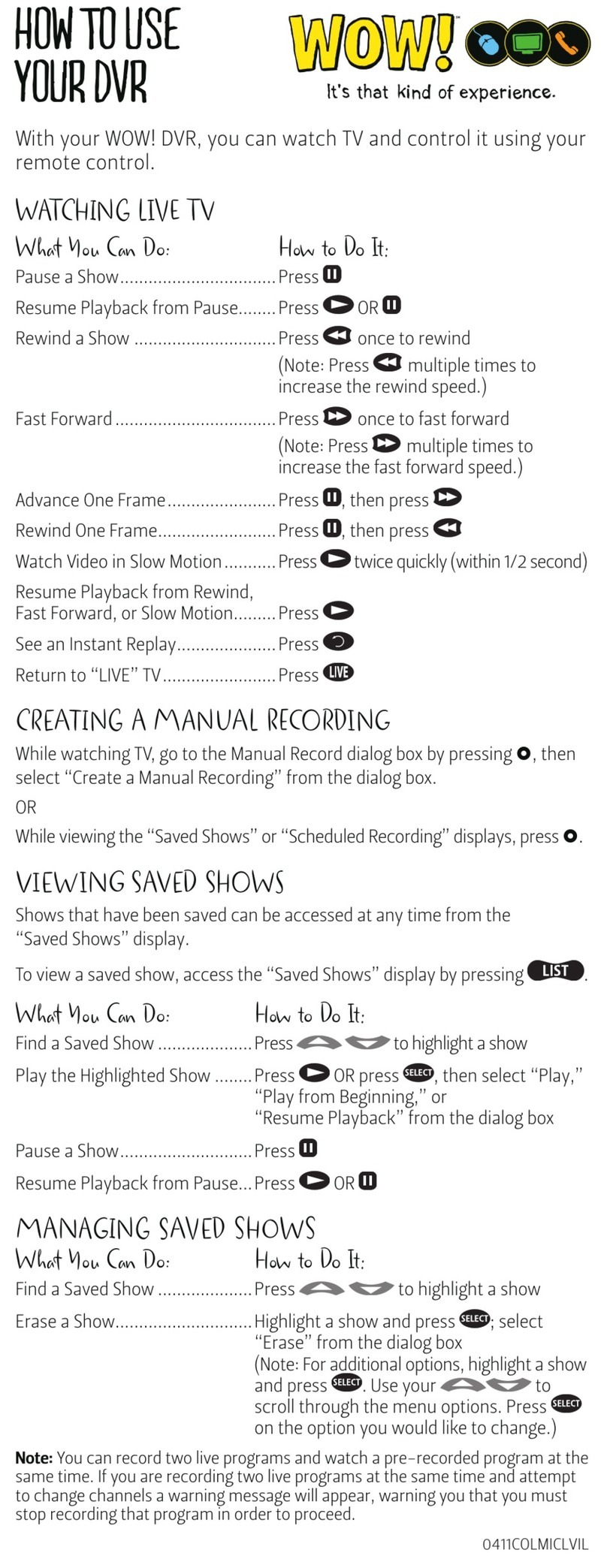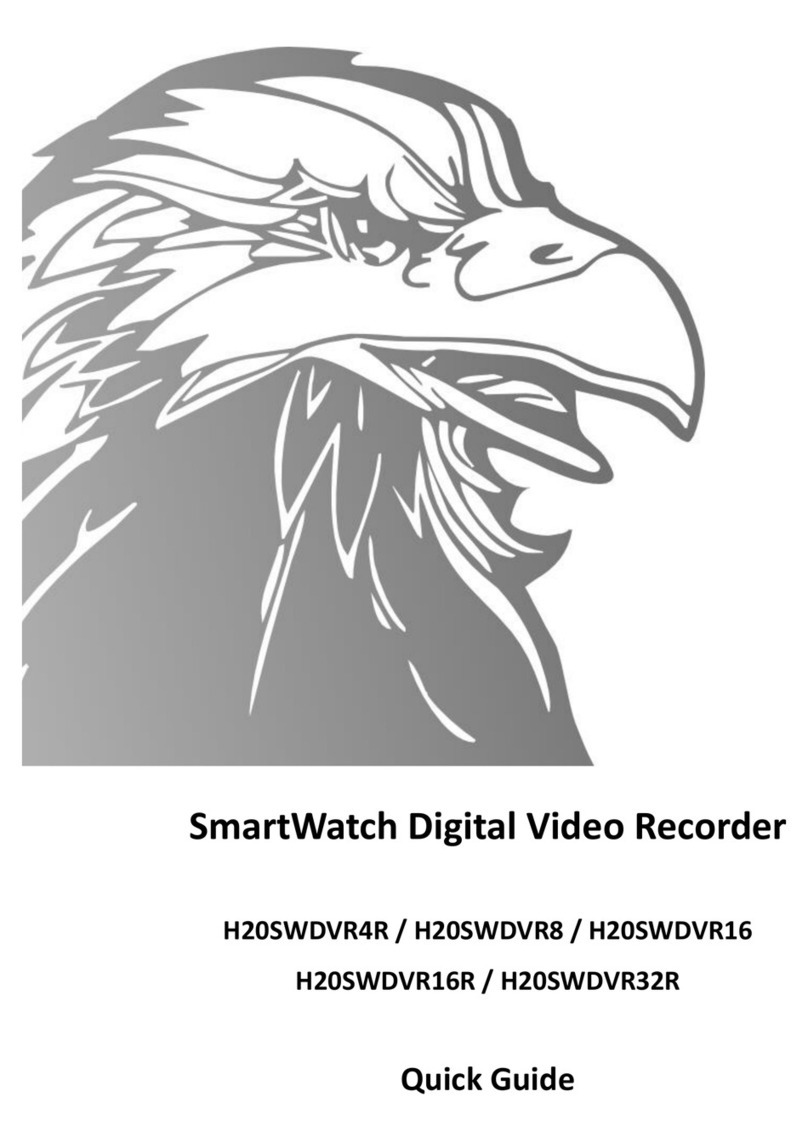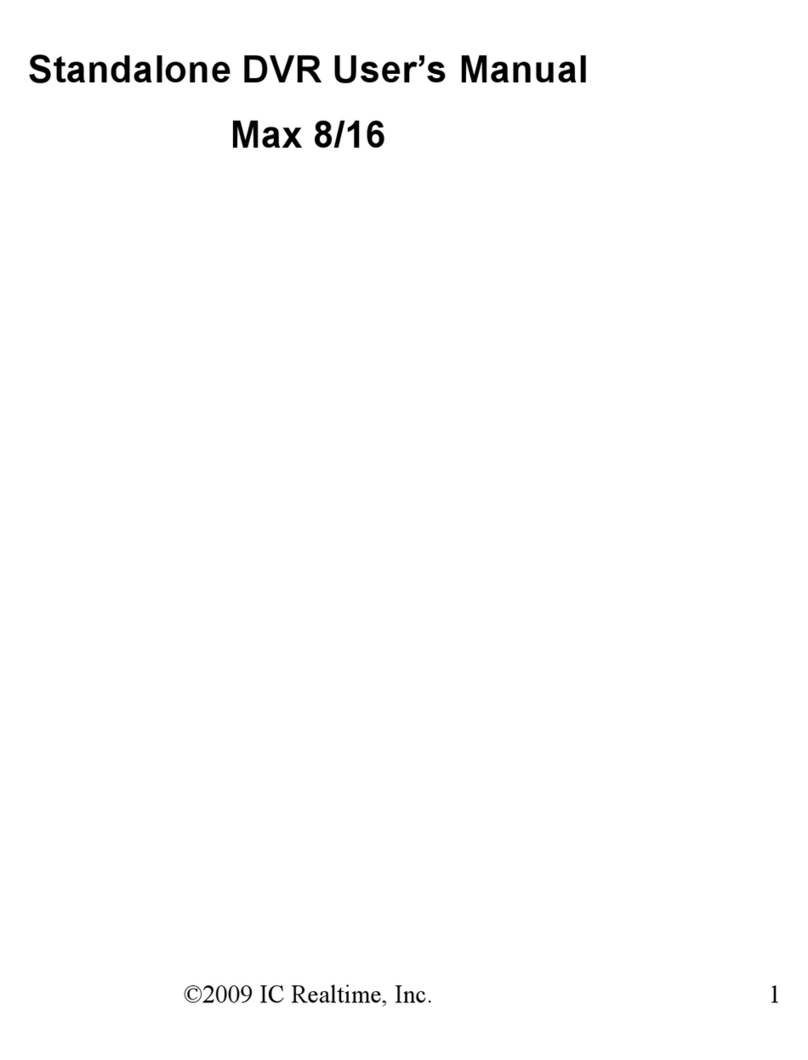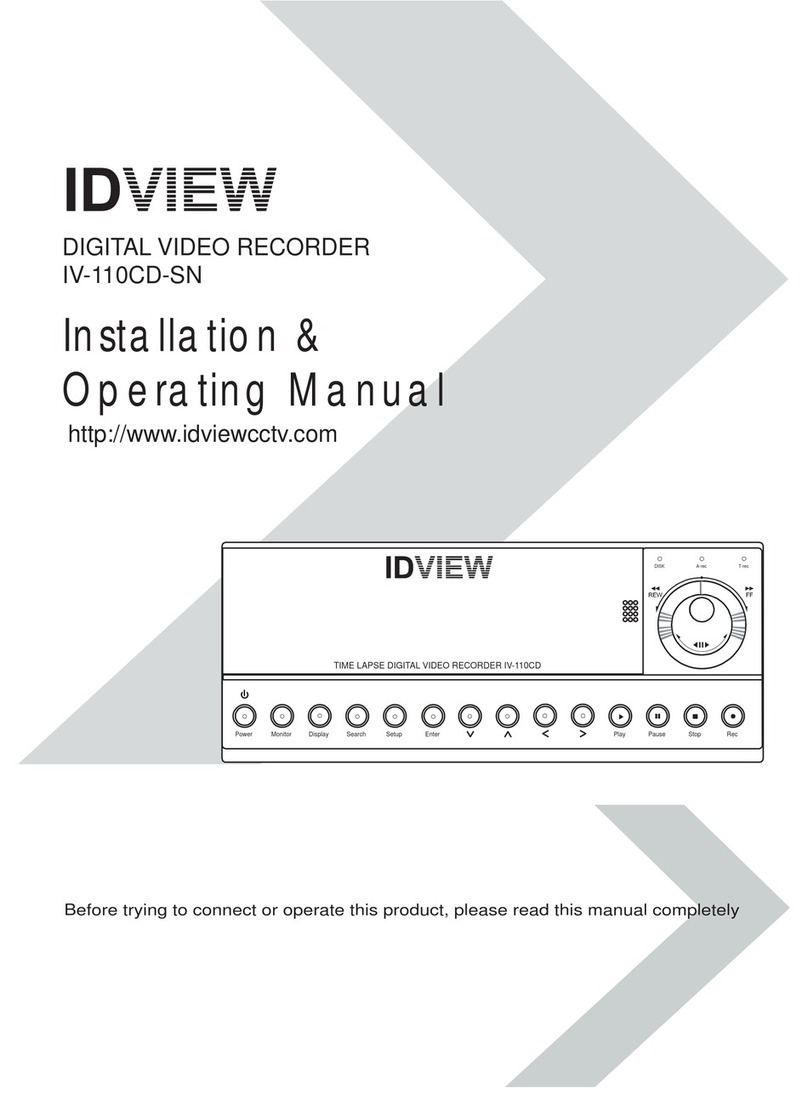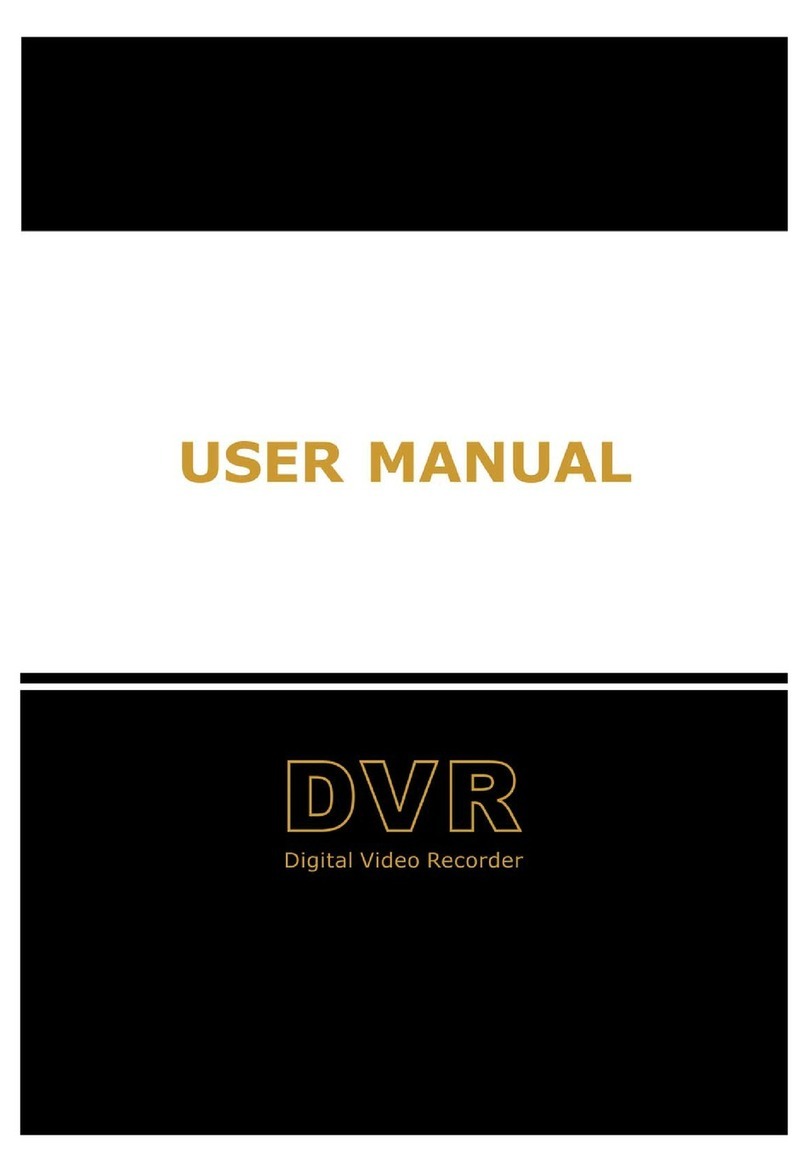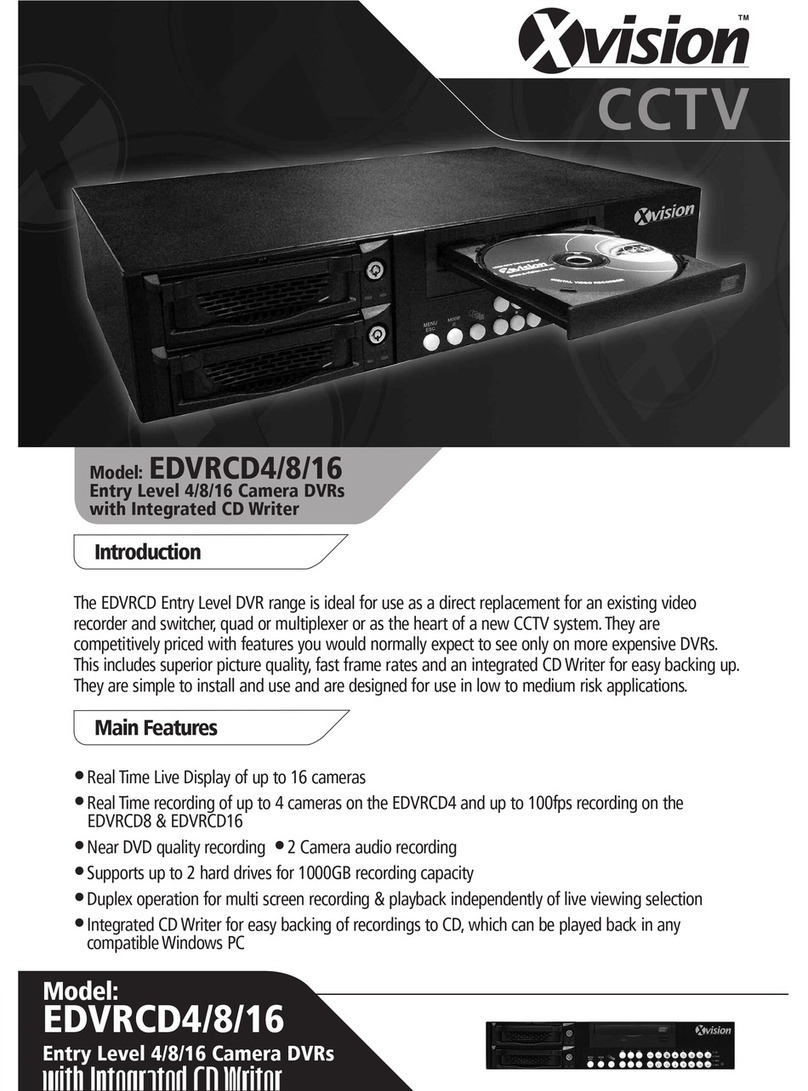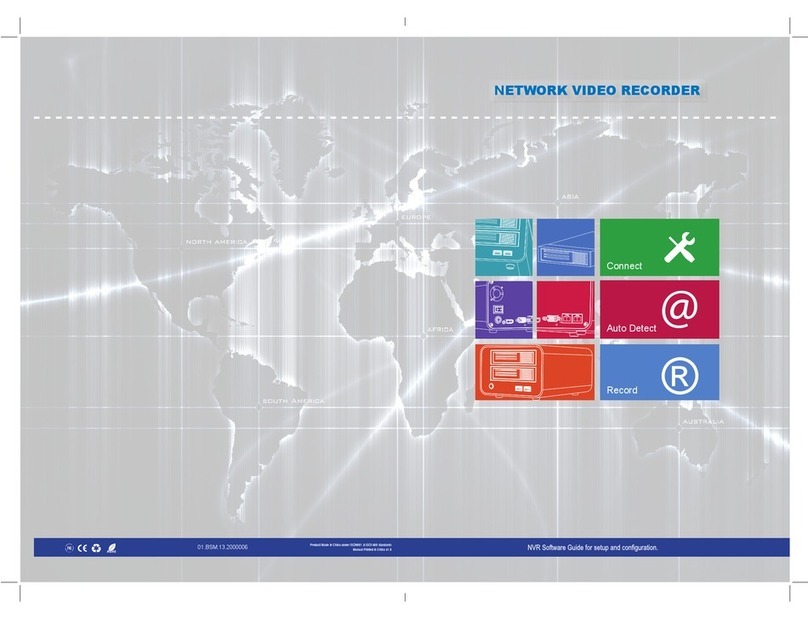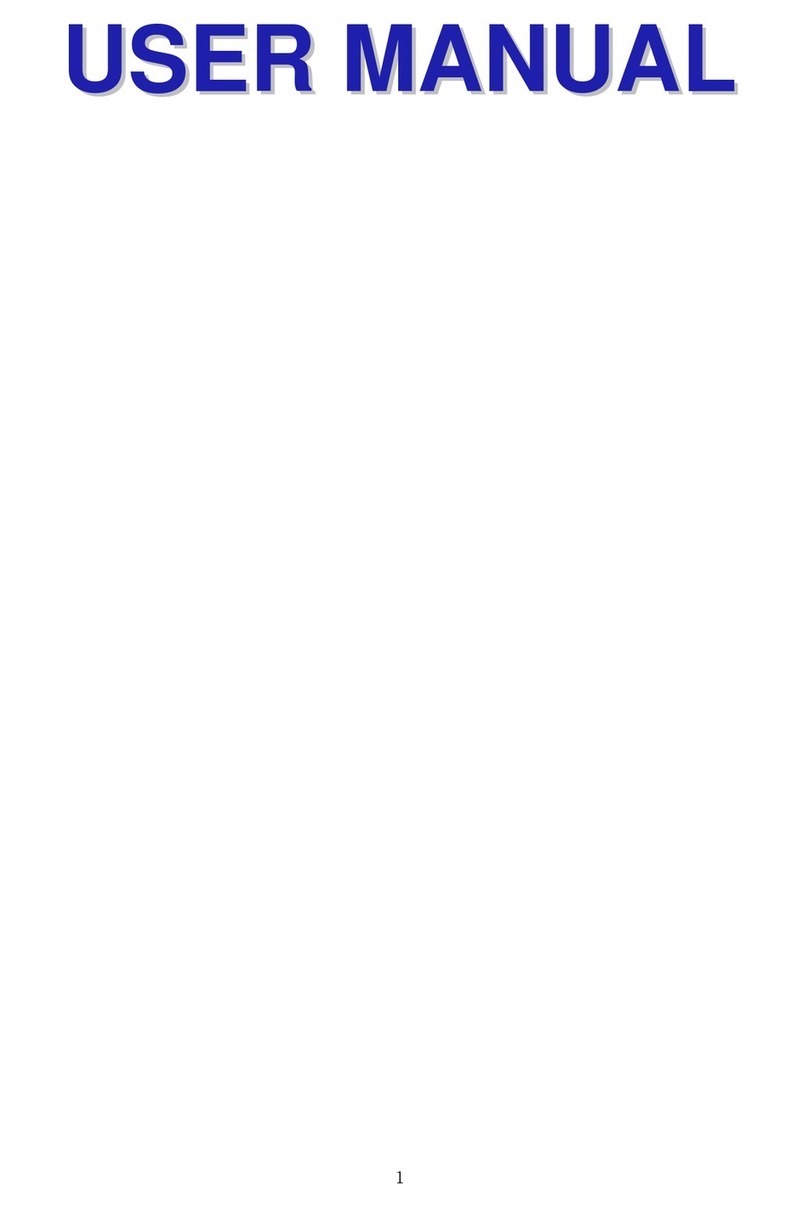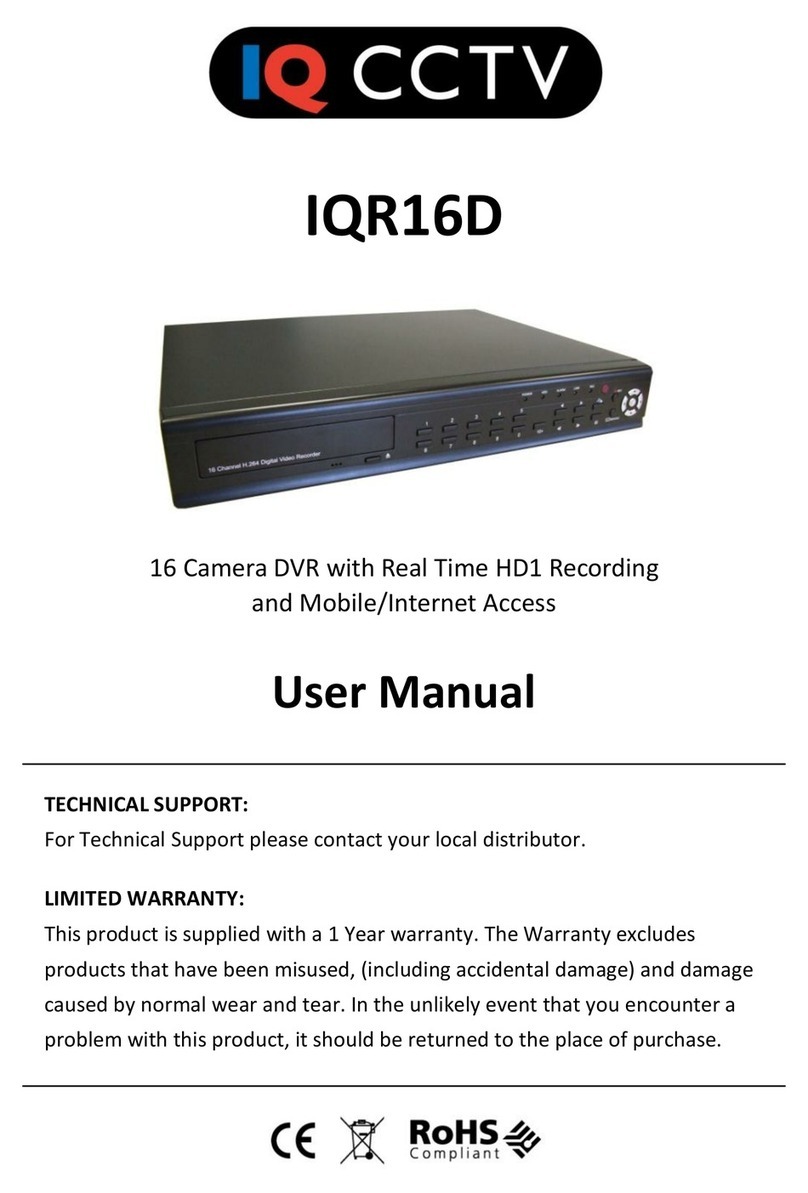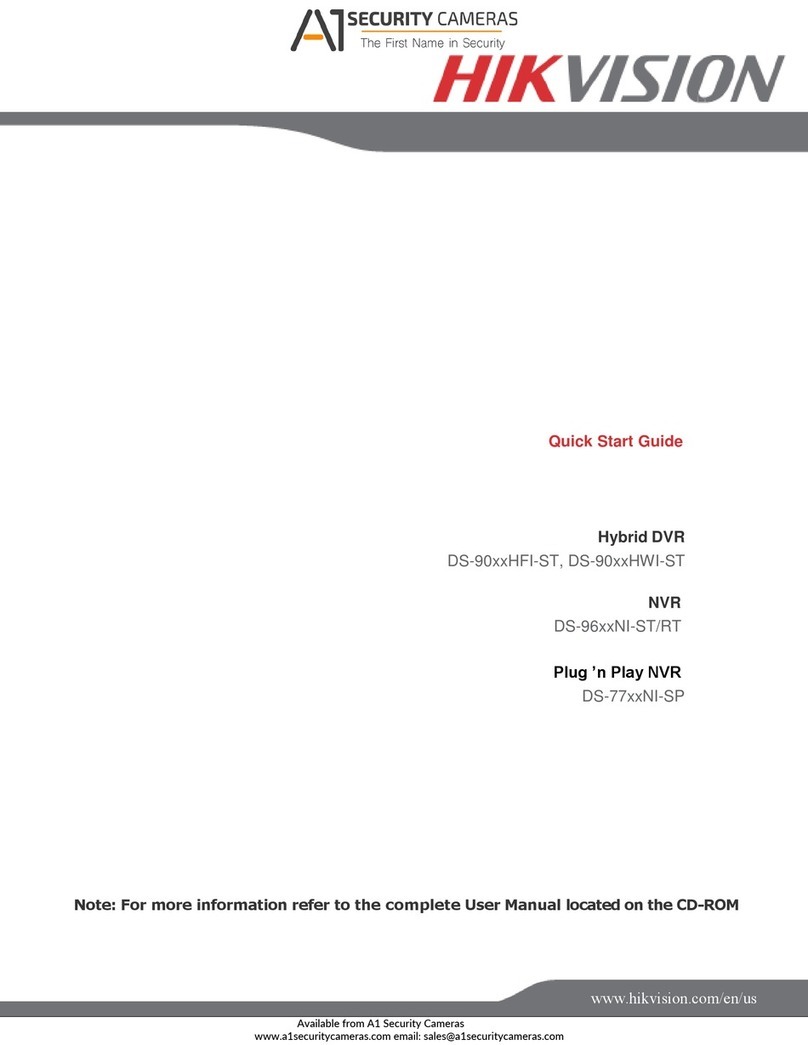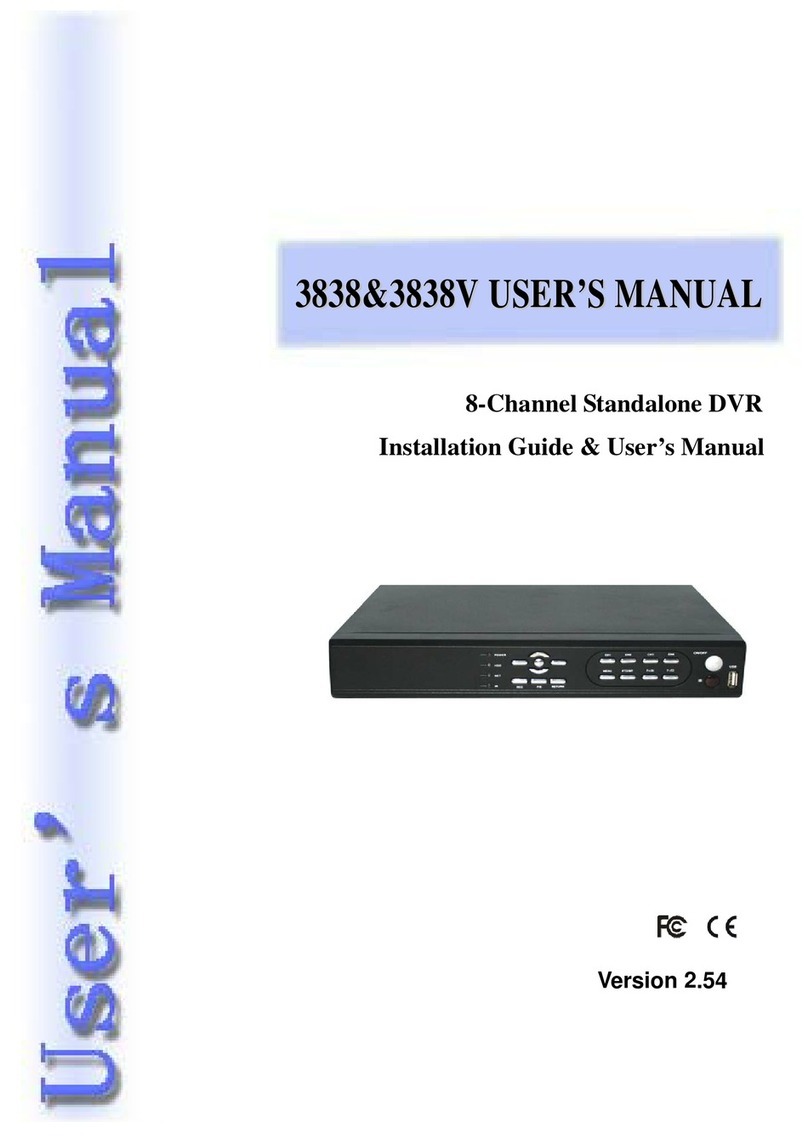Inesun INS-24DVR02 User manual

DVR
4/8/16/24/32CH Stand alone digital video recorder
User Manual
4/8/16/24/32 CHANNEL H.264 DVR

WARNING
●To reduce the risk of fire or electric shock, do not expose this appliance to rain or
moisture.
●All the safety and operating instructions must be read before the unit is operated.
PRECAUTION
●Make sure to switch the power off before you install the DVR.
●Avoid using the DVR outside of the reference temperature and humidity indicated
in the specification.
●Avoid exposing the DVR to violent movement or vibration.
●Do not use or store the DVR in direct sunlight or near to any source of heat.
●Do not place any object into the holes used for air circulation.
●Always use the DVR in the well ventilated location to prevent overheating.
●Do not disassemble or reassemble the product. It may cause malfunction or fire.
●There is the danger of an electric shock if DVR is repaired by an unqualified service
engineer or installer.
POWER SUPPLY
●Please use the provided adaptor. The DVR provide DC12V, 2A(4CH), 3A(8CH),
5A(16/24/32CH) power adaptor. Please select the correct voltage and power if using
other adaptor.
●Keep the adaptor and power cord dry and protect from humidity.
●When this machine is not using for a long time, please remove the connection of
power adaptor.

FEATURES
zNon-pc stand-alone security digital video recorder with embedded operation
system
zH.264 compression format
zMobile monitoring
zMulti languages supported
zAudio and video recording and playback at the same time with D1, half D1 and
CIF resolution
zSupport NTSC/PAL video system
z4/8/16/24/32CH video inputs, 1CH monitor output, 1CH spot monitor output(for
16/24CH DVR), 2CHx16 spot monitor output(for 32CH DVR)
zVGA output: 800×600, 1024×768, 1280×1024
z4/8/16CH audio inputs, 8CH audio inputs for 24/32CH DVR, 1CH audio output
zHigh quality image, brightness, contrast, sharpness and color adjustable for each
channel
zSupport auto sequence display
zDisplay modes: PIP, FULL, QUAD, 9 SPLIT(for 8/16/24/32CH DVR), 16
SPLIT(for 16/24/32CH DVR), 25(for 24/32CH DVR) and 36 SPLIT(for 32CH
DVR)
zRecording modes: always recording, manual recoding, schedule recording, sensor
recording and motion recording
zImage quality and bitrate: highest, high, standard, low
zDetailed event log support
zSearching modes: time / date searching, event searching, urgent searching
zSupport fast forward and rewind: ×2, ×4, ×6, support jog-shuttle operation(for
16/32CH DVR)
zBackup modes: network backup, USB backup, DVDRW backup(for
8/16/24/32CH DVR)
zSupport RS-485 PTZ control(speed dome camera), and preset positions operation
zSupport USB mouse and infrared remote controller operation
zSupport 1 SATA port HDD(for 4CH DVR) and 2 SATA port HDD(for 8CH DVR)
and 4 SATA port HDD(for 16/24/32CH DVR)
z4/8/16 CH alarm inputs, 16 CH alarm inputs for 24/32CH DVR. 1 CH alarm
output(4/8/16 CH DVR), 2 CH alarm output(24/32 CH DVR)
zUpgrade mode: USB upgrade, DVDRW upgrade(for 8/16/24/32CH DVR),
network upgrade
zSupport TCP/IP, DHCP and PPPOE
zIE browser monitoring
zNetwork viewer tool for monitoring, playback, setup, upgrade and log viewing
zSupport email, UPNP, NTP, DNS and DDNS, supply a free DDNS for DVR
zTriplex function: simultaneous recording, playback, network viewing
zTelemetry network control: live view, playback, recording, parameter setting and
so on

zSupport zoom function for both live and playback mode.
zSupport live and playback video hide.
zSupport video covered.
zSupport administrator and normal user management.
zFrame rate in the live display mode:4CH: 120fps(NTSC), 100fps(PAL). 8CH:
240fps(NTSC), 200fps(PAL). 16CH: 480fps(NTSC), 400fps(PAL). 24CH:
720fps(NTSC), 600fps(PAL). 32CH: 960fps(NTSC), 800fps(PAL)
zFrame rate in the recode mode:
4CH:
CIF: 120fps(NTSC), 100fps(PAL)
1/2D1: 120fps(NTSC), 100fps(PAL)
D1: 60fps(NTSC), 50fps(PAL)
8CH:
CIF: 240fps(NTSC), 200fps(PAL)
1/2D1: 120fps(NTSC), 100fps(PAL)
D1: 60fps(NTSC), 50fps(PAL)
16CH:
CIF: 480fps(NTSC), 400fps(PAL)
1/2D1: 240fps(NTSC), 200fps(PAL)
D1: 120fps(NTSC), 100fps(PAL)
24CH:
CIF: 720fps(NTSC), 600fps(PAL)
32CH:
CIF: 960fps(NTSC), 800fps(PAL)

TABLE OF CONTENT
ⅠINSTALLATION
1.1 Packing Detail
1.2 Front Panel Controls
1.3 Rear Panel Connectors
1.4 Rear Panel Connection
1.5 Remote Controller
1.6 Installation Process
ⅡOPERATION
2.1 Power On
2.2 Power Off
2.3 Display Mode
2.4 Manual Recording
2.5 Alarm Recording
2.6 Schedule Recording
2.7 Playback
2.8 Time Searching Playback
2.9 Event Searching Playback
2.10 Urgent Searching Playback
2.11 USB backup
2.12 System Information
2.13 PTZ Control
2.13.1 PTZ Operation Function
2.13.2 PTZ Preset Function
2.13.3 PTZ Other Set Function
2.13.4 PTZ Menu/Matrix Function
2.14 Login
ⅢSYSTEM MENU SETUP
3.1 Main Menu Setup
3.2 CAMERA Menu Setup
1.CHANNEL
2.COLOR
3.TITLE
4. PTZ PROTOCOL
5. PTZADDRESS
6. PTZ BAUDRATE
7.MAINROT.TIME
8. AUDIO VOLUME
9. LIVE VIDEO HIDE

10. PLAYBACK VIDEO HIDE
11.COVER AREA
3.3 RECORD Menu Setup
1. CHANNEL
2. RESOLUTION
3. PRE RECORD
4.FPS
5. QUALITY
6. BITRATE
7. RECORD MODE
8. AUDIO
9.SCHEDULE
10. SYSTEM MAINTENANCE
3.4 MOTION Menu Setup
1. CAMERA CHANNEL
2. MOTION ENABLE
3. SENSITIVITY
4. MOTION AREA
5. POST RECORD TIME
6. BUZZER TIME
7. ALARM TIME
3.5 SENSOR Menu Setup
1. SENSOR CHANNEL
2.SENSORTYPE
3. POST RECORD TIME
4. BUZZER TIME
5. ALARM TIME
6.HDDLOSS
7. VIDEO LOSS
8.HDDFULL
3.6 SCHEDULE Menu Setup
3.7 NETWORK Menu Setup
1.IPMODE
2.PORT
3. IPADDRESS
4. MAC ADDRESS
5. NETMASK
6.GATEWAY
7. NAME SERVER
8. DDNS
9. EMAIL
10. BITRATE
11. MOBILE PORT
12.IEPORT

3.8 BACKUP Menu Setup
1.DISK
2.DEVICE
3.CHANNEL
4.START
5.END
6.TOTAL
7.AVI
3.9 SYSTEM Menu Setup
1.TIMESETUP
2. ACCOUNT MANAGER
3.SYSTEMINFO
4.VIDEOFORMAT
5.LOGVIEW
6.LOGSET
7.DISKFORMAT
8. FIRMWARE UPGRADE
9.FACTORYRESET
10.LANGUAGE
11.SPOTMONITOR
12.VGA
ⅣFACTORY DEFAULT
ⅤNETWORK VIEWER
5.1 IE Browser
5.2 NetViewer
ⅥSPECIFICATION

ⅠINSTALLATION
1.1Packing Detail
1.User’smanual 1
2. DC12V/2A(4CH), DC12V/3A(8CH) or DC12V/5A(16/24/32CH) power adaptor
1
3.Screws 1set
4. Infrared remote controller 1 (Optional for Mini 4CH DVR)
5.USBportmouse 1
4. CD with mobile software and net viewer software 1
1.2 Front Panel Controls
Mini4CHDVR
4/8CHDVR
16CHDVR

Mini 16 CH DVR
24CHDVR
32CHDVR
●(1) 1. “MENU” button
Duringthelivedisplaymode,pressthisbuttontodisplayMAINMENUand
enter main setup menu, press “CANCEL” button to exit the main setup menu. After setting
parameters in the menu, press “MENU” button to save and exit menu.
InPTZoperation modeand CAMERA COLOR menu, press this button to
make the PTZ menu and CAMERACOLOR menu transparent.
2. “CANCEL” button
InthesetupmenuorPTZoperation mode, press this button to exit the menu
or PTZ operation mode.
3. Number button (1-10+)(For 16/24/32CH DVR)
Press the desired camera number button you wish to display on the monitor.
4. “MODE” button

Repeatpressingthisbutton to select the different display mode (9 SPLIT,
QUAD, PIP, FULL CHANNELand 16/25/36 SPLIT).
5. “AUTO” button
In the live display mode, press this button to begin auto sequence mode. Each
screen displaying will be automatically switching according to the MAIN ROT TIME
SETUP.
In PTZ operation mode, press this button to enter PTZ auto pan function,
press this button again to exit PTZ auto pan function.
6.“MUTE” button
Duringthelivedisplaymode, press this button to turn on and turn off the
audio. 7. “BACKUP” button
During the live display mode, press this button to backup the recorded data
if the USB device is connected to this DVR. Then select the beginning backup time and end
backup time and press “ENTER” button to begin backup. If there is no USB device
connected to DVR, it will display BACKUPDEVICE IS NOT FOUND.
8. “PTZ” button
Inthesinglescreenmode,press this button to enter PTZ operation mode to
control pan, tilt, focus, iris zoom and other functions. Press “CANCEL” button to exit PTZ
operation mode.
9. “REC” button
When setting DVR RECORD MODE to OFF in the menu, press this button to
begin manual (urgent) recording. The red recording icon will be displayed on the bottom
status bar. Press this button again to stop recording.
In PTZ operation mode, press this button to control pan left.
10. “SEARCH” button
Duringthelivedisplaymode, press this button to enter SEARCH menu. Then
press “LEFT” or “RIGHT” button to select the playback modes (TIME SEARCH, EVENT
SEARCH and URGENT SEARCH) and playback date/time. Press “ENTER” button to
begin playback. Press “CANCEL” button to stop playback.
InPTZoperationmode, press this button to control pan right.
For Mini 4CH DVR, in the playback mode, press this button to turn on or off
the playback audio. In SCHEDULE setup mode, press this button to select different
recording mode.
11. “WW” /“REWIND” button
During the playback mode, repeat pressing this button to speed-up playback
backward at the speed of 2x, 4x or 6x.
InPTZoperationmode, press this button to control tilt up.
12. “X┃▏”/ “PLAY / PAUSE” button
During the playback mode, press this button to display a still picture. To
restart playback, press this button again.
InPTZoperationmode, press this button to control tilt down.
13. “XX” /“FAST FORWARD” button
During the playback mode, repeat pressing this button to speed-up playback

forward at the speed of 2x, 4x or 6x.
14. “JOG&SHUTTLE” (For 16/32CH DVR)
During the playback mode, turn the SHUTTLE ring to the right and left to
select speed of FAST FORWARD and REWIND. Turn the JOG dial in either direction
continuously for playback of consecutive frames.
●(2) 15. “”/ “ENTER” button
During the live display mode, press this button to display the popup menu. In the
setup menu, press this button to enter the next operation. In PTZ operation mode, press this
button to enter PTZ operation.
During the power off status by popup menu, press this button to power on the
DVR again.
For Mini 4CH DVR, in the playback mode, press this button to enter different
playback control mode.
16. “S”/“UP” button
Afterpressing“MODE”button,press“S”/”UP” button to select last camera
displaying on the screen.
Press this button to move the cursor up to the next line in the setup menu.
In PTZ operation mode, press this button to move the cursor up to select
function.17. “T”/“DOWN” button
After pressing “MODE” button, press “T”/”DOWN” button to select next
camera displaying on the screen.
Press this button to move the cursor down to the next line in the setup menu.
In PTZ operation mode, press this button to move the cursor down to select
function.18. “W”/“LEFT” button
Duringthelivedisplaymode,Repeat pressing this button to select the different
display mode (FULL CHANNEL , PIP, QUAD, 9 SPLIT and 16/25/36 SPLIT).
Press this button to move the cursor in left direction in the setup menu.
In PTZ operation mode, press this button to move the cursor left to select
function.
For Mini 4CH DVR, in the playback mode, press this button to select different
playback control mode (PLAY/PAUSE, BACKWARD, FAST FORWARD, STEP
FORWORD).
19.“X”/“RIGHT” button
Duringthelivedisplaymode,Repeat pressing this button to select the different
display mode(9 SPLIT, QUAD, PIP, FULL CHANNEL and 16/25/36 SPLIT).
Intheplaybackmode,pressthis button to enter step forward playback, press
“pause/play” button to return to normal playback.
Press this button to move the cursor in right direction in the setup menu.
In PTZ operation mode, press this button to move the cursor right to select
function.
For Mini 4CH DVR, in the playback mode, press this button to select different

playback control mode (PLAY/PAUSE, BACKWARD, FAST FORWARD, STEP
FORWORD).
●(3)
20. Power indicator
Indicate running state of system. It’s on when system power on.
21. HDD status indicator
Flicker when HDD is working.
22. Recording status indicator
It will be on when system is recording.
23. Network status indicator
It will be on when the system network connection is enabled.
24. Alarm status indicator
It will be on when alarm occur.
25. USB Mouse port
Connector for the USB mouse.
26. USB port
Connection of the USB interface device for upgrading firmware and backup
recorded files.
27. DVDRW or CDRW ROM (SATA interface)(For 16/24/32CH DVR)
28. Remote sensor
Input sensor for the remote controller.
1.2Rear Panel Connectors
4CHDVR

8CHDVR
16 CH DVR
Mini 16 CH DVR
24 CH DVR

32 CH DVR
1. CAMERAIN(CH1~CH32)
2. AUDIO IN(CH1~CH16)
3. AUDIO OUT
4. LIVE MONITOR OUT
5. VGA OUT
6. RJ-45 ETHERNET
7. RS-485 PTZAND ALARM INPUT
8. DV12V POWER IN
9. SPOT MONITOR OUT (For 16/24/32 CH DVR) .
10. GROUND
Note: For 32 CH DVR, there are 2 spot monitor output, SPOT1 is for 1-16 channel,
SPOT2 is for 17-32 channel.
1.4 Rear Panel Connection(16CH DVR for example)
16 CH DVR

No. 1 ~ No. 16: Alarm signal input. For 32CH DVR there are 1-16 alarm input
No. 17: Alarm output: GND (Ground)
No. 18: Alarm output: N.C.1 (Normally Closed)
No. 19: Alarm output: N.O.1 (Normally Open)
No. 20: Alarm output: COM1 (Common)
No. 21: Alarm output: N.C.2 (Normally Closed) (For 24/32 CH DVR)
No. 22: Alarm output: N.O.2 (Normally Open) (For 24/32 CH DVR)
No. 23: Alarm output: COM2 (Common) (For 24/32 CH DVR)
No. 21: RS-485 + (A)
No. 22: RS-485 – (B)
1.5 Remote Controller
1. NUMER BUTTON: Press the desired camera number button you wish to
display on the monitor.

2. WW: Repeat pressing this button to speed-up playback backward at the speed
of X2, X4 or X6 during the playback. In PTZ operation mode, press this
buttontocontroltiltup.
3. X┃▏: Press this button to display a still picture during the playback, press
this button again to restart play. In PTZ operation mode, press this button to
control tilt down.
4. XX: Repeat pressing this button to speed-up playback forward at the speed
of X2, X4 or X6 during the playback.
5. SEARCH: Enter the playback mode and display the search menu. In PTZ
operation mode, press this button to control pan right. For Mini 4CH DVR, in
the playback mode, press this button to turn on or off the playback audio. In
SCHEDULE setup mode, press this buttontoselectdifferentrecordingmode.
6. ■ : Press this button to stop the playback during the playback.
7. MENU: Display the setup menu during the live display mode. In PTZ
operation mode and CAMERA COLOR menu, press this button to make PTZ
menuandCAMERACOLORmenutransparent.
8. ESC: In the setup menu or PTZ operation mode, press this button to exit the
menu or PTZ operation mode.
9. REC: Begin and stop manual recording. In PTZ operation mode, press this
button to control pan left.
10. PTZ: Enter PTZ operation mode and display PTZ menu.
11. MUTE: Turn audio on/off during the live display mode or playback mode.
12. BACKUP: Enter the backup mode and display the backup menu during the
live display mode.
13. AUTO : Begin auto sequence function during the live display mode. In PTZ
operation mode, press this button to enter PTZ auto pan control function,
press this button again to exit PTZ auto pan control function.
14. MODE : Select the different screen display (FULL CHANNEL, PIP, QUAD, 9
SPLIT, 16/25/36 SPLIT) during the live display mode or playback mode.
15. S: Press this button to move the cursor up to the next line in the setup menu.
After pressing “MODE” button, press this button to select last camera
displaying on the screen. In PTZ operation mode, press this button to move
the cursor up to select function.
16. W: Press this button to move the cursor in left direction in the setup menu. In
PTZ operation mode, press this button to move the cursor left to select
function.
17. : During the live display mode, press this button to display the popup
menu. In the setup menu, press this button to enter the next operation. In
PTZ operation mode, press this button to enter PTZ operation. For Mini 4CH
DVR, in the playback mode, press this button to enter different playback
control mode.
18. X: Press this button to move the cursor in right direction in the setup menu.
In the playback mode, press this button to enter step forward playback. In
PTZ operation mode, press this button to move the cursor right to select

function.
19. T: Press this button to move the cursor down to the next line in the setup
menu. After pressing “MODE” button, press this button to select next camera
displaying on the screen. In PTZ operation mode, press this button to move
the cursor down to select function.
1.6 Installation Process
1. Remove the power cord of DVR adaptor.
2. Remove the screws of the cover and open the top cover of the DVR. Screw and
take out the HDD bracket and mount HDD to the bracket with the screws.
Mount the bracket with HDD to DVR with the screws. Connect power cord
and SATA cable between HDD and DVR main board. Then mount the top
cover of DVR with the screws.
3. Connect BNC for CAMERA IN port, MONITOR OUT port and JACK for
AUDIO IN, AUDIO OUT port from the relevant equipments.
4. Connect the power cord of adaptor.
ⅡOPERATION

: This icon on the bottom status bar is called the MENU icon in this manual.
: This button in the menu is called the SET button in this manual.
:This button in the menu is called the CANCELbutton in this manual.
: This button in the menu is called the OK button in this manual.
2.1 Power On
1. After installation correctly, connect power adaptor to switch the power of DVR on.
2. The HDD must be formatted by DVR when using the HDD first time.
2.2 Power Off
1. Enter the popup menu and select QUIT to power off the DVR. During this time,
press ENTER button on the front panel to power on DVR again.
Note: If the DVR power off abnormally during recording, playback or system setup,
it will take longer time to power on.
2. If the DVR is not in use for a long time, please remove the connection of the power
cord of adaptor.
2.3 Display Mode
1. Press the “MODE” button or “W”/“LEFT” and “X”/“RIGHT” button to select
the different screen display (FULL CHANNEL, PIP, QUAD, 9 SPLIT, 16/25/36 SPLIT)
during the live display mode. Press NUMBER button or “S”/“UP” and “T”/“DOWN”
button to select single camera and the single live view is displaying on the screen.
●Mouse
Click the mouse on the MENU icon on the bottom status bar to display POPUP
MENU during the live display mode, click on the LIVE button and select the different screen
display mode.
In the live QUAD or SPLIT display mode, double click the image of a channel to
display the single channel. Double click the image again to display QUAD or SPLIT image.
2. Press the “AUTO” button on the front panel to start auto sequence display. Each
screen displaying will automatically switch according to the MAIN ROT TIME duration
setting in the setup menu.
3. To zoom in images can only be operated by mouse.
●Mouse
Select the desired single camera and the single live view is displaying on the
screen. Click the mouse on the MENU icon on the bottom status bar to display POPUP
MENU during the live display mode, click on the “Zoom” button to enable ZOOM function.
Keep pressing the left mouse button and drag it to select zoom area. After release the left
mouse button it will zoom in the selected image. Right click the mouse to return back the

normal image. Double click the mouse to exit ZOOM function.
2.4 Manual Recording
1. Select the channel RECORD MODE to OFF at the RECORD setup menu.
2. Press “REC” button on the front panel or remote controller to begin manual
recording. Or press the “ENTER” button on the front panel to display POPUP MENU
during the live display mode, select the EMG RECORD button to begin manual recording.
The red recording icon will be displayed on the bottom status bar. The letter E will be
displayed on each channel.
3. If the hard disk is full during recording, the system may stop recording when
setting HDD OVERWRITE to OFF at the SYSTEM INFO setup menu. The system may not
stop recording and automatically overwrite the oldest recorded file when setting HDD
OVERWRITE to ON at the SYSTEM INFO menu.
4. Press “REC” button again on the front panel or remote controller to stop manual
recording. Or press the “ENTER” button on the front panel to display POPUP MENU
during the live display mode, select the EMG RECORD button to stop manual recording.
2.5 Alarm Recording ( Sensor and motion recording)
1. Stop manual recording.
2. Connect ALARM IN port of DVR from outside alarm equipments if selecting
SENSOR recording mode.
3. Select the channel RECORD MODE to SENSOR or MOTION at the RECORD
setup menu. Correctly select sensor type and duration at the SENSOR setup menu if
selecting SENSOR recording mode. Correctly select motion setting at the MOTION setup
menu if selecting MOTION recording mode.
4. In the SENSOR recording mode, when a alarm input signal is detected ( the letter
S will be displayed on the channel ), the relevant single screen will begin ALARM recording
and the letter R will be displayed on the channel. In the MOTION recording mode, when
motion detected ( the letter M will be displayed on the channel ), the DVR will begin
ALARM recording and the letter R will be displayed on the channel. If alarm signal cannot
be detected, it will keep ALARM recording for the duration set in the SENSOR or MOTION
setup menu and then stop ALARM recording automatically.
5. Select the channel RECORD MODE to OFF at the RECORD setup menu to
disable ALARM recording.
2.6 Schedule Recording
1. Stop manual recording.
2. Select the channel RECORD MODE to SCHEDULE at the RECORD setup
menu. There are totally 5 schedule recording lists to select.
3. Correctly set the schedule recording date, time and type for a schedule
recording list at the SCHEDULE setup menu.

4. The system begins or stops schedule recording automatically according to the
SCHEDULE setup.
5. Select the channel RECORD MODE to OFF at the RECORD setup menu to
disable SCHEDULE recording.
2.7 Playback
1. Press “SEARCH” button on the front panel to display SEARCH MENU during
the live display mode. Then press “LEFT” or “RIGHT” button to select the playback modes
(TIME SEARCH, EVENT SEARCH or URGENT SEARCH) and playback date/time. Press
“ENTER” button to begin playback.
2. During the playback mode, press “PLAY / PAUSE” button to pause the images.
Press “PLAY / PAUSE” button again to restart playback.
For Mini 4CH DVR, press “LEFT” or “RIGHT” button to select “PLAY/PAUSE”
mode and “X” button on the playback status bar is selected. Press “ENTER” button to
pause the images. Press “ENTER” button again to restart playback.
This manual suits for next models
1
Table of contents