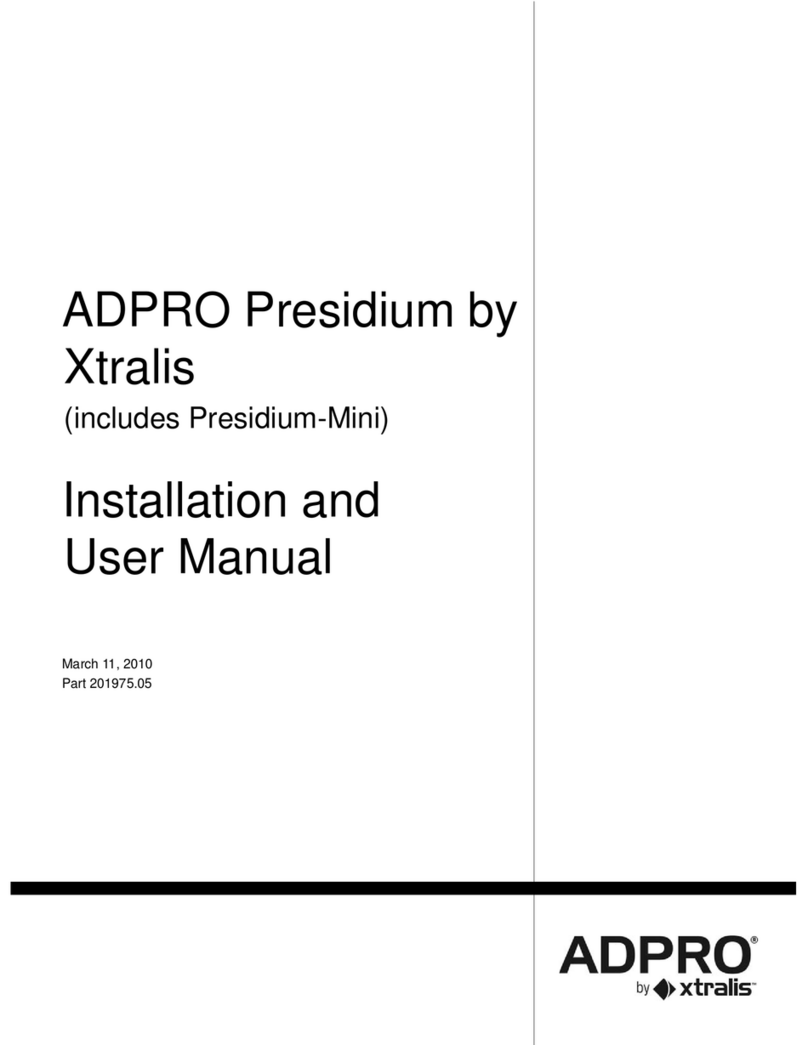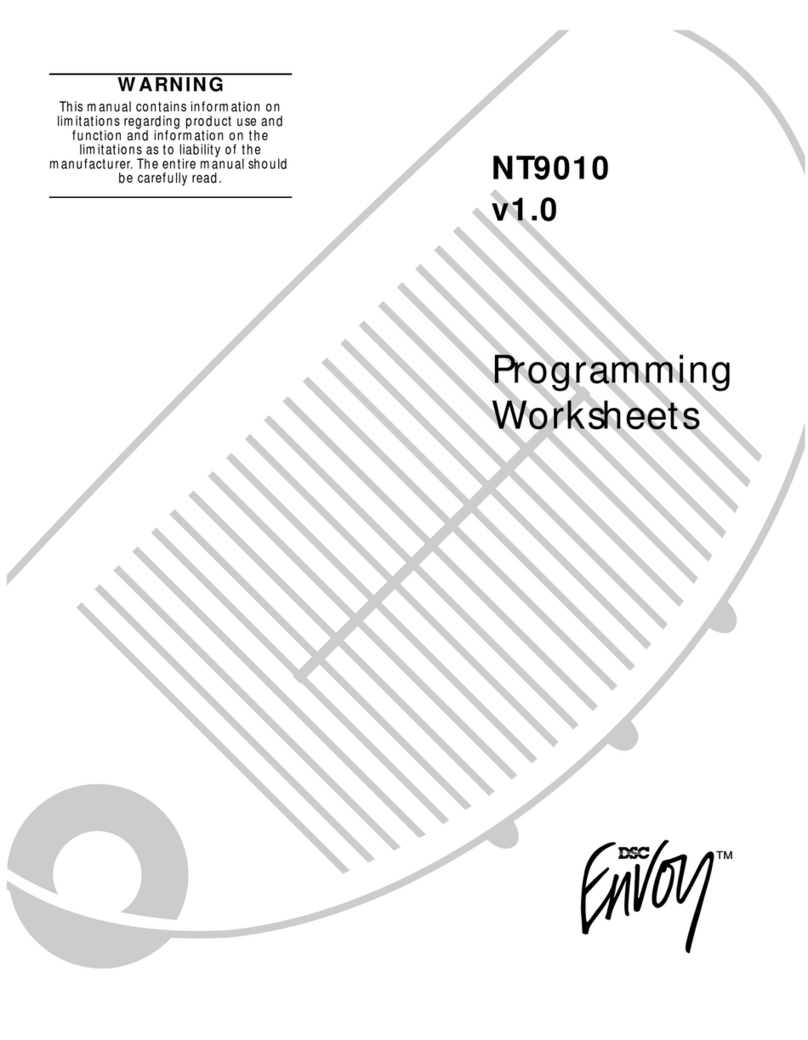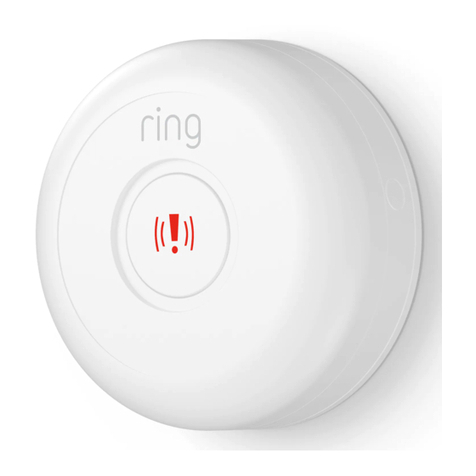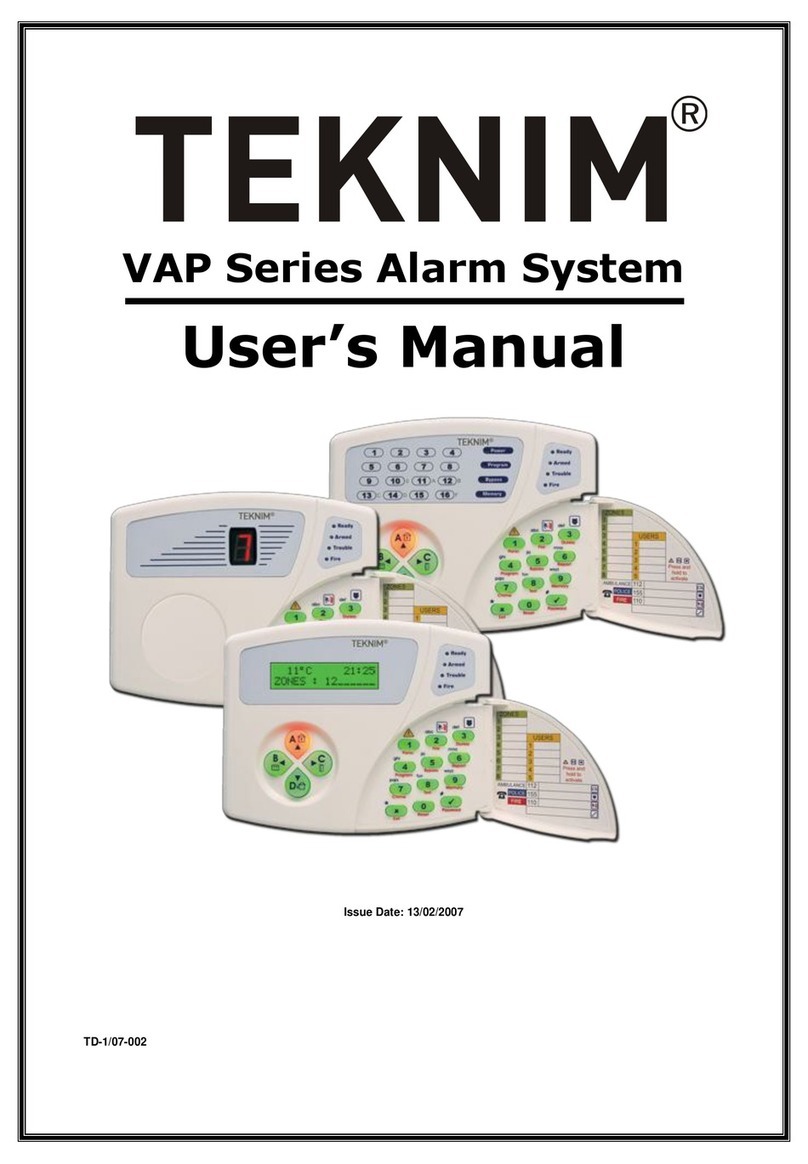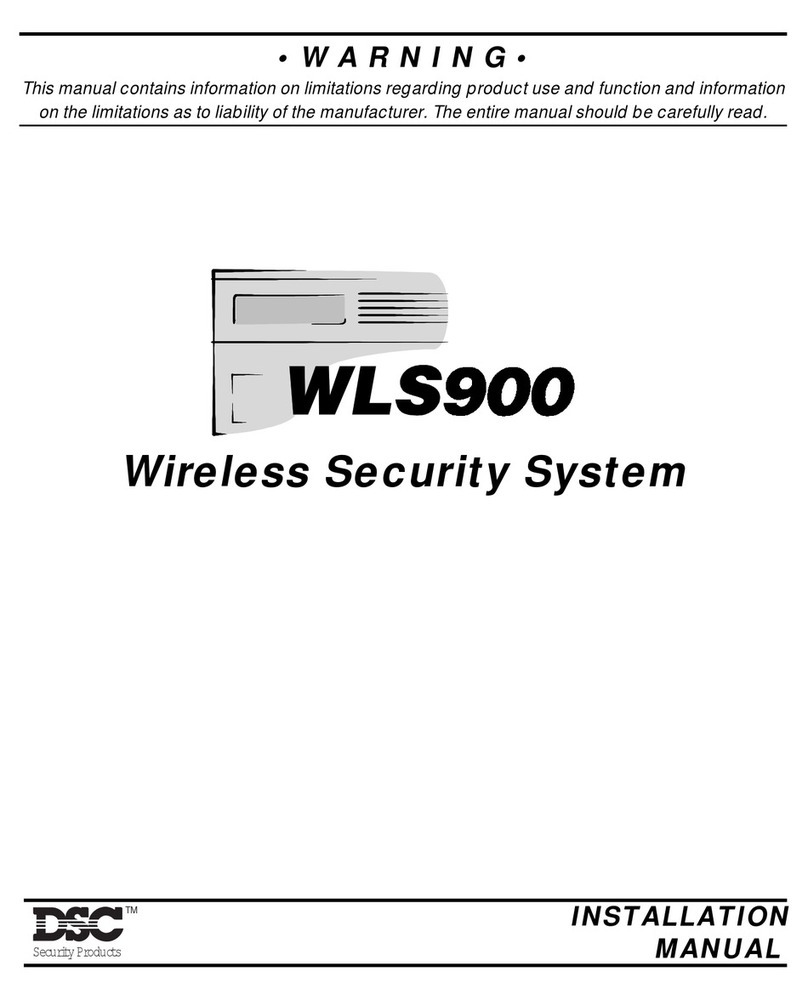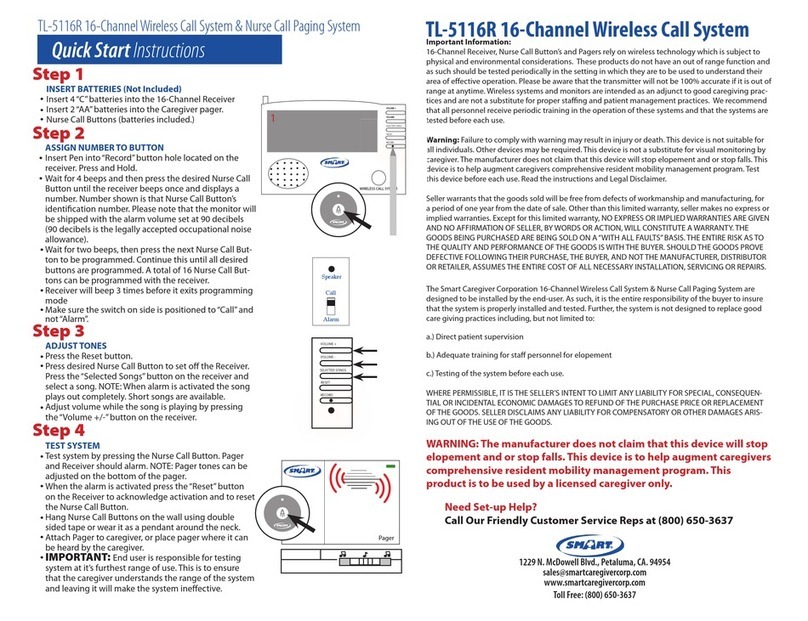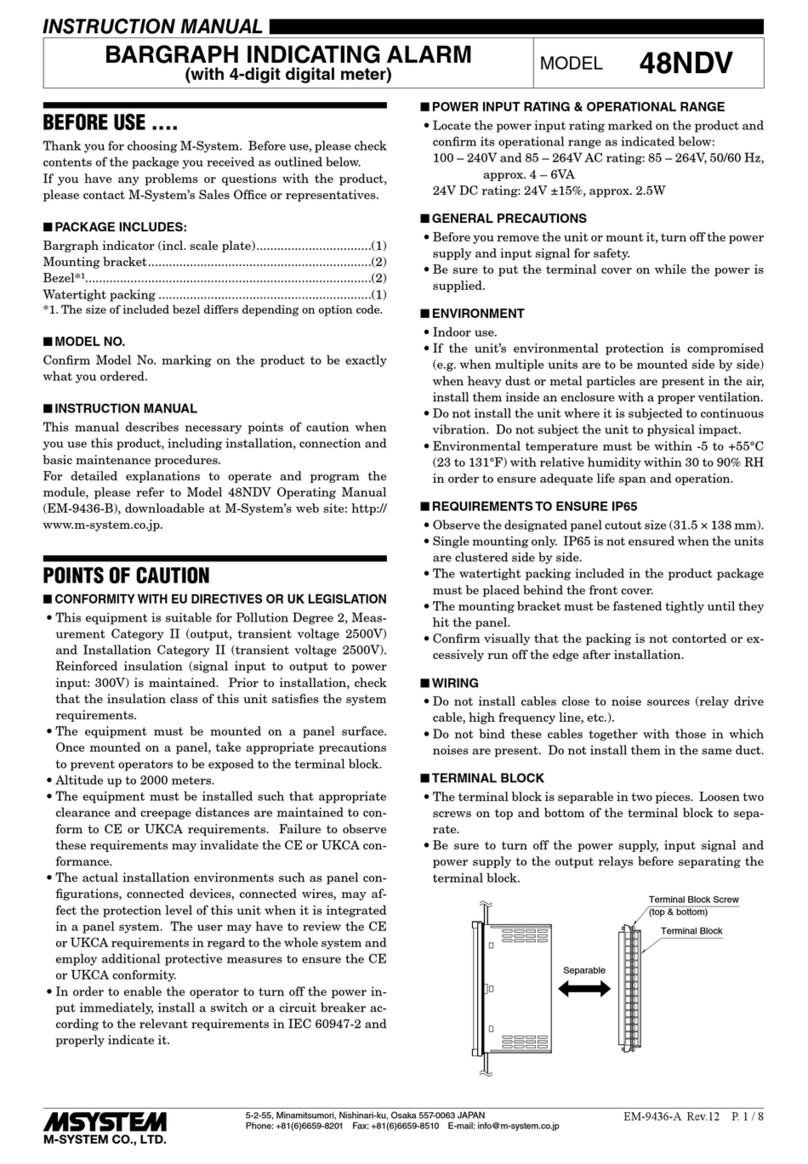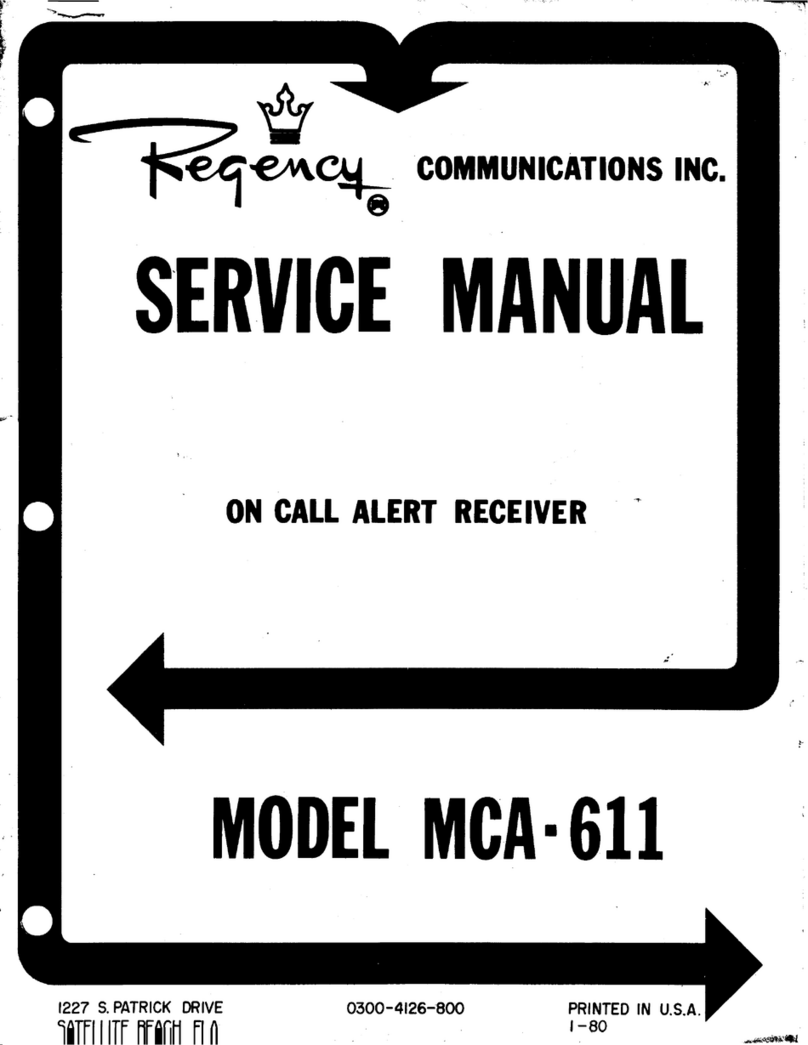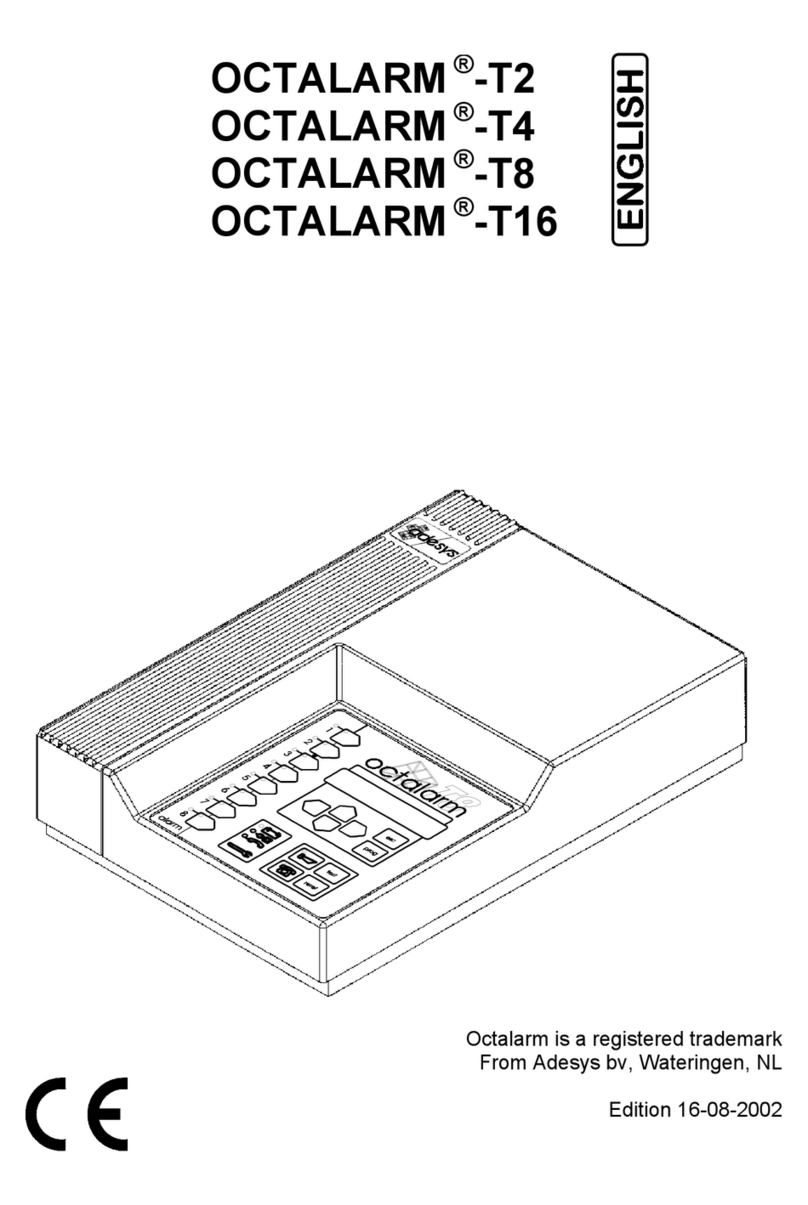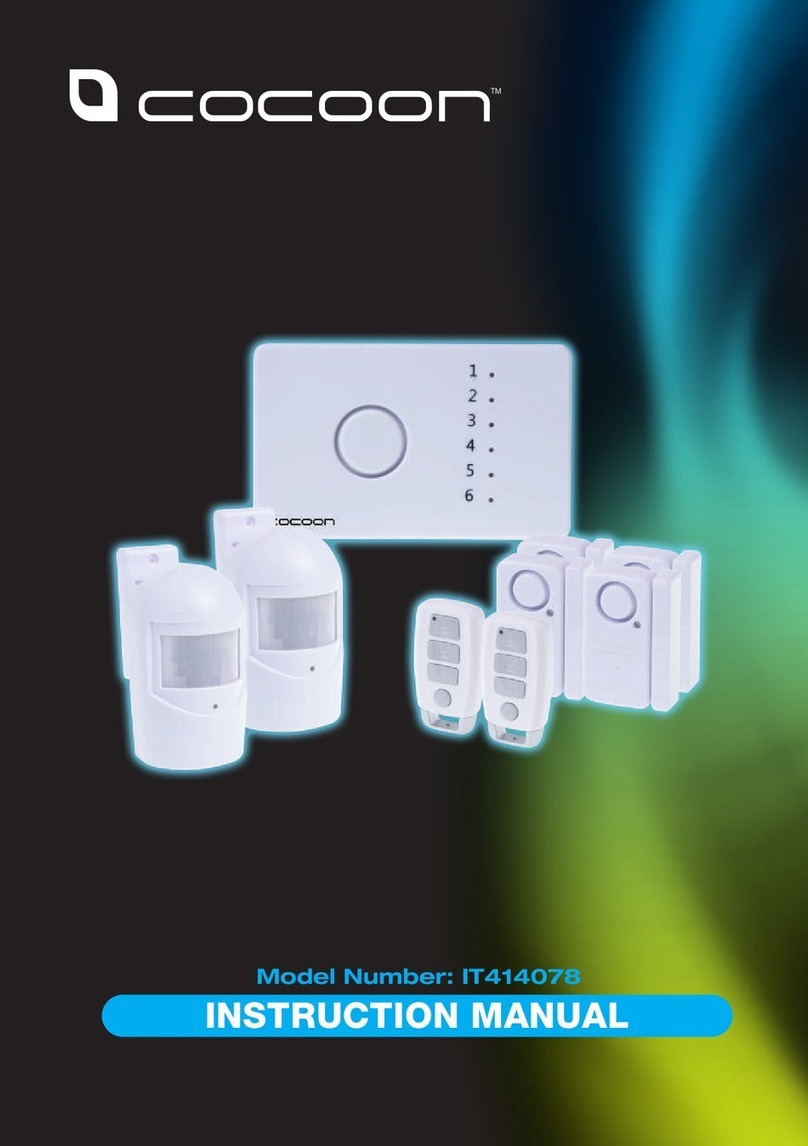Electronics Line Commpact User manual

User Manual
For quick user information please refer to the CommPact
Quick User Guide provided on our website: www.electronics line.com

ii
Quick Reference Guide
Function Press… Additional Information
SET
FULL PART PERIMETER
One-Key Setting is disabled on the Control
System, enter your user code when setting.
The default master code is 1234.
INSTANT SET Hold down this key until
“Instant Setting OK?” is
displayed. Then Press .
Instant setting cancels the entry delay after
Part or Perimeter setting. This feature can
be enabled by your engineer.
UNSET [USER CODE] Entering your user code also silences the
sounder in the event of an alarm.
PANIC
ALARM
+
Press these buttons together and hold them
down to generate an alarm.
FIRE
ALARM
+
MEDICAL ALARM +
MENU MODE then [USER CODE] Use the menu navigation buttons (/)
until the required menu item is displayed
then press √. Alternatively, enter the
shortcut (e.g. 21 for Omit Zones).
CHECK TROUBLE
CONDITIONS
Use this key scroll the
system trouble list
Pressing also silences any trouble tones
that may be sounded by the system.
SWITCH PGM ON
then 30 Enter 30 for PGM.
SWITCH PGM OFF
SERVICE CALL +
“Dialing” is displayed. The number dialed for
the service call is programmed by your
engineer.
GLOBAL
CHIME
then
Use the menu navigation buttons (/) to
choose enable or disable, then press √.
RECORD
MESSAGE
then
After recording a message, “Message
Waiting” is displayed until the message is
played back.
The Message Center is an optional feature
that is included with certain versions of
CommPact Control System.
PLAY
MESSAGE
Telecontrol Commands
Function Press… Function Press…
2-WAY AUDIO CANCEL SOUNDER
FULL SET EXTEND CALL
UNSET DISCONNECT then
OR OR

iii
Table of Contents
Quick Reference Guide .................................................................................... ii
Table of Contents ........................................................................................... iii
1. Introduction and Overview...................................................................... 1
1.1. Documentation Conventions...................................................................... 1
1.2. Security System Components.................................................................... 2
1.3. System Monitoring ................................................................................... 3
1.4. Self-Monitoring ........................................................................................ 3
1.5. Telephone Control.................................................................................... 3
1.6. Vocal Message Annunciation...................................................................... 4
1.7. Web/Smartphone Access .......................................................................... 4
2. The User Interface ................................................................................... 5
2.1. Front Panel ............................................................................................. 5
2.2. Alarm Sounding Patterns .......................................................................... 7
2.3. Keyfobs .................................................................................................. 8
2.4. Wireless Keypads..................................................................................... 8
3. Setting and Unsetting ............................................................................ 10
3.1. Setting Modes ........................................................................................10
3.2. Setting the System .................................................................................10
3.3. Unsetting the System ..............................................................................12
3.4. Set Status and Other System Status Indication ..........................................12
3.5. Setting Tones .........................................................................................13
3.6. Remote Setting/Unsetting ........................................................................13
4. Panic Alarms.......................................................................................... 16
4.1. Keypad Alarms .......................................................................................16
4.2. Keyfob Panic Alarm .................................................................................17
4.3. Medical/Panic Emergency.........................................................................17
5. PGM Control ........................................................................................... 18
5.1. Keyfob Control .......................................................................................18
5.2. Telephone Control...................................................................................18
5.3. SMS Control ...........................................................................................18
6. Telecontrol............................................................................................. 20
6.1. Calling your Home ..................................................................................20
6.2. Service Call............................................................................................22
6.3. Two-Way Audio after an Alarm .................................................................22
6.4. Two-Way Audio Follow-Me .......................................................................22
6.5. Simplex Mode.........................................................................................22
7. Advanced System Operation .................................................................. 23
7.1. Cancel Report.........................................................................................23
7.2. Omitting Zones.......................................................................................24
7.3. User Codes ............................................................................................24
7.4. Follow-Me ..............................................................................................26
7.5. Event Log ..............................................................................................26
7.6. Service Menu .........................................................................................27

iv
Appendix A: Menu Structure.......................................................................... 32
Appendix B: Web User Application ................................................................ 33
Register to MyELAS ...........................................................................................33
Login to MyELAS ...............................................................................................35
The Main Page ..................................................................................................36
Setting and Unsetting ........................................................................................37
Web Application Settings....................................................................................39
Event Log History..............................................................................................46
Appendix C: Glossary .................................................................................... 48

1. Introduction and Overview
CommPact User Manual 1
1. Introduction and Overview
This user manual explains all you need to know about your CommPact security system
and provides step by step instructions for all the system’s user functions. In addition to
the explanation you will receive from your engineer, we urge you to read this manual so
that you can take full advantage of your system’s features. Keep this manual in an
accessible location for future reference.
The CommPact system has many features in order to suit a wide range of applications.
This manual outlines all of these features but it is likely that there are options that are
not relevant to your system. If you have any questions regarding the availability of the
features described in the manual, please ask your engineer.
1.1. Documentation Conventions
In order to simplify the procedures that appear in the rest of this manual, the following
conventions are used:
Item… Description…
Select… Use the arrow buttons to scroll through the options and press
.
From the Event
Log Menu, select
Clear Log.
Enter the main menu by pressing and entering your user
code. Using the arrow buttons, navigate until you reach
Event Log and press . Using the arrow buttons, navigate
until you reach Clear Log and press .
From the Service
menu, select Set
Time/Date, Set
Date.
The same as above only this time you are navigating through
three menu levels.
[7012] The shortcut to a specific menu item from the main menu. In
this case, this is the shortcut for Set Date. These appear in
the procedures as an additional aid to menu navigation.
[#1] A shortcut to a specific item in a sub-menu. For example,
[#1] is the shortcut to the View Log in the sub-menu that is
opened when you want to view the most recent events in the
control panel.
, buttons buttons that appear on the keypad ( , )
5. Interface Test The text that actually appears on the LCD display (italics).
Note
Important caution, please pay attention.

1. Introduction and Overview
2CommPact User Manual
1.2. Security System Components
Your security system is made up of a Control System, various detectors and a number of
optional peripheral devices. This section explains the role of each component in your
system.
Control System
The Control System is the brain of the system. It
communicates with all the devices connected to the
system. For example, in the event of a burglary, a
detector sends a signal to the Control System indicating
that it has sensed motion on the premises. On receiving
this signal, the Control System makes the decision to
report the alarm to your preferred monitoring service or
key holder and activates the sounder.
Detectors
Detectors are the devices that protect your home, alerting the Control
System when there is a breach in security. Magnetic contacts protect
your doors and windows while motion detectors are able to detect an
intruder moving across its field of view. Vibration and glassbreak
detectors are able to sense low-amplitude vibrations and forced break-in
attempts around vulnerable access points. Additionally, smoke, carbon
monoxide, gas leak and flood detectors can be installed to provide an
early warning in the event of a fire, the presence of dangerous gases or
the potential for flooding.
Keyfobs
Keyfobs are hand-held transmitters that are used to operate the system.
Various keyfobs are available providing a number of functions. For
example, setting/unsetting the system and sending panic and medical
assistance alarms.
Keypads
The keypads enable you to communicate with the Control System in
order to perform a number of different functions. The main function you
can perform using a keypad is to set the system when leaving your
home and to unset on your return.
Sounders and Strobes
While the Control System includes a built-in internal sounder, it is
possible that you also have an external sounder and strobes installed.
The sounders are sounded and the strobes are activated during certain
alarm conditions serving to warn you and ward off intruders.

1. Introduction and Overview
CommPact User Manual 3
1.3. System Monitoring
When an event occurs within the system, the Control System sends a message to your
monitoring service describing the exact nature of the event. This enables the monitoring
service to take the required action. System monitoring can implement either regular
telephone or cellular communication.
IMPORTANT: There is a communication delay of 30 seconds in this Control
System for non fire alarms. This delay can be reduced to 15 seconds or it can be
increased to 45 seconds at the option of the end user in consultation with the
engineer. Fire, gas and flood alarms are communicated immediately.
1.4. Self-Monitoring
In addition to the ability to report to a monitoring service, the system can also send you
and other users notification when an event occurs. This may be in the form of vocal
messages played over the telephone or, if your system supports cellular communication,
you can receive information on system status via SMS. If an alarm occurs on the
premises, you are informed no matter where you are in the world.
1.5. Telephone Control
DTMF Telecontrol
The CommPact offers a range of “Telecontrol” features that provide remote access via
the telephone (PSTN or Cellular). These features include remote setting/unsetting, PGM
output activation/deactivation, sounder cancel and Two Way audio via the Control
System’s built in microphone and speaker – see p.20, 6 Telecontrol.
The Two Way Audio features allow you to contact your home directly in the event of an
alarm or simply to check your home while you are away.
SMS Control
Using your cellular phone, you can also send SMS commands to set/unset the system, to
turn on/off the PGM output, and get confirmation when the command is received. – see
p.13, 3.5 Setting Tones.
A detecto
r
detects.
T
he Control S
y
stem is alerted. An alarm is generated and the
monitoring service is notified.

1. Introduction and Overview
4CommPact User Manual
1.6. Vocal Message Annunciation
Vocal message annunciation is an optional feature that, if enabled in programming,
causes the system to play short messages that indicate system status.
1.7. Web/Smartphone Access
The Web/Smartphone application provides an interface to your security system from
your Internet browser or Smartphone. You can perform a wide range of tasks such as
set/unset, zone omit, and user code management. Additionally, you can set up the
contacts whom you wish to be alerted (by email or text message) when selected events
occur.
The Web/Smartphone application also allows you to check your home at any time
either by viewing a history of recent events that have occurred. For further
information, see p. 33, Appendix B: Web User Application.

2. The User Interface
CommPact User Manual 5
2. The User Interface
There are several methods you can use to operate the system. Apart from the keypad on
the front panel, your system may include a number of peripheral devices such as
keypads and keyfobs.
This chapter provides a brief introduction to each of the devices you can use to operate
the system. It is important that you familiarize yourself with these devices before
reading the following chapters that describe system operation in further detail.
The front panel is the main user interface that provides you with all the functions you
need to control your security system.
2.1. Front Panel
LCD Front Panel display and LEDs inform you of system setting status, power failures,
and system trouble conditions. Its alphanumeric keypad enables you to enter your user
code when setting and unsetting, and to silence the sounder in the event of an alarm.
Next diagram shows the Control System's back panel that provides access to the SIM
card and the USB Connector.
Alpha-numeric
Keypad
Setting
Keys
LCD
Display
OK
LED
System
Status
LED
Menu
Navigation
Keys

2. The User Interface
6CommPact User Manual
Setting Keys
Three setting keys are available: Full, Part, and Perimeter. These buttons set the system
using one of the three setting methods. One key Setting is an option that is programmed
by your engineer.
Service Call Button
The Service Call button enables you to contact the monitoring service and talk to an
operator.
To initiate a service call, press the up arrow button , then press and hold down the
Service Call button .
Vocal Message Recording and Playback
Front Panel allows you to record a short message that may be played back later by
another user – see p. 27, 7.6. Service Menu, Message Center.
System Status LEDs
The System Status indicators provide essential information on the status of the system
such as set, unset, alarm and power failure conditions.
OK LED Status Meaning
Off Both AC and Battery power are disconnected.
On Green System Power status is OK and there is no System Trouble.
Flashing Green Open Zone. Check that the windows and doors are closed and no
movement is detected by the detectors within the protected
area.
On Yellow System Trouble.

2. The User Interface
CommPact User Manual 7
OK LED Status Meaning
Flashing Yellow (slow) Battery low from the Control System or transmitters.
Flashing Yellow (fast) AC loss.
Flashing Yellow
(intermittent)
System Trouble in addition to AC loss/Low Battery.
LED Status Meaning
Off The system is unset.
On Green The system is set.
Flashing Red An alarm has occurred. Alarm indication is cleared the next time
you set the system or view the relevant setting event in the
event log.
Alarm indication is not displayed after a silent panic alarm.
System Trouble Indication
In the event that the system detects a trouble condition, “System Trouble” appears on
the display. To identify the problem, scroll through the trouble list by pressing .
Scrolling the trouble list also silences system trouble tones that may be sounded if
enabled in programming. When the trouble condition is restored, it is removed from the
system trouble list.
2.2. Alarm Sounding Patterns
The following table summarizes various alarms sounded by the control system.
Alarm Alarm Sounding Pattern Description
Burglary ON (continuously)
Fire ON - ON - ON, 1.5-second pause, ON - ON – ON......
Gas ON - ON - ON - ON (short bursts), 5 second pause, ON - ON - ON
- ON......
Medical ON (continuously) – only applicable for Medical alarm from zone
Flood
4 rapid tones sounded once per minute (same as Trouble tones)
Environmental

2. The User Interface
8CommPact User Manual
2.3. Keyfobs
The CommPact supports up to nineteen keyfob transmitters. The functions of the
buttons on each keyfob are shown in the examples below.
EL-2714 EL-2711M/P
2.4. Wireless Keypads
The system supports up to four wireless keypads. You can use the keypad (EL 2620) as a
setting station, and generate a panic alarm in the event of emergency.
Numeric Keypad
The numeric keypad allows you to set or unset the system by entering a user code.
Medical/Panic
Perimeter
Set or PGM,
Part Set
or PGM
Full Set Unset
Setting/SOS
Keys
Battery
Status
Numeric
Keypad
Cancel

2. The User Interface
CommPact User Manual 9
Setting Keys
Three setting keys are available: Full, Part and Perimeter. These keys set the system
using one of the three setting methods. One key Setting is an option that is programmed
by your engineer. If this option is disabled, you must also enter a user code when
setting.
Panic Alarm
Simultaneously pressing the Full and Perimeter buttons generates a panic alarm.
Cancel
The Cancel key clears the keypad in the event that you pressed a key by mistake.
For example, when entering your code you enter a wrong digit; the system waits for you
to enter all four digits before it decides that the code is incorrect. Pressing the Cancel key
causes the keypad to disregard what was previously entered enabling you to start again.
Battery Status LEDs
Every time a key is pressed, one of the Battery Status LEDs is lit. When the battery needs
to be replaced, the red Low Battery LED is lit.

3. Setting and Unsetting
10 CommPact User Manual
3. Setting and Unsetting
Setting can be defined as activating the system. When the system is set, it monitors the
zones that are protected by the detector. If a detector senses an intrusion, the system
generates an alarm.
3.1. Setting Modes
Three setting modes are available: Full, Part and Perimeter. These modes enable you to
set your system accordingly to suit different circumstances.
You can only unset all the active setting modes.
Full Setting
Full setting activates the
entire system. This setting
method is used when you
intend to leave your home,
leaving the premises
empty.
Part Setting
This setting method enables
you to set a section of your
home while remaining on a
different part of the
premises.
Perimeter Setting
Perimeter setting enables
you to activate the
perimeter zones (the
windows and doors of your
home) enabling you to
move freely within the
protected area.
Certain detectors, such as smoke, carbon monoxide, gas and flood detectors, are
always active regardless of system status.
3.2. Setting the System
Before setting the system, check that all doors and windows are secured so that the
system is ready for setting.
Setting with the Keypad
To set the system using the front panel/wireless keypads:
•Press one of the three setting keys, the exit delay begins to count
down. At the end of the exit delay, the system is set.

3. Setting and Unsetting
CommPact User Manual 11
Setting with the Keyfob
The default functions for B1 is part setting and for B2 perimeter setting.
To set the system using the keyfob:
•Press the relevant button/buttons on your keyfob (see below); the exit
delay begins to count down. At the end of the exit delay, the system is
set.
Combination setting
There is an option to activate two setting modes simultaneously.
The possible combinations are:
•Full + perimeter
•Part + Perimeter
For combination setting, activate the first setting mode, and, while the exit delay of the
first setting mode is counting down, activate the second setting mode. It is not important
which setting mode you choose first.
It is not possible to activate Full and Part setting modes simultaneously.
It is necessary to unset first when changing from one setting mode to another
setting mode.
Forced Setting
Forced setting enables you to set when the system is not ready. For example, if a door
protected by a magnetic contact is open, you may set the system on condition that the
door will be closed by the end of the Exit delay. If the door is still open after the exit
delay expires, an alarm is generated.
Forced setting is available only if the option is enabled in programming.
Instant Setting
Instant setting is a feature that allows you to cancel the entry delay after Part or
Perimeter setting the system. For this feature to function, it must be enabled in
programming by your engineer.
To instantly set the system.
1. Check if the system is ready to set.
2. Press the Part or Perimeter setting button on the keypad (enter your user
code if required).
3. Press and hold down on your keypad until the message Instant Setting, OK? is
displayed
4. Press ; the entry delay for the current setting period is canceled.

3. Setting and Unsetting
12 CommPact User Manual
Supervised Set
Supervised Set is an optional feature designed to supervise intrusion detector activity
before you set the system.
If Supervised Set is enabled in programming and the system has not received a
transmission from a detector for a certain amount of time, all setting methods that
include that detector shall not be available.
In this case, press to check which detector is causing the “System Not Ready” condition.
To make the required setting method available, activate the detector. If activating the
detector does not help, there may be a problem with the detector. You can omit the faulty
detector’s zone to allow system setting until the problem is remedied – see p. 24 7.2.
Omitting Zones.
Motion detectors have a three or four minute delay between transmissions.
3.3. Unsetting the System
When you enter the premises, the entry delay begins to
count down. You must unset the system within the entry
delay time to prevent the system from triggering an alarm.
To unset the system using a keypad:
•Enter your user code.
The system is unset.
You can only unset all the active setting modes.
To unset the system using a keyfob:
•Press the unset button.
3.4. Set Status and Other System Status
Indication
The following table explains the various set status descriptions
as they appear on the LCD display.
UNSET
12:22:11
Status Meaning
UNSET The system is unset.
FULL SET
The system has been set using the displayed setting
method.
PART SET
PERIMETER SET
PART SET INST
PERIM SET INST

3. Setting and Unsetting
CommPact User Manual 13
Status Meaning
FULL SETTING
The system is in the process of setting using the displayed
setting method (displayed during exit delay).
PART SETTING
PERIMETER SETTING
PART SETTING INST
PERI SETTING INST
The system may be programmed to display set status at all times or only for the
first two minutes or 30 seconds after you set or unset the system.
In addition to set status, the system displays messages on statuses that may prevent you
from setting your system (see the following table):
Status Meaning
ZONES IN ALARM Zones have been violated.
TAMPER ALARM The system has been tampered with.
SYSTEM NOT READY The system is not ready to set, check that all doors and
windows are closed.
KEYPAD LOCKED Five unsuccessful attempts were made to enter a user
code; the keypad is locked for 30 minutes. If this
message appears, it is still possible to set/unset the
system using a keyfob. Setting is possible using a keypad
if one key setting is enabled.
SYSTEM TROUBLE A trouble condition has been detected, press for
further details.
3.5. Setting Tones
Setting tones are the chimes that the system sounds during the entry/exit delay and
when the system sets or unsets. Various options are available that determine the
pattern of these tones.
Setting tones may be sounded by either the external wireless sounder or the control
panel’s built in sounder.
3.6. Remote Setting/Unsetting
Remote Setting/Unsetting via SMS
You can set and unset the system remotely by sending SMS commands from a cellular
phone.
Each SMS command contains the following elements:
•SMS Command Descriptor (up to 43 characters of free text)
•# (separates the descriptor from the actual command)

3. Setting and Unsetting
14 CommPact User Manual
•User Code
•Command ((120=Unset, 121=Full Set, 122=Part Set, 123=Perimeter Set,
124=Full + Perimeter Set, 125=Part + Perimeter Set, 200 = Set Status∗)
The following example shows the format of an SMS command for unsetting the system:
SMS Command Descriptor User Code Command
U N S E T # 1 2 3 4 1 2 0
While the SMS Command Descriptor is optional, yo m st start the SMS
command with the # symbol for the system to accept the command. Don't se
"#" symbol within the descriptor text.
Set Status Reply
On receiving a Set Status request message (see command "200" above), the system
returns a status message to the sender. This message includes the system status and the
descriptor of the user or the device used to set/unset the system.
The following example shows a Set Status Reply message reporting that the system was
fully set by Master User.
FULL SET- MASTER USER
SMS Confirmation message
After an SMS command is executed by the system, if programmed by your
engineer, a confirmation message may be returned to your mobile phone. The
following example shows the confirmation message you receive for the sample
command from the previous section.
DI SARME D
∗ Master code is required for the Set Status command.

3. Setting and Unsetting
CommPact User Manual 15
Remote Setting/Unsetting via the Telephone
Using the Telecontrol feature, you can set and unset the system via the telephone. For
further information on the Telecontrol features, see p. 20, 6. Telecontrol.
Remote Setting/Unsetting via WUAPP and WAP
You can set and unset the system remotely using the WUAPP (Web User Application)
and WAP – see Appendix B: Web User Application.

4. Panic Alarms
16 CommPact User Manual
4. Panic Alarms
Panic alarms enable you to send a message to the monitoring service in the event of an
emergency. There are various types of panic alarm and several methods you can use to
generate them.
4.1. Keypad Alarms
To activate an SOS Panic Alarm from the front panel keypad:
•Press and hold down the
SOS buttons
simultaneously.
To activate an SOS Panic Alarm from the Wireless keypad (see p. 8, 2.4 Wireless
Keypad):
•Press and hold down the
Full and Perimeter
buttons simultaneously.
To activate a Fire alarm from the front panel keypad:
•Press and hold down
buttons 1 and 3
simultaneously.
To activate a Medical alarm from the front panel keypad:
•Press and hold down
buttons 4 and 6
simultaneously.
Other manuals for Commpact
2
Table of contents
Other Electronics Line Security System manuals
Electronics Line
Electronics Line iconnect User manual
Electronics Line
Electronics Line iconnect User manual
Electronics Line
Electronics Line iconnect User manual
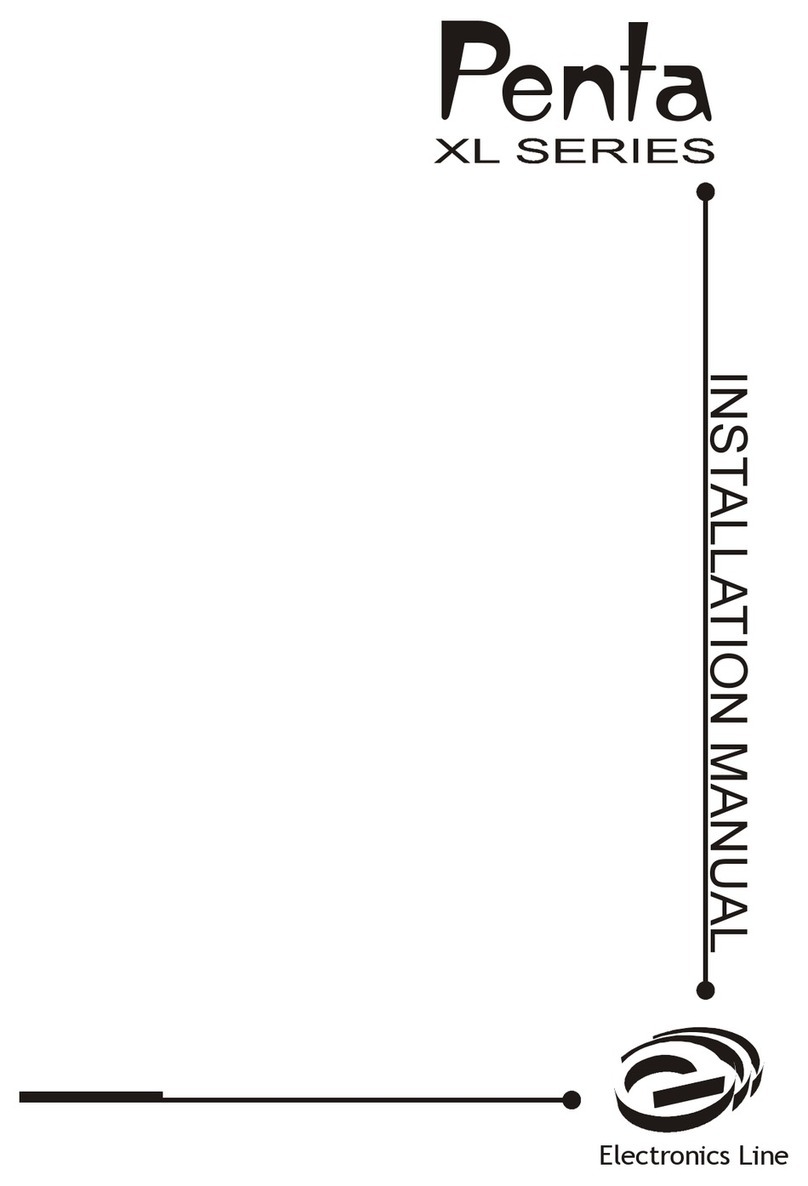
Electronics Line
Electronics Line Penta XL User manual

Electronics Line
Electronics Line infinite prime Operating instructions
Electronics Line
Electronics Line iconnect 2-way Instruction Manual

Electronics Line
Electronics Line Summit 3208GLD User manual
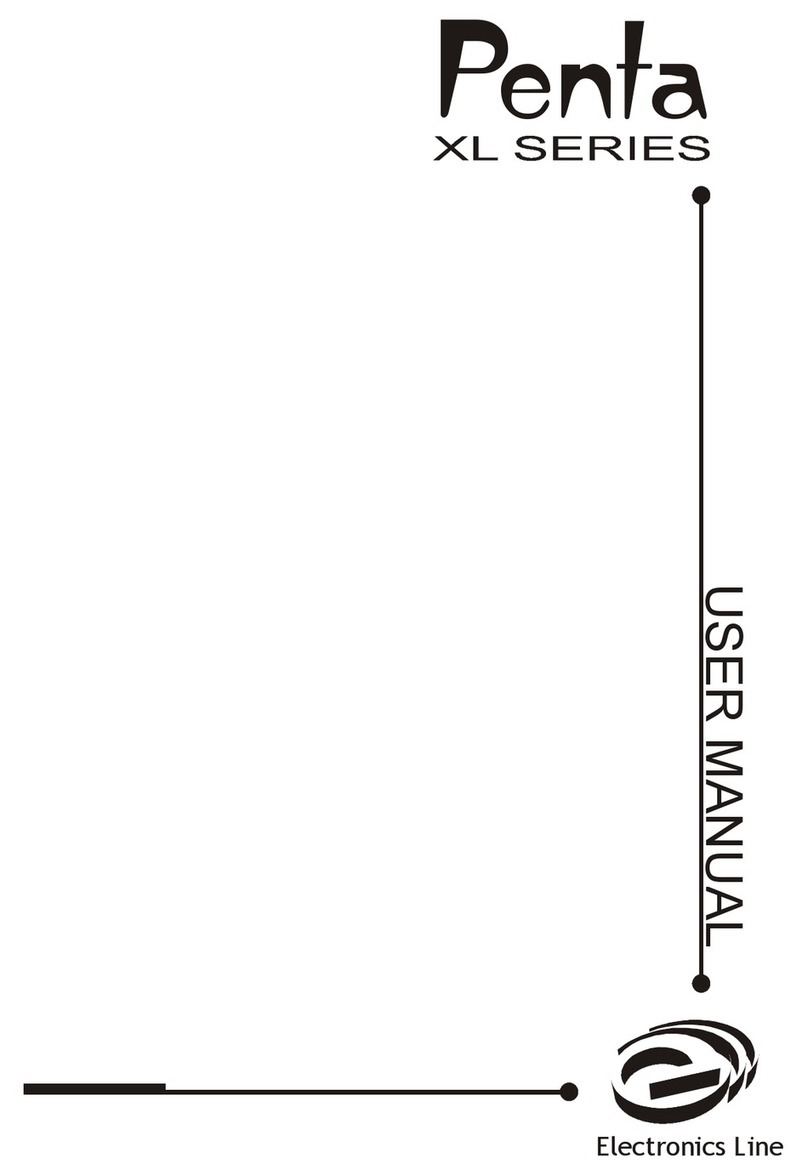
Electronics Line
Electronics Line Penta XL series User manual
Electronics Line
Electronics Line iconnect User manual
Electronics Line
Electronics Line iconnect User manual