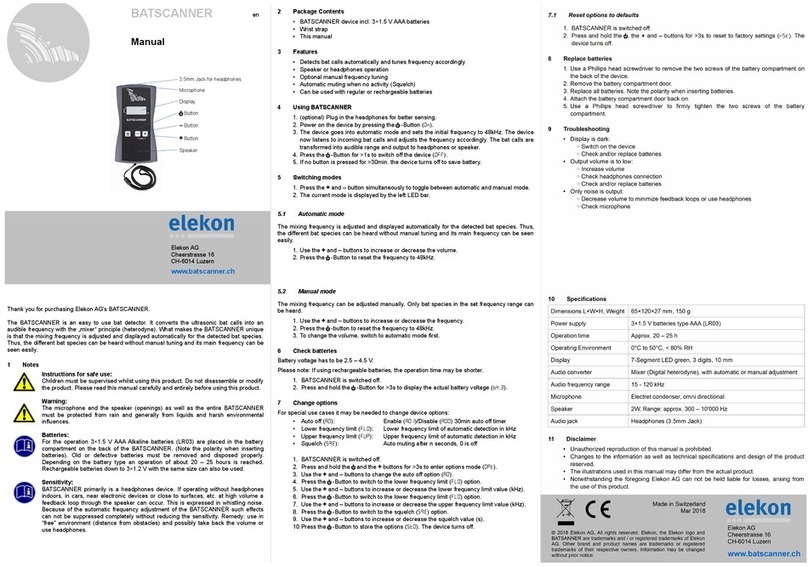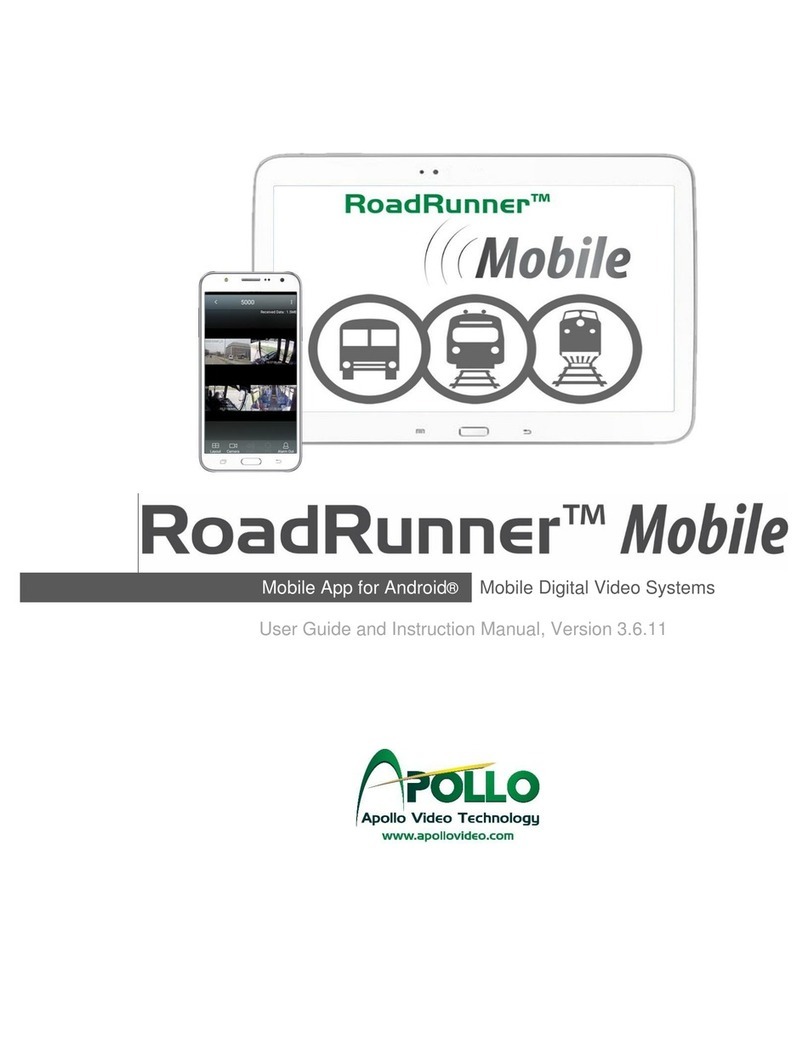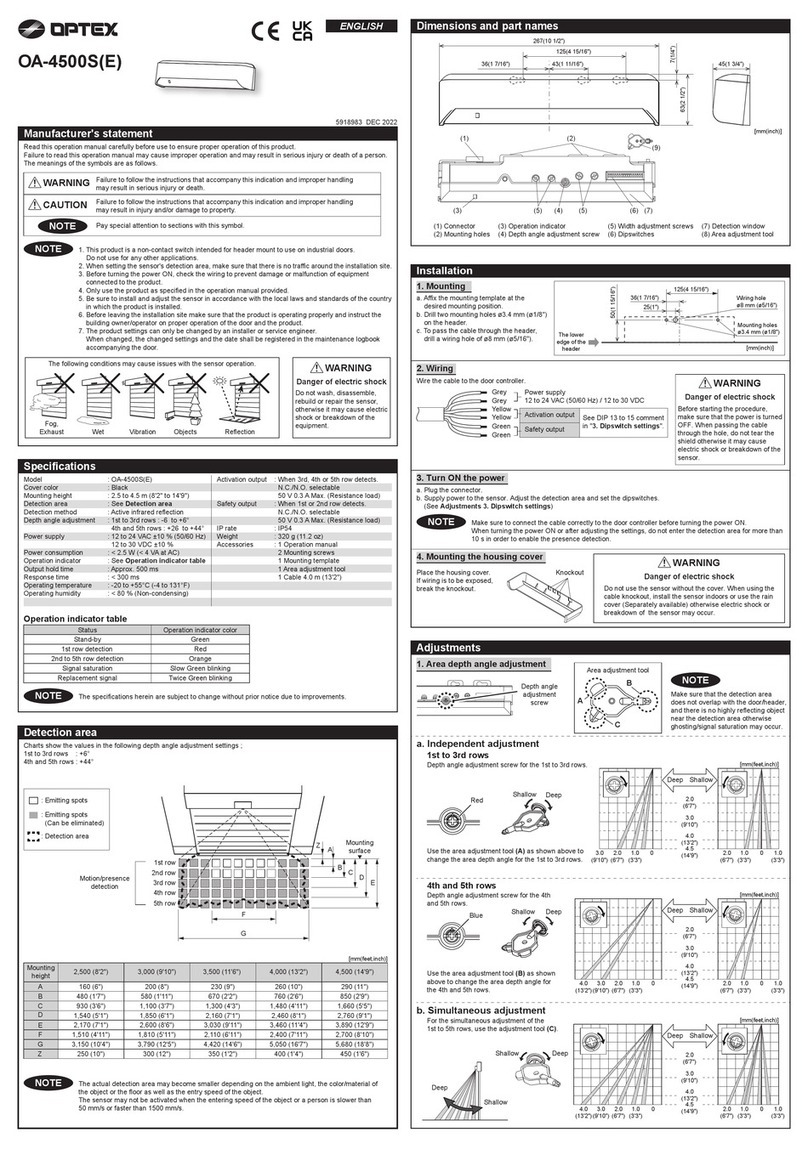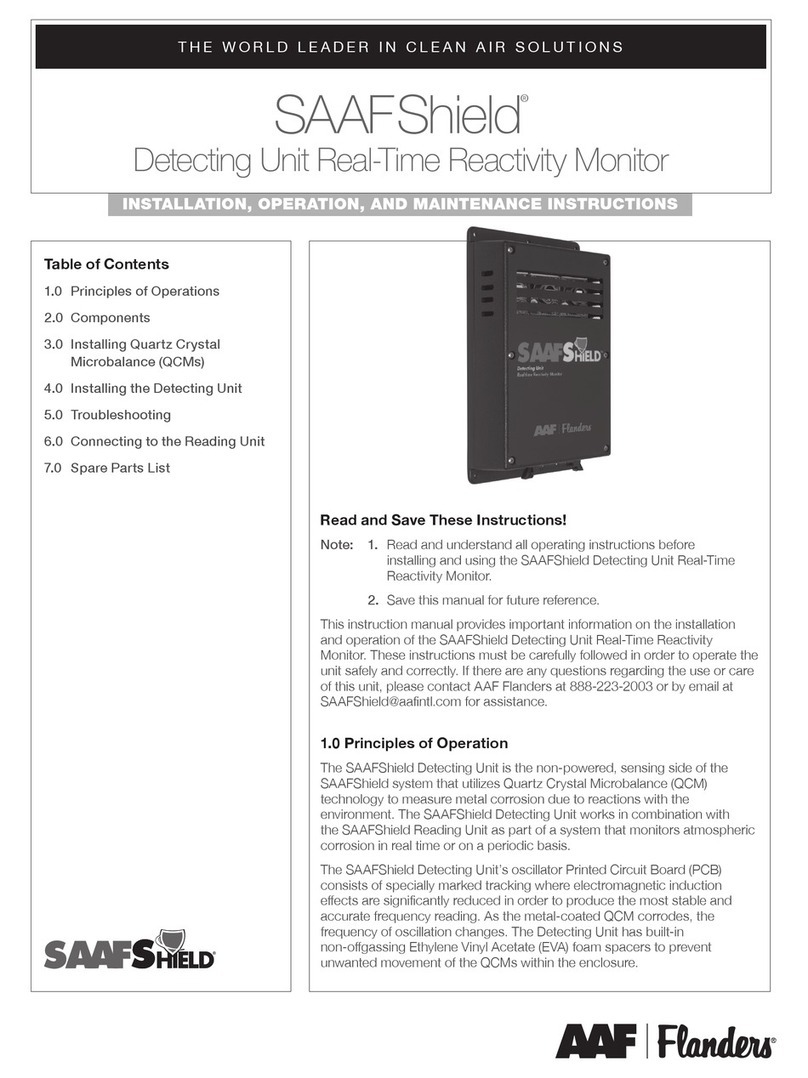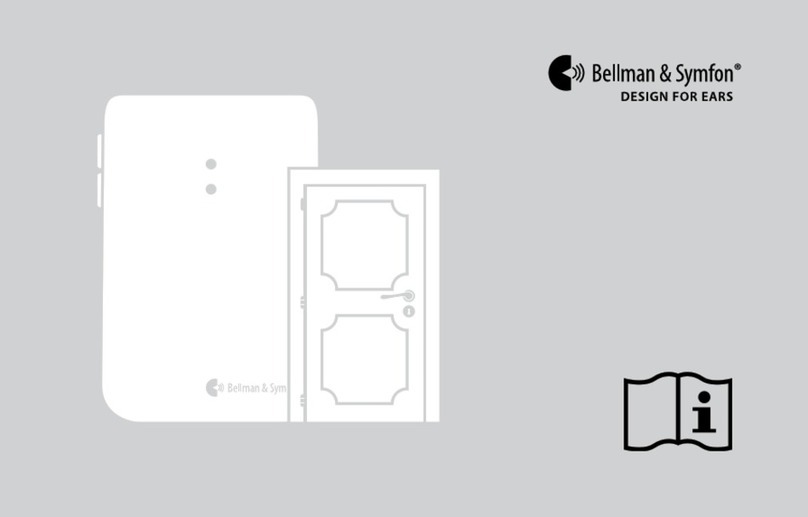ELEKON BATLOGGER WE X User manual

manual
BATLOGGER WE X

Content
1 Safety Instructions and Notes......................................................................................................4
2 Overview......................................................................................................................................7
2.1 General...................................................................................................................................8
2.2 Device variants.......................................................................................................................8
2.3 Data storage...........................................................................................................................
2.4 Accessories............................................................................................................................
3 Commissioning..........................................................................................................................10
3.1 Installation............................................................................................................................10
3.2 Switching on.........................................................................................................................10
3.3 LED indicators during the boot process...............................................................................11
4 First commissioning via BATLOGGER Connect........................................................................11
4.1 Open a customer account and assign the BATLOGGER....................................................11
4.2 Confirmation mail and password assignment......................................................................12
5 BATLOGGER Connect Service.................................................................................................12
5.1 Login.....................................................................................................................................12
5.2 Overview page.....................................................................................................................14
5.3 Status page of a device.......................................................................................................14
5.4 Assigning further BATLOGGERs.........................................................................................15
6 BATLOGGER Cloud Storage....................................................................................................15
6.1 Access to files via browser...................................................................................................16
6.2 Access to files via WebDav..................................................................................................17
6.2.1 WebDav for Windows 7...........................................................................................17
6.2.2 WebDav for Windows 10.........................................................................................17
6.2.3 WebDav for macOS................................................................................................17
7 Configuration of the BATLOGGER............................................................................................18
7.1 Establishing a direct connection to the configuration..........................................................18
7.2 Configuring access to the Internet.......................................................................................1
7.3 LTE Configuration................................................................................................................1
7.4 ETHERNET Configuration...................................................................................................20
8 Installation in the WTG..............................................................................................................22
8.1 Attaching the microphone....................................................................................................22
Settings on the device...............................................................................................................22
.1 Use of push button and switch.............................................................................................22
10 Settings in Browser..................................................................................................................23
10.1 Settings in BATLOGGER Connect.....................................................................................23
10.2 Settings for direct connection.............................................................................................24
11 Recordings and Files...............................................................................................................26
11.1 Audio file ”xxxx_xxxxxxxx_xxx.wav”...................................................................................26
11.2 Recording information file ”xxxxxxxx.xml”..........................................................................26
11.3 Log file "BATREC.log"........................................................................................................28
11.4 Daily user log file...............................................................................................................2
12 Getting data from the device...................................................................................................30
12.1 Directly on the device via external medium.......................................................................30
12.2 Directly on the device via direct Ethernet connection........................................................30
12.2.1 Installation FileZilla................................................................................................31
13 Troubleshooting.......................................................................................................................31
BATLOGGER WE X Manual © 201 Elekon AG 2/3

13.1 Checklist.............................................................................................................................31
13.2 One Click Firmware Update...............................................................................................32
13.3 Local Firmware Update......................................................................................................32
13.4 Status LED.........................................................................................................................34
14 Technical Specifications..........................................................................................................35
15 Exclusion of liability..................................................................................................................36
16 Service and Support................................................................................................................36
17 Third-party software used........................................................................................................37
BATLOGGER WE X Manual © 201 Elekon AG 3/3

1 Safety Instructions and Notes
Before using the device, please read this manual carefully and keep it for future reference.
General safety instructions
•Failure to observe the information associated with this warning symbol can
result in serious injury or even death.
•Use the device only in its intended manner. Any other use may result in
damage to the device or the surroundings of the device.
•Do not place the unit on or near a heat source (heating, fire, etc.). Protect the
device from high temperatures and temperature fluctuations.
•Place the unit in such a way that it cannot become a hazard if it falls down,
falls over, etc.
•The device must be kept out of the reach of (small) children.
•Do not allow foreign objects (coins, metal pins, insects, etc.) or liquids to
enter the device.
•Only use the power supply specified for the device.
•When installing the device and the external cables (microphone, power
supply, etc.), make sure that they cannot come into contact with other live
objects. It must also be ensured that lightning, high voltage lines etc. cannot
cause electric shock. Defective connections and damage to the cable can
lead to electric shock or fire.
•Observe the electrical parameters of the inputs and outputs of the external
IO plug! Too high voltages and too high switched currents can lead to
malfunction and fire.
•When installing the device (especially in a wind turbine), it must be ensured
that the device, accessories, fastening material or tools cannot endanger
persons or animals.
•Secure yourself during installation so that you cannot fall or injure yourself
through carelessness.
•Make sure that the use of this device is permitted in the country and in the
desired environment. Use of the device can be dangerous and must be
avoided in the following areas:
◦Where it can interfere with other electronic devices such as hospitals,
airports, airplanes, etc.
◦Where there is a risk of explosion, such as petrol stations, oil refineries,
etc.
•It is the user's responsibility to comply with country-specific regulations and
ordinances.
•Do not use the unit when driving a vehicle (e.g. bicycle, motorcycle or car).
•Modification or alteration of the device impairs product safety. Attention
Danger of injury!
•Never carry out repairs yourself.
•Handle the device carefully. It can be damaged by knocks, blows or falling
from a low height.
•Avoid operation in the immediate vicinity of strong magnetic or
electromagnetic fields, transmitting antennas, HF generators or near
electronic devices such as mobile phones. This can impair operation.
•The stored data may be destroyed or deleted by operating errors, device
malfunctions or repair measures. Therefore, it is always advisable to make a
backup copy to the PC hard disk for important content.
BATLOGGER WE X Manual © 201 Elekon AG 4/3

External power supply: Disconnect the unit from the power outlet when it is not in
use or if maintenance is required after turning it off with the power switch. The
enclosed power supply unit may only be used indoors (0..40°C). Only use the
supplied, undamaged power supply unit and the corresponding power supply cable
to power the BATLOGGER. Before connecting the power supply, make sure that
the values of the local power supply comply with the printed power supply
specification. Do not use with damaged cable or plug. Do not try to open the power
supply. Repairs may only be carried out by a qualified service centre. When
disconnecting the AC adapter from the wall outlet, always pull on the plug of the
cable itself and not on the cable.
If an external power supply other than the supplied power supply (e.g. photovoltaic
panel) is used, it must be ensured that it is properly connected and protected from
moisture, rain and other environmental influences.
WTG functionality: The BATLOGGER may only be installed in the WTG by trained
and instructed personnel.
Make sure that you do not impair or damage the functions of the WTG when
installing the unit. Mount it in a place where it can be easily removed and make sure
that the openings in the gondola can be closed again later.
Ensure that both cables and equipment are safe for people and animals. Use cable
ties to avoid tripping hazards, use locking screws to prevent vibrations and ensure
that the safety of the environment is maintained.
Be careful when handling dangerous tools.
Do not connect the network interfaces of the BATLOGGER WE X with the system
relevant IT infrastructure of the wind turbine. For the BATLOGGER, use access to
the Internet that is disconnected from the operating and system IT infrastructure.
Operating conditions: The BATLOGGER WE X is suitable for operation in wind
turbine interiors. It must not be used in other environments not intended for
operation.
Microphone / ultrasonic sensor: An active electret microphone is used as the
ultrasonic sensor. Make sure that the microphone is plugged in and screwed in
correctly. The microphone itself can be damaged by water. It must therefore be
protected from dirt, rain and extreme humidity and installed accordingly. A defective
microphone can lead to unusable or incorrect data.
BATLOGGER WE X Manual © 201 Elekon AG 5/3

LTE antenna cable: For Germany:
The Federal Network Agency (BNetzA) specifies that the EIRP for LTE800 and
LTE1800 must not exceed 25 dBm. If the customer connects an alternative antenna
cable and/or another antenna to the BATLOGGER X, the customer is responsible
for ensuring that the maximum legal transmission power of 25dBm for the LTE
bands is not exceeded.
For other countries, the customer must comply with local regulations.
Measuring device The BATLOGGER WE X is a very sensitive measuring device
and must be treated as such. In order to obtain usable and reproducible results, you
should consider some preparatory measures and familiarize yourself with the
device. Basic knowledge of bats and ultrasound is required.
Maintenance and care: Clean the unit only with a lint-free cloth and do not use any
aggressive cleaning agents. Make sure that no water penetrates into the unit.
Note on environmental protection: Electrical and electronic equipment and
batteries must not be disposed of with household waste. The consumer is legally
obliged to return electrical and electronic equipment and batteries at the end of their
service life to the public collection points set up for this purpose or to the point of
sale. Details are regulated by the respective national law. The symbol on the
product, the instructions for use or the packaging refers to these regulations. With
the recycling, material recycling or other forms of recycling of old
appliances/batteries you make an important contribution to the protection of our
environment.
BATLOGGER WE X Manual © 201 Elekon AG 6/3

2 Overview
LTE antenna socket 1 Status LED
Microphone connector Power switch
Grounding plug socket Task button
LTE antenna socket 2 SD card holder
Power supply socket USB connector 2x
External IO socket Ethernet-RJ45 connector
BATLOGGER WE X Manual © 201 Elekon AG 7/3
4
56 7 8
3
9 10
2
3
4
5
6
11
1
2
1
12
11
10
9
8
7
12

2.1 General
The BATLOGGER WE X is used to record bat calls in the immediate vicinity of wind turbines
(WTG).
With a real-time recording system, the ultrasonic signal is digitized directly without modification
and at a high sampling rate. With the BATLOGGER WE X, the signal is continuously analysed
and only stored if bat activity is detected. The read data is stored in an internal RAM memory
and in a second step, based on various criteria, individual recordings (sequences) are written to
the hard disk as a file.
In addition to the bat calls, which are saved as a so-called WAVE file, other data such as time,
date, place of recording, temperature are saved in text format as an associated "*.xml" file.
In order to have an overview of the use of the BATLOGGER WE X, its operating status is
continuously written to a "LOG" file.
The BATLOGGER WE X is especially suitable for autonomous operation and long-term
monitoring.
2.2 Device variants
The BATLOGGER WE X is available in different versions, which differ in the number of
microphones.
BATLOGGER WE X1: 1 microphone
BATLOGGER WE X2: 2 microphones
BATLOGGER WE X4: 4 microphones
BATLOGGER WE X Manual © 201 Elekon AG 8/3

2.3 Data storage
The individual acoustic recordings are written to the hard disk as.wav files. For each.wav file
a.xml file is stored, which contains the set parameters, as well as date, time, position and
temperature at the time of recording. The ultrasonic data of the microphone are first written to
the internal "Random Access Memory" (RAM) of the BATLOGGER WE X. The individual
recording sequences are then automatically transferred from the RAM memory to the hard disk
after each recording.
External storage media External hard drives, USB sticks or SD cards can be
used as transport media.
Hard disks and USB sticks have higher priority when copying than SD cards. If both
a hard disk and an SD card are available for copying, the hard disk is used. If there
are several hard disks, the first hard disk/stick found is used.
The media must be formatted with FAT32 or EXT4. NTFS is currently not
supported. This is no problem for USB sticks and SD cards. However, a large hard
disk cannot be formatted with Windows FAT32 onboard tools. It requires freely
available tools which can be found on the Internet.
The external media can be plugged in or removed at any time, unless a copy
operation is in progress (green LED flashes). No explicit "ejection" is necessary.
The system does this automatically as soon as a copy operation is completed on
the external device.
2.4 Accessories
Article Description Part#
BATLOGGER X
microphone
Microphone for BATLOGER X 216.004
BATLOGGER X
sensor
Sensor incl. MC32, humidity, air pressure 216.005
BATLOGGER WE X Manual © 201 Elekon AG /3

3 Commissioning
Turn the unit off for commissioning/changing the microphone: Make sure that
the unit is switched off before connecting a microphone or changing the
microphone.
The unit must not be installed at a point in the WTG where water or operating
materials (such as oil) can collect.
3.1 Installation
1. To connect the components, set the ON switch to the "Off" position.
2. All status LEDs are off.
3. Connect the microphone sensor cable on the back of the unit to the "Microphone 1" input.
4. Connect the earthing socket to a suitable earthing point of the wind turbine using a
suitable cable in accordance with local regulations or, if necessary.
Prior to installation, ask the operator of the wind turbine for any applicable regulations or
grounding procedures.
5. Connect the external hard disk (optional) to a USB port on the front panel (it does not
matter whether the lower or upper USB port is used).
6. Plug in the Ethernet cable at the "1Gbit Ethernet" input. The other end of the Ethernet
cable can either be connected directly to a PC (e.g. laptop) or plugged into a switch or
router. See chapter on establishing a connection.
7. Plug the power cable into the power supply and connect the power supply to the "Power"
input on the front panel.
Protection against lightning strikes: In order to reduce the risk of electric shock
from lightning strikes, no installation or maintenance work may be carried out in the
event of an acute risk of lightning strikes (thunderstorms).
3.2 Switching on
1. After the connections have been made, the BATLOGGER can be switched on.
2. Set the on/off switch to the "On" position.
3. The BATLOGGER starts now, which takes some time. The LEDs indicate different states
(see below).
BATLOGGER WE X Manual © 201 Elekon AG 10/3

3.3 LED indicators during the boot process
1. Short flashing of the LEDs after pressing the switch:
The power supply has been activated.
2. The yellow LED lights up:
The device starts.
3. The yellow LED goes out and the green LED starts flashing:
The device checks if it was started correctly.
4. The green LED lights up continuously:
The blue LED flashes: The device tries to connect to the Internet.
5. The blue LED lights up continuously: The device has established a connection to the
Internet.
4 First commissioning via BATLOGGER Connect
When delivered, the BATLOGGER is equipped with an activated mobile radio connection, which
makes it possible to access and configure the BATLOGGER directly via the Internet.
To do this, create a customer account with the BATLOGGER Connect Service and then link
your BATLOGGER WE to your customer account.
This is done in a few steps and is described in the following chapters.
If you should acquire further BATLOGGER WE devices, you can assign these directly to your
customer account, without having to open a new customer account. This way they have all their
devices in one central location in view.
4.1 pen a customer account and assign the BATL GGER
To register with BATLOGGER Connect, please open the following address in your Internet
browser:
https://cloud.batlogger.com/register
The following window opens:
BATLOGGER WE X Manual © 201 Elekon AG 11/3

Please enter your contact details. Especially the email address is important. This is used as a
user ID for the BATLOGGER Connect Service and serves to contact you, in particular to send
you the access data for the service.
For the "BATLOGGER Registration Code" please enter the registration code of the
BATLOGGER. This can be found next to the serial number on the type label of the
BATLOGGER.
After you have entered all data and clicked the "Sign Up" button, your customer account will be
created.
4.2 Confirmation mail and password assignment
Your data will be checked and after a while you will receive an email for logging in to the
BATLOGGER Connect Service. You will then have the option of assigning a password for your
access.
5 BATLOGGER Connect Service
5.1 Login
To log in to the BATLOGGER Connect Service, open the following address in your Internet
browser:
https://my.batlogger.com/
BATLOGGER WE X Manual © 201 Elekon AG 12/3

Enter your username and password.
BATLOGGER WE X Manual © 201 Elekon AG 13/3

5.2 verview page
The overview page gives you an overview of all your BATLOGGER WE X devices.
The map shows the locations of your devices, "Your Cloud Storage Access" allows you to
access your recording data, "Manage your resources" allows you to add further devices or
additional users and the "BLWEX devices" table provides an overview of your devices.
5.3 Status page of a device
To access the status page of a device, either click on the desired device on the map and then
select "Open details".
BATLOGGER WE X Manual © 201 Elekon AG 14/3

Or you can select the device by clicking on it in the "BLWEX devices" table. This opens the
respective status page of the device.
5.4 Assigning further BATL GGERs
To assign further BATLOGGER to your user account, select "Add new device" on the overview
page and enter the BATLOGGER registration key that you received with the device:
6 BATLOGGER Cloud Storage
To access the recordings of the BATLOGGER, BATLOGGER Connect provides a certain
amount of storage space on the BATLOGGER Cloud Storage.
When synchronization is enabled for the device, the cloud storage synchronizes the files on the
BATLOGGER at regular intervals.
BATLOGGER WE X Manual © 201 Elekon AG 15/3

All recordings successfully stored on the cloud storage are automatically removed by the
BATLOGGER.
When the cloud storage space is used up for the device, synchronization is suspended and the
BATLOGGER stores the recordings on its internal hard disk.
Once you remove (cut or delete) files from the cloud storage and there is space in the cloud
again, the device will synchronize the data back to the cloud storage.
6.1 Access to files via browser
Accessing the recordings via web browser is a quick way to view some selected files. Only
recordings (and associated .xml files) can be downloaded with this method. However, this
variant cannot be used for deletion.
To access the files, click on the link in your BATLOGGER Connect overview page:
To copy username or password, simply click on it. After successful login, you will see the
following page:
All devices assigned to the account have an entry here. Click on the desired device and to
access the recordings and .xml files.
BATLOGGER WE X Manual © 201 Elekon AG 16/3

Here you can download the files.
6.2 Access to files via WebDav
If you have set up access via WebDav, you can access the files directly in your Explorer
(Windows) or Finder (macOS). This allows you to open, copy and move these files as if they
were saved on your computer.
6.2.1 WebDav for Windows 7
•Open the Explorer by pressing [Windows] and [E] keys simultaneously.
•In the toolbar, select "Connect network drive".
•Select "Connect to a website where you can save documents and images".
•Enter your WebDav link that is displayed in BATLOGGER Connect.
•Enter your user name and password, which are displayed in BATLOGGER Connect.
6.2.2 WebDav for Windows 10
•Open the Explorer by pressing [Windows] and [E] keys simultaneously.
•Find the item "This PC" in the bar on the left and click on it with the right mouse button.
•Select "Connect network drive".
•Select "Select a custom network address".
•Enter your WebDav link that is displayed in BATLOGGER Connect.
•Enter your user name and password, which are displayed in BATLOGGER Connect.
6.2.3 WebDav for macOS
•In the Finder, select "Go to", "Connect to server".
•GEnter your WebDav link that is displayed in BATLOGGER Connect.
•Enter your user name and password, which are displayed in BATLOGGER Connect.
BATLOGGER WE X Manual © 201 Elekon AG 17/3

7 Configuration of the BATLOGGER
All settings for the operation of the BATLOGGER are made by means of a PC via the network
connection of the BATLOGGER.
The connection between the PC and the BATLOGGER can be established in different ways.
Besides the connection and configuration via the Internet and the BATLOGGER Connect
Service, the BATLOGGER WE can also be configured via a direct, local connection.
The network interfaces of the BATLOGGER WE can also be configured via this direct
connection, so that the BATLOGGER can be set for the most diverse application scenarios for
local or networked operation.
7.1 Establishing a direct connection to the configuration
With the direct connection, a PC is connected directly to the BATLOGGER WE X1 via an
Ethernet cable.
Connect the Ethernet socket of the BATLOGGER with the enclosed or another commercially
available Ethernet cable (e.g. patch cable) and then connect it directly to the Ethernet socket of
your PC or laptop.
This type of connection can be particularly important for the time of installation. You can
configure the BATLOGGER on site (e.g. in the wind turbine) without an Internet connection.
However, the rule is access via the Internet.
1. With this type of connection, the BATLOGGER is initially not connected to the Internet
and the blue LED may flash.
2. To access the BATLOGGER settings page, call up an Internet browser on the PC and
enter the IP address
http //169.254.1.16/
3. The status and settings page of the BATLOGGER opens.
Establishing the connection It can take a while until the connection between PC
and BATLOGGER is established (the PC first tries to get an address via DHCP). If
the settings page does not open immediately, please try again after a while.
4. Login
Username: blxuser
Passwort: blx!WE?
This is the initial login data. It is strongly recommended that you change the password to
your own access password for security reasons.
BATLOGGER WE X Manual © 201 Elekon AG 18/3

7.2 Configuring access to the Internet
If an Internet connection is available, the BATLOGGER can be accessed via an Internet
browser and the BATLOGGER Connect Service. Call up this page and log in to the
BATLOGGER Connect Service with your customer account:
In order for the BATLOGGER to connect to the BATLOGGER Connect Service, the
BATLOGGER needs access to the Internet.
To establish an Internet connection, the following connection types are available.
•LTE
◦Uses the internal LTE module and the SIM card installed there
•ETHERNET
◦Uses an Ethernet cable to connect the BATLOGGER to an existing network with
Internet access. This could be an external DSL or LTE router, for example.
To set the desired connection type, click on "Settings" in the BATLOGGER settings page.
7.3 LTE Configuration
The SIM settings are factory-set. If the settings need to be changed, this can be done as
follows:
•Connect to the device and select "Interface Settings".
•Maintain the "BL Connect" connection mode
•Select the interface "LTE".
BATLOGGER WE X Manual © 201 Elekon AG 1 /3

•Adjust the SIM PIN and APN.
•Click on "SAVE".
•To activate the new settings, the BATLOGGER must be restarted. To do this, press
"REBOOT" in the upper right corner.
•The blue LED lights up if the connection of the BATLOGGER to the BATLOGGER
Connect Service was successful.
7.4 ETHERNET Configuration
•Connect to the device and select "Interface Settings".
•Maintain the "BL Connect" connection mode
•Select the interface "Ethernet".
•Normally, select "DHCP" for "IP". Thus, the BATLOGGER is automatically provided with
an IP address. Otherwise, a static IP can also be configured for the BATLOGGER.
BATLOGGER WE X Manual © 201 Elekon AG 20/3
Other manuals for BATLOGGER WE X
1
Table of contents
Other ELEKON Security Sensor manuals
Popular Security Sensor manuals by other brands

STG-BEIKIRCH
STG-BEIKIRCH WRM/2 24V Technical information and operating instruction

Honeywell
Honeywell FIRE-LITE ALARMS SD365CO Installation and maintenance instructions
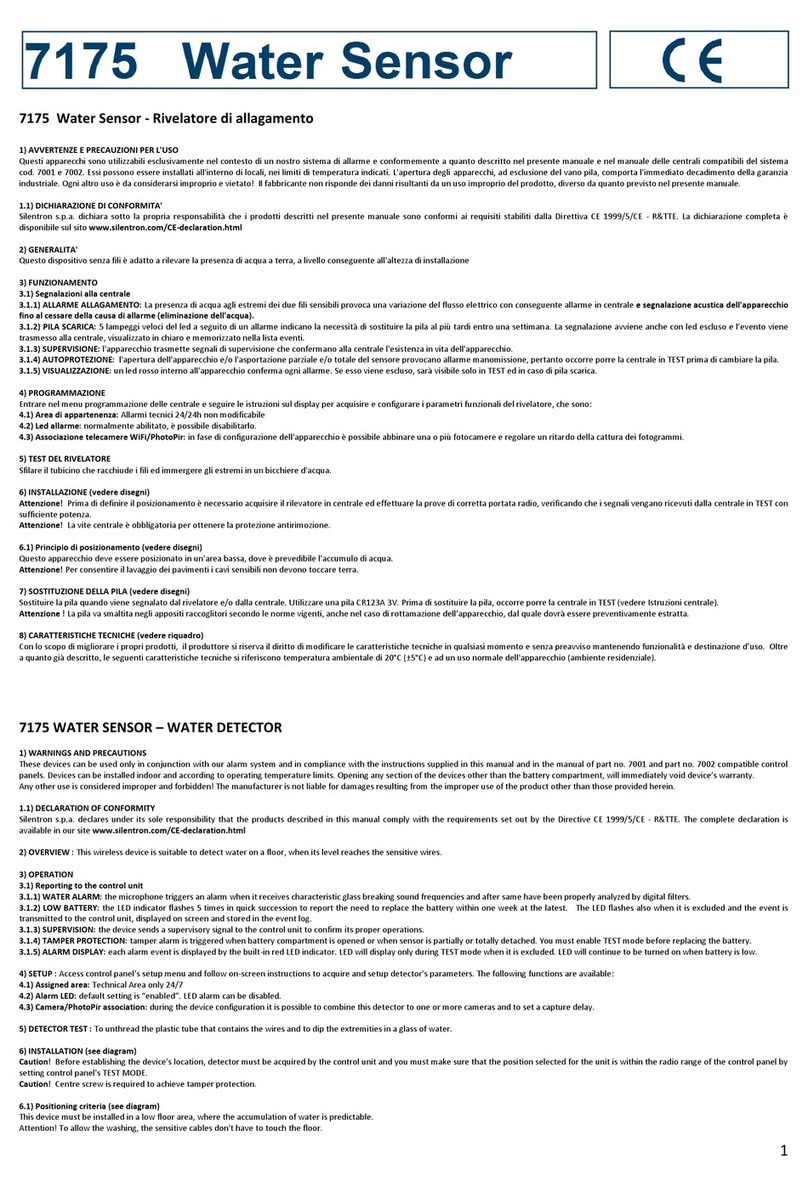
SILENTRON
SILENTRON 7175 manual
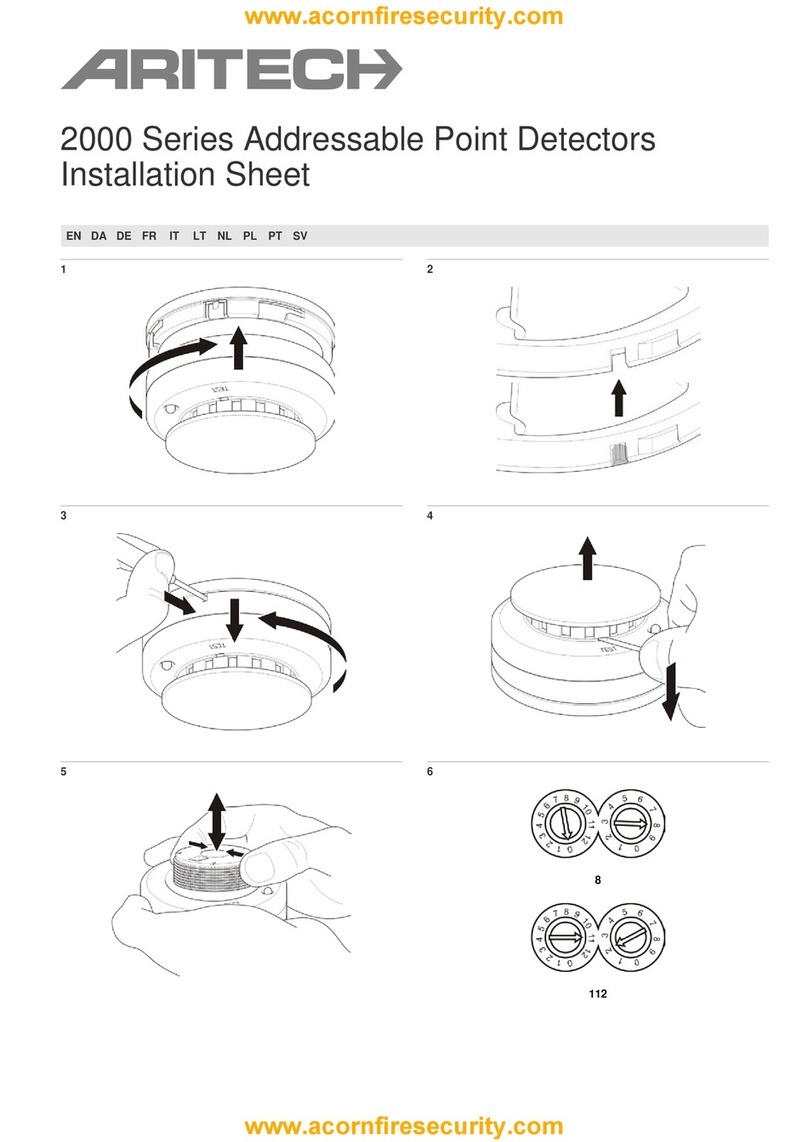
Aritech
Aritech 2000 Series Installation sheet

IFM Electronic
IFM Electronic efector300 SM8001 operating instructions
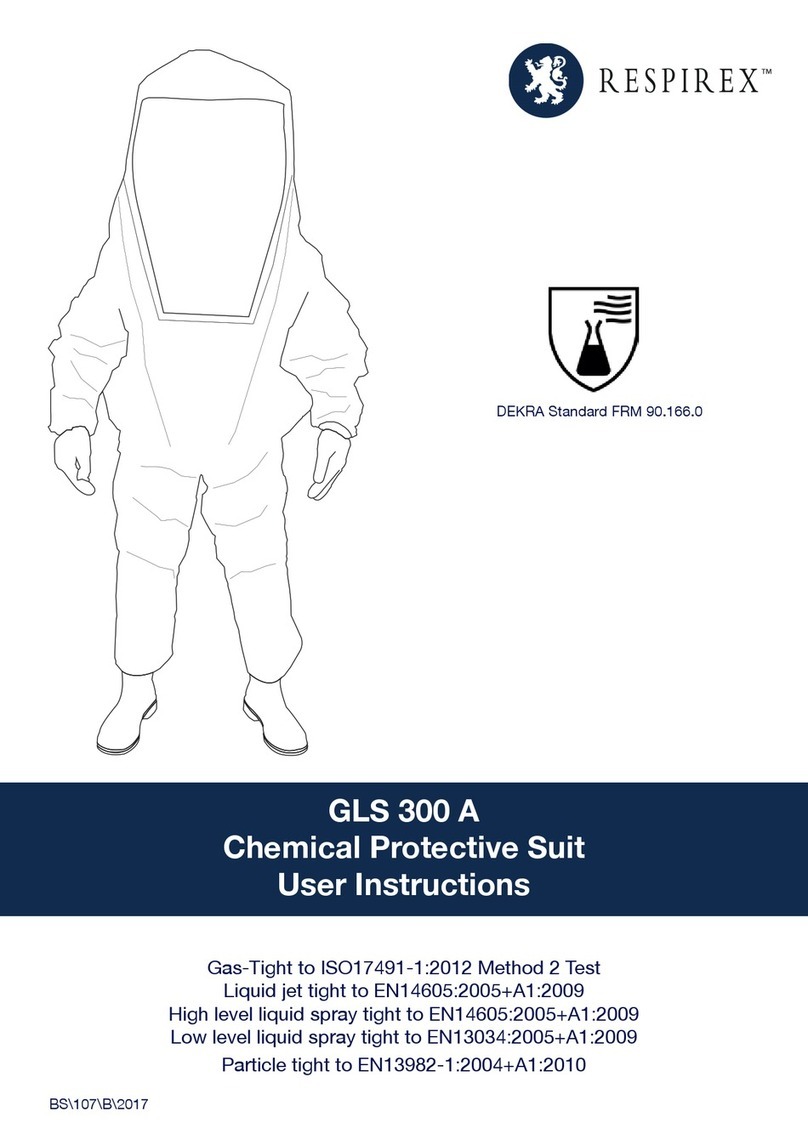
Respirex
Respirex GLS 300 A User instructions